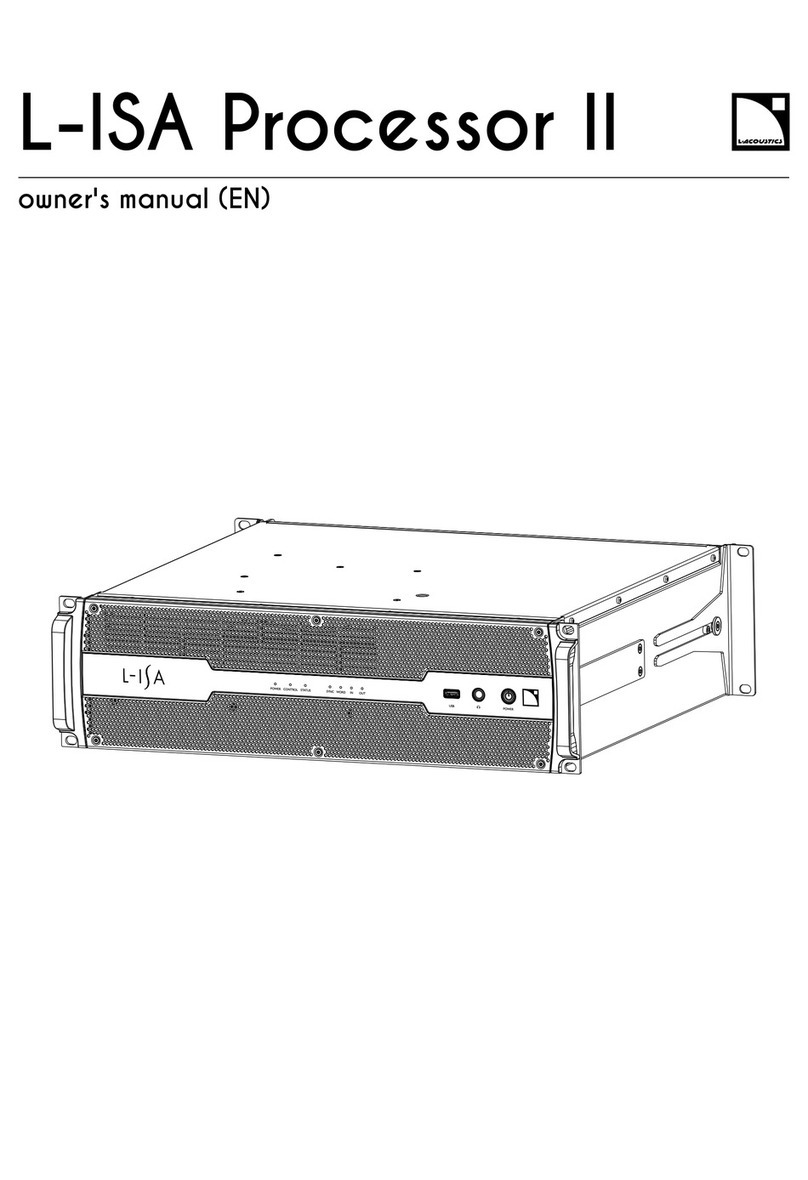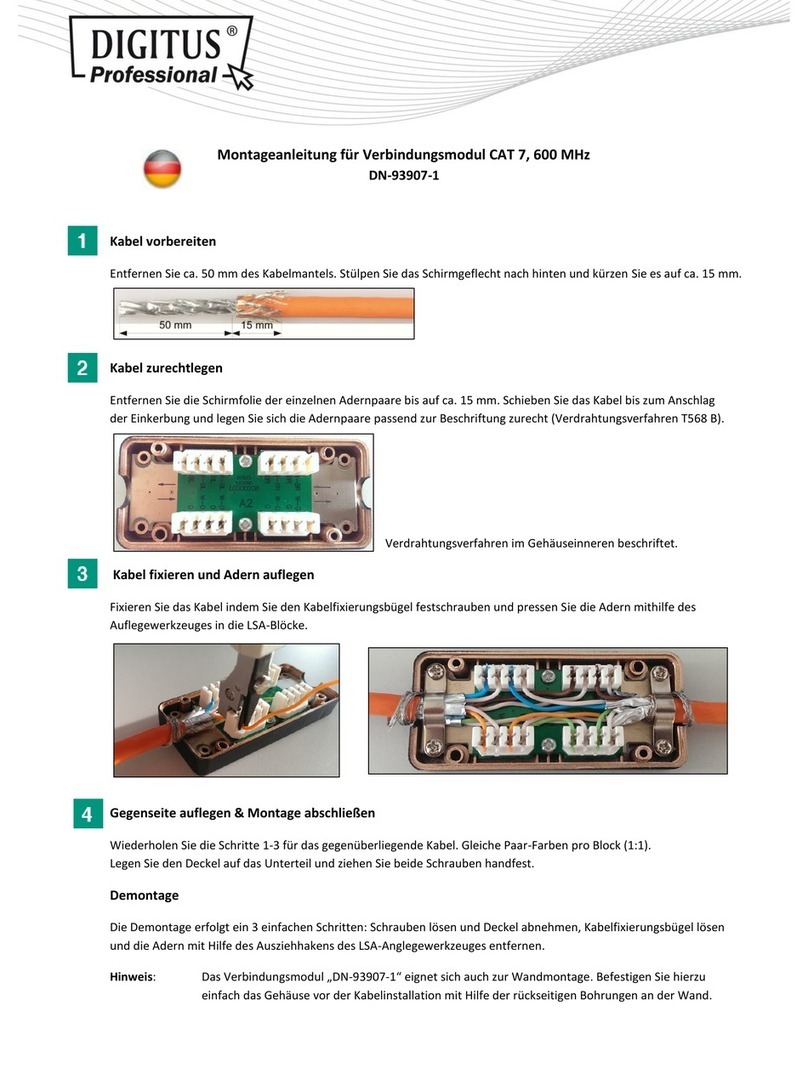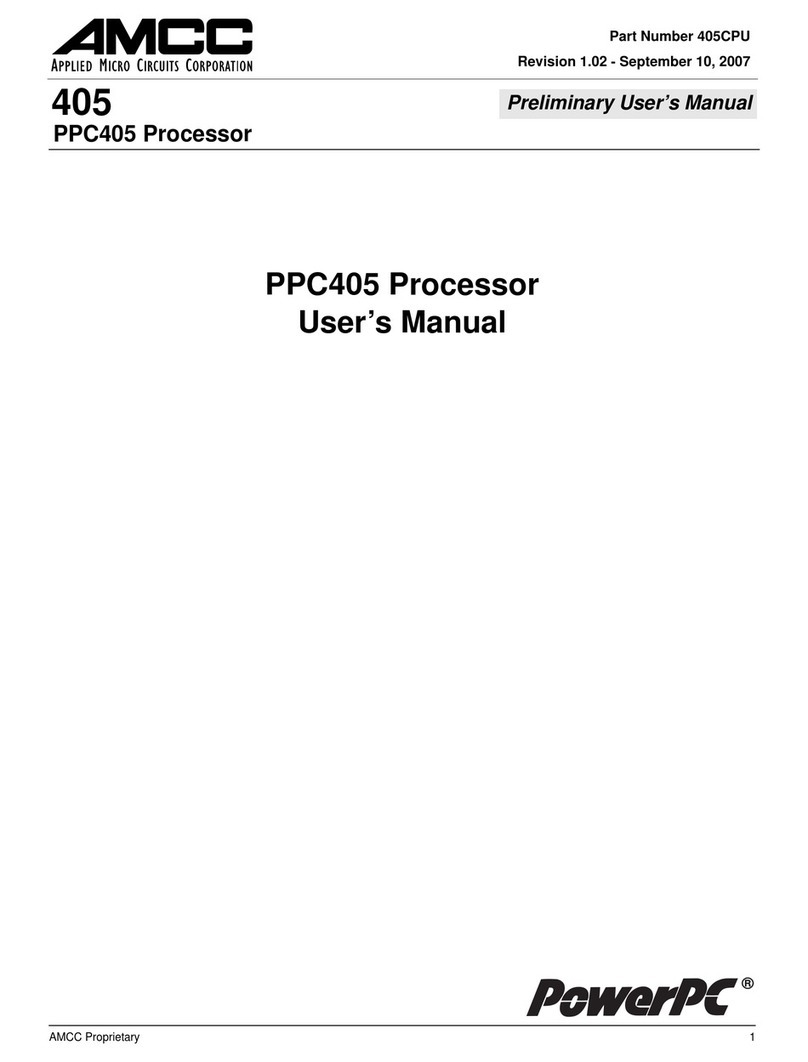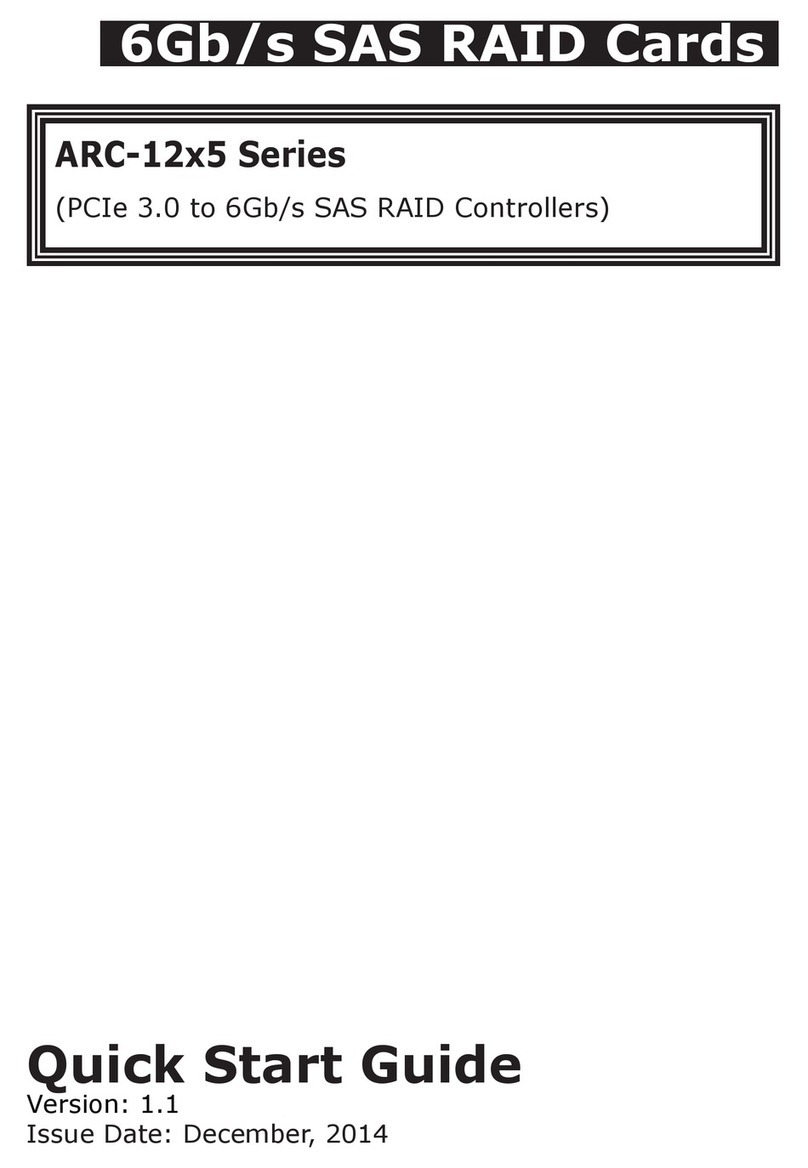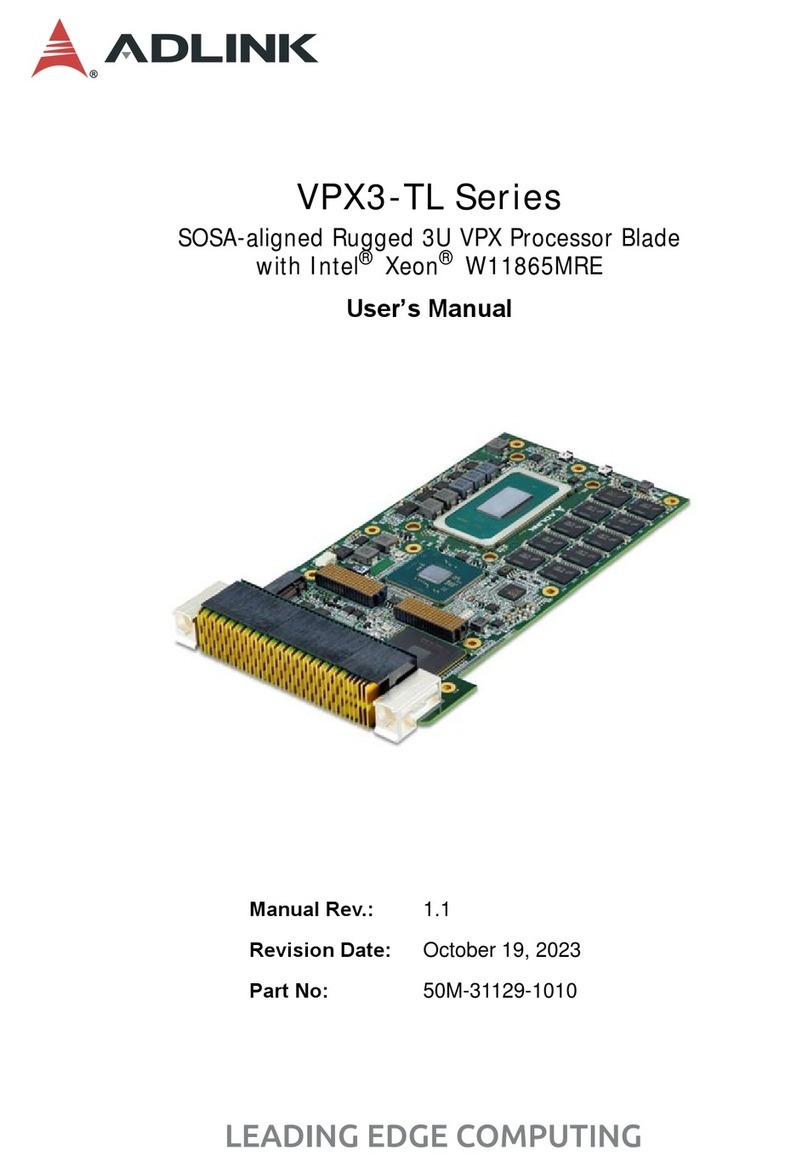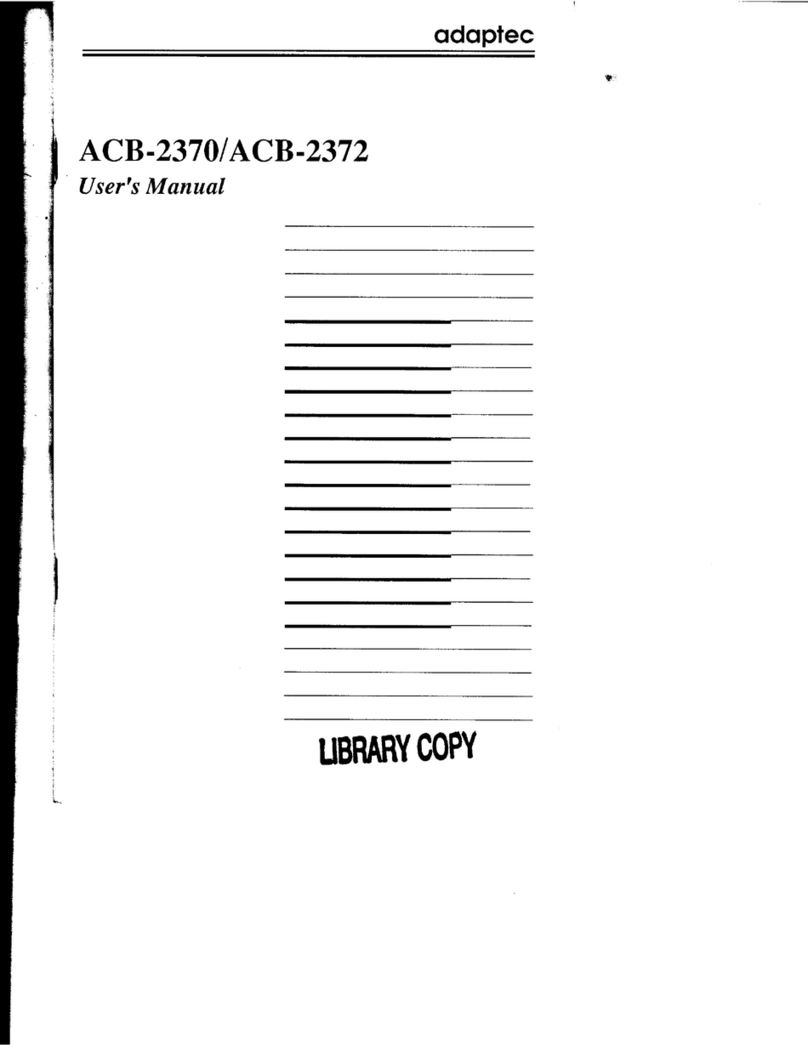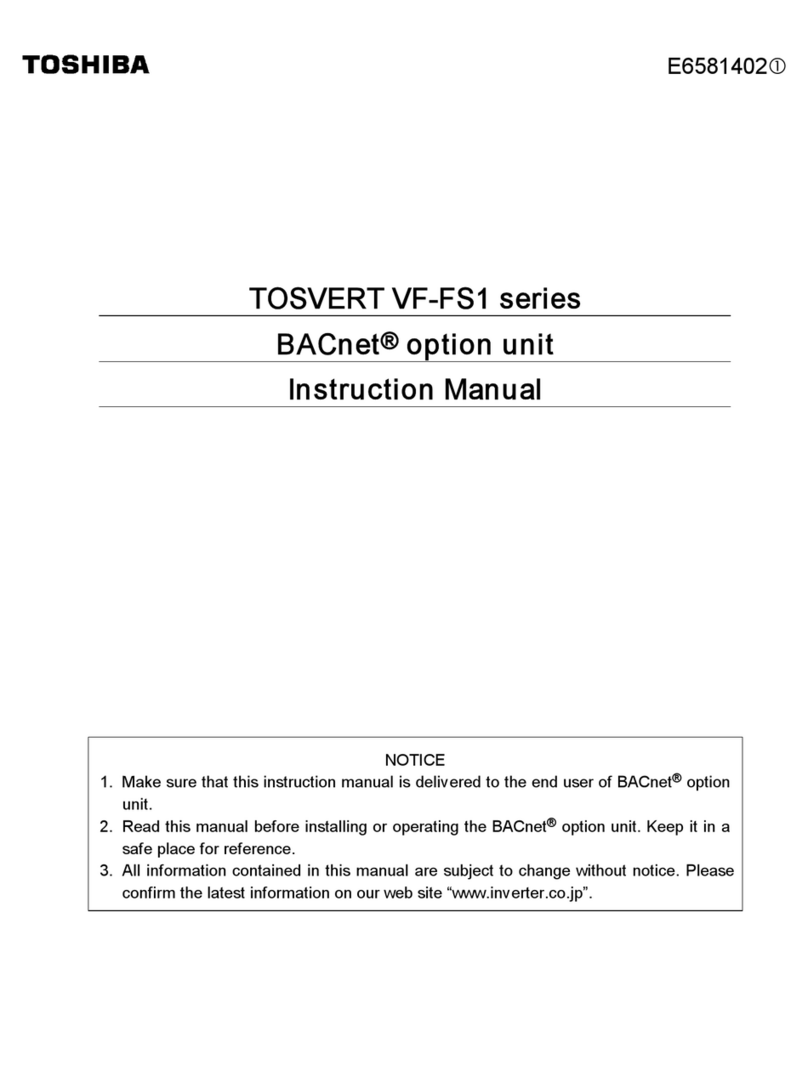Electrosonic ImageStar HD User manual
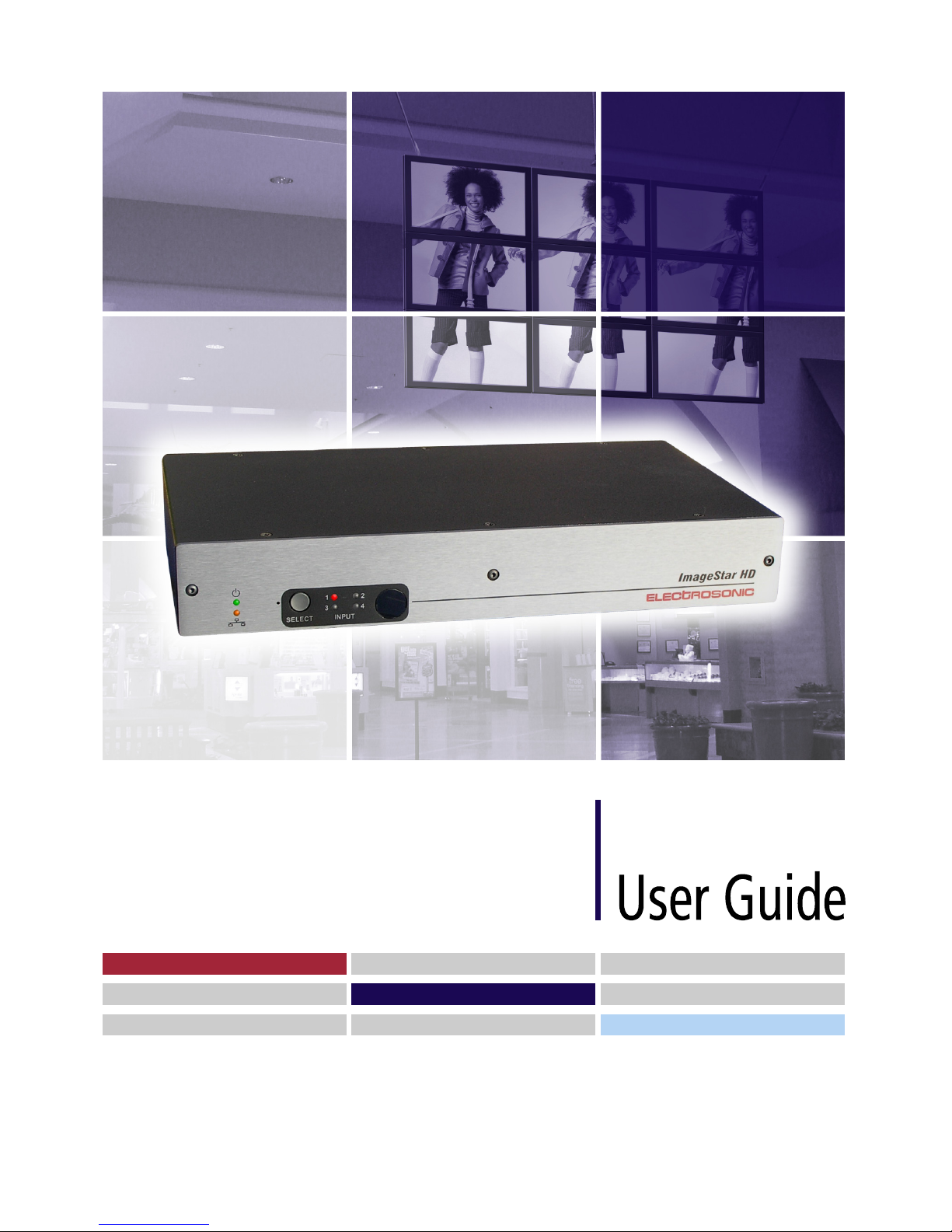
ELECTROSONIC
ImageStar HD

IMAGESTAR HD USER GUIDE
Part No. I460GB issue 4 (27-Aug-08)
Copyright © 2008 Electrosonic Ltd.
All rights reserved.
No part of this documentation may be reproduced or transmitted in any form or by any means,
electronic or mechanical, including photocopying and recording, without the prior written
permission of Electrosonic Ltd.
The information in this documentation is supplied without warranty of any kind, either directly
or indirectly, and is subject to change without prior written notice. Electrosonic, its employees or
appointed representatives will not be held responsible for any damages to software, hardware, or
data, howsoever arising as a direct or indirect result of the product(s) mentioned herein.
Issued by:
Product Support Team,
Electrosonic Ltd.,
Hawley Mill,
Hawley Road,
Dartford,
Kent,
DA2 7SY,
United Kingdom.
Documentation written and designed by Andrew M. Bailey.
Printed in the United Kingdom.

IMPORTANT SAFETY MARKINGS
The following symbols are used throughout this User Guide to advise you of important instructions:
This symbol warns the presence of a voltage of sufficient magnitude to cause a
severe or fatal electric shock. Follow the appropriate instructions carefully to
avoid the risk of injury.
This symbol indicates an important instruction for the correct and safe installation,
operation or maintenance of your ImageStar HD system. Failure to comply with such
instructions may result in injury to personnel or damage to the ImageStar HD
hardware.
This product conforms with the protection requirements of the EC Directive
89/336/EEC (relating to Electromagnetic Compatibility) and EC Directive 73/23/EEC
(relating to Low Voltage) by application of the following standards:
EN 55103-1:1996; EN 55103-2:1996; EN 60950:2000
Provided that:
•The product is used in accordance with the manufacturer’s instructions.
•The product is not connected to any peripheral equipment that is not CE marked.
This device complies with part 15B of the FCC Rules. Operation is subject to the
following two conditions:
(1) This device may not cause harmful interference, and
(2) This device must accept any interference received, including interference that
may cause undesired operation.

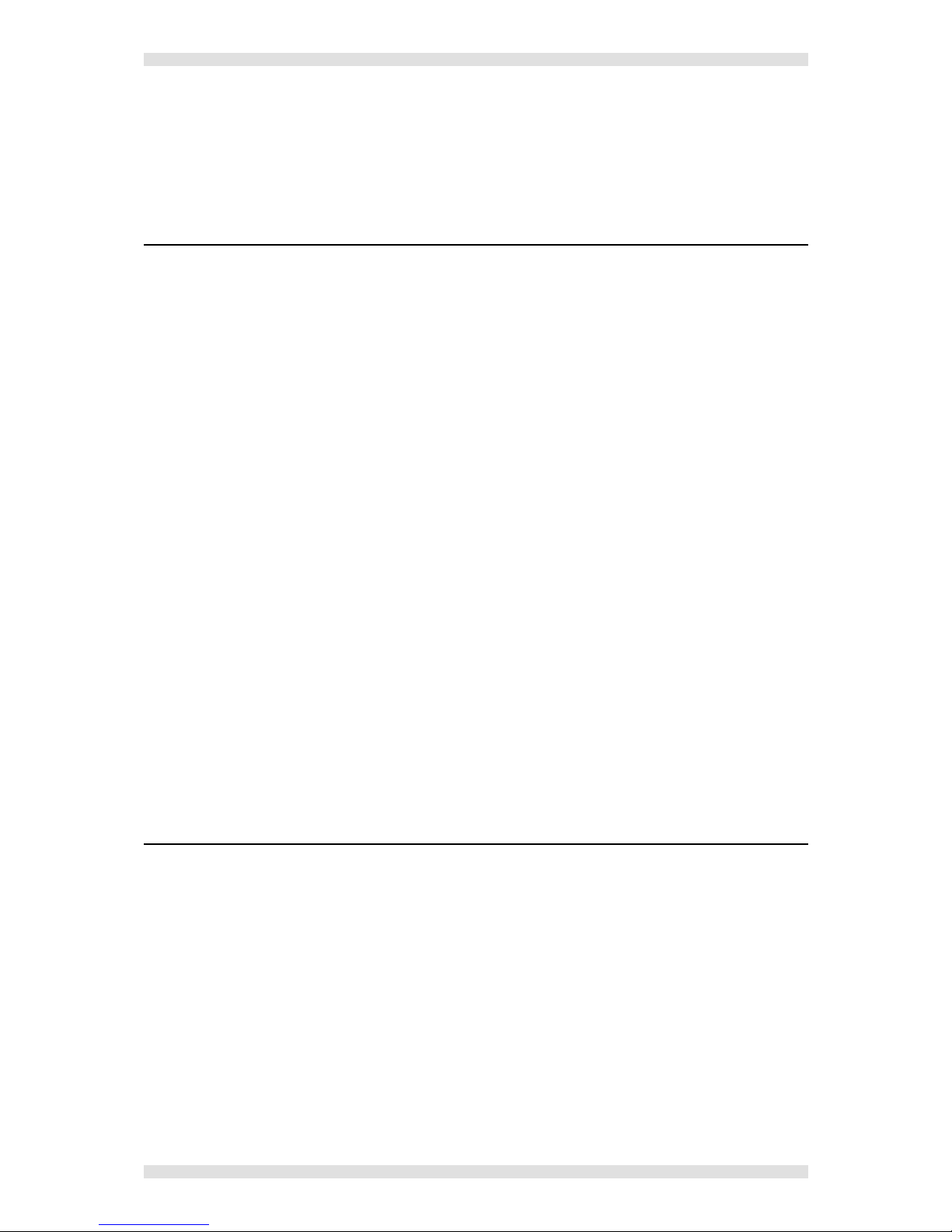
IMAGESTAR HD USER GUIDE Contents
I460GB issue 4 Page 5
Contents
ContentsContents
Contents
SECTION 1:
SECTION 1:SECTION 1:
SECTION 1: ................................
................................................................
................................................................
................................................................
........................................
................
........ 9
99
9
Introduction.............................................................................................9
What is ImageStar HD? .............................................................................................. 10
Typical System Application ........................................................................................................ 11
Single Unit Example ............................................................................................................... 11
Multiple Unit Example ............................................................................................................. 11
Front Panel Features.................................................................................................. 12
Indicators ................................................................................................................................ 12
SELECT Button ...................................................................................................................... 12
INPUT (1-4) Indicators............................................................................................................ 12
Infra Red Sensor..................................................................................................................... 12
Rear Panel Features ................................................................................................... 13
Power Supply Input................................................................................................................. 13
Network Connector ................................................................................................................. 13
USB Connector ....................................................................................................................... 13
Source Input Connectors ........................................................................................................ 13
Display Output Connectors..................................................................................................... 13
Source Compatibility.................................................................................................. 14
Source Types.......................................................................................................................... 14
Macrovision-encoded Sources ............................................................................................... 14
Display Capability....................................................................................................... 15
Output Channels..................................................................................................................... 15
Output/Display Mapping ......................................................................................................... 15
Source Scaling & Viewporting ................................................................................................ 16
Control Capability....................................................................................................... 17
Front Panel Control .................................................................................................................... 17
IR Control................................................................................................................................ 17
Configuration Software............................................................................................................... 17
Accessories ................................................................................................................ 18
Supplied Accessories ............................................................................................................. 18
Optional Accessories .............................................................................................................. 18
SECTION 2:
SECTION 2:SECTION 2:
SECTION 2: ................................
................................................................
................................................................
................................................................
.......................................
..............
.......19
1919
19
Installation ............................................................................................19
Choosing a Suitable Location ................................................................................... 20
Environmental Requirements..................................................................................................... 21
Orientation .............................................................................................................................. 21
Temperature ........................................................................................................................... 21
Ventilation ............................................................................................................................... 21
Humidity & Water.................................................................................................................... 21
Rack-mount Requirements ........................................................................................................ 22
Mounting & Support ................................................................................................................ 22
Ventilation ............................................................................................................................... 22
Mains Supply .......................................................................................................................... 22
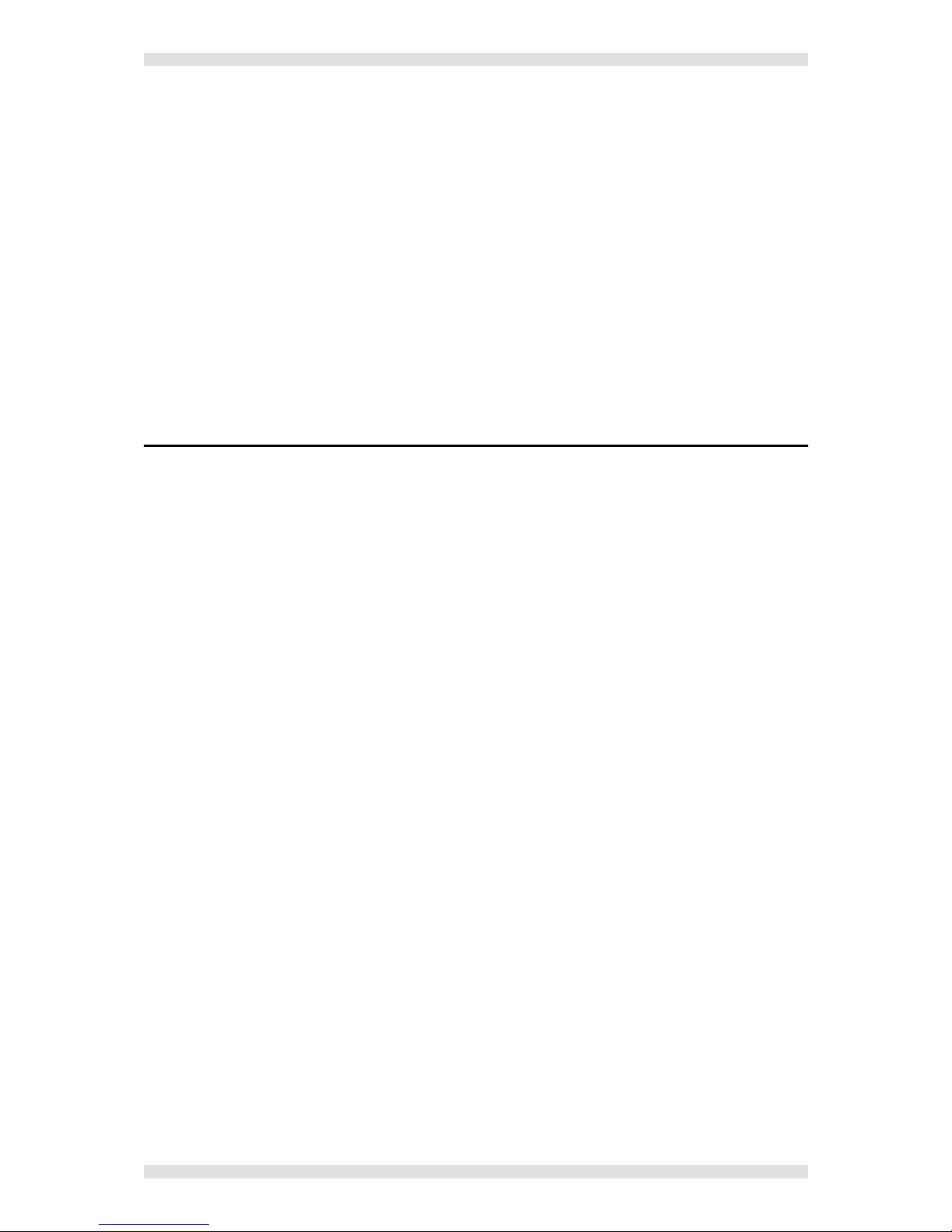
Contents IMAGESTAR HD USER GUIDE
Page 6 I460GB issue 4
Mains Power Connection (via PSU)........................................................................... 23
Supply Requirements (for PSU)................................................................................................. 23
Mains Power Cord (for PSU) ...................................................................................... 24
Fitting a Mains Plug.................................................................................................................... 25
Wiring Details.......................................................................................................................... 25
External Supply Protection ......................................................................................................... 26
Fused Plugs (UK-style)........................................................................................................... 26
Unfused Plugs or Hard-wired ................................................................................................. 26
Source Connections................................................................................................... 27
RGB Sources .......................................................................................................................... 27
Composite Sources ................................................................................................................ 28
S-Video Source....................................................................................................................... 29
Display Connections .................................................................................................. 30
Digital Displays ....................................................................................................................... 30
Analog Displays ...................................................................................................................... 31
SECTION 3:
SECTION 3:SECTION 3:
SECTION 3: ................................
................................................................
................................................................
................................................................
.......................................
..............
.......33
3333
33
Configuration ........................................................................................33
Introduction & Overview ............................................................................................ 34
Installing the ImageStar HD Configuration Software .................................................................34
Starting the Application .............................................................................................................. 34
Overview of the Workspace ....................................................................................................... 35
Reorganising the Workspace Layout...................................................................................... 37
Saving and Opening Configuration Files....................................................................................38
Using ImageStar HD on a Network ............................................................................................40
Rebooting the ImageStar HD .....................................................................................................41
Using ImageStar HD Configuration ........................................................................... 42
Setting-up Network Communications......................................................................................... 43
Adding ImageStar HD Devices............................................................................................... 43
Changing Network Settings for a Device................................................................................46
Removing a Device................................................................................................................. 46
Updating an ImageStar HD (Network Settings)...................................................................... 47
Using the Identify Function .....................................................................................................49
Setting-up the Source Inputs......................................................................................................50
Setting-up the Display Outputs ..................................................................................................51
Setting the Output Mode.........................................................................................................51
Adding Screens to the Wall Layout ........................................................................................52
Add a Clip ............................................................................................................................... 53
Assign Screens to ImageStar Outputs ................................................................................... 54
Assign an ImageStar to a Clip ................................................................................................55
Assign Screens to a Clip ........................................................................................................56
Updating an ImageStar HD (Input/Output Settings) ............................................................... 57
Fine-tuning the ImageStar HD (Interactive Settings) ................................................................. 59
Adjusting RGB Inputs ............................................................................................................. 59
Setting the Correct Overscan ................................................................................................. 60
Adjusting Screen Offsets ........................................................................................................ 61
Restoring Default Settings ......................................................................................................... 62
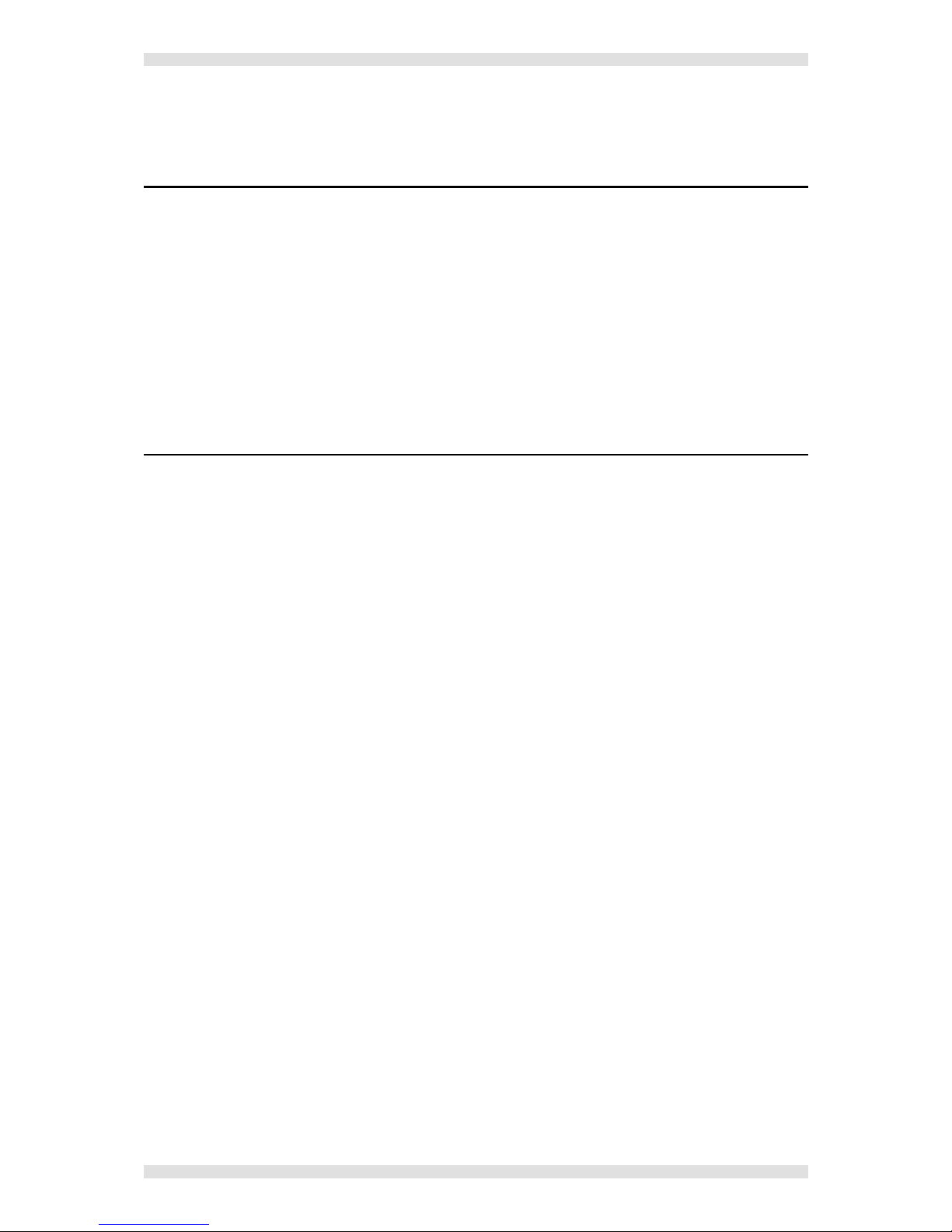
IMAGESTAR HD USER GUIDE Contents
I460GB issue 4 Page 7
SECTION 4:
SECTION 4:SECTION 4:
SECTION 4: ................................
................................................................
................................................................
................................................................
.......................................
..............
.......63
6363
63
Technical Data......................................................................................63
Mechanical Data......................................................................................................................... 64
Operating Conditions.................................................................................................................. 64
Power Supply ............................................................................................................................. 64
Control Inputs/Outputs ............................................................................................................... 65
USB Connector ....................................................................................................................... 65
Network Connector ................................................................................................................. 65
Source Inputs ............................................................................................................................. 66
RGB Inputs ............................................................................................................................. 66
VIDEO Inputs .......................................................................................................................... 66
Display Outputs .......................................................................................................................... 67
APPENDIX A:
APPENDIX A:APPENDIX A:
APPENDIX A:................................
................................................................
................................................................
................................................................
.....................................
..........
.....69
6969
69
Control Protocol....................................................................................69
Command Summary................................................................................................... 70
Command String Format............................................................................................................71
Sending Commands to ImageStar HD.......................................................................................72
Creating a Command File....................................................................................................... 72
Preparing HyperTerminal ....................................................................................................... 73
Sending a Command File .......................................................................................................75
Device Setup Commands........................................................................................... 76
IPADDSet ............................................................................................................................... 76
MASKSet ................................................................................................................................ 76
GatewaySet ............................................................................................................................ 76
SaveNetwork .......................................................................................................................... 77
SetDefaults ............................................................................................................................. 77
GetVersion .............................................................................................................................. 77
Input Setup Commands ............................................................................................. 78
SetAutoDet ............................................................................................................................. 78
SetIpMode .............................................................................................................................. 79
SetIpMode .............................................................................................................................. 79
SetIpModeCurrent .................................................................................................................. 81
SetViewport ............................................................................................................................ 82
SetAdjust ................................................................................................................................ 83
Source Processing Commands................................................................................. 84
SetClip .................................................................................................................................... 84
Output Setup Commands........................................................................................... 85
SetOpMode............................................................................................................................. 85
SetOscan ................................................................................................................................ 86
SetMap ................................................................................................................................... 87
SetOffset................................................................................................................................. 88

Section 1: Introduction IMAGESTAR HD USER GUIDE
Page 8 I460GB issue 4
This page is intentionally left blank.

IMAGESTAR HD USER GUIDE Section 1: Introduction
I460GB issue 4 Page 9
SECTION
SECTIONSECTION
SECTION 1:
1: 1:
1:
Introduction
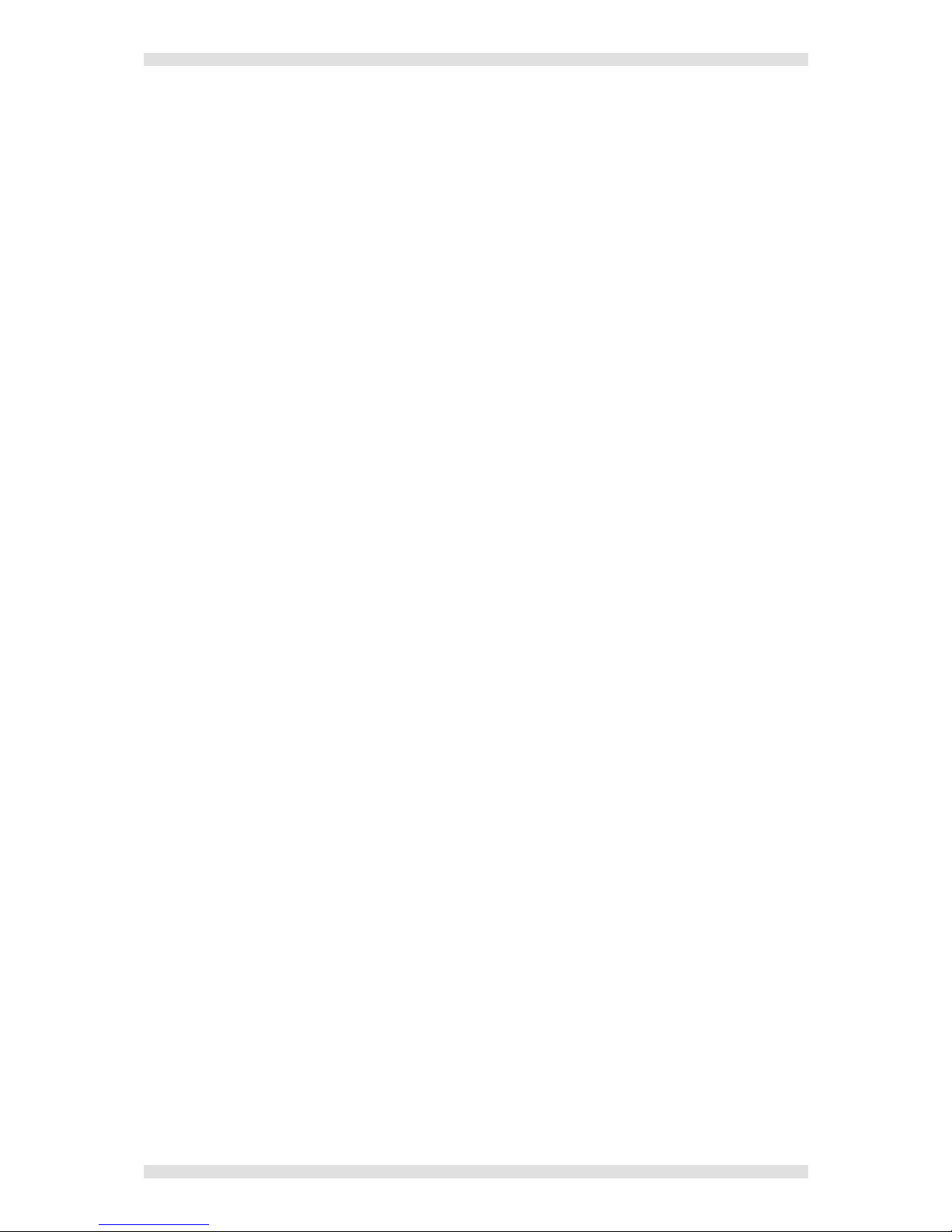
Section 1: Introduction IMAGESTAR HD USER GUIDE
Page 10 I460GB issue 4
What is ImageStar HD?
ImageStar HD is a compact, high performance image processor for scaling a variety of input source
types, including high definition video or graphics, across up to four displays. Using additional units it is
possible to create larger target displays.
Up to four inputs may be simultaneously connected to the unit. A built-in switcher allows the displayed
source to be selected. Each output can display a magnified component of the selected source.
Firmware & Software Versions
This User Guide is based on the following ImageStar HD firmware and software versions:
•ImageStar HD firmware v1.0.0.23
•ImageStar Configuration software v1.2.3
Electrosonic may periodically release updates to the firmware or configuration software in order to
provide new or enhanced functionality. Details of any updates can be obtained by:
•Clicking the Product Support link on the System Disc browser, or
•Selecting the Check for Updates option in the Help menu of ImageStar HD Configuration, or
•Visiting the Electrosonic web site www.electrosonic.com/support
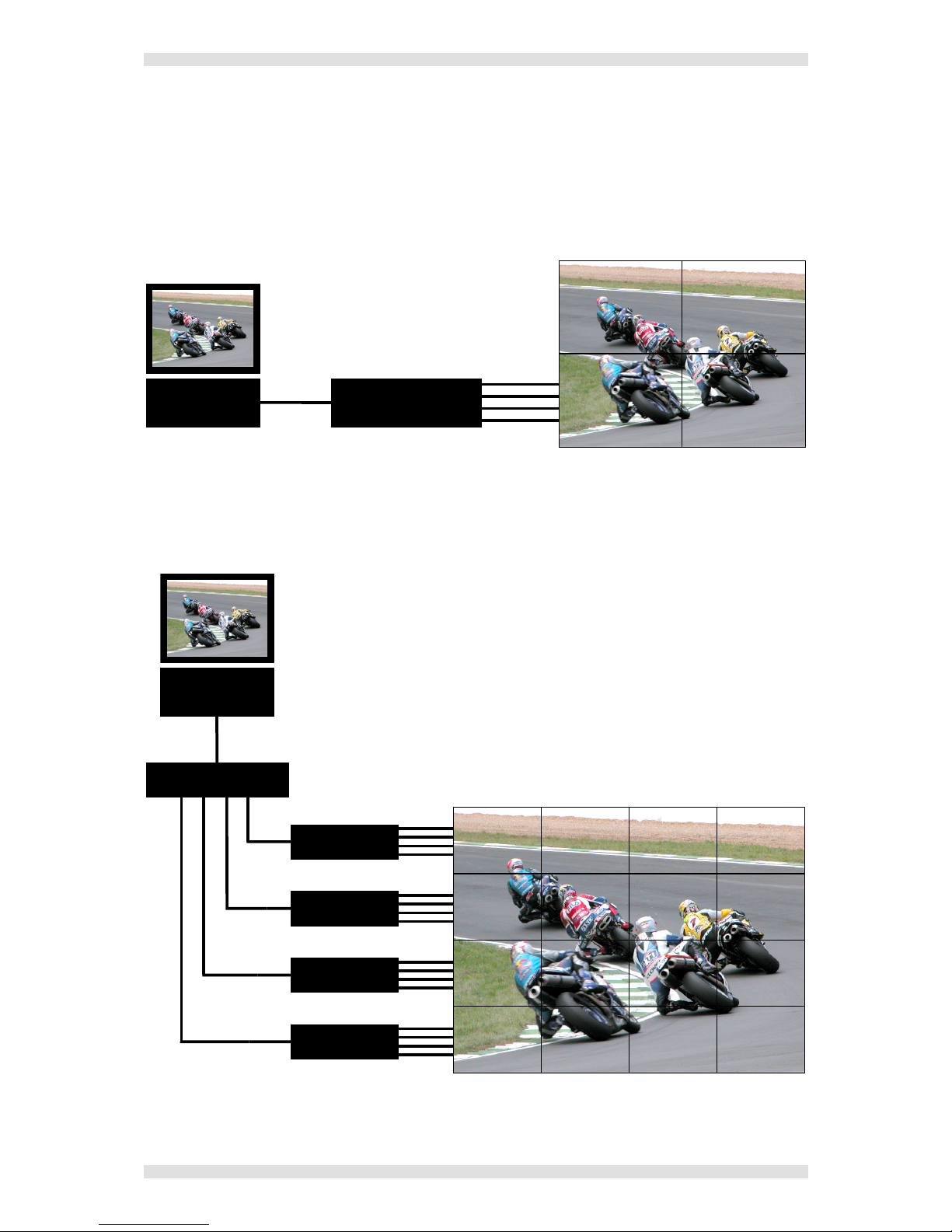
IMAGESTAR HD USER GUIDE Section 1: Introduction
I460GB issue 4 Page 11
Typical System Application
Single Unit Example
Using a single ImageStar HD to show a source on a 2×2 target display:
Source ImageStar HD
Multiple Unit Example
Using four ImageStar HD units to show a source on a 4×4 target display. Each ImageStar HD drives
four screens in the display:
ImageStar HD
ImageStar HD
Distribution Amplifier
ImageStar HD
ImageStar HD
Source

Section 1: Introduction IMAGESTAR HD USER GUIDE
Page 12 I460GB issue 4
Front Panel Features
ELECTROSONIC
CONTROL PANEL
INDICATORS
SELECT
button
POWER
Active Input
Indicators
Infra Red
Sensor
NETWORK
Indicators
The green power indicator is lit continuously when the unit is receiving power from the
external PSU.
The amber network indicator flashes when network data is being received or transmitted.
SELECT Button
A push-button used to switch between connected source inputs.
INPUT (1-4) Indicators
During normal operation the lit indicator shows which input is currently selected for display.
During the boot-up period (around 30 seconds after power is applied or following a reset) these
indicators will cycle through various diagnostic patterns.
Infra Red Sensor
Reserved for future use.

IMAGESTAR HD USER GUIDE Section 1: Introduction
I460GB issue 4 Page 13
Rear Panel Features
DISPLAY OUTPUT CONNECTORS
ES5555
2A MAX
2
RGB
1
RGB
DVI-I
DVI-I
DVI-I
DVI-I
12V DC
REG
OUTPUT
Y
C
SVIDEO
3
VIDEO
4
VIDEO
1 42 3
SOURCE INPUT CONNECTORS
POWER
SUPPLY
INPUT
USB
CONNECTOR
NETWORK
CONNECTOR
RGB Composite / S-Video
Full details of connector types, pin-outs and specifications can be found in Section 5: Technical Data.
Briefly, these are as follows:
Power Supply Input
The ImageStar HD requires a 12V power supply via this connector. A suitable mains operated power
supply unit (PSU) is provided.
IMPORTANT: When cycling the mains power to the PSU, wait at least 45 seconds after powering
down before powering up again.
Network Connector
Used for device setup/configuration and downloading new firmware.
USB Connector
Used for downloading new firmware.
Source Input Connectors
Input connectors for up to two analog RGB/component video sources, plus up to two Composite
sources or one S-Video source. See pages 27 to 29 for connection methods.
Display Output Connectors
Output connectors for up to four analog or digital display devices. Each output can be mapped to any
position in a tiled display. See pages 30 and 31 for connection methods.
IMPORTANT: Clip-on Ferrites (e.g. Würth part no. 74271132) must be fitted to each output cable as
near as possible to the output connector.
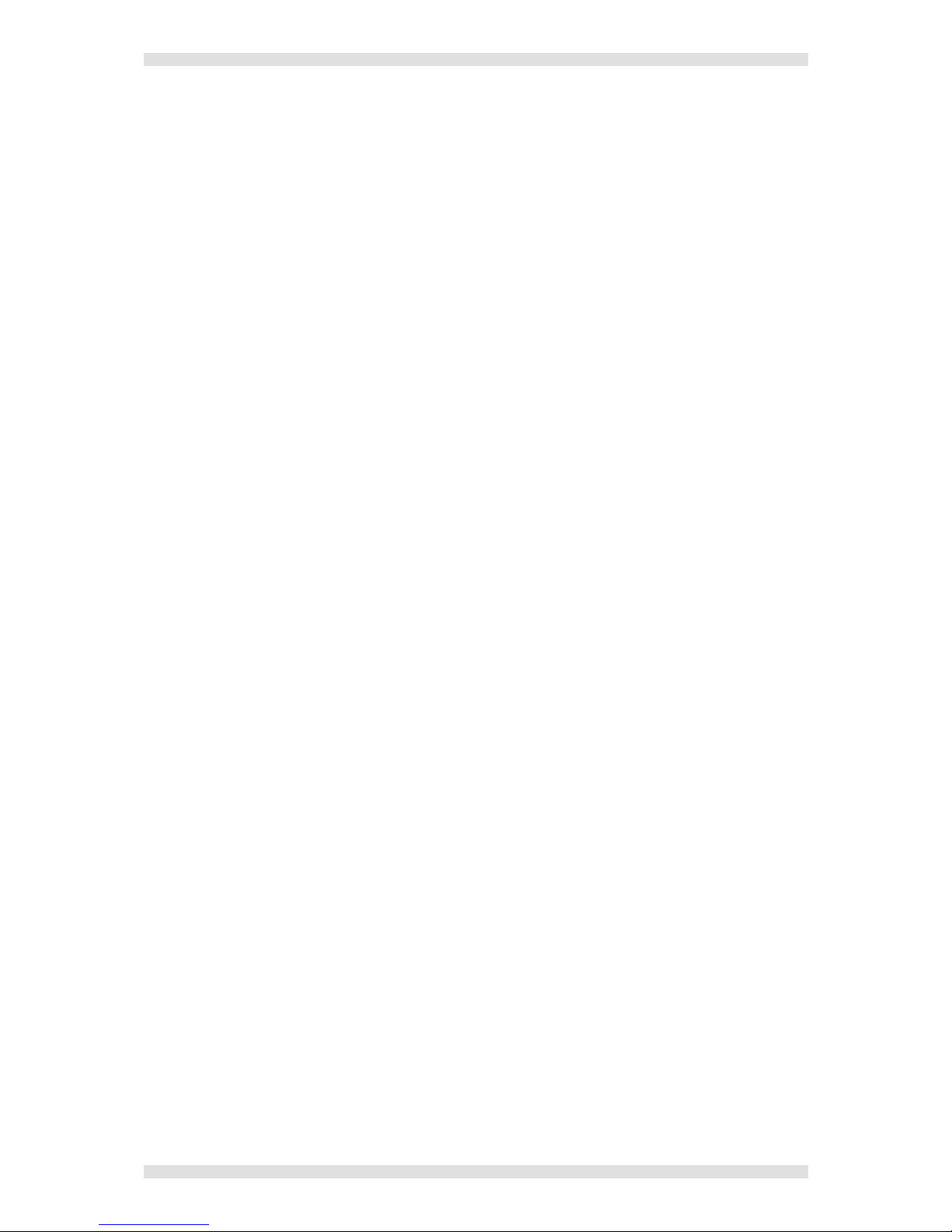
Section 1: Introduction IMAGESTAR HD USER GUIDE
Page 14 I460GB issue 4
Source Compatibility
Source Types
ImageStar HD provides inputs for up to four sources, which can comprise:
Up to two analog RGB or component video (YCrCb or YPrPb) sources, plus
Up to two Composite sources or one S-Video source.
A built-in source switcher is used to select the input to be displayed. This can be operated either by
pressing the SELECT button on the front panel, or using remote commands via the network control
port.
Full auto-detection is provided on each input, allowing a wide range of standard source types to be
connected without the need for any further configuration. For a full list of supported standard modes
see page 80.
NOTE: PAL 60 format is not supported. PAL 60 is commonly output by European VCRs when playing
back an NTSC tape.
Automatic gain control (AGC) ensures optimum source display with signals as low as 20% of normal
amplitude.
NOTE: Due to the dynamic nature of AGC an identical source fed to different inputs may not display
with identical results.
Macrovision-encoded Sources
Many pre-recorded videos and DVD’s are copy-protected by a system called Macrovision®. It works
by inserting variable intensity signals into the non-visible region of the source signal. These ‘false’
signals ‘confuse’ the AGC circuit of conventional recording devices, preventing the source from being
copied satisfactorily.
Typically more than 90% of Macrovision (type 1, 2 or 3) encoded sources can be viewed successfully
using ImageStar HD. However, certain sources may suffer some visual disturbance or fail to achieve
full signal lock.
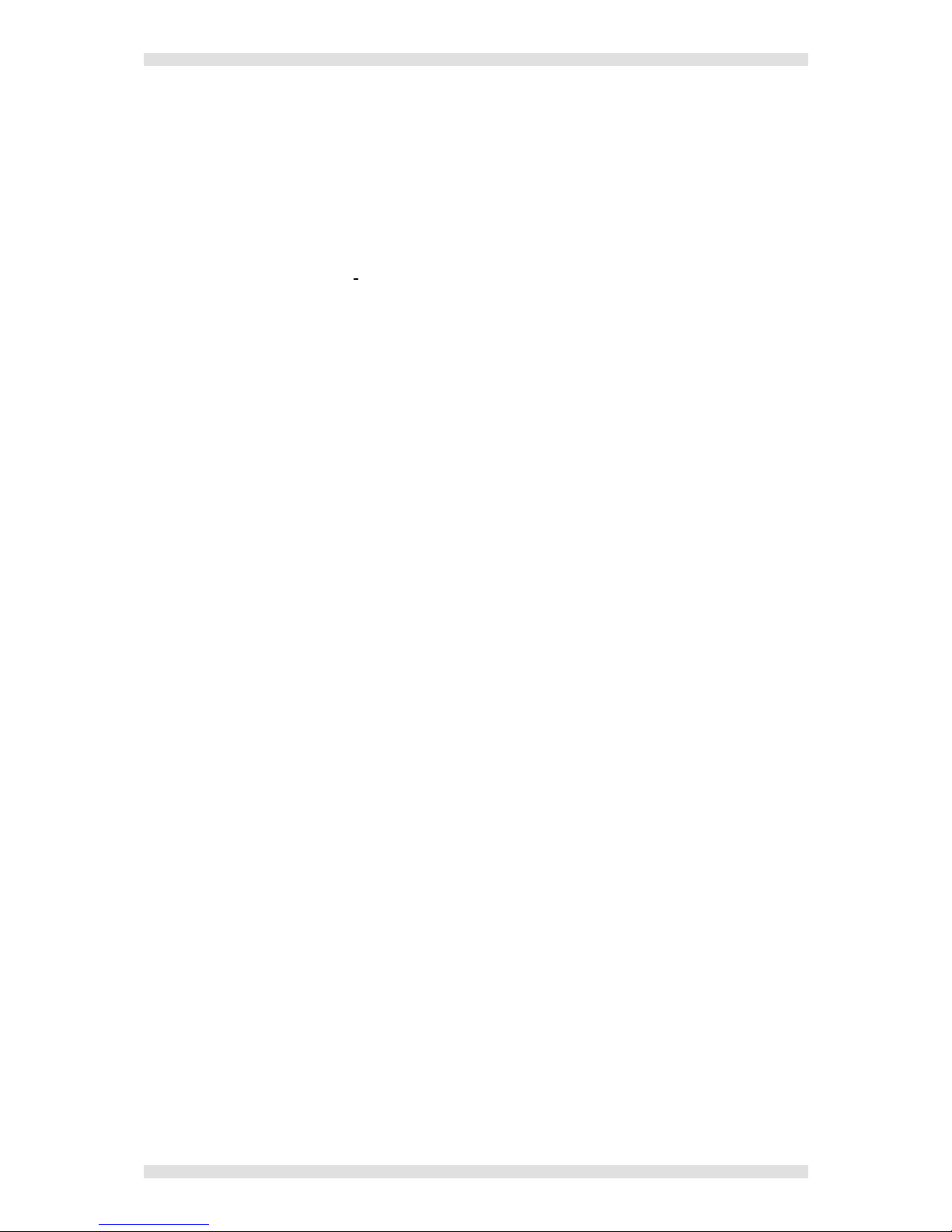
IMAGESTAR HD USER GUIDE Section 1: Introduction
I460GB issue 4 Page 15
Display Capability
ImageStar HD allows any one of the four possible inputs to be scaled up to fill the target display.
Output Channels
The ImageStar HD has four output channels, each capable of driving a wide range of display devices.
Up to four outputs can be driven with a resolution of up to SXGA (1280 × 1024 pixels). Beyond this
resolution and up to SXGA+ (1408 ×1050) or 1080i (1920 × 1080i) up to two outputs can be driven.
For a full list of supported output modes see page 85
Output/Display Mapping
By default, the ImageStar HD output channels are configured to drive a 2×2 target display. However,
any rectangular arrangement of screens can be accommodated by changing the output mapping.
On a single unit, for example, display layouts of 1×2, 1×3, 1×4, 2×1, 3×1 or 4×1 screens are possible.
By using multiple units, the overall size of the target display can be extended to 8×8 screens (or
equivalent rectangular arrangement using up to 64 screens).
Even larger displays are possible but these are difficult to quantify because size limits become
dependant on source and display screen resolutions. Furthermore, an 8×8 target display will require
16 ImageStar HD units to drive it and may not be the most cost-effective solution to driving such a
large display!
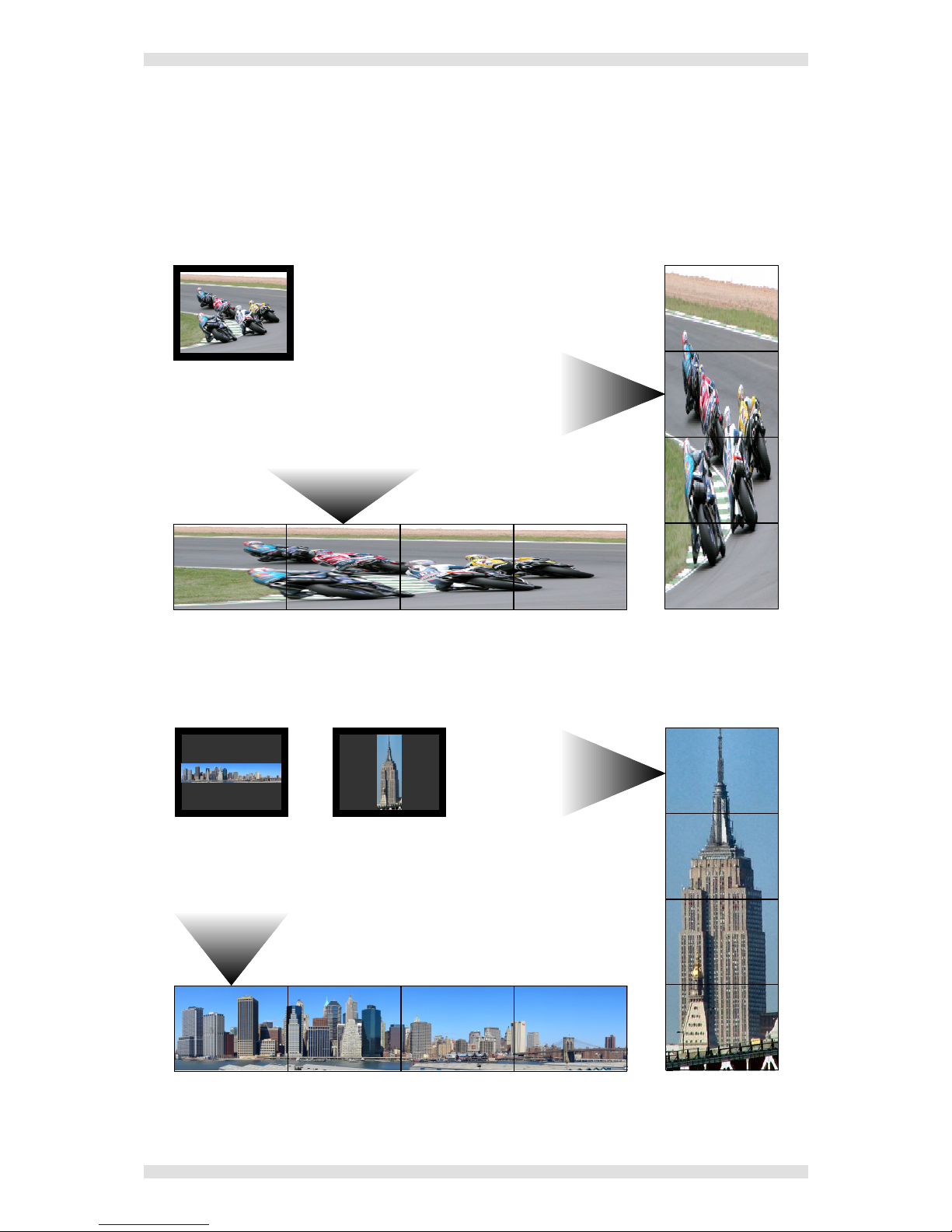
Section 1: Introduction IMAGESTAR HD USER GUIDE
Page 16 I460GB issue 4
Source Scaling & Viewporting
Typically the selected input source will be scaled to fill the entire target display area. Where the
aspect ratio of the display does not match the aspect ratio of the source, the source will usually be
stretched (either horizontally or vertically) to fit the display.
The following examples show the effect of source scaling on different display layouts:
Original 4:3 Source Stretched Vertically
for a 1 4 Display
Stretched Horizontally
for a 4 1 Display
Alternatively, ImageStar HD offers Viewporting capability which allows you to display a specific area
of the source frame. One possible use of this capability is to show specially created source content to
be used on a rectangular display without distortion:
Original
‘Pillarbo ’ Source
Original
‘Letterbo ’ Source
Viewported
for a 1 4 Display
Viewported
for a 4 1 Display
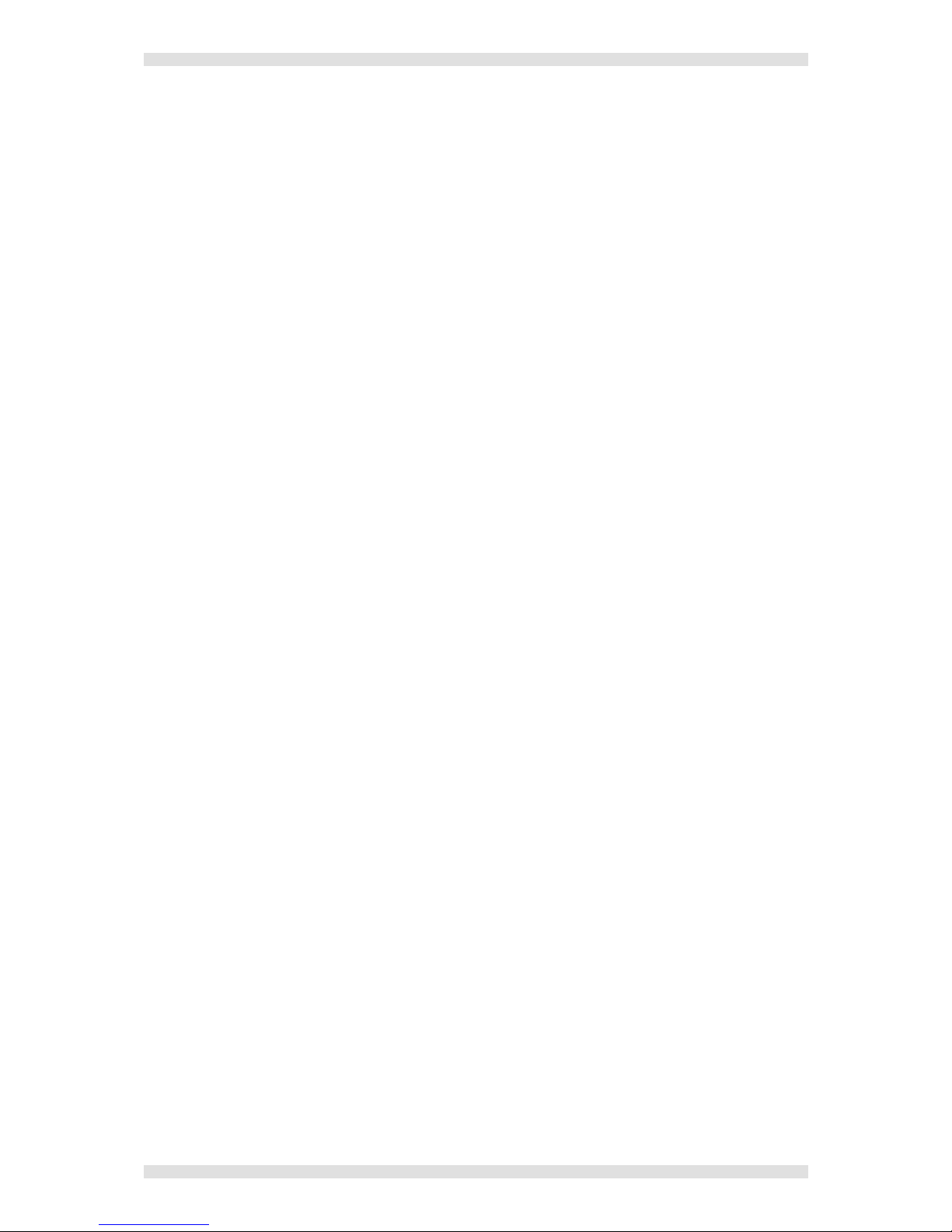
IMAGESTAR HD USER GUIDE Section 1: Introduction
I460GB issue 4 Page 17
Control Capability
Front Panel Control
The SELECT push-button on the front panel provides source selection. Each press will switch to the
next source input. The currently selected source input is shown by the four INPUT indicators (labeled
1to 4).
IR Control
This feature is not currently supported.
Configuration Software
Initial setup and remote control of the ImageStar HD is achieved using the ImageStar HD
Configuration software running on a separate PC or laptop. For further details, see Section 3.
NOTE: For more detailed information about the control protocol used by ImageStar HD and how to
control it via HyperTerminal, refer to Appendix A.
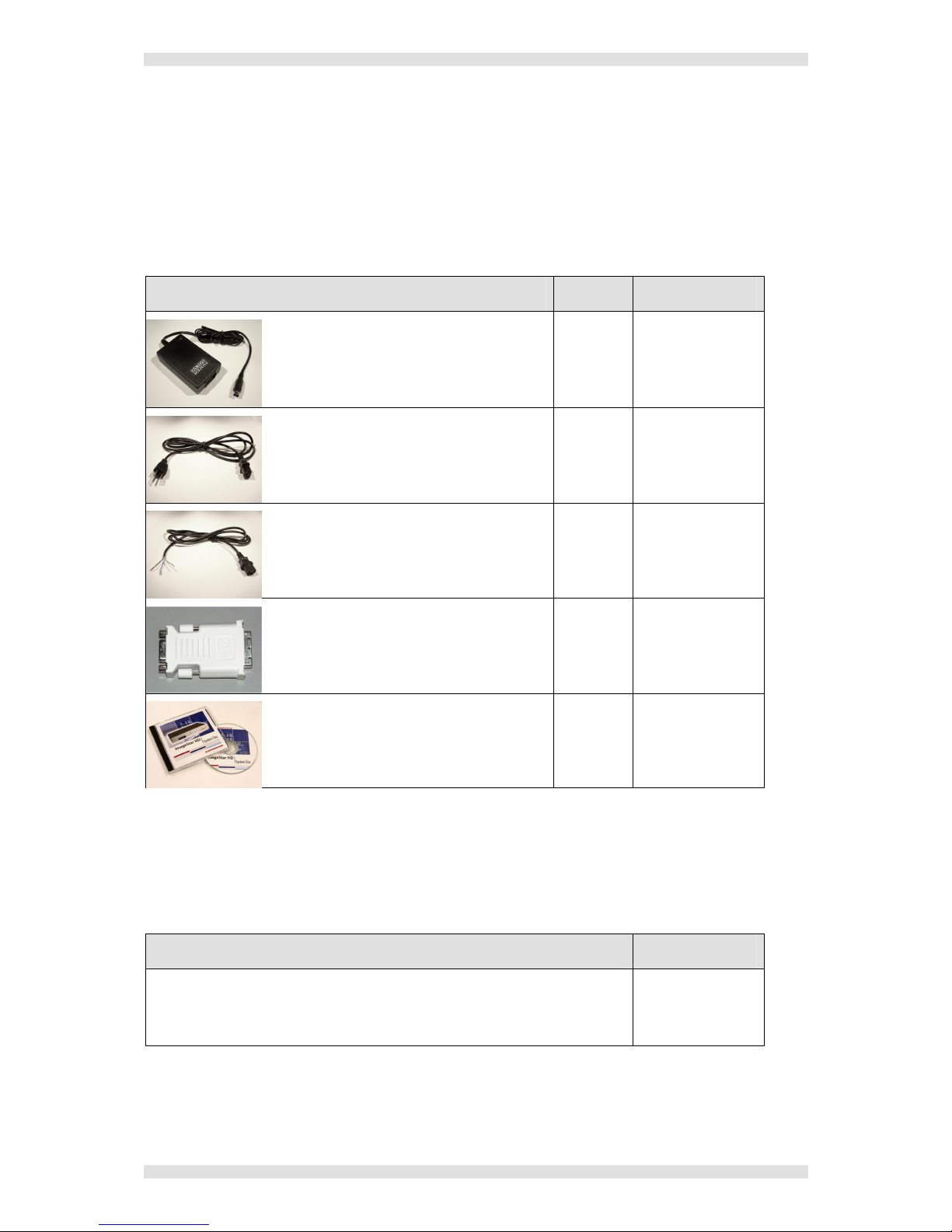
Section 1: Introduction IMAGESTAR HD USER GUIDE
Page 18 I460GB issue 4
Accessories
Supplied Accessories
In addition to this User Guide, the ImageStar HD is supplied with the following accessories. If any of
these items is missing or damaged, please contact your Electrosonic dealer immediately:
Item Qty Re-order Code
12V Power Supply Unit (PSU)
1 ES5555-PSU
IEC Mains Cord for PSU
(with 3-pin ‘Edison’ plug)
For use in the USA.
1 CA4291LF
IEC Mains Cord for PSU
(unterminated)
For use in Europe and all other countries.
See page 25 for plug wiring instructions.
1 CA429LF
DVI-A to 15-pin HD Adapter
Used to connect 15-pin VGA style
connectors to the DVI outputs.
4 CA10026LF
System Disc
A CD containing user documentation,
support information, firmware files and
configuration software.
1 M20080
Optional Accessories
The following optional accessories are also available for use with the ImageStar HD – these must
be ordered separately from your Electrosonic dealer:
Item Order Code
Rack Mounting Kit
A kit that allows an ImageStar HD to be installed in a 19inch
equipment rack. Full instructions are included with the kit.
ES5555-RM
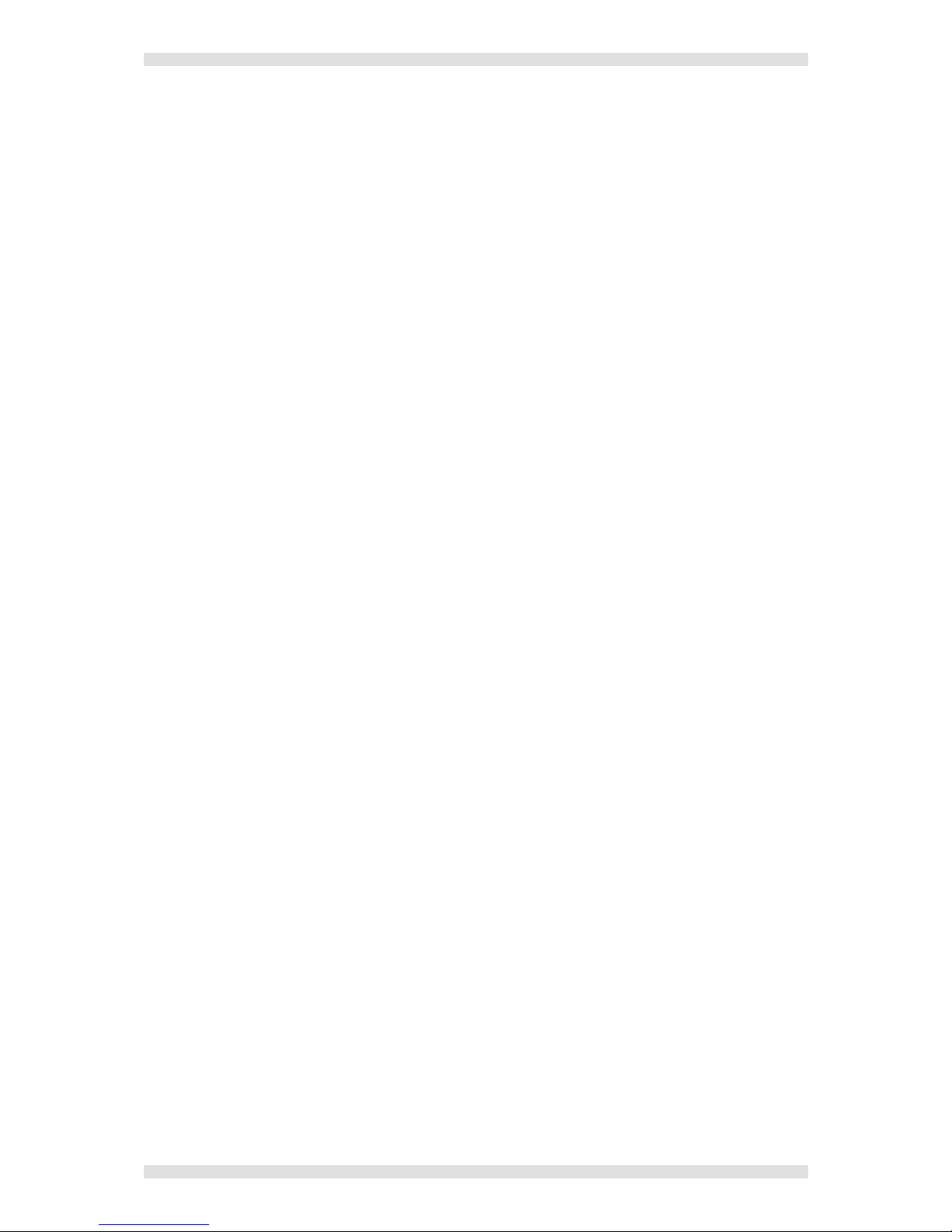
IMAGESTAR HD USER GUIDE Section 2: Installation
I460GB issue 4 Page 19
SECTION 2:
SECTION 2:SECTION 2:
SECTION 2:
Installation

Section 2: Installation IMAGESTAR HD USER GUIDE
Page 20 I460GB issue 4
Choosing a Suitable Location
The ImageStar HD is designed to be used either as a free-standing unit or (by using the optional kit
available) to be mounted in a 19 inch equipment rack.
CAUTION
Whichever installation method you choose there are certain environmental
requirements, detailed on page 21, which must be observed in order to ensure safe
and reliable operation.
For rack-mounted applications the criteria detailed on page 22, must also be
observed.
Table of contents
Popular Computer Hardware manuals by other brands
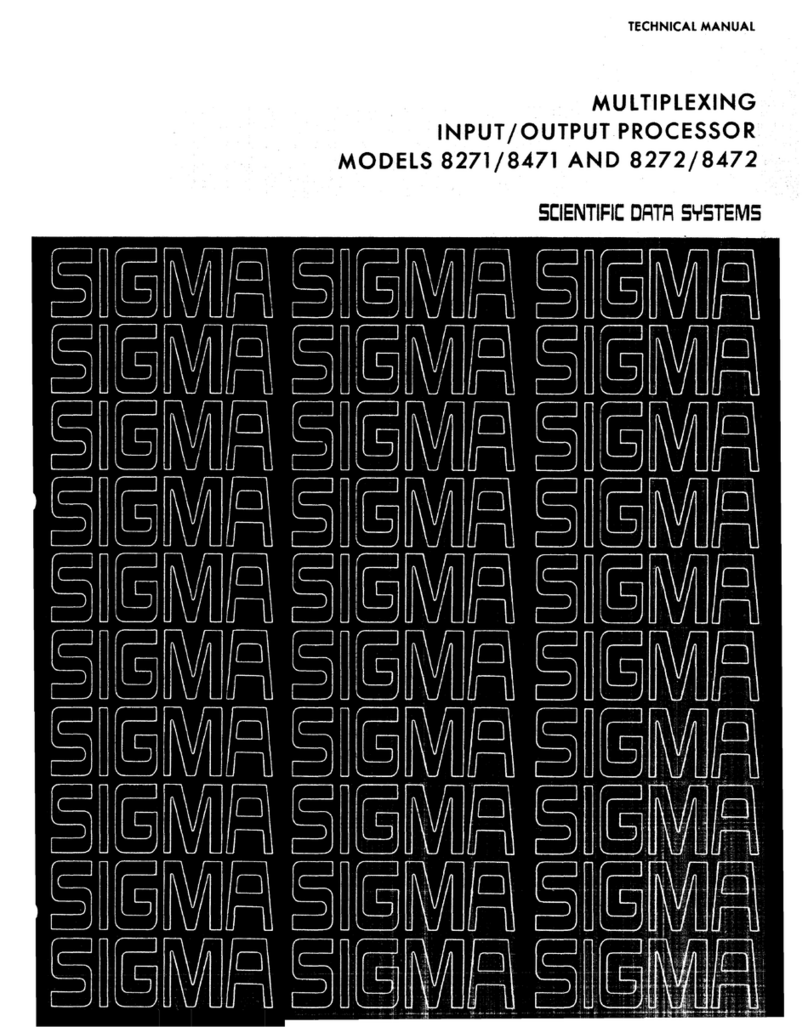
Scientific data systems
Scientific data systems 8271 Technical manual

Crestron
Crestron DigitalMedia DMC-CPU3 installation guide

Middle Atlantic Products
Middle Atlantic Products UPS-OLIPCARD quick start guide
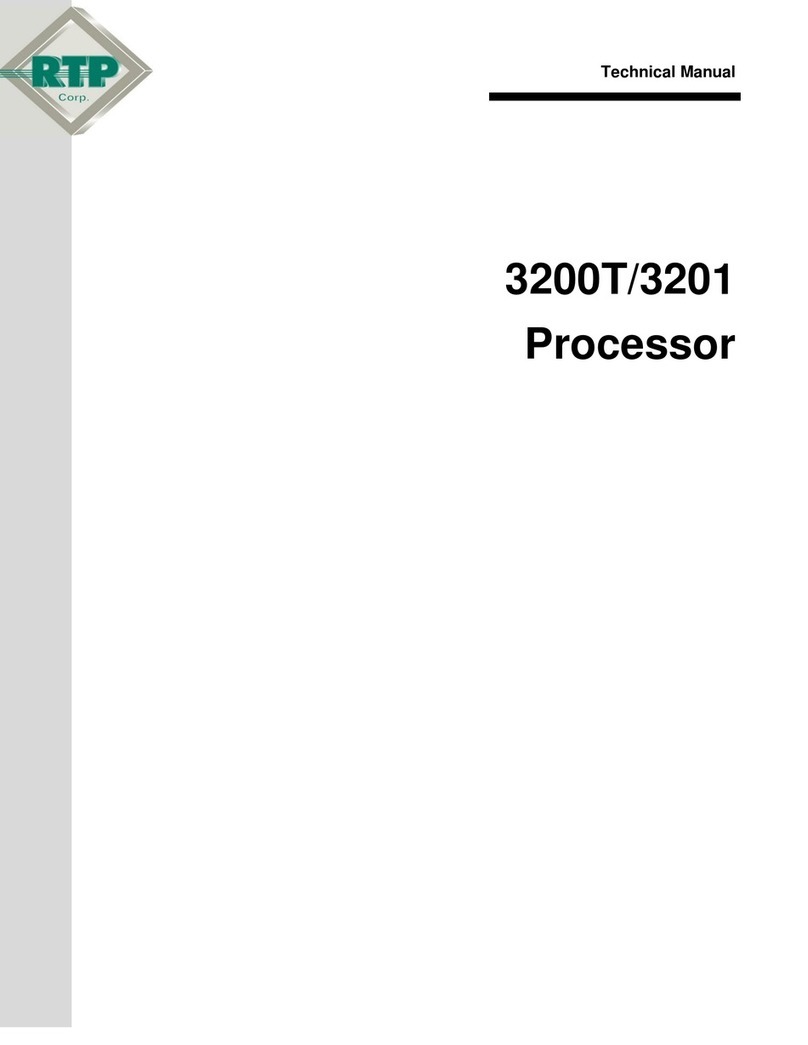
RTP
RTP 3200T Technical manual
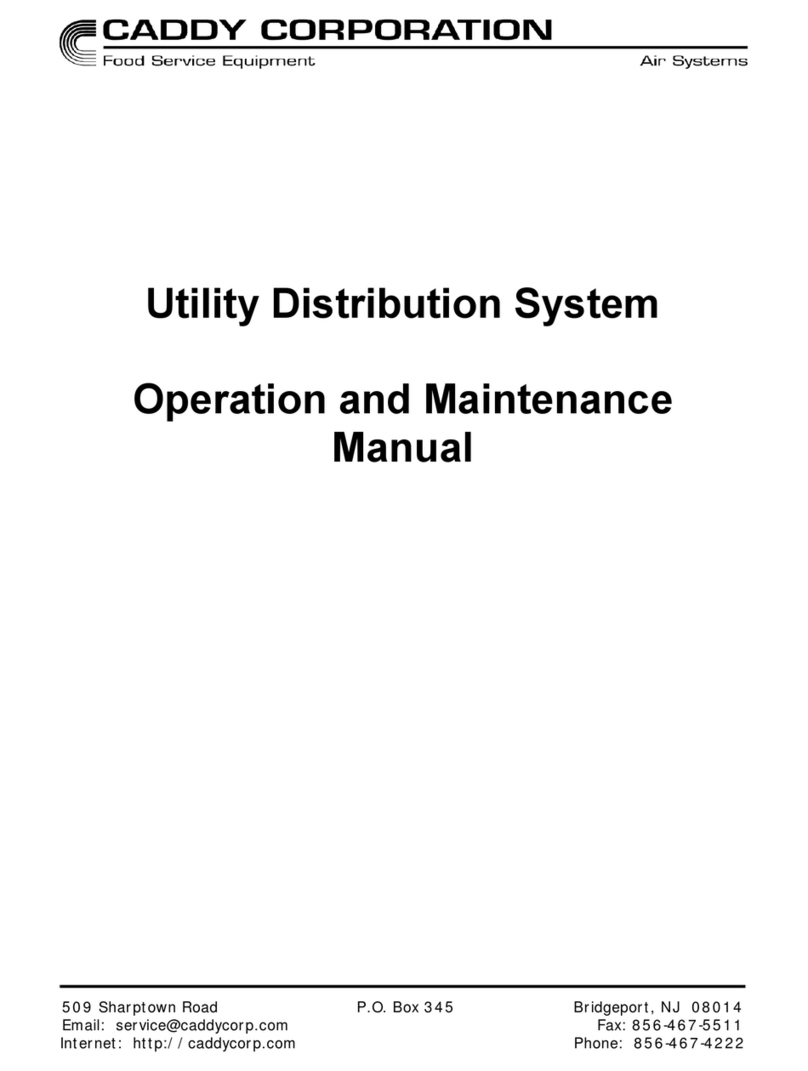
CADDY
CADDY Utility Distribution System Operation and maintenance manual

Advantech
Advantech USB-4750-AE user manual