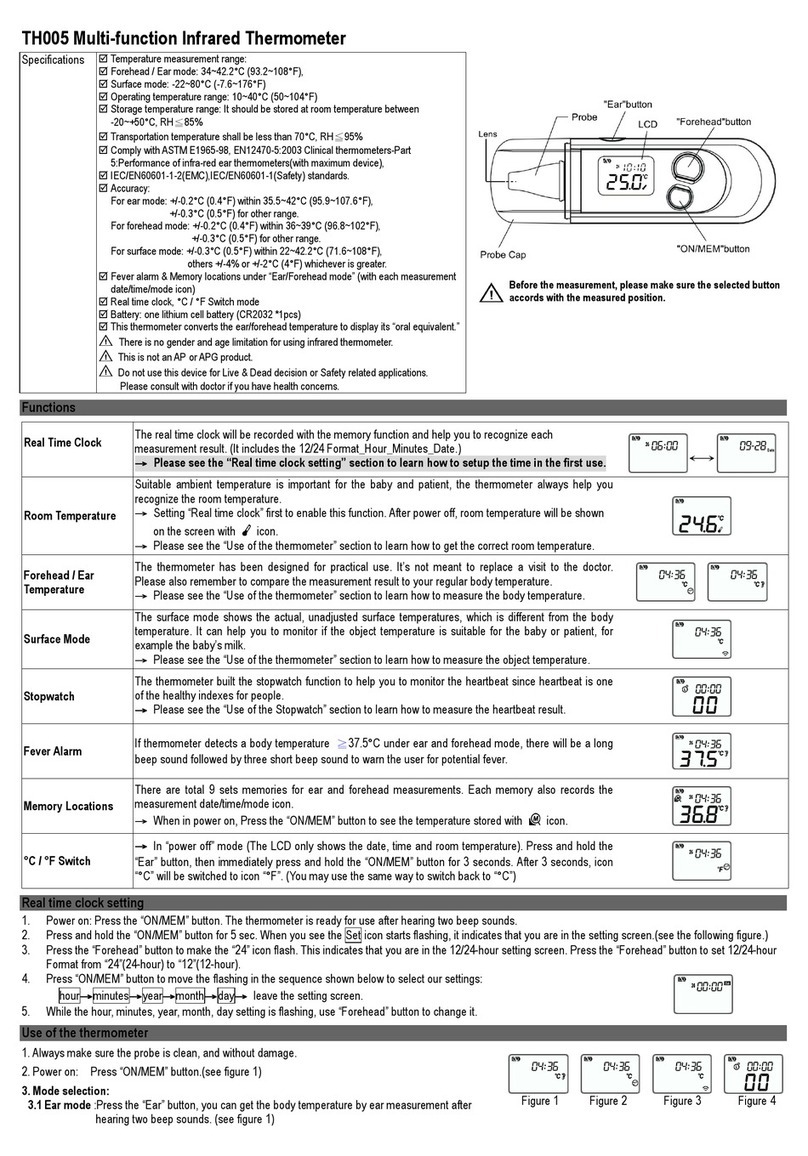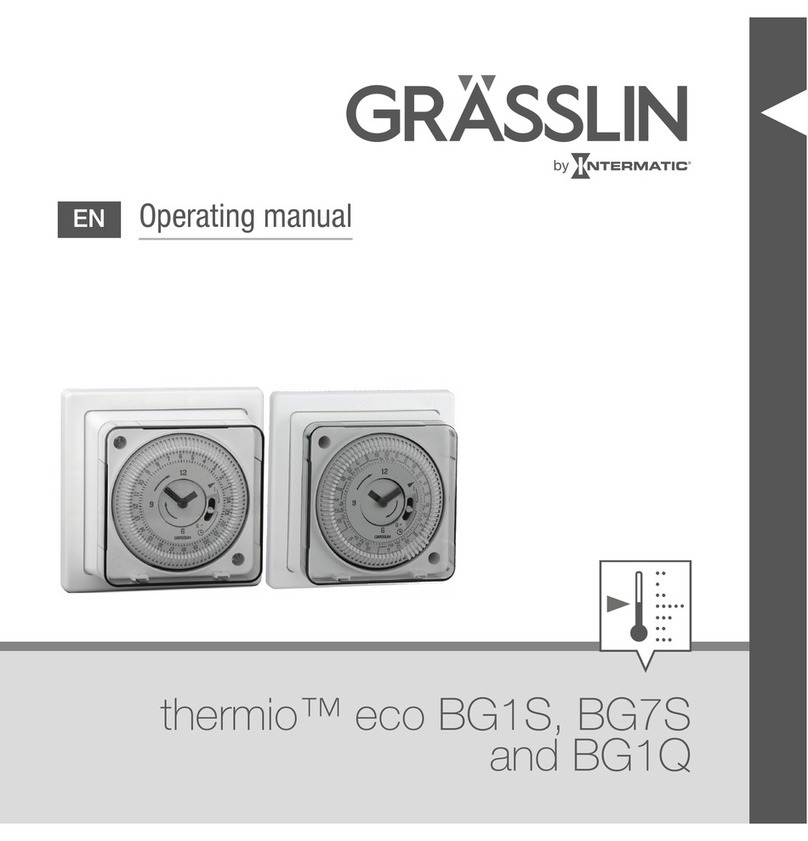Elefine EF-DM601 User manual

1
EF-DM601 Intelligent
Thermal Imaging
Thermometer
Operation
Manual (V1.5)
2020-12

2
Statement:
1.The company reserves the right to modify any information in this document at any time.
This manual will be updated from time to time, updated content will be added in the new
version of the manual without notice.
2. This manual may contain technical inaccuracies or typographical errors.
3. The product is subject to the real object, and this document is only for reference.
4. If the operation is not in accordance with the guidance of this document, the user shall
bear the losses caused.
Safety Precautions:
1)When installing the equipment, please have qualified service personnel or system
installation personnel to operate.
2)Install the equipment in the environment with lightning protection measures.
3)Please do not touch the lens; prevent it from being damaged or dirty.
4)Please pay attention to prevent the lens from being worn, scratched or even torn.
5)Because uncooled infrared thermal imager uses very sensitive thermal sensors,
therefore, under no circumstances (power on or off), the lens shall be directly aimed at the
strong radiation source (such as the sun, direct laser beam or reflection, etc.), Otherwise,
it will cause permanent damage to uncooled infrared thermal imager
6)This product is a sophisticated electronic instrument, so please handle it carefully during
use, storage and transportation, prevent the equipment from being collided by external
force or falling from high place.
7)During transportation and storage, the ambient temperature shall not be lower than -
25 ℃; the original packing box must be used during transportation.
8)Before turning on the device, make sure that the power supply is connected properly. If
the power supply is connected incorrectly, the device may be damaged.
9)Do not press any object on the power line, and do not place the equipment where the
power line is easy touched.
10)If the equipment runs abnormally, please contact the supplier, do not dismantle the
equipment by yourself.

3
Version
Modification
Date
Modification
V1.3
2020.06.02
Revision
V1.4
2020.09.07
Revision
V1.5
2020.12.15
Revision2.9
Catalog
1.Outline.................................................................................................................................... 5
1.1Characteristics................................................................................................................ 6
1.2Composition.....................................................................................................................7
1.3 Monitor configuration requirements............................................................................7
2.Structure and Installation Instructions............................................................................... 7
2.1 Instrument Appearance................................................................................................ 7
2.2.Installation Notes........................................................................................................... 8
2.2.1 Shield Installation...................................................................................................... 8
2.2.2 Line connection.......................................................................................................... 8

4
1. HDMI interface: display device access (if the display does not have an HDMI
interface, you need to prepare HDMI to VGI or other adapter cables)................... 9
2. Network port: only needed for platform version......................................................9
3. Power interface: connect 5.5V DC power supply...................................................9
4. Audio interface: 3.5mm audio interface (optional HDMI and 3.5mm as sound
output)................................................................................................................................9
5. USB interface: connect peripherals.......................................................................... 9
2.3.Fixed Installation............................................................................................................9
3.Equipment Operating Instructions......................................................................................9
3.1 Running Back-End Software....................................................................................... 9
3.2 Front-end Software Interface.....................................................................................10
3.3 Face bias calibration (factory setting completed).................................................. 10
3.4 Black body position setting(Factory setting completed)........................................12
3.5 Black body parameter setting (factory setting completed)................................... 12
3.6 Alarm parameter setting.............................................................................................13
3.7 .........................................................14
3.8 Refresh time setting....................................................................................................14
3.9 Audio output settings.................................................................................................. 15
3.10 Platform connection settings (please contact technical staff if necessary)..... 16
3.11 Infrared imagery setting........................................................................................... 16
3.12 Mode selection setting............................................................................................. 17
3.13 Face detection display setting................................................................................ 18
3.14 Prompt sound setting............................................................................................... 18
3.15 Temperature display setting....................................................................................19
3.16 Population statistics setting.....................................................................................19
3.17 System language seting.......................................................................................... 20
3.18 System version Description.....................................................................................20
3.19 system firmware upgrade........................................................................................ 21
4.Photos of normal and high temperature personnel.......................................................22
5.Set the fixed IP address of the camera...........................................................................22
6.Precautions for use............................................................................................................ 23

5
1.Outline
EF-DM601 series product is a set of "Intelligent Thermal Imaging Thermometer" carefully
developed by our company. according to years of research and development experience
and customers' actual needs and market requirements. It can quickly check and alarm
people with fever symptoms in the crowd, accurately display the highest temperature
value. It can be combined with the face recognition system to determine the identity of
personnel, identify the listed personals and strangers, conducting fine management of
personnel and early warning and tracking of suspected fever.

6
1.1Characteristics
1.Non-contact full range human body temperature measurement: Uncooled full real-time,
high sensitivity thermal imaging, remote non-contact temperature measurement of human
body surface temperature.
2.High frame rate of temperature measurement: Frame rate up to 15Hz, close to real-time
imaging through naked eye observation.
3.Temperature measurement accuracy: ± 0.5℃without blackbody, and ± 0.2℃with a
blackbody.
4.Temperature measurement range: The system temperature measurement range is
-20~50 ℃.
5.Multi target automatic measurement: the system provides real-time dynamic thermal
image, which can realize multi-target automatic measurement, fast and accurate.
6.Automatic correction: It’s an intelligent temperature measurement system, which can
realize automatic correction of body surface temperature.
7.HD face collection: HD 2 million pixel network camera is used to collect HD face image.
8.Automatic face matching: Visible face photo and infrared face image automatic
matching, convenient for eye recognition and tracing.
9.Real time record: Real time record of passing personnel and body temperature, and do
automatic warning of suspected fever personnel.
10.Blackbody correction: The high configuration version can be configured with a
blackbody, can do high-precision correction automatically, completely eliminating
temperature drift. The equipment can work stably and reliably for a long time despite
interference from ambient temperature etc.
11.Face retrieval: It(The equipment) can be connected to the superior platform to realize
face retrieval from face database and capture database, get the moving track of persons,
especially the activity track of suspected fever persons, and locate quickly
12.Statistical analysis: It can be connected to the superior platform to get global control of
the data of passers-by, traffic and personnel with abnormal temperature, as well as do
macro analysis and display.

7
13.Deep learning face recognition algorithm: It can be deployed with independent
intellectual property rights dynamic face recognition algorithm to achieve dynamic,
high-speed, multi face detection, capture and recognition, and realize fine management of
personnels.
1.2 Composition
EF-DM601 Series Configuration List:
No
Accessory Name
Quantity
Unit
Remark
1
Facial Infrared Thermometry Engine
1
set
2
Front-end
acquisition
component
Infrared temperature
measurement module
1
set
Visible light module
1
set
Embedded motherboard
1
set
Black Body
1
set
5
Power Adapter
1
suite
6
Platform Server
1
set
Optional
1.3 Monitor configuration requirements
Demand configuration
2.Structure and Installation Instructions
2.1 Instrument Appearance

8
2.2.Installation Notes
2.2.1 Shield Installation
Step 1. Open the tripod packing box and take out the tripod and tripod accessories.
2.2.2 Line connection

9
1. HDMI interface: display device access (if the display does not
have an HDMI interface, you need to prepare HDMI to VGI or
other adapter cables).
2. Network port: only needed for platform version.
3. Power interface: connect 5.5V DC power supply.
4. Audio interface: 3.5mm audio interface (optional HDMI and
3.5mm as sound output).
5. USB interface: connect peripherals
2.3.Fixed Installation
Design and install the wiring according to the user's requirements, as shown in the figure:
3.Equipment Operating Instructions
3.1 Running Back-End Software
After booted, the system will automatically start and enter the client-side main interface.

10
3.2 Front-end Software Interface
The main interface is divided into temperature measurement areas and image display
areas:
1. Visible light real-time video display area
2. Real time video display area of infrared thermal imaging
3. Snapshot of normal temperature personnel
4. Over-temperature personnel capture area. When people passing by with temperature
exceeds the setting value, he (she) will be automatically captured and displayed, with
alarm sound.
3.3 Face bias calibration (factory setting completed)

11
If the face frame of the thermal imaging screen is not in the middle of the face, you need to
calibrate the face deviation, as shown in the figure below, there are 6 temperature
measurement positions, from near to far, select the same position frame to adjust left and
right.
IR position correction procedures:

12
1. Select a person with normal body temperature as the temperature calibration model.
2. The model shall stand in front of the temperature measuring line, show him/herself in
the center of the infrared display area.
3. Right click to pop up the setting window and select the “IR Position Correction” option.
4. According to the face frame in the visible light image area, draw a frame of the same
position and size in the temperature measurement area. Click the "save" option after the
frame is completed.
3.4 Black body position setting(Factory setting completed)
Set the options to select the black body position setting, and adjust according to the
thermal imaging screen prompts.
Currently, the manual mode is supported to adjust the black body. A person needs to
stand at a distance of 1 to 1.5 meters from the camera to calibrate the black body position.
After the calibration is completed, a "calibration successful" will pop up.
3.5 Black body parameter setting (factory setting
completed)
Currently, the manual mode is supported to adjust the black body, and a person needs to
stand at a distance of 1 to 1.5 meters from the camera to calibrate the body position.

13
3.6 Alarm parameter setting
The default alarm temperature is 37.3°, if you need to change the setting-alarm parameter
setting adjustment.

14
3.7
This setting is changed according to the site environment
If the background of thermal imaging is not high temperature, select normal mode;
For example, when the background of thermal imaging is high, select a high temperature
environment; (forehead temperature mode, the outside has little influence on temperature
measurement, generally placed in an outdoor environment, or the camera is facing a high
temperature background such as outdoor)
If the temperature measured on site has a large deviation from the temperature measured
by the temperature gun, this option needs to be set.
1. First, cancel the compensation mode (real temperature).
2. Look at the measured temperature value at this time, such as 35.5°, and set the
compensation parameter to +1° at this time
(If you need to set, please contact the technical staff)
3.8 Refresh time setting
The refresh time of the temperature status bar displayed in the interface
The default refresh time for normal passers and high temperature alarm personnel at the
bottom of the interface is 2 minutes. If you need to change it, set-refresh time setting
The refresh time of high temperature personnel is set to 0, which means that high
temperature is always displayed on the right screen.

15
3.9 Audio output settings
The camera can be connected to an external speaker, select "3.5mm"
Select "HDMI" to directly output to TV or monitor;
This option is an audio output interface. If the output cable is HDMI-HDMI cable, you can
choose HDMI output. If the signal cable is HDMI-VGA cable, you can choose 3.5MM
output. At this time, you can connect a 3.5mm speaker as an alarm output.

16
3.10 Platform connection settings (please contact
technical staff if necessary)
The all-in-one machine is connected to the "Suspected Fever Screening and Tracking
System", and multiple all-in-one machines can be connected to the platform, which has
the effect of data summary display
For example: fill in the platform (installation software computer) IP (192.168.1.100)
address and the IP (192.168.1.101) address port parameters of the all-in-one machine,
click connect, if the connection is successful, the button will turn gray.
3.11 Infrared imagery setting
You can set different background colors of the infrared image according to the ambient
temperature.

17
3.12 Mode selection setting
Intelligent capture mode: continuous capture, high temperature alert sound.
Security check door mode: Normal is one person passing through the security check door.
High temperature alarm prompt and normal temperature prompt can be set.

18
3.13 Face detection display setting
Visible light area display: display human body temperature on the visible light camera(The
capture area cannot be modified)
Infrared area display: display human body temperature in infrared area
3.14 Prompt sound setting
According to different needs, set the unreasonable temperature prompt sound. Generally,
the temperature is normal and not broadcast, only people with abnormal body
temperature are broadcast.

19
3.15 Temperature display setting
Celsius and Fahrenheit are displayed on the software interface.
3.16 Population statistics setting
Statistics of people with normal body temperature and abnormal body temperature

20
3.17 System language setting
The system language can be modified according to the needs of the system, and currently
supports simplified Chinese, English, traditional Chinese, and Polish.
3.18 System version description
Show the version number of your current hardware and provide it to the technicians to
upgrade accordingly
Table of contents