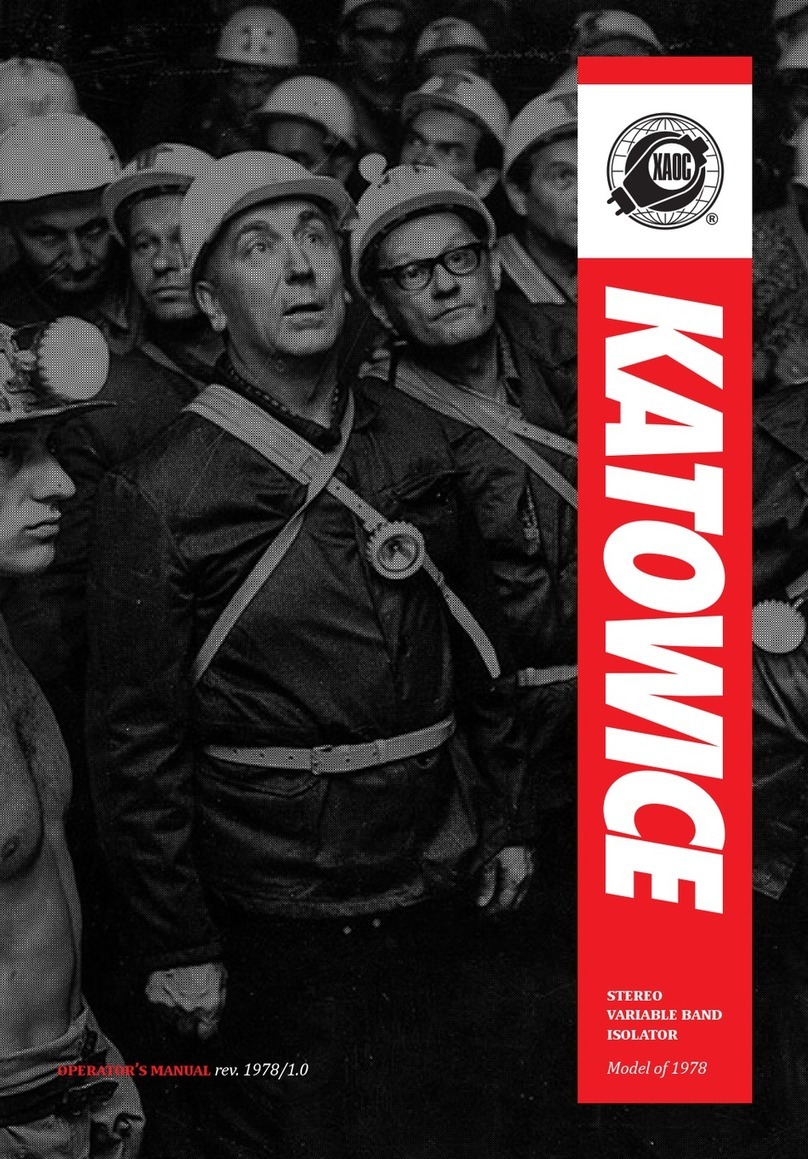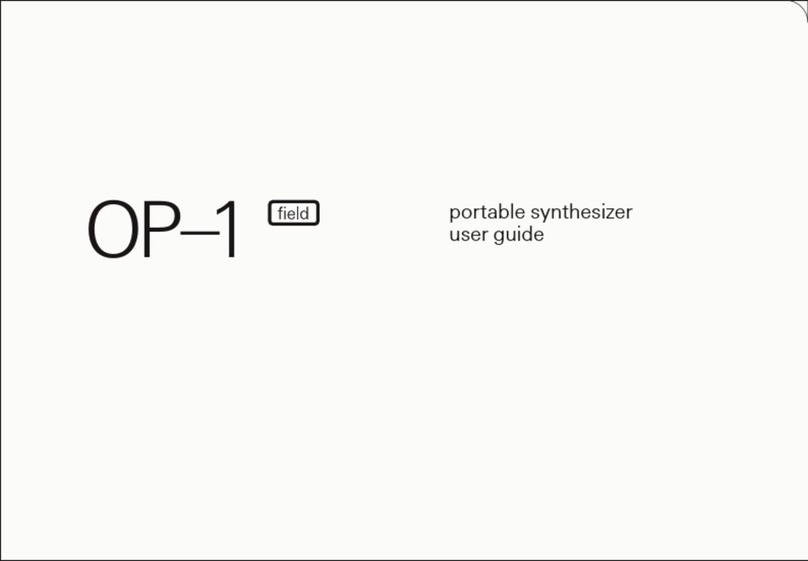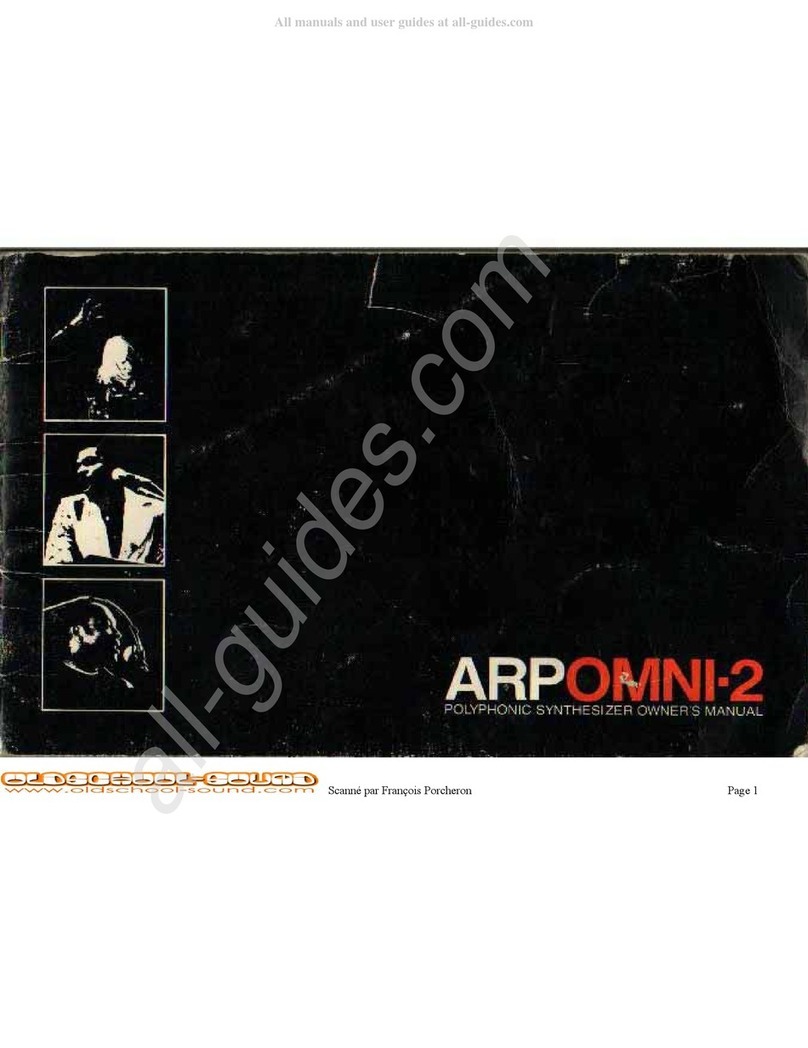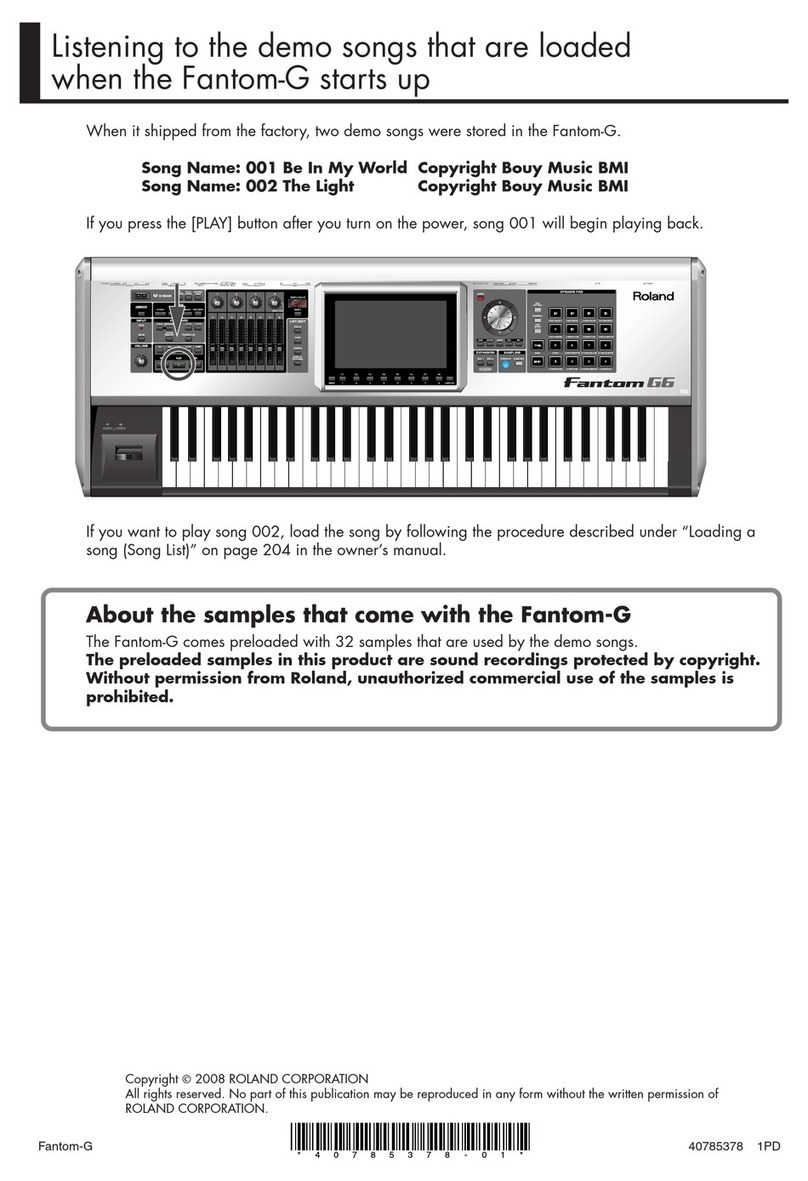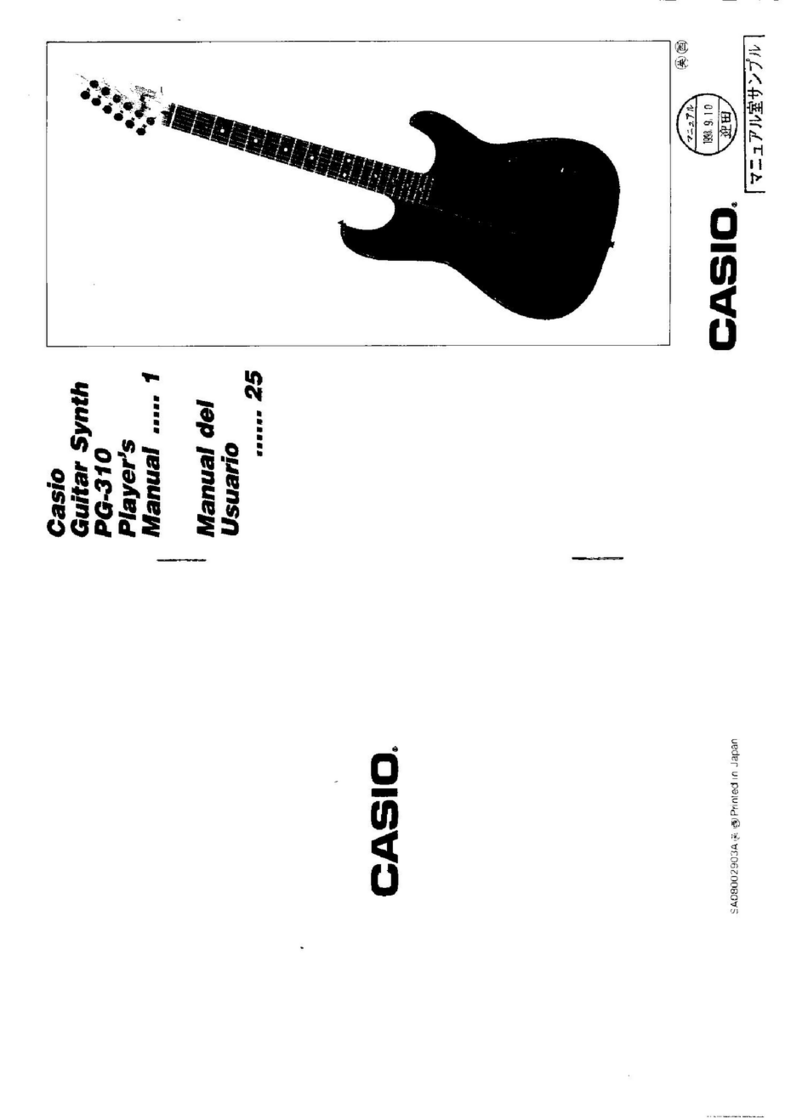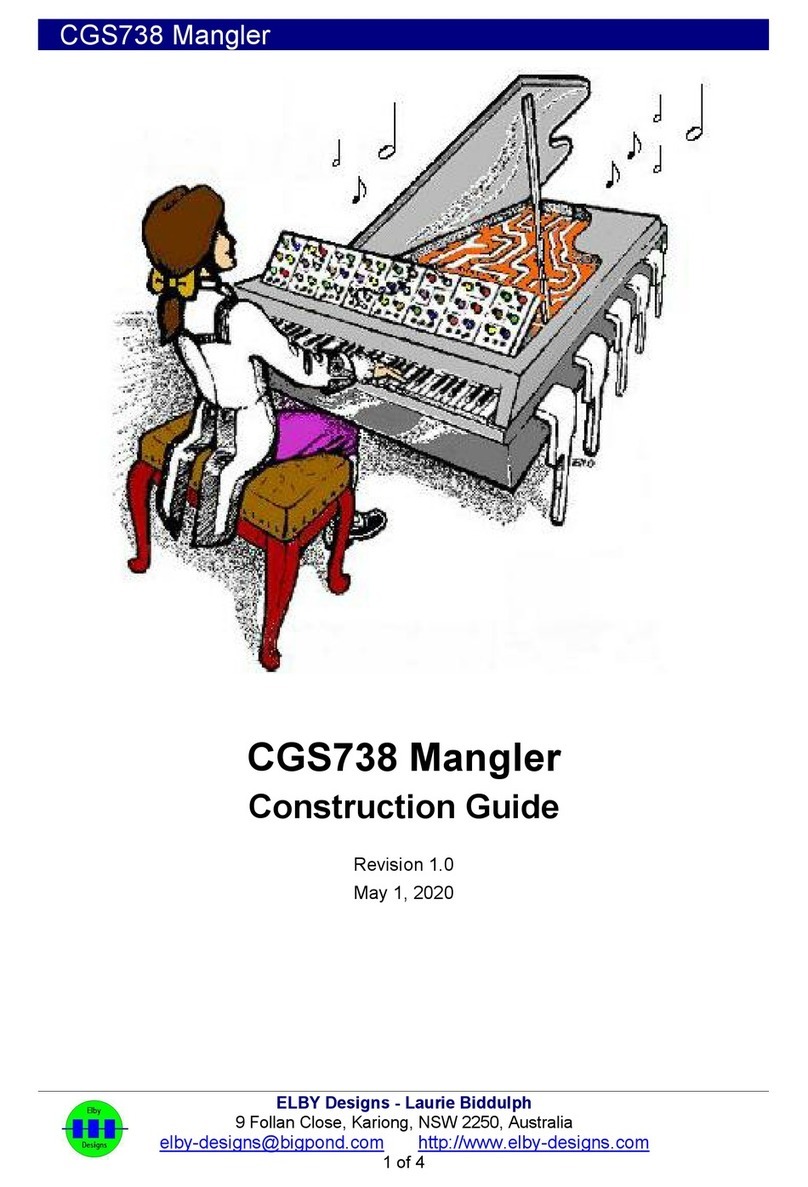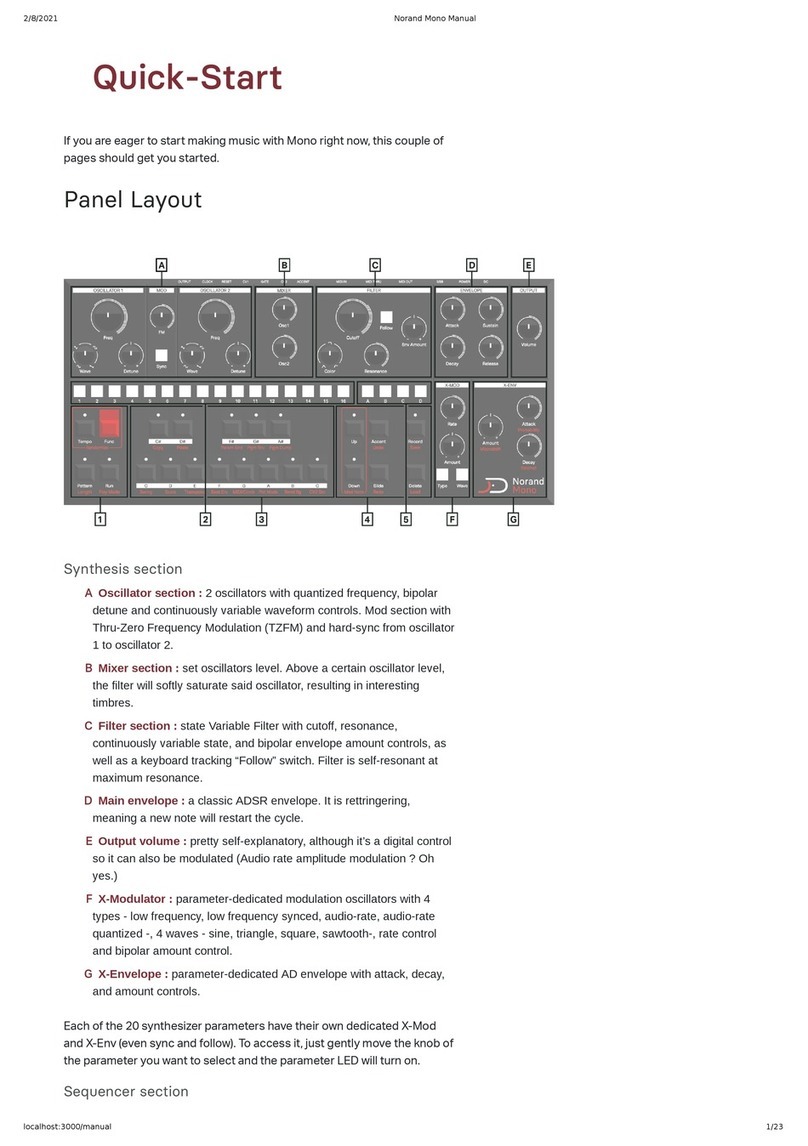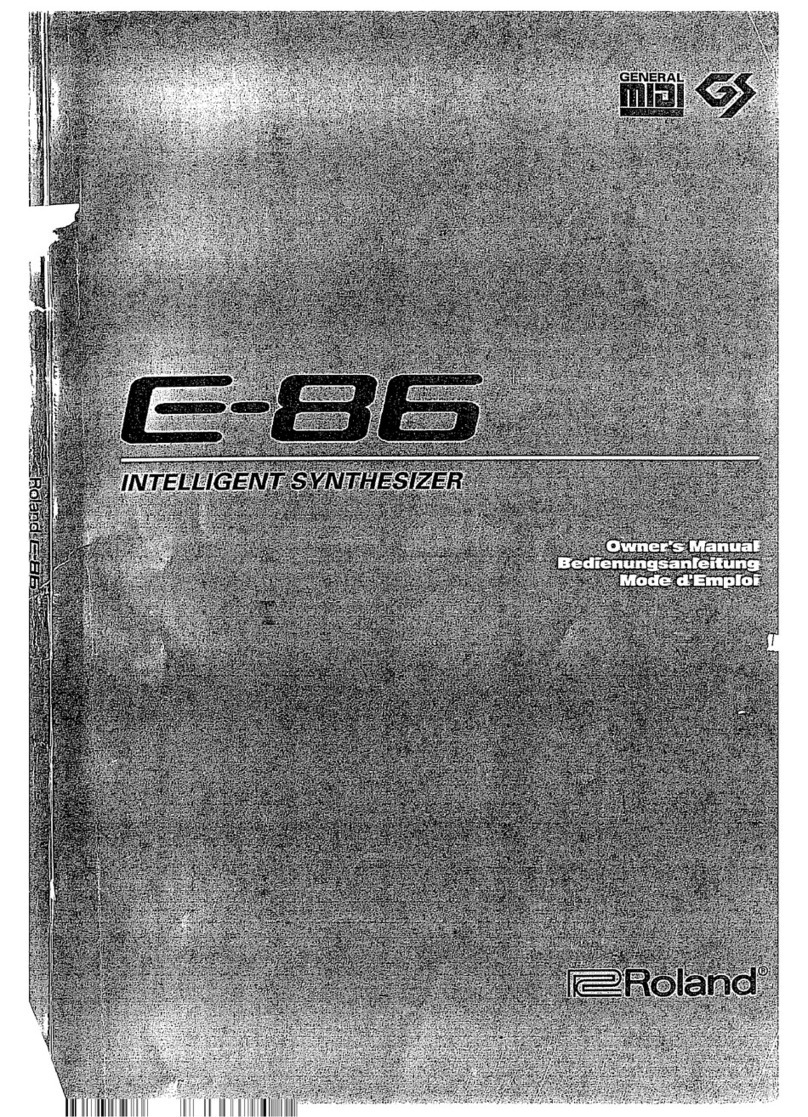Elektron Syntakt User manual

Syntakt
User Manual

FCC compliance statement
This device complies with part 15 of the FCC rules. Operation is subject to the following two conditions:
(1) This device may not cause harmful interference, and (2) this device must accept any interference
received, including interference that may cause undesired operation.
NOTE: This equipment has been tested and found to comply with the limits for a Class B digital device,
pursuant to Part 15 of the FCC Rules. These limits are designed to provide reasonable protection
against harmful interference in a residential installation. This equipment generates, uses and can
radiate radio frequency energy and, if not installed and used in accordance with the instructions, may
cause harmful interference to radio communications. However, there is no guarantee that interference
will not occur in a particular installation. If this equipment does cause harmful interference to radio or
television reception, which can be determined by turning the equipment o and on, the user is encour-
aged to try to correct the interference by one or more of the following measures:
• Reorient or relocate the receiving antenna.
• Increase the separation between the equipment and receiver.
• Connect the equipment into an outlet on a circuit dierent from that to which the receiver is
connected.
• Consult the dealer or an experienced radio/TV technician for help.
European Union regulation compliance statement
This product has been tested to comply with the Low Voltage Directive 2014/35/EU and the Electro-
magnetic Compatibility Directive 2014/30/EU. The product meets the requirements of RoHS 2 Directive
2011/65/EU.
This symbol indicates that your product must be disposed of properly according to local
laws and regulations.
Legal disclaimer
The information in this document is subject to change without notice and should not be construed as a
commitment by Elektron. Elektron assumes no responsibility for any errors that may appear in this doc-
ument. Elektron may also make improvements and/or changes in the products and programs described
in this document at any time without notice. In no event shall Elektron be liable for any special, indirect,
or consequential damages or any damages whatsoever resulting from loss of use, data, or profits,
whether in an action of contract, negligence, or other action, arising out of or in connection with the use
or performance of this information.
Canada
This Class B digital apparatus complies with Canadian ICES-003.
Cet appareil numérique de la classe B est conforme à la norme NMB-003.
WARNING: Cancer and Reproductive Harm – www.P65Warnings.ca.gov
AVERTISSEMENT: Cancer et eet nocif sur la reproduction – www.P65Warnings.ca.gov
ADVERTENCIA: Cáncer y Daño Reproductivo – www.P65Warnings.ca.gov

IMPORTANT SAFETY AND MAINTENANCE INSTRUCTIONS
Please read these instructions carefully and adhere to the operating advice.
1. Do not use this unit near water.
2. Never use aggressive cleaners on the casing or on the screen. Remove dust, dirt and fingerprints with
a soft, dry and non-abrasive cloth. More persistent dirt can be removed with a slightly damp cloth using
only water. Disconnect all cables while doing this. Only reconnect them when the product is safely dry.
3. Install in accordance with the manufacturer’s instructions. Make sure you place the unit on a stable sur-
face before use. If you mount the unit in a rack, be sure to tighten all four screws in the rack mount holes.
4. Connect the unit to an easily accessible electrical outlet close to the unit.
5. When transporting the unit, use accessories recommended by the manufacturer or the original box and
padding.
6. Do not install near any heat sources such as radiators, heat registers, stoves, or any other equipment
(including amplifiers) producing heat.
7. Do not cover the device while it is powered on
8. This product, by itself or in combination with amplifiers, headphones or speakers, is capable of produc-
ing sound levels that may cause permanent hearing loss. Do not operate at a high volume level or at a
level that is uncomfortable.
9. Protect the power cord from being walked on or pinched particularly at plugs, convenience receptacles,
and the point where they exit from the unit.
10.Only use attachments/accessories specified by the manufacturer.
11. Unplug this unit during lightning storms or when it is not used for long periods of time.
12. Refer all servicing to qualified service technicians. Servicing is required when the unit has been damaged
in any way, liquid has been spilled or objects have fallen into the unit, the unit has been exposed to rain
or moisture, does not operate normally, or has been dropped.
WARNING
To reduce the risk of fire, electrical shock or product damage:
• Do not expose the unit to rain, moisture, dripping or splashing and also avoid placing objects filled with
liquid, such as vases, on the unit.
• Do not expose the unit to direct sunlight, nor use it in ambient temperatures exceeding 35°C as this can
lead to malfunction.
• Do not open the casing. There are no user repairable or adjustable parts inside. Leave service and
repairs to trained service technicians only.
• Do not exceed the limitations specified in the Electrical specifications.
SOUND PEAKS
• A brief signal will be sent to all audio outputs of the Syntakt when the Test mode on the STARTUP Menu
is activated. Remember to turn down the volume on all speakers and headphones before activating
Test mode.
SAFETY INSTRUCTIONS FOR THE POWER ADAPTER
• The adapter is not safety grounded and may only be used indoors.
• To ensure good ventilation for the adapter, do not place it in tight spaces. To prevent risk of electric
shock and fire because of overheating, ensure that curtains and other objects do not prevent adapter
ventilation.
• Do not expose the power adapter to direct sunlight, nor use it in ambient temperatures exceeding 40°C.
• Connect the adapter to an easily accessible electrical outlet close to the unit.
• The adapter is in standby mode when the power cord is connected. The primary circuit is always active
when the cord is connected to the power outlet. Pull out the cord to completely disconnect the adapter.
• In the EU, only use CE approved power cords.
RESTART
• For a complete restart of the Syntakt, wait for at least 30 seconds after turning it o before turning it
on again.

TABLE OF CONTENTS
4
TABLE OF CONTENTS
1. INTRODUCTION ...............................................................10
1.1 CONVENTIONS IN THIS MANUAL............................................................ 10
2. THE SYNTAKT.................................................................11
3. PANEL LAYOUT AND CONNECTORS ...........................................12
3.1 FRONT PANEL ............................................................................. 12
3.2 REAR CONNECTORS. . . . . . . . . . . . . . . . . . . . . . . . . . . . . . . . . . . . . . . . . . . . . . . . . . . . . . . . . . . . . . . . . . . . . . . 14
3.3 SETTING UP AND STARTING THE SYNTAKT ................................................ 14
4. QUICK START .................................................................15
4.1 PLAYING THE FACTORY PRESETS .......................................................... 15
4.2 TEMPO .................................................................................... 15
4.3 USING KEYBOARD MODE .................................................................. 15
4.4 USING MUTE MODE........................................................................ 15
4.5 EDITING PARAMETERS .................................................................... 16
5. SYNTAKT SOUND ARCHITECTURE ............................................17
5.1 DIGITAL VOICE TYPE ....................................................................... 17
5.2 ANALOG DRUM AND ANALOG CYMBAL VOICE TYPES ...................................... 17
5.3 SEND EFFECTS............................................................................ 17
5.4 ANALOG FX BLOCK........................................................................ 17
5.4.1 ANALOG FX BLOCK ROUTING.............................................................18
6. OVERVIEW OF THE SYNTAKT DATA STRUCTURE ..............................19
6.1 +DRIVE .................................................................................... 19
6.2 DATA STRUCTURE ......................................................................... 19
6.2.1 PROJECT .................................................................................19
6.2.2 PATTERNS ...............................................................................19
6.2.3 SOUNDS .................................................................................19
6.3 ABOUT THE TRACKS ...................................................................... 19
6.3.1 AUDIO TRACKS, VOICE TYPES, AND MACHINES ...........................................19
6.3.2 MIDI TRACKS.............................................................................20
6.3.3 THE FX TRACK ...........................................................................20
7. INTERACTING WITH THE SYNTAKT ............................................21
7.1 SCREEN NAVIGATION ...................................................................... 21
7.2 TRIG KEYS................................................................................. 21
7.3 ROTARY ENCODERS ....................................................................... 21
7.4 KEY BEHAVIOR ............................................................................ 21
7.5 PARAMETER EDITING......................................................................22
7.5.1 EDITING THE TRACK PARAMETERS .......................................................22
7.5.2 PARAMETER VALUE JUMP................................................................22
7.5.3 CONTROL ALL ...........................................................................22
7.5.4 [FUNC] KEY PRESS COMBINATIONS......................................................22
7.6 QUICK SCROLLING ........................................................................22
7.7 COPY, CLEAR, AND PASTE .................................................................22
7.8 THE NAMING SCREEN .....................................................................22
7.8.1 POP-UP NAMING ..........................................................................23
7.9 KEYBOARD MODE .........................................................................23
7.9.1 KEYBOARD SETUP MENU .................................................................23
7.10 MUTE MODE ..............................................................................24

TABLE OF CONTENTS
5
7.11 TRIG MODIFIERS ..........................................................................25
7.11.1 SETTING UP TRIG MODIFIERS ............................................................25
7.11.2 USING TRIG MODIFIERS ..................................................................25
7.12 MIDI NOTES ...............................................................................25
7.13 OVERBRIDGE .............................................................................26
7.14 CLASS COMPLIANT DEVICE...............................................................26
7.15 BACKING UP THE SYNTAKT ...............................................................26
7.15.1 BACKING UP PROJECTS AND SOUNDS ...................................................26
7.15.2 TRANSFERRING BACKED UP FILES TO YOUR ELEKTRON DEVICE ........................26
8. PATTERNS AND SOUNDS .................................................... 28
8.1 THE +DRIVE SOUND LIBRARY AND THE SOUND POOL ......................................28
8.1.1 ADDING SOUNDS TO THE SOUND POOL ..................................................28
8.2 PLAYING A SOUND ........................................................................28
8.2.1 PLAYING A SOUND USING AN EXTERNAL MIDI DEVICE ....................................28
8.3 EDITING A SOUND .........................................................................28
8.4 LOADING A SOUND ........................................................................29
8.5 SAVING A SOUND..........................................................................29
8.6 THE SOUND MENU.........................................................................29
8.6.1 SETUP....................................................................................29
8.6.2 SOUND BROWSER .......................................................................31
8.6.3 SOUND MANAGER .......................................................................32
8.6.4 LOAD SOUND ............................................................................33
8.6.5 SAVE SOUND ............................................................................34
8.6.7 RENAME TRACK SOUND .................................................................34
8.6.8 INIT TRACK SOUND ......................................................................34
9. THE SEQUENCER ............................................................ 35
9.1 SEQUENCER TEMPO .......................................................................35
9.2 BASIC PATTERN OPERATIONS .............................................................35
9.2.1 SELECTING BANK AND PATTERN .........................................................35
9.2.2 PATTERN CONTROL .....................................................................36
9.3 EDITING A PATTERN .......................................................................36
9.3.1 TRIG TYPES ..............................................................................36
9.3.2 GRID RECORDING MODE.................................................................36
9.3.3 LIVE RECORDING MODE .................................................................37
9.3.4 STEP RECORDING MODE ................................................................37
9.4 MICRO TIMING MENU ......................................................................38
9.5 RETRIG MENU .............................................................................38
9.6 QUANTIZE MENU ..........................................................................39
9.7 METRONOME MENU .......................................................................39
9.8 SCALE MENU ..............................................................................40
9.8.1 PER PATTERN MODE .....................................................................40
9.8.2 PER TRACK MODE .......................................................................40
9.9 SEQUENCER FEATURES ................................................................... 41
9.9.1 PARAMETER LOCKS ......................................................................41
9.9.2 SOUND LOCKS...........................................................................42
9.9.3 TRIG CONDITIONS AND CONDITIONAL LOCKS ...........................................42
9.9.4 FILL MODE ...............................................................................43
9.9.5 SWING ...................................................................................43
9.9.6 COPY, PASTE AND CLEAR OPERATIONS..................................................43
9.9.7 TEMPORARY SAVE AND RELOAD PATTERN COMMANDS .................................44
9.10 CHAINS...................................................................................44

TABLE OF CONTENTS
6
9.11 SONG MODE ..............................................................................45
9.11.1 THE SONG EDIT SCREEN .................................................................45
9.11.2 CREATING AND EDITING A SONG ........................................................45
9.11.3 PLAYING A SONG ........................................................................46
10. AUDIO TRACK PARAMETERS................................................ 48
10.1 EDITING THE AUDIO TRACK PARAMETERS ................................................48
10.2 TRIG PARAMETERS PAGE.................................................................48
10.3 SYN PAGE ................................................................................49
10.4 FLTR PAGE 1 ..............................................................................49
10.5 FLTR PAGE 2..............................................................................50
10.6 AMP PAGE 1 .............................................................................. 51
10.7 AMP PAGE 2 ..............................................................................53
10.8 LFO PAGE 1 ...............................................................................53
10.9 LFO PAGE 2...............................................................................54
11. MIDI TRACK PARAMETERS .................................................. 56
11.1 EDITING THE MIDI TRACK PARAMETERS...................................................56
11.2 TRIG PARAMETERS PAGE .................................................................56
11.3 SYN PAGE.................................................................................57
11.4 FLTR PAGE (CC VALUE). . . . . . . . . . . . . . . . . . . . . . . . . . . . . . . . . . . . . . . . . . . . . . . . . . . . . . . . . . . . . . . . . . . . 57
11.5 AMP PAGE (CC SELECT)...................................................................58
11.6 LFO PAGE.................................................................................58
12. FX TRACK PARAMETERS ....................................................60
12.1 EDITING THE FX TRACK PARAMETERS ....................................................60
12.2 TRIG PARAMETERS PAGE.................................................................60
12.3 SYN PARAMETERS PAGE .................................................................60
12.4 FLTR PAGE 1 .............................................................................. 61
12.5 FLTR PAGE 2..............................................................................62
12.6 AMP PAGE 1 ..............................................................................62
12.7 AMP PAGE 2 ..............................................................................64
12.8 LFO PAGE 1 ...............................................................................64
12.9 LFO PAGE 2...............................................................................65
13. DELAY, REVERB AND MIXER PARAMETERS .................................. 66
13.1 EDITING THE DELAY, REVERB AND MIXER PARAMETERS ..................................66
13.2 DELAY ....................................................................................66
13.3 REVERB ..................................................................................67
13.4 MIXER PAGE 1 ............................................................................68
13.5 MIXER PAGE 2 ............................................................................68
13.6 MIXER PAGE 3 ............................................................................69
14. SETTINGS MENU ........................................................... 70
14.1 PROJECT .................................................................................70
14.1.1 LOAD PROJECT ..........................................................................70
14.1.2 SAVE PROJECT AS.......................................................................70
14.1.3 MANAGE PROJECTS .....................................................................70
14.2 SONG ....................................................................................70
14.2.1 RENAME ................................................................................ 71
14.2.2 CLEAR .................................................................................71
14.2.3 LOAD ...................................................................................71

TABLE OF CONTENTS
7
14.2.4 SAVE TO PROJ .........................................................................71
14.3 PATTERN ................................................................................. 71
14.3.1 RENAME ................................................................................. 71
14.3.2 CLEAR .................................................................................. 71
14.3.3 SAVE TO PROJ ..........................................................................71
14.3.4 RELOAD FROM PROJ....................................................................72
14.3.5 AUDIO ROUTING (PATTERN).............................................................72
14.4 MIDI CONFIG .............................................................................72
14.4.1 SYNC ....................................................................................72
14.4.2 PORT CONFIG...........................................................................73
14.4.3 CHANNELS..............................................................................74
14.5 SYSEX DUMP .............................................................................75
14.5.1 SYSEX SEND.............................................................................75
14.5.2 SYSEX RECEIVE.........................................................................75
14.6 AUDIO ROUTING (GLOBAL) ...............................................................76
14.6.1 EXTERNAL IN ............................................................................76
14.6.2 MAIN ...................................................................................76
14.6.3 SEND TO DEL/REV ......................................................................76
14.6.4 USB IN ..................................................................................76
14.6.5 USB OUT ................................................................................76
14.6.6 INT TO MAIN ............................................................................77
14.6.7 USB TO MAIN [dB] .......................................................................77
14.6.8 PRE/POST FADER .......................................................................77
14.7 GLOBAL FX/MIX ..........................................................................77
14.8 SYSTEM ..................................................................................77
14.8.1 USB CONFIG.............................................................................77
14.8.2 LED INTENSITY .........................................................................78
14.8.3 REMEMBER SUBPAGE...................................................................78
14.8.4 OS UPGRADE ...........................................................................78
14.8.5 FORMAT +DRIVE ........................................................................78
14.8.6 CALIBRATION ...........................................................................78
15. STARTUP MENU .............................................................80
15.1 TEST MODE ...............................................................................80
15.2 EMPTY RESET ............................................................................80
15.3 FACTORY RESET .........................................................................80
15.4 OS UPGRADE .............................................................................80
15.5 EXIT ......................................................................................80
16. SETUP EXAMPLES ...........................................................81
16.1 SYNTAKT WITH A MONOPHONIC BASS MACHINE .......................................... 81
16.2 CONTROLLING A SYNTHESIZER USING THE MIDI TRACKS ................................82
17. USEFUL KEY COMBINATIONS................................................ 83
. TECHNICAL INFORMATION.................................................. 85
. CREDITS AND CONTACT INFORMATION ..................................... 86
APPENDIX A: MACHINES ....................................................... 87
A.1 VOICE TYPES AND MACHINES .............................................................87
A.1.1 ASSIGNING A MACHINE TO THE ACTIVE TRACK ...........................................87
A.2 DIGITAL MACHINES .......................................................................87
A.3 ANALOG DRUM MACHINES ................................................................93

TABLE OF CONTENTS
8
A.4 ANALOG CYMBAL MACHINES ............................................................ 101
APPENDIX B: MIDI ............................................................. 108
B.1 TRACK PARAMETERS .....................................................................108
B.2 TRIG PARAMETERS ......................................................................108
B.3 SYN PARAMETERS .......................................................................108
B.4 FILTER PARAMETERS ....................................................................108
B.5 AMP PARAMETERS .......................................................................109
B.6 LFO PARAMETERS .......................................................................109
B.7 FX PARAMETERS .........................................................................109
B.8 VAL PARAMETERS ....................................................................... 110
B.9 MISC PARAMETERS ...................................................................... 110
B.10 FX TRACK PARAMETERS .................................................................111
APPENDIX C: LFO MODULATION DESTINATIONS................................112
APPENDIX D: UNISON AND CHORD SETTINGS ..................................114
APPENDIX E: KEYBOARD SCALES ..............................................115
INDEX ..........................................................................116


1. INTRODUCTION
10
1. INTRODUCTION
Thank you for purchasing Syntakt. The Syntakt is a compact drum computer and synthesizer from Elektron.
It contains all the necessary tools to make people move to the music. A digital and highly flexible sound
engine, an analog fx block with multi-mode filter and drive, a live-friendly sequencer, the means to control
external MIDI gear, and Overbridge support. To get the most out of your machine, we recommend that you
read this manual in its entirety.
1.1 CONVENTIONS IN THIS MANUAL
We have used the following conventions throughout the manual:
Key names are written in upper case, bold style and within brackets. For instance, the key labeled “FUNC”
on the main panel is written as [FUNC].
Knobs are written in upper case, bold, italic letters. For instance, the knob “Level/Data” is called LEVEL/
DATA.
Menu names are written in upper case letters. The SETTINGS menu is an example of that.
Parameter names and certain menu options where settings can be made or actions performed are written
in bold, upper case letters. For example, VOL.
Upper case letters are used for parameter setting alternatives. For example, OFF.
Messages visible on the screen are written in upper case letters with quotation marks.
For example, “QUANTIZE LIVE REC”.
LED indicators like the Keyboard LED are written like this: <KEYBOARD>.
The following symbols are used throughout the manual:
Important information that you should pay attention to.
A tip that will make it easier for you to interact with the Syntakt.
The chances of anything coming from Mars are a million to one...

2. THE SYNTAKT
11
2. THE SYNTAKT
Rain is like the sound of trains outside your window. Looking out, you see reflections of the passing above-
ground subway and crimson tail lights. Refractions in the lingering water droplet trigger memories. O-world
colonies and the rhythm of life, on our world and others, imagined or actual, exist at the edge of our grasp in
a blur of light-speed relativistic reality.
Bliss. The focus becomes your reality. Colors and beats create a musical tapestry in the life of the maximal
metropolis you experienced. You go back to your automated coee-bot, who greets you with a pixelated
smile. The synthesis of emotion feels sincere, and you take the sentiment to heart. The vapors waft pleas-
ingly to the ceiling when pouring and absorb into the climate control of your cozy complex.
Now is the time. You sit at your sonic workspace and turn on the Elektron Syntakt. It breathes into life,
and the glint of red light spirits you into action. Analog synthesis meets digital synthesis. A musical cyborg
companion. Your pathfinder on a new musical journey, one both familiar and new. You begin turning knobs,
finding pleasing and even unsettling sounds. The beat starts. Pieces fall into place like a dozen meteorites
on a perfect trajectory into an unnamed expanse. Time crumbles, limitations blur, and it is just you and the
machine.
A message comes across your field of view in another space, not entirely grounded in our reality:
We thank you for joining us on this adventure. There is much to explore. This is our collective step in the
ethereal Ouroboros of a new musical epic.
- The Elektron Team
Syntakt User Manual. This manual is copyright © 2022 Elektron Music Machines MAV AB. All reproduction, digital or
printed, without written authorization is strictly prohibited. The information in this manual may change without notice.
Elektron’s product names, logotypes, titles, words or phrases may be registered and protected by Swedish and interna-
tional law. All other brand or product names are trademarks or registered trademarks of their respective holders.
This manual for Syntakt OS version 1.20 was last updated November 23, 2022.

3. PANEL LAYOUT AND CONNECTORS
12
3. PANEL LAYOUT AND CONNECTORS
3.1 FRONT PANEL
M1/Retrig M2/Velocity M3/Mod A
μTime - μTime +
Rtrg/Oct -
Rtrg/Oct+
M4/Mod B
PowerDC InUSBMIDI Thru
Sync B
MIDI Out
Sync A
MIDI InInput RInput LRightLeft
Copy
Sound Save Proj Routing
Keyboard
Mute Mode
Metronome
Tap Tempo
Clear Paste
Reload Ptn
Save Ptn
Fill/Scale
MachineQuantize Delay Reverb Mixer
Sound Browser
1:4
2:4 3:4 4:4
Main Volume
Level/Data
ABCD
EFGH
PTN
BANK
PA
GE
YES
TRK
F
UN
C
NO
TRIG SYN FLTR AMP LFO
Digital/Mute
Analog/Mute
12 Track Drum Computer & Synthesizer
19
14
15
16
10
93 4 5 621
21
11
12
13
17
18
7 8
20
1. MAIN VOLUME sets the volume for the main outputs and the headphones output.
2. Screen.
3. [SONG MODE] opens SONG mode screen where dierent SONG mode related actions are
performed. The secondary function accesses the SOUND menu.
4. [SETTINGS] contains the management of projects, MIDI configuration, and the System settings. The
secondary function saves the current project.
5. [FX] selects the FX track and lets you access its parameter pages. The secondary function opens
the ANALOG FX BLOCK ROUTING menu, where you set which tracks/eects/external sound sources
are routed to the FX bus or not.
6. [TEMPO] opens the TEMPO menu, where you can adjust the global/pattern tempo and also adjust
the swing. The secondary function makes it possible to tap the tempo.
7. [NO] key. Used for exiting an active menu, backing one step in the structure hierarchy, and negating.
The secondary function is to temporarily reload the active pattern.
8. [YES] key. Used for entering sub-menus, selecting, and confirming. The secondary function is to tempo-
rarily save the active pattern.
9. DATA ENTRY knobs A-H. Used for setting parameter values. Press and turn the knobs to change values
in larger increments.
10. [PARAMETER] keys access the PARAMETER pages of the active track. The keys indicate if the page is
active (on) or inactive (o).
• [TRIG] accesses parameters such as NOTE, VELOCITY, and other trig related parameters. The sec-
ondary function accesses the QUANTIZE menu.
• [SYN] Here you can find parameters related to the selected machine. For MIDI tracks this page has
parameters such as CHANNEL, PROGRAM, and AFTERTOUCH. The secondary function accesses the
MACHINE menu where you select Machine for the track.

3. PANEL LAYOUT AND CONNECTORS
13
• [FLTR] accesses the FILTER page. Here are the parameters for the multimode filter for the audio tracks.
On MIDI tracks you find the CC value settings here. The secondary function accesses the DELAY page.
• [AMP] takes you to the AMP page, where you find parameters for the amplitude envelope and eect
sends. On MIDI tracks you find the CC select settings here. The secondary function accesses the
REVERB page.
• [LFO] accesses the LFO parameters for the active track. The secondary function accesses the
MIXER pages.
11. The [ARROW] keys. Used for navigation and for setting some parameter values. In menus, they are
called [UP], [DOWN], [LEFT],and [RIGHT]. The secondary function for [UP] and [DOWN], accesses
the MODIFIER SETUP menu.
12. [PAGE] selects the active pattern page in GRID RECORDING mode, if the pattern is made up of more
than 16 steps. The <PATTERN PAGE> LEDs indicate how many pattern pages the active pattern
consists of and which pattern page is currently active. The LED flashes on the pattern page currently
playing. The secondary function accesses the SCALE menu. This key also activates FILL mode (when
GRID RECORDING mode is not active).
13. [TRIG] keys are used for entering or removing sequencer trigs, and parameter locks, in combination
with the DATA ENTRY knobs. They are also used to select a track, bank, and pattern, in combination
with the [TRK], [PTN], and [BANK] keys. The [TRIG 13–16] keys are also used to trigger modifier set-
tings. The [TRIG] keys are also used as a keyboard in KEYBOARD mode. The secondary function for
the [TRIG 1–12] keys is to Quick Mute tracks. The secondary function for the [TRIG 13–16] keys selects
modifier.
The [TRIG] keys LEDs indicate trigs on the sequencer by lit red keys, while flashing red or yellow keys
indicates parameter locks, in GRID RECORDING and STEP RECORDING mode. When a pattern plays,
or LIVE RECORDING is enabled, a light “runs” along the 16 steps of the sequencer across all (up to four)
pages at the set tempo.
14. [BANK] selects bank A–H in combination with the [TRIG 9–16] keys. The secondary function accesses
the MUTE mode.
15. [PTN] selects pattern 1–16 in combination with the [TRIG 1–16] keys. The secondary function opens the
METRONOME menu.
16. [STOP] stops playback. The secondary function is the paste operation.
17. [PLAY] starts the sequencer playback. Pressing [PLAY] a second time pauses playback. The secondary
function is the clear operation.
18. [RECORD] key. Activates/deactivates GRID RECORDING mode. Press [RECORD] + [PLAY], to activate
LIVE RECORDING mode. Press [RECORD] + [STOP], to activate STEP RECORDING mode. The sec-
ondary function is the copy operation.
19. [TRK] key. Press [TRK] + one of the [TRIG] keys to select a track for editing. The secondary function
accesses the KEYBOARD mode.
20.[FUNC] key. Press, hold and press another key to access the secondary function of that key. The sec-
ondary functions are written in red on the Syntakt front panel.
21. LEVEL/DATA sets the overall volume level of the active track. It is also used for setting parameters and
scrolling through lists. The secondary function opens the SOUND BROWSER.

3. PANEL LAYOUT AND CONNECTORS
14
3.2 REAR CONNECTORS
1 2 3 4 5 6 87 9
1. POWER, Switch for turning the unit on and o.
2. DC In, Input for power supply. Use the included PSU-3c power adapter connected to a power outlet.
3. USB, For connecting the unit to a computer. For MIDI control or Overbridge use. Use the included A to B
USB 2.0 cable to connect to a computer host.
4. MIDI THRU/SYNC B, Forwards data from MIDI IN. It can also be configured to send DIN sync to legacy
instruments. Use a standard MIDI cable to connect another MIDI device in the chain.
5. MIDI OUT/SYNC A, MIDI data output. It can also be configured to send DIN sync to legacy instruments.
Use a standard MIDI cable to connect to MIDI In of an external MIDI device.
6. MIDI IN, MIDI data input. Use a standard MIDI cable to connect to MIDI Out of an external MIDI device.
7. INPUT L/R, Audio inputs used for external sources for audio processing. Use a 1/4” mono phone plug
(unbalanced connection).
8. OUTPUT L/R, Main audio outputs. Use either 1/4” mono phone plug (unbalanced connection) or
1/4” TRS (Tip/Ring/Sleeve) phone plug (balanced connection).
9. HEADPHONES, Audio output for stereo headphones. Use 1/4” TRS (Tip/Ring/Sleeve) phone plug.
3.3 SETTING UP AND STARTING THE SYNTAKT
Make sure you place the Syntakt on a stable support, such as a sturdy table, with sucient space for the
cables. Make sure to switch o all devices before you connect the Syntakt to other devices.
1. Plug the supplied power adapter to a power outlet and connect the small plug to the 12 VDC In input on
the Syntakt.
2. Connect OUTPUT L/R from the Syntakt to your mixer or amplifier.
3. If you want to control the Syntakt from a computer, connect a USB cable between the computer and the
USB connector of the Syntakt.
4. If you want to use MIDI to control the Syntakt, connect the MIDI OUT port of the device you wish to
send data from to the MIDI IN port of the Syntakt. The MIDI THRU port duplicates the data arriving at
the MIDI IN port, so it can be used for chaining MIDI units together. If you want to use Syntakt to control
other devices using MIDI, connect the MIDI OUT port of the Syntakt to the MIDI IN port of the of device
you want to control.
5. If you want to mix in audio to the Syntakt from external sources, connect the audio source to INPUT L/R.
6. Switch on all units. Switch on the Syntakt by toggling the Power switch located at the back of the unit.

4. QUICK START
15
4. QUICK START
If you are the kind of person who just wants to dig into your Elektron device and start making noise, this
section is for you. This quick start will guide you through some of the basic operations to begin using the
Syntakt. If you want more in-depth information, check out the rest of this manual later. First, connect it as
described in section “3.3 SETTING UP AND STARTING THE SYNTAKT” on page 14.
4.1 PLAYING THE FACTORY PRESETS
You can find a number of preset patterns and sounds in the Syntakt. Follow the instructions below to get
started exploring your new instrument.
1. Press [BANK] and then press [TRIG 9] key to select bank A. The screen reads “BANK A : SELECT PTN”.
2. Press [TRIG 1] key to select the first pattern of bank A.
3. Press [PLAY] to listen to pattern A01.
4. Press [PTN] and then press [TRIG 2] key to select pattern A02. It will start once pattern A01 has
reached its end. Select pattern A03 by pressing [PTN] and then press [TRIG 3] key, and so on.
5. Press [STOP] to stop playback.
For more information, please see “9.2.2 PATTERN CONTROL” on page 36.
4.2 TEMPO
To change the Tempo BPM setting, open the TEMPO menu by pressing the [TEMPO] key. Use the LEVEL/
DATA knob to change tempo. The [ARROW] keys [UP] or [DOWN] change the tempo in increments of 0.1
BPM. Pressing the LEVEL/DATA knob while turning it changes the tempo four BPM at a time.
To tap a tempo setting, hold the [FUNCTION] key and tap the [TEMPO] key in a steady rhythm. After four
consecutive taps the average tempo of the taps will be calculated. By continuing tapping, the average tem-
po will keep on updating.
For more information, please see “9.1 SEQUENCER TEMPO” on page 35.
4.3 USING KEYBOARD MODE
You can use the [TRIG] keys to play the sound of the active track (or send MIDI notes if you have selected
the MIDI machine for the active track) in a number of selectable scales.
1. Press [TRK] + [TRIG 1–12] to select the track.
2. Press [FUNC] + [TRK] (short press) to enter KEYBOARD mode. A long press opens the KEYBOARD
mode setup page. The [TRIG] keys will light up in a pattern that resembles an octave of a piano key-
board. Only lit keys are playable.
3. Play the [TRIG] keys. The sound will be pitched dierently for each of the playable keys. Press the
[ARROW] keys [UP] or [DOWN] to transpose the virtual keyboard up or down one octave.
For more information, please see “7.9 KEYBOARD MODE” on page 23.
KEYBOARD mode is an eective way to add musical variety to your beats. The timbre,
tonality and impact of playing a sound chromatically depend on the character of the
source sound.
4.4 USING MUTE MODE
You can mute any of the sequencer tracks in this mode. Unlike the KEYBOARD mode, it makes no
dierence which track is active when this mode is activated. You can access all tracks simultaneously.
1. Make sure a pattern is playing.
2. Press the [FUNC] + [BANK] keys to enter MUTE mode.
3. Press any of the [TRIG] keys or the [FX] key to mute the corresponding track. Press again to unmute.
The light of the [TRIG] keys indicates the mute status. Unlit keys are muted tracks. Lit keys are active
tracks.
4. Press the [FUNC] + [BANK] keys again to exit MUTE mode.
For more information, please see “7.10 MUTE MODE” on page 24.

4. QUICK START
16
4.5 EDITING PARAMETERS
Each track has five PARAMETER pages. Press [PARAMETER] keys TRIG, SYN, FLTR, AMP, and LFO to
access the dierent PARAMETER pages. These parameters aect the sound and signal in various ways.
1. Make sure a pattern is playing.
2. Press [TRK] + [TRIG 1–12] to select one of the twelve audio tracks.
3. To change, for example, the cuto of the filter, press the [FLTR] key to open the FILTER page.
The parameter labeled FREQ changes the cuto of the filter. Turn DATA ENTRY knob E to change
the parameter value, and hear how the sound is aected.
Try out the rest of the PARAMETER page parameters to explore a variety of sound shaping possibilities.
For more information, please see “7.5 PARAMETER EDITING” on page 22.

5. SYNTAKT SOUND ARCHITECTURE
17
5. SYNTAKT SOUND ARCHITECTURE
The illustrations below show the Syntakt sound architecture, with its analog and digital voice types and send
eects. The illustrations also show what components of the sound architecture are analog (grey boxes) or
digital (white boxes). The audio from the voice output is then routed through the Analog FX block or directly
to the Main mix. For more information, please see “5.4 ANALOG FX BLOCK” on page 17.
5.1 DIGITAL VOICE TYPE
ANALOG
SOUND
GENERATOR
OVERDRIVE MULTIMODE
FILTER
AMP
FILTER
ENVELOPE
AMP
ENVELOPE
REVERB
SEND
DELAY
REVERB
+
NOISE
GENERATOR
EFFECT SENDS
DELAY RETURNS
FADE
ENVELOPE
LFO DESTINATION
REVERB RETURNS
PAN
EFFECT
SENDS
VOICE
OUTPUT
DIGITAL
SOUND
GENERATOR
MULTIMODE
FILTER
AMP
FILTER
ENVELOPE
AMP
ENVELOPE
PAN
EFFECT
SENDS
ANALOG
DIGITAL
VOICE
OUTPUT
AMP
DRIVE FILTER
MAIN MIX OUTPUTS
EFFECT
SENDS
VOICE OUTPUTS
EXTERNAL INPUTS
EFFECT RETURNS
MAIN
F
X
BASE-WIDTH
FILTER
OVERDRIVE
5.2 ANALOG DRUM AND ANALOG CYMBAL VOICE TYPES
ANALOG
SOUND
GENERATOR
OVERDRIVE MULTIMODE
FILTER
AMP
FILTER
ENVELOPE
AMP
ENVELOPE
REVERB
SEND
DELAY
REVERB
+
NOISE
GENERATOR
EFFECT SENDS
DELAY RETURNS
FADE
ENVELOPE
LFO DESTINATION
REVERB RETURNS
PAN
EFFECT
SENDS
VOICE
OUTPUT
DIGITAL
SOUND
GENERATOR
MULTIMODE
FILTER
AMP
FILTER
ENVELOPE
AMP
ENVELOPE
PAN
EFFECT
SENDS
ANALOG
DIGITAL
VOICE
OUTPUT
AMP
DRIVE FILTER
MAIN MIX OUTPUTS
EFFECT
SENDS
VOICE OUTPUTS
EXTERNAL INPUTS
EFFECT RETURNS
MAIN
F
X
BASE-WIDTH
FILTER
OVERDRIVE
5.3 SEND EFFECTS
ANALOG
SOUND
GENERATOR
OVERDRIVE MULTIMODE
FILTER
AMP
FILTER
ENVELOPE
AMP
ENVELOPE
REVERB
SEND
DELAY
REVERB
+
NOISE
GENERATOR
EFFECT SENDS
DELAY RETURNS
FADE
ENVELOPE
LFO DESTINATION
REVERB RETURNS
PAN
EFFECT
SENDS
VOICE
OUTPUT
DIGITAL
SOUND
GENERATOR
MULTIMODE
FILTER
AMP
FILTER
ENVELOPE
AMP
ENVELOPE
PAN
EFFECT
SENDS
ANALOG
DIGITAL
VOICE
OUTPUT
AMP
DRIVE FILTER
MAIN MIX OUTPUTS
EFFECT
SENDS
VOICE OUTPUTS
EXTERNAL INPUTS
EFFECT RETURNS
MAIN
F
X
BASE-WIDTH
FILTER
OVERDRIVE
5.4 ANALOG FX BLOCK
The Analog FX block primarily consists of three analog parts, the drive, the multimode filter and an amplifier.
The audio from the voice outputs, external inputs, and the eect returns can be separately routed either
through the Analog FX block (pre) or directly to the Main mix (post). For more information, please see “12.1
EDITING THE FX TRACK PARAMETERS” on page 60.
ANALOG
SOUND
GENERATOR
OVERDRIVE MULTIMODE
FILTER
AMP
FILTER
ENVELOPE
AMP
ENVELOPE
REVERB
SEND
DELAY
REVERB
+
NOISE
GENERATOR
EFFECT SENDS
DELAY RETURNS
FADE
ENVELOPE
LFO DESTINATION
REVERB RETURNS
PAN
EFFECT
SENDS
VOICE
OUTPUT
DIGITAL
SOUND
GENERATOR
MULTIMODE
FILTER
AMP
FILTER
ENVELOPE
AMP
ENVELOPE
PAN
EFFECT
SENDS
ANALOG
DIGITAL
VOICE
OUTPUT
AMP
DRIVE FILTER
MAIN MIX OUTPUTS
EFFECT
SENDS
VOICE OUTPUTS
EXTERNAL INPUTS
EFFECT RETURNS
MAIN
F
X
BASE-WIDTH
FILTER
OVERDRIVE

5. SYNTAKT SOUND ARCHITECTURE
18
5.4.1 ANALOG FX BLOCK ROUTING
Press [FUNC] + [FX] to open the ANALOG FX BLOCK ROUTING menu.
In the ANALOG FX BLOCK ROUTING menu, you can select which tracks, send eects, and the external
in, you want to route through the analog FX block (orange [TRIG] key) or directly to the main mix (dim
orange [TRIG] key). Use the [TRIG 1–12] keys to select the routing of the corresponding tracks. Trig keys
14, 15, 16 selects the routing for the delay, reverb, and external in respectively. Tracks with MIDI machines
allocated can not be routed. In the example above, track 1–3, 7, 9, 11, the reverb, and the audio from the
external inputs are routed to the analog FX block. Track 6 and 8 have MIDI machines assigned to them.
The routing of the active audio track can also be done on the AMP PAGE 2 using the ROUT parameter.
For more information, please see “10.7.3 ROUT” on page 53, “5.4 ANALOG FX BLOCK” on page 17.

6. OVERVIEW OF THE SYNTAKT DATA STRUCTURE
19
6. OVERVIEW OF THE SYNTAKT DATA STRUCTURE
The image below outlines the data structure of the Syntakt.
128 PATTERNS
12 AUDIO/MIDI TRACKS, 1 FX TRACK
PROJECT
SOUND POOL
128 Sounds
+DRIVE
Projects, Sounds
6.1 +DRIVE
The +Drive is a non-volatile storage. It keeps up to 128 projects stored internally, and it also holds all saved
sounds.
6.2 DATA STRUCTURE
6.2.1 PROJECT
A project contains 128 patterns. General settings and states are also stored in the project. When a
project is loaded it becomes the active working state of the Syntakt. From here it is possible to edit the
patterns and sounds of the project. Every time the Syntakt is switched on, it boots to the active working
state, the active project. Projects are saved, loaded and managed in the SETTINGS menu. For more
information, please see “9.1 SEQUENCER TEMPO” on page 35.
6.2.2 PATTERNS
The patterns are the primary data container for the Syntakt. Sixteen patterns are available for each of
the eight banks, which means that 128 patterns are available for each project. A pattern contains of up
to twelve sounds (one for each audio track), sequencer data like trigs and parameter locks together with
the settings on the TRIG page and BPM, length, swing, and time signature settings. The pattern also
contains all the parameter settings for any MIDI tracks. For more information, please see “8. PATTERNS
AND SOUNDS” on page 28.
6.2.3 SOUNDS
A sound is a collection of the audio track settings in the SYN, FLTR, AMP, and LFO PARAMETER pages.
Sounds can be stored either in the Sound pool of the active project or the +Drive sound library. The
Sound pool holds up to 128 sounds and the +Drive library holds up to 2048 sounds. You can use the
SOUND MANAGER to manage sounds. For more information, please see “8.6.3 SOUND MANAGER” on
page 32, and “8. PATTERNS AND SOUNDS” on page 28.
When a sound is imported to a pattern, it becomes an independent copy of the sound on
the +Drive and is not linked to the original sound. Instead, it fully becomes a part of the
pattern.
6.3 ABOUT THE TRACKS
The Syntakt sequencer has twelve tracks that can be either an audio track or a MIDI track. In addition, there
is also a separate track (the FX track) for the Analog FX block and the Delay/Reverb send eects.
6.3.1 AUDIO TRACKS, VOICE TYPES, AND MACHINES
Any of the twelve tracks can be used as an audio track. This is the default track setting. An audio track
controls the selected machine with its parameter settings in the PARAMETER pages SYN, FLTR, AMP,
and LFO.

6. OVERVIEW OF THE SYNTAKT DATA STRUCTURE
20
The voice type is the underlying synthesis model and is either analog or digital. The Syntakt has three
dierent kinds of voice types. Analog Drum, Analog Cymbal, and Digital.
A machine is a sound engine that uses a subset of functionality derived from the voice type. There are a
number of machines available for each voice type. Every machine has its own set of parameters tailored
to give you the most relevant and useful sound-shaping possibilities for that particular machine. For more
information, please see “APPENDIX A: MACHINES” on page 87 and “10. AUDIO TRACK PARAME-
TERS” on page 48.
Every track has a dedicated voice type when it is used as an audio track.
• Track 1–8: Digital
• Track 9–11: Analog Drum
• Track 12: Analog Cymbal
6.3.2 MIDI TRACKS
You can change any track on the Syntakt from being an audio track to instead be used as a MIDI track,
meaning you can have up to twelve MIDI tracks. The MIDI tracks are used to control external, MIDI-
equipped gear. Each MIDI track can trigger a chord of up to four notes in a chord with adjustable param-
eters such as velocity and length, control pitch bend and aftertouch, as well as eight freely assignable
MIDI control change parameters (MIDI CCs). For more information, please see “11. MIDI TRACK PARAM-
ETERS” on page 56. Any MIDI channel can be assigned to a MIDI track and several tracks can share
the same channel. If several tracks are assigned to the same MIDI channel the track with the lowest
number has priority regarding parameter conflicts.
The MIDI tracks function in a similar way as the audio tracks with parameter locks, LFO modulation, and
copy and paste commands available. Each MIDI track also features micro timing, individual track length
and time signature settings. The main dierence is that the MIDI tracks do not generate any sound and
the sequencer data is instead transmitted through the MIDI OUT or USB ports.
To use a track as a MIDI track, you must first assign a MIDI machine to it.
1. Press [FUNC] + [SYN] to open the MACHINE menu. Use the [UP] and [DOWN] keys to navigate to
the MIDI machine.
2. Press YES,to select the MIDI machine and assign it to the active track.
A track is either an audio track or a MIDI track. The track cannot be both at the same time.
6.3.3 THE FX TRACK
The Analog FX block has its own dedicated sequencer track that controls the parameters for the analog
drive, multi-mode filter and amp circuits, with its dedicated envelopes and LFOs. The FX track also
controls the parameters for the delay and reverb send eects. To select the FX track for editing, press
the [FX] key and then use the [PARAMETER] keys access the PARAMETER pages for the FX track. For
more information, please see “5.4 ANALOG FX BLOCK” on page 17 and “12. FX TRACK PARAME-
TERS” on page 60 and “13. DELAY, REVERB AND MIXER PARAMETERS” on page 66.
Press [FX] + [YES] to manually trig the FX track.
Other manuals for Syntakt
1
Table of contents
Other Elektron Synthesizer manuals

Elektron
Elektron Analog Four User manual

Elektron
Elektron Analog Four Parts list manual
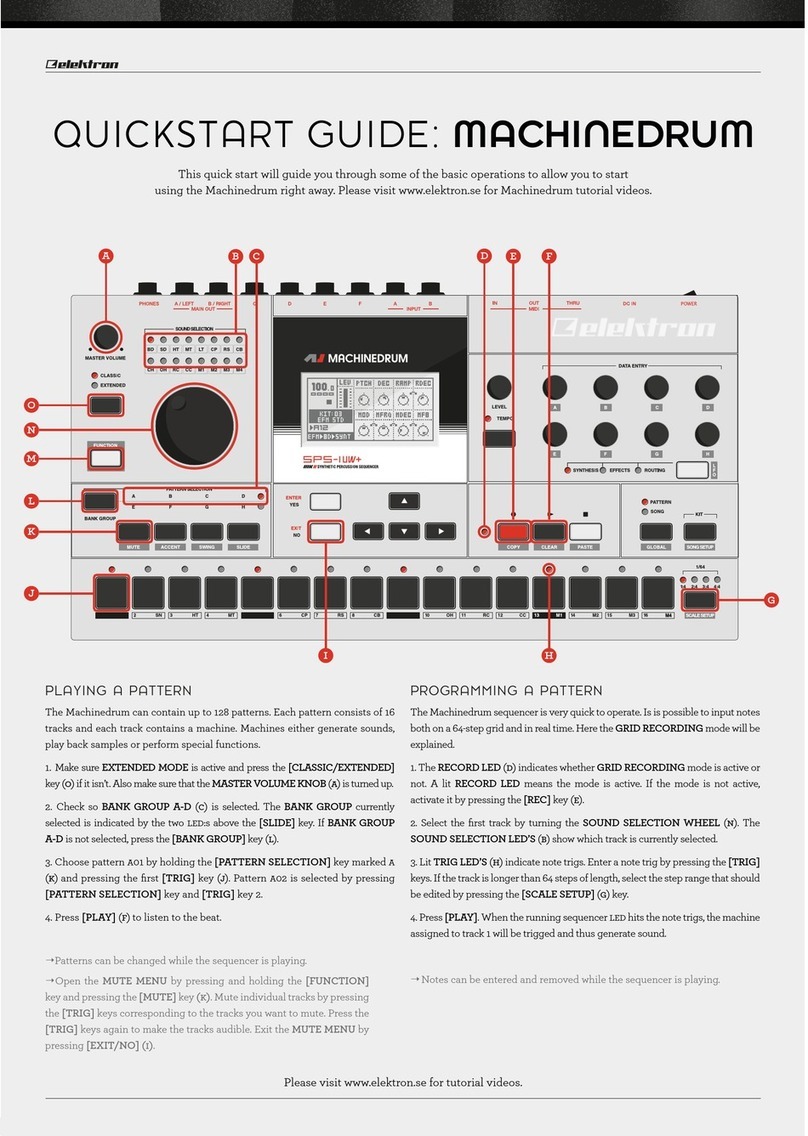
Elektron
Elektron MACHINEDRUM SPS-1UW+ User manual

Elektron
Elektron Analog Four MKII User manual

Elektron
Elektron MonoMachine SFX-6 User manual

Elektron
Elektron Digitone Keys User manual

Elektron
Elektron Analog Four MKII User manual

Elektron
Elektron ANALOG KEYS User manual

Elektron
Elektron Digitone User manual

Elektron
Elektron Syntakt User manual