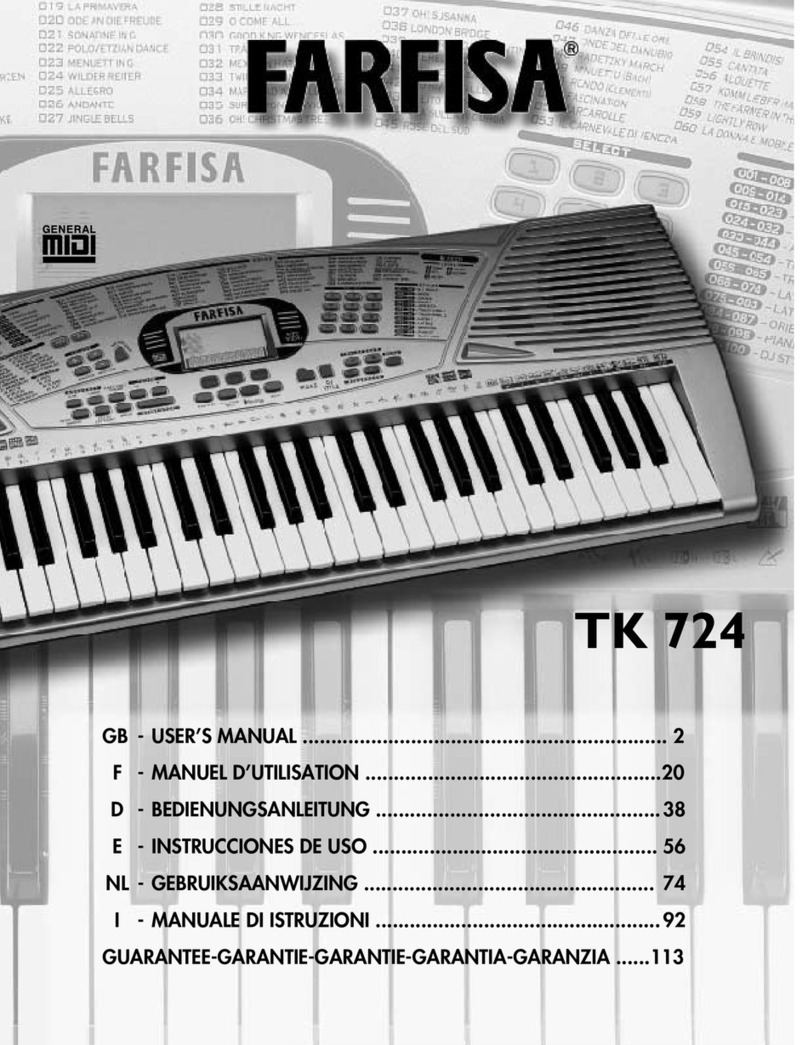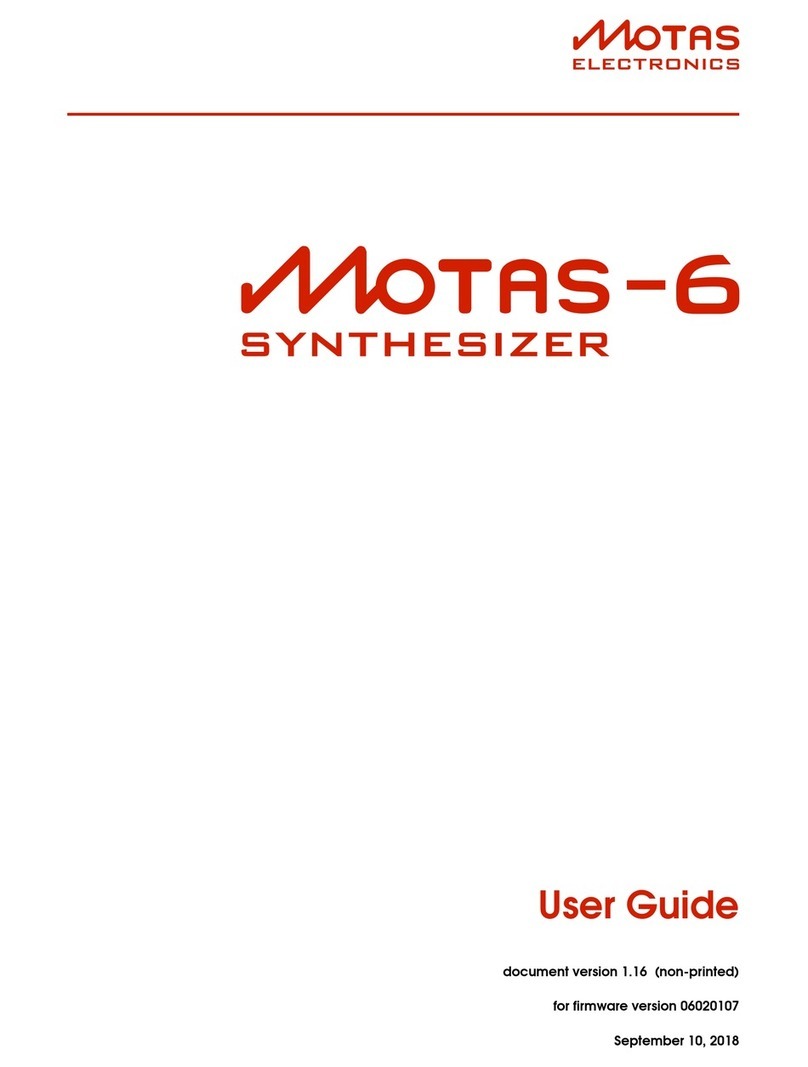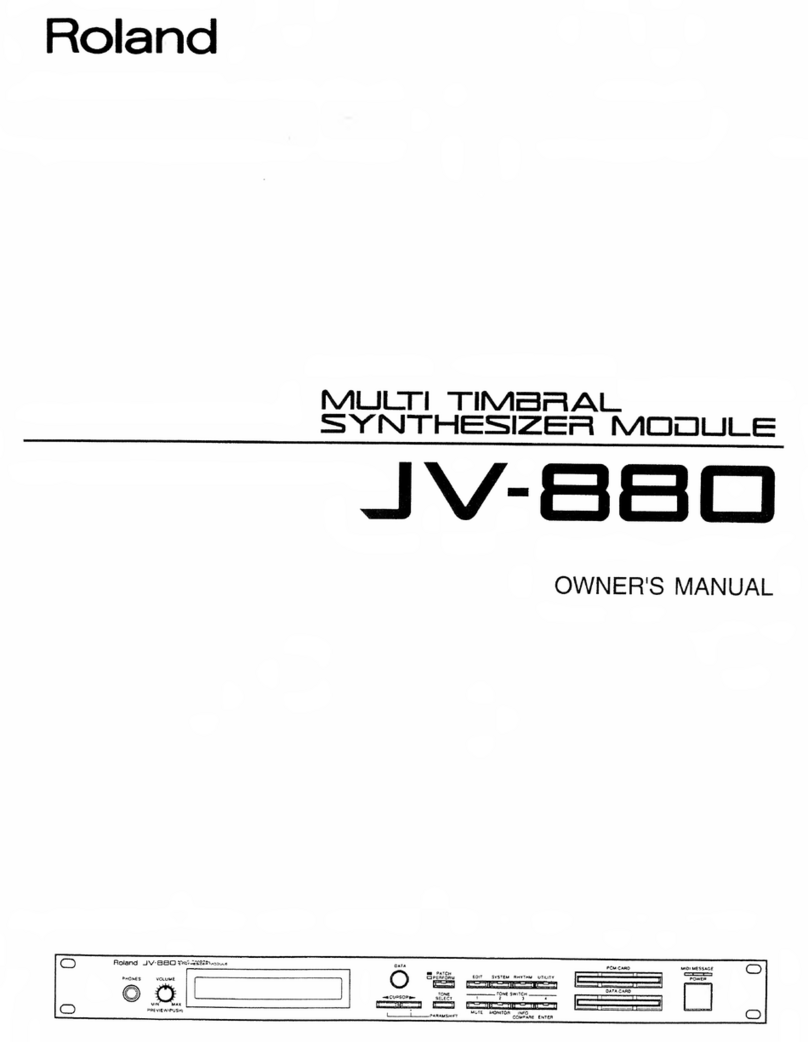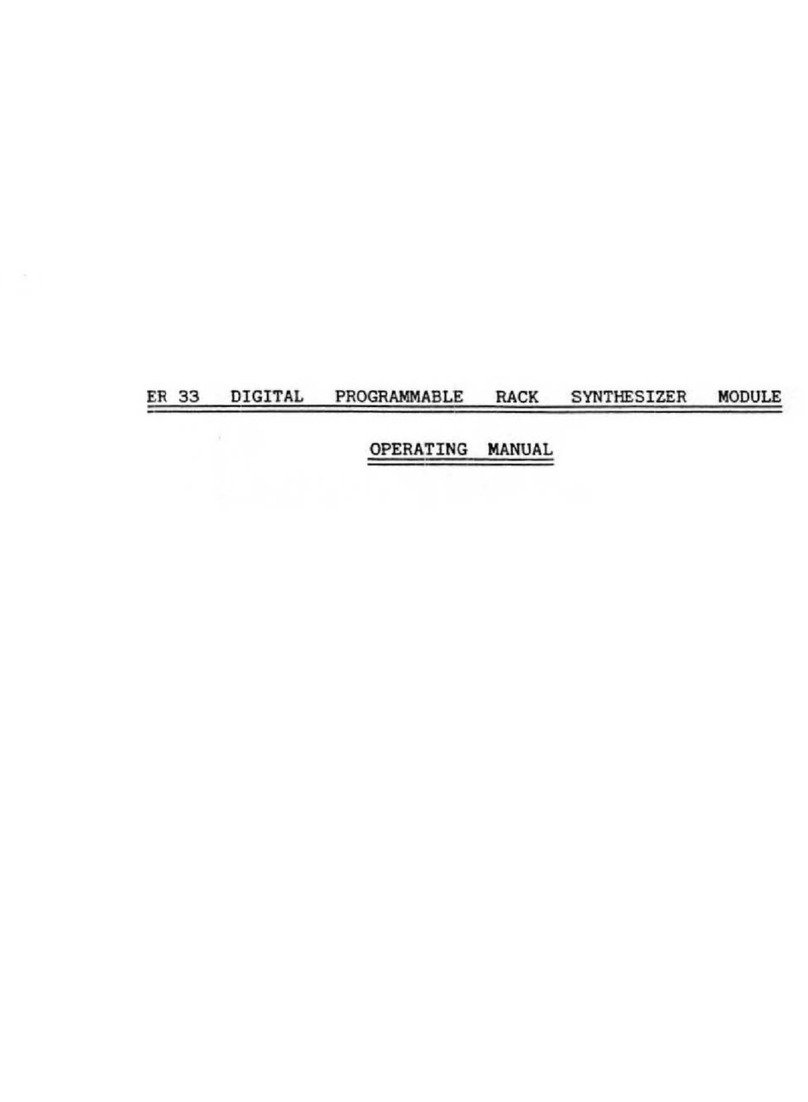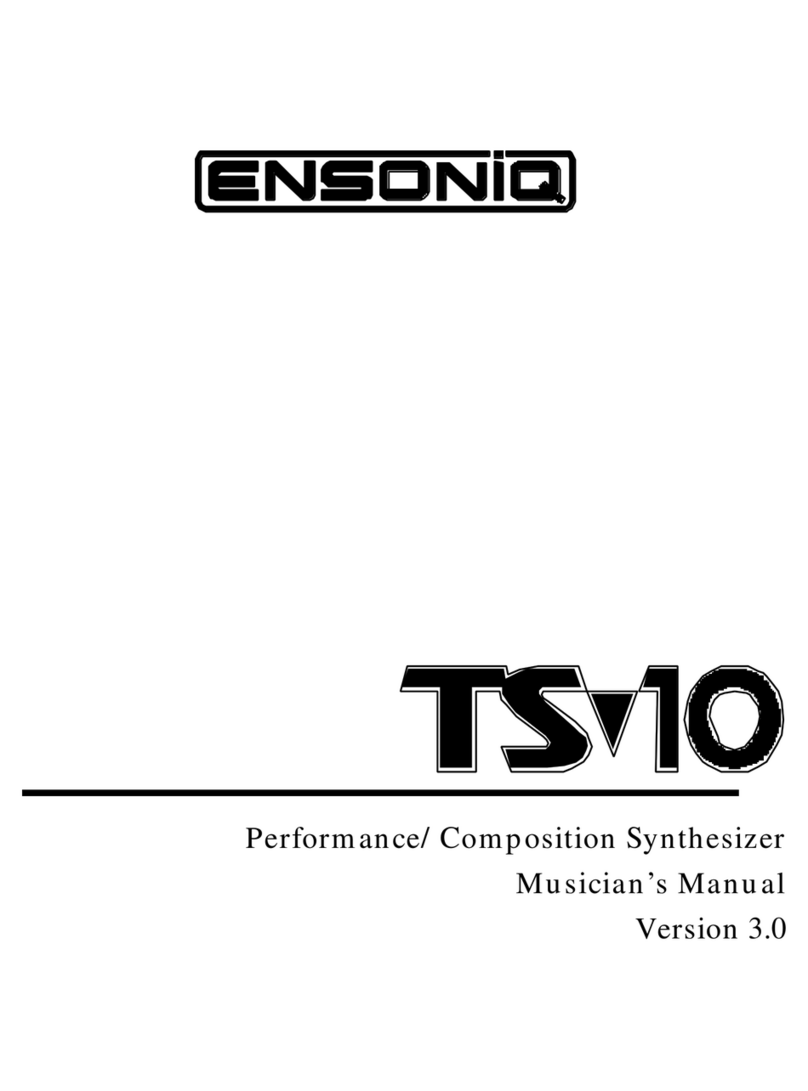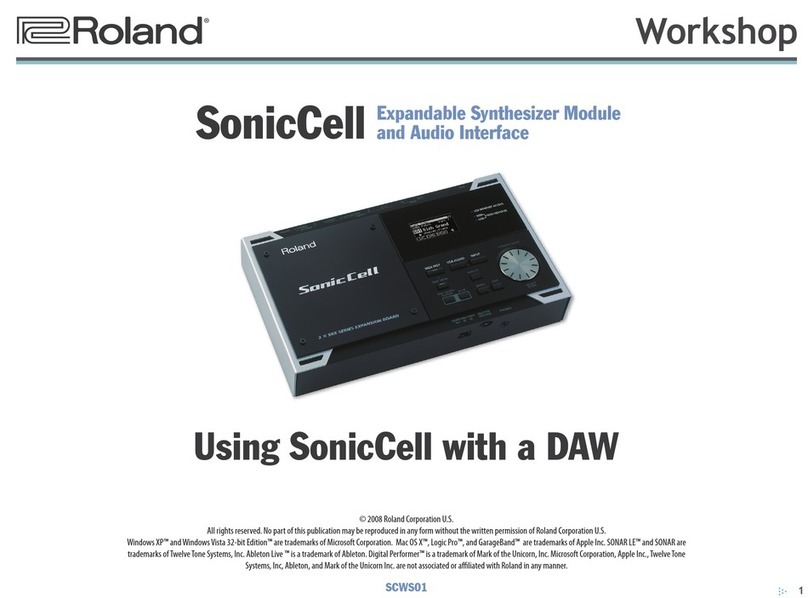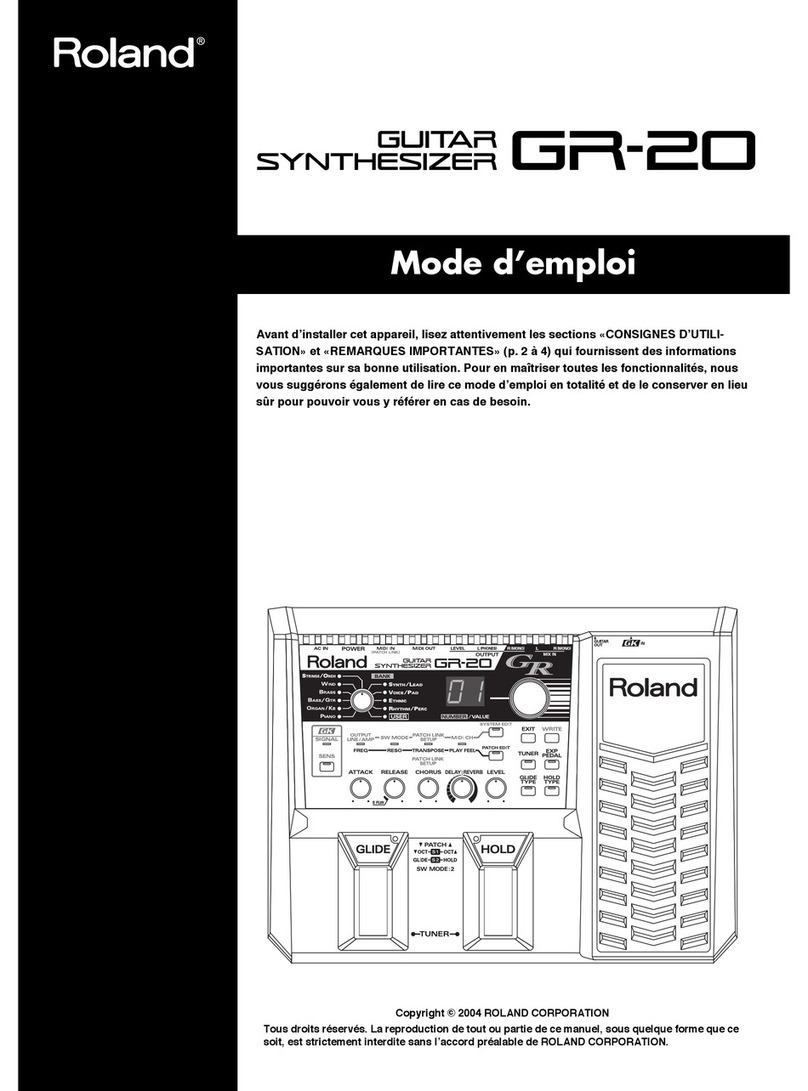Elektron Syntakt User manual

Quick Guide
Syntakt


3
Rain is like the sound of trains outside your window. Looking out, you see reflections of the
passing above-ground subway and crimson tail lights. Refractions in the lingering water
droplet trigger memories. O-world colonies and the rhythm of life, on our world and others,
imagined or actual, exist at the edge of our grasp in a blur of light-speed relativistic reality.
Bliss. The focus becomes your reality. Colors and beats create a musical tapestry in the life
of the maximal metropolis you experienced. You go back to your automated coee-bot, who
greets you with a pixelated smile. The synthesis of emotion feels sincere, and you take the
sentiment to heart. The vapors waft pleasingly to the ceiling when pouring and absorb into
the climate control of your cozy complex.
Now is the time. You sit at your sonic workspace and turn on the Elektron Syntakt. It
breathes into life, and the glint of red light spirits you into action. Analog synthesis meets
digital synthesis. A musical cyborg companion. Your pathfinder on a new musical journey,
one both familiar and new. You begin turning knobs, finding pleasing and even unsettling
sounds. The beat starts. Pieces fall into place like a dozen meteorites on a perfect trajectory
into an unnamed expanse. Time crumbles, limitations blur, and it is just you and the machine.
A message comes across your field of view in another space, not entirely grounded in our
reality:
We thank you for joining us on this adventure. There is much to explore. This is our collective
step in the ethereal Ouroboros of a new musical epic.
- The Elektron Team
Syntakt

4
FCC compliance statement
This device complies with part 15 of the FCC rules. Operation is subject to the follow-
ing two conditions: (1) This device may not cause harmful interference, and (2) this
device must accept any interference received, including interference that may cause
undesired operation.
NOTE: This equipment has been tested and found to comply with the limits for a
Class B digital device, pursuant to Part 15 of the FCC Rules. These limits are de-
signed to provide reasonable protection against harmful interference in a residential
installation. This equipment generates, uses and can radiate radio frequency energy
and, if not installed and used in accordance with the instructions, may cause harmful
interference to radio communications. However, there is no guarantee that interfer-
ence will not occur in a particular installation. If this equipment does cause harmful
interference to radio or television reception, which can be determined by turning the
equipment o and on, the user is encouraged to try to correct the interference by
one or more of the following measures:
• Reorient or relocate the receiving antenna.
• Increase the separation between the equipment and receiver.
• Connect the equipment into an outlet on a circuit dierent from that to which the
receiver is connected.
• Consult the dealer or an experienced radio/TV technician for help.
Canada
This Class B digital apparatus complies with Canadian ICES-003.
Cet appareil numérique de la classe B est conforme à la norme NMB-003.

5
Legal disclaimer
The information in this document is subject to change without notice and should not
be construed as a commitment by Elektron. Elektron assumes no responsibility for
any errors that may appear in this document. Elektron may also make improvements
and/or changes in the products and programs described in this document at any
time without notice. In no event shall Elektron be liable for any special, indirect, or
consequential damages or any damages whatsoever resulting from loss of use, data,
or profits, whether in an action of contract, negligence, or other action, arising out of
or in connection with the use or performance of this information.
European Union regulation compliance statement
This product has been tested to comply with the Low Voltage Directive 2014/35/EU
and the Electromagnetic Compatibility Directive 2014/30/EU. The product meets the
requirements of RoHS 2 Directive 2011/65/EU.
Your product must be disposed of properly according to local laws and
regulations.

6
IMPORTANT SAFETY INSTRUCTIONS
1. Do not use the unit near water.
2. Never use aggressive cleaners on the casing or on the screen. Remove dust, dirt
and fingerprints with a soft, dry and non-abrasive cloth. More persistent dirt can be
removed with a slightly damp cloth using only water. Disconnect all cables before doing
this. Only reconnect them when the product is safely dry.
3. Install in accordance with the manufacturer’s instructions. Make sure you place the unit
on a stable surface before use.
4. Connect the unit to an easily accessible electrical outlet close to the unit.
5. When transporting the unit, preferably use accessories recommended by the manufac-
turer or the box and padding the unit was originally shipped in.
6. Do not install near any heat sources such as radiators, heat registers, stoves, or any
other appliance (including amplifiers) emitting heat.
7. Do not put a protective cover on the unit while the unit is powered on.
8. This product, in combination with an amplifier and speakers or headphones, is capable
of producing sound levels that can cause permanent hearing loss. Do not operate for a
long period of time at a high volume level or at a level that is uncomfortable.
9. Protect the power cord from being walked on or pinched particularly at plugs,
convenience receptacles, and the point where they exit from the unit.
10.Only use attachments/accessories specified by the manufacturer.
11. Unplug this unit during lightning storms or when it is not used for an extended time.
12. Refer all servicing to qualified service technicians. Servicing is required when the unit
has been damaged in any way, liquid has been spilled or objects have fallen into the
unit, the unit has been exposed to rain or moisture, does not operate normally, or has
been dropped.

7
WARNING!
TO REDUCE THE RISK OF FIRE, ELECTRICAL SHOCK OR PRODUCT DAMAGE
• Do not expose the unit to rain, moisture, dripping or splashing and also avoid placing
objects filled with liquid, such as vases, on the unit.
• Do not expose the unit to direct sunlight, nor use it in ambient temperatures exceeding
35°C as this can lead to malfunction.
• Do not open the casing. There are no user repairable or adjustable parts inside. Leave
service and repairs to trained service technicians only.
• Do not exceed the limitations specified in the Electrical specifications.
SOUND PEAKS
• A brief signal will be sent to all audio outputs of the device when the Test mode on the
Early Startup menu is activated. Remember to turn down the volume on all speakers
and headphones before activating Test mode.
SAFETY INSTRUCTIONS FOR THE POWER ADAPTER
• The adapter is not safety grounded and may only be used indoors.
• To ensure good ventilation for the adapter, do not place it in tight spaces. To prevent
risk of electric shock and fire because of overheating, ensure that curtains and other
objects do not prevent adapter ventilation.
• Do not expose the power adapter to direct sunlight, nor use it in ambient temperatures
exceeding 40°C.
• Connect the adapter to an easily accessible electrical outlet close to the unit.
• The adapter is in standby mode when the power cord is connected. The primary circuit
is always active as long as the cord is connected to the power outlet. Pull out the power
cord to completely disconnect the adapter.
• In the EU, only use CE approved power cords.

8
TABLE OF CONTENTS
. INTRODUCTION ..................................................................................................................... 10
. CONVENTIONS IN THIS MANUAL ..............................................10
. THE USER MANUAL ..........................................................10
. PANEL LAYOUT AND CONNECTIONS.............................................................................. 11
. FRONT PANEL CONTROLS ...................................................11
. REAR PANEL CONNECTIONS ................................................14
2. SETTING UP AND STARTING SYNTAKT .......................................15
. SOUND ARCHITECTURE .................................................................................................... 16
3.1 DIGITAL VOICE TYPES ........................................................16
3.2 ANALOG DRUM AND ANALOG CYMBAL VOICE TYPES ........................16
3.3 SEND EFFECTS ..............................................................16
3.4 ANALOG FX BLOCK ..........................................................17
. INTERACTING WITH THE SYNTAKT ................................................................................17
4.1 SCREEN NAVIGATION.........................................................18
4.2 PARAMETER EDITING ........................................................18
4.3 PARAMETER VALUE JUMP ...................................................18
4.4 [FUNC] KEYPRESS COMBINATIONS ..........................................19
4.5 QUICK SCROLLING. . . . . . . . . . . . . . . . . . . . . . . . . . . . . . . . . . . . . . . . . . . . . . . . . . . . . . . . . . .19
4.6 COPY, CLEAR, AND PASTE ...................................................19
4.7 THE NAMING SCREEN........................................................19
. OVERBRIDGE ...............................................................20
4.9 CLASS COMPLIANT DEVICE.................................................20
5. EXPERIMENTING WITH PATTERNS ................................................................................ 21
5.1 PLAYING THE FACTORY PRESETS ............................................21
5.2 USING KEYBOARD MODE ....................................................21
5.3 USING MUTE MODE ..........................................................21

9
5.4 TRIG MODIFIERS ............................................................22
5.5 TEMPO ..................................................................... 22
6. ABOUT THE TRACKS ...........................................................................................................23
6.1 AUDIO TRACKS, VOICE TYPES, AND MACHINES ..............................23
6.2 MIDI TRACKS................................................................23
6.3 THE FX TRACK ..............................................................24
7. THE SEQUENCER ..................................................................................................................24
7.1 SELECTING A PATTERN ...................................................... 24
7.2 PATTERN CONTROL.........................................................24
7.3 TRIG TYPES .................................................................25
7.4 THE TRIG PAGE ............................................................. 25
7.5 PATTERN RECORDING MODES ..............................................25
7.6 GRID RECORDING MODE ....................................................25
7.7 LIVE RECORDING MODE.....................................................26
7.8 STEP RECORDING MODE....................................................26
7.9 PARAMETER LOCKS......................................................... 27
7.10 PATTERN SCALE ........................................................... 27
. TECHNICAL INFORMATION...............................................................................................28
. CREDITS AND CONTACT INFORMATION ......................................................................29

10
. INTRODUCTION
. CONVENTIONS IN THIS MANUAL
The following conventions are used throughout the manual:
Key names are written in upper case, bold style and within brackets. For instance, the key
labeled “FUNC” on the main panel is written as [FUNC].
Knobs are written in upper case, bold, italic letters. For instance, the knob “Level/Data” is
called LEVEL/DATA.
LED indicators like the Keyboard LED are written like this: <KEYBOARD>.
Menu names are written in upper case letters. The SETTINGS menu is an example of that.
Parameter names and certain menu options where settings can be made or actions per-
formed are written in bold, upper case letters. For example, VOL.
Upper case letters are used for parameter setting alternatives. For example, OFF.
Messages visible on the screen are written in upper case letters with quotation marks.
For example, “QUANTIZE LIVE REC”.
. THE USER MANUAL
This Quick Guide will guide you through the basic functions of this product. For more
detailed information, please see the Syntakt User Manual that you can download on
www.elektron.se.

11
. PANEL LAYOUT AND CONNECTIONS
. FRONT PANEL CONTROLS
M1/Retrig M2/Velocity M3/Mod A
μTime - μTime +
Rtrg/Oct -
Rtrg/Oct+
M4/Mod B
PowerDC InUSBMIDI Thru
Sync B
MIDI Out
Sync A
MIDI InInput RInput LRightLeft
Copy
Sound Save Proj Routing
Keyboard
Mute Mode
Metronome
Tap Tempo
Clear Paste
Reload Ptn
Save Ptn
Fill/Scale
MachineQuantize Delay Reverb Mixer
Sound Browser
1:4
2:4 3:4 4:4
Main Volume
Level/Data
ABCD
EFGH
PTN
BANK
PA
GE
YES
TRK
F
UN
C
NO
TRIG SYN FLTR AMP LFO
Digital/Mute
Analog/Mute
12 Track Drum Computer & Synthesizer
19
14
15
16
10
93 4 5 621
21
11
12
13
17
18
7 8
20
1. MAIN VOLUME sets the volume for the main outputs and the headphones output.
2. Screen.
3. [PATTERN MENU] opens the PATTERN menu, where pattern management is locat-
ed. The secondary function accesses the SOUND menu.

12
4. [GLOBAL SETTINGS] contains the management of projects, MIDI configuration,
and the System settings. The secondary function saves the current project.
5. [FX] selects the FX track and lets you access its parameter pages. The secondary
function opens the ROUTING menu, where you set which tracks and eects are rout-
ed to the Analog FX block or not.
6. [TEMPO] opens the TEMPO menu, where you can adjust the global/pattern tempo
and also adjust the swing. The secondary function makes it possible to tap the tempo.
7. [NO] key. Used for exiting an active menu, backing one step, and negating. The sec-
ondary function is to temporarily reload the active pattern.
8. [YES] key. Used for entering sub-menus, selecting, and confirming. The secondary
function is to temporarily save the active pattern.
9. DATA ENTRY knobs A-H. Used for setting parameter values. Press and turn the knobs
to change values in larger increments.
10. [PARAMETER] keys access the PARAMETER pages of the active track. The keys
indicates if the page is active (on) or inactive (o).
• [TRIG] accesses parameters such as NOTE, VELOCITY, and other trig-related pa-
rameters. The secondary function accesses the QUANTIZE menu.
• [SYN] Here, you can find parameters related to the selected machine. The secondary
function accesses the MACHINE menu, where you select Machine for the track.
• [FLTR] accesses the FILTER page. Here are the parameters for the multimode filter
for the audio tracks. The secondary function accesses the DELAY page.
• [AMP] takes you to the AMP page, where you find parameters for the amplitude
envelope and eect sends. The secondary function accesses the
REVERB page.
• [LFO] accesses the LFO parameters for the active track. The secondary function
accesses the MIXER pages.
11. The [ARROW] keys. Used for navigation and for setting some parameter values. In
menus, they are called [UP], [DOWN], [LEFT],and [RIGHT]. The secondary function
for [UP] and [DOWN], accesses the MODIFIER SETUP menu.

13
12. [PAGE] selects the active pattern page in GRID RECORDING mode, if the pattern
is made up of more than 16 steps. The <PATTERN PAGE> LEDs indicate how many
pattern pages the active pattern consists of and which pattern page is currently active.
The LED flashes on the pattern page currently playing. The secondary function ac-
cesses the SCALE menu. This key also activates FILL mode (when GRID RECORDING
mode is not active).
13. [TRIG] keys are used for entering or removing sequencer trigs, and parameter locks,
in combination with the DATA ENTRY knobs. They are also used to select a track,
bank, and pattern, in combination with the [TRK], [PTN], and [BANK] keys. The [TRIG
13–16] keys are also used to trigger modifier settings. The [TRIG] keys are also used
as a keyboard in KEYBOARD mode. The secondary function for the [TRIG 1–12] keys
is to Quick Mute tracks. The secondary function for the [TRIG 13–16] keys selects
modifier.
The [TRIG] keys LEDs indicate trigs on the sequencer by lit red keys, while flashing
red or yellow keys indicates parameter locks, in GRID RECORDING and STEP RE-
CORDING mode. When a pattern plays, or LIVE RECORDING is enabled, a light “runs”
along the 16 steps of the sequencer across all (up to four) pages at the set tempo.
14. [BANK] selects bank A–H in combination with the [TRIG 9–16] keys. The secondary
function accesses the MUTE mode.
15. [PTN] selects pattern 1–16 combined with the [TRIG 1–16] keys. The secondary function
opens the METRONOME menu.
16. [STOP] stops playback. The secondary function is the paste operation.
17. [PLAY] starts the sequencer playback. Pressing [PLAY] a second time pauses play-
back. The secondary function is the clear operation.
18. [RECORD] key. Activates/deactivates GRID RECORDING mode. Press [RECORD] +
[PLAY], to activate LIVE RECORDING mode. Press [RECORD] + [STOP], to activate
STEP RECORDING mode. The secondary function is the copy operation.
19. [TRK] key. Press [TRK] + one of the [TRIG 1–12] keys to select a track for editing.
The secondary function accesses the KEYBOARD mode.

14
20. [FUNC] key. Press and hold, and then press another key to access the secondary
function of that key. The secondary functions are written in red on the Syntakt front
panel.
21. LEVEL/DATA sets the overall volume level of the active track. It is also used for setting
parameters and scrolling through lists. The secondary function opens the SOUND
BROWSER.
. REAR PANEL CONNECTIONS
1 2 3 4 5 6 87 9
1. POWER, Switch for turning the unit on and o.
2. DC In, Input for power supply. Use the included PSU-3c power adapter connected to
a power outlet.
3. USB, For connecting the unit to a computer. For MIDI control or Overbridge use.
Use the included A to B USB 2.0 cable to connect to a computer host.
4. MIDI THRU/SYNC B, Forwards data from MIDI IN. It can also be configured to send
DIN sync to legacy instruments. Use a standard MIDI cable to connect another MIDI
device in the chain.
5. MIDI OUT/SYNC A, MIDI data output. It can also be configured to send DIN sync to
legacy instruments. Use a standard MIDI cable to connect to MIDI In of an external
MIDI device.
6. MIDI IN, MIDI data input. Use a standard MIDI cable to connect to MIDI Out of an exter-
nal MIDI device.

15
7. INPUT L/R, Audio inputs. Use a 1/4” mono phone plug (unbalanced connection).
8. OUTPUT L/R, Main audio outputs. Use either 1/4” mono phone plug (unbalanced
connection) or 1/4” TRS (Tip/Ring/Sleeve) phone plug (balanced connection).
9. HEADPHONES, Audio output for stereo headphones. Use 1/4” TRS (Tip/Ring/Sleeve)
phone plug.
2. SETTING UP AND STARTING SYNTAKT
Make sure you place the Syntakt on a stable support, such as a sturdy table, with sucient
cable space. Make sure to switch o all devices before connecting the Syntakt to other
devices.
1. Plug the supplied DC adapter to a power outlet and connect the small plug to the 12 V
DC In on the Syntakt.
2. Connect OUTPUT L/R from the Syntakt to your mixer or amplifier.
3. To control the Syntakt from a computer, connect a USB cable between the computer
and the USB connector of the Syntakt.
4. If you want to use MIDI to control the Syntakt, connect the MIDI OUT port of the device
you wish to send data from to the MIDI IN port of the Syntakt. The MIDI THRU port
duplicates the data arriving at the MIDI IN port, so it can be used for chaining MIDI units
together. If you want to use Syntakt to control other devices using MIDI, connect the
MIDI OUT port of the Syntakt to the MIDI IN port of the of device you want to control.
5. If you want to mix in audio to the Syntakt from external sources, connect the audio
source to INPUT L/R.
6. Switch on all units. Switch on the Syntakt by toggling the POWER switch located at the
back of the unit.

16
. SOUND ARCHITECTURE
The illustrations below show the Syntakt sound architecture, with the analog and digital
voice types and send eects. The illustrations also show what components of the sound
architecture are analog (grey boxes) or digital (white boxes). The audio from the voice
output is then routed through the Analog FX block or directly to the Main mix.
3.1 DIGITAL VOICE TYPES
ANALOG
SOUND
GENERATOR
OVERDRIVE MULTIMODE
FILTER AMP
FILTER
ENVELOPE
AMP
ENVELOPE
REVERB
SEND
DELAY
REVERB
+
NOISE
GENERATOR
EFFECT SENDS
DELAY RETURNS
FADE
ENVELOPE
LFO DESTINATION
REVERB RETURNS
PAN
EFFECT
SENDS
VOICE
OUTPUT
DIGITAL
SOUND
GENERATOR
MULTIMODE
FILTER AMP
FILTER
ENVELOPE
AMP
ENVELOPE
PAN
EFFECT
SENDS
ANALOG
DIGITAL
VOICE
OUTPUT
AMP
DRIVE FILTER
MAIN MIX OUTPUTS
EFFECT
SENDS
VOICE OUTPUTS
EXTERNAL INPUTS
EFFECT RETURNS
MAIN
F
X
BASE-WIDTH
FILTER
OVERDRIVE
3.2 ANALOG DRUM AND ANALOG CYMBAL VOICE TYPES
ANALOG
SOUND
GENERATOR
OVERDRIVE MULTIMODE
FILTER AMP
FILTER
ENVELOPE
AMP
ENVELOPE
REVERB
SEND
DELAY
REVERB
+
NOISE
GENERATOR
EFFECT SENDS
DELAY RETURNS
FADE
ENVELOPE
LFO DESTINATION
REVERB RETURNS
PAN
EFFECT
SENDS
VOICE
OUTPUT
DIGITAL
SOUND
GENERATOR
MULTIMODE
FILTER AMP
FILTER
ENVELOPE
AMP
ENVELOPE
PAN
EFFECT
SENDS
ANALOG
DIGITAL
VOICE
OUTPUT
AMP
DRIVE FILTER
MAIN MIX OUTPUTS
EFFECT
SENDS
VOICE OUTPUTS
EXTERNAL INPUTS
EFFECT RETURNS
MAIN
F
X
BASE-WIDTH
FILTER
OVERDRIVE
3.3 SEND EFFECTS
ANALOG
SOUND
GENERATOR
OVERDRIVE MULTIMODE
FILTER AMP
FILTER
ENVELOPE
AMP
ENVELOPE
REVERB
SEND
DELAY
REVERB
+
NOISE
GENERATOR
EFFECT SENDS
DELAY RETURNS
FADE
ENVELOPE
LFO DESTINATION
REVERB RETURNS
PAN
EFFECT
SENDS
VOICE
OUTPUT
DIGITAL
SOUND
GENERATOR
MULTIMODE
FILTER AMP
FILTER
ENVELOPE
AMP
ENVELOPE
PAN
EFFECT
SENDS
ANALOG
DIGITAL
VOICE
OUTPUT
AMP
DRIVE FILTER
MAIN MIX OUTPUTS
EFFECT
SENDS
VOICE OUTPUTS
EXTERNAL INPUTS
EFFECT RETURNS
MAIN
F
X
BASE-WIDTH
FILTER
OVERDRIVE

17
3.4 ANALOG FX BLOCK
ANALOG
SOUND
GENERATOR
OVERDRIVE MULTIMODE
FILTER AMP
FILTER
ENVELOPE
AMP
ENVELOPE
REVERB
SEND
DELAY
REVERB
+
NOISE
GENERATOR
EFFECT SENDS
DELAY RETURNS
FADE
ENVELOPE
LFO DESTINATION
REVERB RETURNS
PAN
EFFECT
SENDS
VOICE
OUTPUT
DIGITAL
SOUND
GENERATOR
MULTIMODE
FILTER AMP
FILTER
ENVELOPE
AMP
ENVELOPE
PAN
EFFECT
SENDS
ANALOG
DIGITAL
VOICE
OUTPUT
AMP
DRIVE FILTER
MAIN MIX OUTPUTS
EFFECT
SENDS
VOICE OUTPUTS
EXTERNAL INPUTS
EFFECT RETURNS
MAIN
F
X
BASE-WIDTH
FILTER
OVERDRIVE
. INTERACTING WITH THE SYNTAKT
The screen shows all the information needed for real-time interaction and editing on the
Syntakt. The eight DATA ENTRY knob parameters shown will vary depending on the given
situation. Below is the main interface screen of the SRC page.
1 2 3
4
5
6
1. Bank and pattern.
2. Pattern name.
3. Tempo.

18
4. Eight track parameters. They show what the DATA ENTRY knobs control and their
current parameter values.
5. The main volume setting of the active track. Use the LEVEL/DATA knob to change the
volume setting.
6. Active track.
4.1 SCREEN NAVIGATION
Use the [ARROW] keys [UP], [DOWN], [LEFT] or [RIGHT] to navigate menus or
sub-menus. Use the LEVEL/DATA knob to scroll through menus and lists quickly.
[YES] is used to arm, select, enter sub-menus and tick/untick boxes.
[NO] is used to negate, deselect or go back one or more steps.
4.2 PARAMETER EDITING
The DATA ENTRY knobs are used to change the values of the track parameters. The po-
sitions of the parameters on the screen correspond to the physical locations of the knobs
on the front panel. Some of the parameters on the screen tell you what DATA ENTRY knob
controls that particular parameter. For example, “(E)”.
• The parameters are adjusted in larger increments if you press down the DATA
ENTRY knob while turning it. This makes it quicker to sweep through the whole
parameter range.
• Press DATA ENTRY knob + [NO] to reset the parameter to the default value.
• Press [PARAMETER] key + [PLAY] to reset all the parameters in the selected
parameter page to default values.
• Press and hold a [PARAMETER] key to see the exact values of the parameters.
4.3 PARAMETER VALUE JUMP
Pressing [FUNC] while editing certain parameters will make the parameter values jump
to appropriate positions. The TUNE parameter, for example, jumps full octaves (12 semi-
tones).

19
4.4 [FUNC] KEYPRESS COMBINATIONS
The standard way to use the [FUNC] key is in combination with other keys, press and hold
[FUNC] and then make a short press on the second key in the combination. For some key
combinations, it is also possible to access a sub-menu by pressing and holding [FUNC] +
second key for a second.
4.5 QUICK SCROLLING
Scroll through menus using the LEVEL/DATA knob. Quick scrolling is possible on many
menus. Press [FUNC] + the [UP] or [DOWN] keys to move the cursor one menu page.
4.6 COPY, CLEAR, AND PASTE
Copy, clear, and paste commands are available in a lot of contexts. Press [FUNC] +
[REC] to copy. Press [FUNC] + [STOP] to paste. Press [FUNC] + [PLAY] to clear. Paste
and clear operations is undone by repeating the keypress combination. See the dierent
sections in the Syntakt User Manual for more information on when these commands are
available.
4.7 THE NAMING SCREEN
The naming method is identical for the various naming situations that appear when you
save samples, sounds, projects, et cetera.

20
The [LEFT] and [RIGHT] arrow keys are used to navigate between the characters.
Turning the LEVEL/DATA knob or pressing the [UP] or [DOWN] arrow keys selects the
characters. [FUNC] + [NO] will erase letters. Press and hold [FUNC] to access the pop-up
naming menu.
. OVERBRIDGE
The Overbridge software suite enables tight integration between the Syntakt and a com-
puter DAW.
When using Overbridge, the user interface for the Syntakt will present itself as a clearly
laid out plug-in window in your DAW. Access, edit, or automate parameters for sound
shaping on screen. Always find your device preset parameters in the same state as you left
them when you return to your DAW project, with the convenient total recall functionality.
To use Overbridge, you need a Syntakt, a USB cable, a computer running Overbridge,
and a DAW.
Please read the Overbridge User Manual (available on the Elektron website in the Support
section) to learn more about its setup, uses, and capabilities.
4.9 CLASS COMPLIANT DEVICE
The Syntakt is a class compliant device (also known as plug-and-play). It means it does
not require any extra drivers to connect to your computer or other USB class compliant
hosts.
Therefore, the Syntakt can stream audio and MIDI directly over USB to and from supported
computers/phones/tablets. It opens up several exciting possibilities of what you can do
with your device, for example, record audio from your device directly over USB in your DAW.
Other manuals for Syntakt
1
Table of contents
Other Elektron Synthesizer manuals

Elektron
Elektron MonoMachine SFX-6 User manual

Elektron
Elektron ANALOG KEYS User manual

Elektron
Elektron Analog Four User manual

Elektron
Elektron Syntakt User manual

Elektron
Elektron Analog Four MKII User manual

Elektron
Elektron Analog Four MKII User manual

Elektron
Elektron Digitone User manual
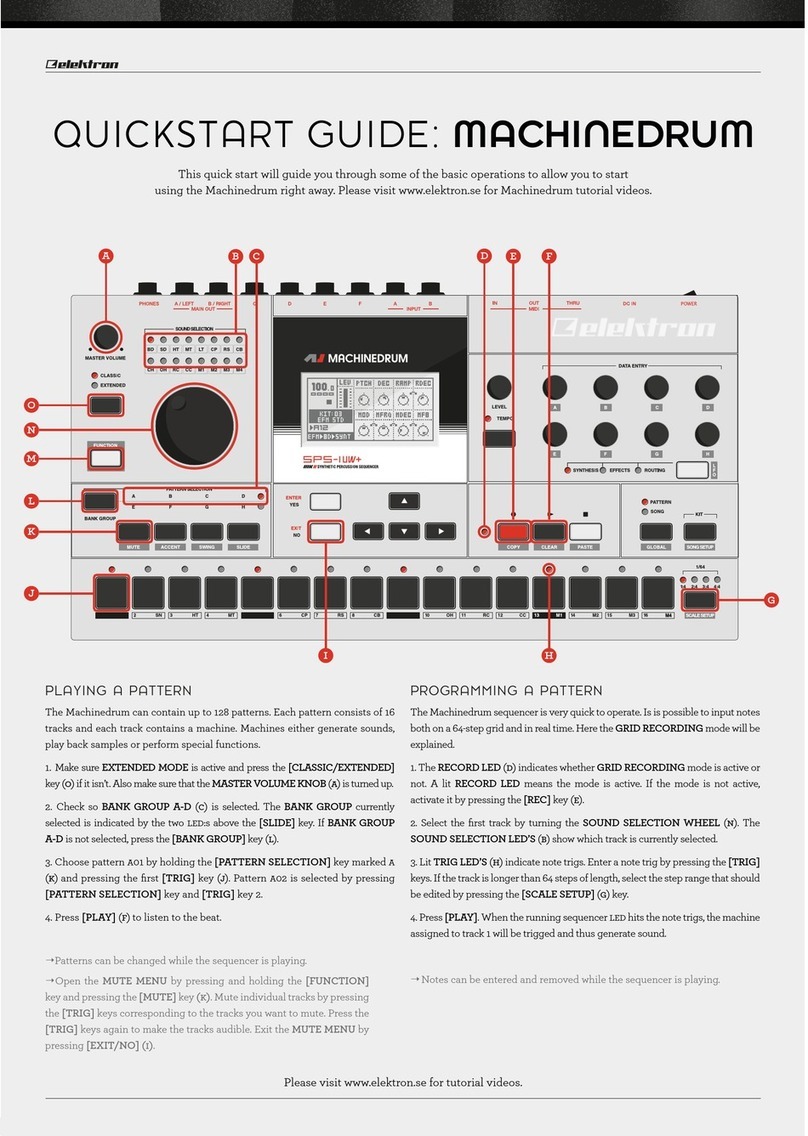
Elektron
Elektron MACHINEDRUM SPS-1UW+ User manual

Elektron
Elektron Digitone Keys User manual

Elektron
Elektron Analog Four Parts list manual