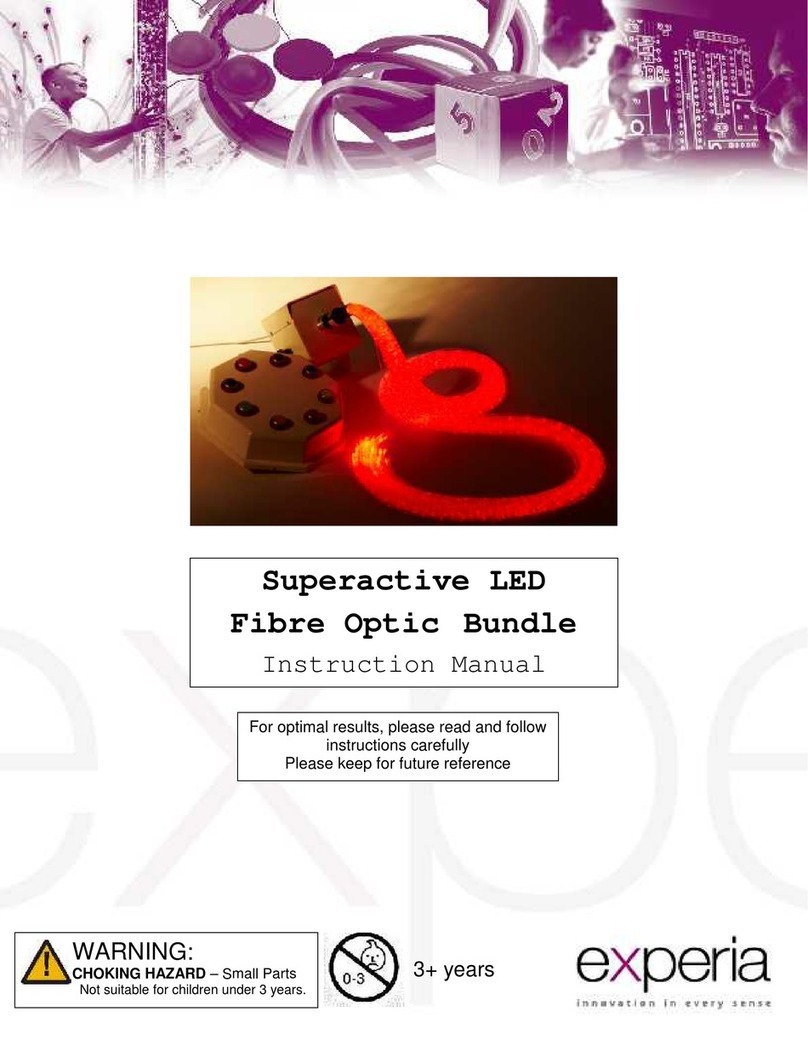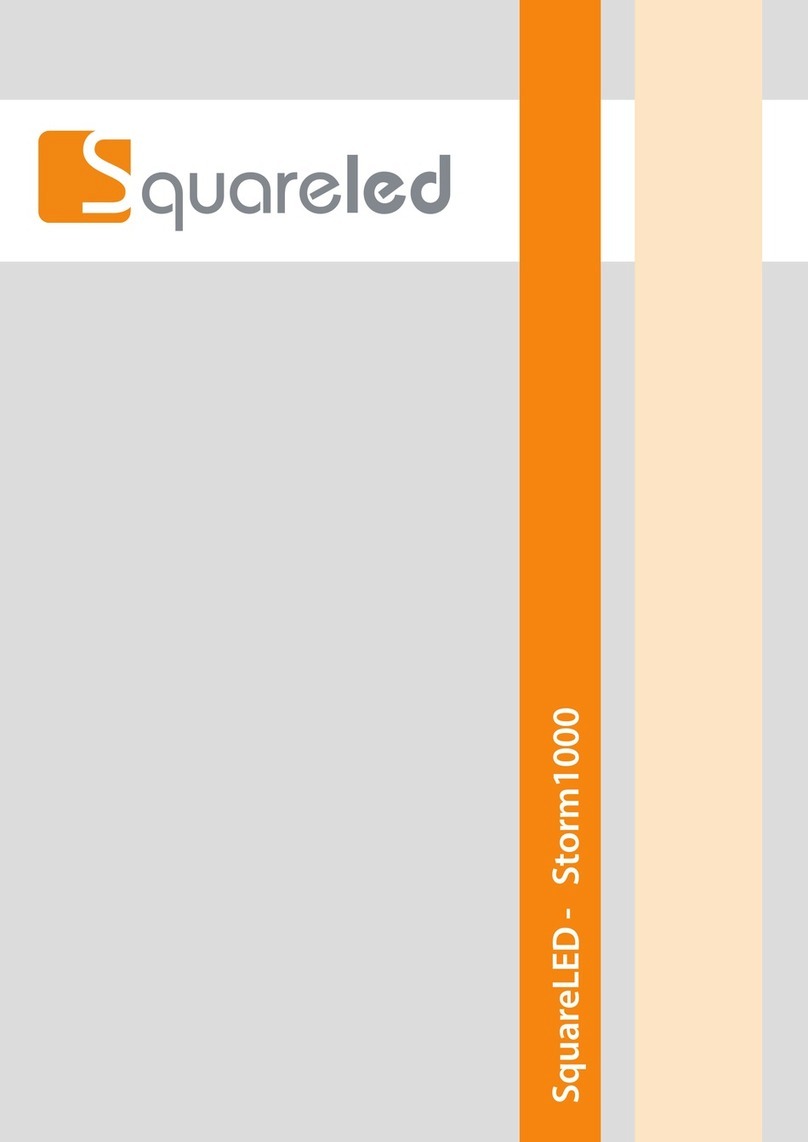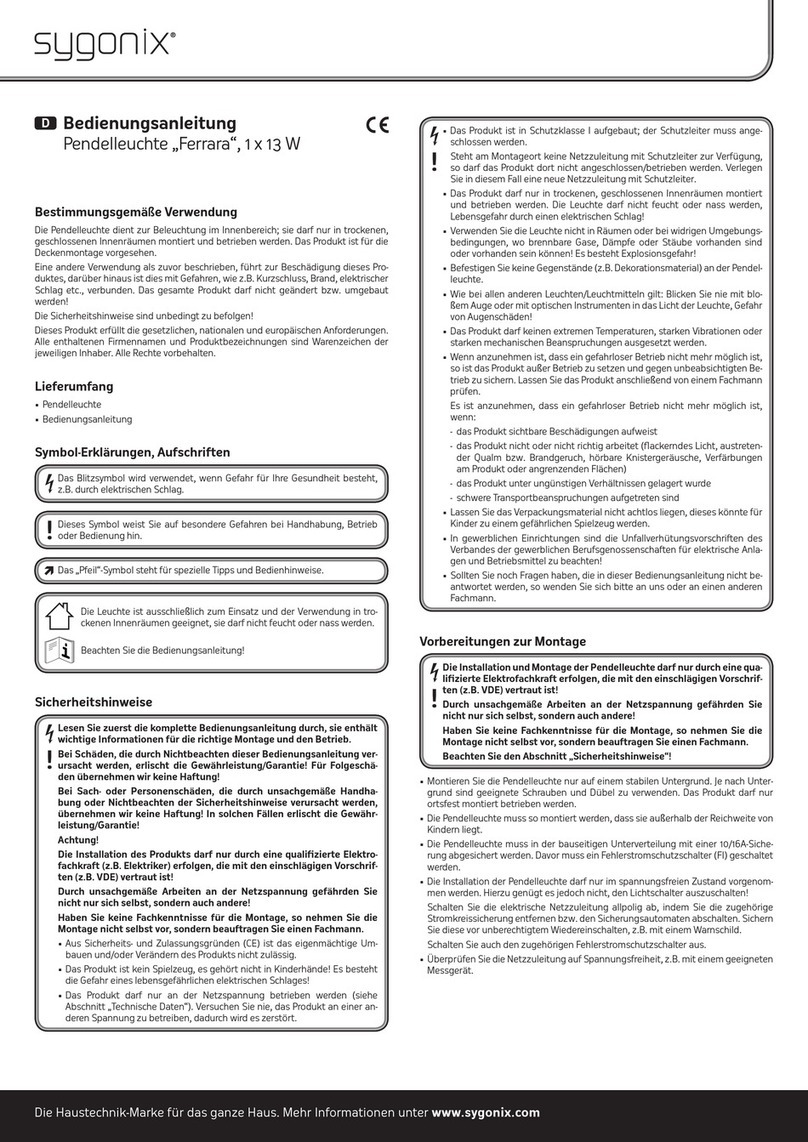Element Labs Kelvin BRICK User manual

Kelvin™ BRICK
User’s Guide

Kelvin™ BRICK User’s Guide
Kelvin™ BRICK User’s Guide
Rev. 1.00, August, 2007
Part #117-0153
Copyright © Element Labs, Inc.
The Element Labs logo and Kelvin™ are trademarks of Element Labs, Inc.
Other trademarks and trade names may be used in this document to refer to products by other
entities. Element Labs, Inc. claims no proprietary interest in trademarks and trade names owned
by others.
Information and specifications in this document are subject to change without notice. Element
Labs, Inc. assumes no responsibility or liability for any errors or inaccuracies that may appear in
this manual.
Contact Info
Element Labs, Inc.
9701 Metric Boulevard
Suite 200
Austin, TX 78758
United States
tel +1 512 491 9111
fax +1 512 491 9122
Element Labs GmbH
Lindener Str. 15
D-38300 Wolfenbüttel
Germany
tel +49 5331 905660
fax +49 5331 905661
Element Labs Ltd.
19A Perseverance Works
38 Kingsland Road
London E2 8DD
United Kingdom
tel +44 (0) 20 7749 0611
fax +44 (0) 20 7749 0622
http://www.elementlabs.com

Kelvin™ BRICK User’s Guide TOC-1
Chapter 1:Introduction 1-1
General Info ______________________________________________ 1-1
Kelvin™ BRICK Features ___________________________________ 1-1
Kelvin BRICK Parts _________________________________________ 1-2
Chapter 2:Setup 2-1
Mounting ________________________________________________ 2-1
Power Connection _________________________________________ 2-3
Silicone Boot _____________________________________________ 2-3
Chapter 3:IR Remote Control 3-1
General Info ______________________________________________ 3-1
Installing the Batteries ___________________________________ 3-2
IR Remote Control Operation ______________________________ 3-2
IR Remote Control Button Descriptions ________________________ 3-4
Chapter 4:DMX Control 4-1
General Info ______________________________________________ 4-1
DMX Connections _________________________________________ 4-1
DMX Setup Diagram _______________________________________ 4-2
Appendix A :DMX Protocol A-1
Introduction ______________________________________________ A-1
Auto Fade Mode _______________________________________ A-2
Film & Video Mode _________________________________________ A-3
RGB Mode ________________________________________________ A-7
6 Color Mode ____________________________________________ A-10
T
ABLE
OF
C
ONTENTS

Kelvin™ BRICK User’s Guide 1-1
CHAPTER
1
Chapter 1 I
NTRODUCTION
General Info
Kelvin™ BRICK Features
• 6 LED colors (red, green, blue, cyan, orange, white)
•VariableIntensity
• Variable CCT (Correlated Color Temperature)
• DMX Compatible
• Handheld IR Remote Control

Kelvin™ BRICK User’s Guide 1-2
Chapter 1
Introduction
Kelvin BRICK Parts
The following is a list of accessory and replacement parts available for the BRICK.
part # description
515-0100 Kelvin BRICK
370-0160 Silicone Boot
370-0161 Clear Outer Lens
370-0183 Clear Inner Lens
370-0184 Diffused Outer Lens
515-0101 IR Remote Control
360-0151 Standard Yoke
360-0152 Compact Yoke
352-0201 Power Cable; IEC Female to Edison; 6 ft. (1.83m)
350-0139 Data Cable In; 10 pin Brick Data Connector (BDC) to 5 pin XLR male
(DMX); 6 ft. (1.83m)
350-0140 Data Cable Out; 12 pin BDC to 5 pin XLR female (DMX); 6 ft. (1.83m)
350-0141 Data Cable Interconnect; 10 pin BDC to 12 pin BDC for connecting
Brick to Brick; 2’ (.6 meter)
Table 1.1
BRICK Accessory & Replacement Parts

Kelvin™ BRICK User’s Guide 2-1
CHAPTER
2
Chapter 2 S
ETUP
Mounting
The Kelvin™ BRICK can be mounted using either of the 2 included yokes. The standard
yoke comes attached and tucks under the BRICK allowing it to sit on a flat surface. The
compact yoke allows mounting the BRICK in a tighter space.
Figure 2.1
BRICK Yoke Styles
(p/n 360-0151)
Standard Yoke
Compact Yoke
(p/n 360-0152)

Kelvin™ BRICK User’s Guide 2-2
Chapter 2
Setup
Each yoke has a 13mm (1/2”) hole for mounting to a variety of equipment.
Figure 2.2
BRICK Yoke Mounting Holes
NOTE When attaching the yoke to the mounting bracket, place the rubber washer
between the yoke and the mounting bracket, as shown below.
Figure 2.3
BRICK Yoke Assembly
The yoke mounting brackets can be removed from the BRICK allowing the M5 holes to
be used for custom mounting options.
Figure 2.4
BRICK rear view
Yoke
Rubber Washer
Mounting Bracket
Tightening
Knob
Mounting Holes (M5 depth 6.5mm)

Kelvin™ BRICK User’s Guide 2-3
Chapter 2
Setup
Power Connection
The BRICK ships with a standard male IEC AC power connector handling 100-240VAC,
50/60Hz.
Figure 2.5
BRICK AC Connector
Silicone Boot
The Kelvin BRICK ships with a silicone boot around the front to provide protection. The
boot can also hold 2 plastic lenses (clear and diffused). The boot has 2 slots so 2 lenses
can be used at the same time. If desired, gel, diffusion, or brightness enhancing film can
be cut to fit between these 2 lenses.
Figure 2.6
BRICK Boot Cross Section
NOTE If only one lens is used, it must be installed in the outer lens slot.
Hot
Ground
Neutral
(Blue)
(Brown)
(Green/Yellow)
Outer Lens Slot Inner Lens Slot
157.98mm x 49.19mm
(6.22” x 1.94”)
154mm x 45.2mm
(6.06” x 1.78”)

Kelvin™ BRICK User’s Guide 2-4
Chapter 2
Setup
The boot can be removed by pulling it away from the BRICK. The plastic lenses can then
be installed or removed.
Figure 2.7
BRICK Boot & Plastic Lenses

Kelvin™ BRICK User’s Guide 3-1
CHAPTER
3
Chapter 3 IR R
EMOTE
C
ONTROL
General Info
The handheld infrared (IR) remote allows you to control many features of the Kelvin™
BRICK. Each of the button groups outlined below are detailed later in this chapter.
Figure 3.1
IR Remote Control
Light On/Off
Adjustment
Controls
Mode
Data Entry
Function
CCT Preset
LED Color
or

Kelvin™ BRICK User’s Guide 3-2
Chapter 3
IR Remote Control
Installing the Batteries
The IR handheld remote control requires 3xAAA batteries to operate.
Figure 3.2
Battery Installation
IR Remote Control Operation
Each BRICK has an IR sensor on the front of the LED array. In addition, the lower right
LED on each BRICK indicates IR signal reception.
Figure 3.3
IR Sensor and Signal Indicator
The indicator LED flashes red once when a command has been received from the IR
remote. Additionally, the indicator LED flashes red 3 times when you have reached the
upper or lower limit of a parameter via the remote.
Battery Cover
Release Tab
Signal Indicator
IR Sensor

Kelvin™ BRICK User’s Guide 3-3
Chapter 3
IR Remote Control
A single remote can control multiple BRICKs if used far enough away for the signal to
cover all the BRICKs.
Figure 3.4
Multiple Brick IR Control
Additionally, a single BRICK can be controlled by placing the remote control directly in
front of the IR sensor.
Figure 3.5
Single Brick IR Control
Received Signal OK Did Not Receive Signal

Kelvin™ BRICK User’s Guide 3-4
Chapter 3
IR Remote Control
IR Remote Control Button Descriptions
Button Description
Light Output On /Off
• Turns the light output of the fixture on or off. This is the
equivalent of a blackout or DBO button.
NOTE Settings are saved when you turn the light output off.
Intensity
• Top button increases intensity.
• Bottom button decreases intensity.
• Press and hold increases or decreases intensity.
Correlated Color Temperature (CCT)
• Left button increases CCT (cooler).
• Right button decreases CCT (warmer).
• Press and hold increases or decreases CCT.
Mode
• Turns on or off the Demo mode. The Demo mode showcases the
functionality for demonstration purposes only.

Kelvin™ BRICK User’s Guide 3-5
Chapter 3
IR Remote Control
Chromaticity (x,y) Adjustment
The middle, 4-way button allows control of the x and y chromaticity
values.
• Left decreases the x chromaticity value.
• Right increases the x chromaticity value.
• Down decreases the y chromaticity value.
• Up increases the y chromaticity value.
Numeric keys (0 to 9)
• Use these keys when entering a DMX address (see F1: Set DMX
Address (p. 3-7).
Enter
• Sends the numeric entry.
Clear
• Clears the numeric entry.
Button Description

Kelvin™ BRICK User’s Guide 3-6
Chapter 3
IR Remote Control
F1: Set DMX Address
Follow the steps below to set the DMX address:
1. Press the F1 button.
2. Enter the desired DMX address.
3. Press the Enter button.
If the address was accepted, the fixture will respond with OK.
If the address entered is not within the valid range of 1-501, the
BRICK will respond with NOK.
If you make a mistake, press the Clear button and start again with
step #1 above.
F2: Display DMX Address
Display the current DMX address.
F3: Display Firmware
Displays the current firmware version.
F4: CCT or Color Mode
Toggles the operating mode of the CCT Preset buttons. Refer to CCT
Presets/Color Mode below for more information.
Button Description

Kelvin™ BRICK User’s Guide 3-7
Chapter 3
IR Remote Control
F5
(not implemented yet)
F6
(not implemented yet)
CCT Presets/Color Mode
• In CCT mode, these buttons select one of the 6 preset Correlated
Color Temperature values.
• In color mode, these buttons toggle on/off all LEDs of a specific
color.
Each of these buttons have 2 labels to indicate the CCT Preset or the
LED Color.
Button Description
3200K CCT Label
Red LED Label

Kelvin™ BRICK User’s Guide 4-1
CHAPTER
4
Chapter 4 DMX C
ONTROL
General Info
The Kelvin BRICK supports the DMX 512 Protocol (ANSI E1.11 / USITT DMX512-A).
Element Labs has worked with several DMX console manufacturers to create a Kelvin
fixture profile. Please visit the Element Labs website (http://www.elementlabs.com) for
the latest version of the Kelvin DMX protocol and fixture profiles.
Please refer to Appendix A: DMX Protocol, (p. A-1) for detailed DMX information.
DMX Connections
The Kelvin BRICK has 2 connectors on the rear of the unit that are used for DMX control.
Figure 4.1
BRICK DMX Connectors
DMX Out/Through
DMX In
(10 pin black connector) (12 pin blue connector)

Kelvin™ BRICK User’s Guide 4-2
Chapter 4
DMX Control
Cables are available from Element Labs that adapt the BRICK Data Connector (BDC) to a
standard 5-pin XLR connector and for BRICK to BRICK interconnection.
DMX Setup Diagram
The following diagram illustrates a simple DMX setup with multiple BRICKs.
Figure 4.3
Data Connection Diagram
Part # Description Length
350-0139 BRICK Data In: BDC to 5 pin XLR Female 6’ (1.8 meter)
350-0140 BRICK Data Out: BDC to 5 pin XLR Male 6’ (1.8 meter)
350-0141 BRICK Data Interconnect: BDC to BDC 2’ (.6 meter)
Table 4.2
BRICK Data Cables

Kelvin™ BRICK User’s Guide A-1
APPENDIX
A
AppendixA
DMX P
ROTOCOL
Introduction
This appendix details Element Labs DMX Protocol, revision 1.11. The protocol defines 3
modes of operation. Most modes use 10 DMX channels as shown in the table below.
DMX Ch. Film / Video Mode RGB Mode 6 Color Mode
1 Mode Mode Mode
2 Intensity Intensity Intensity
3 Correlated Color
Temperature (CCT)
Correlated Color
Temperature (CCT)
Red
4 C.T.B. Filter Red Green
5 C.T.O. Filter Green Blue
6NDFilter Blue Cyan
7 Plus / Minus Green Filter Orange
8AutoFadeTime AutoFadeTime White
9 Strobe Duration Strobe Duration Strobe Duration
10 Strobe Rate Strobe Rate Strobe Rate
Table D.3
DMX Modes and Functions

Kelvin™ BRICK User’s Guide A-2
Appendix A
DMX Protocol
Introduction
Channel 1 defines the mode for each fixture, as shown in the table below. The default
mode is Film & Video (0%/000).
Auto Fade Mode
The DMX Auto Fade mode allows you to smoothly transition (fade) between settings.
For example, set the intensity to 80% and Auto Fade Time to 1 second. Now adjust the
intensity to 20%. The fixture will take 1 second to transition between 80% intensity and
20% intensity.
DMX Percent DMX Decimal Mode Mode Description
0 - 5% 000-012 1 Film & Video
6 - 15% 015-038 2 RGB Mode
16 - 25% 040-063 3 6 Color Mode
Table D.4
DMX Channel 1 Details
Table of contents
Popular Lighting Equipment manuals by other brands

Ultradent Products
Ultradent Products VALO GRAND manual

Osram
Osram PermaLED® Area Light Medium installation guide
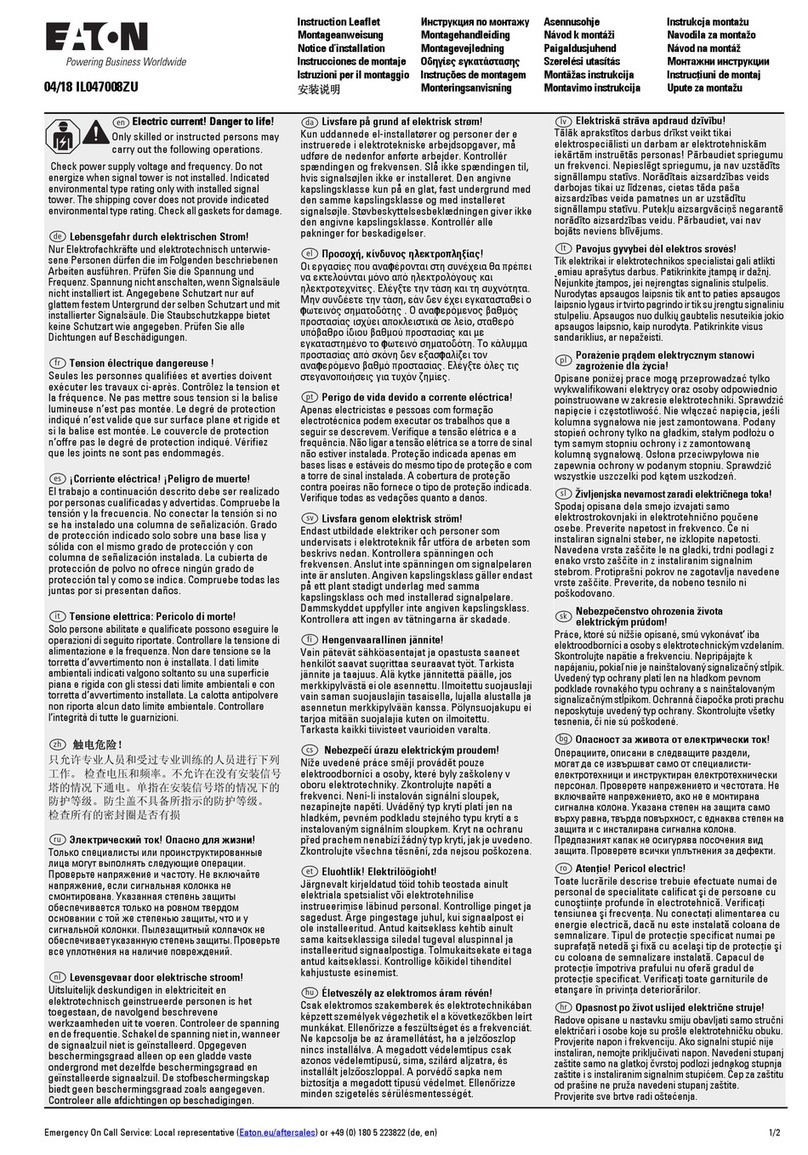
Eaton
Eaton SL4-SWD Series Instruction leaflet

Starling Technologies
Starling Technologies Pocket Spin Drift instruction manual

Chauvet
Chauvet FX 350 user manual
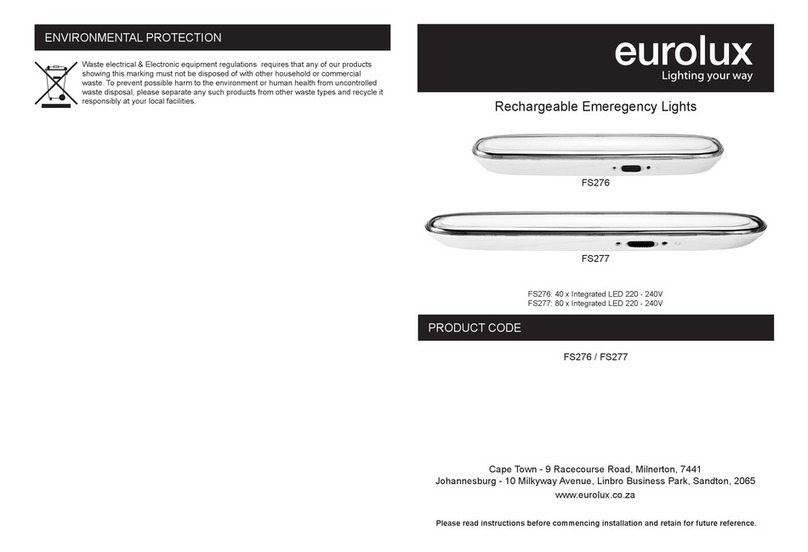
Eurolux
Eurolux FS276 quick start guide