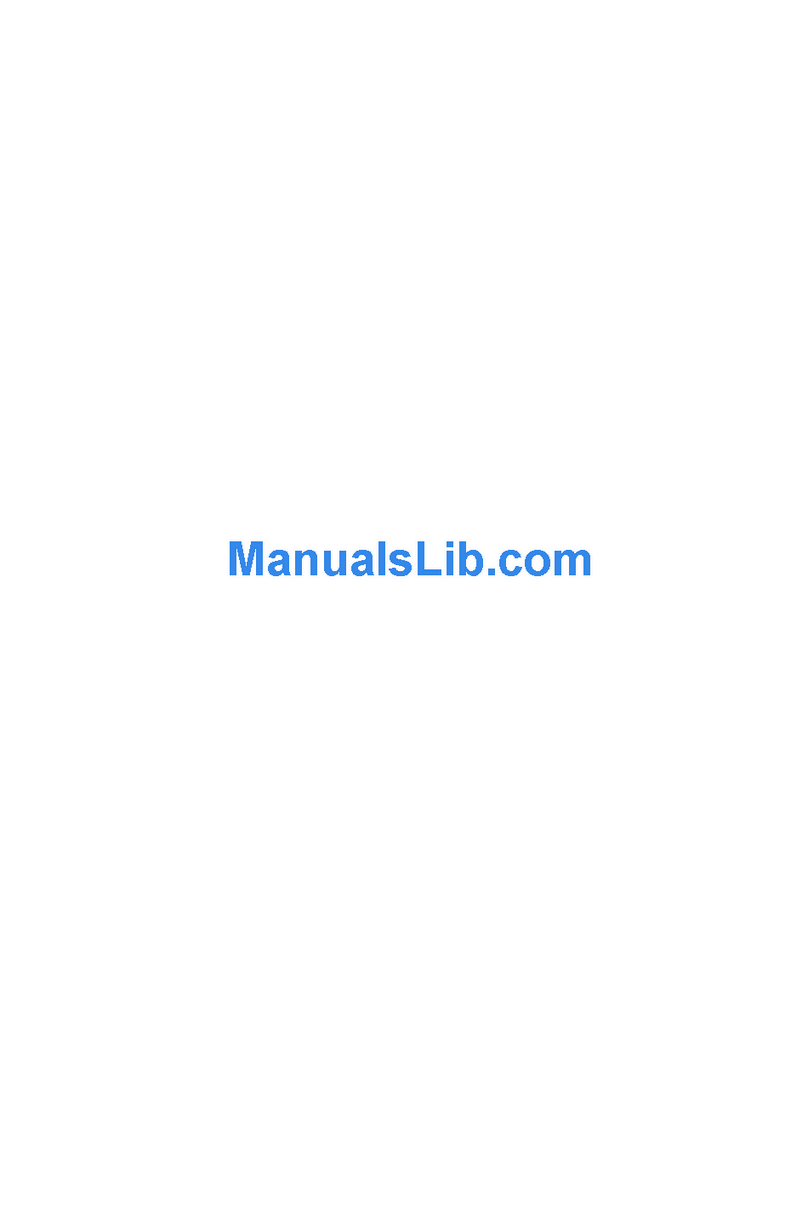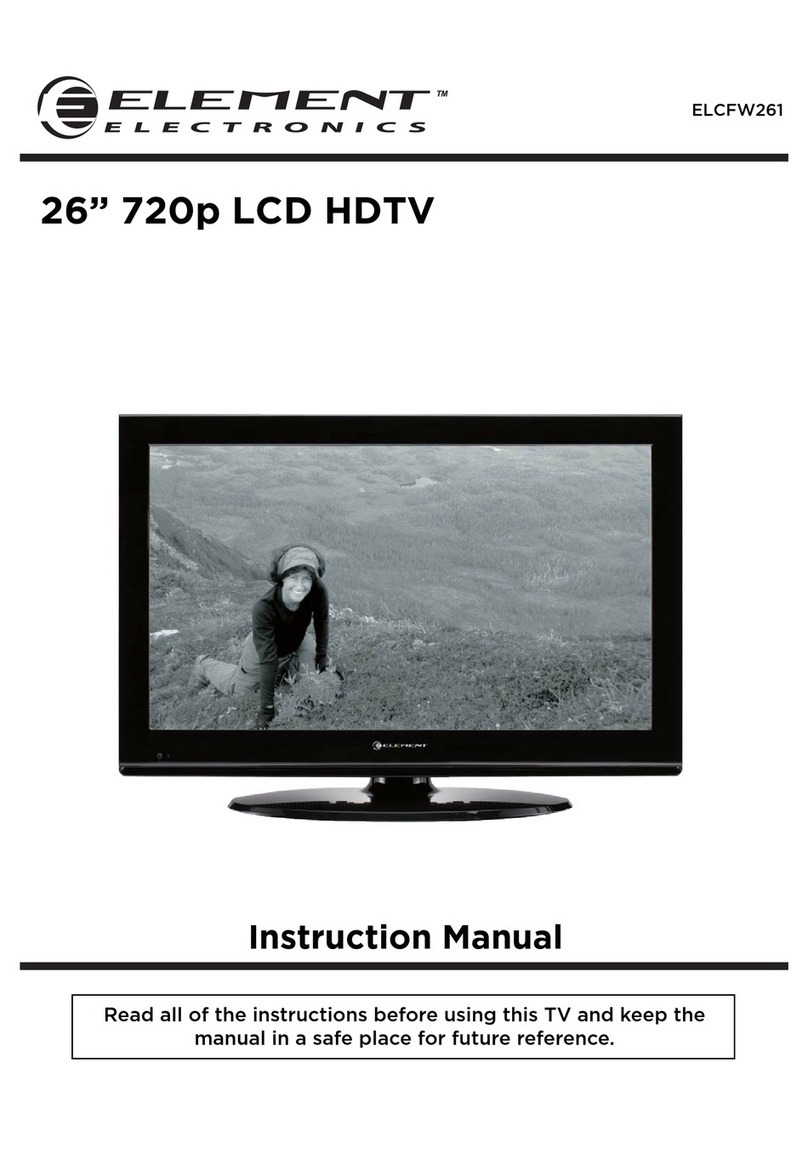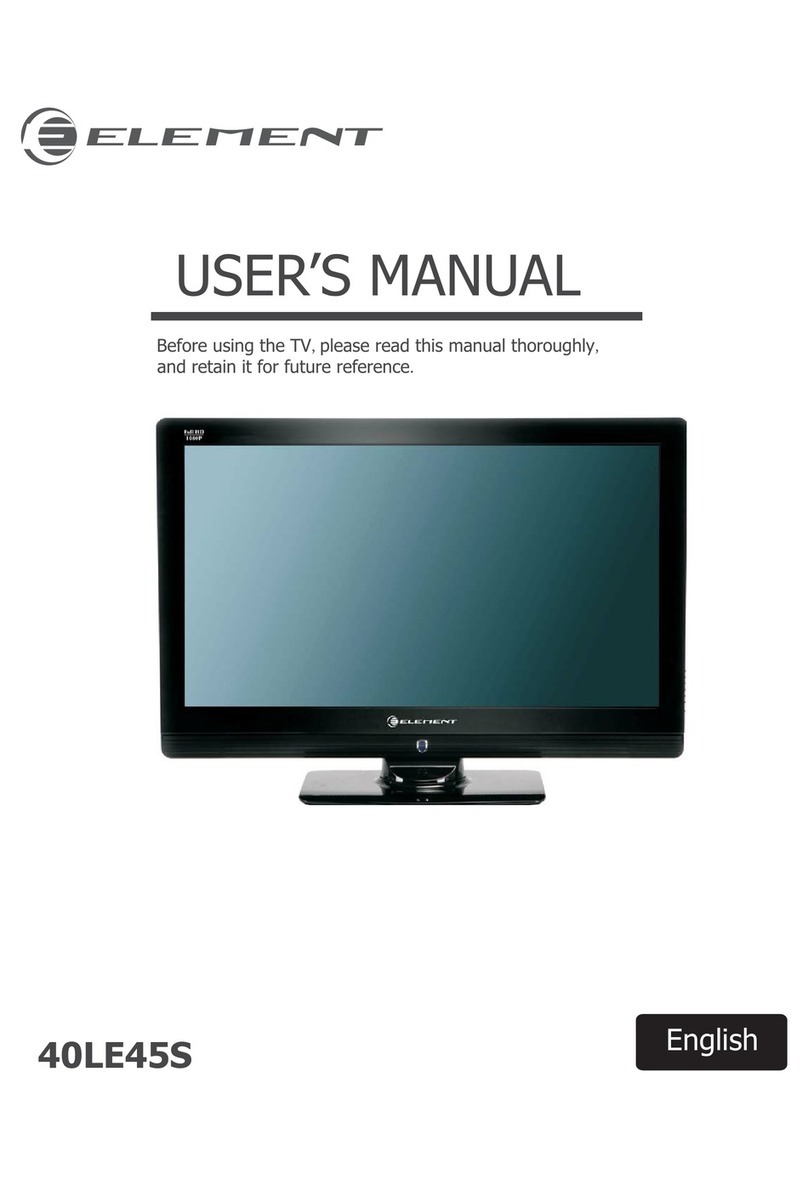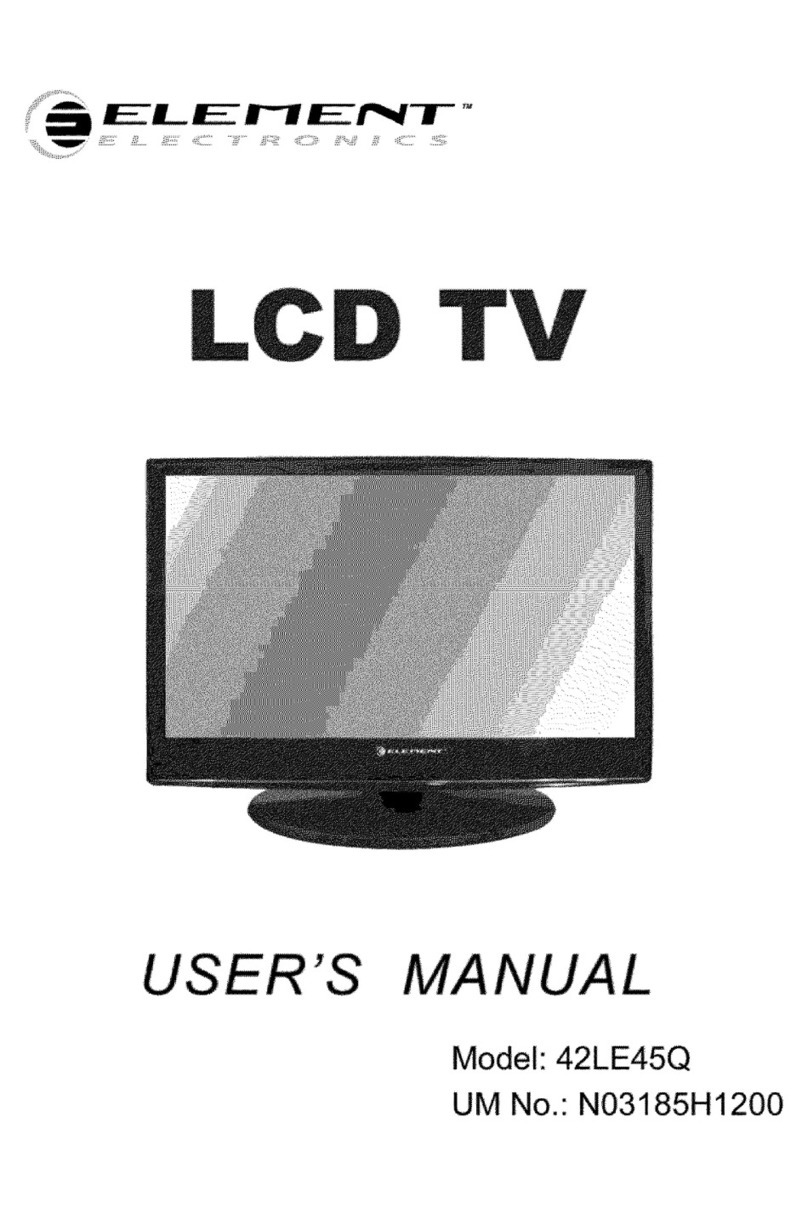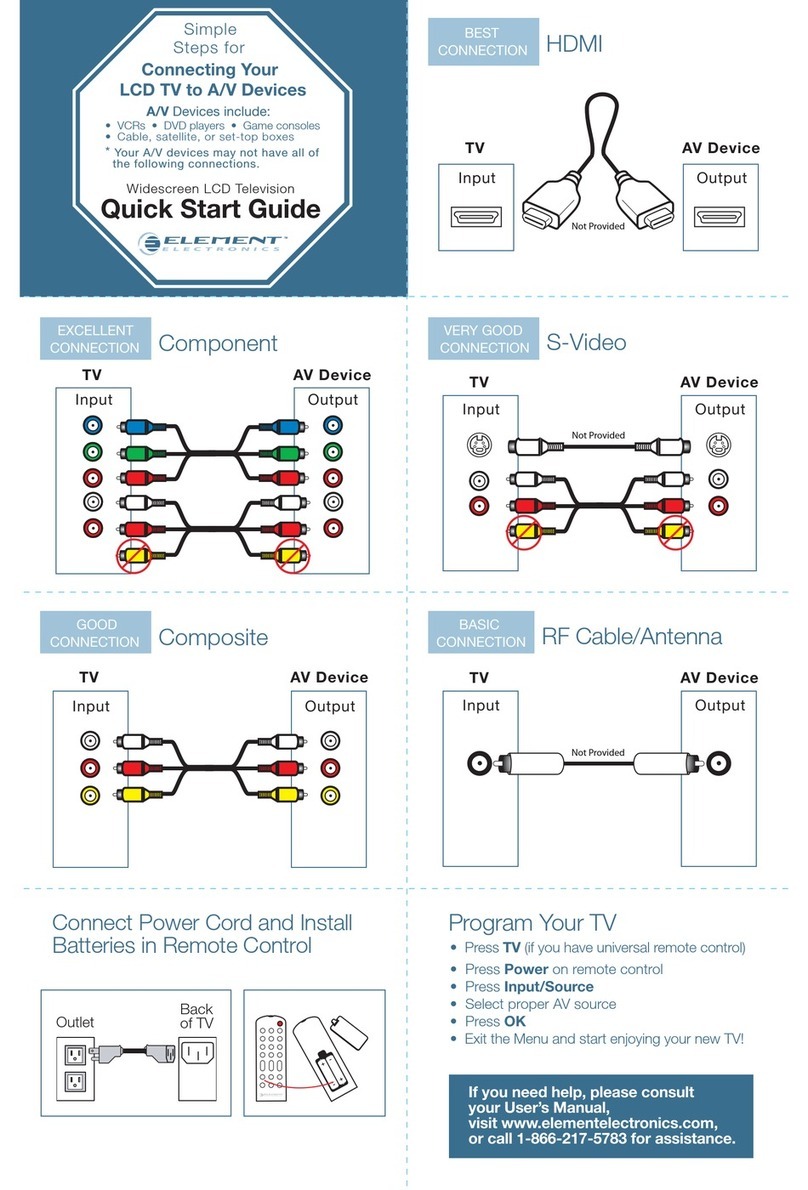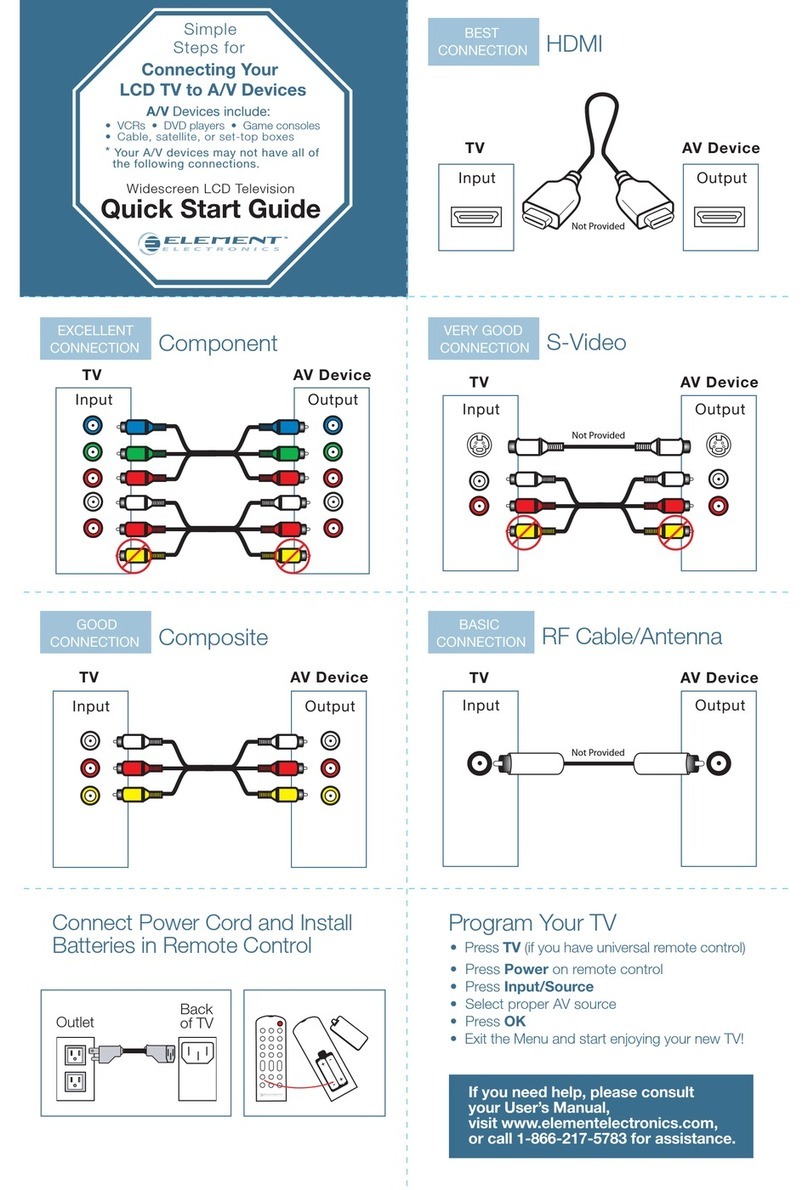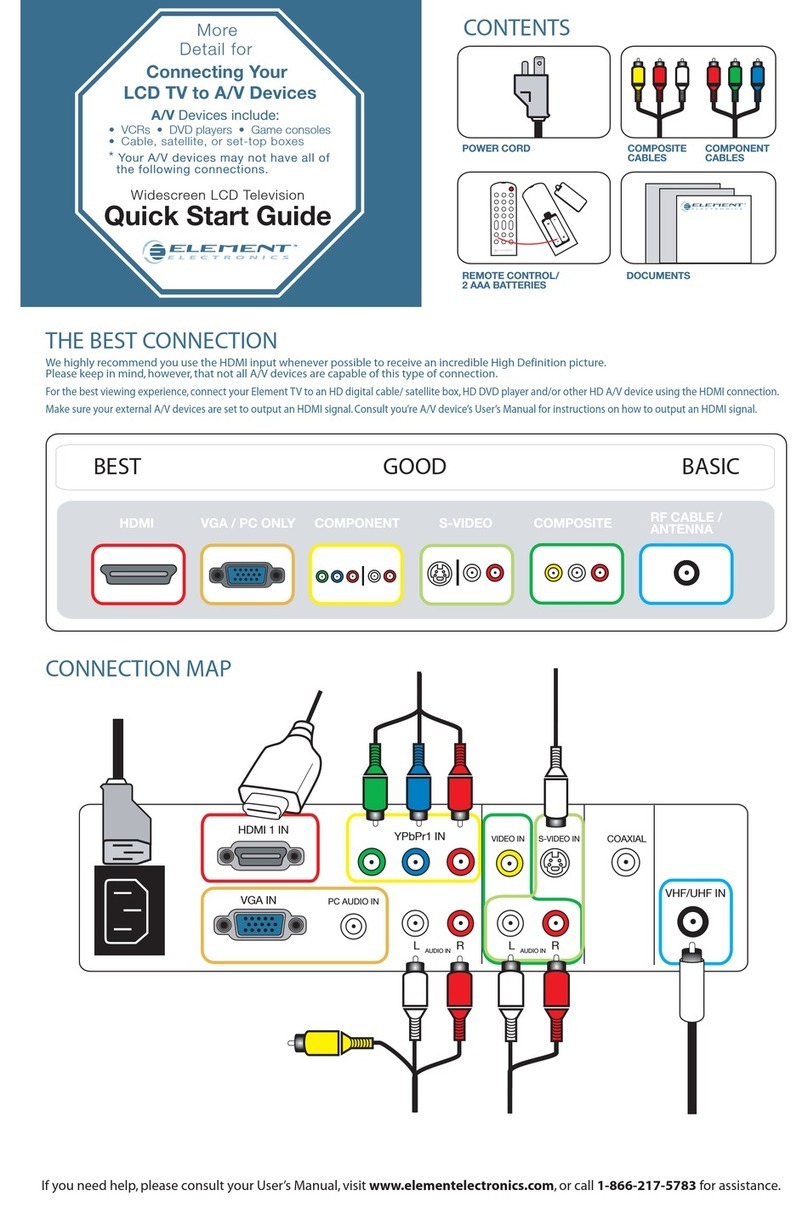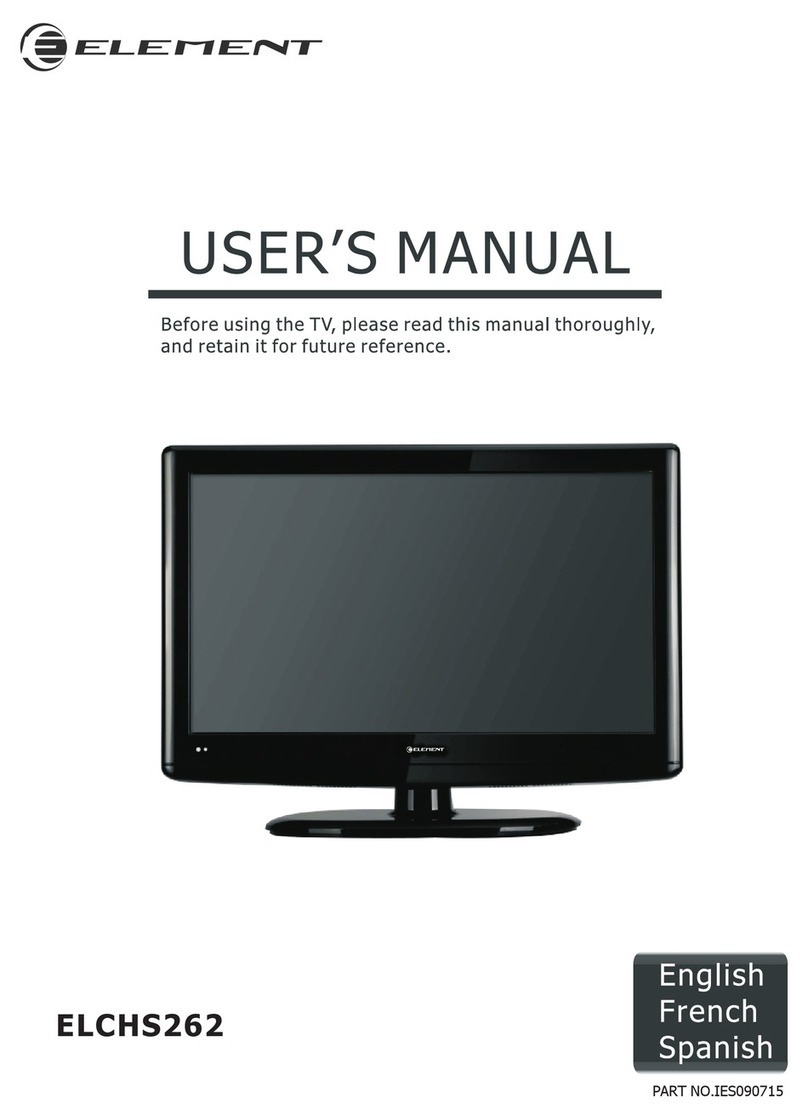2
IMPORTANT SAFETY INSTRUCTIONS
• Read these instructions – All the safety
and operating instructions should be read
before this product is operated.
• Keep these instructions – The safety and
operating instructions should be retained for
future reference.
• Heed all warnings – All warnings on the
appliance and in the operating instructions
should be adhered to.
• Follow all instructions – All operating and
use instructions should be followed.
• Do not use this apparatus near water
– The appliance should not be used near
water or moisture – for example, in a wet
basement or near a swimming pool, and the
like.
• Clean only with dry cloth.
• Do not block any ventilation openings.
Install in accordance with the manufacturer’s
instructions.
• Do not install near any heat sources such
as radiators, heat registers, stoves, or other
apparatus(includingampliers)thatproduce
heat.
• Do not defeat the safety purpose of the
polarized or grounding plug. A polarized
plug has two blades with one wider than the
other. A grounding plug has two blades and
a third grounding prong. The wide blade or
the third prong is provided for your safety.
If the provided plug does not fit into your
outlet, consult an electrician for replacement
of the obsolete outlet.
• Protect the power cord from being walked
on or pinched particularly at the plugs,
convenience receptacles, and at the point
where they exit from the apparatus.
• Onlyuseattachments/accessoriesspecied
by the manufacturer.
• Use only with the cart, stand, tripod, bracket,
or table specified by the manufacturer, or
sold with the apparatus. When a cart or rack
is used, use caution when moving the cart/
apparatus combination to avoid injury from
tip-over.
• Unplug the apparatus during lightning
storms or when unused for long periods of
time.
• Refer all servicing to qualified personnel.
Servicing is required when the apparatus has
been damaged in any way, such as the power
supply cord or plug is damaged, liquid has
been spilled, or objects have fallen into the
apparatus, or the apparatus has been exposed
to rain or moisture, does not operate normally,
or has been dropped.
• Please keep the unit in a well-ventilated
environment.
WARNING:Toreducetheriskofreorelectric
shock, do not expose this apparatus to rain or
moisture. The apparatus should not be exposed
to dripping or splashing. Objects filled with
liquids, such as vases should not be placed on
apparatus.
WARNING: The batteries shall not be exposed
toexcessiveheatsuchassunshine,reorthe
like.
WARNING: The mains plug is used as
disconnect device, the disconnect device shall
remain readily operable.
WARNING: To reduce the risk of electric shock,
donotremovecover(orback)asthereareno
user-serviceable parts inside. Refer servicing to
qualiedpersonnel.
This lightning flash with arrowhead symbol
within an equilateral triangle is intended
to alert the user to the presence of non-
insulated “dangerous voltage” within the product’s
enclosure that may be of sufficient magnitude to
constitute a risk of electric shock.
The exclamation point within an equilateral
triangle is intended to alert the user to
the presence of important operating
and maintenance instructions in the literature
accompanying the appliance.
This equipment is a Class II or double insulated
electrical appliance. It has been designed in such a
way that it does not require a safety connection to
electrical earth.