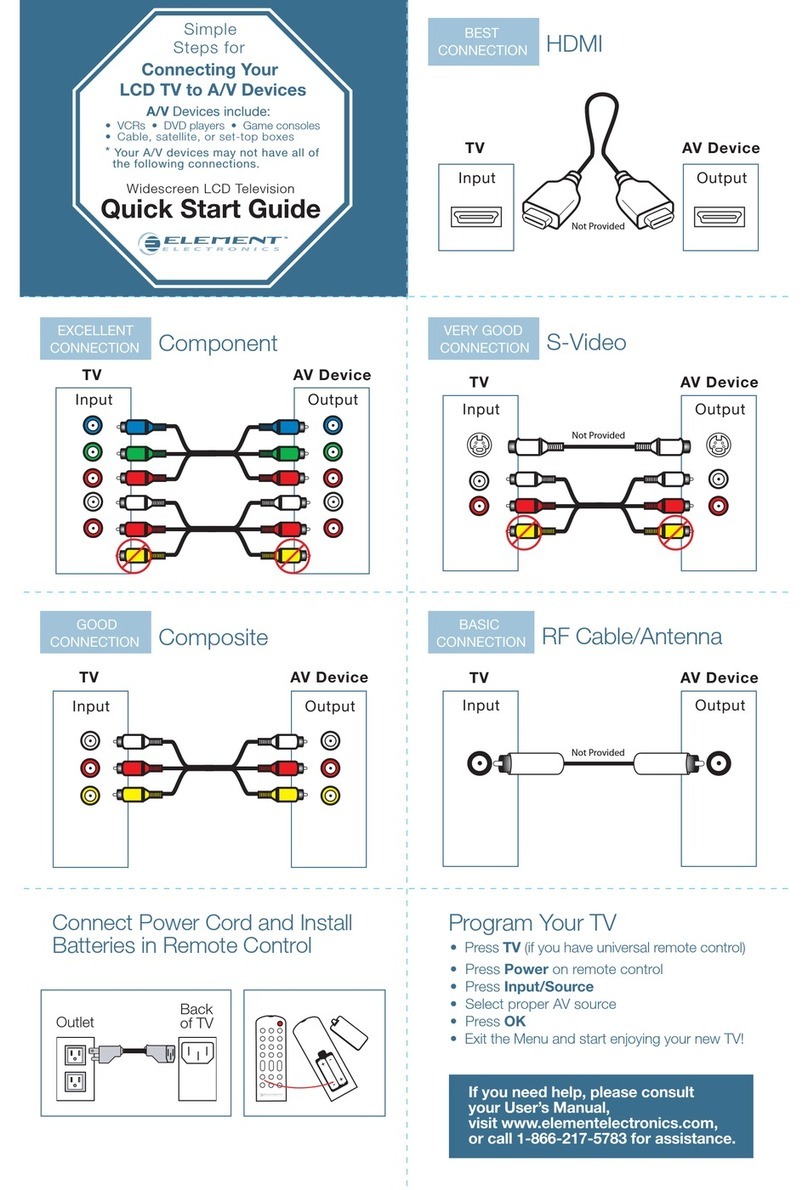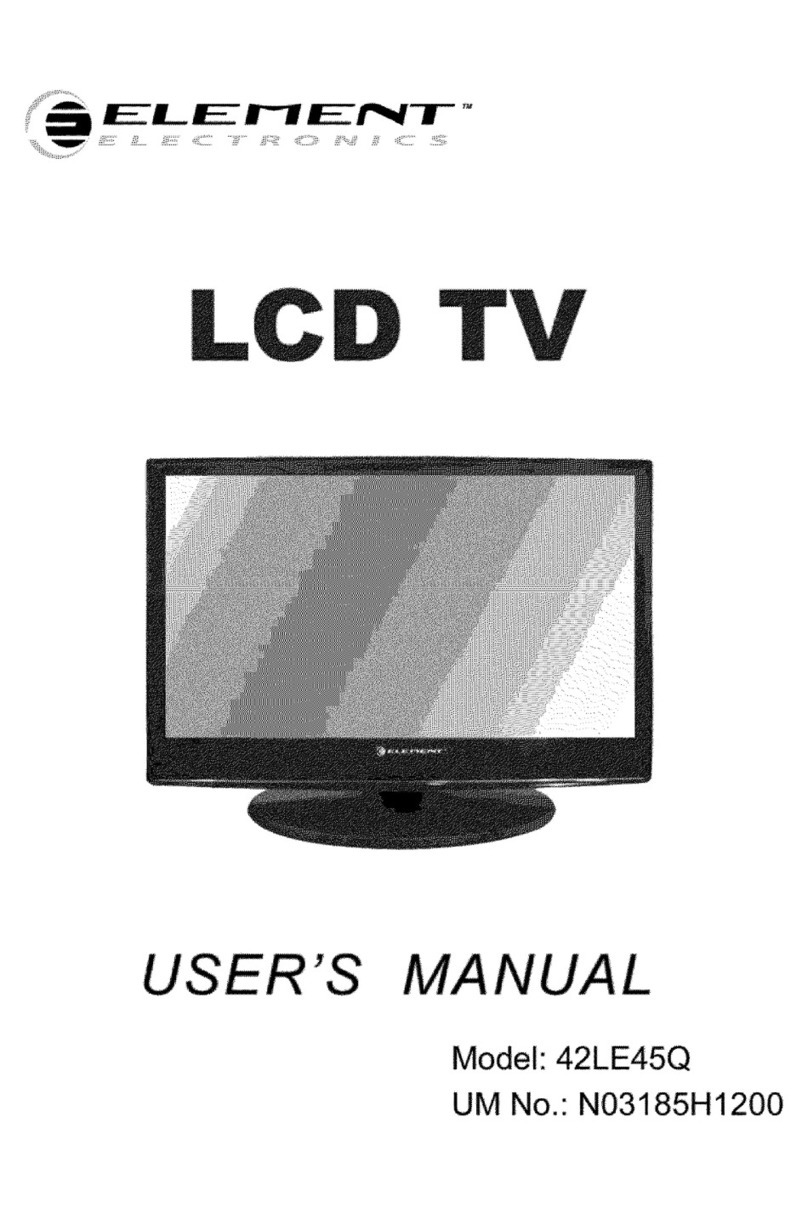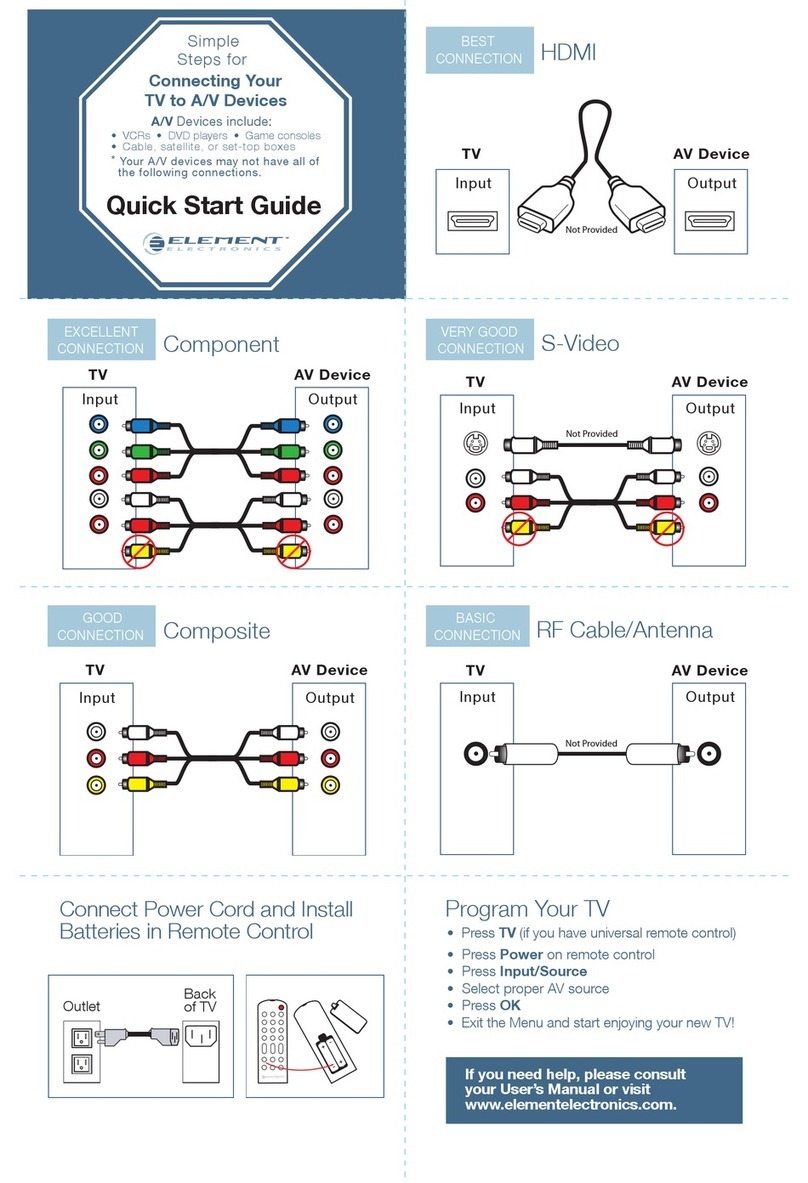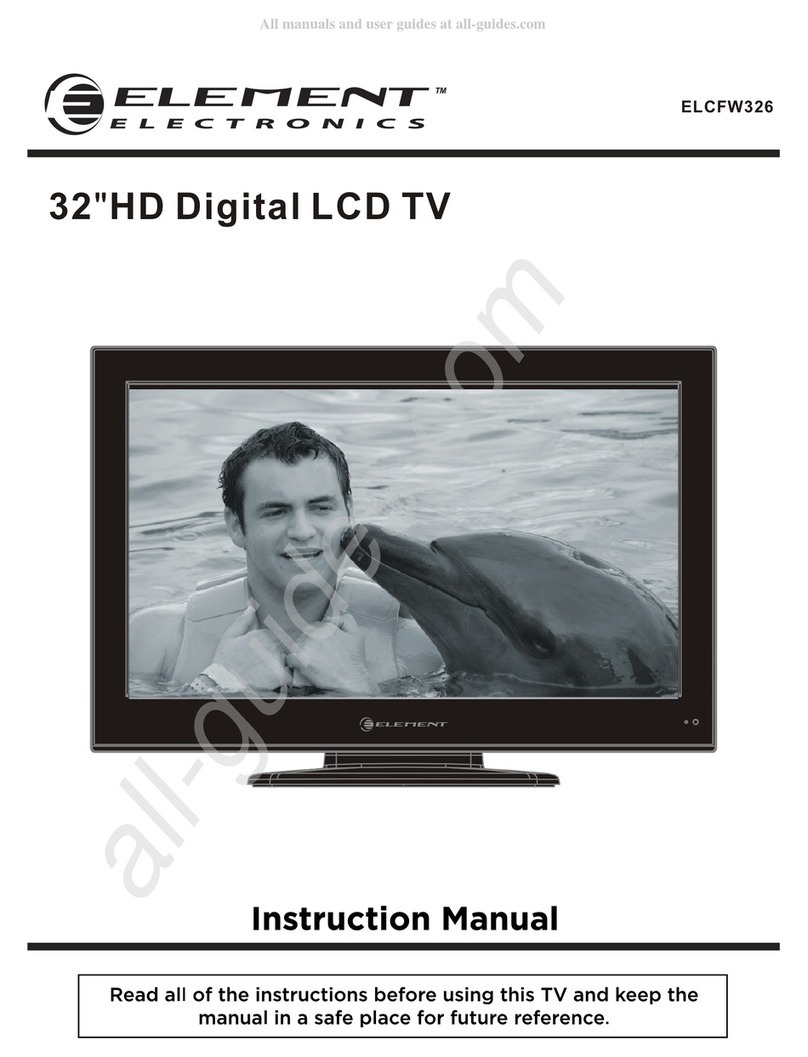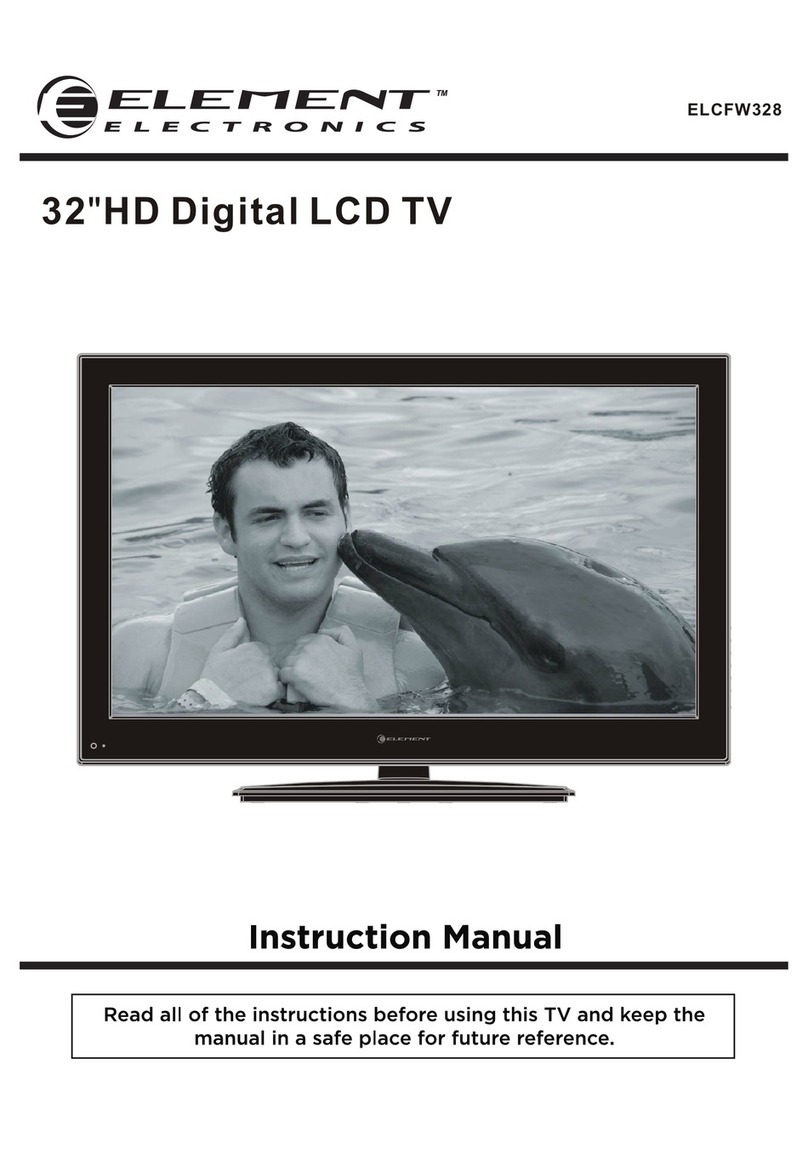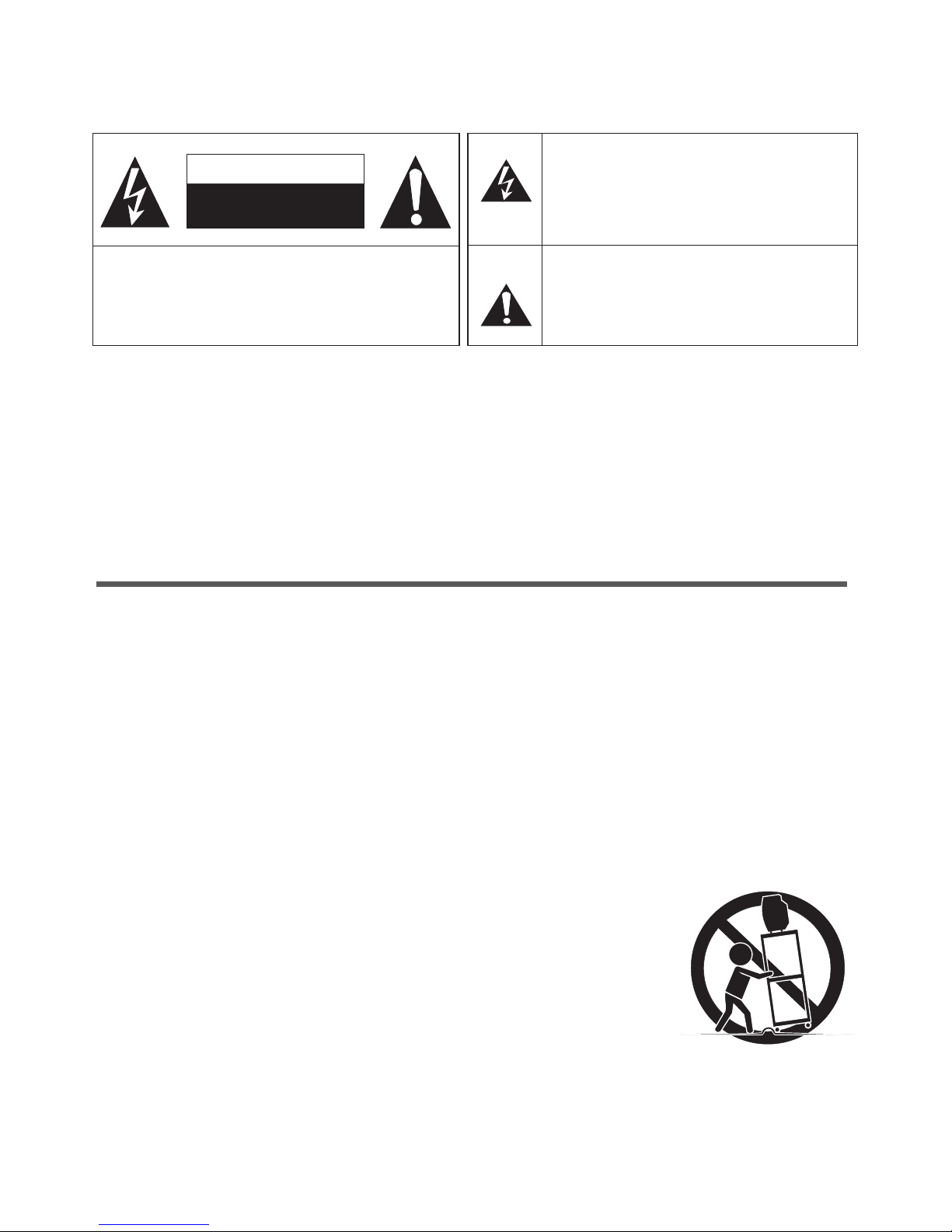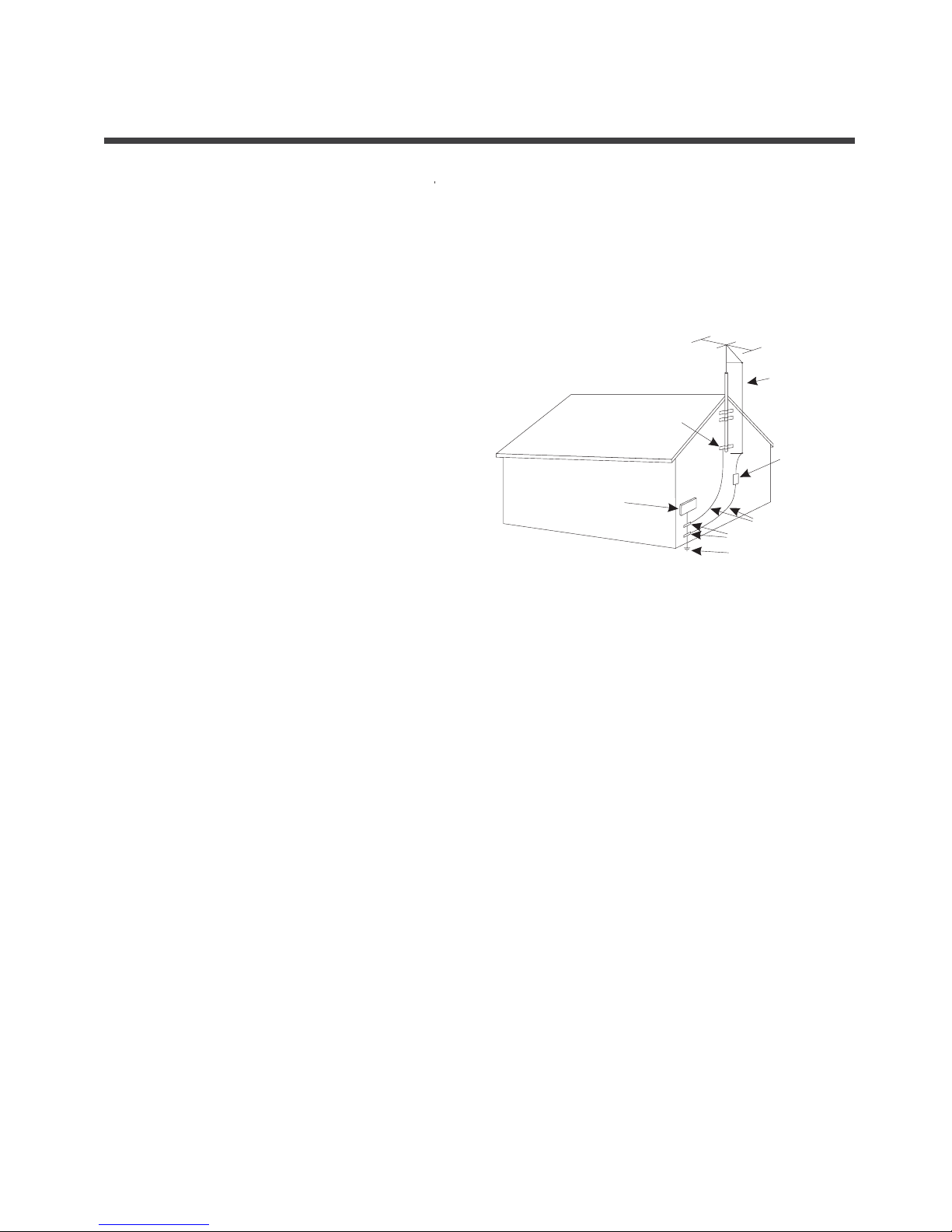ANTENNA LEAD
IN WIRE
ANTENNA
DISCHARGE UNIT
GROUND CLAMPS
POWER SERVICE GROUNDING
ELECTRODE SYSTEM
ELECTRIC
SERVICE
EQUIPMENT
GROUND
CLAMP
EXAMPLE OF ANTENNA GROUNDING AS PER
NATIONAL ELECTRICAL CODE
FIGURE A
S2898A
GROUNDING WIRES
Important safety instructions
15.
27.
POWER SOURCE
16. POWER CORD PROTECTION
17. OUTDOOR ANTENNA GROUNDING
18. LIGHTNING:
19. POWER LINES:
20. OVERLOADING:
21. OBJECT AND LIQUID ENTRY:
22. SERVICING:
23. REPLACEMENT PARTS:
24. SAFETY CHECK:
25
26. WARNING:
: This TV should be operated only from the type of power source indicated on the marking
label. If you are not sure of the type of power supply to your home, consult your appliance dealer or local
power company . For TVs intended to operate from battery power, or other sources, refer to the operating
instructions.
: Power-supply cords should be routed so that they are not likely to be walked
on or pinched by items placed upon or against them, paying particular attention to cords at plugs, convenience
receptacles, and the point where they exit from the appliance.
: If an outside
antenna or cable system is connected to the TV, be sure
the antenna or cable system is grounded to provide
some protection against voltage surges and built-up
static charges. Section 810 of the National Electrical
Code, ANSI/NFPA NO.70,provides information with
respect to proper grounding of the mast and supporting
structure, grounding of the lead-in wire to an antenna
discharge unit , size of grounding conductors, location
of antenna discharge unit, connection to grounding
electrodes, and requirements for the grounding
electrode. (Fig.A)
For added protection for this TV receiver
during a lightning storm, or when it is left unattended and unused for long periods of time, unplug it from the
wall outlet and disconnect the antenna or cable system.
This will prevent damage to the TV due to lightning and power line surges.
An outside antenna system should not be located in the vicinity of overhead power lines, or
other electric light or power circuits, or where it can fall into such power lines or circuits. When installing an
outside antenna system, extreme care should be taken to keep from touching such power lines or circuits as
contact with them might be fatal.
Do not overload wall outlets and extension cords as this can result in a risk of fire or electric
shock.
Never push objects of any kind into this TV through openings as they may
touch dangerous voltage points or short out parts that could result in fire or electric shock. Never spill liquid
of any kind into the TV.
Do not attempt to service this TV yourself as opening or removing covers may expose you to
dangerous voltage or other hazards. Refer all servicing to qualified service personnel.
When replacement parts are required, be sure that the service technician uses
replacement parts with the same characteristics as the original parts specified by the manufacturer.
Unauthorized substitutions may result in fire, electric shock, injury to persons or other hazards.
Upon completion of any service or repairs to this TV, ask the service technician to perform
routine safety checks to determine that the TV is in proper operating condition.
. The apparatus should not be exposed to any dripping or splashing, and no objects filled with liquids (such as a
vase) should be placed on the apparatus.
Plug the power cord into a power outlet where access to a power cord connector is readily
accessible, in case if the power needs to be immediately disconnected.
ATTENTION: This device complies with Part 15 of the FCC Rules. Operation is subject to the following two
conditions: (1) this device may not cause harmful interference, and (2) this device must accept any
interference received, including interference that may cause undesired operation.
3
28 CAUTION:.To reduce the risk of electric shock, the grounding of the center pin of this plug must be
maintained.