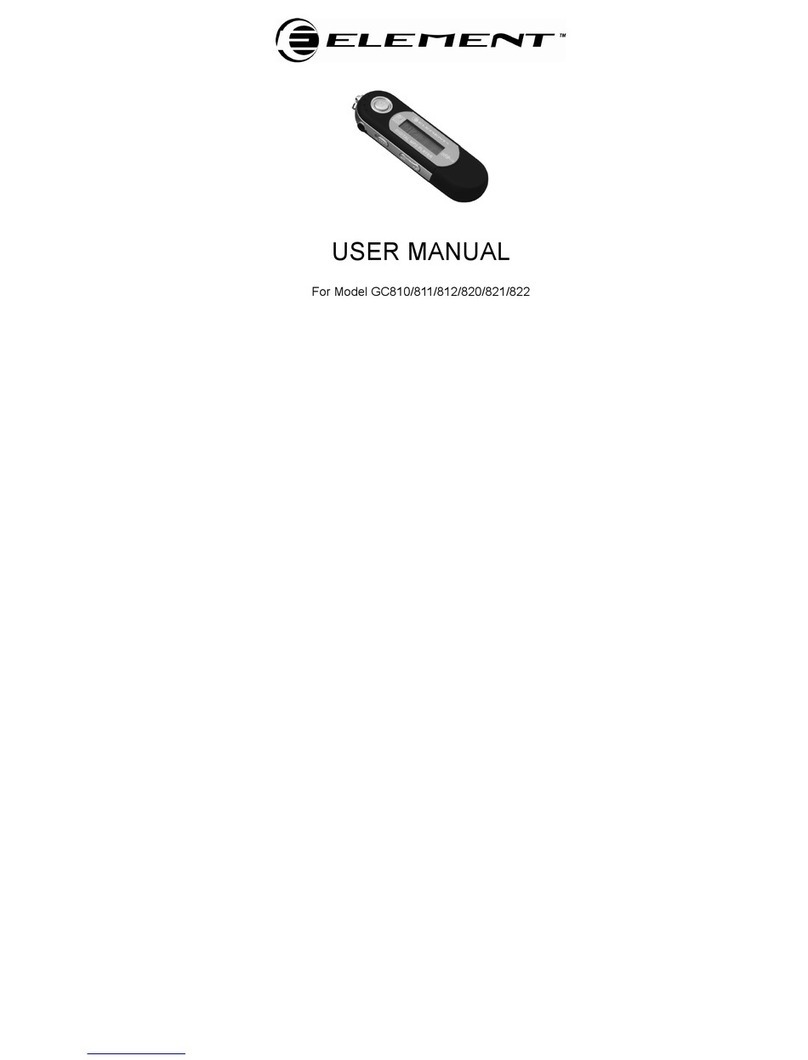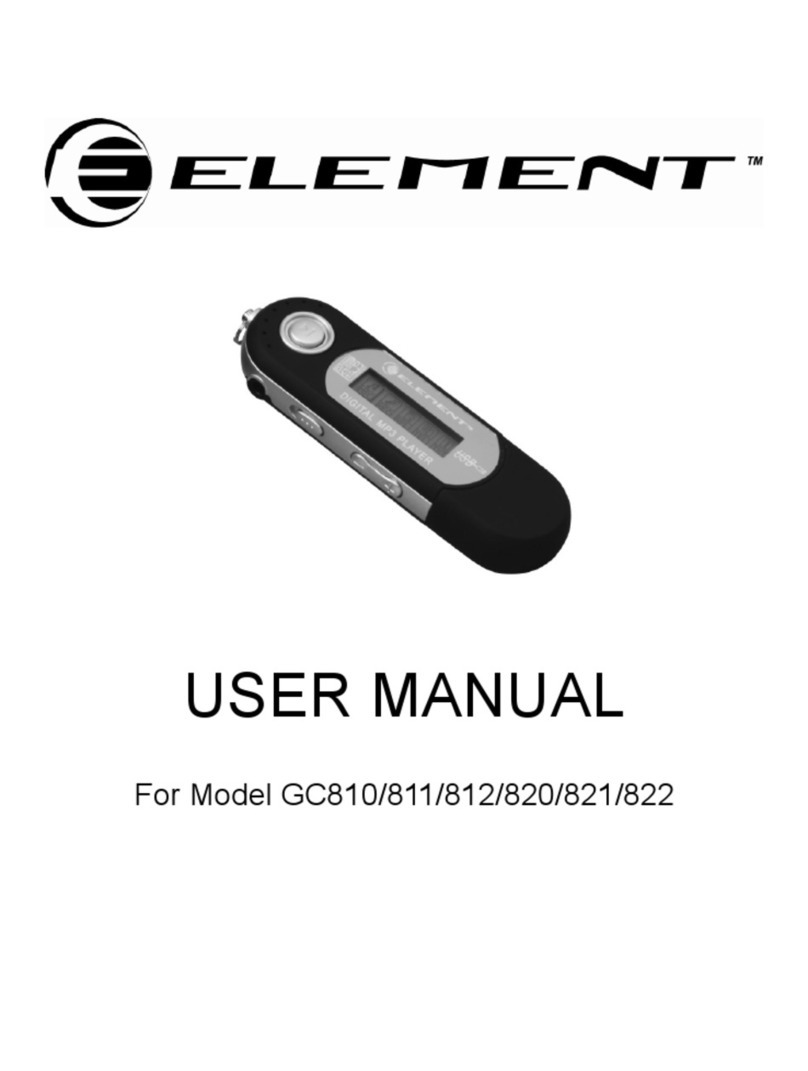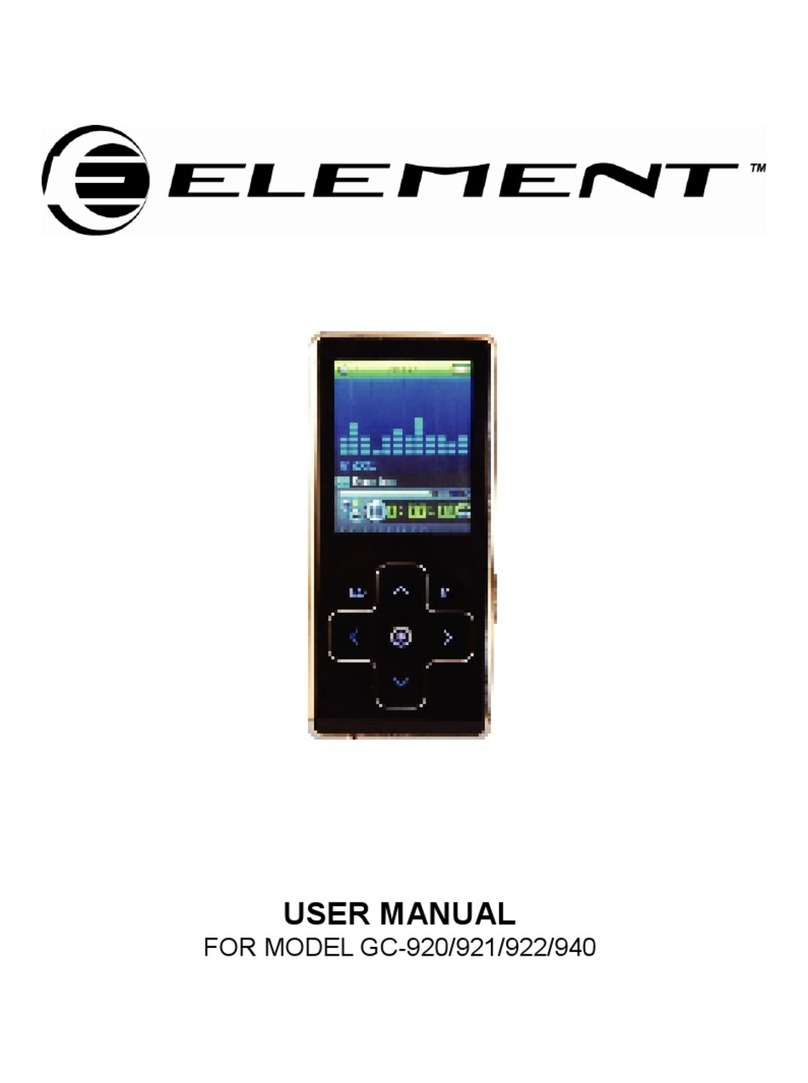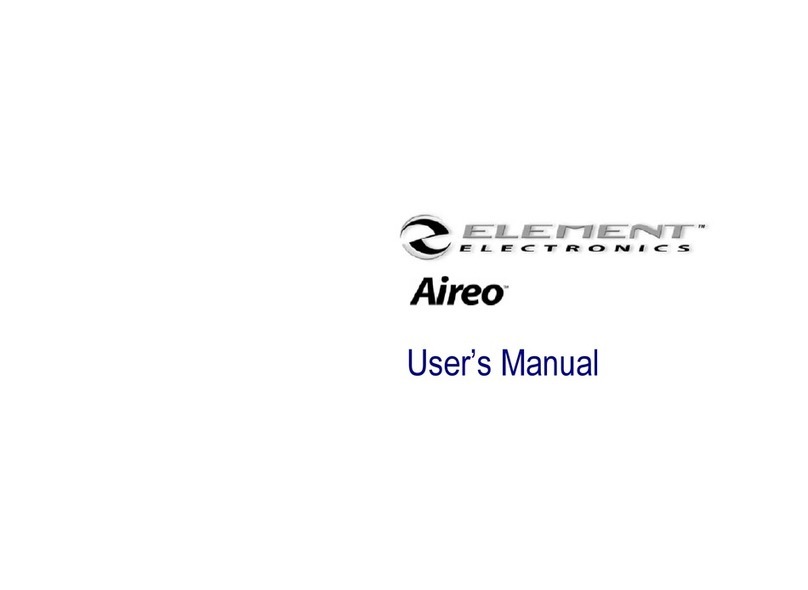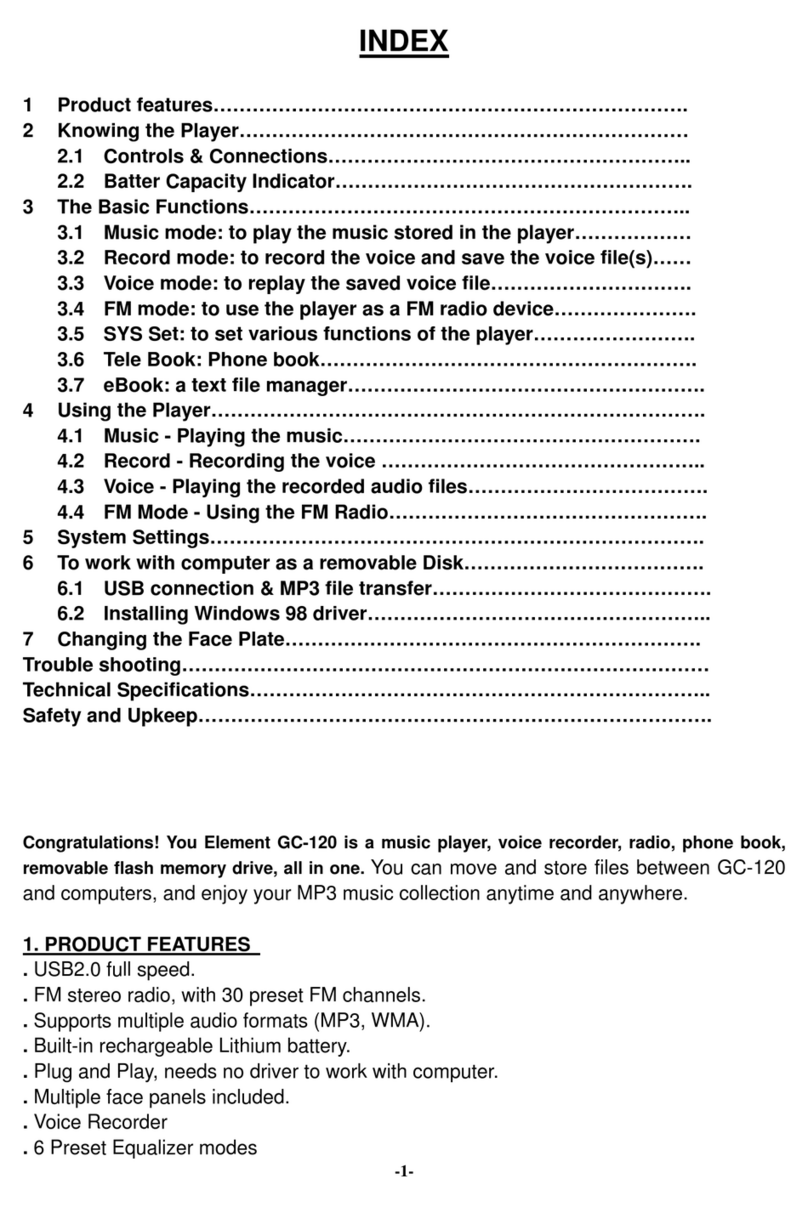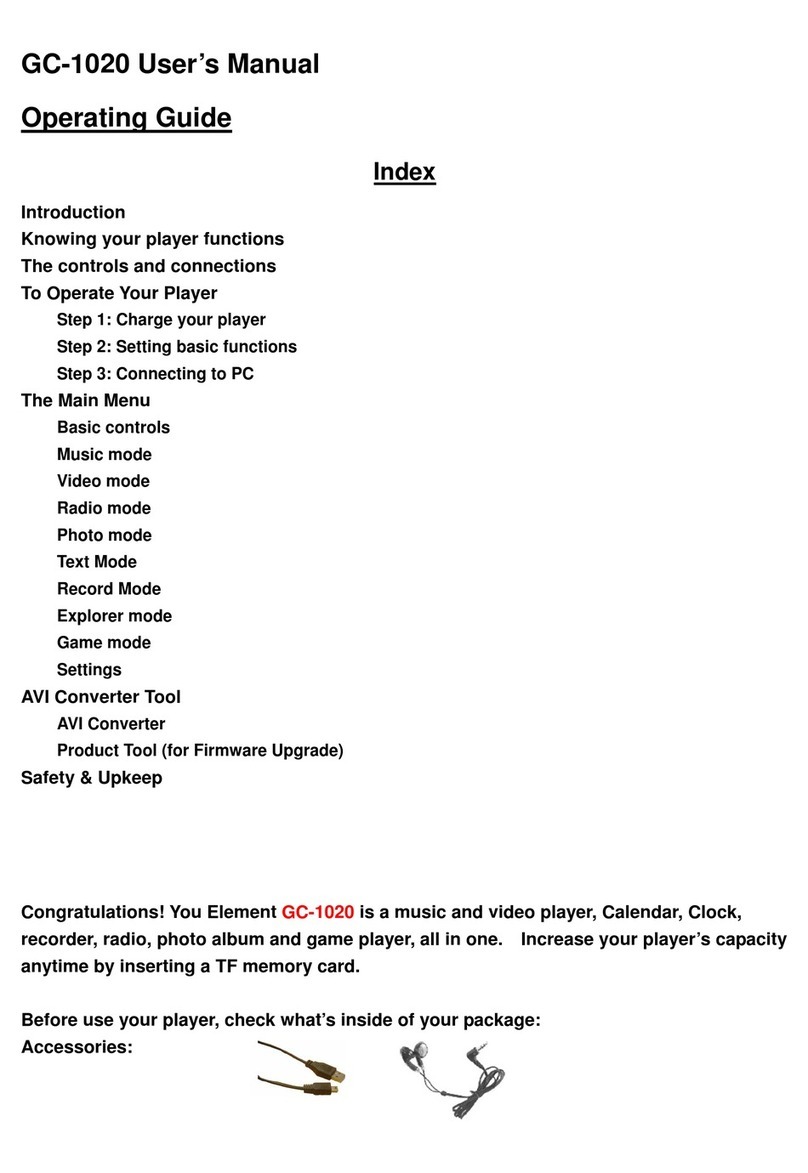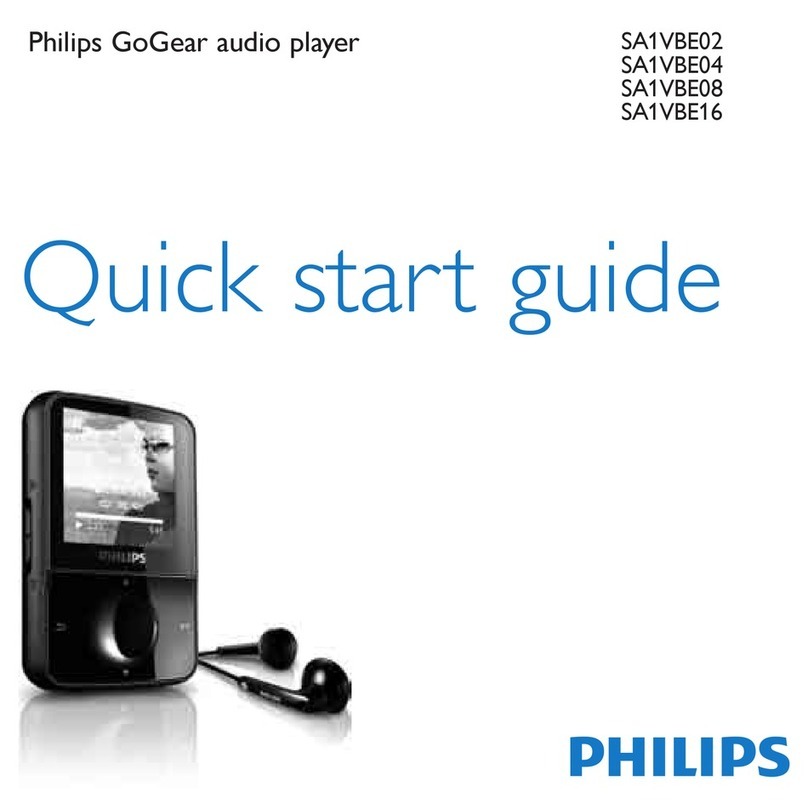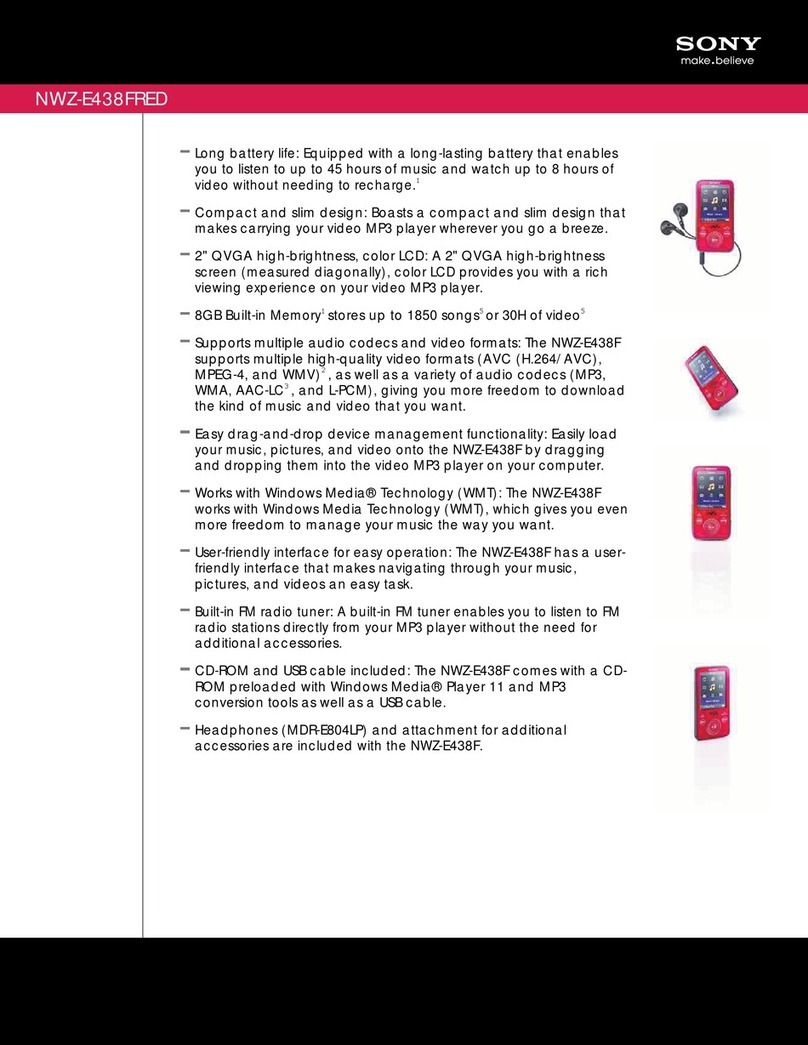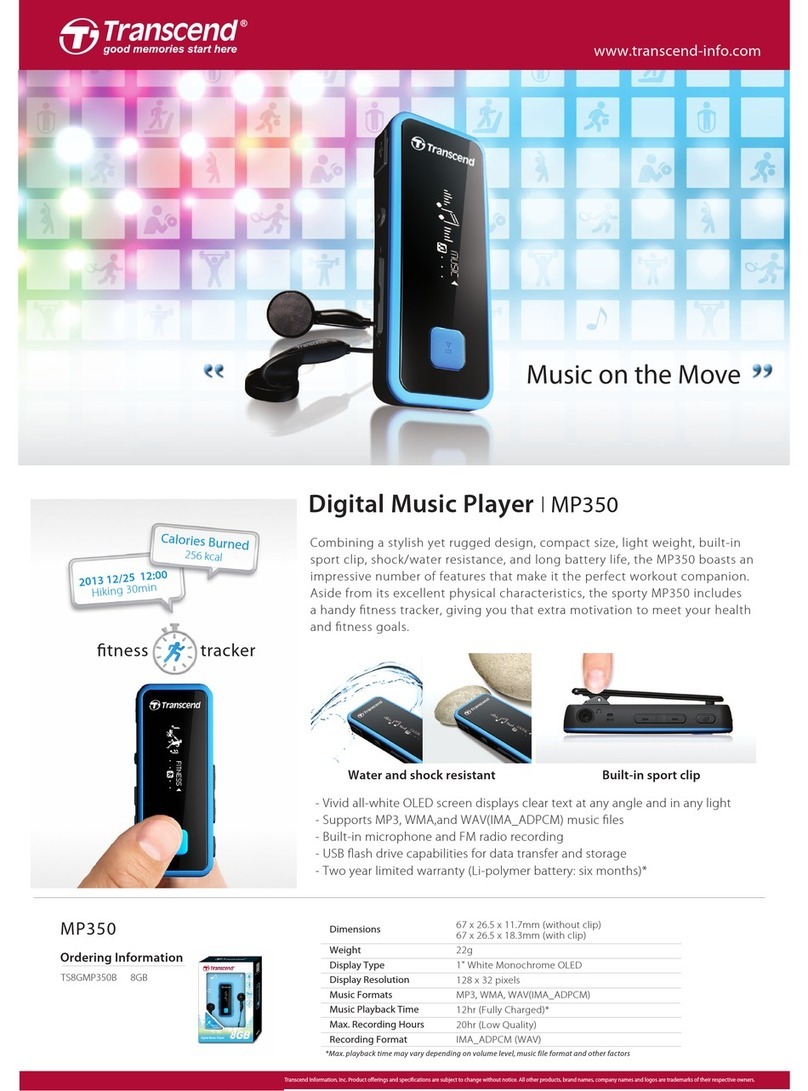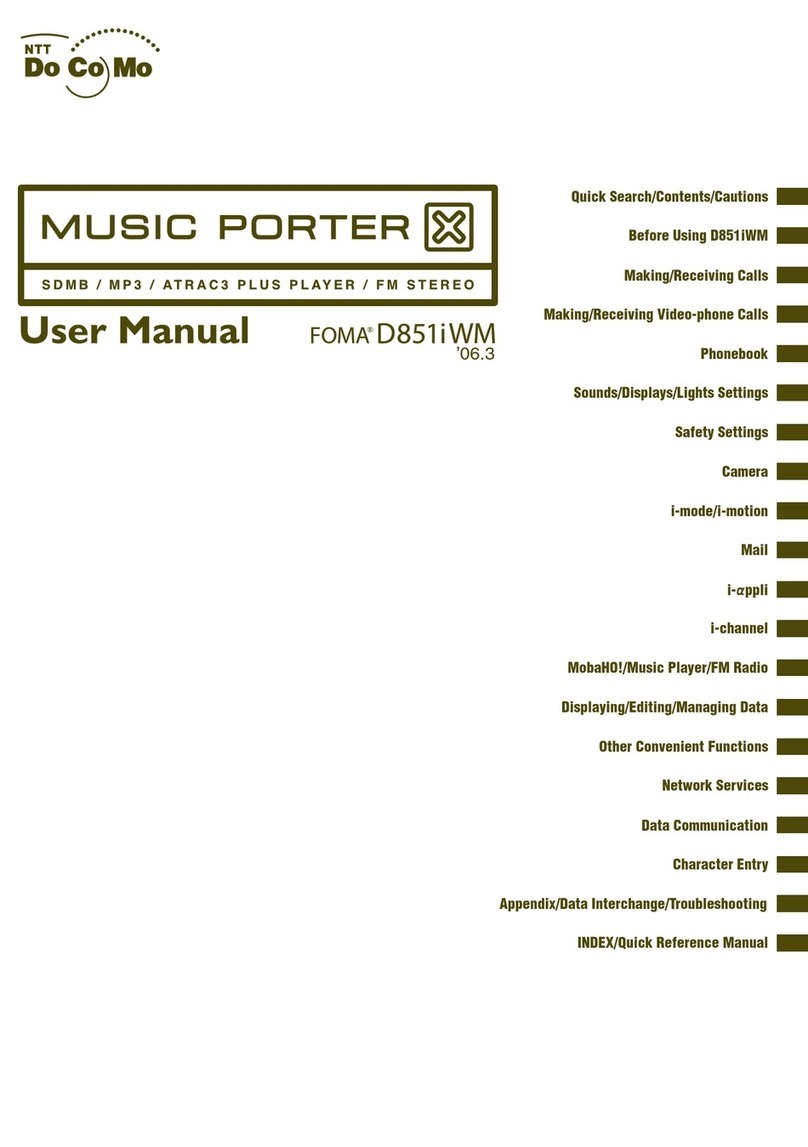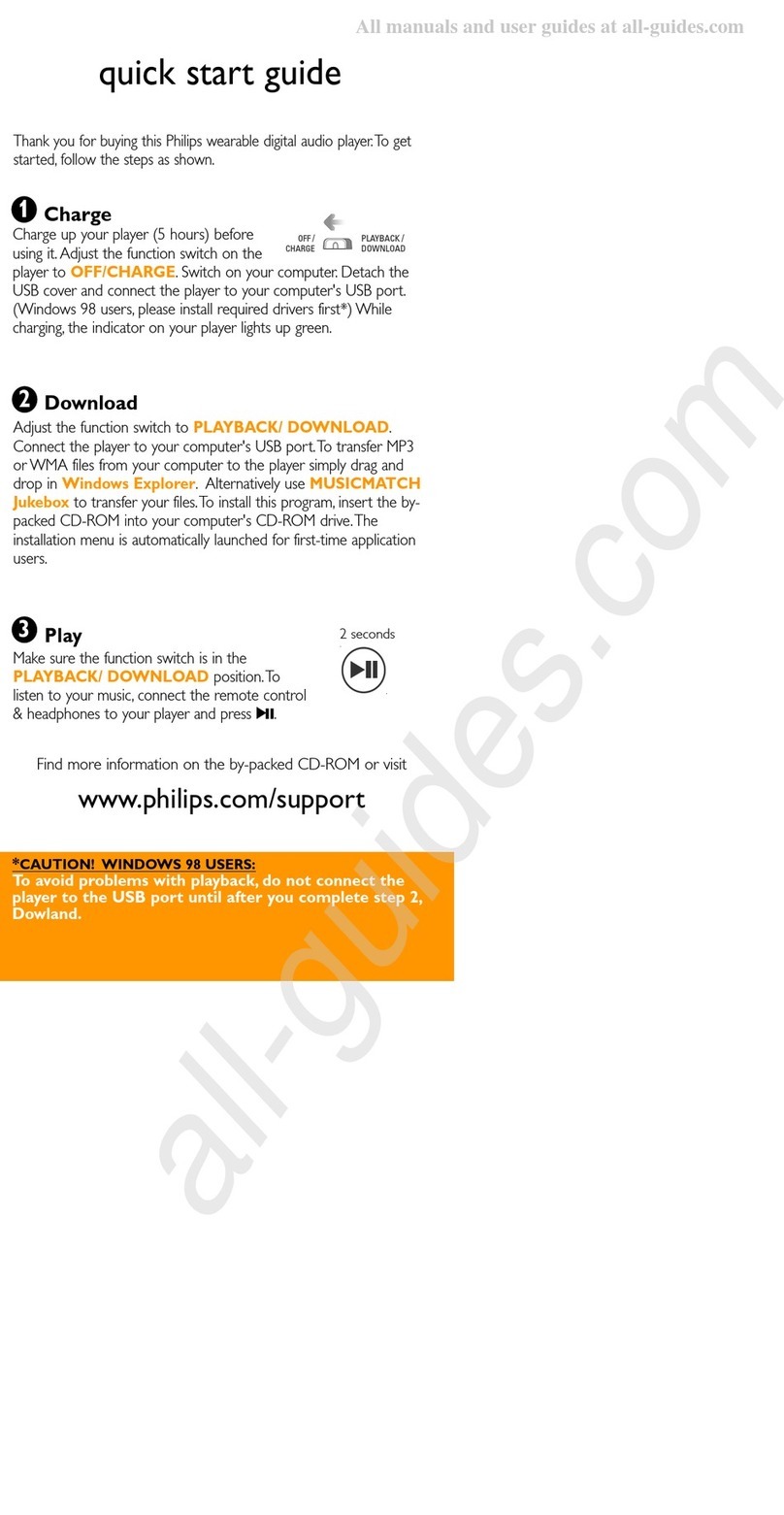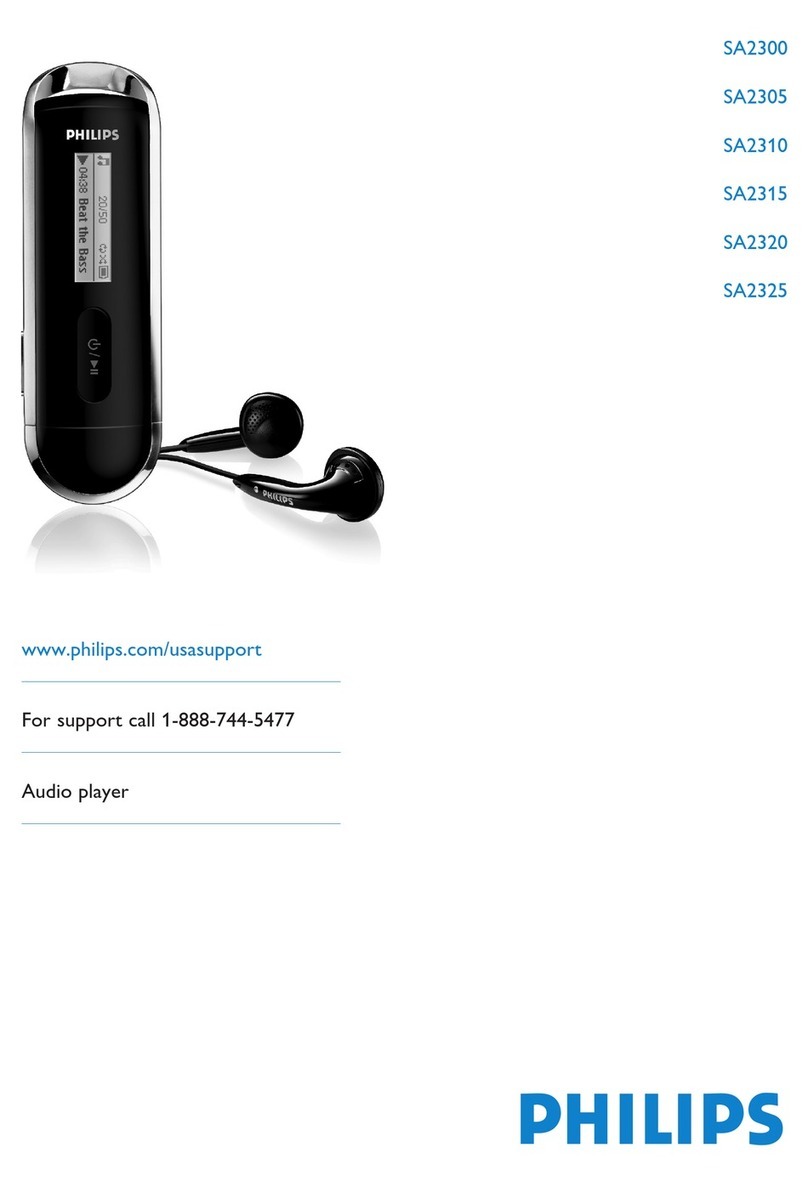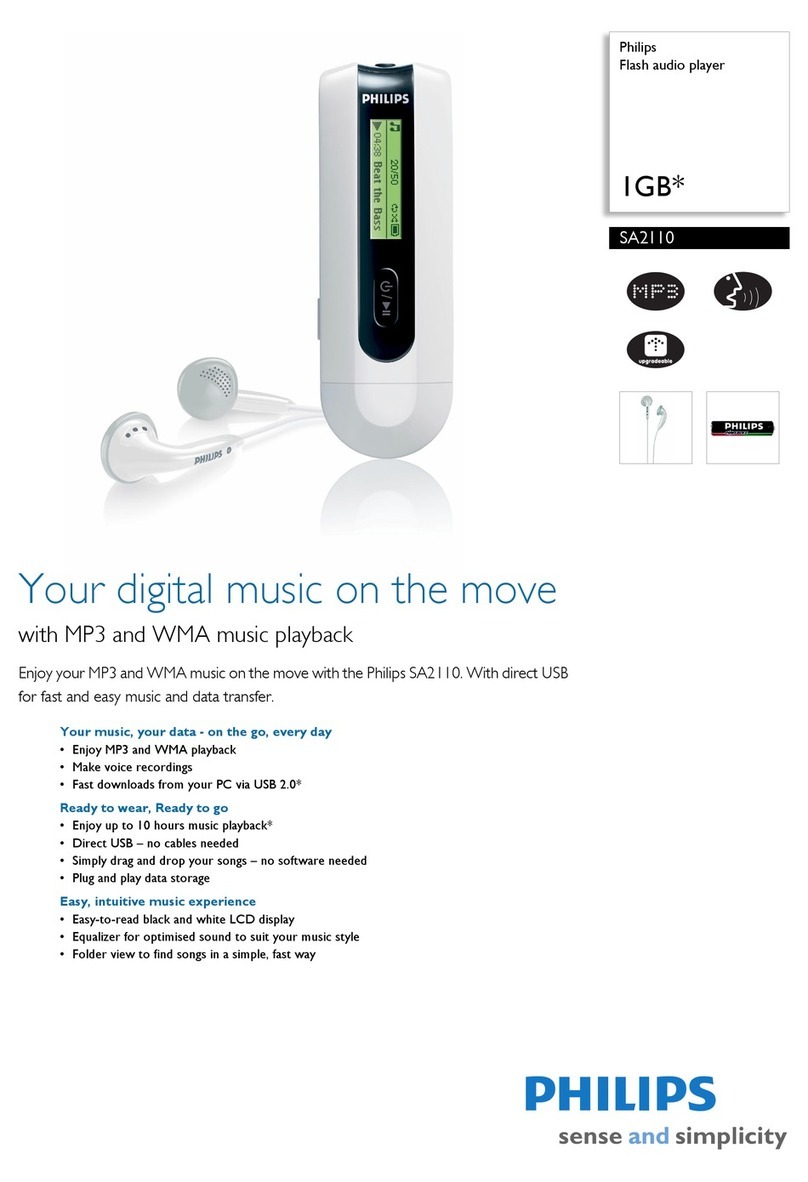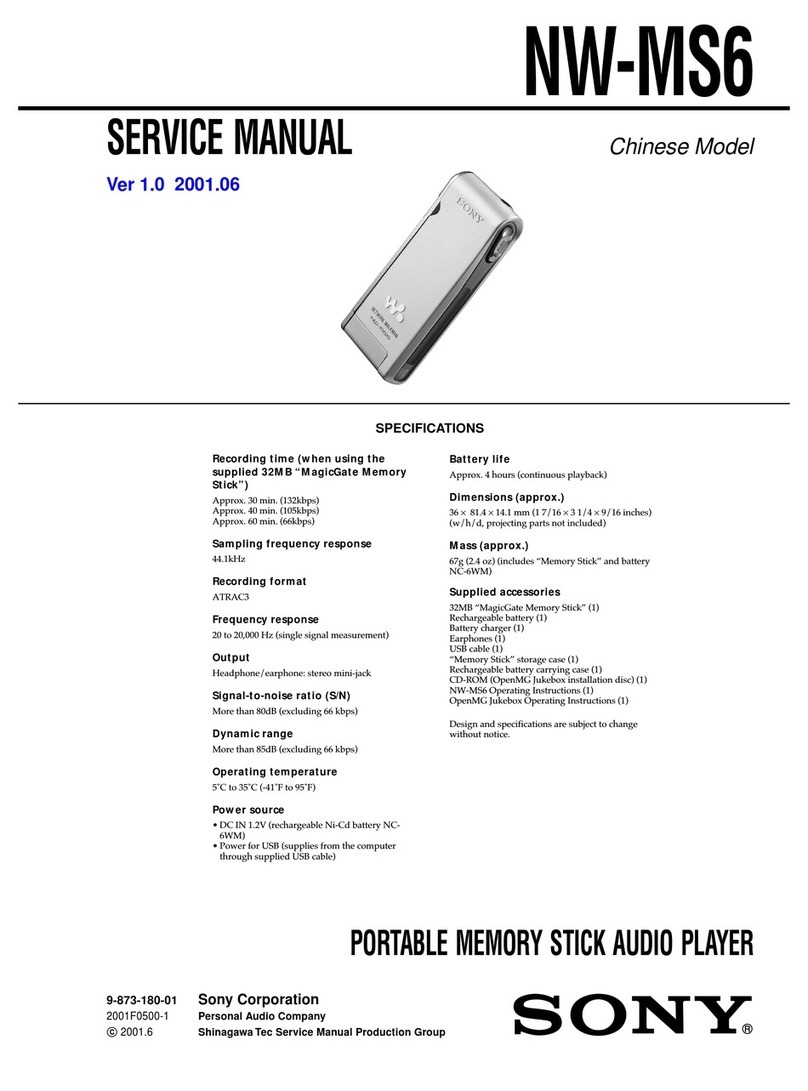Element Aireo User manual

Getting Started Guide
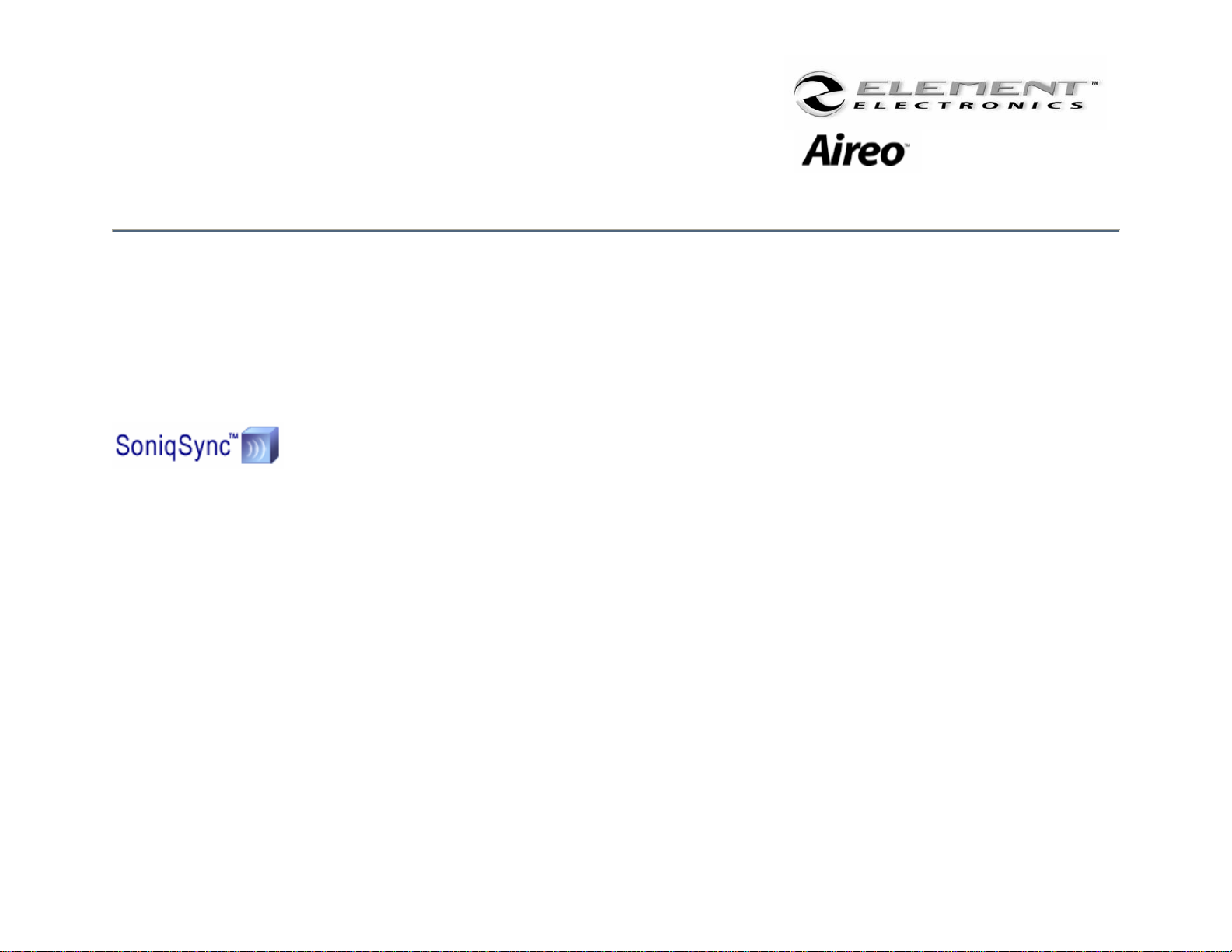
2
Getting Started
Application Software
The SoniqSync Installation Wizard allows installation of the following:
•SoniqSync for Aireo™
•Windows Media® Player – 9 Series (Required)
•Musicmatch® Jukebox (Recommended)
•Documentation and Support information is
provided for your use
•Installation may be cancelled at any time
•Software may be uninstalled later if desired
SoniqSync™
SoniqSyncis the link between your PC and your Aireo MP3 Player. SoniqSyncallows you to put playlists of music created
with your favorite playlist creation application on to your Aireo player. You can manually put playlists on your Aireo or let
SoniqSyncautomatically manage the playlists on your player. SoniqSyncworks seamlessly with Microsoft® Windows
Media Player, MUSICMATCH® Jukebox, or other .m3u or .wpl playlists stored on your PC.
•Sync Playlist – Send a playlist from your PC to your Aireo player right away.
•Sync Scheduler – Manage Synchronization Schedules for your Aireo player.
•SoniqSync Players List – View the players associated with SoniqSync.
•Manage Mixes – Create mixes of playlists that you can send to your Aireo player.
•View Player – See music that is currently on your Aireo player.
•Upgrades – Upgrade the firmware on your Aireo player for the latest available features.

3
Getting Started
Windows Media® Player
The SoniqSync Installation Wizard will install Windows Media® Player 9 Series. SoniqSync requires this version (or
newer) of Windows Media Player. If Windows Media Player 9 Series (or newer) is already installed on your PC, the
SoniqSync Installation Wizard will not re-install the application.
MUSICMATCH® Jukebox
The SoniqSync Installation Wizard also recommends the latest version of MUSICMATCH® Jukebox. MUSICMATCH
Jukebox is available for installation as an option. If a newer version of MUSICMATCH Jukebox is already on your PC,
simply uncheck the selection box on the SoniqSync Installation Wizard installation window.
Note: For more information about Windows Media® Player or MUSICMATCH® Jukebox
please review respective user guides or websites for assistance.
Note: If the SoniqSync Installation Wizard fails to begin the installation process, please visit us at:
www.soniqcast.com for further instruction and customer support.

4
Getting Started
Installation Procedure
1. Connect the AC Power Adapter to your Aireo player.
•If your Aireo player is new, the internal battery may not be fully charged.
2. Connect your Aireo player to a USB port on your PC:
•If the SoniqSync Installation Wizard does not automatically run on your PC then continue the following
procedure. Otherwise, see: The Installation Wizard.
3. Verify that communications is established between your PC and your Aireo player:
•Microsoft® Windows 2000 may automatically open a window for Aireo. If so, go to step #6.
4. Double-click on the My Computer icon on your desktop to verify the drive letter assigned for your Aireo player. It
may appear to your PC as a Local Disk in My Computer.
5. Double-click on the drive to view files and folders stored on your Aireo player.
6. Along with folders and –the Getting Started Guide, find the setup.exe file.
7. Double-click the setup.exe file to start the SoniqSync Installation Wizard.
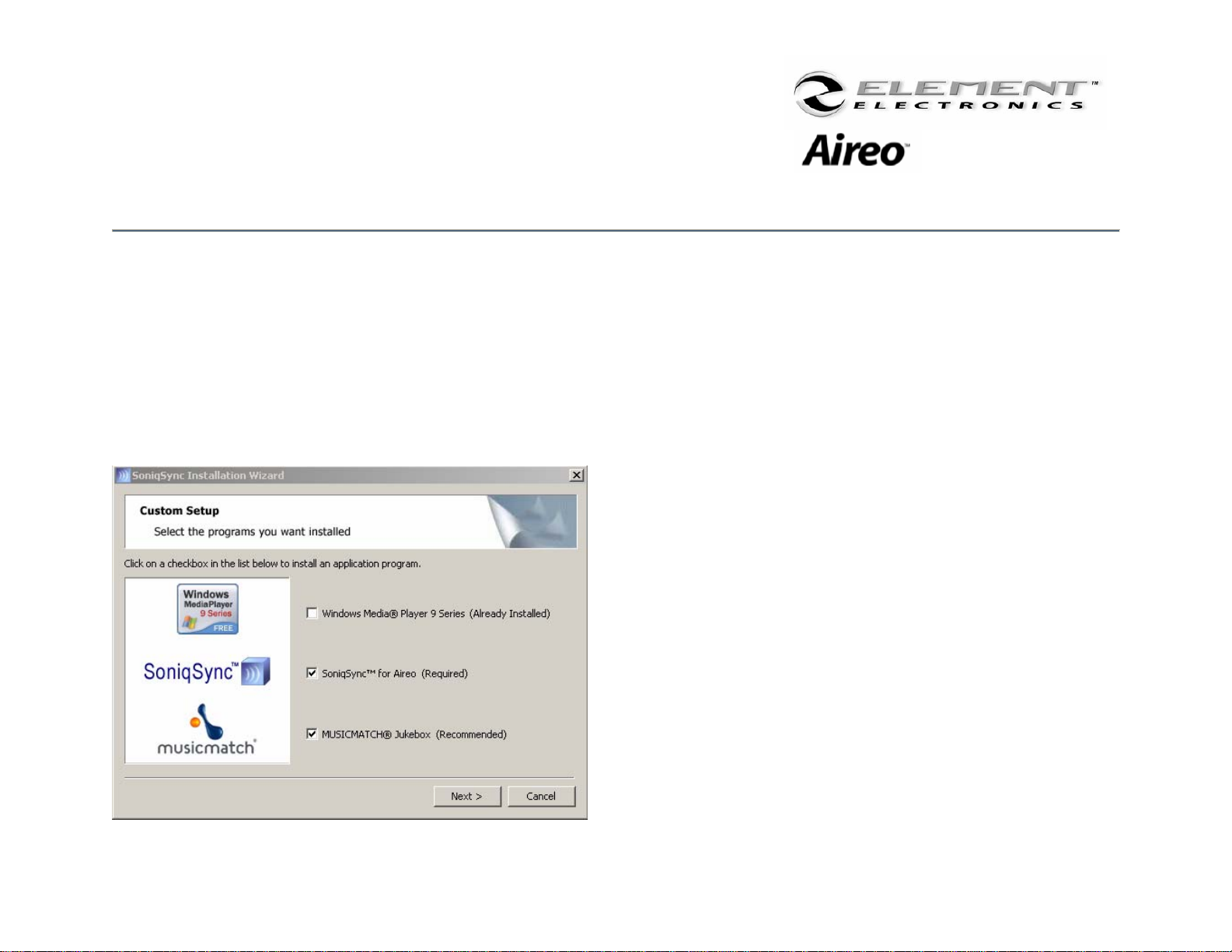
5
Getting Started
The Installation Wizard
The SoniqSync Installation Wizard will guide you through the installation of applications on your PC for your Aireo player.
With an active Internet connection on your PC, SoniqSync will install the most recent version of Aireo player firmware to
provide the latest available features for your Aireo player.
SoniqSync will also let you to add your Aireo player to the SoniqSync players list as part of the installation process. Once
installed, you can begin to sync your favorite playlists to Aireo. Install SoniqSync on any host computer you want to
associate with your Aireo Player.
Step 1 – Make sure to select the checkboxes for
applications you want to install, and then click Next.
Step 2 – Follow the Setup Wizard instructions on the
screen.
Step 3 – Restart the computer, if prompted to do so.
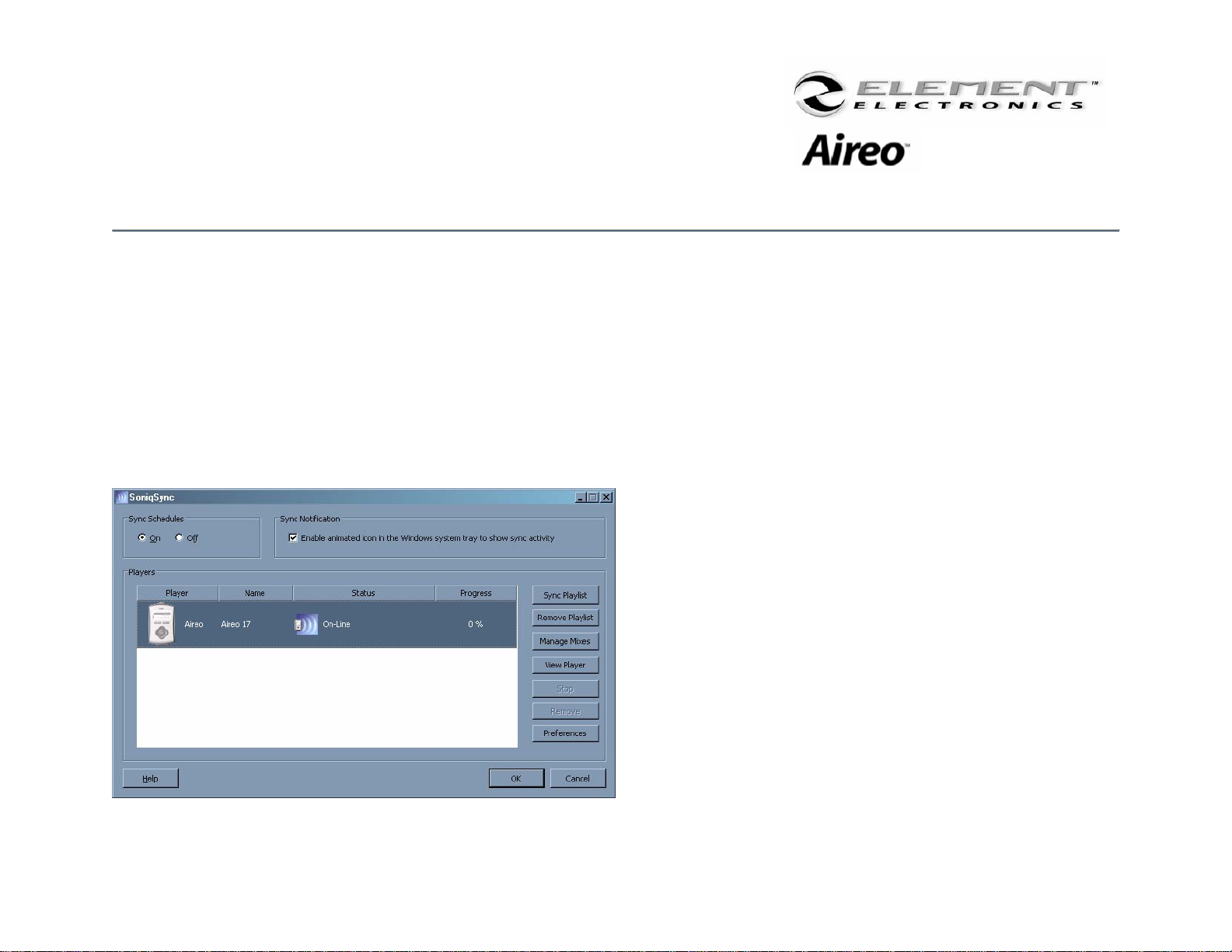
6
Loading Music on Aireo™
Using SoniqSync
SoniqSync View
Congratulations on successfully installing SoniqSync™ on your PC. The SoniqSync view offers a great starting point for
using the SoniqSync application features.
Players
The Players panel on the SoniqSync view shows Aireo players that are associated to the SoniqSync Host. This panel
displays the player ‘Name’ and its current ‘Status’ (whether it is On-Line or not).
Player Associations
Adding an Aireo Player means that the SoniqSync Host on
your PC has been Added on the Aireo player. In addition,
the Aireo player is also Added on your PC SoniqSync Host
(See: the Aireo Users Guide for information on Adding a PC
to your Aireo player).
You may have more than one PC (SoniqSync Host) added
to your player if you wish. Your SoniqSync Host may also
have more than one Aireo player installed, as well.
See the SoniqSync Online Help for more information.
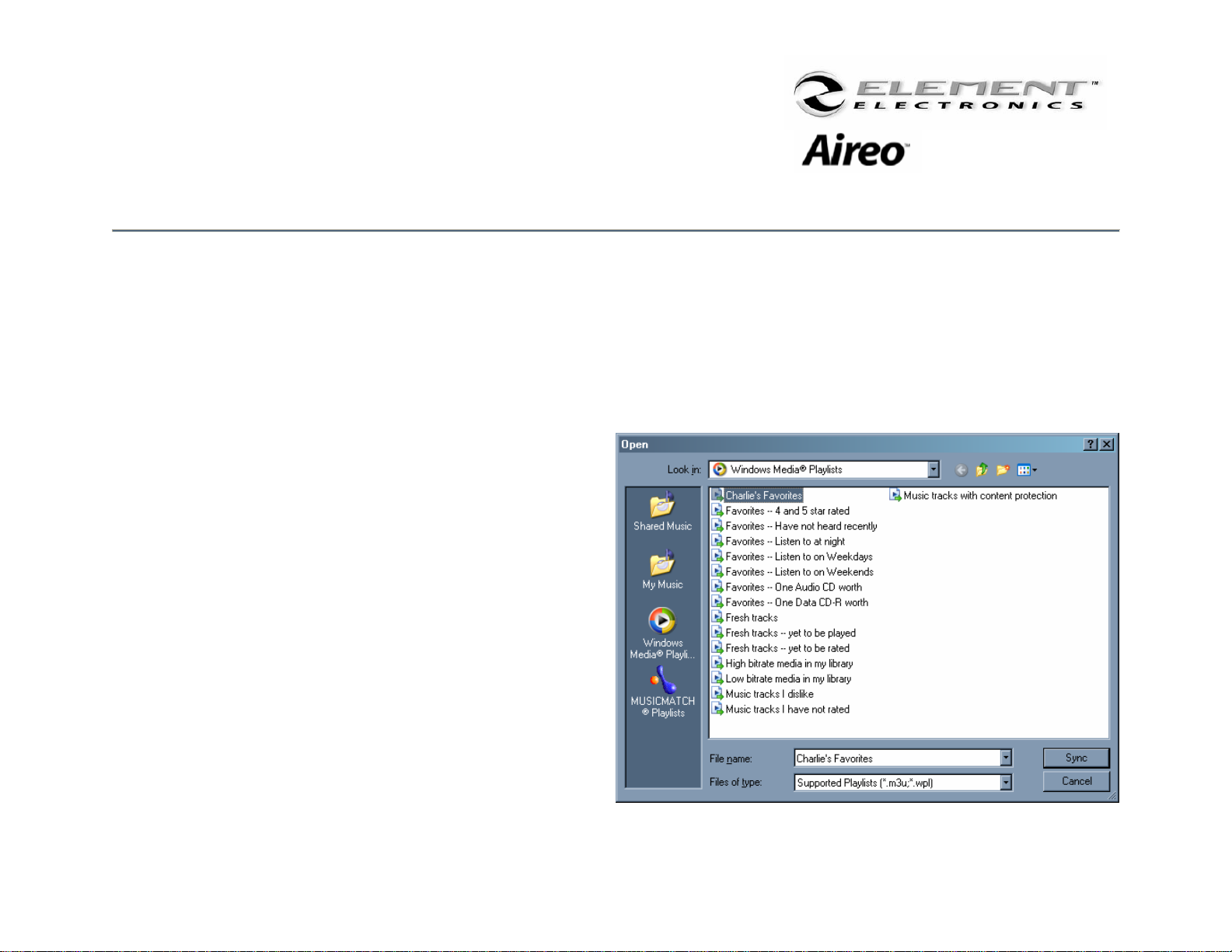
7
Loading Music on Aireo™
Using SoniqSync
Loading Music
While your Aireo player is On-Line with your SoniqSync host, you may download your favorite music quickly using the
Sync Playlist feature. It’s as easy as 1 – 2 – 3!
Step 1 – Press the Sync Playlist button to the right of the Players panel on the SoniqSync view. This will open the
Sync Playlist view to display playlists located on your PC.
Step 2 – You can display all of your MP3 (*.m3u) or
Windows Media (*.wpl) playlists stored on your PC. This
includes playlists you have created in Microsoft Windows
Media Player Series 9 or MUSICMATCH Jukebox.
Step 3 – Just select the playlist you want to send to your
Aireo player and press the Sync button to start the
transfer.
Note: Double-clicking on the playlist begins the
sync process too.
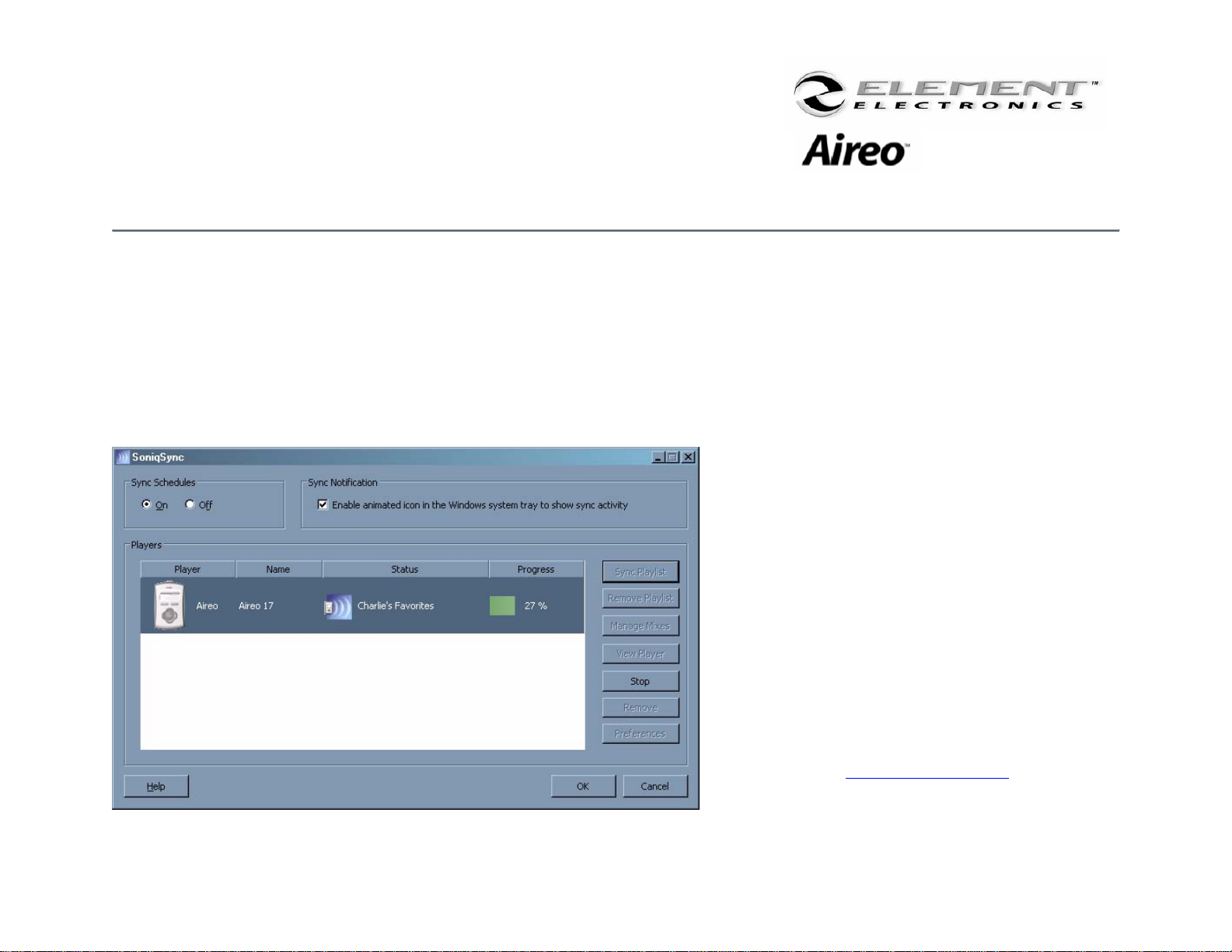
8
Loading Music on Aireo™
Using SoniqSync
That’s It!
During the sync process, you can keep track of sync progress right on the SoniqSync view. The Status column on the
view display tells you the name of the playlist being transferred and the Progress column displays a progress bar with the
percent of completion. If you want to do something else on your PC while a sync is in progress, SoniqSync will notify you
when the sync is complete.
Wireless Access
For more information about wirelessly
connecting to your SoniqSync host and other
features offered in the SoniqSync application, be
sure to review the Aireo™ User Guide and the
SoniqSync™ Online Help. Both the Aireo™ User
Guide and the SoniqSync™ Online Helps are
available by pressing the Help button on the
SoniqSync view.
Upgrading
Be sure to look for the latest Software Updates
and features for your SoniqSync application and
Aireo player at: www.soniqcast.com.

9
Contact Us
Aireo™ MP3 Player and File Caddy
Information in this document is subject to change without notice and does not represent a commitment on the part of
SoniqCast, LLC. No part of this manual may be reproduced or transmitted in any form or by any means, electronic or
mechanical, including photocopying or recording, for any purpose without written permission of SoniqCast, LLC. The
software described in this document is furnished under a license agreement and may be used or copied only in
accordance with the terms of the license agreement. It is against the law to copy the software on any other medium
except as specifically allowed in the license agreement. The licensee may make one copy of the software for backup
purposes.
A copy of the Software License Agreement is located in the Aireo™ User Guide.
© Copyright 2004 SoniqCast, LLC and its licensors. All rights reserved.
Version 1.0
January 2004
Microsoft, MS-DOS, and Windows are registered trademarks of Microsoft Corporation. All rights reserved.
All other products are trademarks or registered trademarks of their respective owners.
Contact Us:
To contact SoniqCast Technical Support, visit: www.soniqcast.com
For information about Aireo or Element Electronics™, visit: www.elementelectronics.com
Thank you for choosing
Your Music! Your Way!
Other manuals for Aireo
2
Table of contents
Other Element MP3 Player manuals