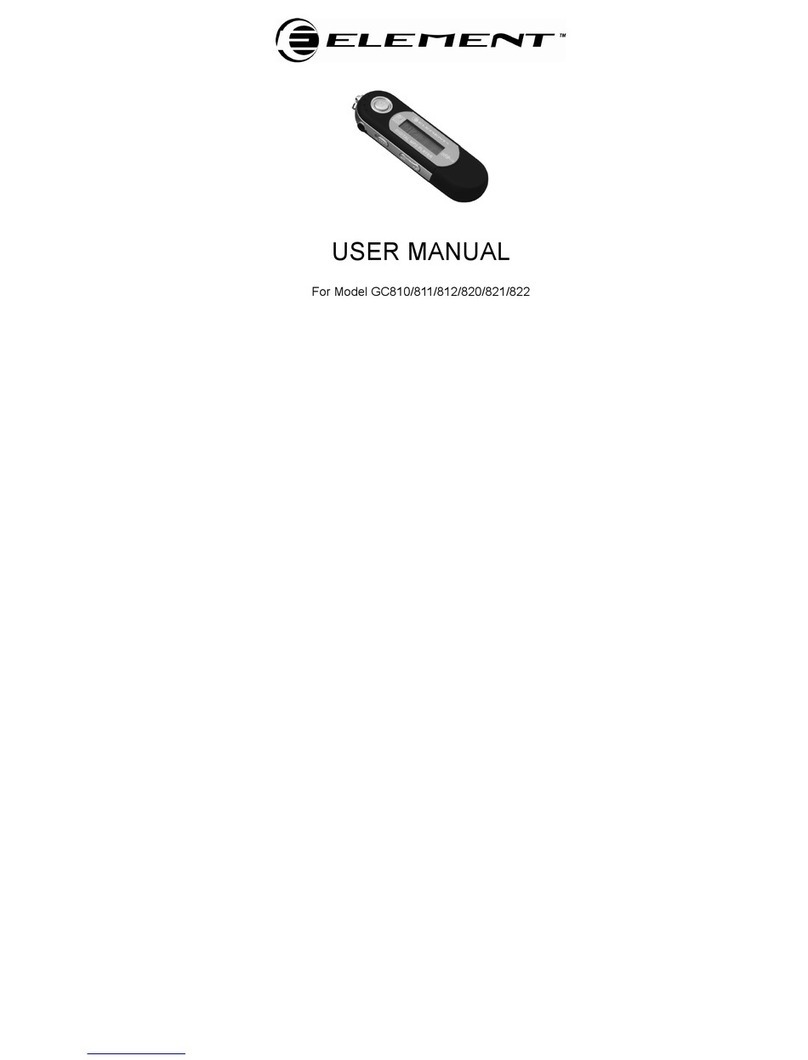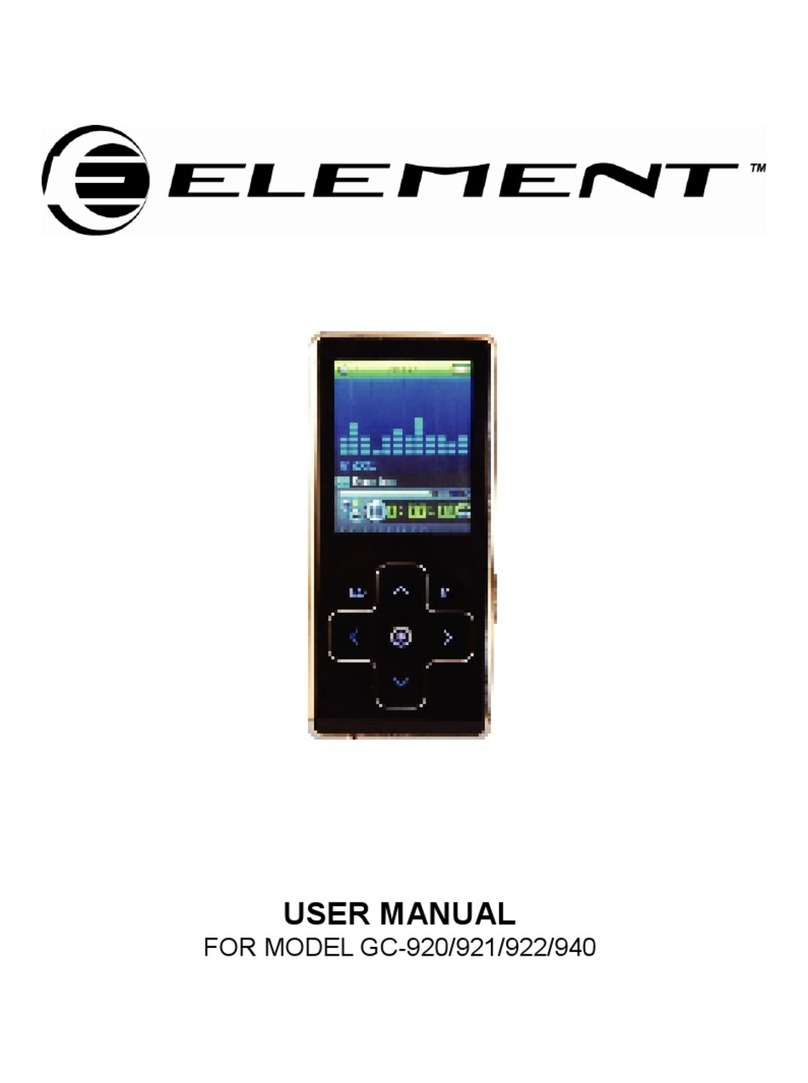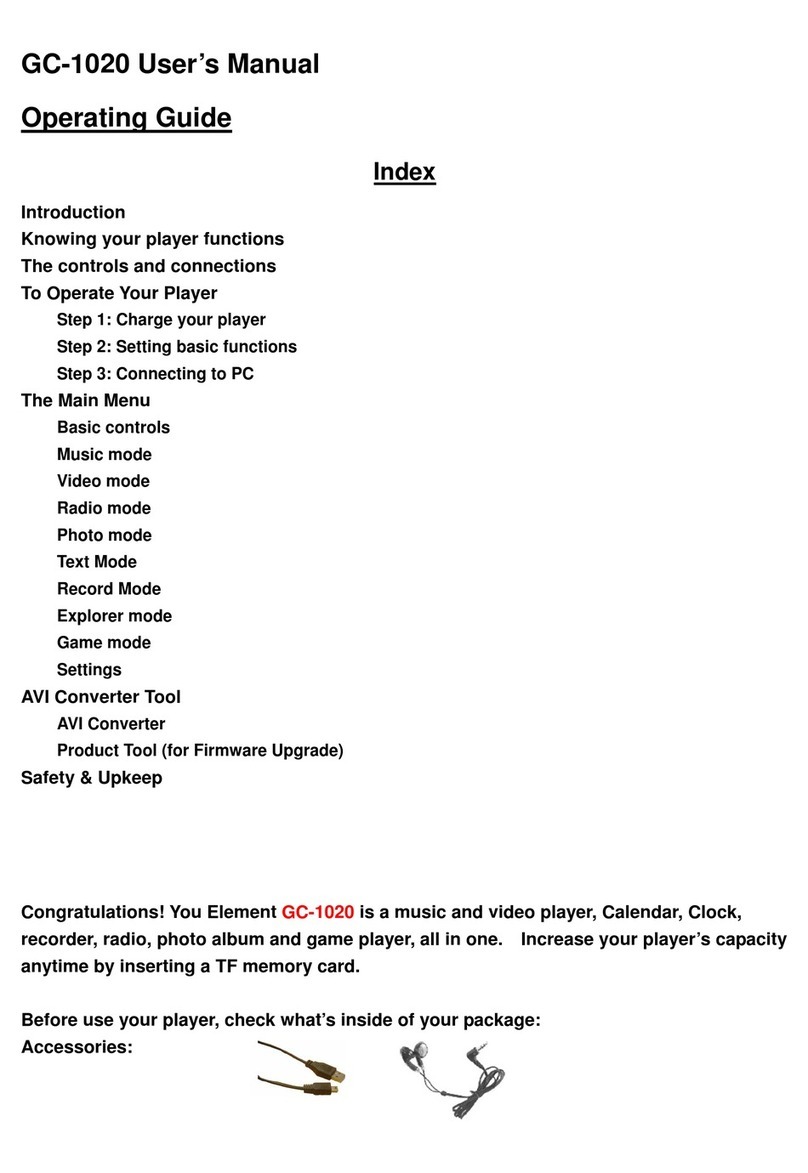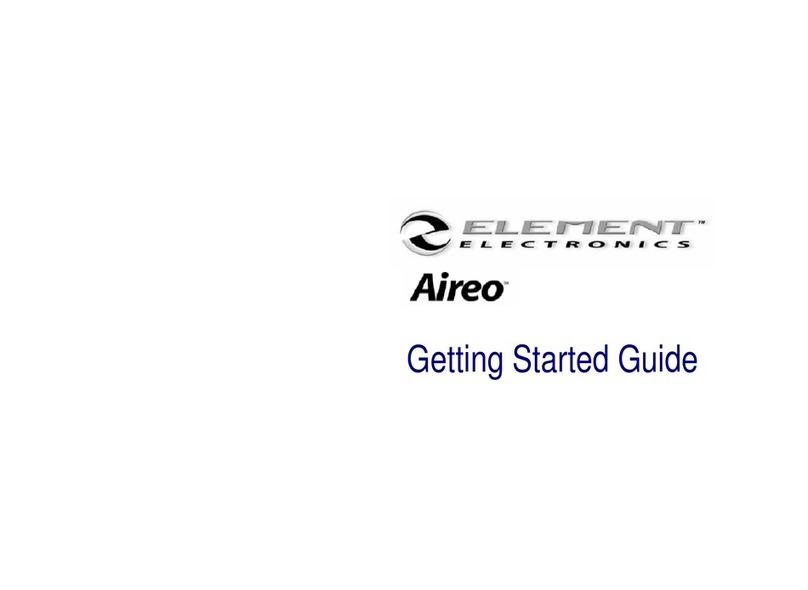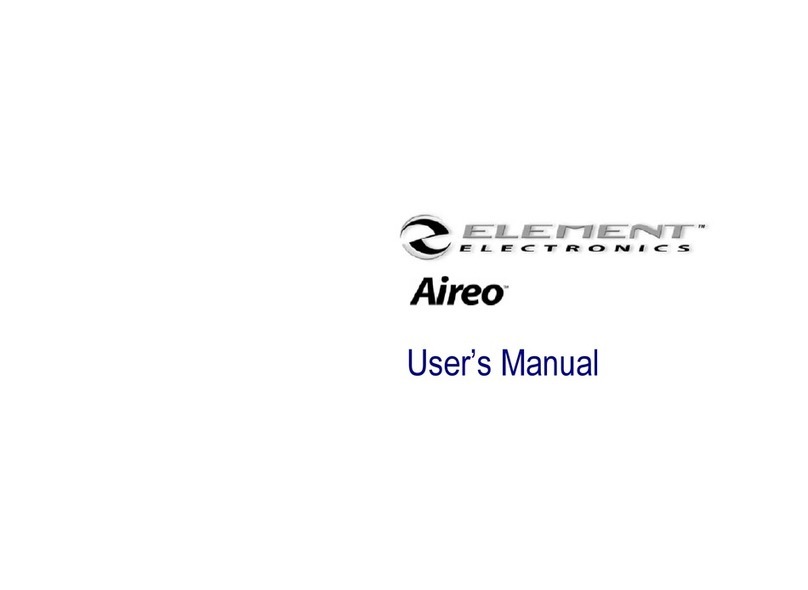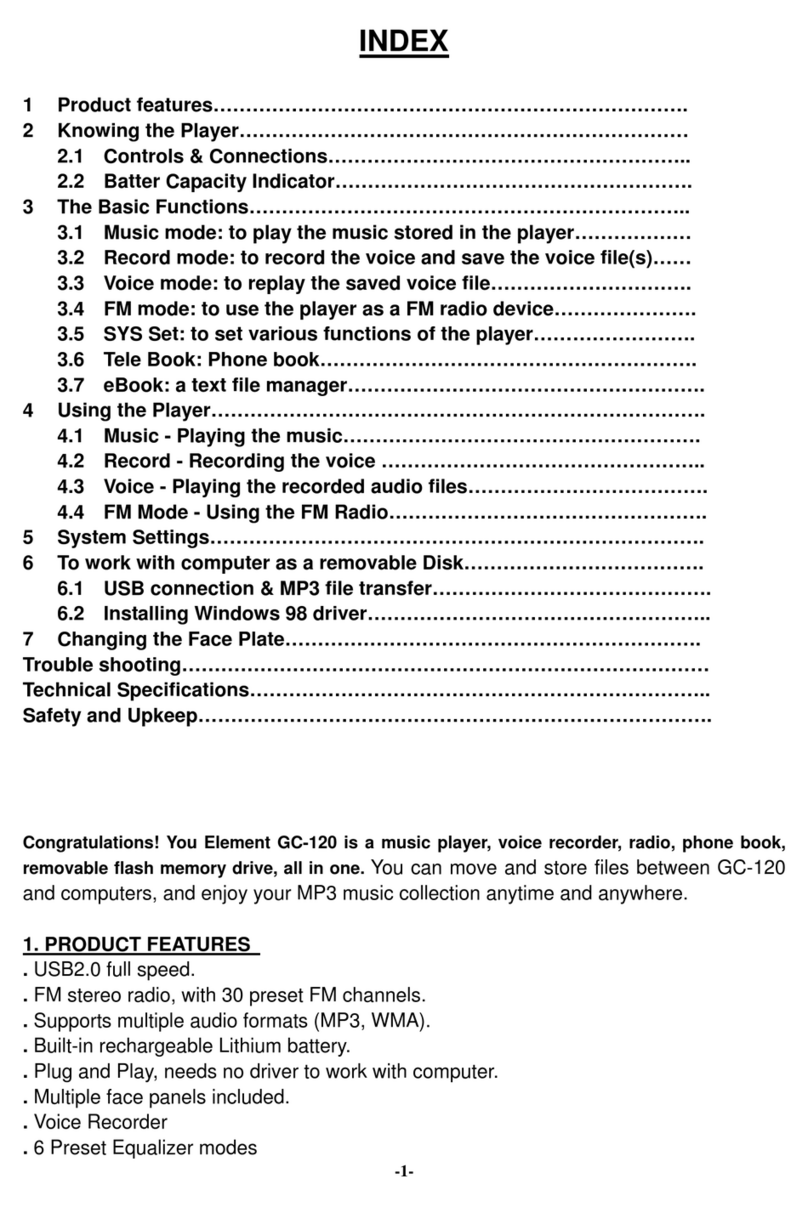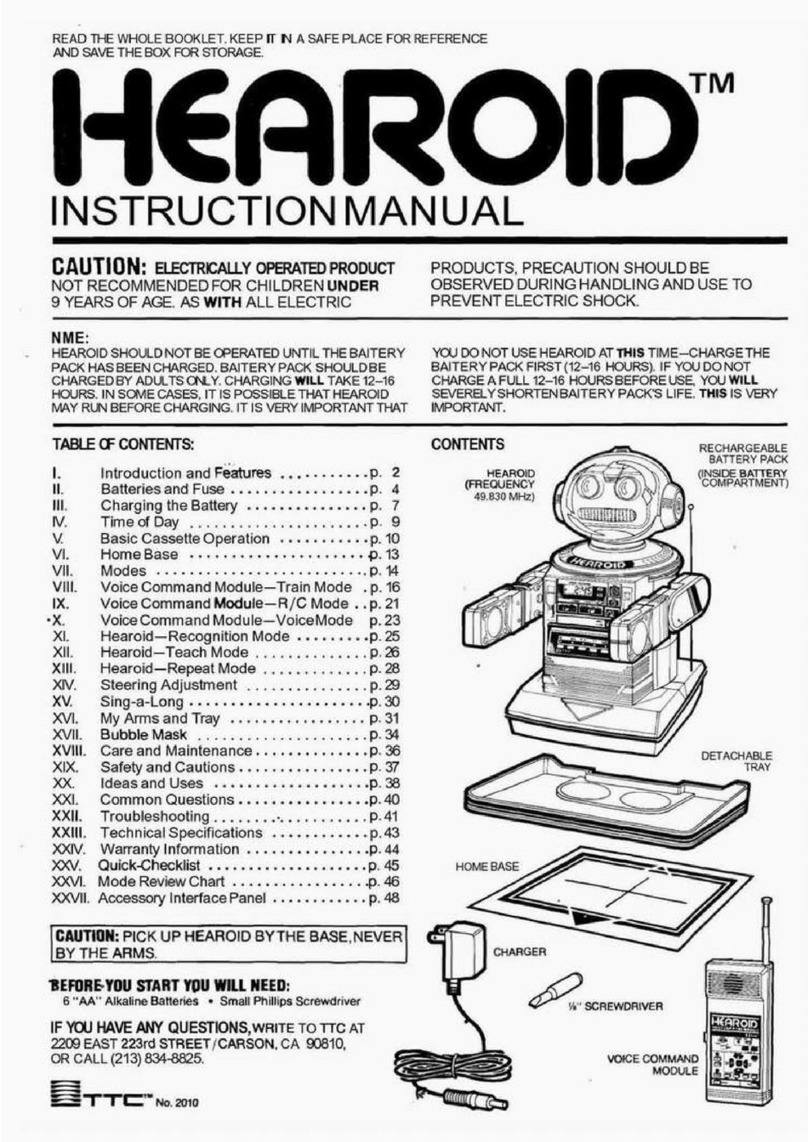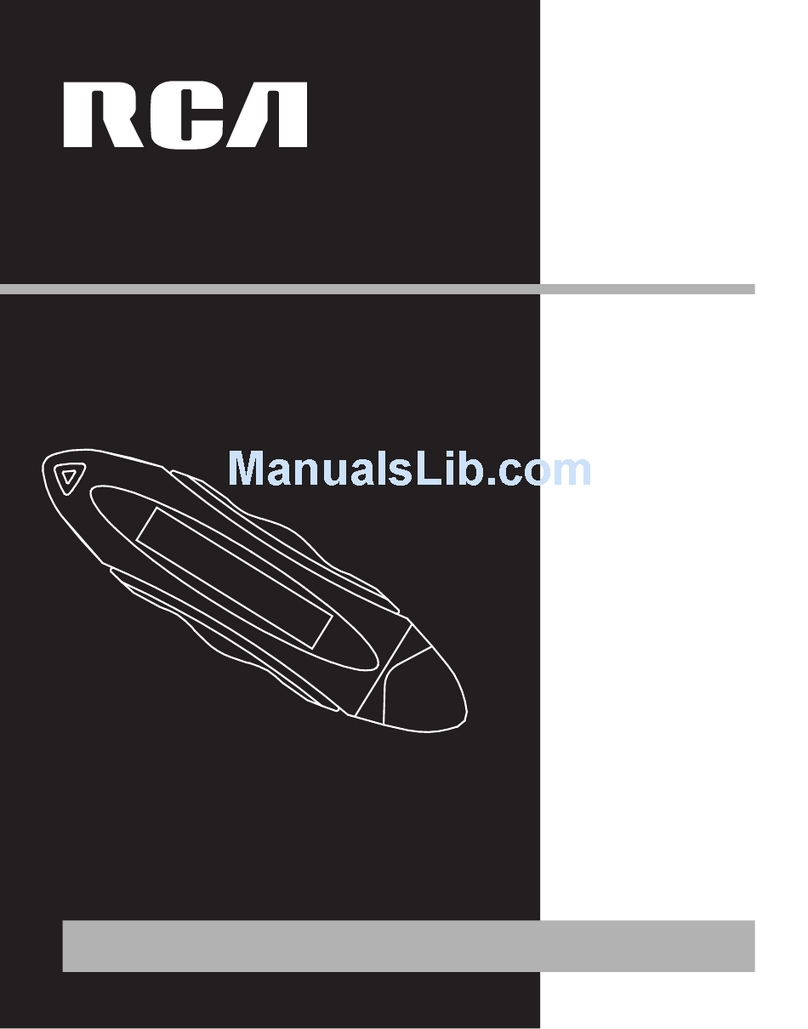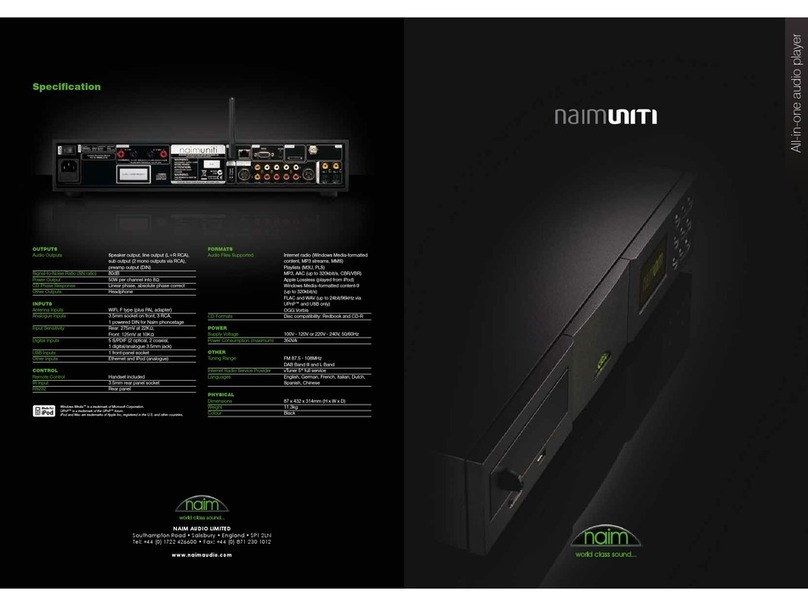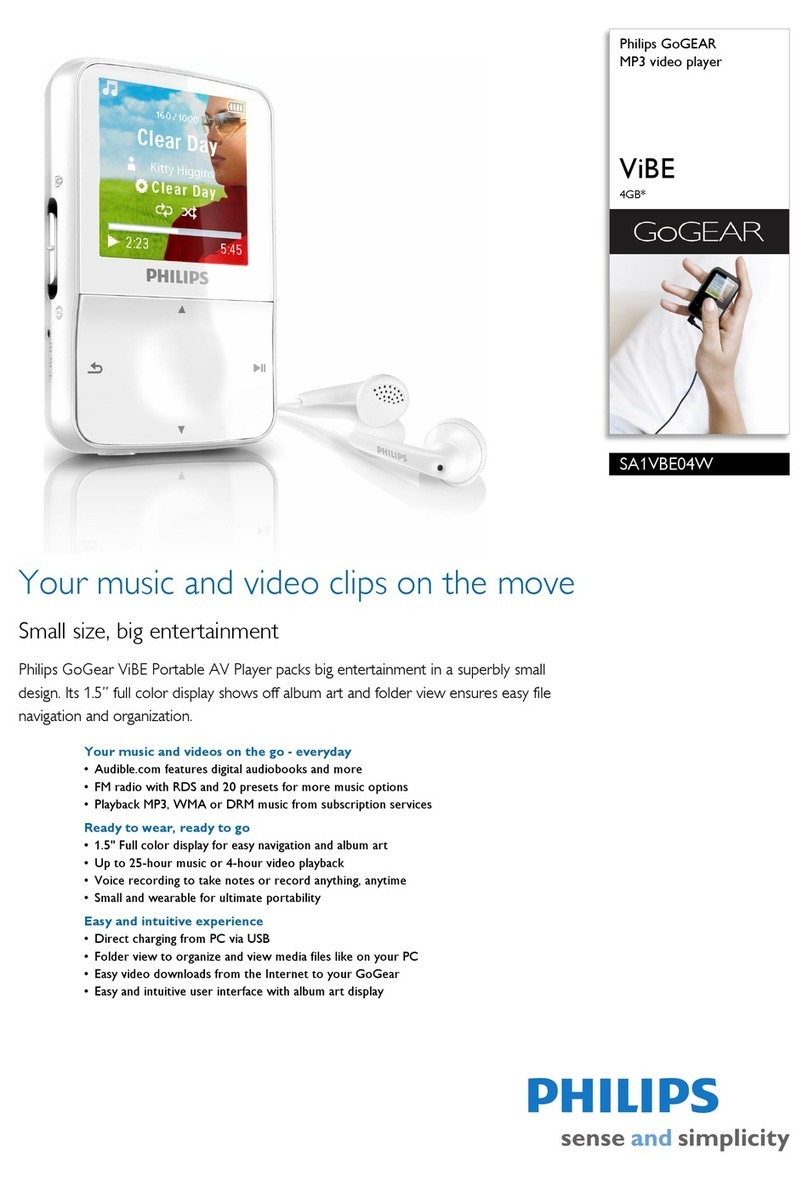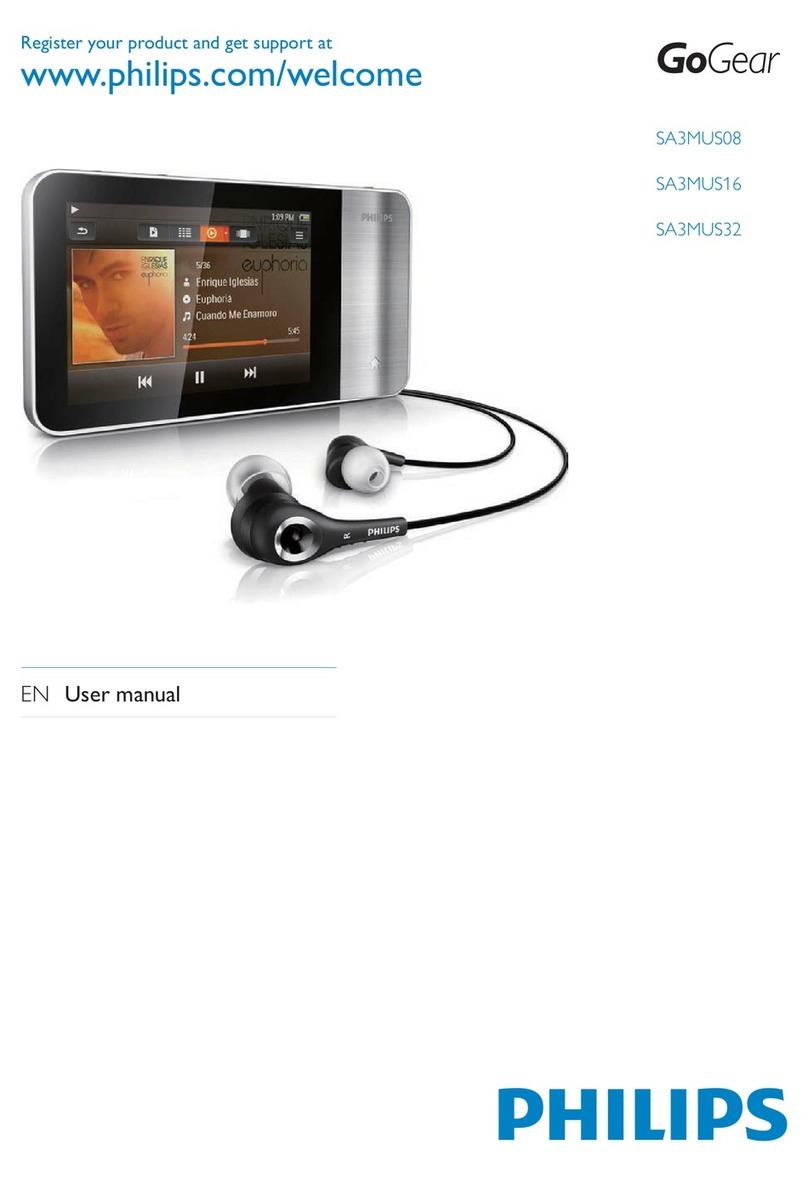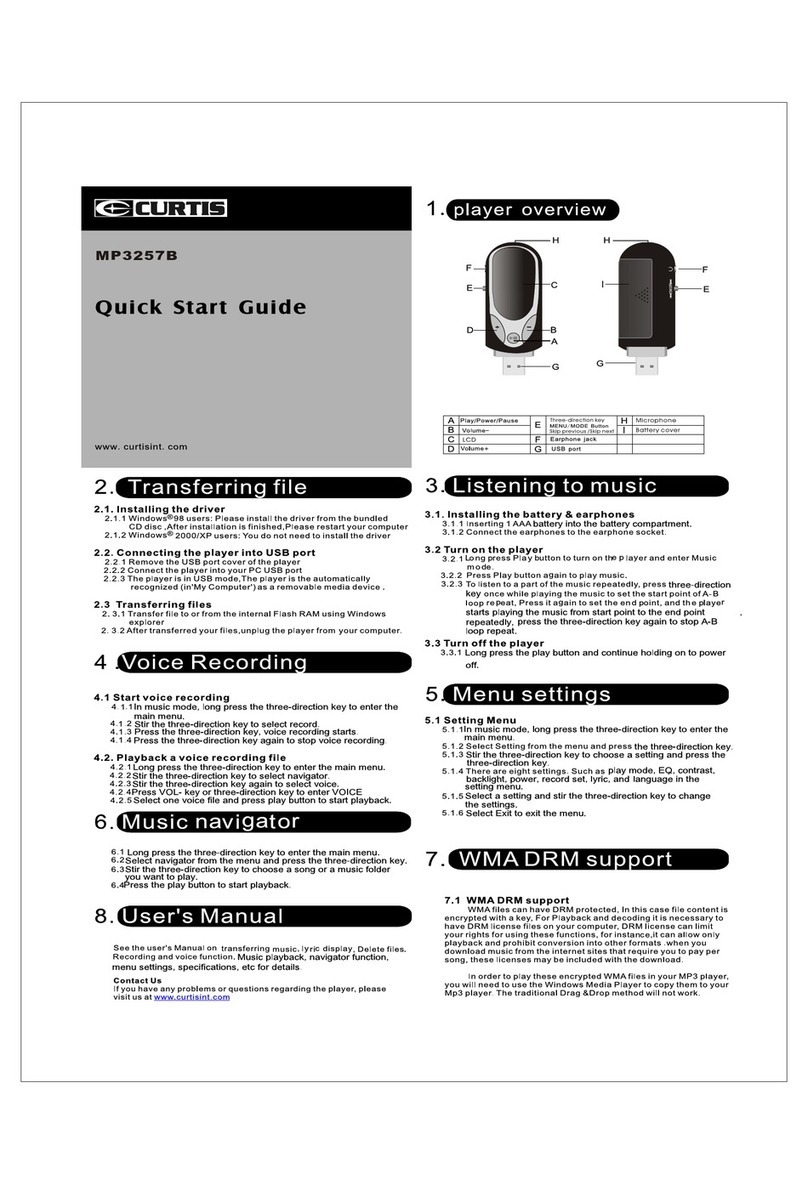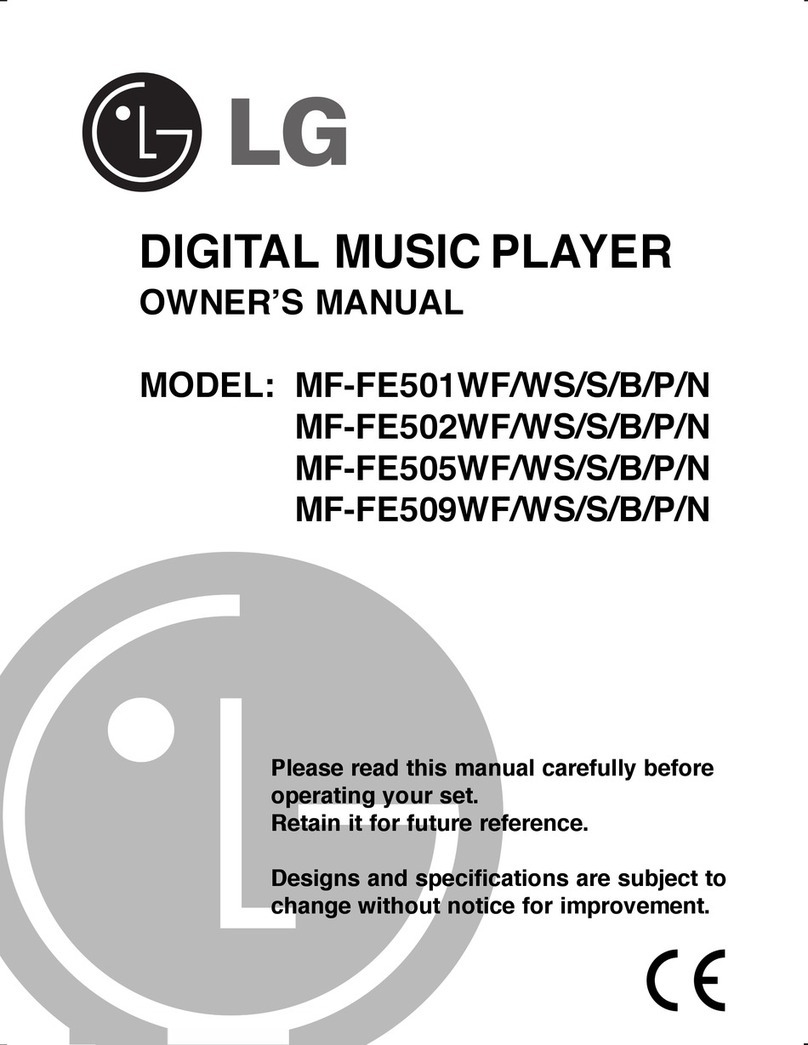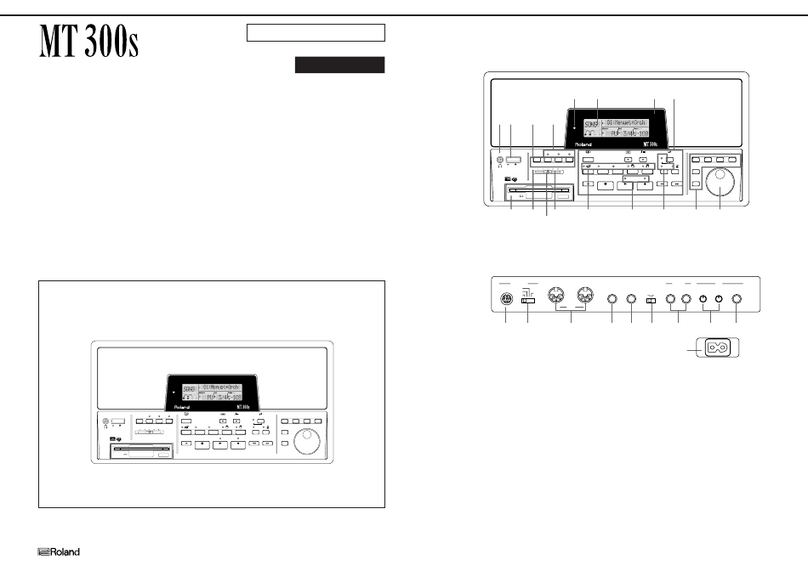Element 811 User manual

USER MANUAL
For Model GC810/811/812/820/821/822
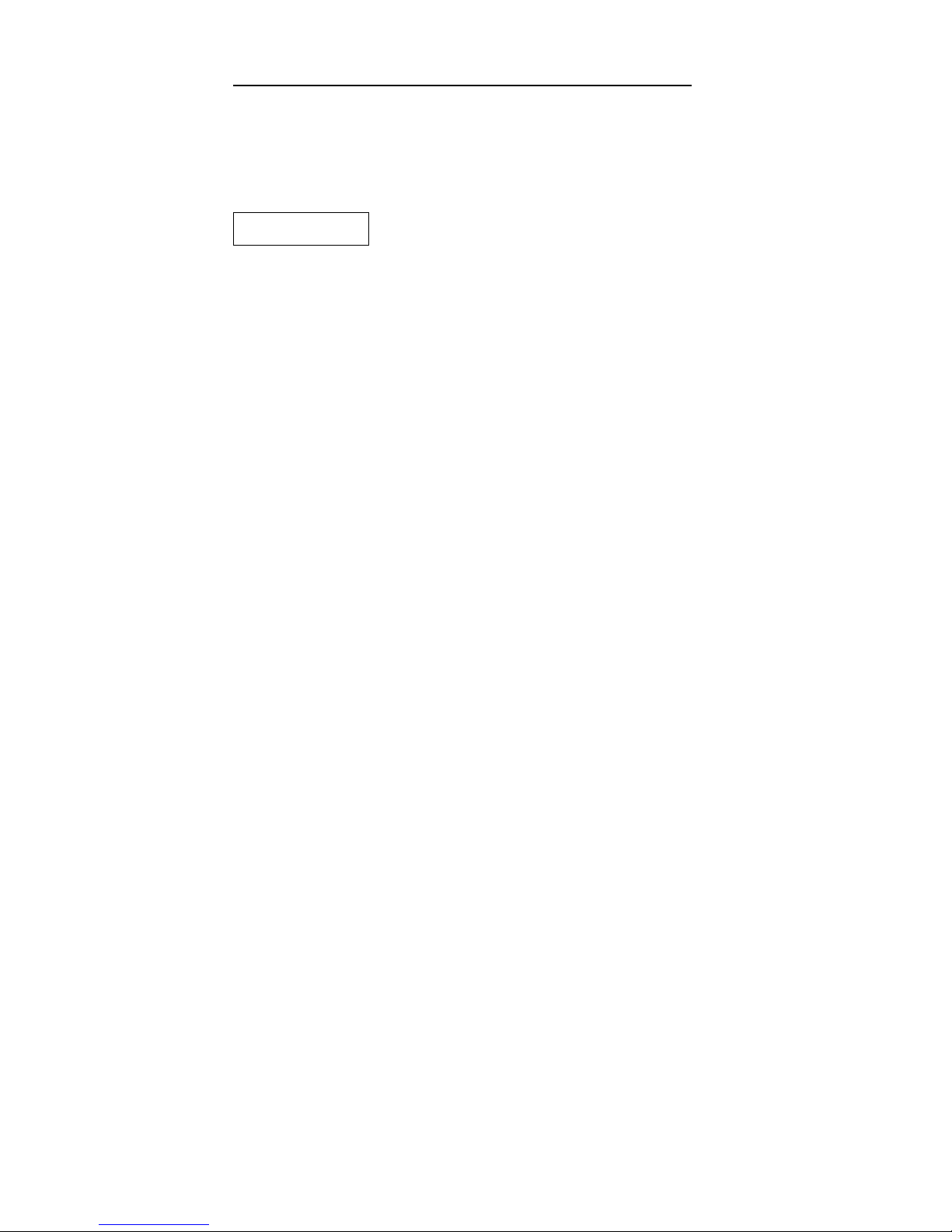
1
Read this manual care ully be ore using the MP3 player
Thank you or your purchase
Contents in this manual may be changed possibly or better service
We have the right to make changes to this manual without notice
WARNING
Please “REMOVE” the batteries o MP3 player when connecting to PC.
DO NOT DISPOSE OF BATTERIES IN FIRE, BATTERIES MAY
EXPLODE OR LEAK.
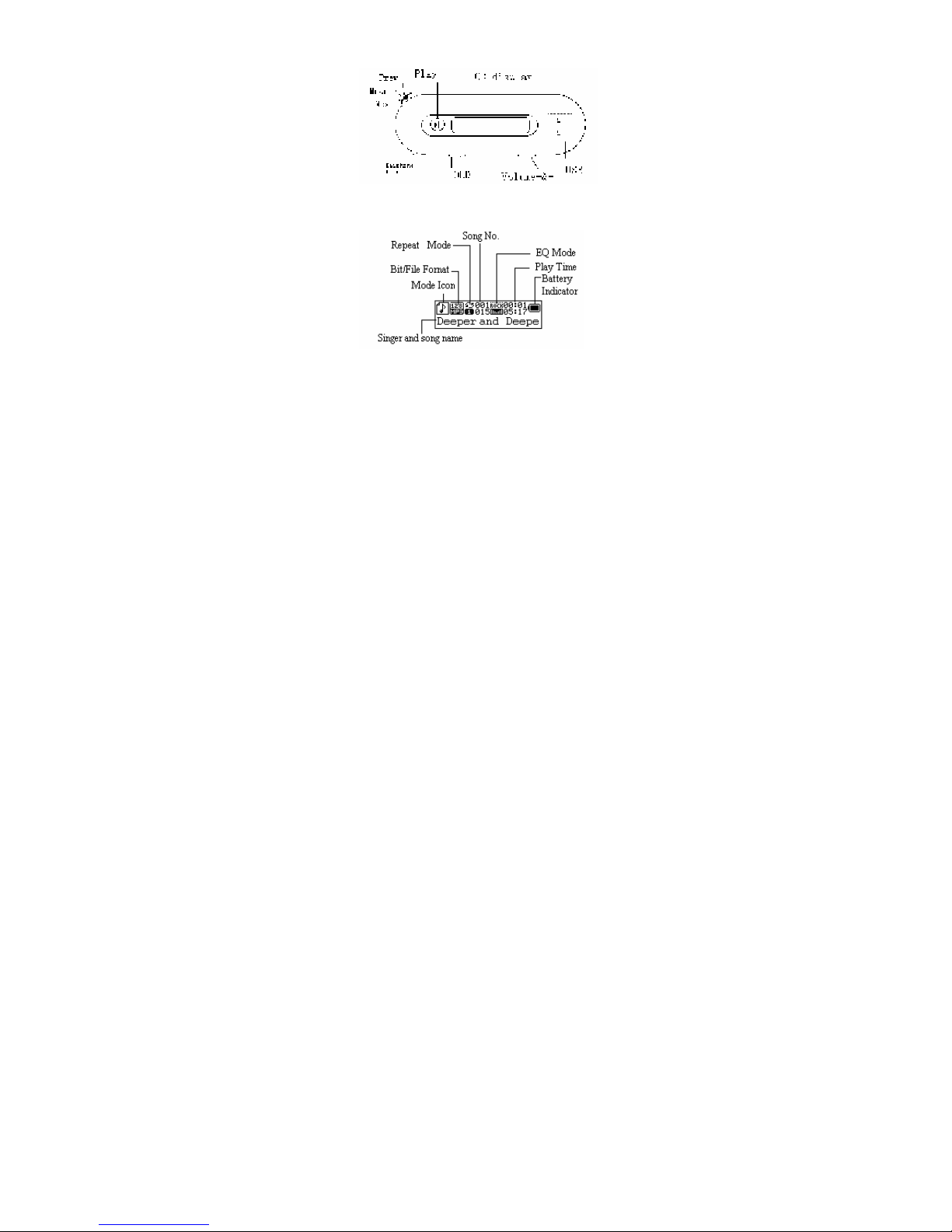
2
KEY DEFINITIONS
LCD SCREEN

3
POWER ON/OFF
Press PLAY button to turn it ON
While the Player is ON, press and hold PLAY button will turn it OFF.
MENU DISPLAY
While the player is ON, press and hold the MODE button will active
Main Menu.
Scroll MODE button to select the unction and press MODE button
again to con irm.
MSC -Enter the music playback menu
REC -Enter the recording menu
RPL -Enter the recorded iles playback menu
TEL -Enter the telephone book menu
TXT -Enter the TXT viewing menu
SYS -Enter the System set up

4
BASIC OPERATION
While the player is ON, press PLAY button to playback music, the
LCD screen will display the current song name, singer and etc (i
in ormation is available)
Scroll MODE button to select the song, (scroll to previous position to
skip back, and ne t position to skip orward, time takes to skip
songs varies rom the memory size o the song).
Scroll and hold MODE button to ne t position ast orward and
previous position ast rewind.
While playback music, press PLAY button again to pause or stop
playback.
Volume up and down by pressing the volume control button, the LCD
Screen will indicate the volume level.
PLAY MUSIC
While the player is ON, and the player is in music playback mode,

5
press PLAY button to playback the music, and press PLAY button
again to pause the playing.
Press MODE button to enter playback mode selection
Use MODE button to scroll through selections, press MODE button to
enter playback selection at REPEAT
Use MODE button to select rom: Normal, Repeat One, Repeat
within current Folder (if any), Repeat Folders (if any), Repeat
All songs, Random Play back, and Intro
Press MODE button to con irm selection
Equalizer setting
While the player is ON, and the player is in music playback mode,
press PLAY button to playback the music, and press PLAY button
again to pause the playing.
Press MODE button to enter playback mode selection
Use MODE button to scroll through selections, press MODE button to

6
enter playback selection at Equalizer
Use MODE button to select rom : NOR (NATURE), ROCK, POP,
CLAS (CLASSIC), SOFT, JAZZ, DBB (Digital Bass Booster)
SRS Mode
While the player is ON, and the player is in music playback mode,
press PLAY button to playback the music, and press PLAY button
again to pause the playing.
Press MODE button to enter playback mode selection
Use MODE button to scroll through selections, press MODE button to
enter playback selection at SRS
Use Mode button to select rom: SRS WOW (WOW), Adjust WOW
U.R.), and E it SRS
In ADJUST WOW Mode, use MODE button to select rom : 3D,
TRUBASS, FOCUS
In 3D Mode, use MODE button to slide rom 0 to 10 or virtual 3D
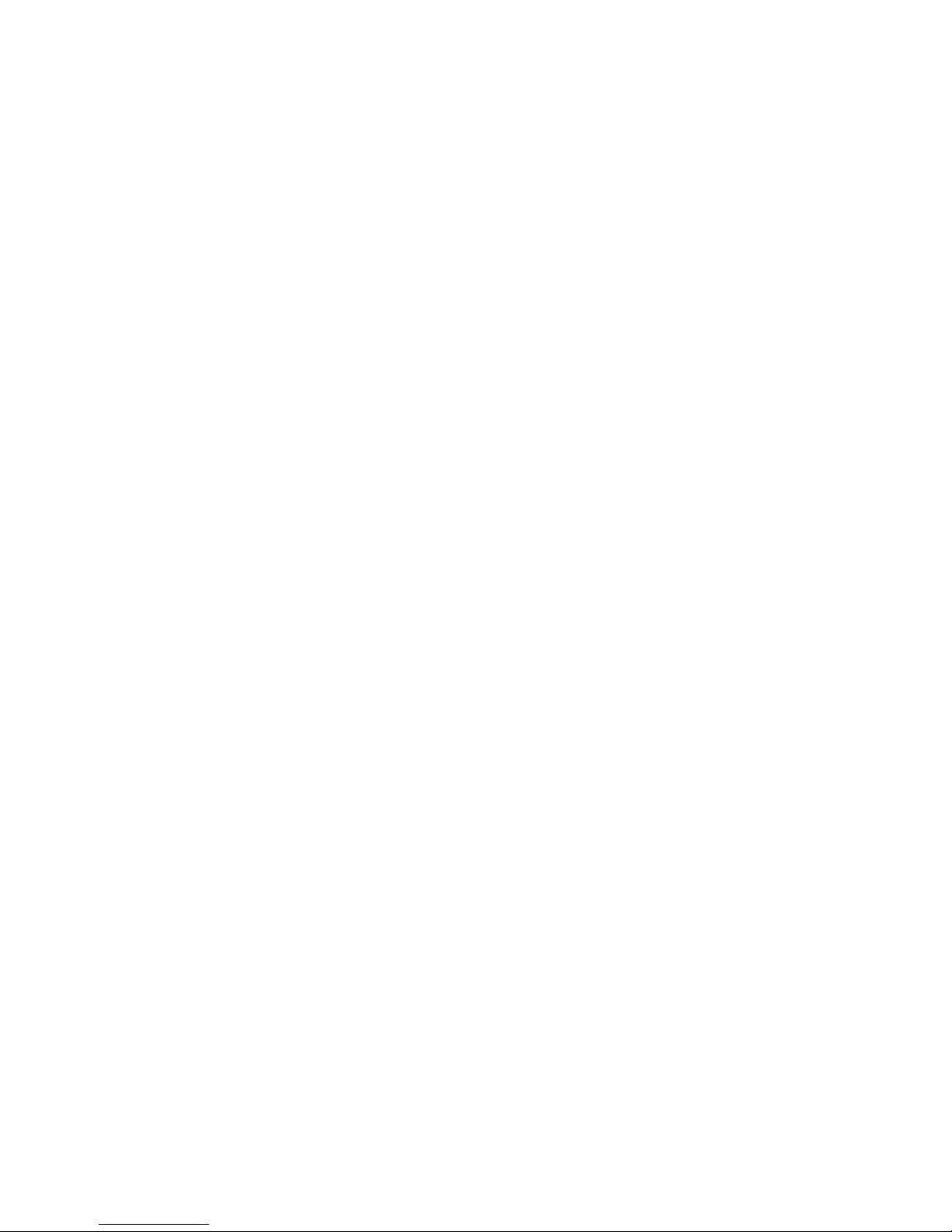
7
sound setting.
In TRUBASS mode, use MODE button to slide rom 0 to 10 or Bass
adjustment
In FOCUS mode, use MODE button to slide rom 0 to 10 or treble
adjustment
TEMPO RATE Mode
In TEMPO mode, use MODE button to slide rom -8 to +8 or Tempo
rate adjustment
REPLAY Setting
While the player is ON, and the player is in music playback mode,
press PLAY button to playback the music, and press PLAY button
again to pause the playing.
Press MODE button to enter playback mode selection
Use MODE button to scroll through selections, press MODE button to

8
enter REPLAY Mode setting
Use Mode button to scroll between A (start) and B (finish) or
replaying requested section.
Once the Replay section is de ined
Press MODE button to enter playback mode selection
Use MODE button to scroll through selections, press MODE button to
enter REPLAY TIME Mode setting
Use Mode button to slide between 1 to 10 or replay times o de ined
replaying section.
Once the Replay section is de ined
Press MODE button to enter playback mode selection
Use MODE button to scroll through selections, press MODE button to
enter REPLAY GAP Mode setting
Use Mode button to slide between 1 to 10 or time elapse between
replays o de ined replaying section.
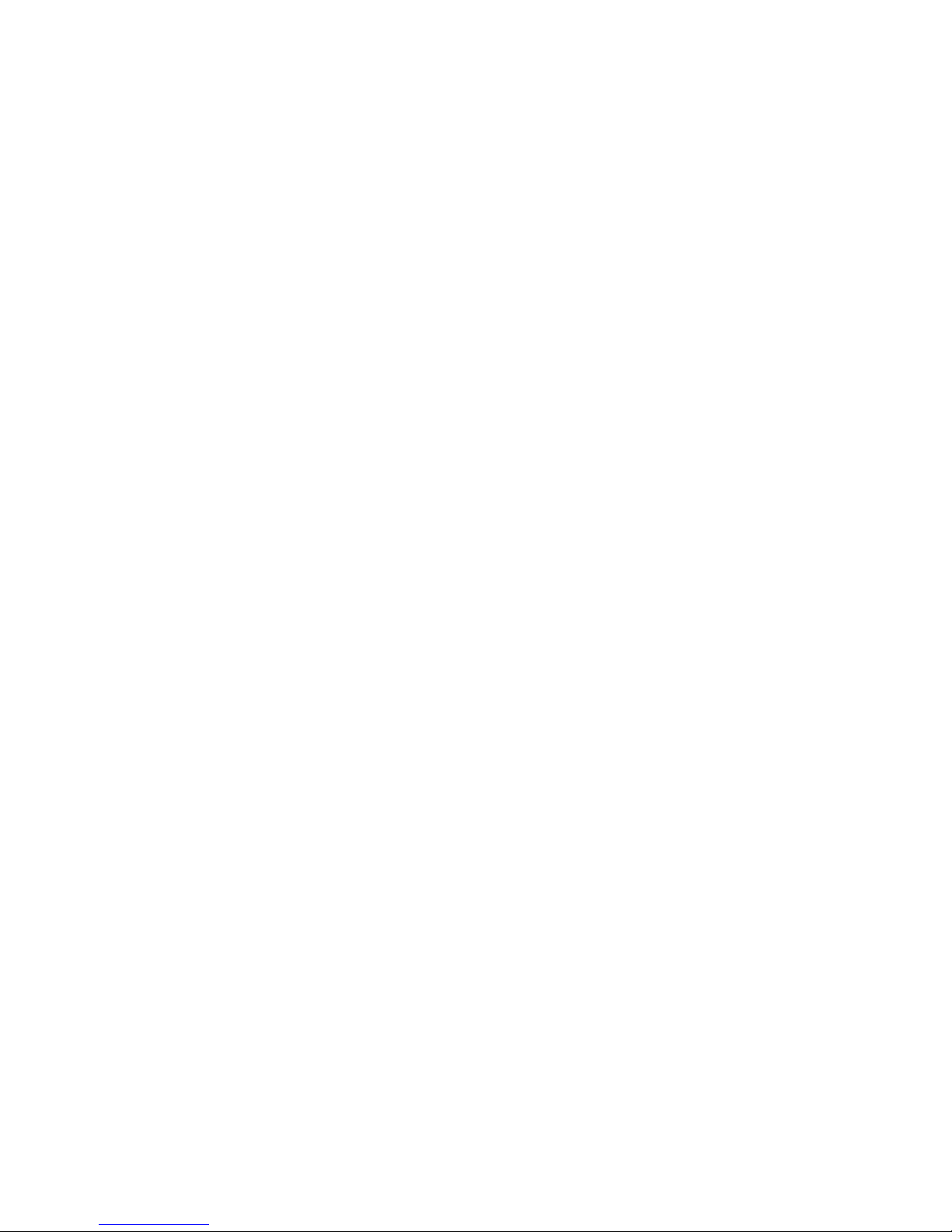
9
VOICE RECORDING
Press and hold MODE button to active the main menu.
Scroll the MODE button to highlight the REC Menu and press MODE
button again to start RECORDING mode.
The LCD screen will display the record ile name, the recording time.
Pause recording by press the PLAY button. And press PLAY button
again to pause, and press PLAY to continue. Save the record by
press the MODE button.
Note: While recording, Only PLAY, HOLD and MODE button is active.
PLAYBACK THE RECORDED FILE(S)
Scroll the MODE button to highlight the R and press the MODE button
to con irm
Scroll Mode button to select the record ile.
Presses the PLAY button to start playback.
Press the MODE button to enter ile management o the recorded
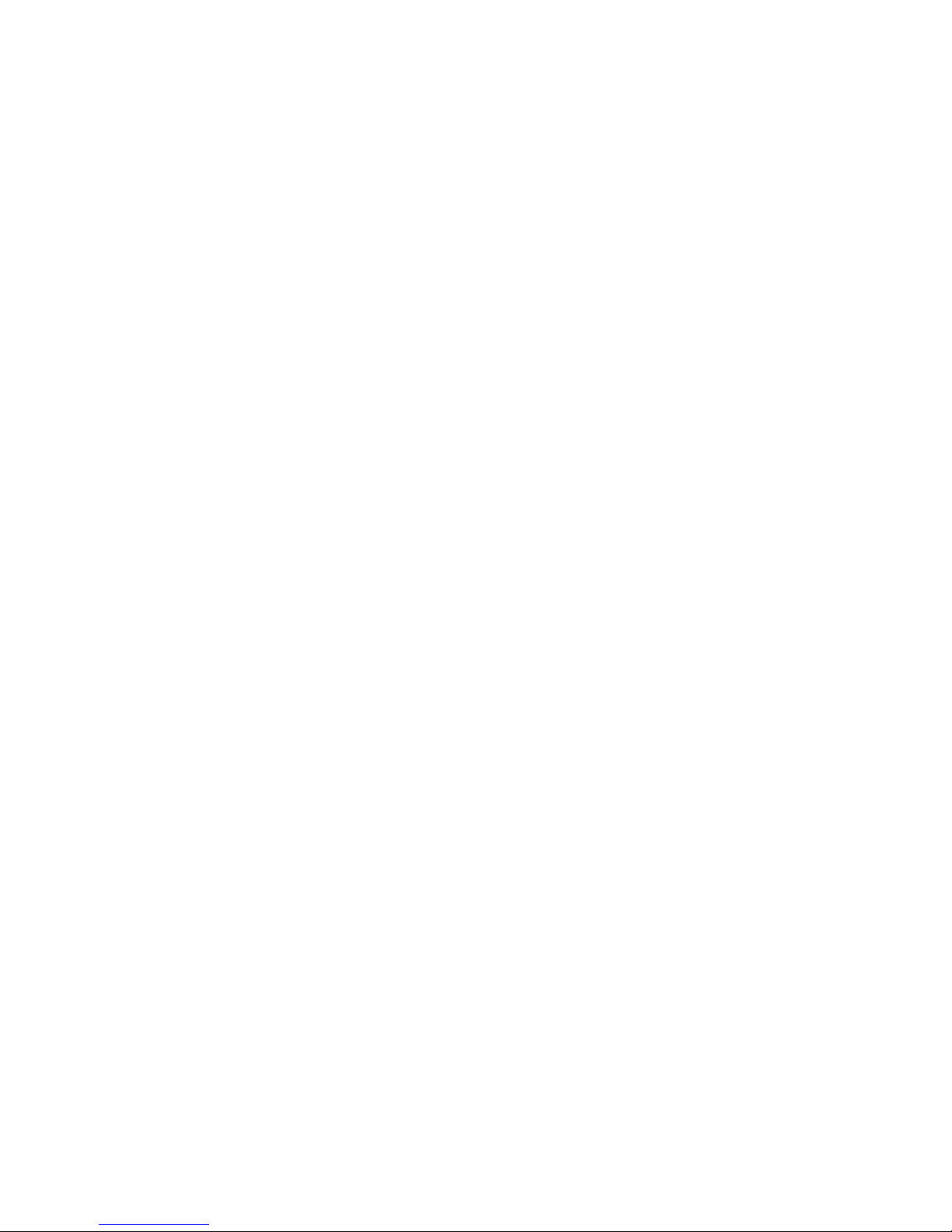
10
iles
Scroll MODE button to select between: Delete file or Delete All
Press MODE button to con irm selection
TEL BOOK
Enter to main menu.
Scroll to Tel Book mode and enter Tel Book mode. The Tel Book
submenu inter ace is as ollows:
Submenu:
Browser Tel: To browse Tel Book in ormation.
Import Tel ile: To import Tel Book rom PC.
Export Tel ile: To export Tel Book to PC.
SETTING ADJUSTMENT
Press the MODE button to enter to the main menu and scroll MODE
button to SYS menu and press MODE button to con irm. There are 12
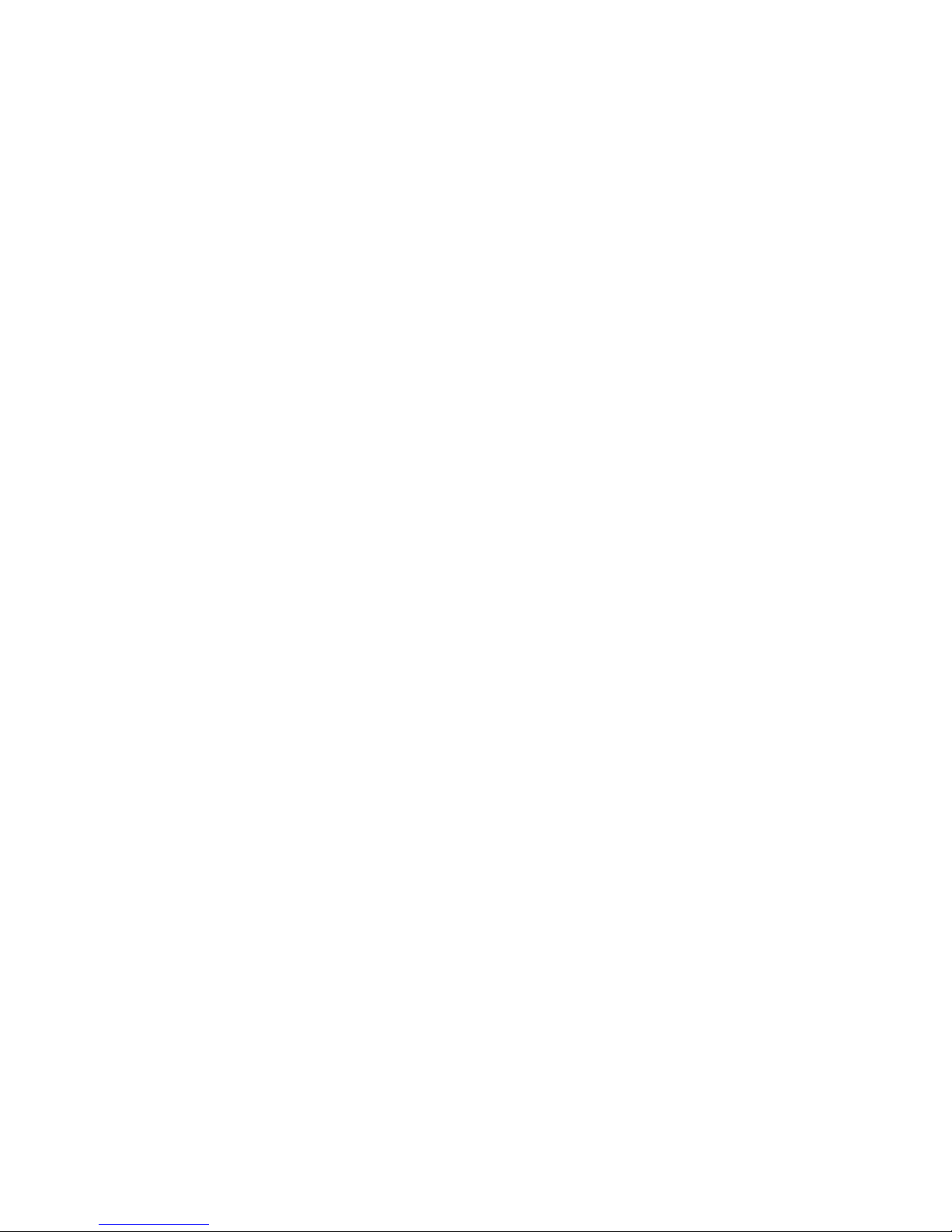
11
sub-menus and corresponding sub-menus listed as below:
1. Record Time: enter to this mode to set the record time.
2. Backlight: to set backlight lighting time between 0-30 seconds
3. Back Color: 7 backlight colors or selection.
4. Language: 20 languages supported including English, Spanish.
5. Power Off: to set auto power o time and sleep time
6. Replay mode: Auto reply mode and Manual reply mode or selection
7. Contrast: 30 levels LCD contrast or selection
8. Online mode: 3 USB lash disk modes or selection. Encrypted Only,
Multi Drive, Normal Only (de ault mode).
9. Memory info: show available memory capacity o this player
10. Firmware version: show irmware version o this player
11. Firmware upgrade: re er to below
12. E it: exit the setting operations menu

12
FIRMWARE UPGRADE
Caution:
Firmware upgrade is to restore the factory setting of the MP3
player. It is not an optional function.
Incorrect operation of firmware upgrading may cause the MP3
player working abnormally. We suggest you not to do the
firmware upgrade if the player works well. Please read the manual
carefully before start to upgrade firmware.
Upgrade incorrect firmware will cause the MP3 player working
abnormally. Please ensure it is the correct firmware for upgrade.
The MP3 player is able to upgrade irmware rom PC.
Enter System Setting menu.
Press MODE button to enter Firmware Upgrade menu.
Connect the MP3 player to PC.
Run the upgrade tool “MP3 Player Update” on PC, then press
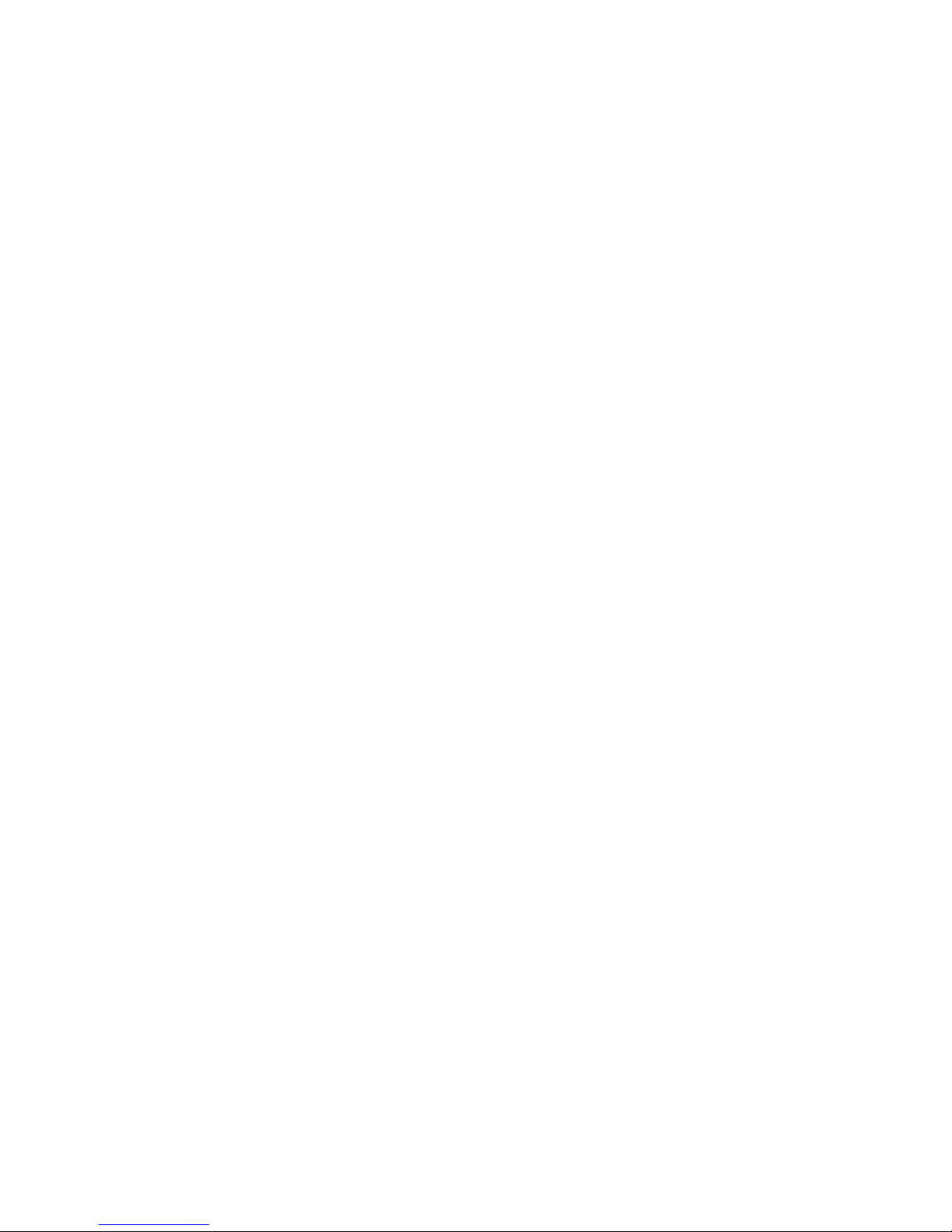
13
“choose irmware o new version” button.
Choose new irmware program (You may ind it in our website:
www.elementelectronics.com)
Press PLAY button, the system starts upgrading.
USB MASS STORAGE
The MP3 player supports standard USB mass storage unction with
Win98/ME/2000/XP, Mac OS 10.3 and above, Linux 8.0 and above.
USB CONNECTION
ALWAYS REMOVE BATTERY BEFORE CONNECTING TO USB
DEVICE
Connect your PC with the player by the USB port, press PLAY button to
turn on the player, a ter that, the LCD screen will display connecting
picture. Driver CD (enclosed in the packaging) is needed only i PC with
Win98SE OS.
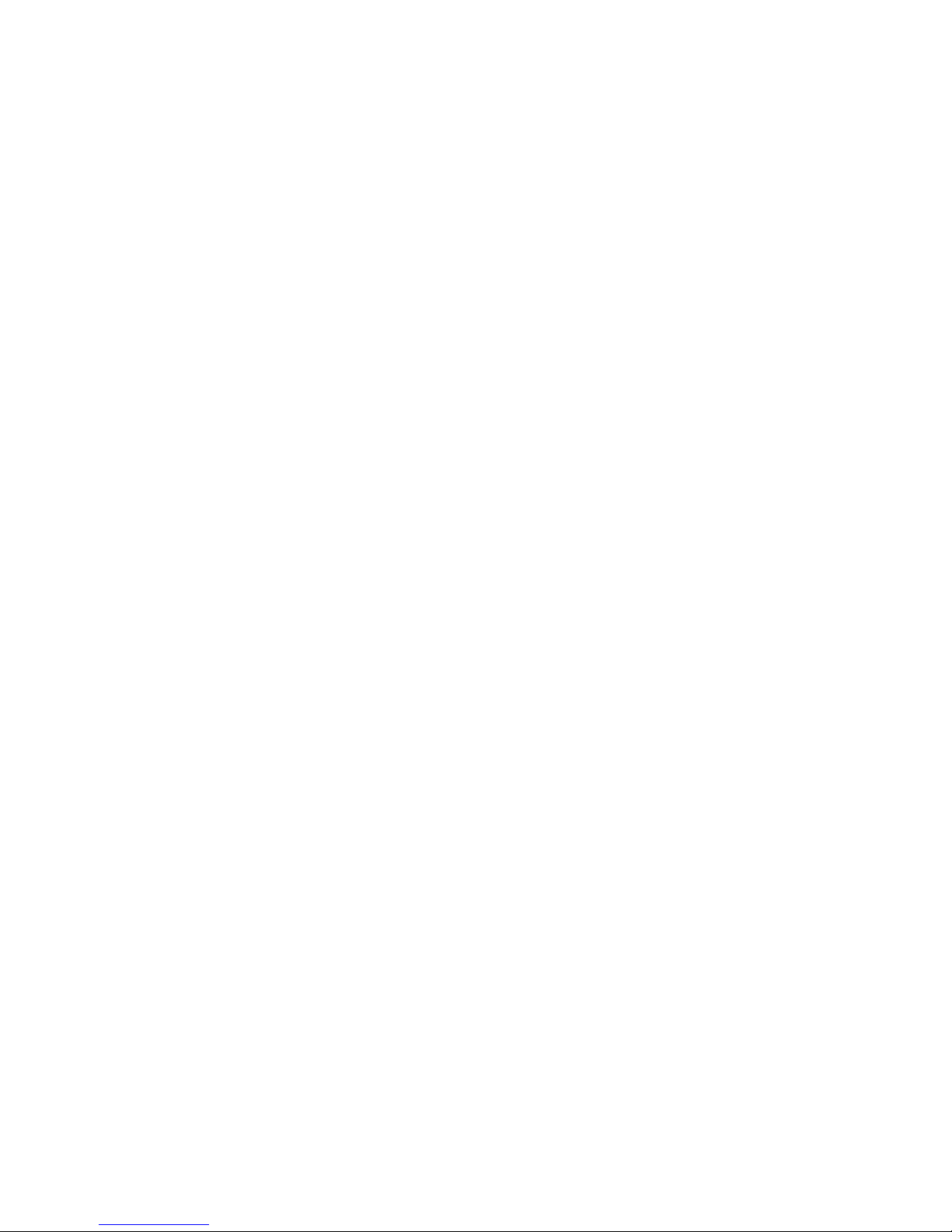
14
SYSTEM REQUIREMENTS
IBM compatible PC
Pentium 166Mhz or aster CPU
Windows98SE, 2000, ME, XP OS
USB port
32MB RAM or more (64MB is recommended or Windows2000)
20MB ree hard disk space or more
CD-ROM drive (For installing driver CD i using Win98SE)
Sound Card (Optional)
FILE TRANSFER BETWEEN PC AND MP3 PLAYER
Plug the player into the PC USB port
You can ind removable disk in “my computer” o your PC.
You can upload, download or delete ile in the removable disk like
operate a hard disk.

15
FCC PART 15 STATEMENT
This device complies with Part 15 o the FCC Rules.
Operation is subject to the ollowing two conditions:
(1) this device may not cause harm ul inter erence, and
(2) this device must accept any inter erence received, including
inter erence that may cause undesired operation.
Warning: Changes or modi ications to this unit not expressly approved by
the party responsible or compliance could void the user’s authority to
operate the equipment.
NOTE: This equipment has been tested and ound to comply with the
limits or a Class B digital device, pursuant to Part 15 o the FCC Rules.
These limits are designed to provide reasonable protection against
harm ul inter erence in a residential installation. This equipment generates,
uses and can radiate radio requency energy and, i not installed and used

16
in accordance with the instructions, may cause harm ul inter erence to
radio communications.
However, there is no guarantee that inter erence will not occur in a
particular installation. I this equipment does cause harm ul inter erence to
radio or television reception, which can be determined by turning the
equipment o and on, the user is encouraged to try to correct the
inter erence by one or more o the ollowing measures:
Reorient or relocate the receiving antenna.
Increase the separation between the equipment and receiver.
Connect the equipment into an outlet on a circuit di erent rom that to
which the receiver is connected.
Consult the dealer or an experienced radio/TV technician or help.

17
Safety and Upkeep
Never attempt to ix the player yoursel by opening and disassembling
the unit as this will a ect your warranty.
When cleaning the screen please use a so t dry cloth.
Do not expose the player to direct sunlight or long periods o time.
Do not expose the player to damp or moist conditions
Do not dispose o this product in ire. Battery inside this product may
explode or leak.
Do not place near sharp objects as the screen can be easily
scratched.
When the player is not in use turn the player o to preserve the
battery charge.
Do not dispose o this product in your household waste. Contact
your local authority or details o local recycling schemes

18
Questions or Comments:
toll ree number:866-823-1671
support website:www.elementelectronics.com
1 YEAR LIMITED WARRANTY
Element Electronics, LLC warrants to the original purchaser o this
product, that should the product or any part thereo be proven de ective in
material or workmanship within one year rom the date o original purchase,
such de ects will be replaced or repaired without charge or parts or labor.
This warranty does not apply to any indirect incidental or consequential
damages. The warranty does not apply to any part or product that has been
damaged by any misuse, alteration, mishandling, neglect or accident.
This warranty is in lieu o all other warranties, expressed or implied and
no person is authorized to assume any other liability in connection with the
sale o this product.
This manual suits for next models
10
Other Element MP3 Player manuals