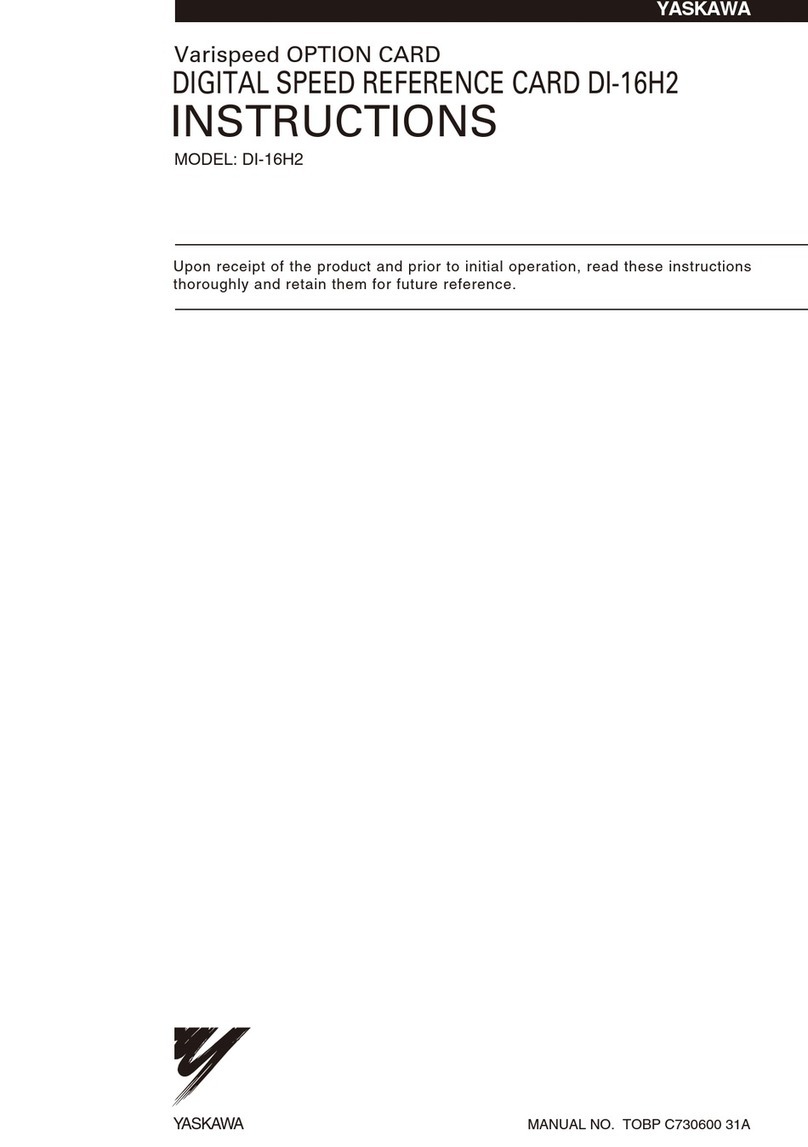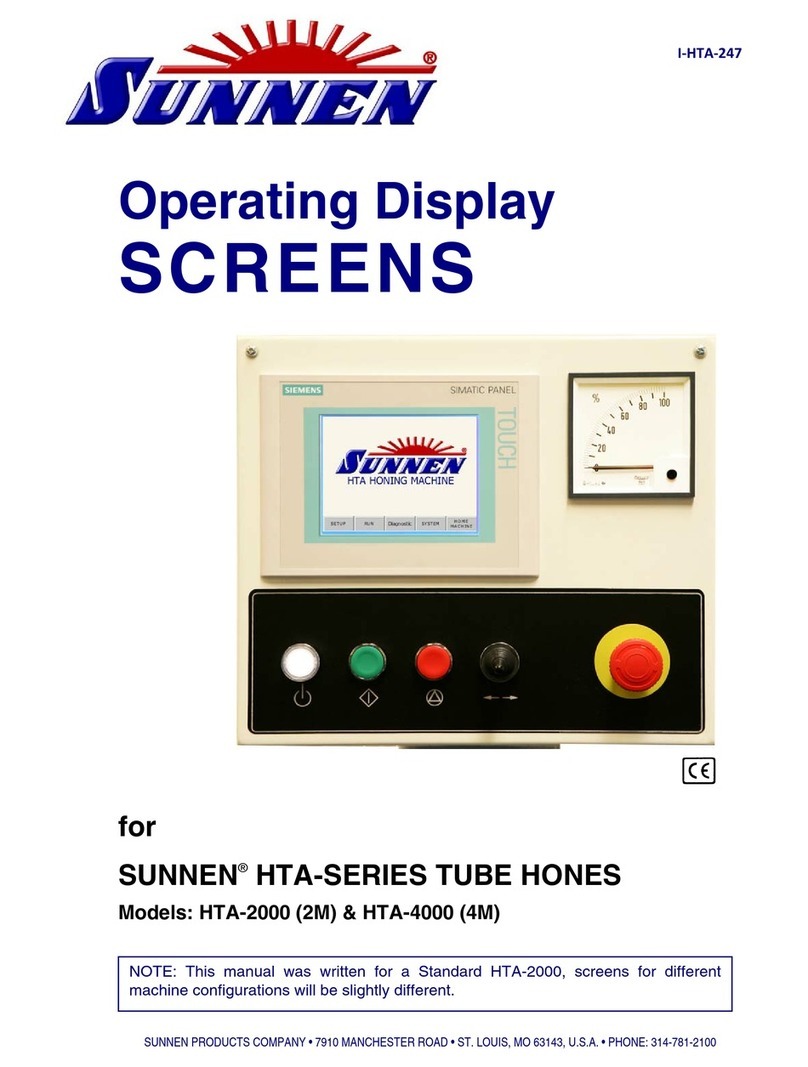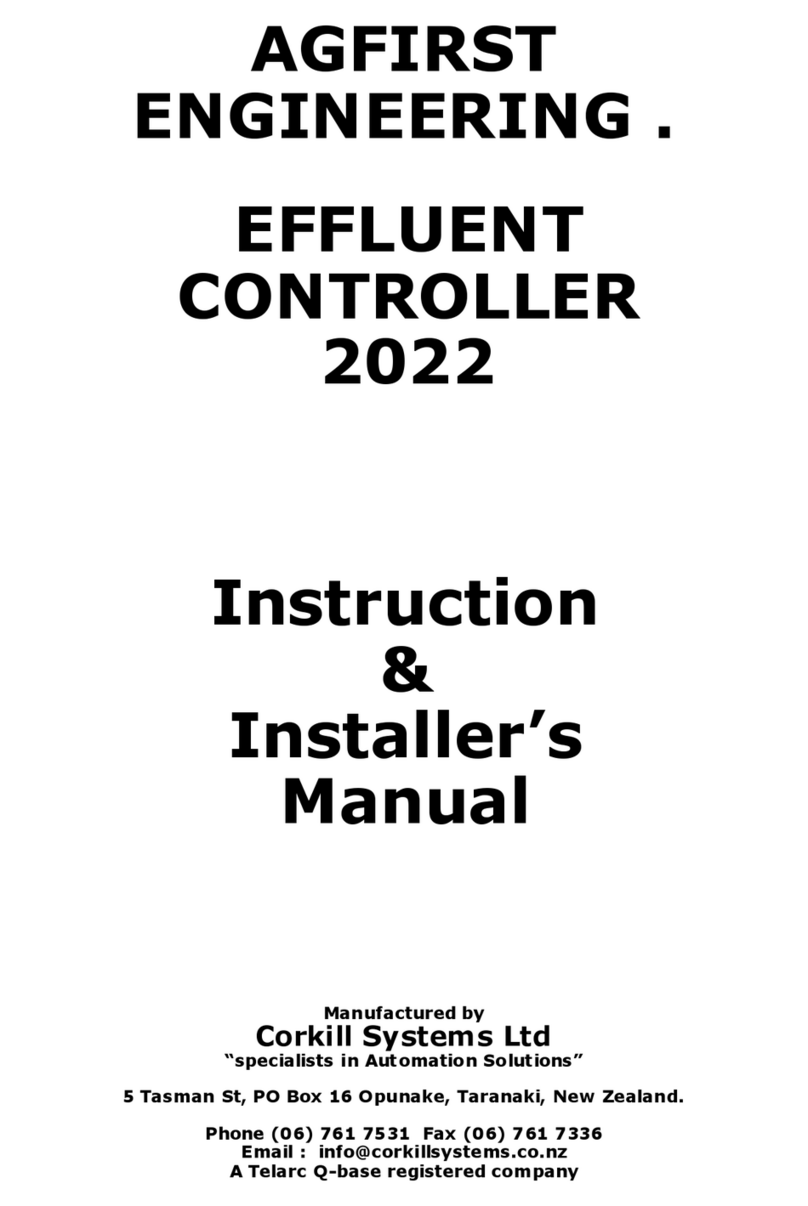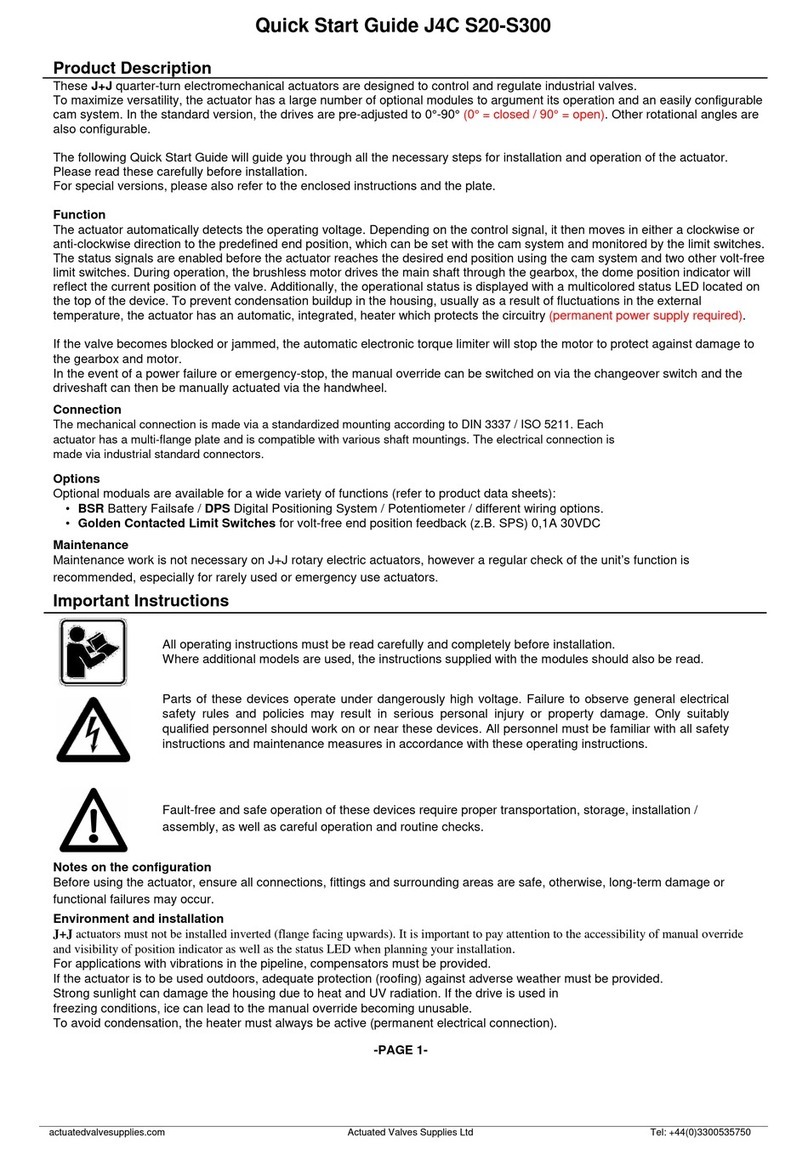vii
Table of Contents
1. Spot Color Printing ........................................................................ 1
Introduction................................................................................................. 1
An Example Using Adobe PageMaker......................................................... 2
2. PostScript Printing......................................................................... 7
Introduction................................................................................................. 7
PostScript Language................................................................................... 8
Typefaces ................................................................................................. 10
Troubleshooting ........................................................................................ 14
Generating a List of PostScript 3 Fonts Stored In Your Controller.............. 15
Related Documentation............................................................................. 17
3. PCL Printing ................................................................................. 19
Introduction............................................................................................... 19
Typefaces ................................................................................................. 20
Intellifont and TrueType............................................................................ 22
Selecting Fonts ......................................................................................... 27
Default Font .............................................................................................. 27
Font Selection Priority............................................................................... 28
Generating a List of PCL-5e Fonts Stored In Your Controller..................... 29
Related Documentation............................................................................. 31
Appendix A: Controller I/O Port Specifications............................. 33
Introduction............................................................................................... 33
Parallel Port Connection........................................................................... 34
LocalTalk Connection............................................................................... 37
Local Area Network Connection ................................................................ 39
Controller ⇔Digital Duplicator Cable Specifications.................................. 40
Appendix B: Upgrading Controller Memory .................................. 41
Introduction............................................................................................... 41
Memory (SIMM) ........................................................................................ 42
Board Installation ...................................................................................... 42
Testing a Memory Upgrade....................................................................... 55
Troubleshooting a Memory Upgrade.......................................................... 58
Appendix C: Font Basics................................................................. 61
Introduction............................................................................................... 61
Elements of a Font.................................................................................... 62
Screen Fonts for Windows......................................................................... 65
Selecting Fonts ......................................................................................... 66
Default Font .............................................................................................. 66
Considerations for Shared Printer Environments........................................ 67
Font Selection Priority............................................................................... 68