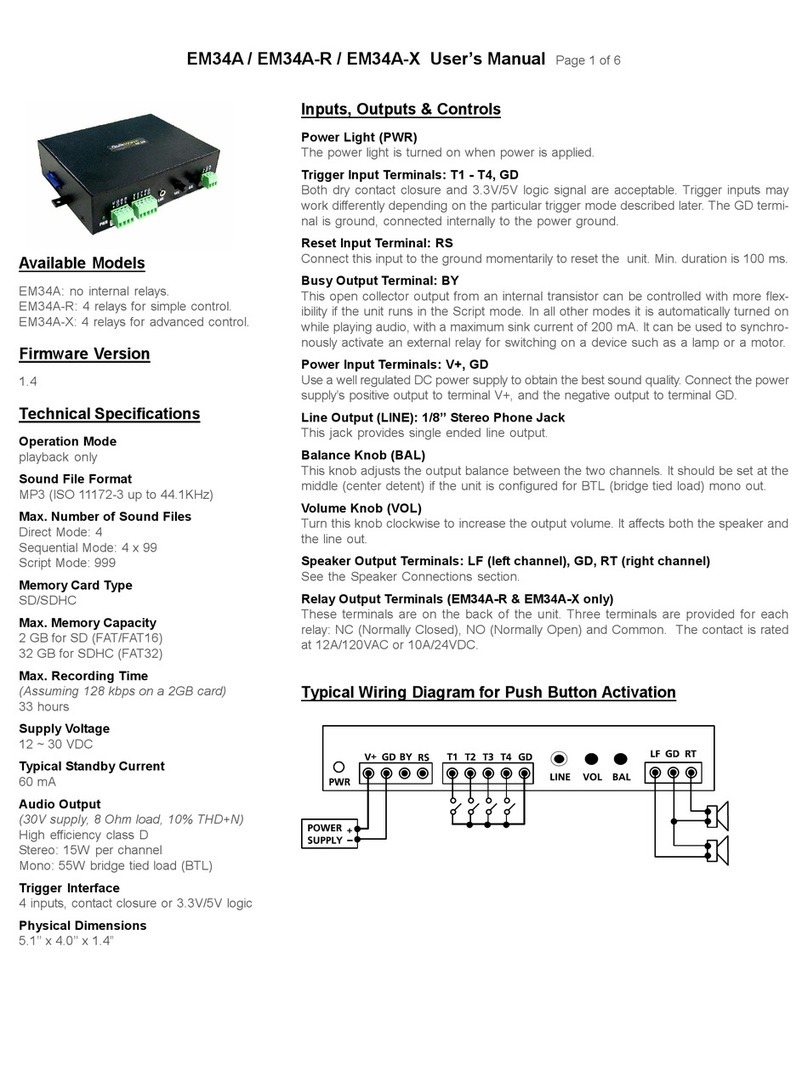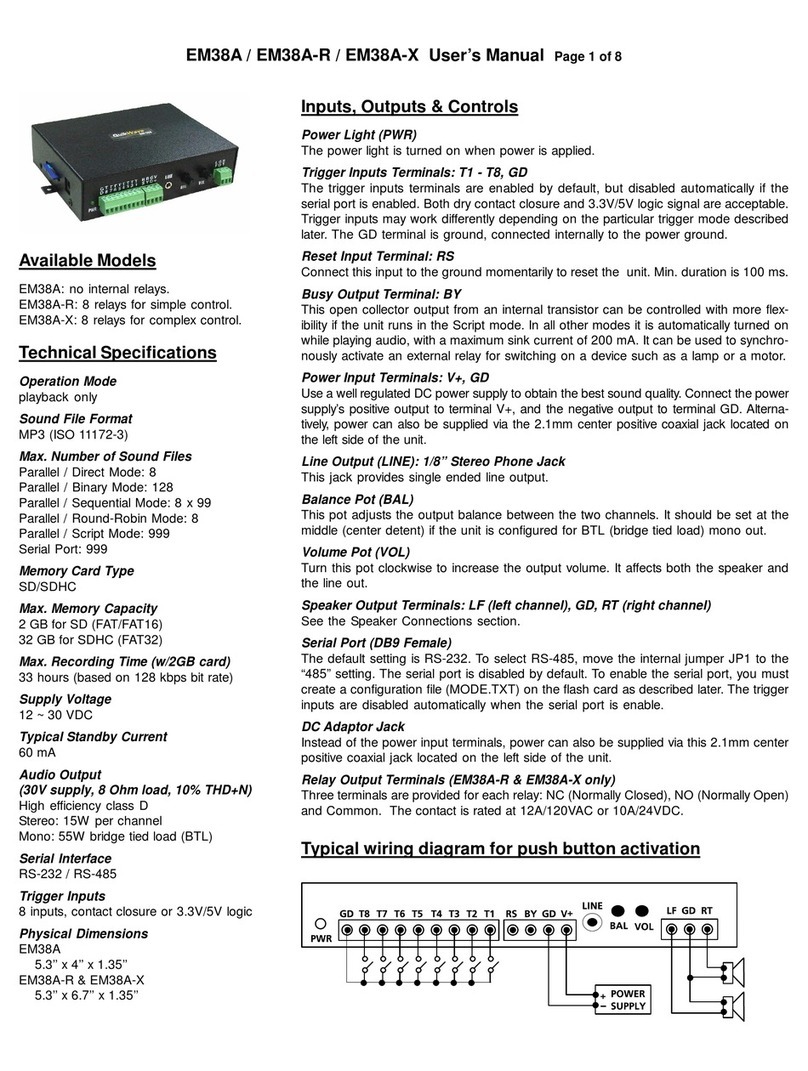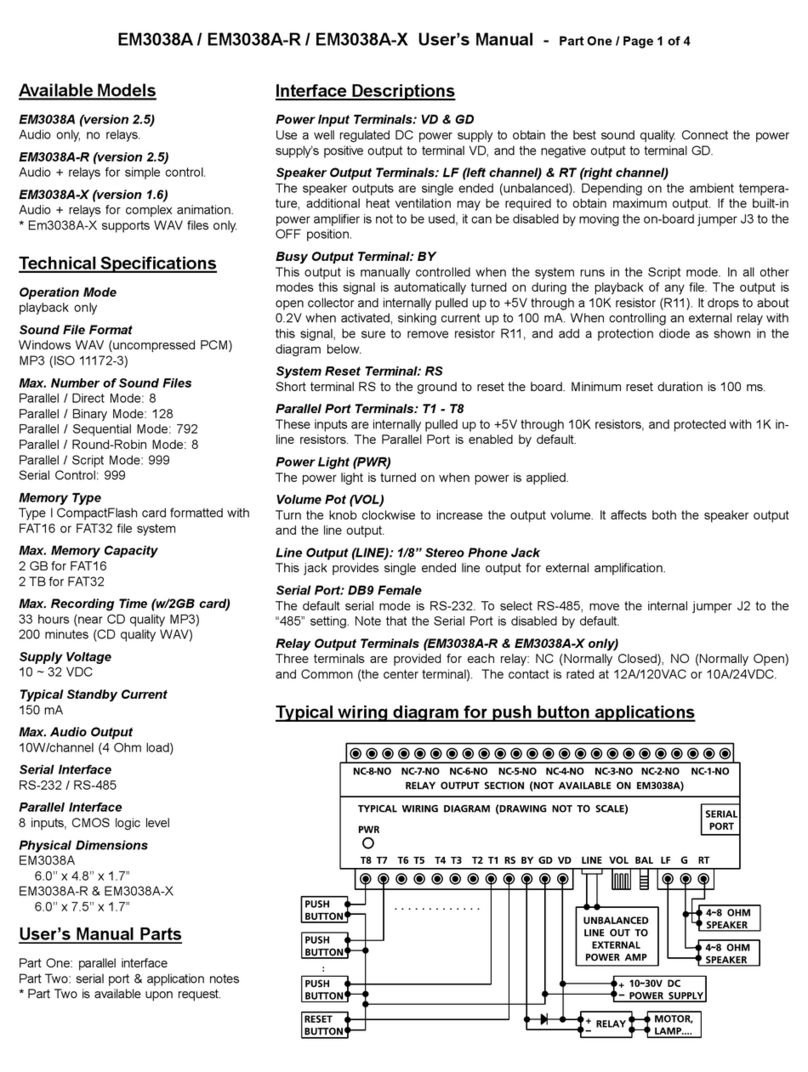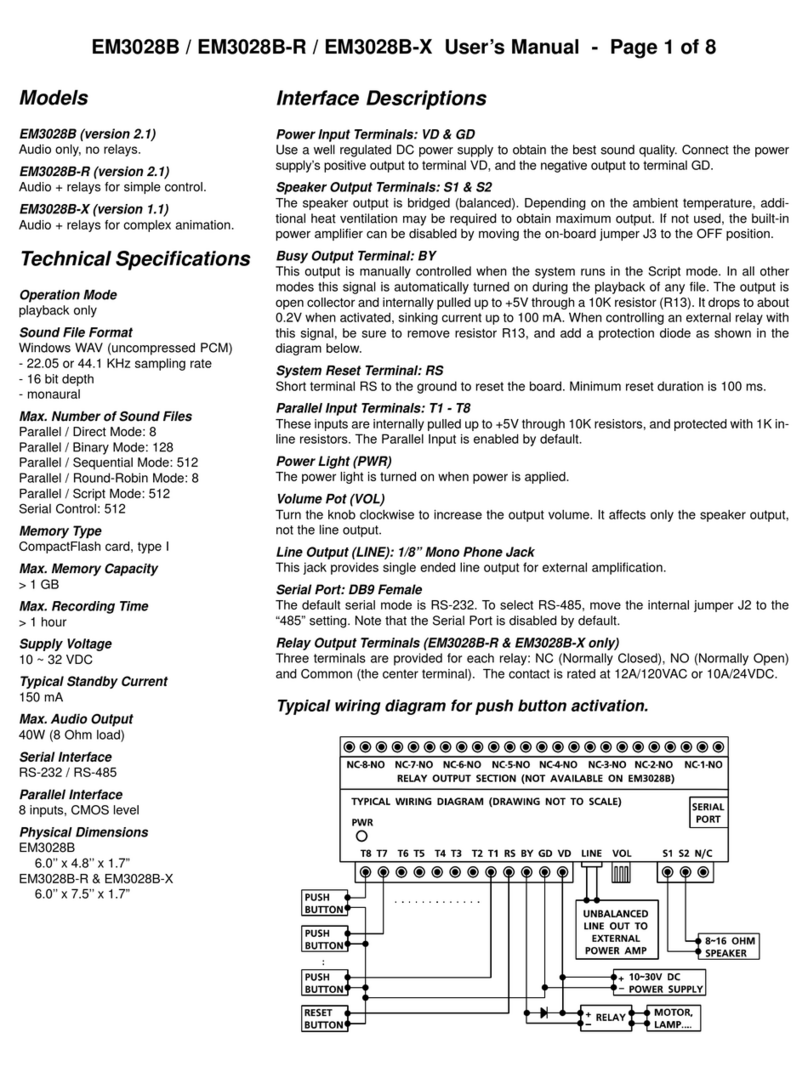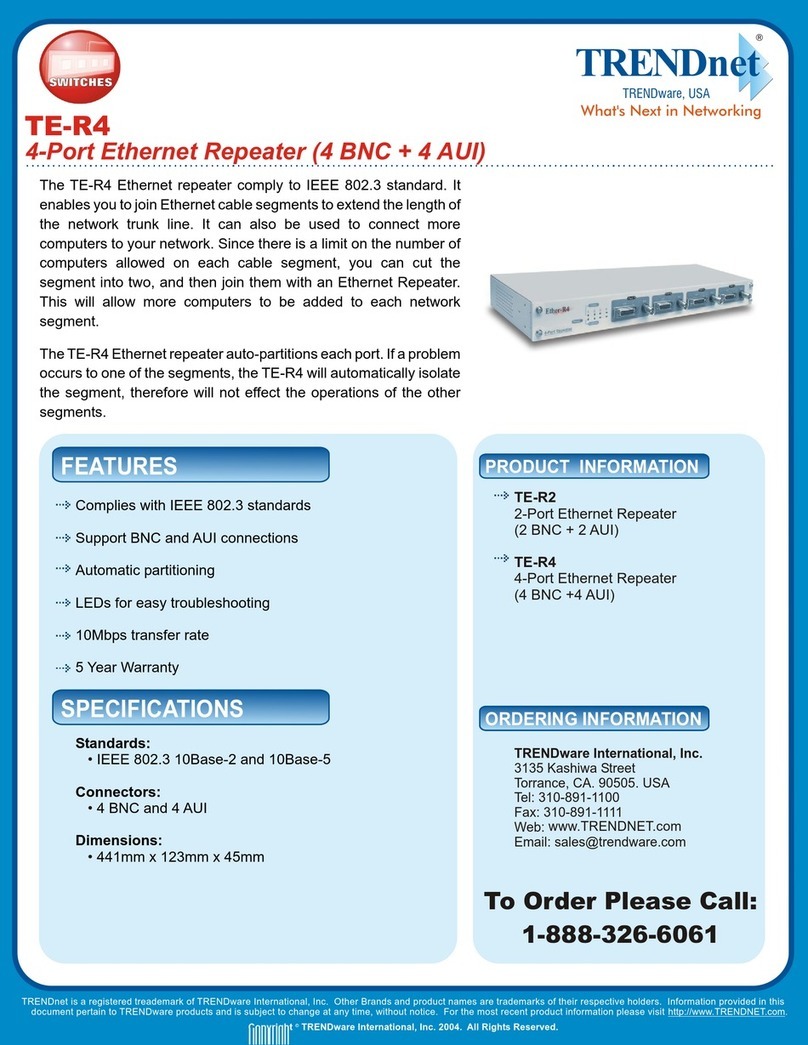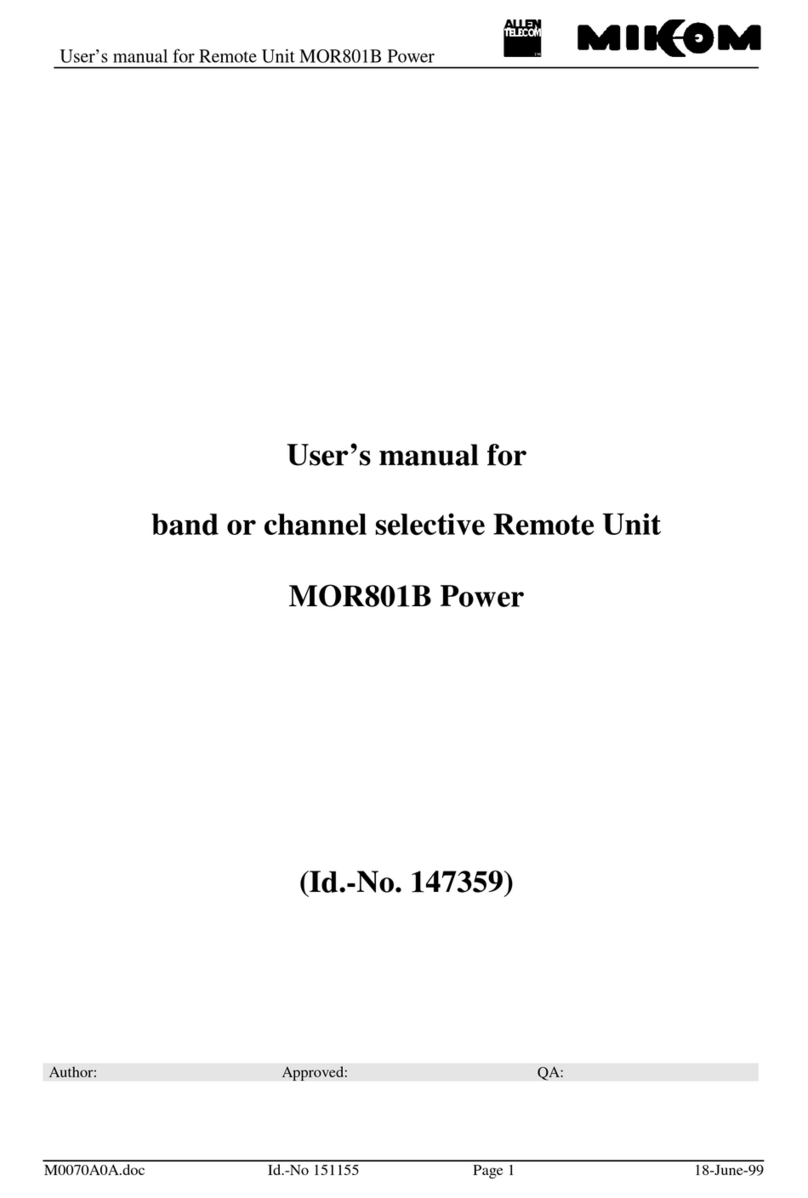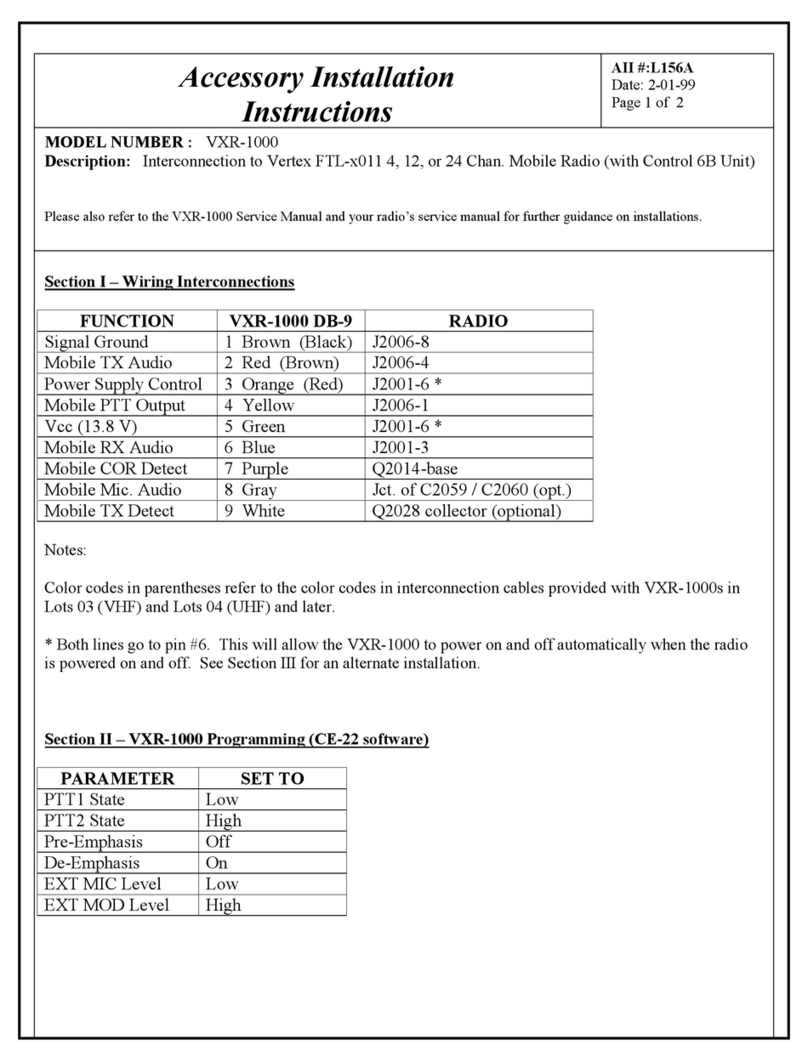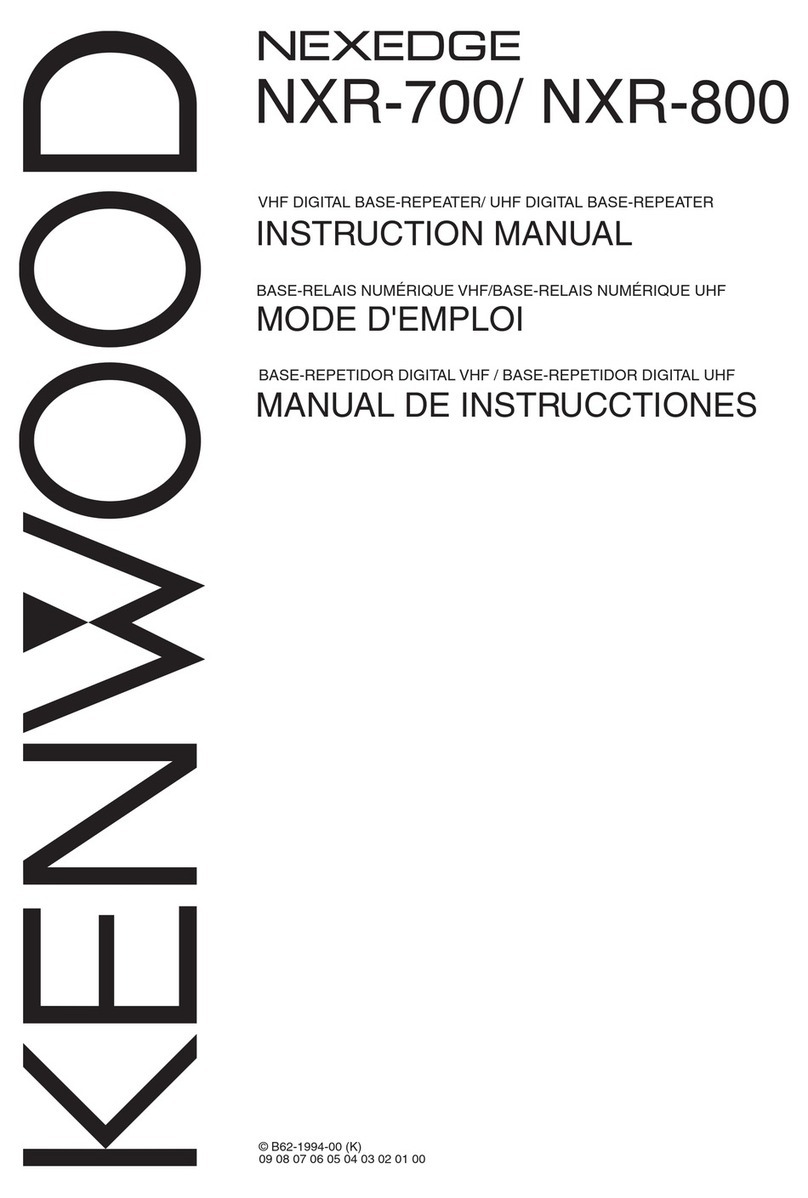Eletech BellKeeper TA-100A User manual

BellKeeperTM TA-100A
Schedule Based Message Announcer
User’s Manual
First Edition
(c) 2017 Eletech Enterprise Co. Ltd.
All Rights Reserved

Overview
The BellKeeperTM TA-100A is a schedule based message announcer that plays
pre-recorded MP3 files at scheduled times of the day through either an
external power amplifier (such as a PA system) or, with the integrated tele-
phone interface, a PBX phone system.
By using a simple text editor, the user can create playback schedules based on
weekdays (e.g. one for Monday & Tuesday, one for Wednesday...) as well as
user defined holiday schedules (e.g. 1/1, 7/4...) overriding weekday schedules if
there are conflicts.
Message playback can be arranged in a number of ways, such as single file
single play, single file multiple play, multiple files single play, and multiple files
multiple play.
It is possible to play background music whenever the system is not playing
audio. The background music can come from either an external source such as
satellite radio, or a group of pre-recorded sound files stored on the SD card.
An external push button can be optionally connected to the system and used
to play an emergency message in case of fire or safety alerts.
In order for telephone paging to work the PBX phone system must have paging
support, as well as an analog port for the TA-100A to connect with.
Installing and operating the system is very easy, just follow this manual and
complete these steps:
Examine Package Contents
LCD & Push Buttons
Controls & Connectors
Install Hardware
Create Schedule File
Convert Schedule File
Sound Files & SD Card
Power Up
Set Date & Time
Trouble Shooting
BellKeeper is a trademark of Eletech Enterprise Co. Ltd.
- 1 -
Table of Contents
Overview ........................................................................................................... 1
Examine Package Contents ............................................................................... 2
LCD & Push Buttons ................................................................................... 3
Controls & Connectors ...................................................................................... 4
Install Hardware ................................................................................................ 5
Create Schedule File .......................................................................................... 6
Event - Play Single ............................................................................................. 8
Event - Play Group ............................................................................................. 9
Event - Loop Single .......................................................................................... 10
Event - Loop Group ......................................................................................... 11
Event - Page Single ........................................................................................... 12
Event - Page Group .......................................................................................... 13
Evnet - Stop ...................................................................................................... 14
Event - Background Music ............................................................................... 15
Event - Emergency Message ............................................................................ 16
Convert/Reverse Schedule File ........................................................................ 17
Sound Files & SD Card ..................................................................................... 18
Power Up ......................................................................................................... 19
Set Date & Time ............................................................................................... 20
Trouble Shooting ............................................................................................. 21
Technical Specifications .................................................................................. 22

LCD & Push Buttons
SET Enter/exit the setup mode (changes are saved upon exit)
NEXT (Setup) Move to the next setup item
PLUS (Setup) Increase the value
MINUS (Setup) Decrease the value
ABORT (Setup) Exit setup without saving changes
EMGCY (Operation) Stop current event (if any) and play the EMG file (if any)
SPKR Toggle the internal speaker on and off. This button does not affect
the audio outputs.
The ABORT/EMGCY button serves as an ABORT button in the setup mode, and
an EMGCY button in the operation mode.
As an ABORT button, it exits the setup mode without saving changes.
As an EMGCY button, it stops the current event (if any) and play the EMG file if
the file exists.
An external emergency button can be optionally connected to the system via
the EXT. EMGCY connector. This external button functions exactly the same as
the built-in one.
- 3 -
Examine Package Contents
The TA-100A package contains:
QTY ITEM DESCRIPTION
1 TA-100A unit
1 Power Adaptor
2 Audio Patch Cord, RCA to 3.5mm (mono)
1 Audio Patch Cord, 3.5mm to 3.5mm (mono)
1 System SD Card
1 User’s Manual
If any item is missing or broken upon opening of the package, please contact
your dealer immediately.
The following items are not included but may be needed:
- Audio patch cords of other types
- Telephone cord (for phone paging)
System SD Card
The included System SD Card contains the following files:
- MakeTAS.exe conversion program
- DTMF touch tone files (TT*.mp3)
- Sample schedule file
- Sample sound files
- A PDF version of this manual
Please back up the files to a safe place in case the original should be lost.
Quick System Test
Insert the included SD memory card into the unit and turn on the power. Turn
up the internal speaker volume (the VOLUME dial on the side of the unit) and
you should be able to hear the sample background music. If not, contact your
dealer for help.
- 2 -

Install Hardware
Install hardware according to the typical connection diagram shown below.
Note that not all connections are necessary, some are optional.
- 5 -
Controls & Connectors
A description of controls & connectors:
DC 12V
Use factory supplied power adaptor only.
EXT. EMGCY
An optional, external emergency button can be connected here. The button
should be a normally open, momentary contact closure switch. This button
provides exactly the same functions as the EMEGY/ABORT button. See Top
Panel Descriptions for details.
AUDIO IN
An external audio (e. g. background music) can be fed into the system via this
RCA jack. The external audio will be played through the system when there is
no event, and muted when the system executes events. If the external audio is
stereo, a stereo-to-mono patch cord may be used to mix stereo into mono.
IN VOLUME
This pot adjusts the volume of the external audio fed through the AUDIO IN.
AUDIO OUT1
This RCA jack outputs balanced mono audio.
MSG VOLUME
This pot adjusts the volume of the sound files played from the SD card,
including the touch tones for phone dialing. If this volume is set too low,
phone dialing may not work.
AUDIO OUT2
This 3.5mm jack outputs unbalanced (single ended) mono audio.
VOLUME
This volume dial is located on the side of the unit and adjusts the output of the
internal speaker which is mainly used for monitoring and testing purposes.
SD CARD
Supported memory card types are SD (2GB max.) and SDHC (32GB max.).
PHONE JACK
If phone paging is needed, connect the unit to a dedicated analog port on the
PBX phone system with a regular RJ-11 telephone cord.
- 4 -

Schedule File Example
[MON, TUE, WED, THU, FRI]
12:00:00=PLAY LUN X 3
13:00:00=PLAY ON2
08:00:00=PLAY ON1
17:00:00=PLAY OFF x 3
[SAT]
08:00:00=PLAY ON1
12:00:00=PLAY OFF X 3
[MONDAY]
09:00:00=PLAY L**
10:00:00=PLAY ABC X 12
[1/1, 12/25]
08:00:00=LOOP HOL
08:01:00=STOP
10:00:30=PAGE <34> HOL X 2
12:00:00=PLAY G** X 2
Notes:
1. Events in the first group are not listed in chronological order, which is fine.
2. There is no schedule for Sunday, which is fine.
3. Monday has additional events in a later group, which is fine as long as every
event has a unique time. If more than one event have the same time then
only the first occurrence will be executed.
- 7 -
Create Schedule File
The system operates according to a schedule file created with a text editor
such as Microsoft Notepad, Wordpad or Word. The file must be saved as a
plain text file or it may not work properly. Text is case insensitive.
The schedule file consists of a list of event groups. An event group consists of a
header followed by an event list. There are two kinds of headers: weekday
header and holiday header. An event group is called a weekday group if it has a
weekday header, or a holiday group if it has a holiday header.
For example, the following weekday group is for Wednesday and Saturday.
[WED, SATURDAY]
event list
Note that only the first 3 letters of the weekday’s name is necessary, but a full
name does not hurt.
The following holiday group is for 1/1 and 12/25:
[1/1, 12/25]
event list
A holiday group always takes priority over a weekday group. For example, in
the example above 12/25 will follow the holiday schedule instead of the
weekday schedule.
If a weekday or a holiday appears in multiple group headers, its events will
include all those groups. However, if more than one event have the same time
then only the first occurrence will be executed.
An event list is a list of events, with one event per line. Events do not need to
be listed in any particular order.
An event consists of a time in the 24-hour format (HH:MM:SS) and a com-
mand, separated by an equal (=) sign. For example, the following event list
plays file ABC one time at 8 AM, and file XYZ two times at 5 PM.
8:00:00=PLAY ABC
17:00:00=PLAY XYZ X 2
If two or more events for the same weekday/holiday have the same time, only
the first occurrence will be executed.
The system can execute only one event at a time. If the time comes for a new
event while the previous event has not finished, the system will stop the old
event and start the new event immediately.
The schedule file must be converted to a TAS file before copying to the SD
card. See Convert Schedule File for details.
- 6 -

Event - Play Group
Play a group of files one time or multiple times.
SYNTAX
HH:MM:SS=PLAY group_name** X play_times
group_name
One letter group name. For example, if the group name is G then the system
will play G01, G02, G03... up to G99, or until the sequence is broken. For
example, if G04 is not there then G05 , G06... will not be played. The system
will fail the power-up self test if a group’s first file (01) is missing.
play_times
Number of times (1 - 15) to play. This parameter is optional.
Play Group One Time
8:00:00=PLAY H**
Play group H one time starting from file H01. LCD example shows playing file
H03.
Play Group Multiple Times
08:00:00=PLAY X** X 12
Play group X 12 times. LCD example shows playing file X02 for the 5th time.
- 9 -
Event - Play Single
Play a single file one time or multiple times.
SYNTAX
HH:MM:SS=PLAY filename X play_times
filename
First three letters of the filename. Special characters are not allowed. Be sure
not to have multiple files with the same first three letters. The system will fail
the power-up self test if the file is missing.
play_times
Number of times (1 - 15) to play. This parameter is optional.
Play Single One Time
8:00:00=PLAY ABC
Play file ABC one time. LCD example shows playing file ABC.
Play Single Multiple Times
08:00:00=PLAY XYZ X 6
Play file XYZ 6 times. LCD example shows playing file XYZ for the third time.
- 8 -

Event - Loop Group
Loop play a group until interrupted by the ABORT button or the next event
(which can be the STOP event or any other event).
SYNTAX
HH:MM:SS=LOOP group_name
group_name
One letter group name. For example, if the group name is G then the system
will play G01, G02, G03... up to G99, or until the sequence is broken. For
example, if G04 is not there then G05 ... will not be played. The system will fail
the power-on self test if a group’s first file (01) is missing.
Loop Group
8:00:00=LOOP 3**
Loop play group 3 starting from file 301. LCD example shows playing file 302
within the group.
- 11 -
Event - Loop Single
Loop play a single file until interrupted by the ABORT button or the next event
(which can be the STOP event or any other event).
SYNTAX
HH:MM:SS=LOOP filename
filename
First three letters of the filename. Special characters are not allowed. Be sure
not to have multiple files with the same first three letters. The system will fail
the power-up self test if the file is missing.
Loop Single
8:00:00=LOOP COM
Loop play file COM. LCD example shows looping file COM.
- 10 -

Event - Page Group
Dial a paging code and play a group of files one or more times through the
phone interface. During this event both AUDIO OUT1 and AUDIO OUT2 are
muted . The files automatically start to play 2 seconds after the code is dialed.
Most phone systems have a code for paging a group of extensions, and
another for paging all extensions. The message is typically played through the
speakerphone without the callee picking up the phone.
If this event is used to call a single extension the callee must pick up the phone
in 2 seconds in order to hear the message from the beginning. In this case the
event is often set up to play the file multiple times.
SYNTAX
HH:MM:SS=PAGE <paging_code> group_name** X play_times
paging_code
The extension number to page. Maximum 4 digits.
group_name
One letter group name. For example, if the group name is G then the system
will play G01, G02, G03... up to G99, or until the sequence is broken. For
example, if G04 is not there then G05 , G06... will not be played.
play_times
Number of times (1 - 15) to play. This parameter is optional.
Page Group One Time
8:00:00=PAGE <34> H**
Page extension 34 and play group H one time. LCD examples shows paging first
then playing file H01.
Page Group Multiple Times
08:00:00=PAGE <34> H** X 12
Page extension 34 and play group H 12 times. LCD examples shows paging first
then playing file H01 for the 1st time.
- 13 -
Event - Page Single
Dial a paging code and play a file one or more times through the phone
interface. During this event both AUDIO OUT1 and AUDIO OUT2 are muted.
The file automatically starts to play 2 seconds after the code is dialed.
Most phone systems have a code for paging a group of extensions, and
another for paging all extensions. The message is automatically played through
the speakerphone without the callee picking up the phone.
If this event is used to call a single extension the callee must pick up the phone
in 2 seconds in order to hear the message from the beginning. In this case the
event is often set up to play the file multiple times.
SYNTAX
HH:MM:SS=PAGE <paging_code> filename X play_times
paging_code
The extension number to page. Maximum 4 digits.
filename
First three letters of the filename. Special characters are not allowed. Be sure
not to have multiple files with the same first three letters. The system will fail
the power-up self test if the file is missing.
play_times
Number of times (1 - 15) to play. This parameter is optional.
Page Single One Time
8:00:00=PAGE <34> ABC
Page extension 34 and play file ABC one time. LCD examples shows paging first
then playing file ABC.
Page Single Multiple Times
08:00:00=PAGE <34> R05 X2
Page extension 34 and play file R05 two times. LCD examples shows paging
first then playing file R05 for the 1st time.
- 12 -

Event - Background Music
Background music is an event that does not need to be listed in the schedule
file. It is automatically enabled by the presence of BGM files.
BGM files are files named 001, 002... up to 099. If they are present on the SD
card then the system will automatically play them whenever it’s not executing
events. The BGM files will be played sequentially starting from 001, up to 099
or the last file before the sequence is broken. Then it will restart from 001
again. For example, if file 007 does not exist then file 001 will restart after file
006 is played even if file 008 exists.
If file 001 does not exist then background music is disabled, even if files 002,
003... and etc. exist.
LCD example shows playing BGM file 001.
Instead of playing BGM files for background music, the system can play an
external audio source (e.g. satellite music) via the AUDIO IN jack. The external
audio source will be muted automatically during event execution.
If both the external audio source and the BGM files are present, they will be
played at the same time.
- 15 -
Event - Stop
Stop the current event if any. It is often used to stop a LOOP event, but can be
used to stop any event.
SYNTAX
HH:MM:SS=STOP
The STOP event does not display anything on the LCD.
There is no need to STOP a current event immediately before the next event
because the next event will stop the current event anyway. For example:
08:00:00=LOOP A08
08:59:59=STOP (this event is unnecessary)
09:00:00=LOOP A09
- 14 -

Convert/Reverse Schedule File
A schedule file in the text format must be converted to a TAS file in order for
the system to use. The conversion does the following:
- Syntaxischecked and errorsare pointed out.
- Fileis converted from text to data.
- Sizeof the converted file ischecked and an error given if it’stoo big.
The conversion isdone by using the MakeTASprogram foundon the included
System SDCard. ThisWindowsprogram needsno installation - just copy it to a
folder and execute it from there.
Click [Make TAS], navigate to and open the schedule file. The TAS file will then
be generated and placed in the same folder if there are no errors. The TAS file
has the same filename as the schedule file but with TAS_ added to the
beginning. For example, the TAS file for abc.txt is TAS_abc.txt. Note that
although the TAS file has a txt file type it’s not a text file anymore.
Error messages will be given for syntax errors and file size over-limit.
The TAS file should be copied along with message files to the SD card, but the
original schedule file does not need to be copied.
Click [Reverse TAS] if you want to convert a TAS file back to a schedule file. Just
navigate to and open the TAS file.
- 17 -
Event - Emergency Message
When not in the setup mode the system can be forced to stop the current
playback/event (if any) at any time by pressing the EMGCY button. The system
then proceeds in one the following ways:
Route External Audio (AUDIO IN) To The Audio Outputs
If the EMG file is missing on the SD card then the system will simply route the
external audio (from AUDIO IN) to the audio outputs for as long as the EMGCY
button is pressed down.
Play Emergency File Through The Audio Outputs
If the filename is EMG.mp3 then the system will play the file through the audio
outputs. The EMG file will always play to the end regardless of the button
status. If the EMGCY button is released when the file ends, the playback is
over. If the EMGCY button is still pressed down when the file ends, the EMG
playback will restart.
Play Emergency File Through The Phone Interface
If the EMG file is named EMG#code.mp3 where code is a number of up to 4
digits, then the system will page the code and play the file through the phone
interface. For example, if the filename is EMG#34.mp3 then the system will
first dial 34, wait 2 seconds and then play the file through the phone interface
one time. The audio outputs will be muted in the meantime therefore the
emergency message will only play through the phone interface.
An external emergency button can be connected to the system via the EXT.
EMGCY connector. It will serve the same functions as the internal one. See
Controls & Connectors for details.
- 16 -

Power Up
Upon power on the system will do a self test which is called the POST (Power
On Self Test).
The POST basically reads the TAS file and verifies that all necessary files are
there on the SD card. If any file is missing then the LCD will show an error
message and the system will be halted. Note that the POST stops at the first
error, it will not show the second error (if any) until the first error is corrected.
If the POST is passed the system will go into the operation mode. The LCD
shows the current date & time and the “SYSTEM RUNNING” status.
The following LCD example shows SD card error. The card could be missing,
defective or of the wrong type.
The following LCD example shows file ABC is not found on the SD card.
Note that for a file group the POST only verifies the existence of the first file
(e.g. G01 for group G**). This is due to the fact that the system has no way of
knowing how many files the group should have.
- 19 -
Sound Files & SD Card
Sound Files
Messages must be pre-recorded as MP3 files in the following format:
- CBR (Constant Bit Rate) or VBR (Variable Bit Rate)
- 320 Kbps maximum bit rate
- Mono or stereo (will be mixed into mono by the system)
Sound files in other formats must be converted to MP3.
Keep the first 3 characters of a filename unique since it is used by the system
for identification. These 3 characters should not contain any space. Avoid using
the following names reserved by the system:
EMG - the emergency file
001 ~ 099 - the background music files
Group Files
A group has a single letter (A ~ Z) or digit (1 ~ 9) as its name. For example, the
C group includes files C01, C02... up to C99 or when the sequence is broken.
For example, if the card contains C01, C02, C04 but not C03, then the C group
will include C01 and C02 only. In this case C04 belongs to no group and can be
used as an independent sound file.
SD Card
The system requires an SD or SDHC memory card to operate. The card must be
formatted with FAT or FAT32 file system, which is usually the case for brand
new cards.
Copy the converted schedule file (the TAS file) and all necessary sound files
onto the card via an SD card reader. If telephone paging function is needed
then the 12 touch tone files (TT0 ~ TT9, TTP, TTS) found on the System SD Card
must also be copied onto the card. All files must reside in the root folder.
The System SD Card may be used directly for operation. In that case it is
recommended to back up the touch tone files and the MakeTAS program
somewhere else.
Always turn the power off before inserting the card, or the system will not
work properly.
- 18 -

Trouble Shooting
1. Clock is too fast or too slow.
Refer to Set Date & Time and adjust the clock offest accordingly. Do not adjust
the clock offset unless the error is more than 34 seconds too fast/slow per
year, otherwise the error will be even bigger.
2. Phone paging does not work.
Phone paging is possible only if the TA-100A is connected to the phone system
via an analog port. A digital port would not work.
Make sure connections between the unit and the phone system are tight and
secure. Test and make sure paging works with a phone.
If touch tone dialing cannot be heard from the internal speaker then there is
something wrong with the TAS file.
If touch tone dialing can be heard from the internal speaker then its volume
may be too low. Try turning the MSG VOLUME up.
- 21 -
Set Date & Time
Press [SET] to enter the setup mode.
The cursor will be blinking over the OFFSET value which can be adjusted to
correct clock error. Press either [PLUS] or [MINUS] to change the value:
increase it by one to make the clock run 68 seconds slower per year, decrease
it by one to make the clock run 68 seconds faster per year. If the clock error is
within +/- 34 seconds per year then no OFFSET adjustment is needed.
The OFFSET value is stored in nonvolatile memory and factory set to the
optimal value (not necessarily 0), but may need adjustment if:
- The system operates in an environment much colder/hotter than 25OC.
- The system has aged a few years since the previous OFFSET adjustment.
If you do not wish to adjust OFFSET, press [NEXT] to move the cursor to the
date/time line. The cursor on the date/time line is a underscore instead of a
blinking block, as shown below.
Press [PLUS]/[MINUS] to change value, [NEXT] to move to the next item.
After all necessary changes are made, press [SET] to save the changes and exit
the setup mode. Or press [ABORT] to discard the changes and exit.
The system has an internal rechargeable backup power that can keep the clock
running for at least 24 hours without power, so that date & time would not be
lost after power outages. But the internal backup power is not powerful
enough to keep the whole system running during power outages.
- 20 -

Technical Specifications
Audio Output
1 x RCA Jack (600 Ohm balanced mono)
1 x 3.5mm Jack (unbalanced mono)
1 x RJ11 Phone Jack (for PBX paging)
Audio Input
1 x RCA Jack (unbalanced mono)
Sound File Support
MP3 (ISO 11172-3 up to 320 kbps)
Memory
SD (2GB max.) & SDHC (32GB max.)
Message Time: about 14 hours of 320 kbps MP3 on 2GB
LCD Display
20 x 4 (with backlight)
Included Accessories
1 x SD Card
1 x Power Adaptor
2 x Audio Patch Cord, RCA to 3.5mm (mono)
1 x Audio Patch Cord, 3.5mm to 3.5mm (mono)
Physical Dimensions
285mm x 135mm x 50mm
- 22 -
Table of contents
Other Eletech Repeater manuals
Popular Repeater manuals by other brands
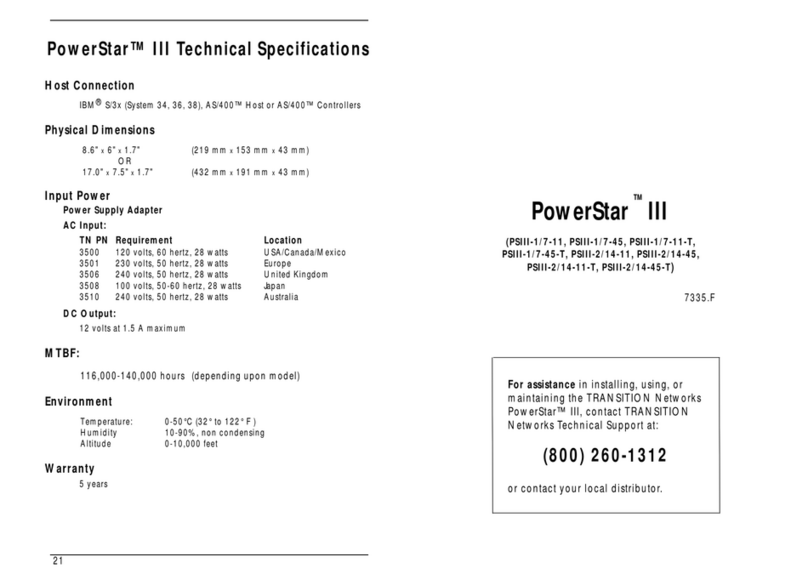
Transition Networks
Transition Networks PSIII-1/7-11 manual

Digital Antenna
Digital Antenna PowerMax DA4KSBR-50U Installation and operation manual
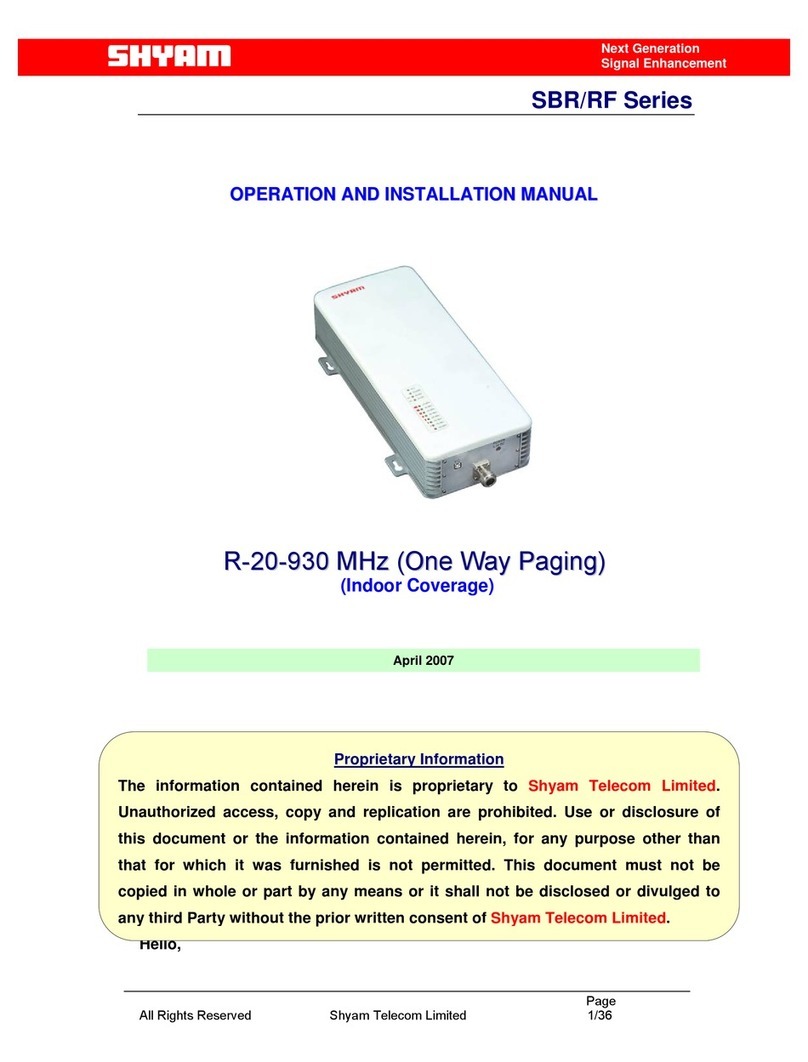
Shyam
Shyam R-20-93 Operation and installation manual

Nikrans
Nikrans NS-600-Multi installation guide
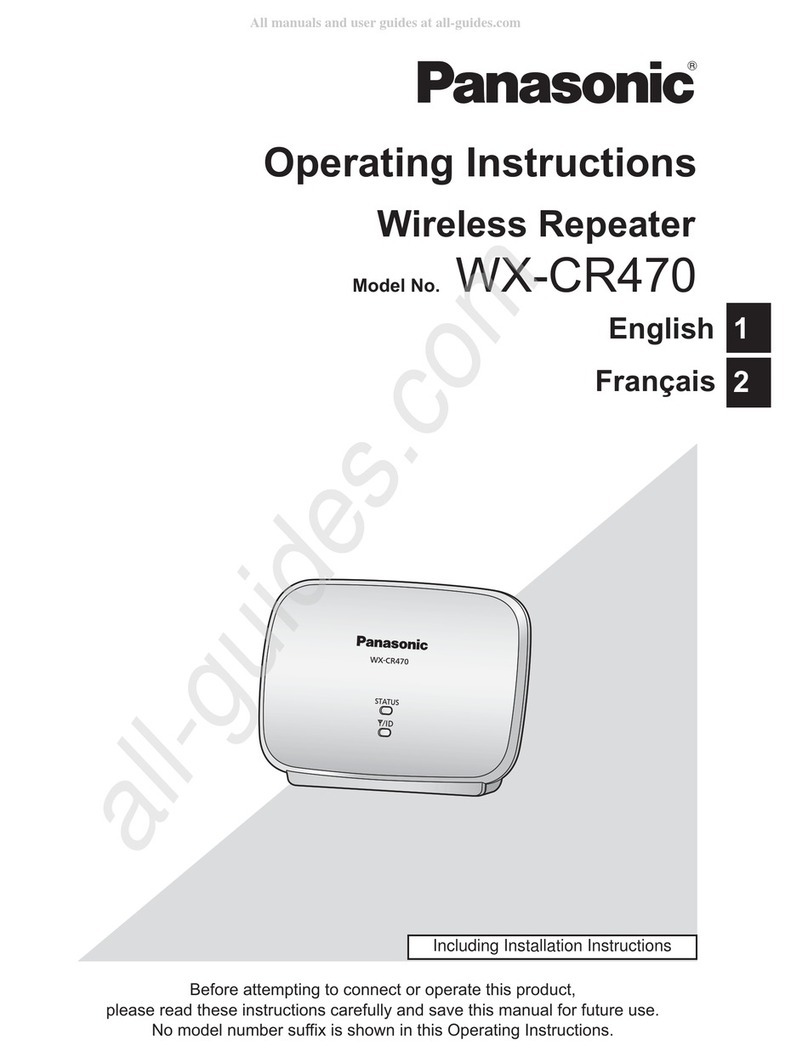
Panasonic
Panasonic WX-CR470 operating instructions

Tanda
Tanda TX7331 Installation and operation manual