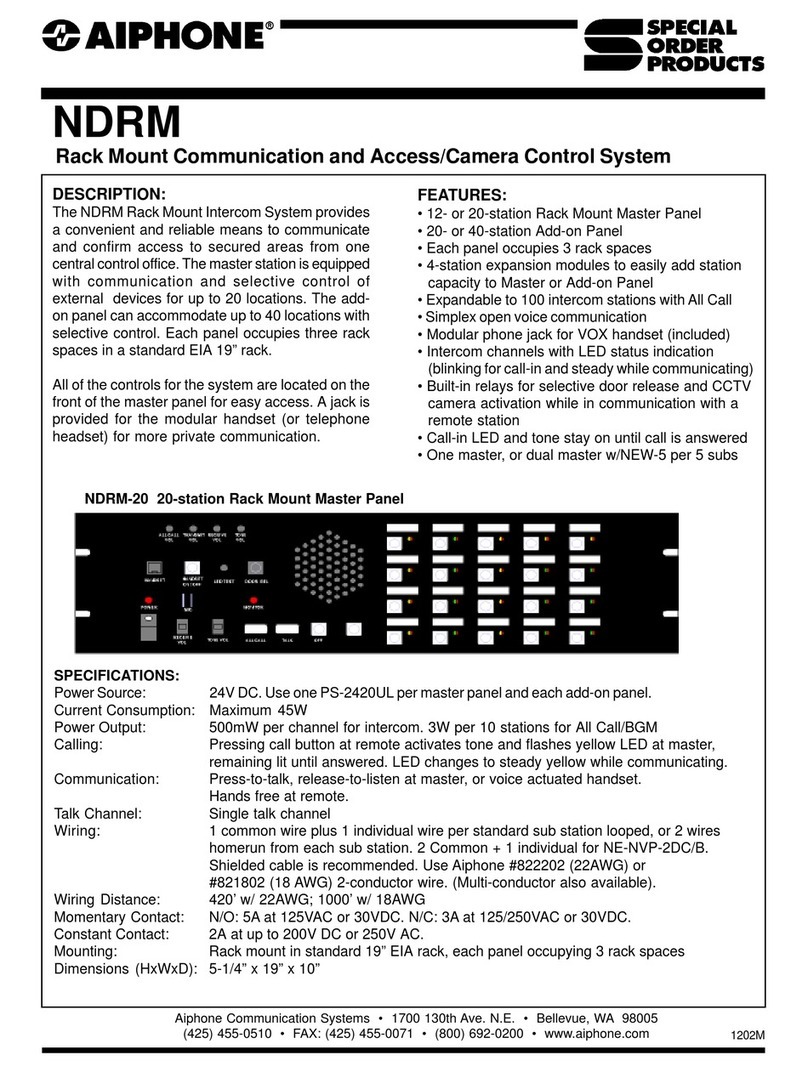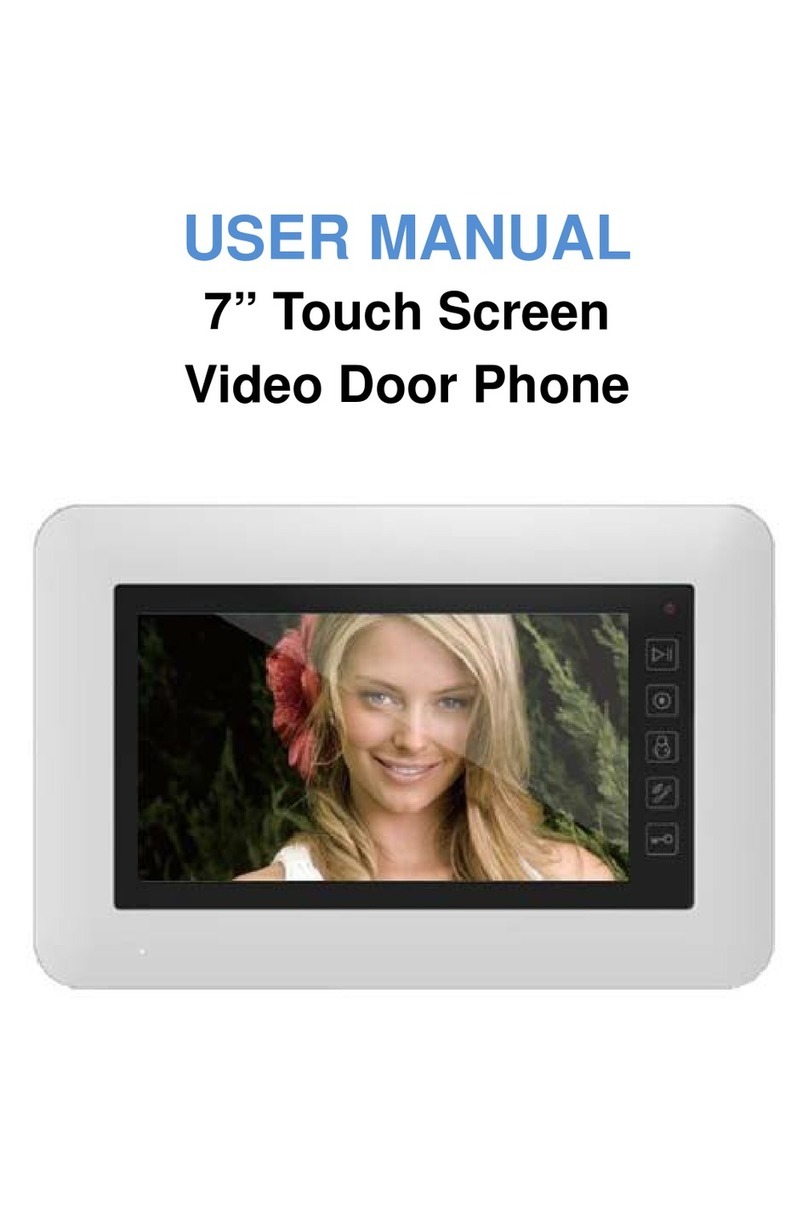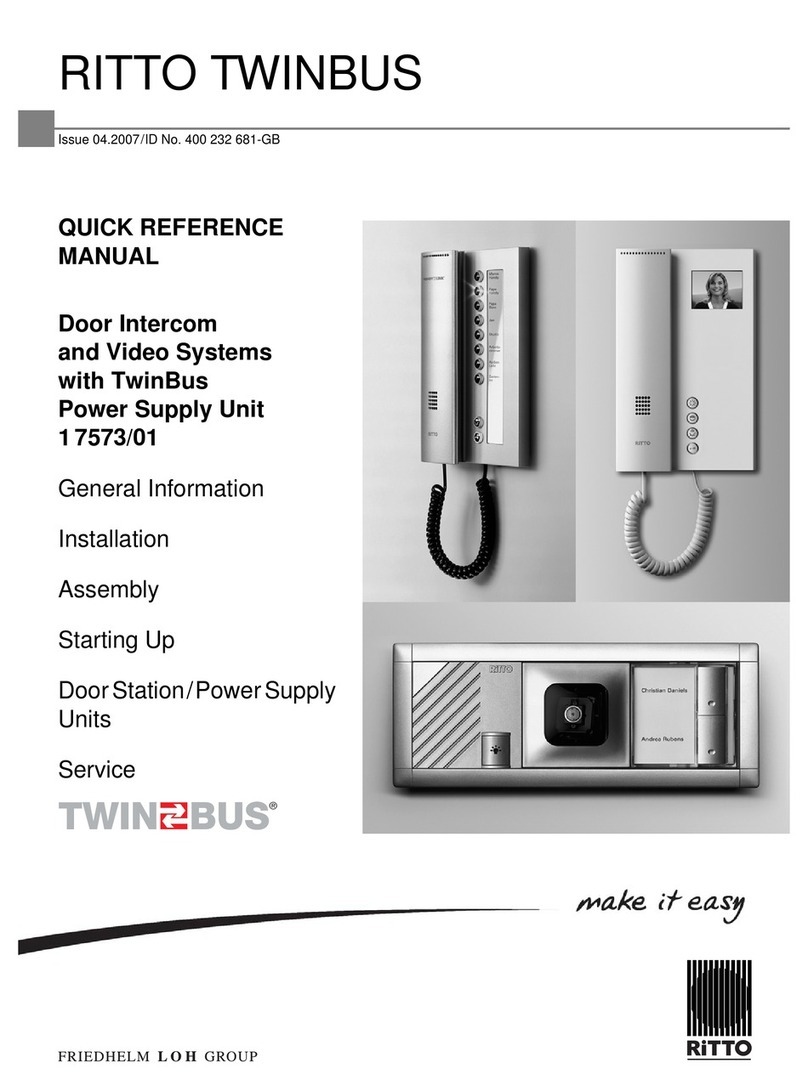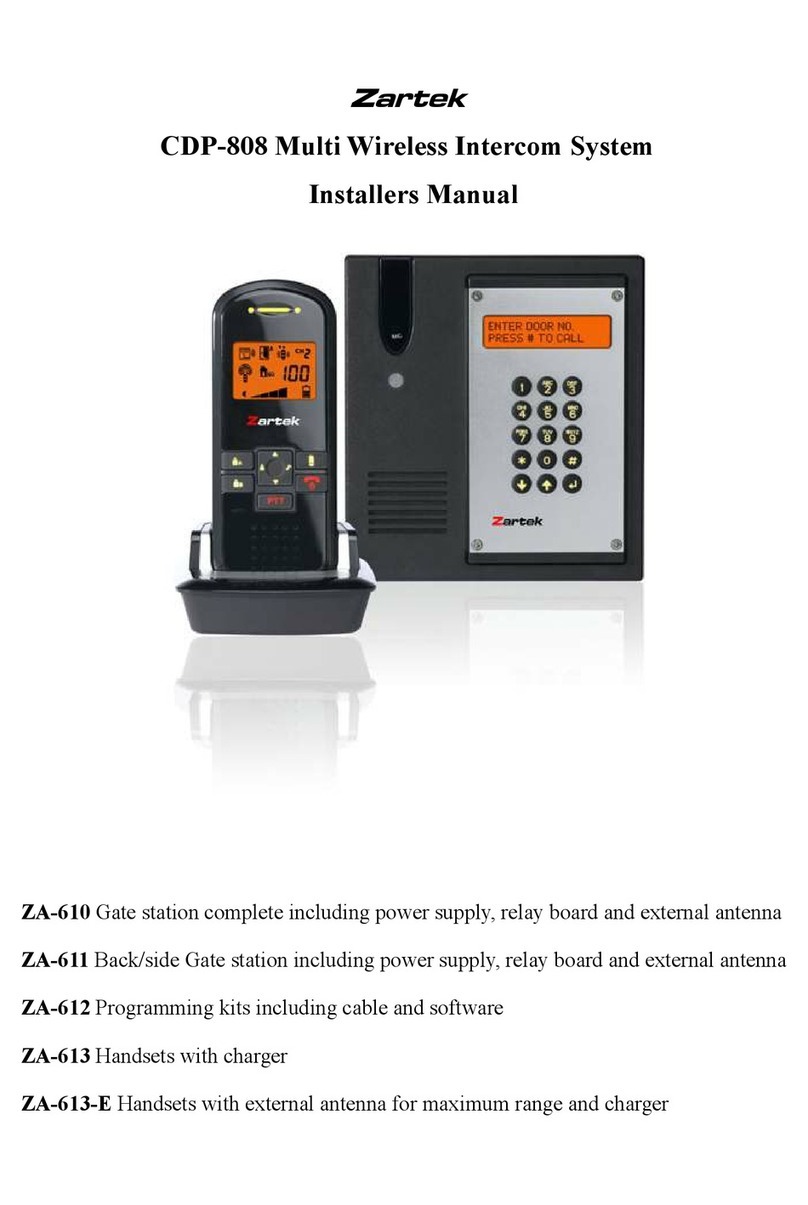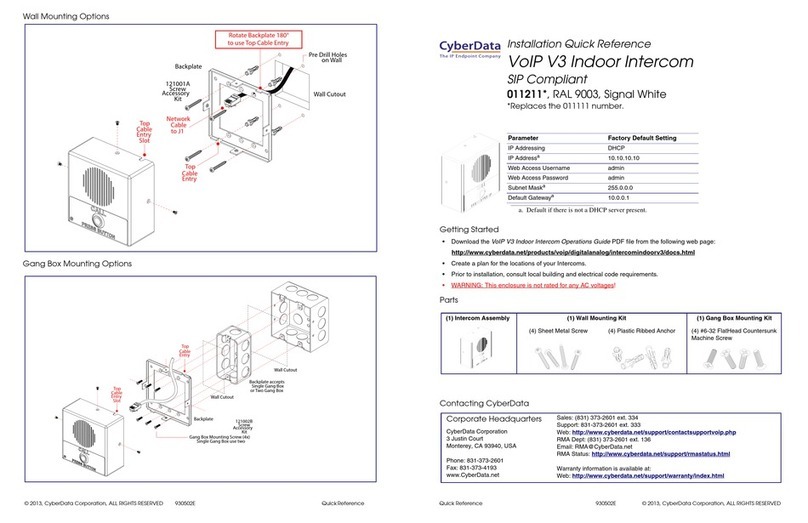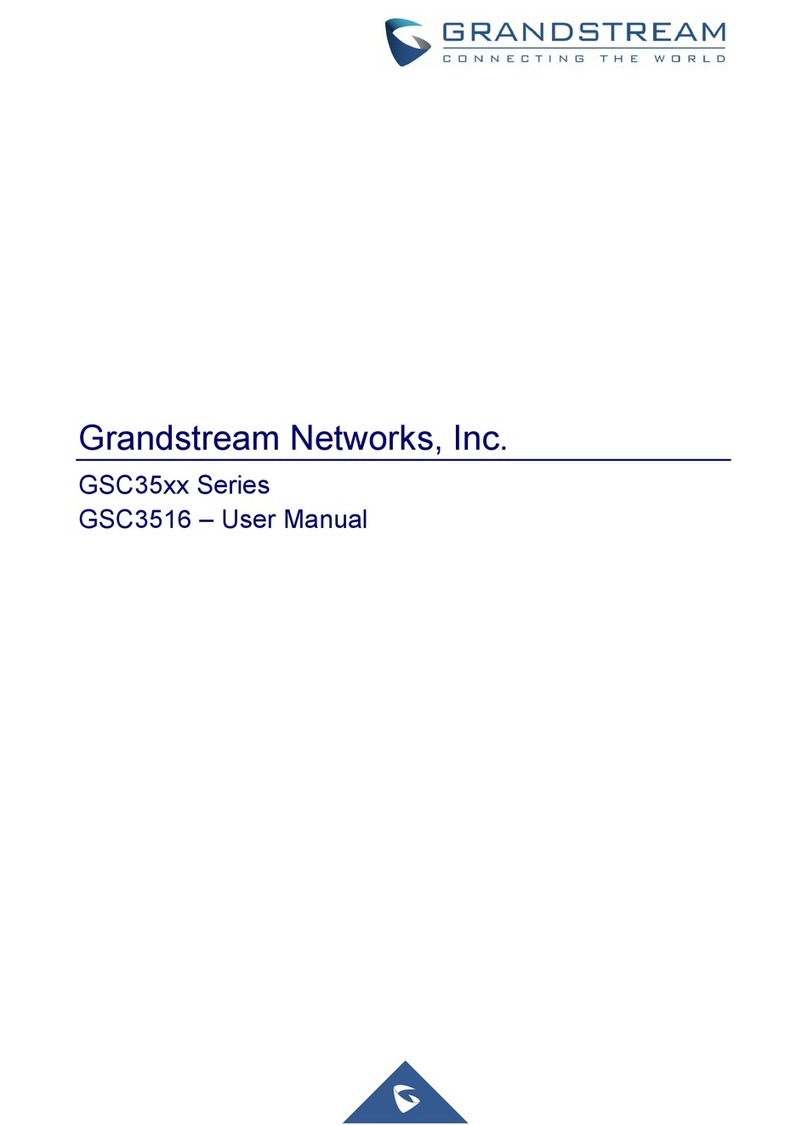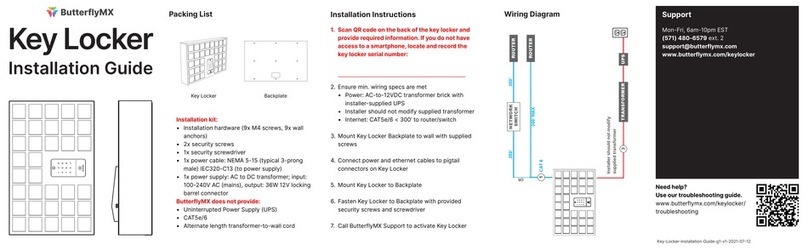ELFON OPTIMA 255V2 Mounting instructions

OPTIMA 255V2
Digital entry phone panels
OPTIMA 255V2
Installation and software manual for fitters
V.2.200
ev. 13
© 2014 ELFON

2

1 .General information.........................................................................................................................7
2 .Technical data...................................................................................................................................7
3 .Installation manual..........................................................................................................................8
3.1 Installation.................................................................................................................................8
3.2 eplacing address tag..............................................................................................................12
4 .Operation and programming manual............................................................................................13
4.1 Keyboard..................................................................................................................................13
4.2 Initial start-up..........................................................................................................................13
4.3 Establishing a connection........................................................................................................14
4.4 Opening the electric lock.........................................................................................................15
5 .Menu „Settings”............................................................................................................................16
5.1 Service programs.....................................................................................................................19
5.1.1 Open the lock....................................................................................................................19
5.1.2 Flats numeration...............................................................................................................19
5.1.3 Handsets test....................................................................................................................22
Picked up handsets...........................................................................................................22
Wrong polarization test....................................................................................................23
5.1.4 Lock test............................................................................................................................23
5.1.5 elay test..........................................................................................................................24
5.1.6 Access control...................................................................................................................24
Service code........................................................................................................................24
Service FID tags................................................................................................................24
Check FID tags..................................................................................................................25
Serial number.....................................................................................................................25
Firmware Version................................................................................................................25
5.1.7 Activate installation mode................................................................................................26
5.1.8 FID Tuning.......................................................................................................................26
5.2 Default settings........................................................................................................................27
5.2.1 Default numeration..........................................................................................................27
5.2.2 General default settings....................................................................................................27
5.2.3 Default individual settings................................................................................................27
5.2.4 General default codes.......................................................................................................27
5.2.5 Change the code table......................................................................................................28
5.2.6 Delete F tags memory....................................................................................................28
5.2.7 Delete individual codes memory......................................................................................28
3

5.2.8 Default all..........................................................................................................................28
5.3 General settings.......................................................................................................................29
5.3.1 Talking settings.................................................................................................................29
Talking time.......................................................................................................................29
Dialling time......................................................................................................................29
inging time......................................................................................................................29
Picked up ringing time (picked up handset while ringing)................................................30
edirect unused numbers.................................................................................................30
5.3.2 Electric lock settings.........................................................................................................30
Electric lock buzz...............................................................................................................30
Magnetic lock mode.........................................................................................................30
Unlocking time..................................................................................................................31
Unlocking by general code................................................................................................31
Unlocking by general tag..................................................................................................31
Auxiliary unlocking............................................................................................................31
Auxiliary unlocking time...................................................................................................32
Breakdown procedure......................................................................................................32
5.3.3 elay settings....................................................................................................................32
Synchronize with lock.......................................................................................................32
5.3.4 General unlocking time.....................................................................................................33
5.3.5 General FID tags.............................................................................................................34
5.3.6 Outdoor panel settings.....................................................................................................34
Dialling after confirmation...............................................................................................34
Keyboard sound................................................................................................................34
Keyboard multi-tone.........................................................................................................34
elay key...........................................................................................................................35
Detached house................................................................................................................35
5.3.7 Tenants list buttons...........................................................................................................35
5.4 Individual settings....................................................................................................................36
5.4.1 ing and talking................................................................................................................36
ing tone...........................................................................................................................36
ing loudness....................................................................................................................36
inging time......................................................................................................................36
Handset as door ring.........................................................................................................37
5.4.2 Electric lock unlocking......................................................................................................37
4

Unlocking from handset...................................................................................................37
Unlocking by F tag..........................................................................................................37
Unlocking by code.............................................................................................................38
FID tag usage confirmation.............................................................................................38
Entry code usage confirmation.........................................................................................38
Wrong code usage confirmation......................................................................................39
5.4.3 elay activation (see electric lock unlocking)...................................................................39
5.4.4 Entry code.........................................................................................................................39
5.4.5 FID tags edition...............................................................................................................40
5.4.6 Turn off handset...............................................................................................................40
5.4.7 Activate office mode.........................................................................................................40
5.5 Enable/Disable edition............................................................................................................41
5.5.1 ing and talk.....................................................................................................................41
5.5.2 Electric lock unlocking .....................................................................................................41
5.5.3 elay activation.................................................................................................................41
5.5.4 Entry code.........................................................................................................................42
5.5.5 F tags ..............................................................................................................................42
5.5.6 Turn off handset...............................................................................................................42
5.5.7 Activate office mode.........................................................................................................42
5.5.8 Enable all...........................................................................................................................42
5.5.9 Disable all..........................................................................................................................42
5.6 Safety principles during installation and operation.................................................................44
6 .Troubleshooting.........................................................................................................................44
Illustrations index
Figure 1: Panel terminals......................................................................................................................9
Figure 2: Audio system (single entry system).....................................................................................10
Figure 3: Audio system with panel terminals view (single entry system)..........................................11
Figure 4: Locking screw.......................................................................................................................12
Figure 5: Address window glass demounting.....................................................................................12
Figure 6: Address tag placement .......................................................................................................12
Figure 7: Keys functionality in menu mode........................................................................................13
Figure 8: Keys functionality during normal operation........................................................................13
Figure 9: Potentiometers Loudness, Microphone, Balance...............................................................14
Figure 10: Menu Setting part I (administrator access).......................................................................16
Figure 11: Menu Setting part II (administrator access)......................................................................17
Figure 12: Menu Individual Settings (user access).............................................................................18
Figure 13: Menu Individual Settings (user access).............................................................................19
Figure 14: Connecting the relay output, electric lock and auxilliary button......................................33
5

Table index
Table 1: Purpose of OPTIMA series panels...........................................................................................7
Table 2: Technical data..........................................................................................................................8
Table 3: Length of supply cables with 14 VAC supply...........................................................................9
Table 4: Description of panel terminals..............................................................................................10
Table 5: Default numeration...............................................................................................................24
Table 6: ange for example No 1........................................................................................................24
Table 7: Hotel numeration, example No 2..........................................................................................25
6

1 . General information
Digital entry phone panels OPTIMA 255V2 have been developed based on OPTIMA 255. The OPTIMA 255V2
series can be used where no additional entries in the system are expected. OPTIMA panels are advanced
entry phone central units with digital selection, displaying the number and messages on liquid crystal
display and feature to control access executed by coded opening the entry door. Moreover, they can be
customized for each user of the system (loudness, ring tones, etc.). Model OPTIMA 255 V2 is additionally
equipped with FID tags readers.
Some of the OPTIMA series panels benefits:
§integrated electronics (all necessary elements of the system in the outdoor panel),
§clear, highlighted liquid crystal display,
§comfortable, illuminated, vandal-resistant keyboard,
§double-conductor system,
§secrecy of talks,
§individual opening code for each flat and second entry (additional relay can be used to control
other devices),
§option to change the settings for each used separately (ring tones, loudness, etc.),
§common codes (assigned to individual flats),
§option to connect up to 255 handsets,
§cooperation with different electronic locks (changes of current 10 ... 700 mA),
§short-circuit detection ability in a two-conductor system
Options of the panels equipped with FID reader:
§comfortable opening the lock
§registering up to 20 unique FID tags for each flat
§registering up to 8 unique FID tags not related to a specific each flat
2 . Technical data
Panel supply 14 - 15AC
Power consumption on stand-by 350 mA (without electric lock)
Power consumption during talk 450 mA (without electric lock)
Admissible load
of the electric lock output
(terminals EZP and EZN)
up to 700mA
Maximum load of additional output
(terminals NO and CON) 5A 250VAC/30VDC or 10A 125VAC
Working temperature -25o - 55o C
Keyboard illumination white, two-stage
Flush dimensions 100x231x30 (mm)
Surface dimensions 124x258x11 (mm)
Wall-mounted housing dimensions 100x231x57/48
FID standard1EM4100 125kHz
Table 1: Technical data
1Applies to Optima 255 V2
7

3 . Installation manual
Elements of the complete digital entry phone system OPTIMA 255V2:
§outdoor panel including whole necessary electronics (it is a central unit of the system),
§power supply – to supply the panel use a power supply of output voltage within the range 12-
15VAC and current 2A (min 20VA),
§handsets - with the digital entry phone system it is recommended to use Wekta TK7-OP, TK7-OP2
hand sets or equivalent,
§electric lock – it is recommended to use electric locks for voltage 12V AC/DC, of consumption max.
0.7A. Electric lock opening time to be set by software,
§door opening button (option) - any normally open (NO) button (e.g. door bell)
3.1 Installation
Panel should be mounted on the wall of a building, alternatively on a post in order to minimize adverse
weather conditions. It is advisable to install on height the allows using by children and handicapped.
Panel supply
Use two-conductor cable of cross-section >1mm2 to connect the panel to the power supply. Length of the
supply cable should not exceed the value given in the below table when using the AC20 power supply
(14VAC, 20VA, available from ELFON). Should length of the supply cables be longer, it is necessary to
increase the panel voltage supply remembering not to exceed 15 VAC. For example, when using the supply
voltage 15 VAC, it is possible to extent the distance to 70 m using the cable AWG17.
AWG Cross-section [mm2] Maximum distance [m]
17 1,04 10
16 1,31 15
15 1,65 20
14 2,08 30
13 2,62 50
Table 2: Length of supply cables with 14 VAC supply
More information on the digital panel connections together with additional modules and configuration of
the supply is given in addendum A.
8

Description of panel terminals
Panel is equipped with a series of connections which are used depending on the degree of the system
development.
Name Description Name Description
~ Alternating voltage supply terminal VG+ Video line terminal from main panel (+)
~ Alternating voltage supply terminal VG- Video line terminal from main panel (-)
EZ~ Alternating-current terminal of electric lock IS+ Serial interface terminal (+)
EZ~ Alternating-current terminal of electric lock IS- Serial interface terminal (-)
EZN Electric lock terminal,
„-” with constant polarization
GND Ground terminal
EZP Electric lock terminal,
„+” with constant polarization
GND Ground terminal
NO elay LU Handsets line terminal to flats
CON elay GND Ground terminal
KE External trigger
(bolt or relay)
Table 3: Description of panel ter inals
9
Figure 1: Panel ter inals

Audio system installation
In the audio system, it is possible to establish voice connection between the panel and handset in flat. To
make the handsets connection, use any two-conductor cable of conductor cross-section >0.5 mm2.
Handsets can be connected using any method maintaining the polarization of conductors. Both, star-type
connection to the bus or from handset to handset, will provide correct operation of the system. It is not
recommended to connect the handsets using a cable of length exceeding 200 m. However, if this is
necessary, it is possible, but one must use cables of larger cross-section (e.g. twice as large). Handsets are
installed according to the manufacturer's installation manual. Connect paying attention to correct setting of
physical address (number in decoder) and correct (correct polarization) connection to terminals LU and
GND in the panel (LU - signal, GND - ground).
10
Figure 2: Audio syste (single entry syste )

Figure 3: Audio syste with panel ter inals view (single entry syste )
11

3.2 Replacing address tag
Fitter can place its own address tag in the panel address field.2 To do that, loosen the locking bolt in the
back part of the panel plastic cover in hole identified BS (glass lock, illustration 4). Then, depressing left part
of the address field glass, slide the glass to left in order to remove it (illustration 5). Place own tag in a foil
protection under the address window glass (illustration 6). Having placed the whole element in the address
field, remember to screw the locking bolt.
2Applies to version Optima 255V2
12
Figure 4: Locking screw Figure 5: Address window glass de ounting
Figure 6: Address tag place ent

4 . peration and programming manual
It is possible to change a series of panel operation parameters (individual and general) in a simple and
intuitive way. Parameters can be changed both by a fitter and user. ange of changes to be performed in the
digital panel depends on the codes. Access to all functions is protected with a fitter password. Access to
functions directly related to only one flat is user password protected. To provide proper maintenance of the
system, fitter can limit the access of regular users to some or all functions.
4.1 Keyboard
Depending on the operation mode, to which the digital panel is switched, the keyboard and its keys fulfil
different functions.
During normal operation, having depressed the key „ ” the screen displays ring symbol. Using "#", we can
delete the entered symbols or interrupt the last operation.
When in menu Settings keys „7”, „8”, „9” and „0” operate as arrows: left, up, right, down and keys identified
with „ ” and „#” confirm or cancel the selection.
Figures 7, 8 present keyboard and functions of keys in the mentioned modes of operation.
4.2 Initial start-up
After correct electrical connection, the panel (initially calibrated in factory) is ready to use. Should any
problems exist concerning operation of audio line, set two potentiometers in the back of the panel
(Loudness - adjusts the loudness of audible signal in the panel, Microphone - adjusts amplification of
acoustic signal from the panel towards handset, illustration 9), so that at the maximum possible loudness of
the panel and maximum amplification of acoustic signal gathered by microphones, no coupling exists. The
simplest way to perform this procedure is setting the required loudness and amplification of microphone, at
which no excitation in the panel speaker occurs. Balance potentiometer is factory set in optimum position
and it is recommended not to adjust it.
13
Figure 8: Keys functionality during
nor al operation
Figure 7: Keys functionality in enu
ode

If any of the mentioned above actions were made, panel can be use, however its additional, correct
configuration would allow more efficient operation of the system. By default, the panel is programmed to
cooperate with 255 handsets - within full range. Selection of any number starts the calling (even when a
handset of selected number is not present in the system, it is not connected).
The digital panel EEP OM memory stores default administrator and users (tenants) codes. Default code
table that depend on the panel serial number is different for each manufactured panel3.
!Default administrator (fitter) code is provided by the manufacturer. It can be changed any time,
after previous providing current code.
4.3 Establishing a connection
To establish a connection (depending on the set option in menu):
1. using the keyboard, select flat number with which you want to connect and confirm
with the key„ ”4 or wait. E.g. 123 will cause the selection of number 123.
2. using the keyboard, select flat number with which you want to connect and confirm with the key
To delete erroneously entered number or terminate the calling, press „#”. Panel sends a ringing signal for
a period of time set in the memory5. If during the calling, handset in a called flat is operated, the connection
3General and individual codes can be changes arbitrarily from the menu level.
4Fitter options allow changing the settings, so that the calling is automatic, after a set period of time, without the
necessity to confirm with the key „ ”.
5See General settings / Talking options / inging time
14
Figure 9: Potentio eters Loudness, Microphone,
Balance.

with the panel will be established. The screen displays message "Talking". The connection can take max.
255 seconds (about 4 minutes)6, and can be terminated earlier by putting down the handset receiver.
4.4 pening the electric lock
The electric lock can be opened:
§after selecting user code on the entry panel - from the keyboard, select:
„ ” flat number + opening code + „ ”, e.g. for flat Np 123, which code is 5678, select from the
keyboard: 1235678 , for flat No 3 with the assigned code 9876, this will be: 39876 ,
§having approached the FID tag in proper place on the entry panel – having approached the
wireless tag, electric lock automatically opens for a set, programmable period of time7.
§having selected a general code on the entry panel - entered code alone, without flat code,
e.g. for code 1234 select 1234 ,
§during the talking from the handset, after selecting door opening button. If the connection of the
panel with handset is not established, it is not possible to open the electric lock with the handset
opening button,
§using additional button connected to KE input
Similarly, it is possible to activate additional relay if suitable settings allow that (see 5.3.3). It is only different
with the method of starting the relay with the codes. Knowing the individual code, to activate the relay:
§after selecting user code on the entry panel - from the keyboard, select:
„ ” flat number + opening code + „ ”, e.g. for flat Np 43, which code is 8541, select from the
keyboard: 438541 , for flat No 7 with the assigned code 6435, this will be: 76435 ,
Knowing the general code, to start the relay:
§having selected a general code on the entry panel - entered code alone, without flat code, e.g. for
code 7523 select 7523 ,
6See General settings / Talking options / Talking time
7Applies to Optima 255 V2
15

5 . Menu „Settings”
The Settings menu may differ depending on whether we use service (fitter) code or user code.
Administrator has more options concerning the changes of individual parameters, has the access to settings
unavailable for regular users and also has the option to lock the access for users to some of the settings.
Fitter gains access to the settings menu pressing the key „ ” four times (display should show (S )),
giving the service code and confirming with the key . In case of an exemplary service code 12345678, the
sequence should be as follows: 12345678 .
Alternatively, if a service FID tag exists in the system, the setting menu may be entered pressing the key
„ ” four times and then placing FID tag to the reader8.
8Applies to Optima 255 V2
16
Figure 10: Menu Setting part I (ad inistrator access)

17
Figure 11: Menu Setting part II (ad inistrator access)

User may gain access to the setting pressing the symbol „ ” three times (display should show (U ),
giving the flat number and code and confirming with the key „ ”.
For example, in case of a flat No 14 with code 0400, the sequence should be as follows:
140400 .
18
Figure 12: Menu Individual Settings (user access)

5.1 Service programs
5.1.1 pen the lock
Activation of this function causes opening the electric lock for a period of time set in the menu General
settings (see item 5.3.2), opening the electric lock is always signalled by displaying the following message
„<<OPEN>>”.
5.1.2 Flats numeration
Add range – range of flats number, with which the connection can be established, if a selected
number is outside the range, the following message appears "NUMBE NOT FOUND",
Delete numeration – deletes all added ranges,
Assignment N <-> HS – unit processing the flat number to physical address of handset
NO means the flat number and HS is the handset.
Moreover, this function allows manual edit of the physical address assigned to the flat number.
Handsets cooperating with the digital entry phone system Optima are addressable within the range 1 to 255
by setting proper keepers in the handset. Number set using this method is a physical address of a handset.
Flat number consists of 4 digits selected on the panel keyboard by user. Optima panels have wide options
concerning mapping the flat numbers with handsets physical addresses. This is made by defining the flats
number ranges. By default, the panel has one range of flat number defined: 1 to 255. Individual number of
flats correspond to the same physical addresss of handsets (table 4).
19
Figure 13: Menu Individual Settings (user access)

Flat No (N ) Handset No (HS) Flat No (N ) Handset No (HS)
1 1 8 8
2 2 9 9
3 3 10 10
4 4 11 11
5 5 12 12
6 6 … ...
7 7 255 255
Table 4: Default nu eration
To prevent a situation in which the panel attempts to connected with not existing handset, add the range of
numbers, with which the panel should connect9. Function Add Range try to assign flat numbers to (if it is
possible) their physical addresses. If all numbers in range are corresponding their physical addresses, the
device will prompt: “ ANGE ADDED – CO . ADD .” Otherwise, if there is no option to add a whole range
correctly – device will assign numbers to lowest free addresses, and it will prompt a message: “ ANGE
ADDED – MAPPED ADD .”. If the number of flats is incorrect (e.g. first number is bigger than last number),
message appears: “ ANGE INCO ECT”. Furthermore, if the range is bigger than 255 (max number of flats)
there will be message “ ANGE TOO WIDE”, or when all of the addresses are occupied, device will prompt
“ ANGE FULL”. Entering a number from the range will call the corresponding handset, and entering a
number outside the range will be signalled with a short sound signal and message "NUMBE NOT FOUND".
To enter the range:
§Enter the menu Settings ( service code )
§Select Service progra s (confirm with „ ”)
§Select Flats nu eration (confirm with „ ”)
§Delete current numeration, if this is necessary by selecting Delete nu eration and press „ ”,
§Select Add Range,
§Enter the beginning of the range and confirm with „ ”,
§Enter the end of the range and confirm with „ ”,
Example No 1
There are 20 flats in the building numbered: 50, 51, 52, 53, 54, 55, 56, 57, 58, 59, 60, 101, 102, 103, 104,
105, 106, 107, 108, 109 110.
To limit the calling to the presented numbers:
delete current numeration (option Delete nu eration)
And add two ranges:
range 1, beginning numer 51, end number 60,
range 2, beginning numer 101, end number 110.
Table 5 presents the assigned flat number - handset physical addreses for a range defined using this
method.
9In some systems, it could be advisable to leave the whole range.
20
Table of contents
Other ELFON Intercom System manuals