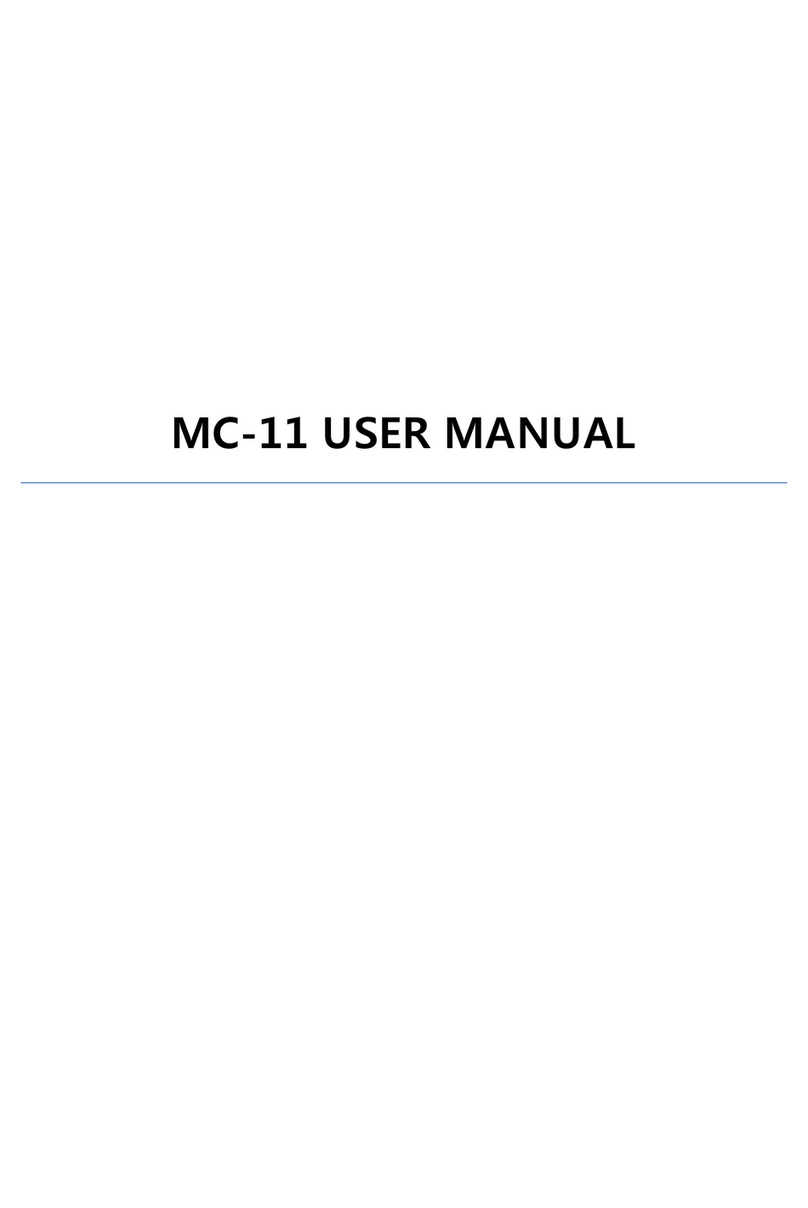Slave devices automatically switch between Subgroup M and Subgroup
S to synchronize and send/receive voices.
As shown in the Figure 1, the voice relaying of the Main Master and Sub
Master can expand the coverage distance of wireless communication.
Table 1 Operation Mode
ID Master/Slave ID status TALK Button
4.1 Operation Mode
1. ID of the device is assigned from 0~9, 10(Listen Only).
2. ID 0 works as the Main Master as shown in Table 1.
Must be only one in the group .
3. ID 1 works as the Sub Master as shown in Table 1.
Must be only one in the group.
4. The rest of the IDs work as Slaves.
IDs 0~8 should be only one in each group.
5. ID 9 is shared. It’s number is unlimited.
6. ID 10 is Listen Only.
Multiple Listen Only devices can exist in the group.
- Press TALK button to toggle the Talk state, which means Talk O when it is On, and Talk On when it is O.
- Device ID 9 can send the voice by pressing the button when using the external PTT.
0
1
2
3
4
5
6
7
8
9
10
Main Master
Sub Master
Slave
Slave
Slave
Slave
Slave
Slave
Slave
Slave
Slave
TX/RX/Relay Voice
TX/RX /Relay Voice
Fixed TX/RX of ID 2
Fixed TX/RX of ID 3
Fixed TX/RX of ID 4
Fixed TX/RX of ID 5
Fixed TX/RX of ID 6
Fixed TX/RX of ID 7
Fixed TX/RX of ID 8
ID 9 ; Shared
Listen Only
Change Talk State
Change Talk State
Change Talk State
Change Talk State
Change Talk State
Change Talk State
Change Talk State
Change Talk State
Change Talk State
Change Talk State
-
page 8
HC-2.4G User’s Manual