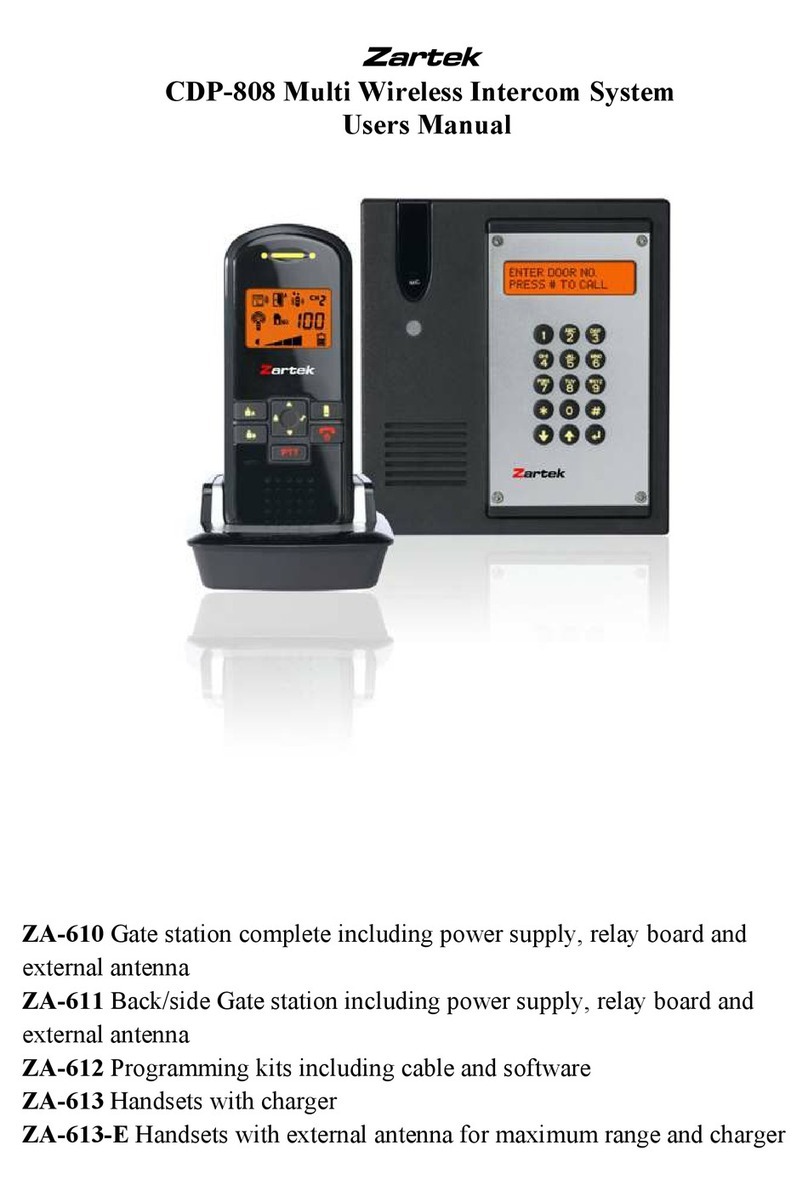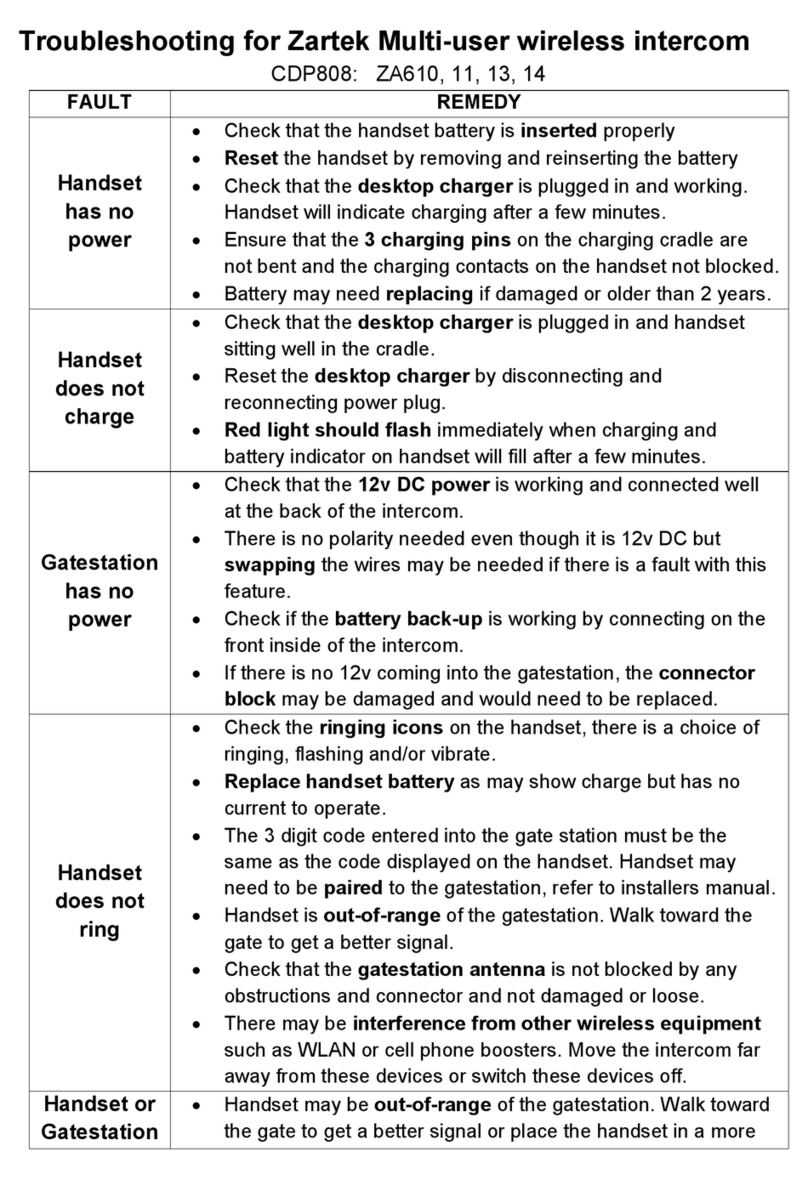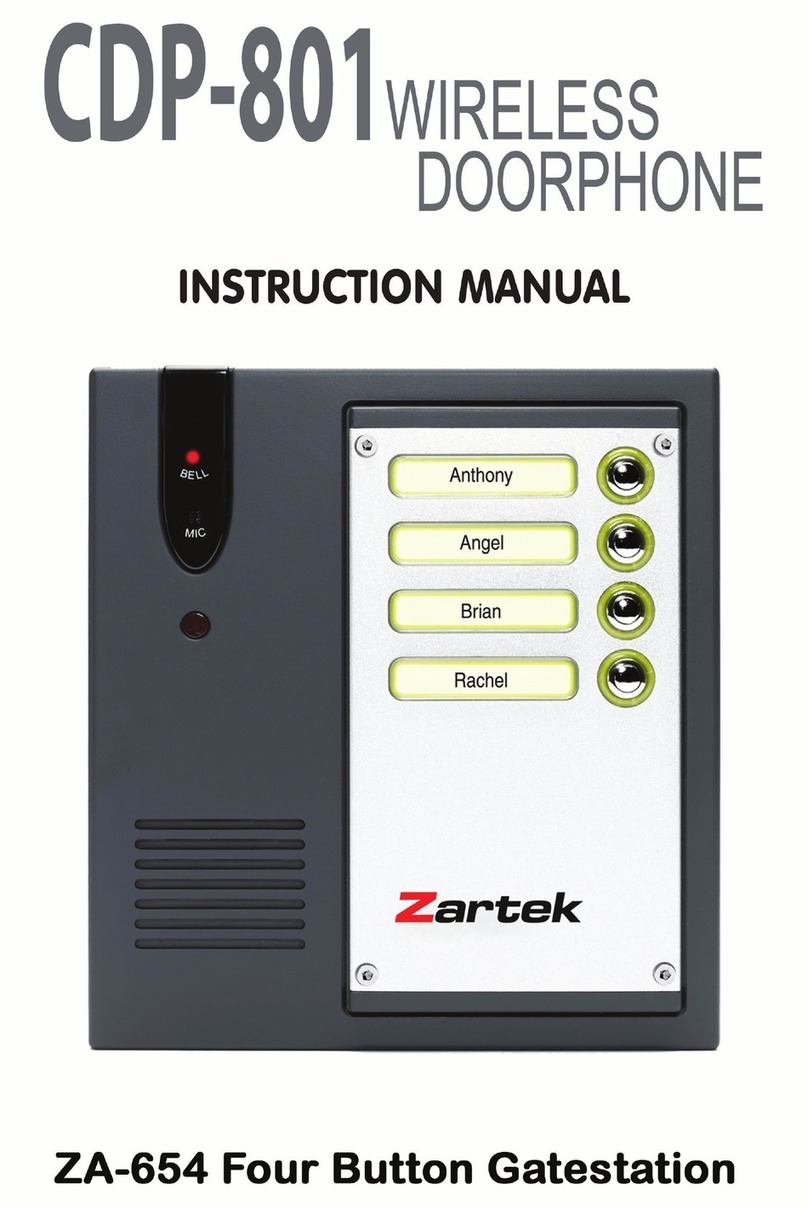1. Channel selection (the same operating channel must be selected on gatestation and all
handsets)
Take out battery from handset, keep K1 pressed in while inserting the battery, the unit will
enter channel selection mode. Press K7 and K9 to select the preferred channel then take out
battery again. Install back battery and press K2 to switch on unit.
2. Pairing (Place the handsets and gatestation on a flat surface such as table when doing
pairing)
Take out battery from handset, keep K4 pressed in while inserting the battery, the unit will
enter pairing mode and the LCD will show a “P” flashing. Now place the handset near to a
gate station on a flat surface.
3. Gatestation into Pairing mode
Press **238 when the unit is under standby mode.
Enter the 6 digit PIN, if the entered PIN is correct, the LCD will show “ PAIRING “,
indicating the unit is in PAIRING mode.
Now select a house no. such as 001 that is already programmed into the unit, then press
ENTER key. The word “ PAIRING” starts flashing in the LCD. Make sure there is at least
one handset (or handsets if you need multiple handset for same house no.) also under
PAIRING mode nearby. Once the handset receives the signal from gate station
successfully, the selected house no. will be shown in the LCD of handset.
Note : If the selected house no. is not a no. that is previously programmed into the unit,
PAIRING will not be executed ( the word “ PAIRING “ will not flash in the LCD). The unit
will return back to standby mode after 3 incorrect entries.
4. Handset pairing
The LCD will initially show “ 000” and then show the paired house no. once the pairing process
is successful. Take out battery from handset, install back again and press K2 to switch on unit,
the handset is now ready for operation.
Note: In case the house no. shown on LCD is different from the intended pairing no., repeat
pairing process again.
5. All handsets
The pairing process should be carried for every house no. programmed in the unit so that there is
at least one handset paired with each house no.
6. Backgate station
Once the front gate station is paired to the respective handsets, use PC programming to read all
the data stored in front gate station and then write such data into the back gate station.
utline of pairing process steps:
Take handset/s and get into Pairing mode
Press **238 on gatestation and enter 6 digit PIN to begin pairing
Place all handsets and gatestation flat on table
Press 3 digit code to be paired to handsets and press enter
Code should be displayed on handset within a few seconds
Repeat process with each handset and code