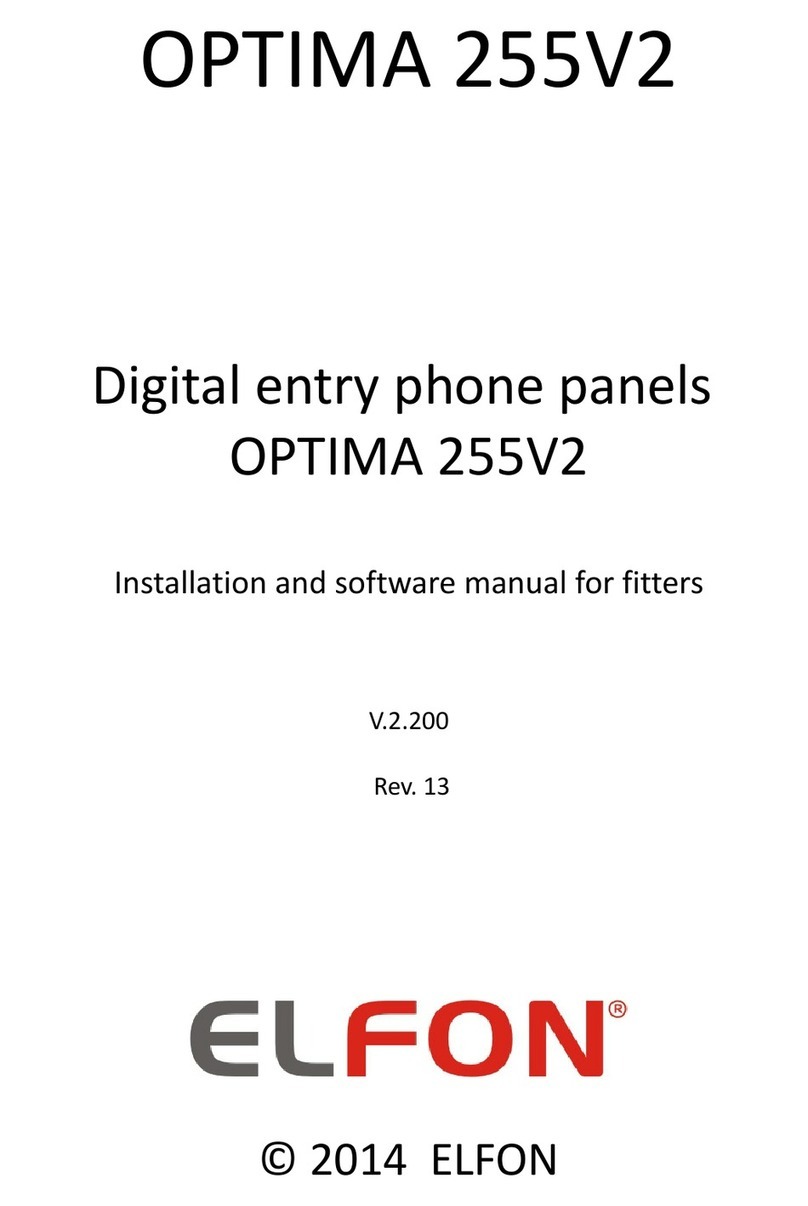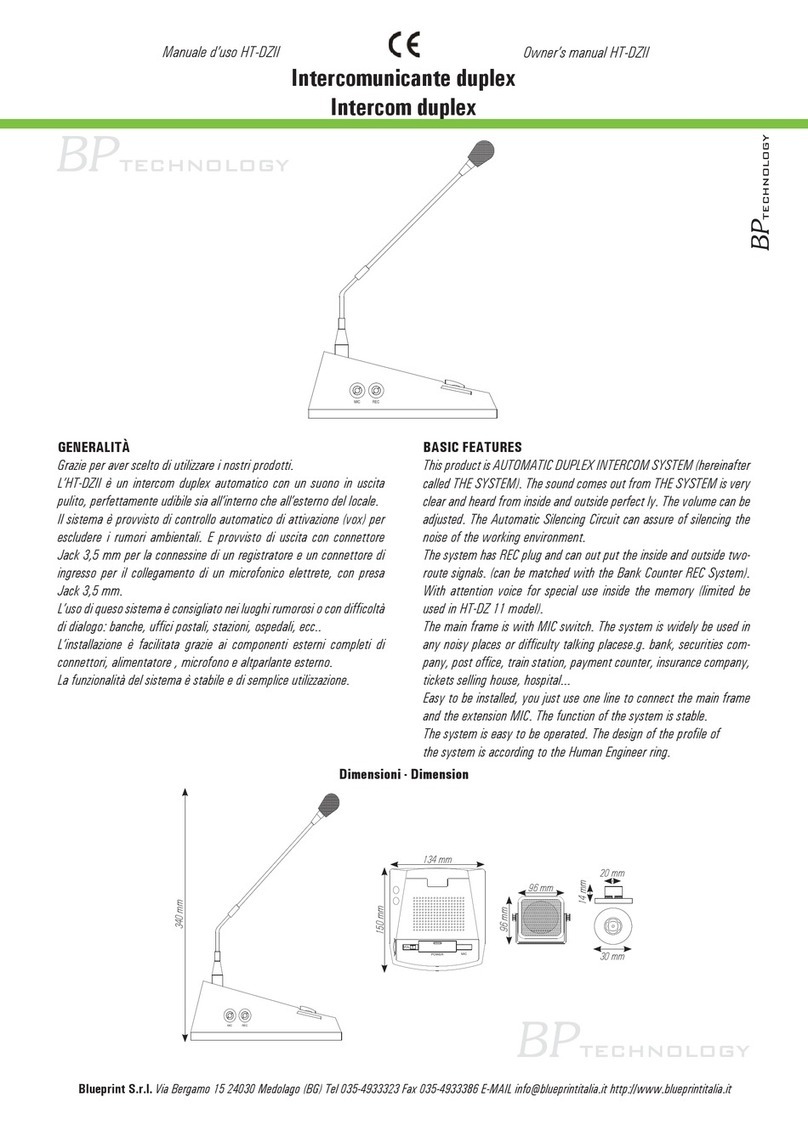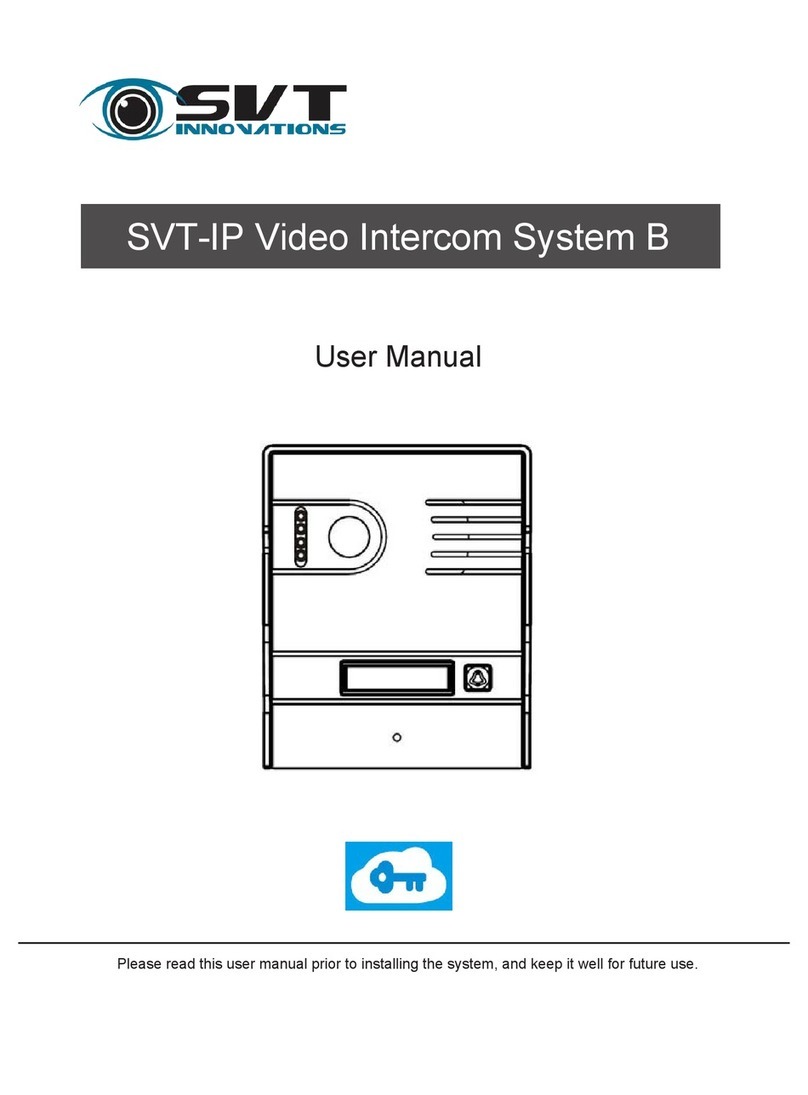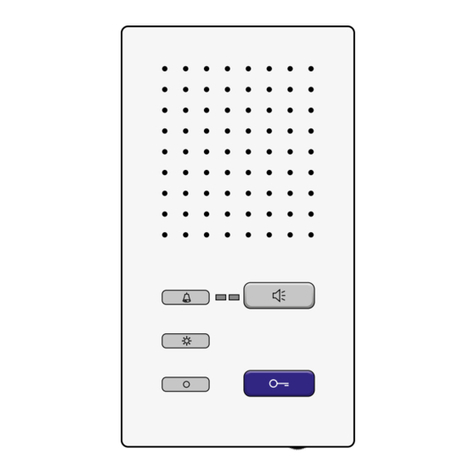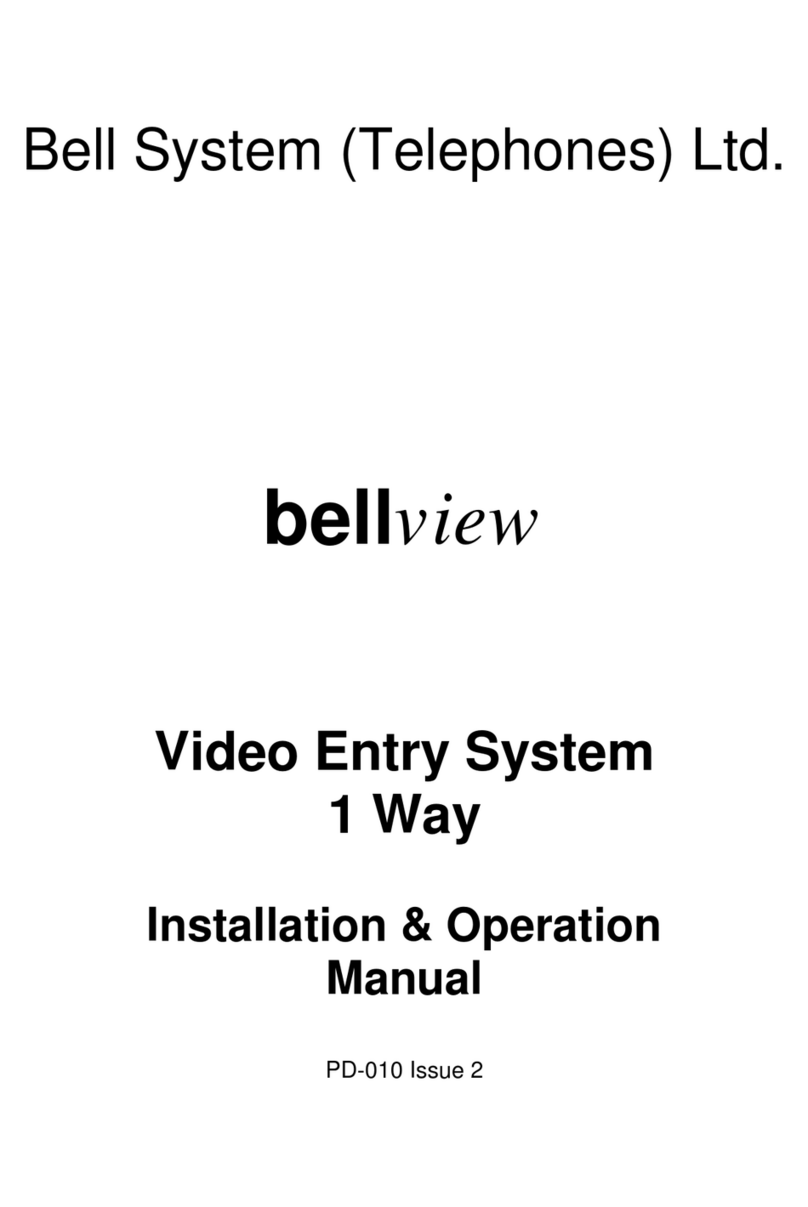ELFON OPTIMA SL255 Mounting instructions

OPTIMA SL255
Digital entry phone panels
OPTIMA SL255
Installation and software manual for fitters
V 3 411
Rev 14
© 2016 ELFON

2

1 General information 7
2 Technical data 8
3 Installation manual 8
3 1 Installation 8
3 2 Replacing address tag 14
4 Operation and programming manual 15
4 1 Keyboard 15
4 2 Initial start-up 15
4 3 Establishing a connection 16
4 4 Opening the electric lock 17
5 Menu „Settings” 18
5 1 Service programs 21
5 1 1 Flats numeration 21
5 1 2 Service test 25
Picked up handsets 25
Wrong polarization test 25
Lock test 26
Relay test 26
Communication test 26
Activate installation mode 27
5 1 3 Firmware Version 27
5 2 Access control 28
5 2 1 Service Code 28
5 2 2 Service RFID tags 28
5 2 3 Check RFID tags 29
5 2 4 Serial number 29
5 2 5 RFID Tuning 29
5 2 6 Change general code table 30
5 2 7 Change individual code table 30
5 3 Default settings 30
5 3 1 Default numeration 30
5 3 2 General default settings 31
5 3 3 Default individual settings 31
5 3 4 General default codes 31
5 3 5 Delete RF tags memory 31
5 3 6 Delete individual codes memory 31
5 3 7 Default all 32
3

5 4 General settings 32
5 4 1 Talking settings 32
Talking time 32
Dialling time 32
Ringing time 33
Picked up ringing time (picked up handset while ringing) 33
Redirect unused numbers 33
5 4 2 Electric lock settings 34
Electric lock buzz 34
Magnetic lock mode 34
Unlocking time 34
Unlocking by general code 34
Unlocking by general tag 35
Auxiliary unlocking 35
Auxiliary unlocking time 35
Breakdown procedure 35
5 4 3 Relay settings 36
Synchronize with lock 36
5 4 4 General unlocking time 37
5 4 5 General RFID tags 37
5 4 6 Miscellaneous settings 37
Dialling after confirmation 37
Keyboard sound 38
Keyboard multi-tone 38
Relay key 38
Detached house 38
Service Function 39
5 4 7 Tenants list buttons 39
5 5 Individual settings 39
5 5 1 Ring and talking 40
Ring tone 40
Ring loudness 40
Ringing time 40
Handset as door ring 41
5 5 2 Electric lock unlocking 41
4

Unlocking from handset 41
Unlocking by RF tag 41
Unlocking by code 42
RFID tag usage confirmation 42
Code usage confirmation 42
Wrong code usage confirmation 43
5 5 3 Relay activation (see electric lock unlocking) 43
5 5 4 Entry code 43
5 5 5 RFID tags edition 44
5 5 6 Turn off handset 44
5 5 7 Activate office mode 44
5 6 Enable/Disable edition 45
5 6 1 Ring and talk 45
5 6 2 Electric lock unlocking 45
5 6 3 Relay activation 45
5 6 4 Entry code 46
5 6 5 RF tags 46
5 6 6 Turn off handset 46
5 6 7 Activate office mode 46
5 6 8 Enable all 46
5 6 9 Disable all 46
6 Operation in multi-entry system 46
7 Safety principles during installation and operation 50
8 Troubleshooting 52
Illustrations index
Figure 1: Panel terminals 9
Figure 2: Audio system (single entry system) 11
Figure 3: Audio system with panel terminals view (single entry system) 12
Figure 4: Video system (single entry system) 13
Figure 5: Example of video system with OP-VR module and 2 videomonitors OP-VM 14
Figure 6: Optima SL255RC video camera adjustment 14
Figure 7: Locking screw 15
Figure 8: Address window glass demounting 15
Figure 9: Keys functionality in menu mode 16
Figure 10: Keys functionality during normal operation 16
Figure 11: Potentiometers Loudness, Microphone, Balance 17
Figure 12: Menu Setting part I (administrator access) 20
Figure 13: Menu Setting part II (administrator access) 20
5

Figure 14: Menu Setting part III (administrator access) 20
Figure 15: Menu Setting part IV (administrator access) 21
Figure 16: Menu Individual Settings (user access) 22
Figure 17: Menu Individual Settings (user access) 23
Figure 18: Connecting the relay output, electric lock and auxilliary button 39
Figure 19: Two-entry audio system 49
Figure 20: Data line connection in two-entry audio system 49
Figure 21: Multi-entry audio system with OP-H4 module 50
Figure 22: Data line connection in multi-entry system 50
Figure 23: Multi-entry video system 51
Figure 24: Video line and data line connection between OptimaSL255RC panels and OP-VP4 and
OP-H4 modules 52
Table index
Table 1:Options of the panels in OPTIMA series 7
Table 2: Technical data 8
Table 3: Length of supply cables with 14 VAC supply 9
Table 4: Description of panel terminals 10
Table 5: Default numeration 22
Table 6: Range for example No 1 23
Table 7: Hotel numeration, example No 2 23
6

1 . General information
Digital entry phone panels OPTIMA SL255 have been developed based on OPTIMA 255 The OPTIMA SL255
series panels are adapted to operate in multi-entry systems as SLAVE type panels OPTIMA panels are
advanced entry phone central units with digital selection, displaying the number and messages on liquid
crystal display and feature to control access executed by coded opening the entry door Moreover, they can
be customized for each user of the system (loudness, ring tones, etc ) Models OPTIMA SL255R, OPTIMA
SL255RC are additionally equipped with RFID tags readers Model OPTIMA SL255RC is a panel equipped
with a video camera that enables developing a video system based on it Table No 1 presents options and
purpose of each of the panels in OPTIMA series:
Model
Model RFID Tag Reader
RFID Tag Reader Multi-entry System
Multi-entry System Camera
Camera
OPTIMA SL255 NO YES NO
OPTIMA SL255R YES YES NO
OPTIMA SL255RC(HR) YES YES YES(700 TVL)
Table 1:Options of the panels in OPTIMA series
Some of the OPTIMA series panels benefits:
§integrated electronics (all necessary elements of the system in the outdoor panel),
§clear, highlighted liquid crystal display,
§comfortable, illuminated, vandal-resistant keyboard,
§double-conductor system,
§secrecy of talks,
§individual opening code for each flat and second entry (additional relay can be used to control
other devices),
§option to change the settings for each used separately (ring tones, loudness, etc ),
§common codes (assigned to individual flats),
§option to connect up to 255 handsets,
§cooperation with different electronic locks (changes of current 10 700 mA),
§short-circuit detection ability in a two-conductor system
Options of the panels equipped with RFID reader:
§comfortable opening the lock
§registering up to 20 unique RFID tags for each flat
§registering up to 8 unique RFID tags not related to a specific each flat
Panels adapted to a multi-entry system:
§option to connect up to 4 panels in multi-entry systems (common handsets line)
Panels with built-in video camera:
§highlighted vision fields with IR light enabling visibility during night
§option to adjust the lens inclination angle by 15 degrees each side
§symmetrical video system - higher resistance to disturbances
7

2 . Technical data
Panel supply 14 - 15AC
Power consumption on stand-by
350 mA (without electric lock)
550 mA – Optima SL255RC video panels
(without electric lock)
Power consumption during talk
450 mA (without electric lock)
650 mA – Optima SL255RC video panels
(without electric lock)
Admissible load
of the electric lock output
(terminals EZP and EZN)
up to 700mA
Maximum load of additional output
(terminals NO and CON) 1A 24VAC/DC
Working temperature -25o - 55o C
Keyboard illumination white, two-stage
Flush dimensions 100x231x30 (mm)
Surface dimensions 124x258x11 (mm)
Wall-mounted housing dimensions 100x231x57/48
RFID standard1EM4100 125kHz
Video camera2 matrix CCD 1/3”, 700 lines PAL,
Table 2: Technical data
3 . Installation manual
Elements of the complete digital entry phone system OPTIMA SL255:
§outdoor panel including whole necessary electronics (it is a central unit of the system),
§power supply – to supply the panel use a power supply of output voltage within the range 12-
15VAC and current 2A (min 20VA),
§handsets - with the digital entry phone system it is recommended to use Elfon OP-U7 hand sets or
equivalent or possibly Laskomex LM-8 handsets or equivalent,
§electric lock – it is recommended to use electric locks for voltage 12V AC/DC, of consumption max
0 7A Electric lock opening time to be set by software,
§door opening button (option) - any normally open (NO) button (e g door bell)
Additional element necessary in three- and four-entry systems (audio)
§communication module OP-H4MS
Additional video system elements:
§video monitors OP-VM
§4-channel video signal distributor OP-VR4
Additional multi-entry video system elements:
§4-input video signal switcher OP-VP4
§communication module OP-H4MS
3.1 Installation
Panel should be mounted on the wall of a building, alternatively on a post in order to minimize adverse
weather conditions It is advisable to install on height the allows using by children and handicapped
1Applies to Optima SL255R, Optima SL255RC
2Applies to Optima SL255RC – video
8

Panel supply
Use two-conductor cable of cross-section >1mm2 to connect the panel to the power supply Length of the
supply cable should not exceed the value given in the below table when using the AC20 power supply
(14VAC, 20VA, available from ELFON) Should length of the supply cables be longer, it is necessary to
increase the panel voltage supply remembering not to exceed 15 VAC For example, when using the supply
voltage 15 VAC, it is possible to extent the distance to 70 m using the cable AWG17
AWG Cross-section [mm2] Ma imum distance [m]
17 1,04 10
16 1,31 15
15 1,65 20
14 2,08 30
13 2,62 50
Table 3: Length of supply cables with 1 VAC supply
More information on the digital panel connections together with additional modules and configuration of
the supply is given in addendum A
!In the case of supplying Optima SL2 RC by AC20, it is not recommended to connect more
than one panel to one AC20 power supply
Description of panel terminals
Panel is equipped with a series of connections which are used depending on the degree of the system
development
9
Figure 1: Panel terminals

Name Description Name Description
~ Alternating voltage supply terminal VG+ Video line terminal from main panel (+)
~ Alternating voltage supply terminal VG- Video line terminal from main panel (-)
EZ~ Alternating-current terminal of electric lock IS+ Serial interface terminal (+)
EZ~ Alternating-current terminal of electric lock IS- Serial interface terminal (-)
EZN Electric lock terminal,
„-” with constant polarization
GND Ground terminal
EZP Electric lock terminal,
„+” with constant polarization
GND Ground terminal
NO Relay LU Handsets line terminal to flats
CON Relay GND Ground terminal
KE External trigger
(bolt or relay)
Table : Description of panel terminals
Audio system installation
In the audio system, it is possible to establish voice connection between the panel and handset in flat
To make the handsets connection, use any two-conductor cable of conductor cross-section >0 5 mm2
Handsets can be connected using any method maintaining the polarization of conductors Both, star-type
connection to the bus or from handset to handset, will provide correct operation of the system
It is not recommended to connect the handsets using a cable of length exceeding 200 m However, if this is
necessary, it is possible, but one must use cables of larger cross-section (e g twice as large)
Handsets are installed according to the manufacturer's installation manual Connect paying attention to
correct setting of physical address (number in decoder) and correct (correct polarization) connection to
terminals LU and GND in the panel (LU - signal, GND - ground)
10

11
Figure 2: Audio system (single entry system)

Figure 3: Audio system with panel terminals view (single entry system)
Video system installation
Except the voice connection, video system allows displaying the image sent by Optima SL255RC panel on a
screen Panel cooperates only with Elfon OP-VM monitors Mixed installation is also possible, where part of
tenants have OP-VM monitors and another part uses handsets Additional elements of one-entry video
system are 4-channel video distributor modules OP-VR4 One distributor module is necessary per each four
video monitors Correct configuration of the system necessitates connecting two pairs of cables to each of
the used distributors OP-VP4 - audio line and video line It is recommended to use telephone twisted pair of
cross-section >0 5 mm2 In case of video line, it is very important so that the pair of cables to send video
signal is twisted It is not recommended to use cables of total length exceeding 250 m Each distributor has
one video input channel that is distributed to four output channels, more information concerning
connection between the distributor modules OP-VR4 and screens can be found in„OP-VR -channel
distributor signal video - installation manual” and „OP-VM video monitor - installation and operation
manual”
12

Figure 5: Example of video system with OP-VR module and 2 videomonitors OP-VM
13
Figure : Video system (single entry system)

As necessary, the last stage of the video system installation is adjustment of Optima SL255RC panel camera
lens location To do that, use a joystick, access to which is provided on the side wall of the panel cover
(Figure 6) Adjustment of the panel camera lens angle of inclination is possible within the range 15 degrees
to each direction
3.2 Replacing address tag
Fitter can place its own address tag in the panel address field 3 To do that, loosen the locking bolt in the
back part of the panel plastic cover in hole identified BS (glass lock, figure 7) Then, depressing left part of
the address field glass, slide the glass to left in order to remove it (figure 8) Place own tag in a foil
protection under the address window glass Having placed the whole element in the address field,
remember to screw the locking bolt
3Applies to version Optima SL255
14
Figure 6: Optima SL255RC video camera adjustment
Figure 7: Locking screw Figure 8: Address window glass demounting

4 . Operation and programming manual
It is possible to change a series of panel operation parameters (individual and general) in a simple and
intuitive way Parameters can be changed both by a fitter and user Range of changes to be performed in the
digital panel depends on the codes Access to all functions is protected with a fitter password Access to
functions directly related to only one flat is user password protected To provide proper maintenance of the
system, fitter can limit the access of regular users to some or all functions
4.1 Keyboard
Depending on the operation mode, to which the digital panel is switched, the keyboard and its keys fulfil
different functions
During normal operation, having depressed the key „ ” the screen displays ring symbol Using "#", we can
delete the entered symbols or interrupt the last operation
When in menu Settings keys „7”, „8”, „9” and „0” operate as arrows: left, up, right, down and keys identified
with „ ” and „#” confirm or cancel the selection
Figures 9, 10 present keyboard and functions of keys in the mentioned modes of operation
4.2 Initial start-up
After correct electrical connection, the panel (initially calibrated in factory) is ready to use Should any
problems exist concerning operation of audio line, set two potentiometers in the back of the panel
(Loudness - adjusts the loudness of audible signal in the panel, Microphone - adjusts amplification of
acoustic signal from the panel towards handset, figure 12), so that at the maximum possible loudness of the
panel and maximum amplification of acoustic signal gathered by microphones, no coupling exists The
simplest way to perform this procedure is setting the required loudness and amplification of microphone, at
which no excitation in the panel speaker occurs Balance potentiometer is factory set in optimum position
and it is recommended not to adjust it.
15
Figure 10: Keys functionality during
normal operation
Figure 9: Keys functionality in menu
mode

If any of the mentioned above actions were made, panel can be use, however its additional, correct
configuration would allow more efficient operation of the system By default, the panel is programmed to
cooperate with 255 handsets - within full range Selection of any number starts the calling (even when a
handset of selected number is not present in the system, it is not connected)
The digital panel EEPROM memory stores default administrator and users (tenants) codes Default code
table that depend on the panel serial number is different for each manufactured panel4
!Default administrator code is provided by the manufacturer It can be changed any time, after
previous providing current code
4.3 Establishing a connection
To establish a connection (depending on the set option in menu):
1 using the keyboard, select flat number with which you want to connect and confirm
with the key„ ”5 or wait E g 123 will cause the selection of number 123
2 using the keyboard, select flat number with which you want to connect and confirm with the key „
” To delete erroneously entered number or terminate the calling, press „#” Panel sends a ringing
signal for a period of time set in the memory6 If during the calling, handset in a called flat is
4General and individual codes can be changes arbitrarily from the menu level
5Fitter options allow changing the settings, so that the calling is automatic, after a set period of time, without the
necessity to confirm with the key „ ”
6See General settings / Talking options / Ringing time
16
Figure 11: Potentiometers Loudness,
Microphone, Balance.

operated, the connection with the panel will be established The screen displays message "Talking"
The connection can take max 255 seconds (about 4 minutes)7, and can be terminated earlier by
putting down the handset receiver
3 When using ABCD numeration: using the keyboard, select flat number with which you want to
connect with the key "" If there is a literal extension for selecterd flat number (eg 10A, 10B, 10C),
after pressing "" key, letter selection screen appears (letters, and assigned keys) Pressing suitable
key establishes connection with handset
Multi-entry system
In case of operation in the multi-entry system, establishing a connection takes place in the same way,
however it is possible only when no other talk is in progress from any other panel Selection of flat when
connection is already established from other panel, displays the message "BUSY LINE" Message is
displayed until the end of connection or expiration of 45 seconds However, should a user select handset
with which a talk is currently in progress, the following message will be displayed "PLEASE WAIT" At the
same time, sound signal will be generated in the handset receiver informing a tenant about an attempt to
establish connection from other panel Should the tenant put down the receiver before expiration of 30
seconds, the connection will be established automatically
4.4 Opening the electric lock
The electric lock can be opened:
§after selecting user code on the entry panel - from the keyboard, select:
„ ”,”CODE" statement appears on the screen Then enter: flat number + opening code, and
confirm by " " key Eg 123, which code is 5678, select from the keyboard: 1235678 , for flat
No 3 with the assigned code 9876, this will be: 39876 ,
§having approached the RFID tag in proper place on the entry panel – having approached the
wireless tag, electric lock automatically opens for a set, programmable period of time8
§having selected a general code on the entry panel (when “CODE" statement appears on the screen)
- entered code alone, without flat code, e g for code 1234 select 1234 ,
§during the talking from the handset, after selecting door opening button If the connection of the
panel with handset is not established, it is not possible to open the electric lock with the handset
opening button,
§using additional button connected to KE input
Similarly, it is possible to activate additional relay if suitable settings allow that (see 5 3 3) It is only different
with the method of starting the relay with the codes Knowing the individual code, to activate the relay:
§after selecting user code on the entry panel - from the keyboard, select:
„ ”, ”CODE" statement appears on the screen, then enter flat number + opening code + „ ”,
e g for flat Np 43, which code is 8541, select from the keyboard: 438541 , for flat No 7
with the assigned code 6435, this will be: 76435 ,
Knowing the general code, to start the relay:
§having selected a general code on the entry panel - entered code alone, without flat code, e g for
code 7523 select 7523 ,
Multi-entry system
7See General settings / Talking options / Talking time
8Applies to Optima SL255R, Optima SL255RC
17

All functions of the coded lock (opening the lock / relay with a code or tag) operate independently
from the currently established connections from other panels
. Menu „Settings”
The Settings menu may differ depending on whether we use service (fitter) code or user code
Administrator has more options concerning the changes of individual parameters, has the access to settings
unavailable for regular users and also has the option to lock the access for users to some of the settings
Fitter gains access to the settings menu pressing the key „ ” four times (display should show “CODE S:”),
giving the service code and confirming with the key In case of an exemplary service code 12345678, the
sequence should be as follows: 12345678
Alternatively, if a service RFID tag exists in the system, the setting menu may be entered pressing the key
„ ” four times and then placing RFID tag to the reader9
9Applies to Optima SL255R, Optima SL255RC
18
Figure 12: Menu Setting part I (administrator access)
Figure 13: Menu Setting part II (administrator access)
Figure 1 : Menu Setting part III (administrator access)
Service Programs
Flats numeration
Add Range
Delete Numeration
Assigment no ↔ hs
Extra Numeration
Abcd Numeration
Service Tests
Picked U Handsets
Wrong Polarisation Test
Lock Test
Relay Test
Communication Test
Activate Installation Mode
Firmware Version
Access Control
Service Code
Service RFID Tags
Check RFID Tags
Serial Number
RFID Tuning
Change Gen. Code Table
Change Ind. Code Table
Default Settings
Default Numeration
Default Gen. Settings
General Entry Codes
Default Ind. Settings
Delete RFID Tags
Delete Ind. Codes
Default All Settings

19
Figure 15: Menu Setting part IV (administrator access)
General Settings
Talking Settings
Talking Time
Dialing Time
Ringing Time
Picked U Ringing Time
Redirect Unused Numbers
Electric Lock Settings
Electric Lock Buzz
Magnetic Lock Mode
Unlocking Time
Unlocking by General Code
Unlocking by General RFID Tag
Unlocking by Auxilliary In ut
Auxilliary In ut Unlocking Time
Breakdown Procedure
Relay Settings
General Entry Codes
General RFID Tags
Multi-Entry Mode
Miscellaneous Settings
Dial After „ ” Confirm.
Key ad Sound
Key ad Multi-Tone
Key Relay
Detached House
Serv Function
Tennant List Buttons

User may gain access to the setting pressing the symbol „ ” three times (display should show (U ),
giving the flat number and code and confirming with the key „ ”
For example, in case of a flat No 14 with code 0400, the sequence should be as follows:
140400
!Attention! If there is no user with enabled individual settings edition, it is not possible to
enter to the individual settings.
20
Figure 16: Menu Individual Settings (user access)
Enable / Disable Edition
Ring and Talking
Ring Tone
Ring Loudness
Ringing Time
Handset As Door Ring
Electrical Lock Unlocking
Unlocking F. Handset
Unlocking by RFID Tag
Unlocking by Code
RFID Tag Usage Confirmation
Entry Code Usage Confirmation
Wrong Code Usage Confirmation
Relay Activation
Unlocking F. Handset
Unlocking F. Videomonitor
Unlocking by RFID Tag
Unlocking by Code
RFID Tag Usage Confirmation
Entry Code Usage Confirmation
Wrong Code Usage Confirmation
Entry Code
RFID Tags Edition
Turn off Handset
Activate Office Mode
Fast Entry Time
Enable All
Disable All
Table of contents
Other ELFON Intercom System manuals
Popular Intercom System manuals by other brands
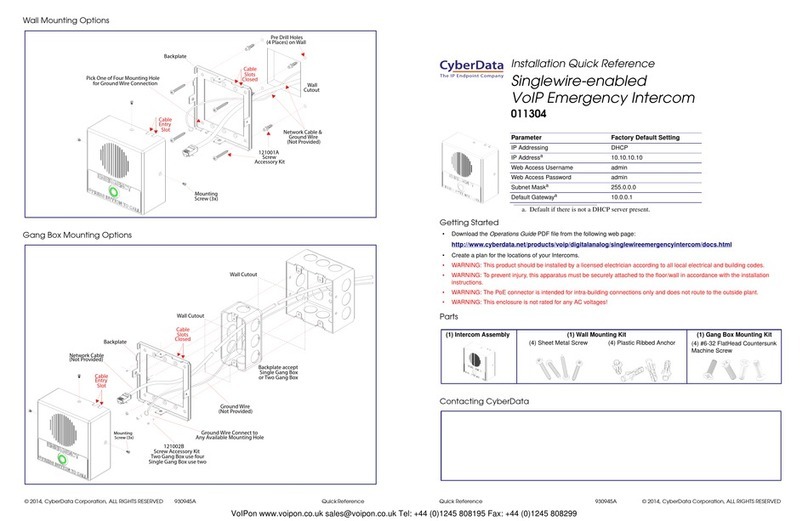
CyberData
CyberData 11304 Installation quick reference

Trigon Electronics
Trigon Electronics Minipak Installation and operation instructions

Somogyi Elektronic
Somogyi Elektronic Home DPV 270RFID instruction manual
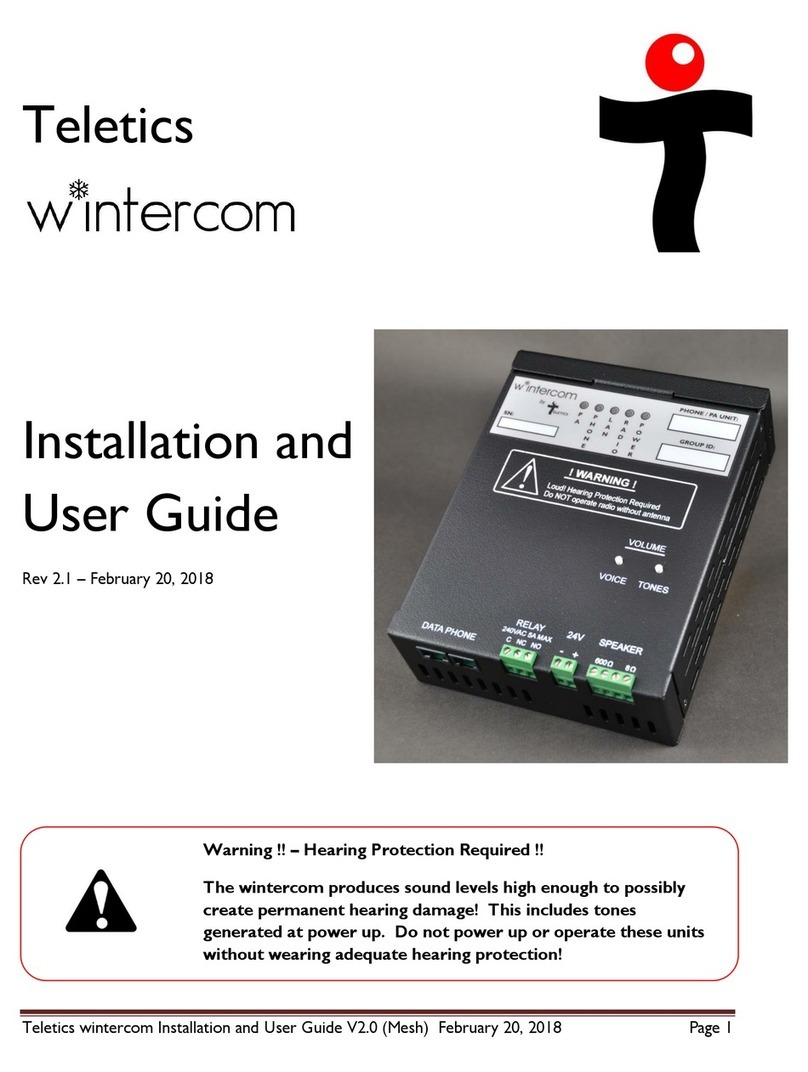
Teletics
Teletics Wintercom Installation and user guide

HME
HME DX100 operating instructions

Hollyland
Hollyland MARS T1000 Faq