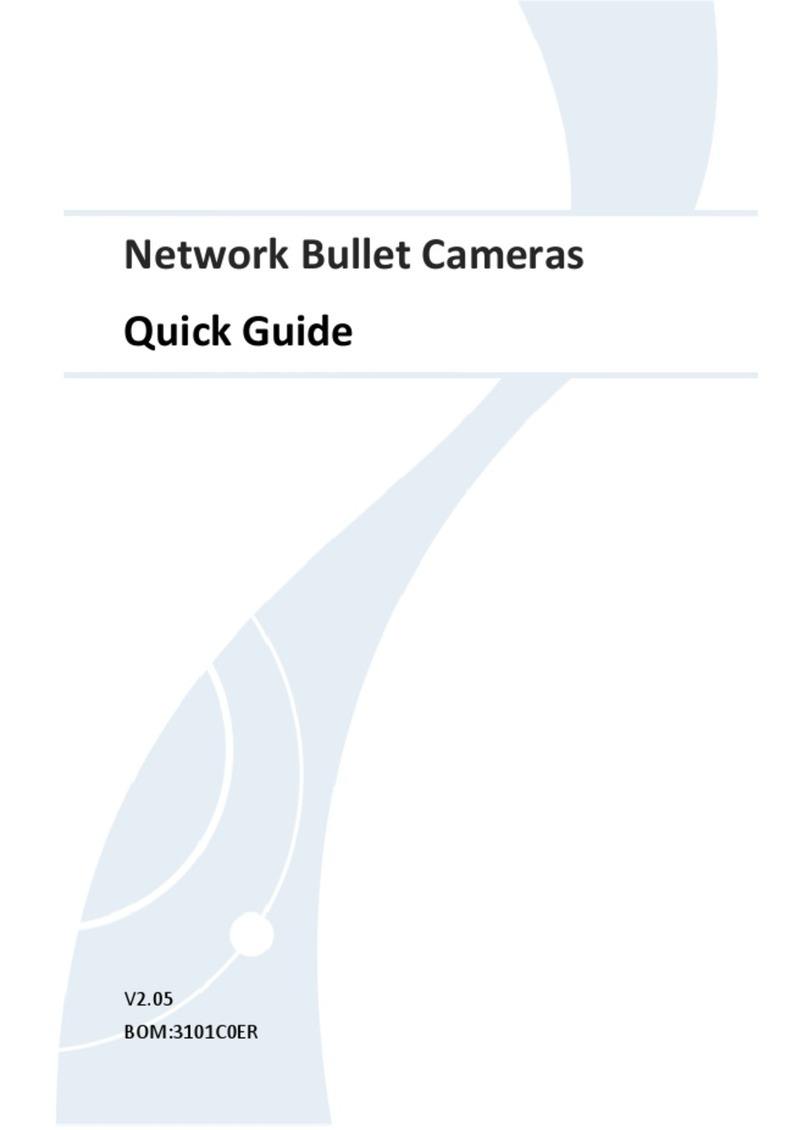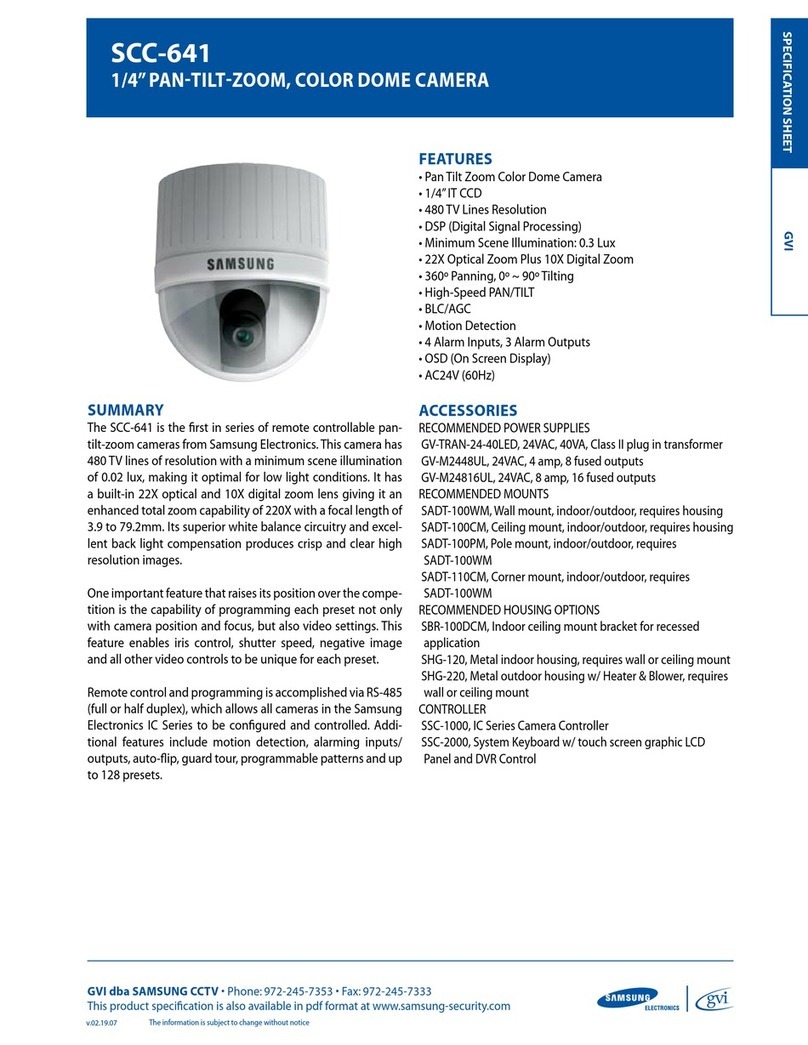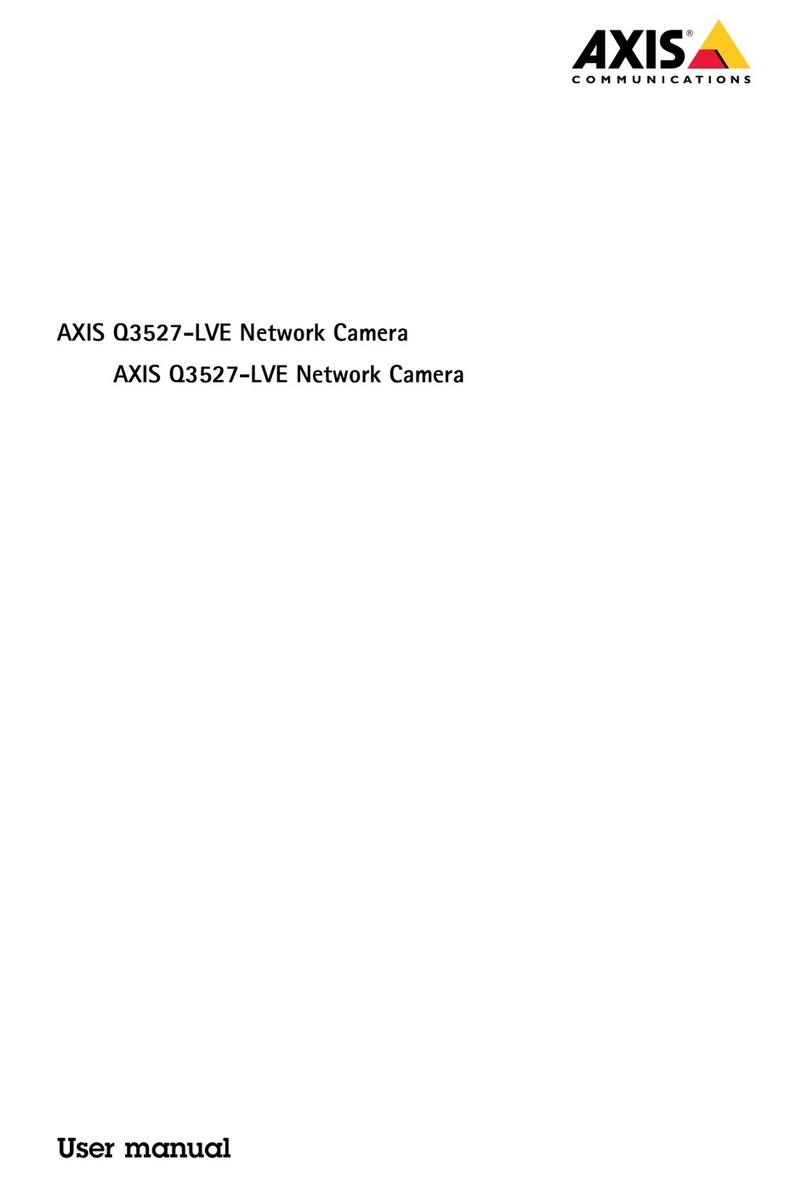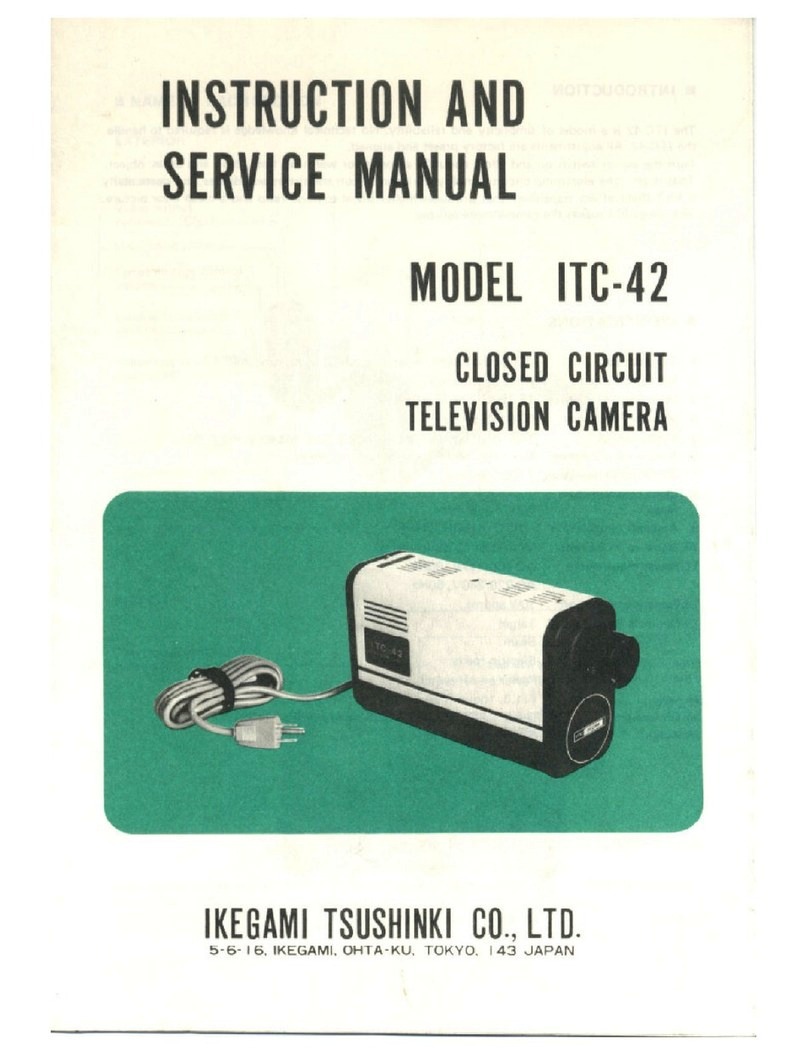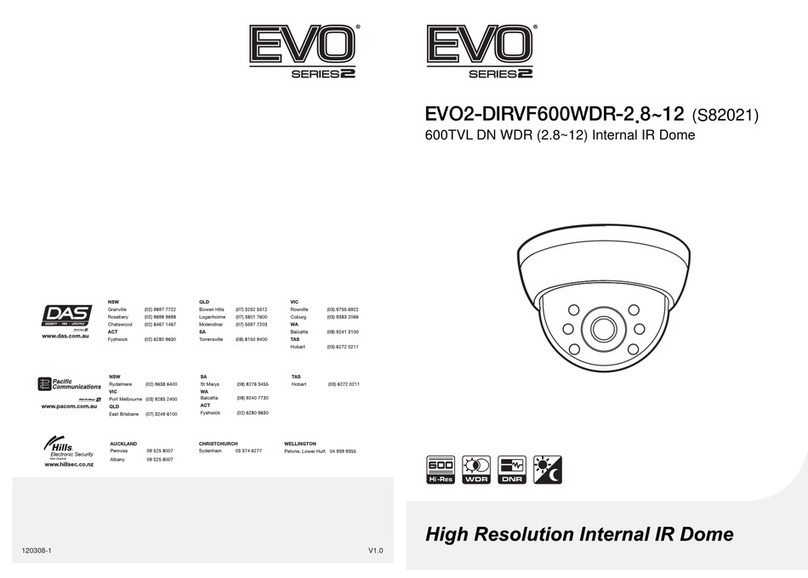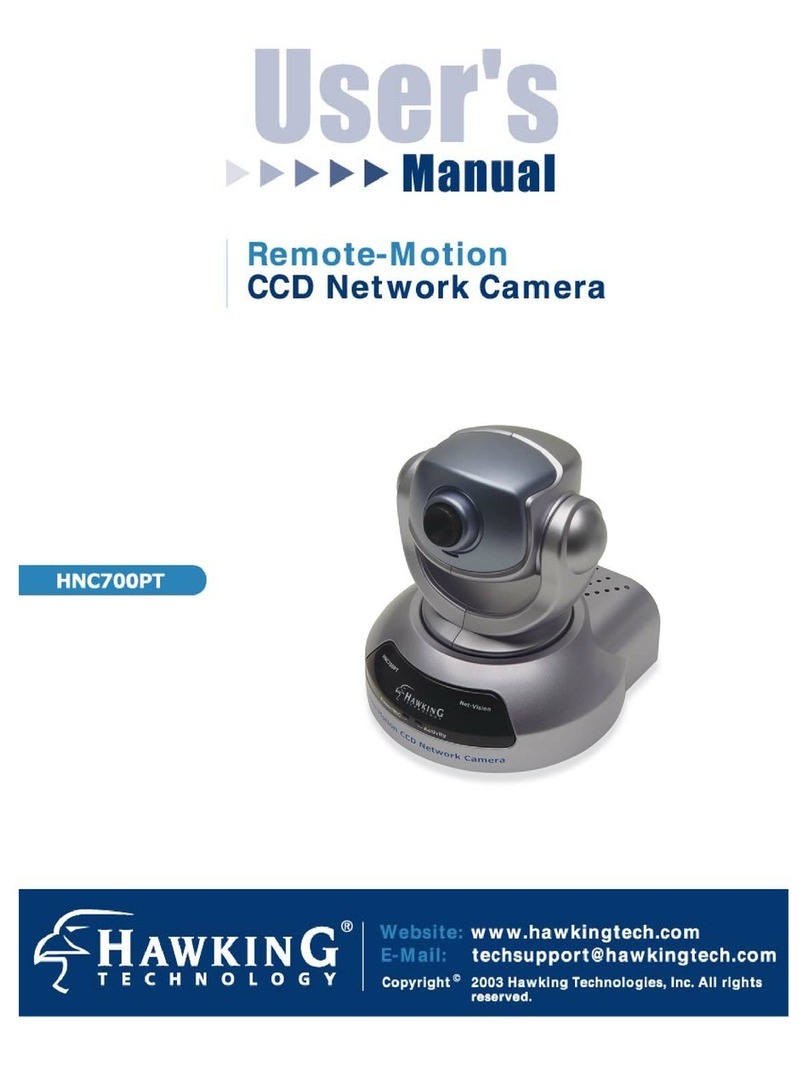Elinz IPCAMPTZSOLAR4G User manual

www.elinz.com.au / sales@elinz.com.au / 1300 881 773
WIFI
Intelligent Solar Energy
Alert PTZ Camera
User Manual

www.elinz.com.au / sales@elinz.com.au / 1300 881 773
1.Product and Packing List
1.1 Product Picture:

www.elinz.com.au / sales@elinz.com.au / 1300 881 773
Product Diagram
1.3 Process
1.3.1 Solar panel: connect panel to camera, fix a suitable angle with
screws
1.3.2 Sim card (For IPCAMPTZSOLAR4G) and TF card: loosening the
cap in the above remark
1.3.3 Insert sim card (For IPCAMPTZSOLAR4G) and TF card, then
tighten the screws.
1.3.4 Power Cable: Connect the cables between the panel and
camera, then tighten the waterproof cap.
1.3.5 Panel power-on: Remove the rubber of panel, make sure it is
power on. Then put the rubber back to the panel.

www.elinz.com.au / sales@elinz.com.au / 1300 881 773
2.INSTALLATION
2.1 Integrated Installation 2.2 Separated Installation
3.APP Installation
3.1 Scan the following QR codes or search for “UBOX” from the App Store (for iOS
devices) or Google Play Store (for Android Smartphone) to download and install the app.
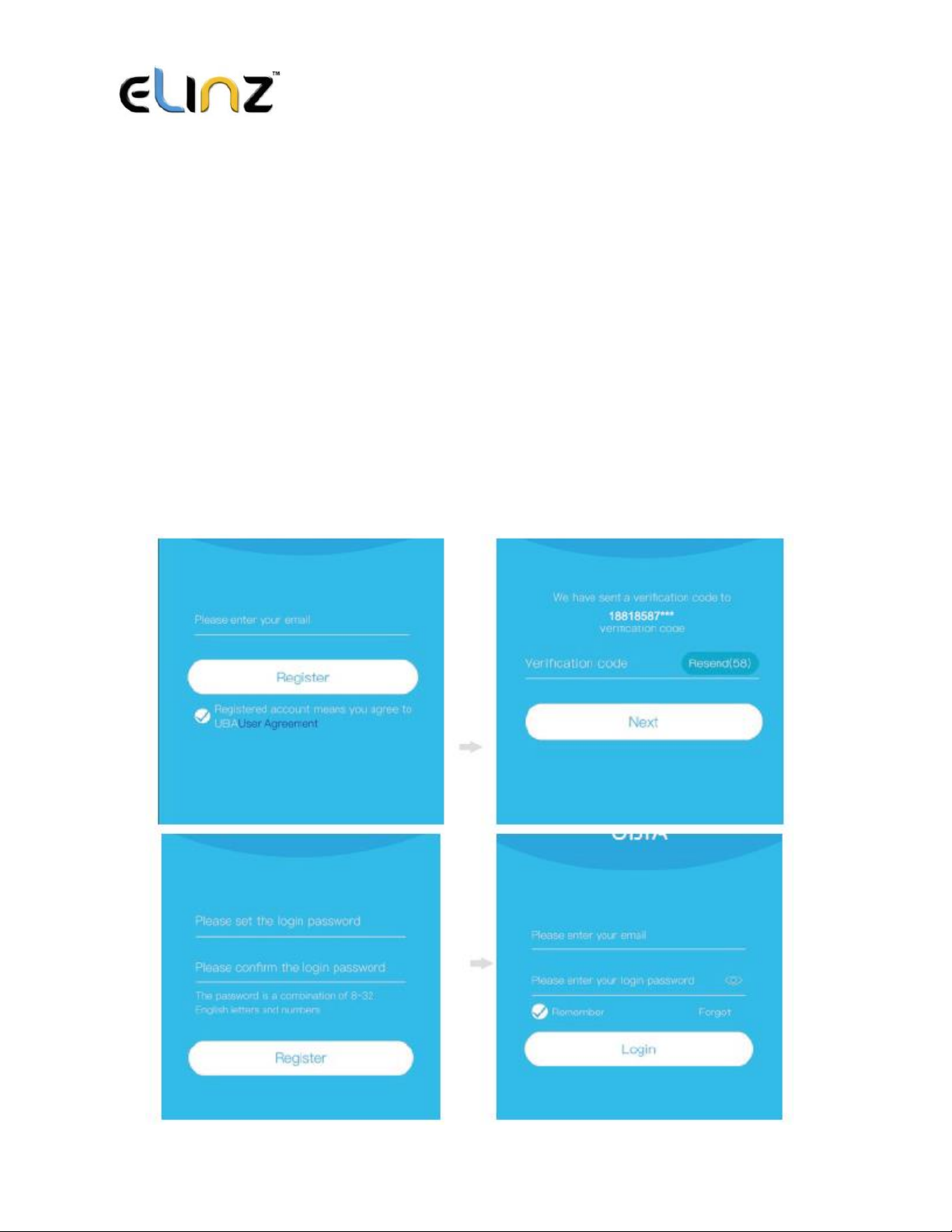
www.elinz.com.au / sales@elinz.com.au / 1300 881 773
3.2 APP Registration
3.2.1 Open the app then input your E-mail address then press “Register. Check
and select to agree the agreement then your Email box will get a verification code. (For
better user’s experience, please allow to open all permissions to avoid missing any
notification from the app)
3.2.2 Input the “Verification Code” and press “Next” (“If it’s not in your inbox,
please check your spam folder”)
3.2.3 Set the login password and confirm the login password. Then press
“Register” to next step (For your password safety, the password requires more than 8
characters plus a combination of letters)
3.2.4 Enter your e-mail address, and input your login password. Then press
“Login”
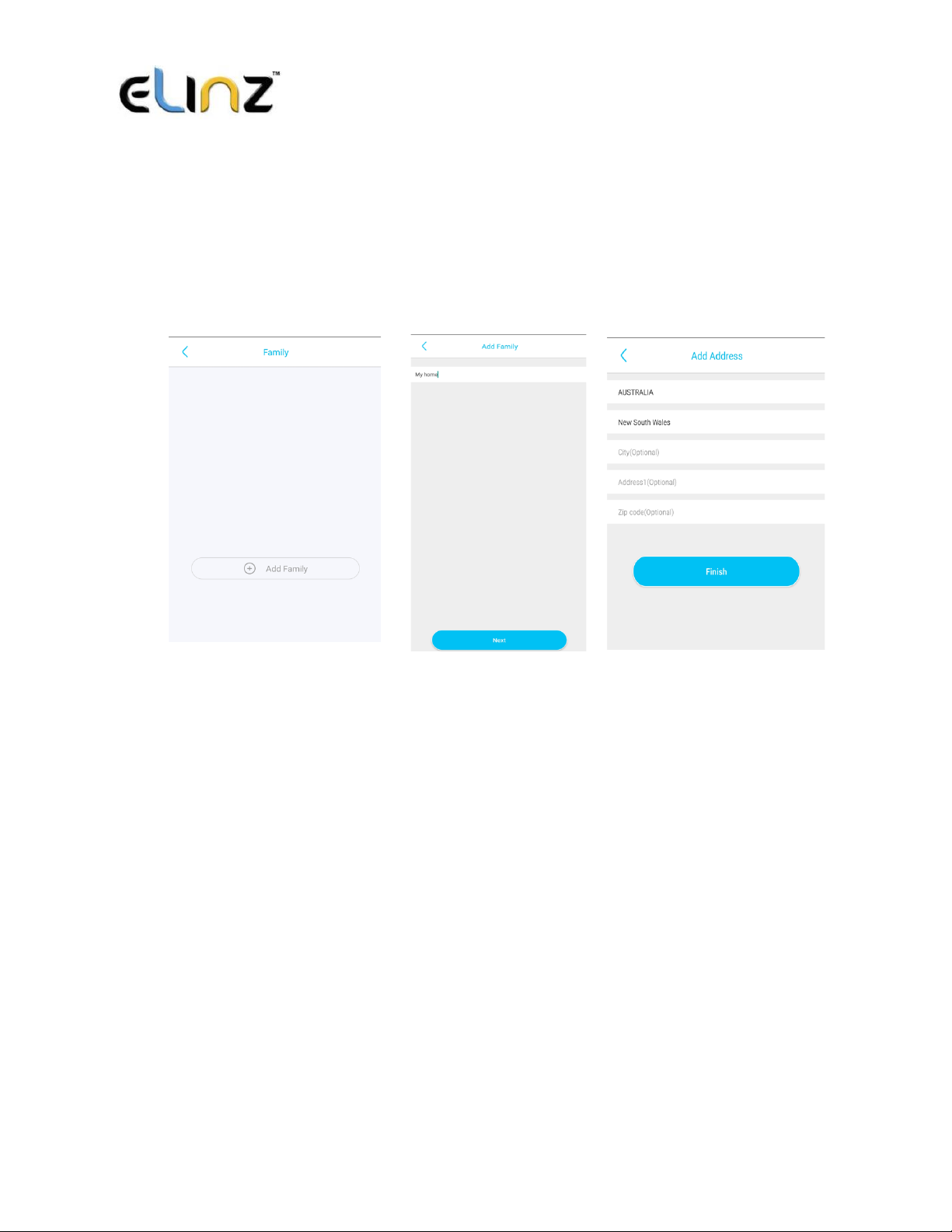
www.elinz.com.au / sales@elinz.com.au / 1300 881 773
4.WIFI Connection
4.1 Press “Add Family” then set the room or position as per reminders.
4.2 Enter your family name and then press “Next”
4.3 Input the necessary information just like Country, Province, then press “Done”.
4.4 Press “Add a device” to add a smart device.
4.5 Connect the device with power supply and make sure your mobile phone is
connected to an available Wi-Fi. Then press “Setup Device”
4.6 After powering on the device, wait for the blue LED and voice prompt. The device is
waiting for pairing, which means your device is in pairing mode.
4.7 If you did not hear the voice prompt, please press the reset button until the blue
indicator lights up and then release. This device will reboot and enter the pairing state.
4.8 The app will input the Wi-Fi name automatically, please input the correct Wi-Fi
Password. Then you can choose the “QR code configuration” or “Sound wave
configuration”
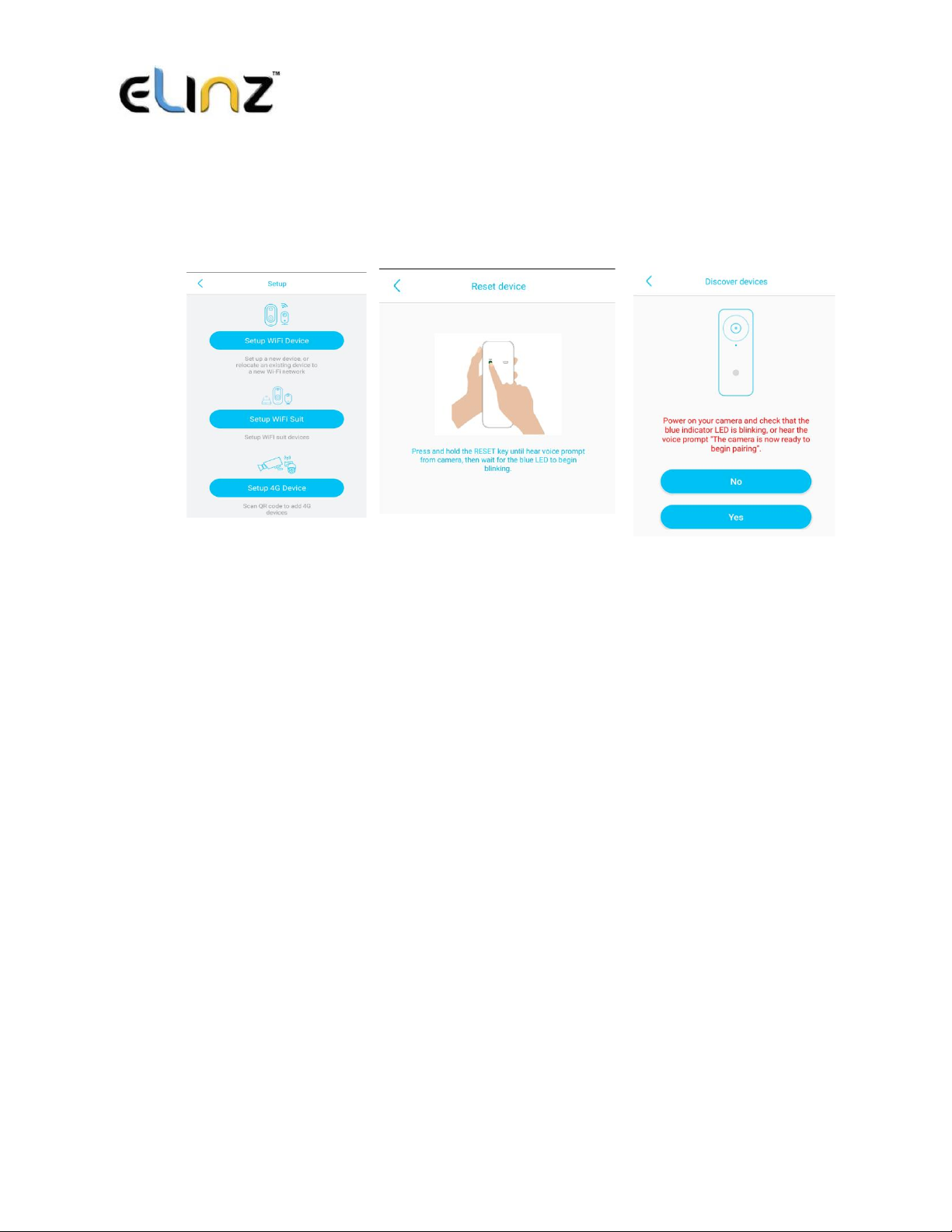
www.elinz.com.au / sales@elinz.com.au / 1300 881 773
4.9 Sound wave configuration: Make sure camera and mobile phone within 1M distance,
you will hear the wave sound DI DI, follow the tips showed in the mobile to finish
configuration
4.10 QR code configuration: Select the QR code configuration then the mobile phone
displays a QR code. Use the device to scan the QR code 10cm away from the mobile
phone.
4.11 Select the family name or device location then press “Done”
4.12 The device will enter to the device list automatically. Setup success! The device is
ready to use.
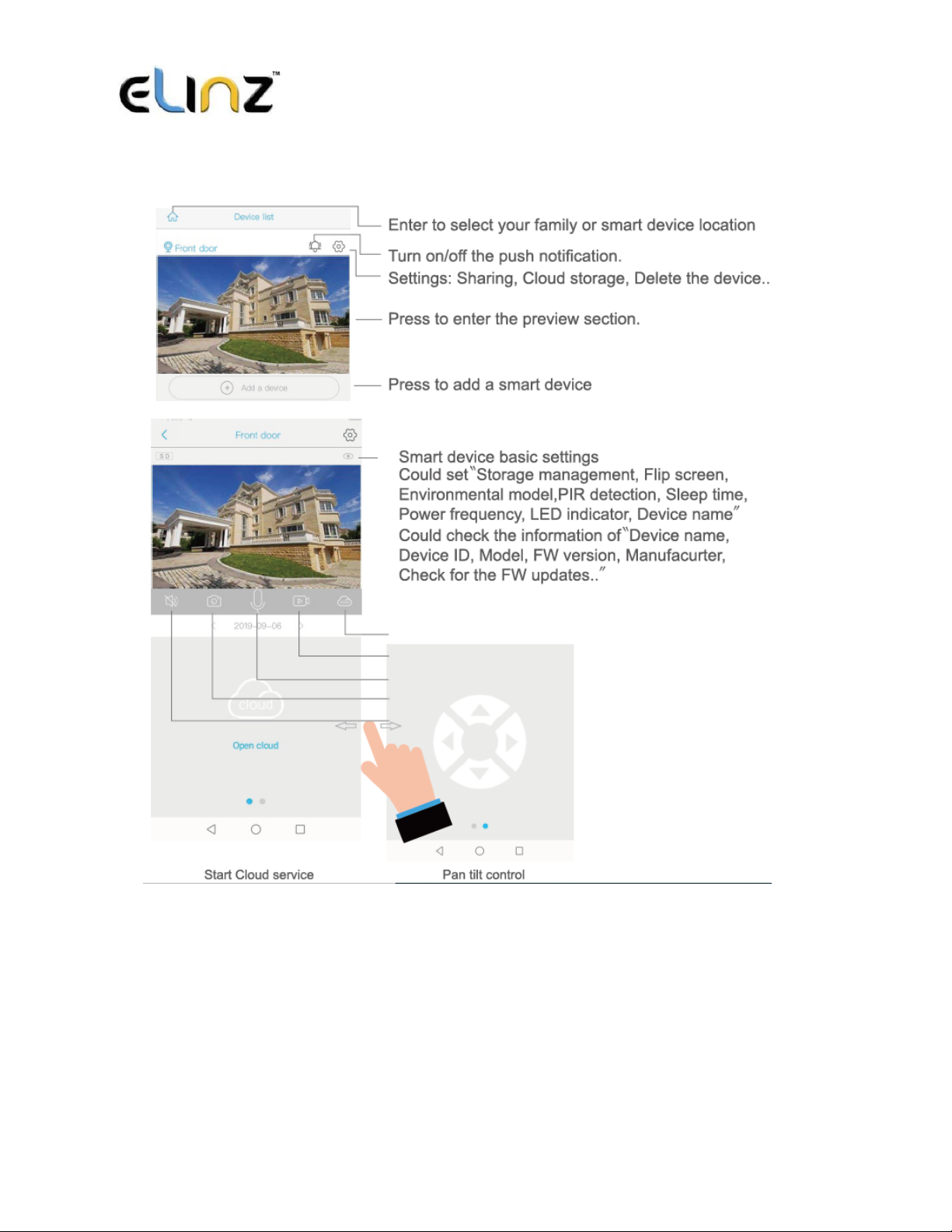
www.elinz.com.au / sales@elinz.com.au / 1300 881 773
5.Device Setting

www.elinz.com.au / sales@elinz.com.au / 1300 881 773

www.elinz.com.au / sales@elinz.com.au / 1300 881 773
How to Install the Solar Powered Camera
Stick the position paper on the wall where you want to install the camera. Drill the 4 holes
according to the 4 dots on the paper and then fix the bracket using the expansion screws.
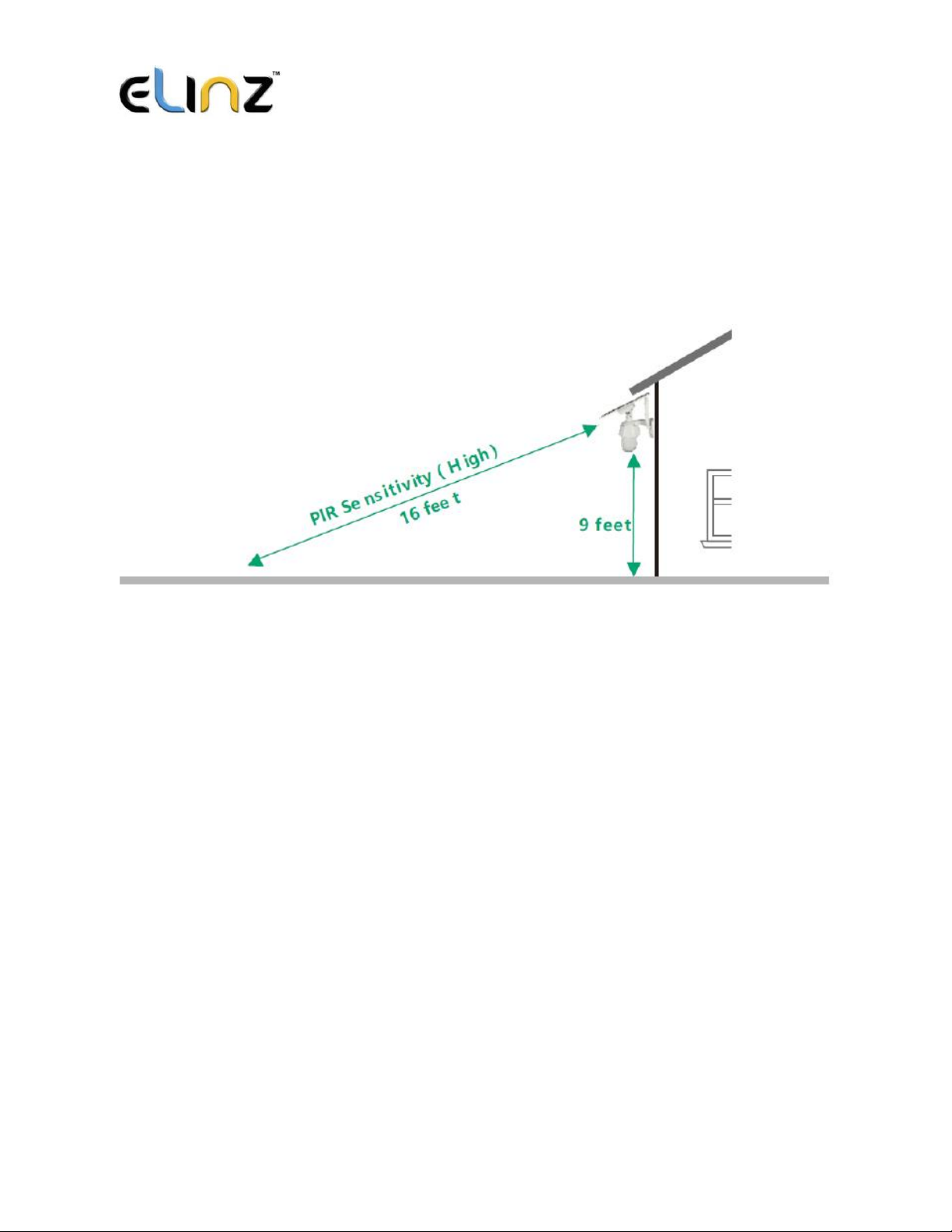
www.elinz.com.au / sales@elinz.com.au / 1300 881 773
Recommended height to install the camera
We suggest installing the camera about 9ft. You may adjust the camera angle physically
according to the live view in your mobile. To focus your motion area to get the more accurate
motion trigger events
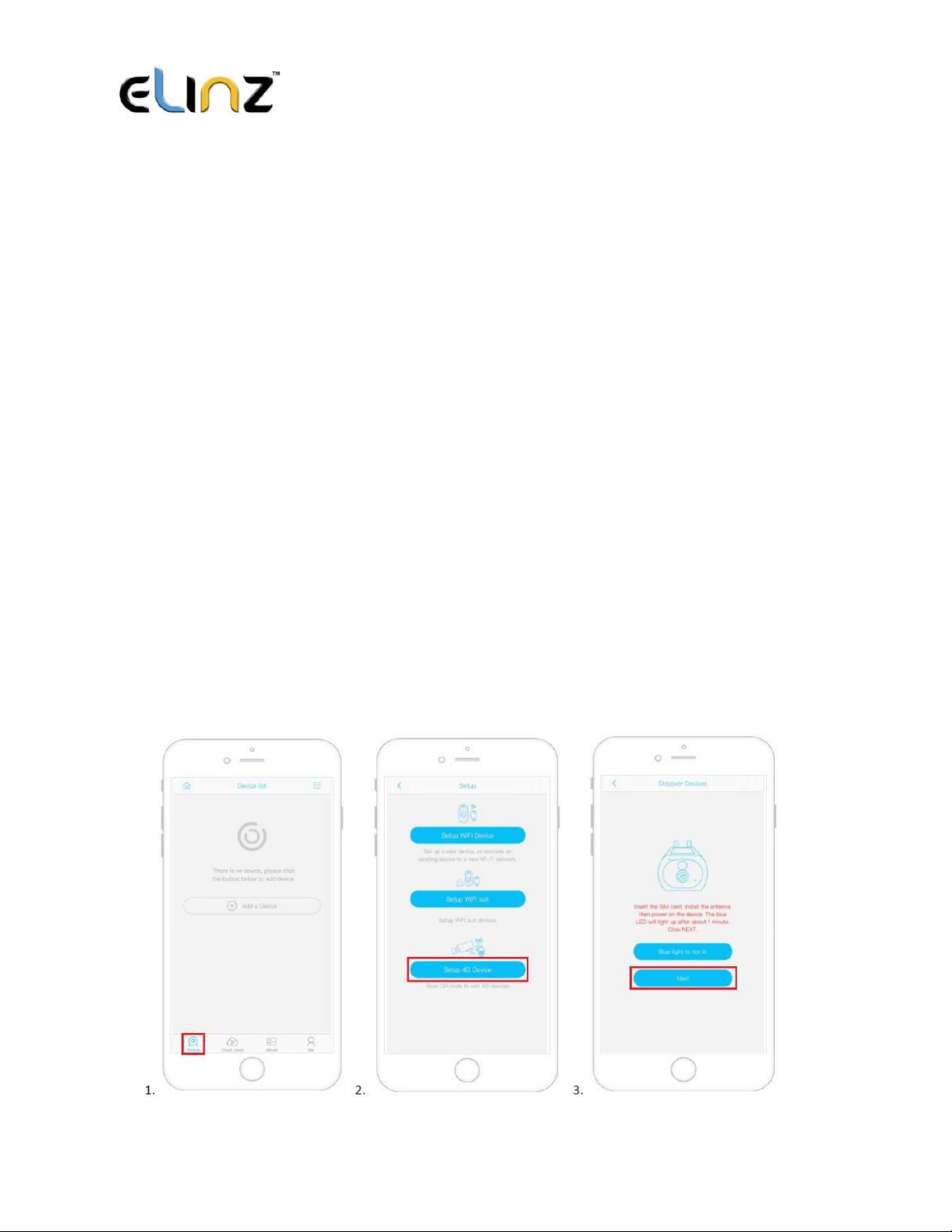
www.elinz.com.au / sales@elinz.com.au / 1300 881 773
Quick guide in adding Elinz IPCAMPTZSOLAR4G to
Ubox App (IPCAMPTZ 4G Version)
•Make sure to test your Sim card if it’s working on your mobile phone and has data credit
before inserting it in the camera.
•If you have only just activated your Sim card it may take up to 24 hours to work depending
on your carrier.
•Make sure there is a signal/reception in the area where the camera is located.
•Insert Sim card correctly.
Steps
1. Go to Device tab from the bottom left-hand corner.
2. Click “Setup 4G Device”.
3. Wait for the blue light then click "Next".
Note: If you do not have a blue light showing on the camera and the light is red do not hit next, the
camera will not set up correctly. So, you must wait for the blue light to turn on. In some cases, it can
take up to 90 seconds.

www.elinz.com.au / sales@elinz.com.au / 1300 881 773
4. Scan the QR Code on the camera.
5. Wait for few seconds to connect.
6. Name the device, then click “Next”

www.elinz.com.au / sales@elinz.com.au / 1300 881 773
6. You will get a prompt that camera has been installed successfully
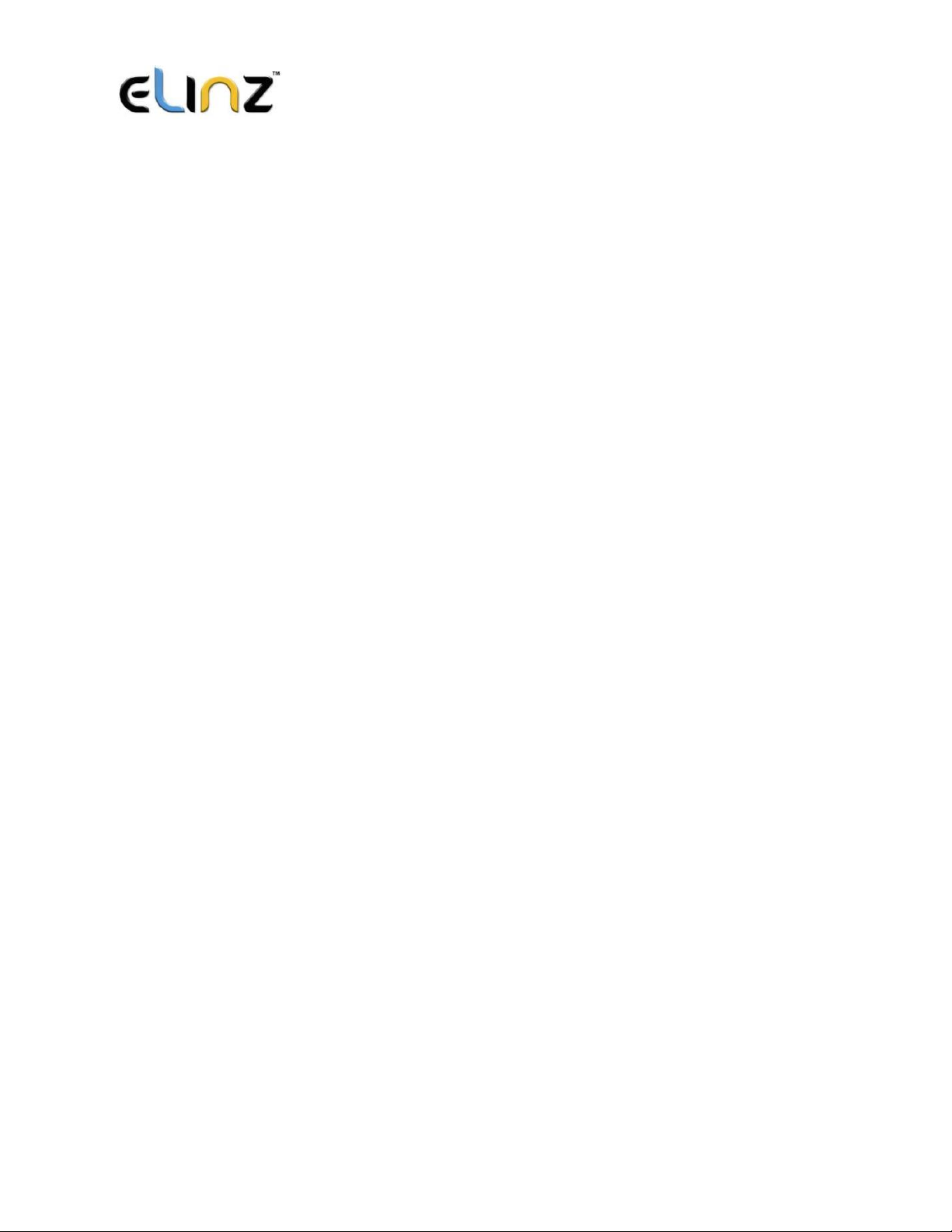
www.elinz.com.au / sales@elinz.com.au / 1300 881 773
7.Special Notes
a. The device is equipped with a rechargeable lithium battery. The battery life will
be affected by the device wake-up time and the number of wake-ups.
Therefore, the PIR sensor alarm detection function is used in an environment
with a lot of people. It is recommended to turn off or set the device to low
sensitivity to reduce device wake-up and call times to extend battery life.
When the battery is low, please charge the battery immediately.
b. Keep the device in range of your router. Make sure the device is placed close to
the Wi-Fi router. If there has to be thick or insulated objects between the
device and the Wi-Fi router, which may lead to weak Wi-Fi signal, please make
sure the Wi-Fi signal is in good level before you start using the device.
c. It is a delicate device with low power consumption design. Every time the
device is awakened and will work for a few seconds. After that, the device will
enter standby mode to save power. You can set the work time in the app
settings.
d. Because the mainland China does not receive Google’s push messages, you
need to open the app’s self-starting function in your phone to receive push
messages.
e. This device provides one month of free cloud storage services. If you need to
continue using value-added services after the trial period expires, you need to
purchase them in the app.
This manual suits for next models
1
Table of contents
Other Elinz Security Camera manuals