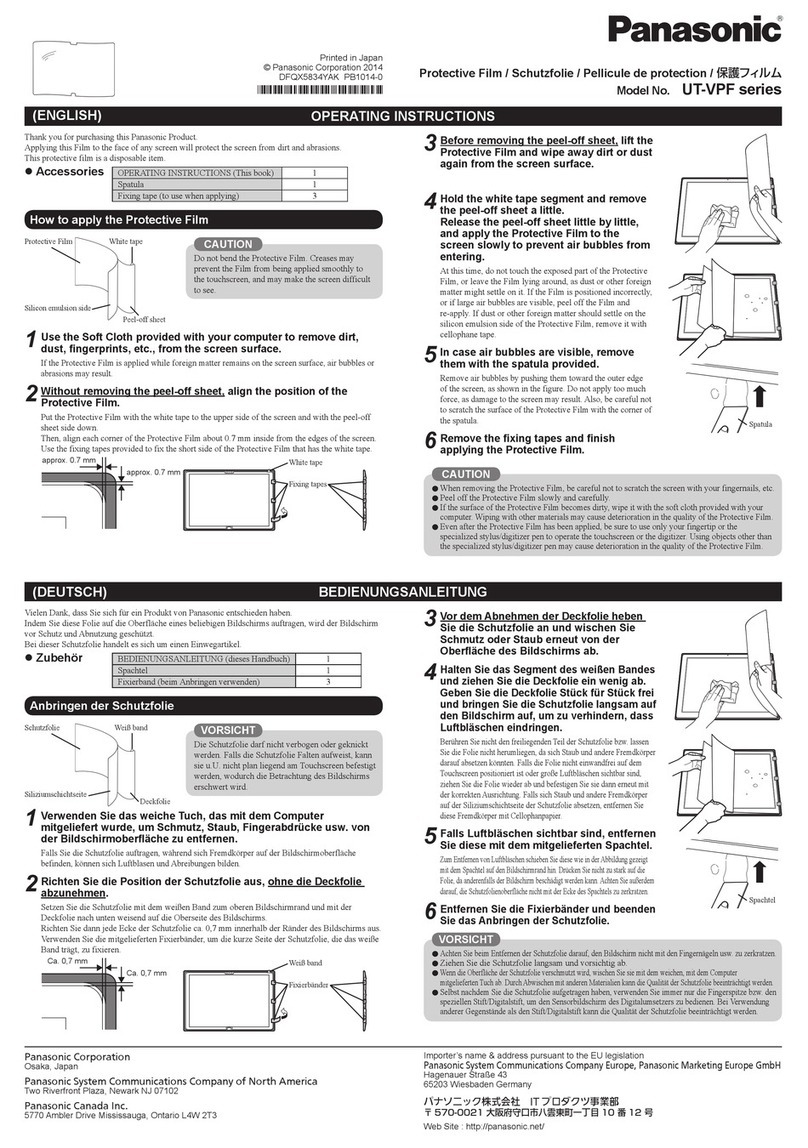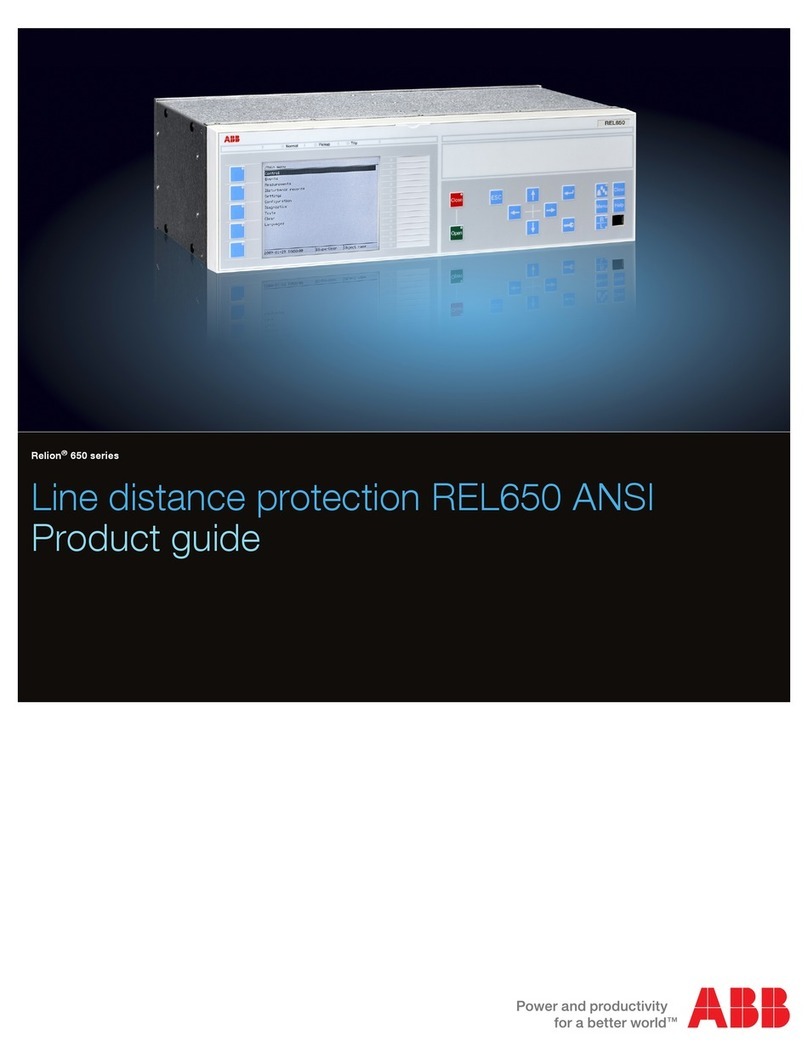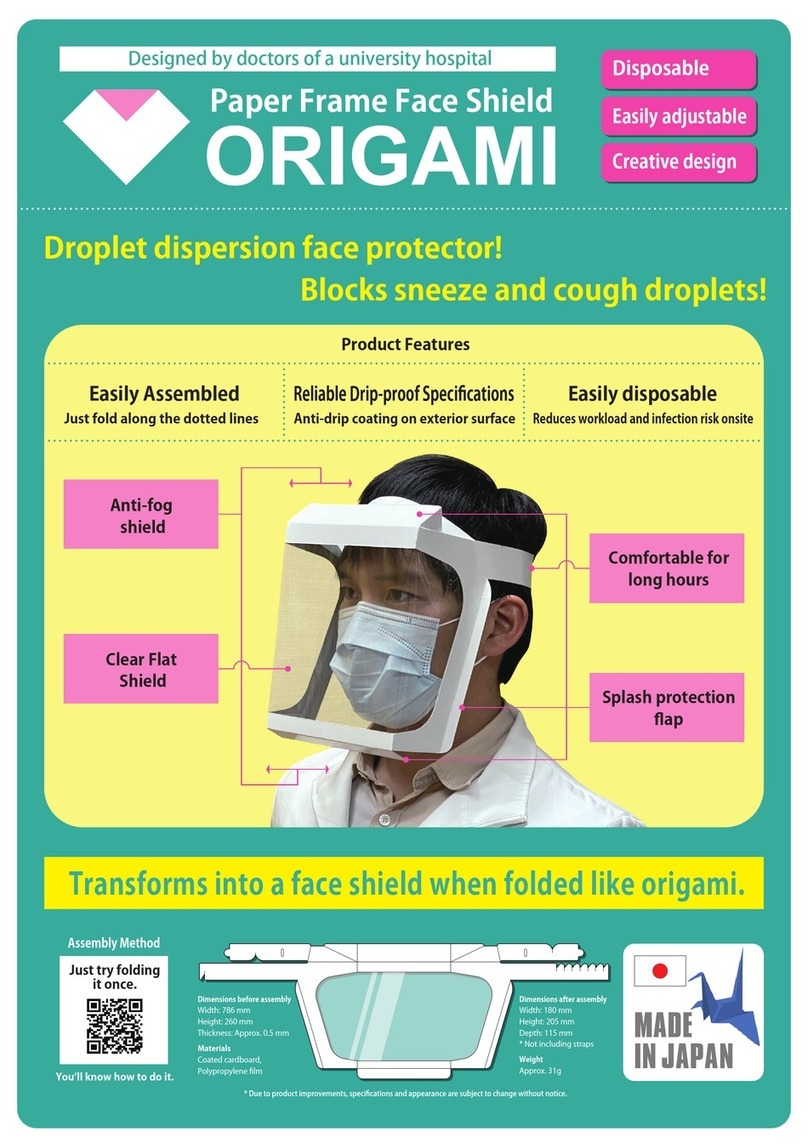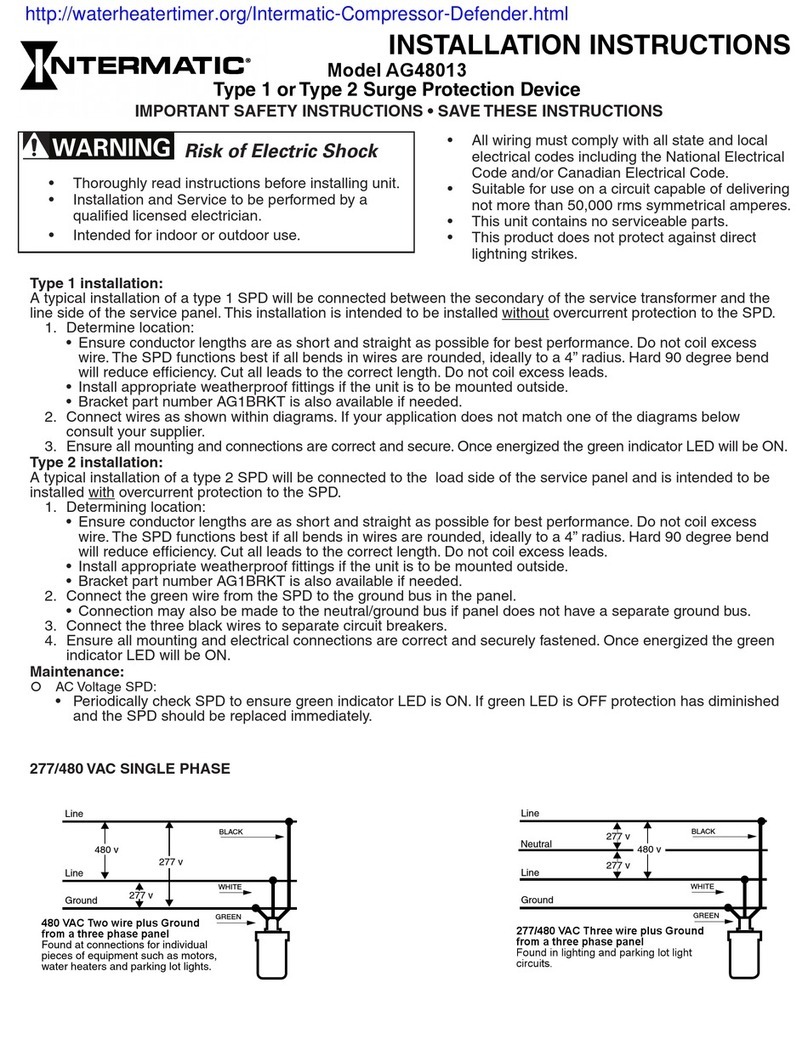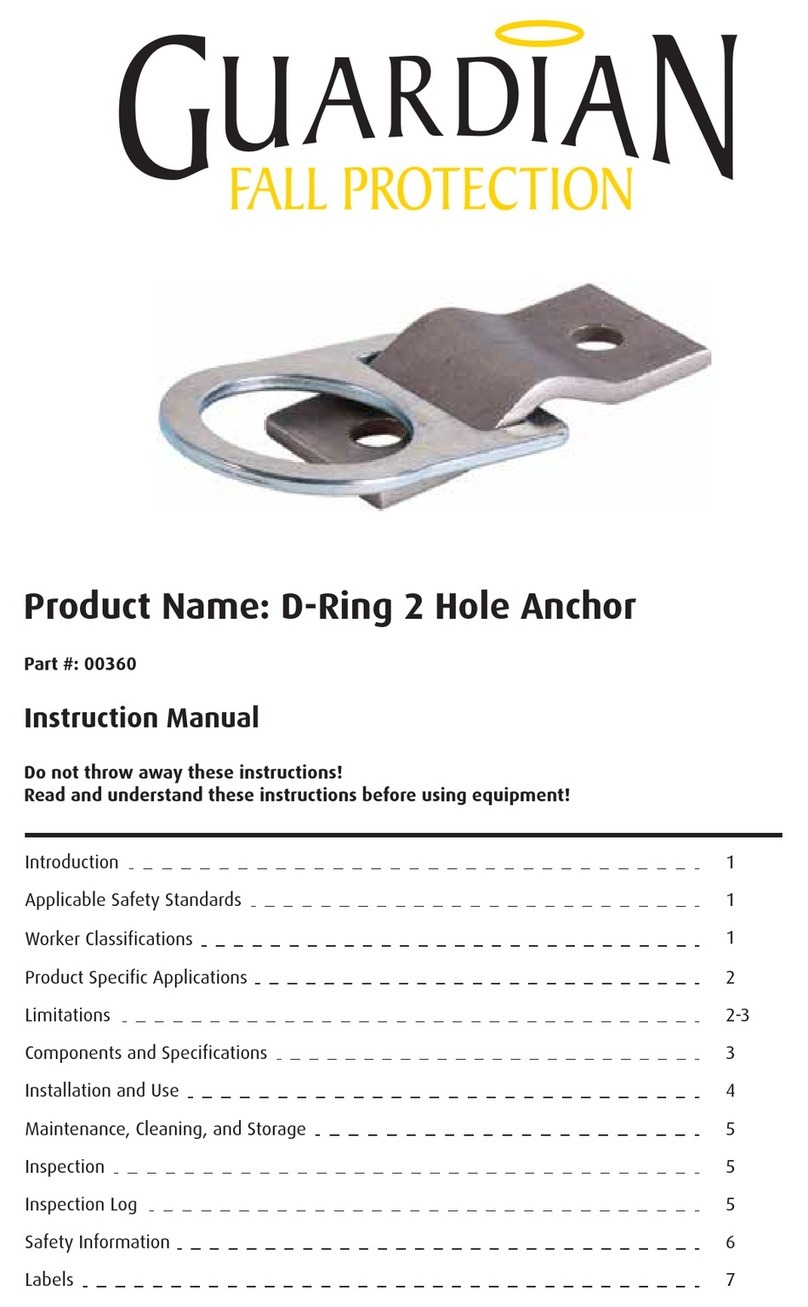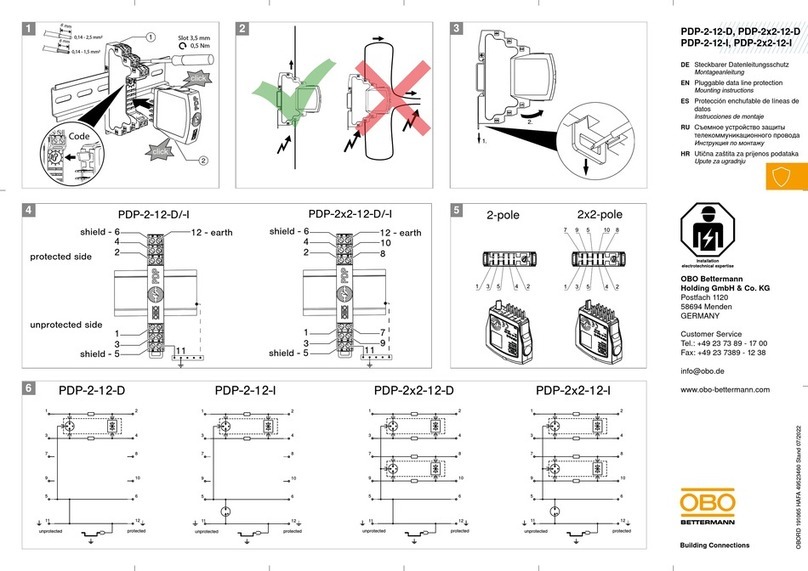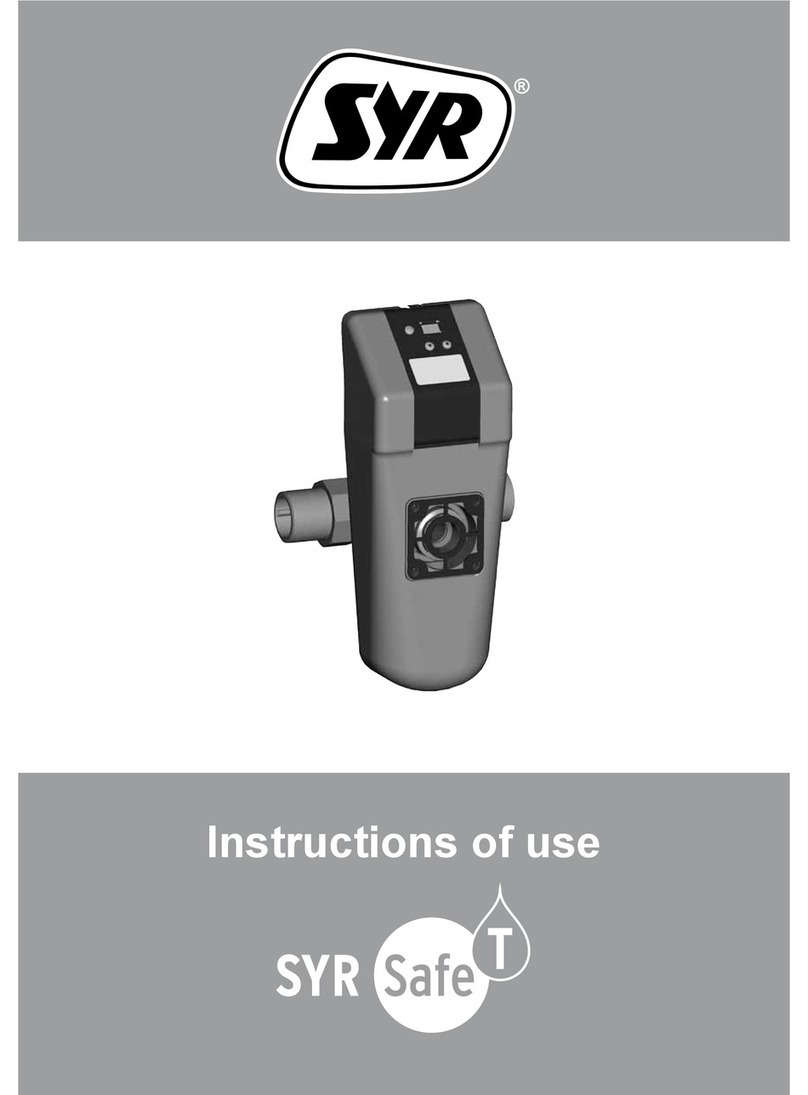Elite Screens VMAX Tab-Tension 3 Series User manual

Rev. 20220302DT DS0169 1 www.elitescreens.com
VMAX Tab-Tension 3 Series
Electric Wall/Ceiling Tab-Tensioned Projection Screen
User’s Guide
Thank you for your purchase of an Elite Screens VMAX 3 Series Electric Projection Screen.
IMPORTANT SAFEGUARDS
Read these instructions carefully and retain them for future use. If this product is passed to a third party,
then these instructions must be included.
Caution: The screen’s Black Top Drop is already set to its maximum drop distance.
There is NO extra Black Top Drop in the roller. Please be aware of this as it will void your
warranty with Elite Screens™. Unapproved changes or modifications (except for cutting
the power cord for hardwire installations) to this unit are prohibited and will void your
warranty.
•To avoid damaging the unit, do not use with any unauthorized accessories not recommended by the
manufacturer.
•Handle the unit carefully during transportation to avoid any damages.
•To ensure safe and reliable operation, direct connection to a properly grounded power source is advised.
•The power outlet supplying power to the unit should be close to the unit and easily accessible.
•Do not install the unit on uneven or inclined surfaces.
•Do not put heavy objects on the power cord and position it properly to avoid creating a trip obstacle.
•Never overload the power cord to prevent an electric shock or fire due to a loose contact or a short circuit.
•There are not user serviceable parts in this unit. Do not attempt to disassemble this unit by yourself. No one
except authorized technicians can open and make repairs to this unit.
•Make sure the power source this unit is connected to has a continuous power flow.
•If there is need to use an extension cord, make sure the cord has an equal rating as the appliance to avoid
overheat.
•Do not handle the power plug when your hands are wet or your feet are in contact with water.
Do not use this unit under the following circumstances.
•Disconnect the power cord under the conditions of heavy rain, wind, thunder or lightning.
•Avoid direct Sunshine, rain shower and moisture.
•Keep away from fire sources and high temperature to prevent this device from overheating.
•Cut off the power supply first before transportation or maintenance.
•Fully disconnect from the power supply when the unit is not in use for a long period of time, as
should be done with any other electric household appliance.
•To avoid possible injury and/or an electric shock, do not attempt to use the screen if there is
obvious damage or if there are any evident broken parts.

Rev. 20220302DT DS0169 2 www.elitescreens.com
WARNING
Individual modifications to this product are prohibited and will void the manufacturer’s warranty. Please contact
the Elite Screens Customer Service Team with any questions.
NOTE:
This equipment has been tested and found to comply with the limits for a Class B digital device, pursuant to Part
15 of the FCC Rules.
The product settings are designed to provide reasonable protection against any radio interference within a
residential installation. If properly installed, the Evanesce Tab-Tension screen may suffer from RF interference
from other home electronics.
Although radio interference affecting other household electronics is unlikely, the following steps can be taken
should RF interference occur.
.
✓Reorient or relocate the receiving antenna on the device that may be casing the interference.
✓Increase the distance between the screen and the interfering device’s receiver.
✓Connect the projection screen to another power source apart from the interfering device.
Pre-Installation
1. Carefully unpack the screen.
2. Always handle the screen upright on a level, clean surface.
3. Keep the screen out of contact with foreign particles such as dust, sawdust, and/or liquids.
NOTE
Wall screws included with this product are complementary and may not be adequate for all mounting surfaces.
Consult with a professional installer or hardware store for proper mounting screws and anchors.
Regardless of the mounting method, the screen should be securely supported so that the vibration or pulling on the
viewing surface will not cause the casing to become loose or fall. Included mounting screws are complimentary
and may not be appropriate for all mounting surfaces. Use appropriate anchors to safely secure the screen to the
mounting surface or consult with a professional installer.
Hardware and Parts List
Please make sure all parts listed below are included before proceeding with the installation.
A. Bracket x 2
B. M5x11mm
screw x 4
C. M5 Nut x 4
D. M5x50 screw &
Dry-wall anchor x 6
E. Bubble Level

Rev. 20220302DT DS0169 3 www.elitescreens.com
Installation Instructions
For installation assistance, please consult a professional Installer. Elite Screens is not liable for faulty installations.
A. Wall Mount
1. Measure the distance (A) between the screw holes at the end of brackets.
2. Drill two holes on the wall according to the distance (A) and insert the dry-wall anchor and M5x50 screw,
leaving 4mm of the screw protruding from the wall.
Two or more people are required while one holds the screen in place.
3. Mount the product onto the screw.
4. Make sure the screen is properly leveled.
B. Ceiling Mount
I. Ceiling Mount
1. Attach the Bracket (A) to each side end cap using the M5x11 Bolt Screw and M5 Nut.
2. Measure the distance (B) between the screw holes on the brackets. Drill 3 holes each side on the ceiling
according to the distance B. Wood stud installation recommended but if not available, use dry-wall anchors.
3. Insert the dry-wall anchor and secure using a hammer.
Two or more people are required while one holds the screen in place.
4. Align the hole position of the bracket with the drilled holes on the ceiling, and secure with M5x50 screw.
5. Make sure the screen is properly leveled.
Wall
Side View
B
Ceiling
Ceiling

Rev. 20220302DT DS0169 4 www.elitescreens.com
VMAX 3 Series | Controls and Accessories
A. Infrared
(IR) Remote
B. Radio
Frequency
(RF) Remote
C. Wall switch
control box
D. 5-12 volt
trigger cable
E. IR extended
“eye” receiver
F. Wireless 5-12v
trigger cable
G. AAA
batteries
Screen operation
Electric Current: Depending upon region, your Elite Screen will operate on 100v, 110v, or 220v voltage.
1. After ensuring the power outlet & screen are compatible (voltage), plug the power cord into the power outlet.
2. Once the screen has power, you’ll be able to control it using any of the 6 methods described below.
6 ways to control your VMAX 3 screen
1. IR remote control (Item A, Fig 1): The Infrared
functions by direct line of sight contact using a beam
range of 30 feet. Aim the IR remote at the circular
window located on the left side of the screen.
3. RF Remote Control (Item B): The radio waves
eliminate the need for a direct line of sight and has a
range of 100 feet.
2. IR “Eye” Receiver (Item E, Fig 2): The IR “Eye”
Receiver plugs directly into the screen’s RJ45 input
to present a low-profile line-of-sight control option
for your IR remote control. It is an extended eye-
receiver to accommodate a recessed ceiling
installation.
4. 3-Way Wall Switch (Item C, Fig 3): The 3-way wall switch is a wall mounted control box with an
up/stop/down button. It plugs directly into the screen’s RJ45 input.
Fig.2
UP
STOP
DOWN
3 Way Wall Switch
(does not have IR sensor)
Fig.1
IR/RF remote
IR “eye” receiver
Fig.3

Rev. 20220302DT DS0169 5 www.elitescreens.com
5. 5-12 volt trigger (Item D, Fig 4): The built-in 5-
12V trigger input allows your screen to synchronize
its drop & rise with the projector’s power cycle. The
screen deploys when the projector powers up and will
retract when the projector powers down. The 5-12 volt
RJ45 cable connects to your projector’s trigger output
via a separate cable that may or may not be provided
by the manufacturer of the projector. The trigger
feature will not work without an output cable from the
projector, but it can be tested by connecting the Red
(+) and Green (-) cable to a 9-volt battery.
6. Wireless 5-12 volt trigger (Item F, Fig 5): The
RF remote control serves as a dual purpose,
independently as a handheld remote control, or as a
Wireless 5-12 volt trigger using the trigger cable.
The radio frequency technology can be programmed
to send a wireless signal that synchronizes screen
drop & rise with the projector’s power cycle.
Here’s how to set up your Wireless 5-12 volt trigger | Synchronization Instructions
Step1: Connect one end of the 3.5 mm wireless 5-12 volt trigger cable to the RF remote.
Step 2: Connect the other 3.5 mm end of the wireless 5-12 volt trigger cable to your projector
Step 3: Make sure to unplug your screen from the power outlet
Step 4: Hold the UP button on your RF remote
Step 5: While holding the UP button, plug the screen back to the power outlet
Step 6: Wait 5 seconds and then release the UP button
Step 7: Your 5-12V wireless trigger should now be activated with your screen and ready to be used and able
to control your screen with your projector’s power cycle
Repeat the steps again if not successful.
(Please be aware, the projector on/off cycle may take longer to fully activate. It usually takes around 20-
30seconds for full off and on cycle each time)
For more information, support or your local Elite Screens contact,
please visit www.elitescreens.com
3 prong power cord
Fig.4
RJ45 Input
5-12 volt trigger
cable
Fig 5
UP
STOP
DOWN
DC 5-12V output
Wireless 5-12 volt trigger cable
Projector
Table of contents