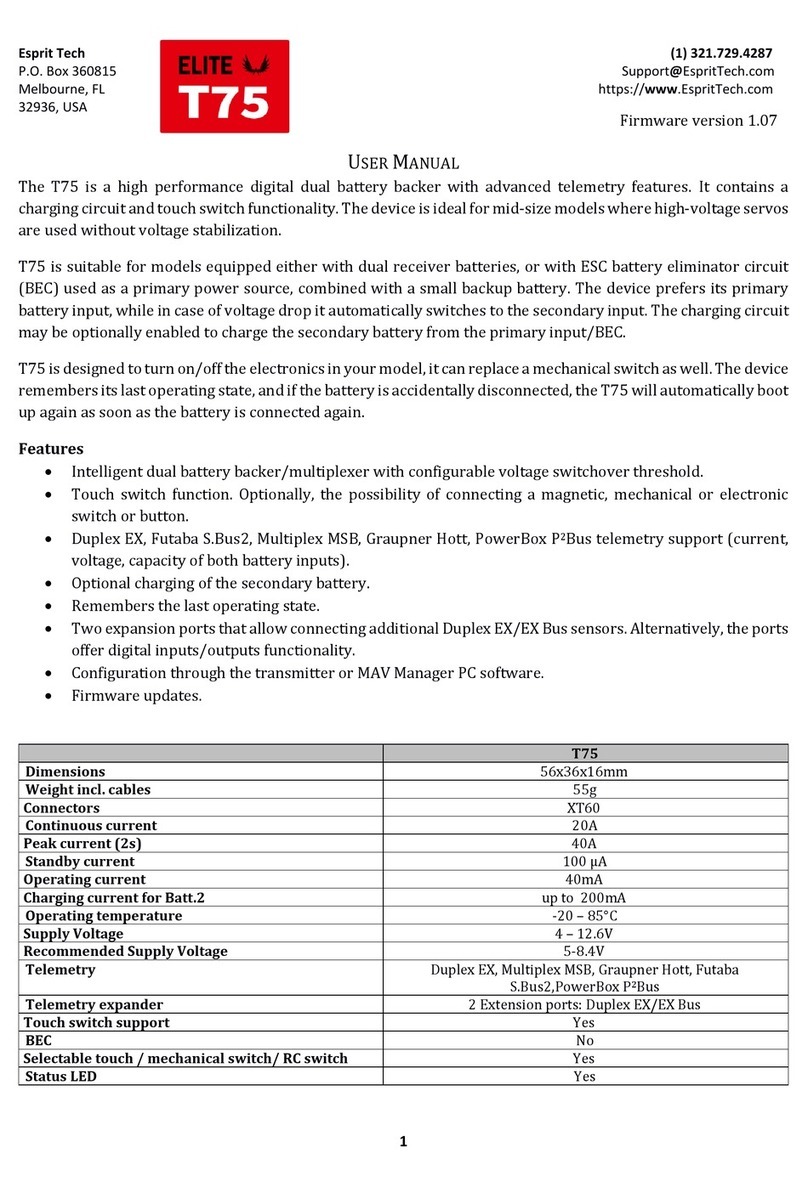5
The device is compatible with JETIBOX/SMART-BOX and you can use it for programming. The JETIBOX menu is
divided into three sections:
Actual values –displays the latest telemetry values (current, voltage, capacity, temperature) together
with minimums and maximums.
oThe main screen shows device temperature together with voltage and current of the active
battery. If the charging is enabled and active, the „CHG“ status is displayed.
oIn the Capacity screen, you can press left+right buttons together to reset the measured capacity.
The asterisk marks the active battery input.
oThe “Time” screen shows a cumulative time of the primary and secondary battery input, meaning
how long each source has been used to power the device.
oReset Min/Max - press left+right buttons together to reset all minimums and maximums.
Settings –basic settings of the sensor
oLanguage –you can choose the language of the JETIBOX screen.
oSwitch type (Touch/Electronic/Mechanical/Hall/Button). You can specify which type of switch
will be used to turn the device on and off. If you choose the Electronic option, you can connect any
electronic switch with voltage output (e.g. magnetic switch or radio controlled switch).
oTouch sensitivity –if the integrated touch switch is used, you can increase its sensitivity by
editing this value. Please note that increasing the sensitivity will allow you to install the T70
directly inside thicker fuselages. On the other hand, this will also make the touch sensor more
vulnerable to erroneous inputs.
oVoltage threshold –specifies the switchover voltage for B1and B2 inputs, see the Battery Backup
Function chapter.
oVoltage hysteresis –this parameter is taken into account in case of switching supply from one
battery to the other and back. It is important to keep the hysteresis low to enable equal
discharging of batteries. On the other hand, it must be high enough to prevent fast battery
switching under load. There are three possible options:
High hysteresis (LiPol) –approx. 1.2V. This is a default and recommended option for
LiPol(LiIon)/LiPol(LiIon) or ESC-LiPol(LiIon) combination. This option can be used
together with batteries of high internal resistance.
Medium –approx 0.5V. This option can be used for equal discharging of low-resistance
LiPol(LiIon) batteries.
Low (LiFe) –approx. 0.3V. Use this option together with low-resistance LiFe batteries.
oCapacity reset –Setting up this parameter will specify at which moment the capacity is reset to
zero. Available options:
Power-On (default) –capacity is reset every time after connecting the battery.
Voltage-Change –capacity is reset after connecting the battery with different voltage (by
15% or more). This way the sensor may distinguish between charged and discharged
battery.
Manual –capacity is never reset automatically.
oCharging –you can enable the charging function for 2SLi-Ion/Li-Pol or 2S LiFe secondary battery
(B2).
oE1/E2 Function –choose the preferred function of the two extension ports (possible options:
EX/EX Bus telemetry input, digital input, digital output).
oE1/E2 Out Channel –if the digital output function is selected, it is necessary to choose the
appropriate channel.
Service –In this menu you can view the device version and reset it to the default factory configuration.