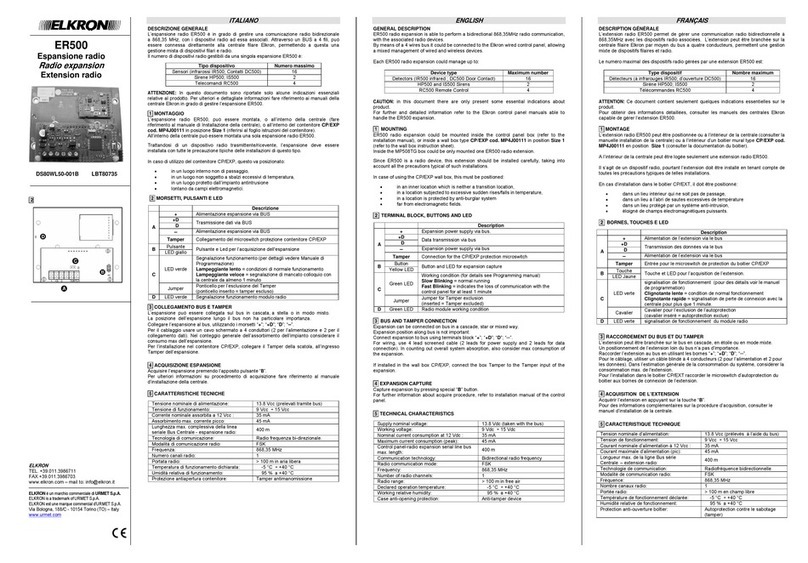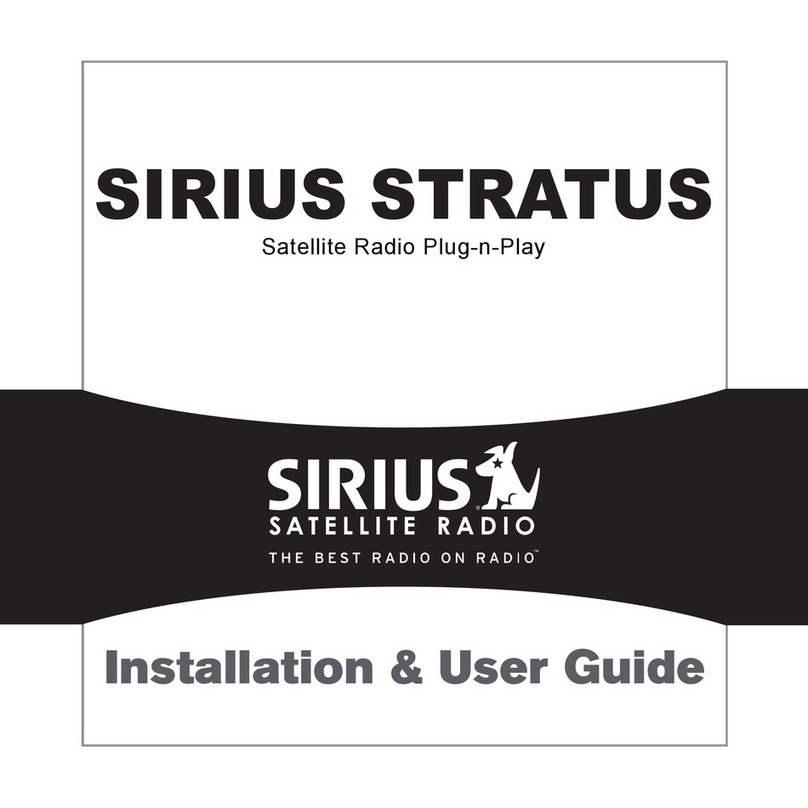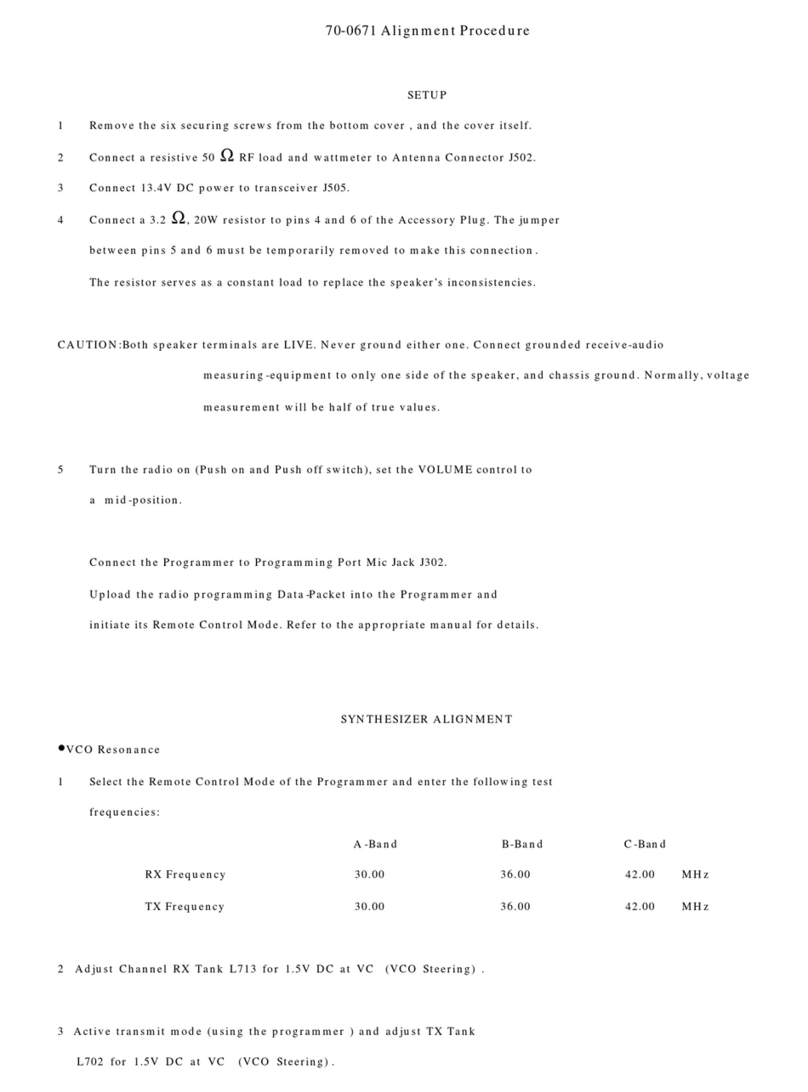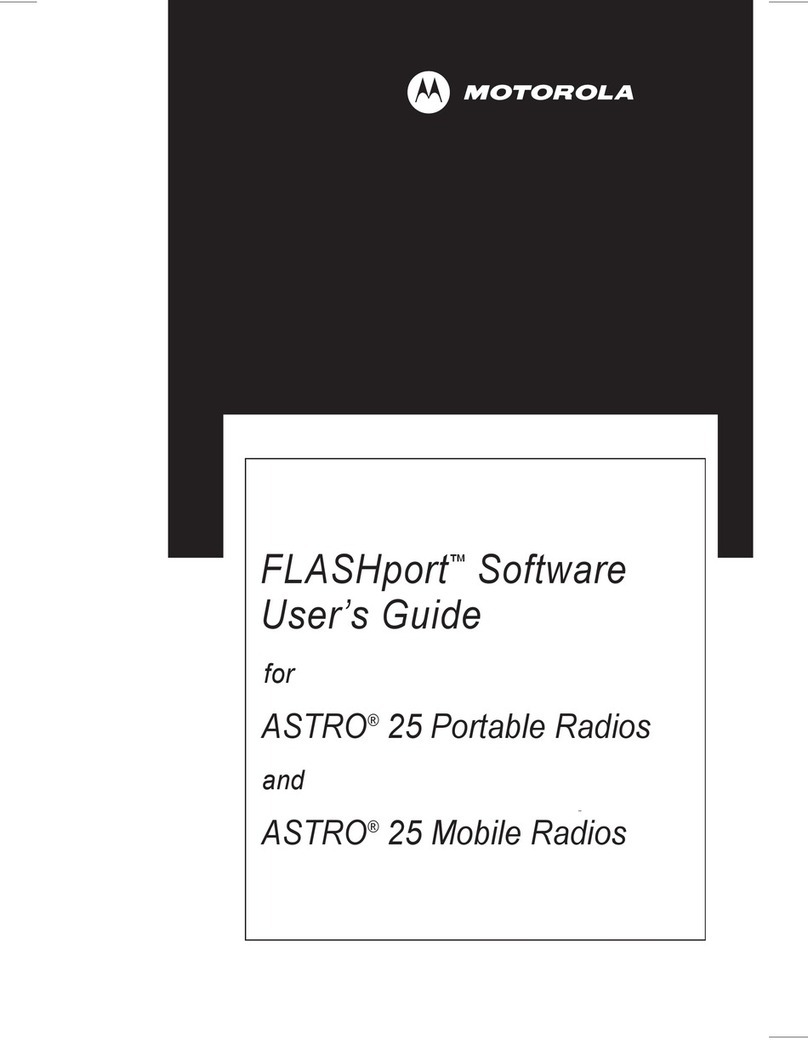Elkron ER600 Manual

The information in this document were carefully assembled and controlled, but the company cannot in any case be held responsible for
potential errors or omissions.
The company reserves the right to make improvements or modifications to the products described in the manual at any time and
without advanced notice.
This manual may also contain references to or information about products (hardware or software) or services that are not yet on the
market. These references or information in no way mean that the company intends to market such product or services.
Elkron is a brand name of URMET S.p.A.
All the brands cited in the document belong to their respective owners.
All rights reserved. The partial or total reproduction of this document is authorised only for the purpose of installing and configuring the
ER600 Radio expansion.
Tel. +39 011.3986711 –Fax +39 011.3986703

Installation/Configuration ER600
3
TABLE OF CONTENTS
Table of Contents.................................................................................................................................................................................... 3
1 -ER600 for MP500/4N -MP500/8 - MP500/16 systemS ................................................................................................................. 6
Conventions used.................................................................................................................................................................................. 6
1.1 Maximun system syze for ER600 expansion.......................................................................................................................... 6
1.2 System components............................................................................................................................................................... 6
1.2.1 ER600 radio expansion 6
1.2.2 DC6002I Micro-contact 7
1.2.3 DC600 Micro-contact 7
1.2.4 IR600 IR detector for internal 7
1.2.5 IRT600 IR detector curtain effect 7
1.2.6 IM600 dual technology motion detector 8
1.2.7 IR detector for outside with EIR600 Pet Immunity 8
1.2.8 HP600 external siren with flashing 8
1.2.9 RC600 remote control 8
1.2.10 KP600 Led keypad 9
1.2.11 CP/EXP Container 9
2 -Basic information ....................................................................................................................................................................... 10
2.1 How an intrusion RADIO alarm system AND BUS is made.................................................................................................. 10
2.1.1 Radio and Bus system 10
2.1.1.1 Radio apparatus.......................................................................................................................................................... 10
2.1.1.2 The bus....................................................................................................................................................................... 10
3 -Design: configuration of the alarm system .............................................................................................................................. 11
3.1 How to design an alarm radio –bus system......................................................................................................................... 11
3.1.1 Positioning the system devices 11
3.1.1.1 Positioning the ER600 radio expansion...................................................................................................................... 11
4 -InstallaTion.................................................................................................................................................................................. 12
4.1 Installation procedure........................................................................................................................................................... 12
4.1.1 Battery compartment and fastening points for the ER600 in the MP500/4N - MP500/8 control panels 12
4.1.2 Assembling ER600 expansion in the MP500/4N - MP500/8 control panel 12
4.1.3 Assembling ER600 expansion in the MP500/16 control panel 13
4.2 Installation of the ER600 radio expansion............................................................................................................................ 13
4.3 Connections ......................................................................................................................................................................... 14
4.3.1 Connecting the data Bus 14
5 -COMMISSIONING........................................................................................................................................................................ 15
5.1 ACQUISITION OF BUS DEVICES....................................................................................................................................... 15
5.1.1 Position of the programming buttons 15
5.1.2 Procedure for acquiring bus devices 15
5.2 USING THE SERVICE KEYPAD.......................................................................................................................................... 16
5.2.1 Connecting the cable for KP SERVICE keypad 16
6 -MAINTENANCE ........................................................................................................................................................................... 17
6.1 MAINTENANCE PROCEDURE ........................................................................................................................................... 17
6.2 ADDITION AND ACQUISITION OF A NEW DEVICE BUS.................................................................................................. 17
6.3 REPLACING A BUS DEVICE............................................................................................................................................... 17
6.4 IDENTIFYING A BUS DEVICE............................................................................................................................................. 18
6.4.1 Interrogating a bus device 18
6.4.2 Searching for a device 18
6.5 DELETING A BUS DEVICE ................................................................................................................................................. 18
6.5.1 Deleting an ER600 radio expansion 18
6.6 ACQUISITION/ MAINTENANCE OF THE RADIO DEVICES............................................................................................... 19
6.6.1 Radio connection test 20
6.7 CONFIGURING RADIO PARAMETERS.............................................................................................................................. 21
6.8 DELETING A RADIO DEVICE ............................................................................................................................................. 21
6.9 RESETTING FACTORY SETTINGS.................................................................................................................................... 22
6.9.1 Partial reset 22
6.9.2 Global reset 22
6.9.3 Resetting hardware to factory settings 22
6.9.4 Resetting devices 22
6.10 TROUBLESHOOTING ......................................................................................................................................................... 23
7 -CONFIGURATION ....................................................................................................................................................................... 23
Conventions used................................................................................................................................................................................ 23
8 -Control devices........................................................................................................................................................................... 24
8.1 RC600 remote control .......................................................................................................................................................... 24

4
Installation/Configuration ER600
8.2 KP600 KEYPAD................................................................................................................................................................... 25
9 -System commissioning.............................................................................................................................................................. 26
9.1 Wireless input programming................................................................................................................................................. 26
9.1.1 Wireless input encoding 26
9.1.2 Wireless input types 26
9.1.3 Wireless input customisation 26
9.1.4 Isolable 26
9.1.5 Ancillary functions (Gong, Courtesy Light, Door Opener, Absence of Move) 27
9.1.6 Input attributes (Release Type, AND / OR partitions) 27
9.1.7 AND inputs 27
9.1.8 Programming procedure 27
9.2 Wireless output programming............................................................................................................................................... 29
9.2.1 Wireless output encoding 29
9.2.2 Wireless output customisation 29
9.2.3 Status report 29
9.2.4 Programming procedure 30
9.3 RC600 remote control programming .................................................................................................................................... 31
9.4 KP600 keypad programming................................................................................................................................................ 33
9.5 RADIO DEVICES TEST....................................................................................................................................................... 35
9.5.1 Test 35
10 -System commissioning.............................................................................................................................................................. 36
10.1 Arming using RC600 remote control .................................................................................................................................... 36
10.1.1 Total arming 36
10.1.2 Partial arming 36
10.2 Disarming using RC500 remote control................................................................................................................................ 36
10.2.1 Disarming 36
10.3 Direct access function keys.................................................................................................................................................. 36
10.3.1 RC600 remote control programming key 36
10.4 Arming using KP600 KEYPAD............................................................................................................................................. 37
10.4.1 Total arming 37
10.4.2 Partial arming 37
10.5 Disarming using KP600 KEYPAD ........................................................................................................................................ 37
10.5.1 Disarming 37
10.6 Direct access function keys.................................................................................................................................................. 37
10.6.1 KP600 keypad programming key 37
10.7 SYSTEM STATUS INFORMATION ..................................................................................................................................... 37
10.7.1 Viewing the system status on KP600 keypad 37
11 -Maintenance................................................................................................................................................................................ 38
11.1 How to upgrade bus device firmware from menu ................................................................................................................. 38
11.1.1 Necessary conditions 38
11.1.2 Upgrade file 38
12 -Tables .......................................................................................................................................................................................... 39
12.1 IDP message structure......................................................................................................................................................... 39
12.2 Factory settings.................................................................................................................................................................... 40
12.2.1 Radio expansion module inputs 40
12.2.2 Radio expansion module outputs (sirens) 40
13 -TECHNICAL SPECIFICATIONS.................................................................................................................................................. 41
13.1 ER600 RADIO EXPANSION................................................................................................................................................ 41
13.2 DC600 SLIM microcontact.................................................................................................................................................... 41
13.3 DC600 2I microcontact......................................................................................................................................................... 41
13.4 IR600 IR DETECTOR FOR INDOORS ................................................................................................................................ 41
13.5 IRT600 IR DETECTOR CURTAIN EFFECT......................................................................................................................... 42
13.6 EIR600 EXTERNAL IR DETECTOR WITH PET IMMUNITY FUNCTION ................................................................................ 42
13.7 IM600 INDOOR DUAL TECHNOLOGY DETECTOR........................................................................................................... 43
13.8 HP600 EXTERNAL SIREN WITH FLASHING...................................................................................................................... 43
13.9 RC600 remote control .......................................................................................................................................................... 43
13.10 KP600 KEYPAD................................................................................................................................................................... 43

Installation/Configuration ER600
5
FIGURE INDEX
Figure 1 - Fastening points for optional features in the MP500/4N - MP500/8 control panels................................................................. 12
Figure 2 –Fastening points for optional features in the MP500/4N - MP500/8 control panels................................................................ 12
Figure 3 - ER600 radio expansion........................................................................................................................................................... 13
Figure 4 - Connections via bus................................................................................................................................................................ 14
Figure 5 - Position of the programming buttons....................................................................................................................................... 15
Figure 6 - Radio devices menu diagram.................................................................................................................................................. 19
Figure 7 - Radio connection test menu.................................................................................................................................................... 20
Figure 8 –RC600 remote control............................................................................................................................................................ 24
Figure 9 - KP600 led keypad................................................................................................................................................................... 25
TABLE INDEX
Table 1 - Radio technology (tips)............................................................................................................................................................. 10
Table 2 - ID code or input with IDP protocol............................................................................................................................................ 39

6
Installation/Configuration ER600
1 - ER600 FOR MP500/4N -MP500/8 - MP500/16
SYSTEMS
CONVENTIONS USED
For clarity, the manual applies the following conventions:
This symbol signals an important warning.
This symbols signals a recommendation.
1.1 MAXIMUN SYSTEM SYZE FOR ER600 EXPANSION
The maximum number of radio expansions that can be installed on the MP500/xx systems is listed below. For each device, the
maximum individuals and combinations are indicated when the system comprises similar devices.
Radio expansion ER600
MP500/4N system - max number = 1 MP500/8 system - max number = 2
MP500/16 system - max number = 2
The maximum number of radio frequency devices that can be managed by each expansion is 16 IR detectors and/or magnetic
contacts, 2 sirens, 8 remote controls and 8 radio keypads.
WARNING The number of radio expansions must be taken into account to determine the maximum number of radio
expansions (for example, the MP500/8 allows the connection of up to 7 extensions and if 6 wired expansions are connected,
then only 1 radio expansion can be connected; on the other hand, if 5 wired expansions are connected, up to 2 radio
expansions can be connected).
1.2 SYSTEM COMPONENTS
WARNING! The installation of the radio expansion or radio devices results in the loss of EN50131 certification.
WARNING! The ER600 expansion can be installed on the control panels running SW 1.05 version or higher. ER500 and
ER600 radio expansions cannot be connected to the same control panel.
1.2.1 ER600 radio expansion
Optional radio module that makes it possible to integrate, with the SW 1.05 or later, radio devices
like infra-red detectors, magnetic contacts, sirens, remote controls and radio keyboards in the
wired MP500/4N, MP500/8, and MP500/16 control panels.
The radio expansion module is connected via bus and is equipped with an antenna and 868 MHz
receiver/transmitter apparatus for two-way radio communication with the combined radio devices.
The MP500/4N control panel can manage a radio expansion module, while the MP500/8 and
MP500/16 control panels can manage up to 2 of them, each of which can manage up to:
16 IR detectors and/or magnetic contacts;
2 sirens;
8 remote controls;
8 radio keypads.
For radio devices that can be combined with ER600 radio expansion modules, please see the
Elkron catalogue.

Installation/Configuration ER600
7
1.2.2 DC6002I Micro-contact
A magnetic contact detector to monitor the opening and closing status of the door or window
where it is installed. It has wired inputs which may be used to connect a NC (Normally Closed)
contact of a wired device or a shutter or rolling blinds opening detector (use of wire contacts for
rolling blinds Elkron MF01 and MF02 is recommended).
It is powered by a lithium battery and communicates via radio with the ER600 two-way radio
module.
It is programmed by a jumper. A tamper guarantees protection against opening and removal. The
device has test, supervision, battery low signal, and LED to signal radio communication.
Available also in brown (DC6002I/BR).
Note: this device can be used in combination with an ER600 radio expansion.
1.2.3 DC600 Micro-contact
Mini magnetic contact detector to monitor opening/closing of specific devices (e.g. a door or a
window). The contact is fixed onto the door or window frame, while the actuation magnet must be
fixed onto the door or window itself. When the door or window is opened, the magnet moves away
from the contact making the inner magnetic switch trip and activating the sending of an alarm
signal to the control panel. The device can also send information on faults and flat battery
indications.
It is powered by a lithium battery and communicates via radio with the ER600 two-way radio
module.
A tamper guarantees protection against opening and removal. The device has test, supervision,
battery low signal, and LED to signal radio communication.
Available also in brown (DC600/BR).
Note: this device can be used in combination with an ER600 radio expansion.
1.2.4 IR600 IR detector for internal
A passive infra-red detector to detect movements in the area it monitors.
It is powered by a lithium battery and communicates via radio with the ER600 two-way radio
module.
A tamper guarantees protection against opening and removal. The device has test, supervision,
battery low signal, and LED to signal radio communication
The device can be installed in an angular position by means of the bracket provided.
Note: this device can be used in combination with an ER600 radio expansion.
1.2.5 IRT600 IR detector curtain effect
Detector with passive infrared (PIR) motion sensor capable of detecting movements in an
assigned area and indicate them to the control panel to activate the intrusion alarm.
The base of the product is provided with holes for installing it on a flat surface or in a corner.
The detector has a single tamper micro switch which is activated when the lid is opened.
Furthermore, it can send a warning to indicate a communication problem or flat battery conditions.
The detector is designed to work within a detection field of 8 metres.
Note: this device can be used in combination with an ER600 radio expansion

8
Installation/Configuration ER600
1.2.6 IM600 dual technology motion detector
The detector implements infrared (PIR) and microwave (MW) motion detection technology. The
combination of the two detection methods considerably reduces the false alarm rate, employing
PIR as initial detection and of microwaves for confirmation before sending the alarm signal.
Note: this device can be used in combination with an ER600 radio expansion
1.2.7 IR detector for outside with EIR600 Pet Immunity
Outdoor detector with double passive infrared (PIR) motion sensor which minimises the risk of
false alarms caused by small animals, cars or other external interferences, making it easy and
practical to use.
The automatic temperature sensitivity adjustment guarantees optimal performance regardless of
environmental changes or external interferences.
Furthermore, the global detection range efficiently adapts to all installation environments.
Note: this device can be used in combination with an ER600 radio expansion
1.2.8 HP600 external siren with flashing
This siren is suitable for internal installation and sounds an alarm and gives a visual stroboscopic
light signal when it receives the relative alarm signal from the ER600 radio module.
The programming of the siren and the sounding time is done by the DIP switch.
A tamper guarantees protection against opening and removal.
The device has testing and supervision functions and signals low or dead batteries.
Note: this device can be used in combination with an ER600 radio expansion
1.2.9 RC600 remote control
The remote control is powered by a lithium battery and communicates via radio with the ER600
two-way radio module.
The device has a two-tone LED to signal the command transmitted and a low battery.
The remote control has 4 programmable keys, three keys for the arming and disarming of
associate partitions and one key that can be configured to enable and disable potential outputs
that can be commanded or generate other types of signals.
Note: this device can be used in combination with an ER600 radio expansion

Installation/Configuration ER600
9
1.2.10 KP600 Led keypad
The led keypad is powered by a lithium battery and communicates via radio with the ER600 two-
way radio module.
It has 4 function keys, three keys for the arming and disarming of associate partitions and one key
that can be configured to enable and disable potential outputs that can be commanded or
generate other types of signals.
Note: this device can be used in combination with an ER600 radio expansion
1.2.11 CP/EXP Container
Container for ER600 expansion module.
It comes equipped with a tamper device against opening and remove.
,

10
Installation/Configuration ER600
2 - BASIC INFORMATION
2.1 HOW AN INTRUSION RADIO ALARM SYSTEM AND BUS IS MADE
2.1.1 Radio and Bus system
This main distinction between installations is based on the technology used to connect the various devices to the control panel and
each other. The radio system connection is also called wireless.
Pros
Cons
Requires no wiring: all communications occur via radio and
components can be positioned where it is most convenient.
It is sensitive to radio shielding: some materials can affect the
radio waves, impeding or making communication more difficult
among the various devices.
The devices can be easily moved if the need should arise, for
example if the arrangement of furniture should change in a room
protected by a volumetric detector.
It is more sensitive to sources of electromagnetic disturbances
(ex. electric meters, electric motors, washing machines,
refrigerators, etc.), which may make communications among the
various devices difficult.
It is possible to create a system where all the components are
powered by long-life batteries, so it is not necessary to connect
the system to the electrical power supply *.
It is necessary for at least one radio channel to be free (in other
words, one channel with no other systems using it).
Quick installation: it is sufficient to install the system components
where needed, with no need to wire them.
Installation times are considerably shorter, so as not to create
inconveniences in the home or workplace.
*Not all manufacturers have radio alarm systems that can function entirely without being connected to the electrical utility.
Table 1 - Radio technology (tips)
Radio technology is particularly indicated:
in inhabited buildings or where it is not possible to intervene on the wall structure;
where wiring can be particularly costly and difficult;
for temporary intrusion alarm systems.
2.1.1.1 Radio apparatus
There are two types of radio apparatus used in the alarm systems: those that allow the system to connect to the external environment,
like the radio modules for the cell phone network, and those that allow wireless communications within the system, mainly between
radio devices and the control panel.
It is important to verify that the radio devices of the alarm system use the specific frequencies established by legislation and that they
are capable of using more than one radio channel.
Some may ask: can these radio devices create disturbances for other equipment present? Are all these electromagnetic waves
harmful?
The answer to the first question is very simple: the conformity with laws practically excludes this type of problem.
The same is true for the second question, but in this case it is better to analyse the topic in more detail. Above all, the radio devices
transmit with extremely low power; secondly they mainly work as receivers and transmit only when necessary and for durations of just
a few seconds. In other words: they almost never transmit and so do not emit electromagnetic waves; when they must do so it is only
for very brief moments and very low power.
2.1.1.2 The bus
A particular type of connection is the bus, which can be either wired or radio. It is essentially a channel of communication that transfers
data and information among the various devices of the system, guaranteeing their interaction.

Installation/Configuration ER600
11
3 - DESIGN: CONFIGURATION OF THE ALARM
SYSTEM
3.1 HOW TO DESIGN AN ALARM RADIO –BUS SYSTEM
3.1.1 Positioning the system devices
Unless they are specifically designed and constructed for outdoor installation, like the outdoor sirens, all the devices must be installed
indoors, protected from the elements and vandalism.
3.1.1.1 Positioning the ER600 radio expansion
It the radio expansion is used outside of the control panels, this must be positioned:
Inside the distribution cabinet or a similar non-metallic container, adequately protected by anti-tamper devices.
In a dry place.
In an indoor area protected by the anti-intrusion system.
IMPORTANT! The installation of the radio expansion results in the loss of EN50131 certification.

12
Installation/Configuration ER600
4 - INSTALLATION
4.1 INSTALLATION PROCEDURE
WARNING! The ER600 radio expansion may be used only on systems with MP500/4N –MP500/8 –MP500/16 control panels
in which the control panels and keypads run SW version equal to or higher than 1.05; otherwise, the ER600 will not be
acquired.
4.1.1 Battery compartment and fastening points for the ER600 in the MP500/4N - MP500/8 control panels
Figure 1 - Fastening points for optional features in the MP500/4N - MP500/8 control panels
The fixing point "A" is the one to use for radio expansion.
4.1.2 Assembling ER600 expansion in the MP500/4N - MP500/8 control panel
IMPORTANT! The connection and disconnection of the ER600 must always be done while the control panel is disconnected
(both mains and battery).
Figure 2 –Fastening points for optional features in the MP500/4N - MP500/8 control panels
The position Dcalls for the assembly of the board in the raised position and turned 90°, inserting the board into slot on the right and
fastening it with 2 self-tapping screws onto the two supports on the left; the programming (PROG) key must be on the bottom right of
an ER600 is installed.
The expansion must be fastened with the self-tapping screws supplied.
ER600

Installation/Configuration ER600
13
4.1.3 Assembling ER600 expansion in the MP500/16 control panel
IMPORTANT! It is advisable to NOT INSTALL the ER600 radio expansion module in the MP500/16 control panel, because the
metallic container of the control panel reduces reception of the radio signals, obstructing control of the radio devices
associated with it.
4.2 INSTALLATION OF THE ER600 RADIO EXPANSION
In addition to inside the control panel, the radio expansion can also be installed freely in a special optional container and for the
CP/EXP wall-mounting.
The expansion has terminals for connecting it to the data BUS and the LEDs that signal the functioning of the electronic board. The
tamper of the container must be connected to the SAB of the expansion.
Figure 3 - ER600 radio expansion
Detail
Terminal /
Detail
Description
A
+
BUS Expansion unit power input via bus
+D
BUS Data transmission/reception
D
─
BUS Expansion unit power input via bus
Tamper
Tamper (microswitch) connection terminals external box
B
Button
Buttons and LEDs for the expansion acquisition
Yellow LED
C
Green LED
Signals operation (for details see the Programming Manual)
Slow blinking = normal operating conditions
Fast blinking = no communication with control panel for at least 1 minute
Jumper
Jumper for the exclusion of the tamper (jumper inserted = tamper excluded)
D
Green LED
Signalling radio module operation

14
Installation/Configuration ER600
4.3 CONNECTIONS
Belowis an explanation on how to carry out all the electrical connections and necessary signals for starting up the system.
IMPORTANT! Before running the cables, check that the sections are correct and that conform with the maximum distances.
IMPORTANT! The end of the stranded conduction must not be consolidated with a soft-solder welding in the points where the
conductor is subject to contact pressure.
Therefore it is not allowed to solder the terminals of the cables connected to the terminals of the devices.
4.3.1 Connecting the data Bus
Connect the terminals +, +D, Dand ─the cable to the 4 wires of the bus; this will enable the communications among the control panel,
readers, keypads, any expansions present.
The data bust requires no terminal resistors.
The cable shieldings can be connected together in the control panel at the negative pole (─) of the power supply.
The figure below demonstrates how to connect the various devices to each other via the bus line.
Figure 4 - Connections via bus

Installation/Configuration ER600
15
5 - COMMISSIONING
5.1 ACQUISITION OF BUS DEVICES
5.1.1 Position of the programming buttons
For the acquisition of the bus devices, use their programming buttons (PROG). In the figure below, where is the radio expansion.
Figure 5 - Position of the programming buttons
.
5.1.2 Procedure for acquiring bus devices
IMPORTANT! The instructions below assume that the devices have not yet been acquired.
Otherwise, see Chapter 6 - MAINTENANCE.
To acquire the various devices on the system bus, follow the instructions below:
1. Select the keypad to be used to acquire system devices from among the keypads present in the system. It is also possible to use
the service keypad.
2. Press the programming button (PROG) on the keypad display. The control panel registers it by assigning the “KP01” address. If it
is a service keypad, it will be assigned the address “KP08”.
3. The «MAINTENANCE» / «LINGUA-LANGUAGE» menu will appear on the keypad display.
If the language is to be changed, press the OK button, otherwise press the ▼ key until «MAINTENANCE» / «ACQUIRE» appears,
press OK again and go on to point 7.
4. «LINGUA-LANGUAGE» / «KP01:KP 01» appears on the display (second line). KP01 is the first keypad of the system, or the one
that was just acquired. If the service keypad is being used, the message «KP08:KP 08» will appear. Press the OK button.
5. «ITALIANO» will appear on the display. Use the ▼▲ keys to select the language desired and confirm the selection by pressing the
OK key.
6. «Download in progress >>>>...» will appear on the display. When the download of the new language is complete, the message
«DOWNLOAD OK» will appear. Press OK and then ESC.
IMPORTANT! During the download, the power supply must absolutely not be disconnected from the keypad!
7. “ACQUISITION IN PROGRESS...” will appear on the display and the control panel is ready to acquire other devices.
8. Proceed with the acquisition of the other devices by pressing the programming button of each of them.
The yellow LED located next to the button of the device will turn off as soon as it is acquired.
Each time a new device is acquired, the keypad emits 3 beeps and the device type will appear on the display (ER = radio
expansion).
Once the acquisition of all the devices is complete, press ESC to exit from the menu.
IMPORTANT! If the ER600 is not acquired, check that the control panel and all the installed keypads run SW version equal to
or higher than 1.05.
Now it is possible to proceed with the system configuration.
IMPORTANT! The addresses are assigned progressively and according to family of belonging; it is not necessary to follow a
pre-established order. If the operator wants the device addresses to follow certain logic, they must be acquired in that order.
Suggestion: Take note of the address of each individual device on the labels provided with the control panel.
RADIO EXPANSION

16
Installation/Configuration ER600
5.2 USING THE SERVICE KEYPAD
For the system acquisition and programming operations, it is possible to use a keypad connected directly to the SERVICE connector of
the control panel via the specific cable.
The service keypad must be acquired according to the method described above. The system automatically assigns it the address n. 08.
At the end of the operation, it is possible to disconnect this keypad without generating tamper and therefore without having to delete it.
When inserted again, it does not require another acquisition and the keypad will be immediately operative.
IMPORTANT! Using the service keypad precludes the possibility of having 8 keypads on the system (as address 8 is already
occupied, it will be possible to connect a maximum of 7 keypads).
5.2.1 Connecting the cable for KP SERVICE keypad
It is possible to connect a keypad directly to the control panel (SERVICE connector) without using the bus outputs. The purpose is to
be able to program the control panel more easily, without having to use one of the keypads already installed elsewhere. To connect a
keypad directly from the control panel to the SERVICE connector, connect the special cable as illustrated in the figure:
Keypad terminal
D
D
Wire colour
Black
White
Blue
Brown
The service keypad can be used only for this purpose.
IMPORTANT! By using the Service keypad, the max number of keypads which can be used in the system is decreased by
one unit: it becomes 3 in the MP500/4N control panel, 7 in the MP500/8 and MP500/16 control panels.

Installation/Configuration ER600
17
6 - MAINTENANCE
6.1 MAINTENANCE PROCEDURE
The maintenance procedure is useful each time it is necessary to intervene on the system and therefore open the tamper of the control
panel and any device, or disconnect peripheral devices, without creating tamper events. In this way no outputs of any type of alarm is
activated and the telephone transmitter will be inhibited to outgoing calls, with the exception of service calls (Tests for Battery low, Lack
of power, SIM card expiry…). The Maintenance event, if programmed, can be send via the Telephone transmitter to the numbers with
the Numeric and Modem type of transmission.
To enter the maintenance procedure, follow the instructions below:
1. Disarm the system completely
2. With the Master code (default 111111) enable the Installer code; then exit the Master menu.
3. Insert the Installer code (default 000000) and press the OK button followed by MENU. The system enters the maintenance mode.
4. To confirm that system has entered maintenance mode, the LED on the keypads lights up.
If the control panel tamper is opened under these conditions, the system remains in maintenance phase even if the operator exits from
the menu; indeed, the "Maintenance” LED remains on.
This is useful to be able to continue operating on the keypad with the system in maintenance status, for example to be able use the
LED to check “Sabotage” and “Inputs open”, the status of the various inputs.
To exit the maintenance status and return to normal operating conditions, it is first necessary to check that there are no sabotage
situations still present on the various devices (tamper and H24 SAB inputs closed, serial Bus correctly connected), then reclose the
control panel as the last step.
As soon as the tamper of the control panel recloses, the “Maintenance” LED on the keypad turns off and, from this point onward, each
tamper will be signalled again as planned.
6.2 ADDITION AND ACQUISITION OF A NEW DEVICE BUS
To acquire a new bus device, like a keypad or reader, follow the instructions below:
1. Turn off the entire system.
2. Connect the new device to the bus.
3. Then power up the system again. The yellow LED of the new device flashes slowly for about 10 second before changing the speed
of flashing.
4. Select the item «MAINTENANCE» / «ACQUIRE» in the Installer menu and confirm with OK.
5. ACQUISITION IN PROGRESS…” will appear on the display; press the programming button of the device to acquire it; its yellow
LED will turn off.
6. Complete installation of the new device and exit the maintenance menu.
7. Configure the new device via programming (see the Programming Manual).
6.3 REPLACING A BUS DEVICE
To replace a bus device that has already been acquired, follow the instructions below:
1. Delete the device to be replaced (see paragraph 6.5 DELETING A BUS DEVICE).
2. Turn off the entire system.
3. Disconnect the old device and connect the new one to the bus.
4. Then power up the system again. The yellow LED of the new device flashes slowly for about 10 second before changing the speed
of flashing.
5. Select the item «MAINTENANCE» / «ACQUIRE» in the Installer menu and confirm with OK.
6. “ACQUISITION IN PROGRESS…” will appear on the display; press the programming button of the device to acquire it; its yellow
LED will turn off. The control panel assigns the same address as the device deleted.
7. Complete installation of the new device and exit the maintenance menu.
8. Configure the new device via programming (see the Programming Manual) with the same parameters as the device deleted.
IMPORTANT! If for any reason it should become necessary to delete any bus device and later reacquire it, the power supply to
the system or the bus device (reset) must be disconnected before carrying out any reacquisition procedure.

18
Installation/Configuration ER600
6.4 IDENTIFYING A BUS DEVICE
6.4.1 Interrogating a bus device
In order to find the address of a device already acquired on the bus, following the instructions below:
1. Activate the maintenance mode to avoid generating tamper events.
2. Press and release the programming button of the device whose address you want to know.
3. The yellow LED of the device will emit a series of flashes equal to the number of its address.
6.4.2 Searching for a device
To identify a specific device on the bus, follow the instructions below:
1. Activate the maintenance mode to avoid generating tamper events.
2. Select «MAINTENANCE» / «SHOW ADDRESSES» from the Installer menu.
3. Then select the type of device to be identified in the submenu and select its address from inside the list it proposes; confirm by pressing
OK. The message “IN PROGRESS…” appears.
4. Then look at all the devices installed: the one with the address requested will have the yellow acquisition LED flashing quickly and
is valid for radio expansions.
5. Press ESC to conclude the search.
IMPORTANT! It is possible to interrogate and/or search exclusively devices connected to the data Bus.
6.5 DELETING A BUS DEVICE
To remove an existing device from the bus, simply delete its address by following the instructions below:
1. Activate the Maintenance mode.
2. Select «MAINTENANCE» / «DELETE» from the Installer menu.
3. Select the type of device to be deleted and select its numberfrom within the list proposed. The device is no longer considered connected to
the control panel and its memory will be restored to default values
4. Turn off the entire system.
5. Physically disconnectthe device from the bus.
6. Then power up the system again.
To restore the device removed to default parameters in order to reacquire it again, it is necessary to reset it.
IMPORTANT! The control panel automatically saves at least one keypad.
If a device must be replaced, use a keypad to delete the device, proceed with the removal and the connection of the new device, and
finally proceed with the acquisition procedure.
Otherwise, the new device can be pre-acquired with the same address as the one to be replaced by using another control panel and
positioning it directly in the system.
6.5.1 Deleting an ER600 radio expansion
The procedure to delete a radio expansion is the same as the one to remove any bus device, as described in the previous paragraph.
However, as it takes a longer time, it is useful to highlight some differences:
1. Select «MAINTENANCE» / «DELETE» from the Installer menu.
2. Select the «RADIO EXP.» submenu and select the radio expansion from among those available.
The yellow LED “B” (see Figure 3 - ER600 radio expansion) of the device flashes quickly for 40 seconds; the delete operation is
concluded only when the LED stops flashing and remains on steadily.
3. Turn the system off.
4. Physically disconnectthe device from the Bus.
5. Then power up the system again.
IMPORTANT! When deleting a radio expansion, all the radio devices associated with it are automatically deleted. At the same
time, the “Radio Devices” menu will no longer be displayed on the system keypads.

Installation/Configuration ER600
19
6.6 ACQUISITION/ MAINTENANCE OF THE RADIO DEVICES
As soon as the control panel acquires the first ER600 expansion (see paragraph 5.1 ACQUISITION OF BUS DEVICES), the specific
menu to acquire and configure radio devices will appear on the system keypads.
Below is a diagram of the navigation flow of the “Radio Devices” menu.
Figure 6 - Radio devices menu diagram
After entering «Radio devices» →«Acquire» menu, the control panel and the ER600 expansion are ready to acquire devices.
When the acquisition request arrives from a radio device, the control panel proceeds to acquire it and the type of radio device and its
address appear on the keypad (for example: “IR01”).
If it has acquired a number of radio devices equal to the maximum, the control panel will not allow the acquisition of others. In this
specific case, the keypad in acquisition will continue to show the date of the last device acquired and emit an error signal (a long beep).
Suggestion: Device acquisition is progressive. Therefore if they are to be matched to inputs and outputs in a certain order, the
precise sequence must be defined before carrying out the acquisition procedure.
IMPORTANT! If there are two ER600 expansions, the devices must be acquired separately. The same device must not be
acquired on both expansions.
Maintenance
Acquire
Delete
Radio Device
Acquire
Configuration
Cancellation
Selection ER600
Acquire
INPUT Device
IR/DC/RC/KP
Acquire
OUTPUT Device
Siren radio
Acquisition
IR/DC/RC/KP
In progress
Acquisition siren
Radio in progress
Selection ER600
Supervision
Jamming
Disarmed
4 / 6 / 8 / 10 / 12 hours
Disarmed
Armed
Selection IR
Selection DC
Selection RC
Selection SIREN
Cancel IR 0?
Cancel DC 0?
Cancel RC 0?
Cancel SIR 0?
}
Wired System Menu Options
Selection KEYPAD
Cancel KP 0?

20
Installation/Configuration ER600
6.6.1 Radio connection test
The ER600 radio expansion makes it possible to evaluate the quality of the radio connection between the peripheral devices subject to
supervision through an integrated test that provides an indication correlated to the power of the signal measured by each individual
device.
The diagram below illustrates the operations to be carried out to conduct the test.
Figure 7 - Radio connection test menu
To control that the various system devices are able to communicate with the control panel, follow the instructions below:
1. Position each system device in the definitive final position or nearby, without securing it..
All the devices must be powered and already acquired.
2. Position the control panel in the definitive final position.
3. Enter the “Master” or “Installer” menu to access the «TEST» / «ADVANCED» / «RADIO DEVICES» menu and select the radio
expansion to be tested: es. ER01: ER 01.
4. The message «ARE YOU SURE?» appears on the display.
5. Start the automatic test procedure by pressing the OK key. The message «TEST: IN PROGRESS…» will appear on the display.
6. Press the programming key on all the radio devices to be installed, in order to activate an immediate connection with the radio
expansion where they were acquired.
7. For each device that makes contact with the expansion, the keypad emits a brief beep and the test result appears on the display.
8. When completed it is possible to visualize all the devices tested on the display, using the arrow keys; each device is identified by:
device type and test result.
9. The table below illustrates what the test results might be
Excellent connection
or
Good connection
or
Sufficient connection
or
Insufficient connection
Use the ▼▲ key to see the test result for the various devices: if the result for all the devices is between "SUFFICIENT" and
"EXCELLENT", the position of the devices is adequate.
UT00:INSTALLER
TEST
OK
TEST
ADVANCED
ADVANCED
VOCAL CALL
ADVANCED
PROTOCOL CALL
ADVANCED
GSM TEST
ADVANCED
RADIO DEVICE
OK
OK
RADIO DEVICE
ER01:ER 01
RADIO DEVICE
ER02:ER 02
TEST
IN PROGRESS:…
IR01:…
RC04:…
DC03:…
TEST
TEST INPUTS
TEST
TEST OUTPUTS
TEST
BATTERY
OK
This manual suits for next models
1
Table of contents
Other Elkron Radio manuals