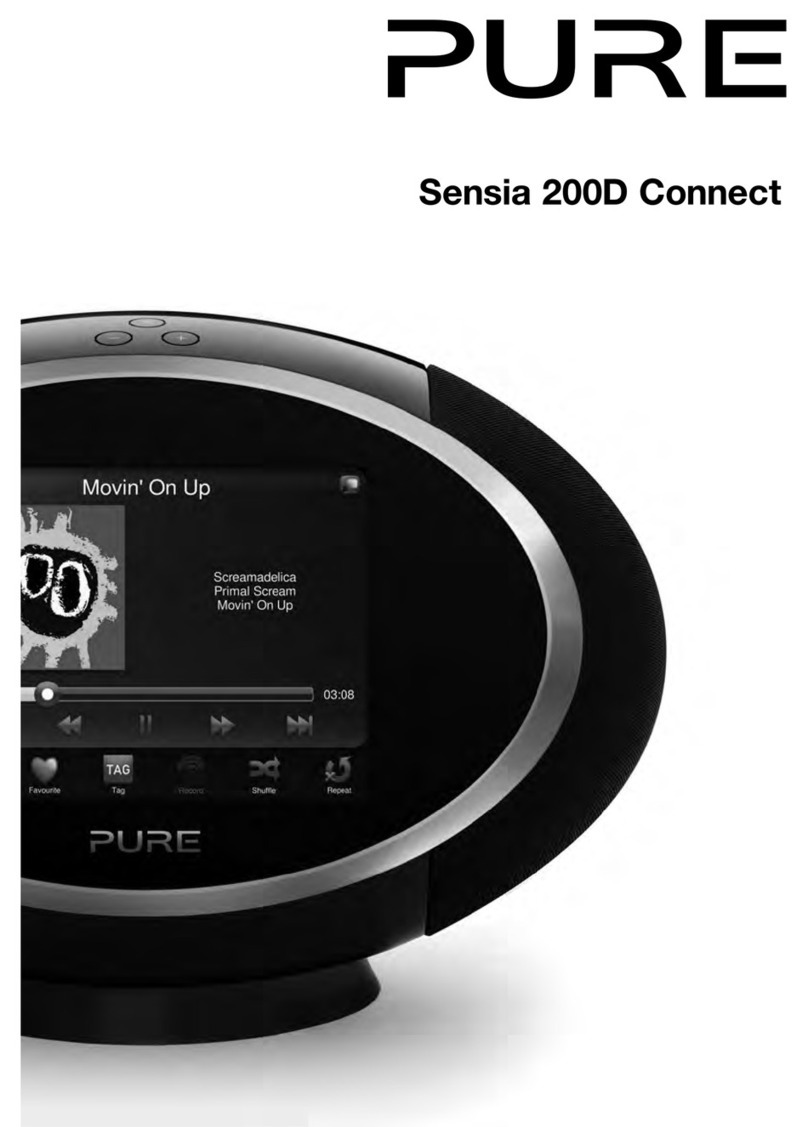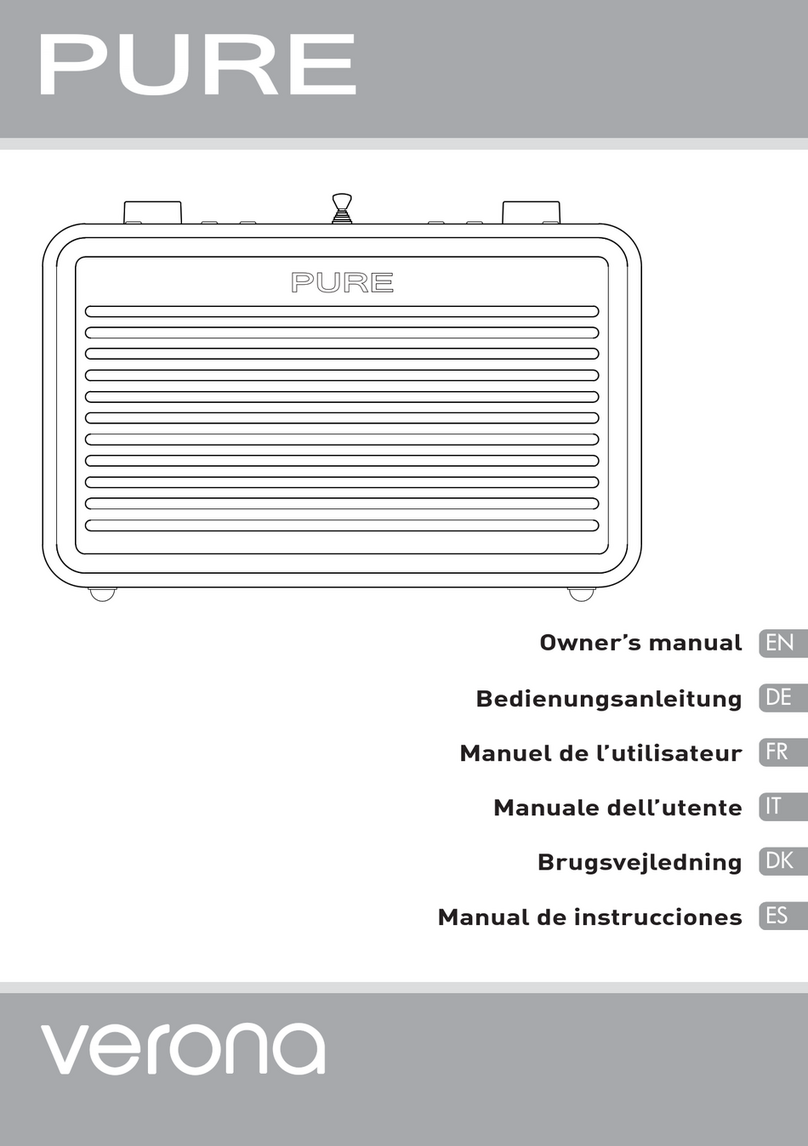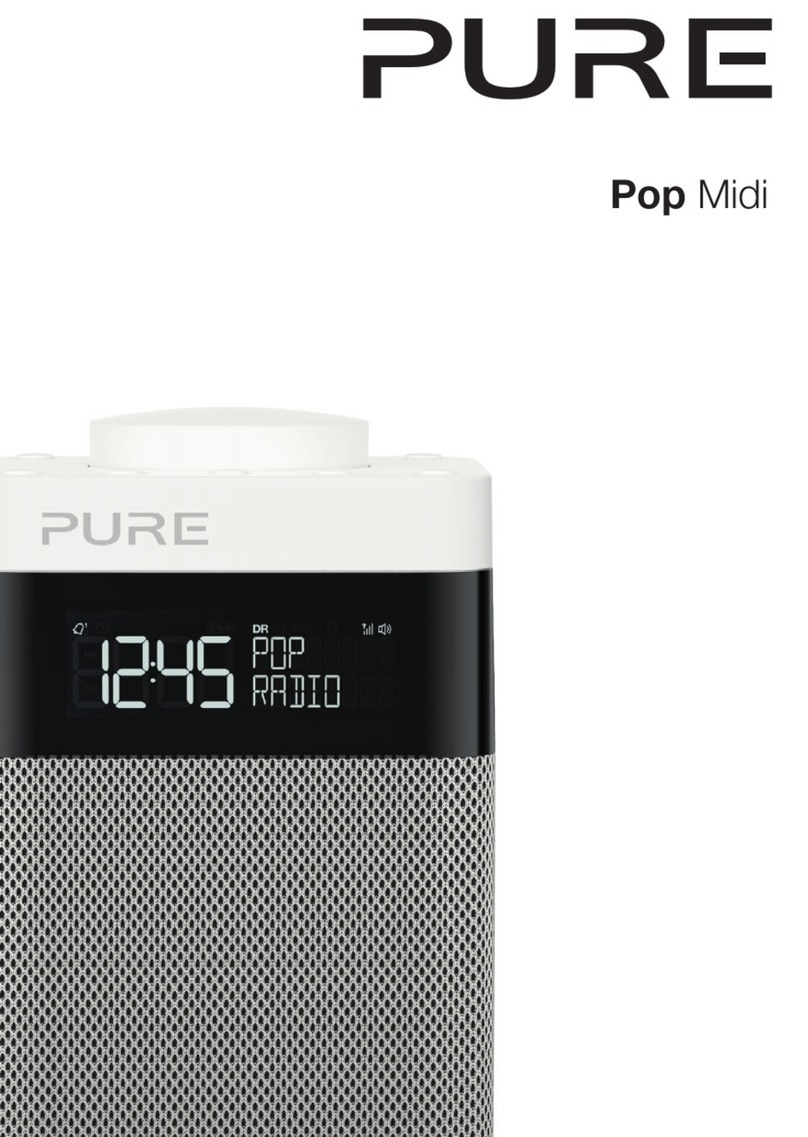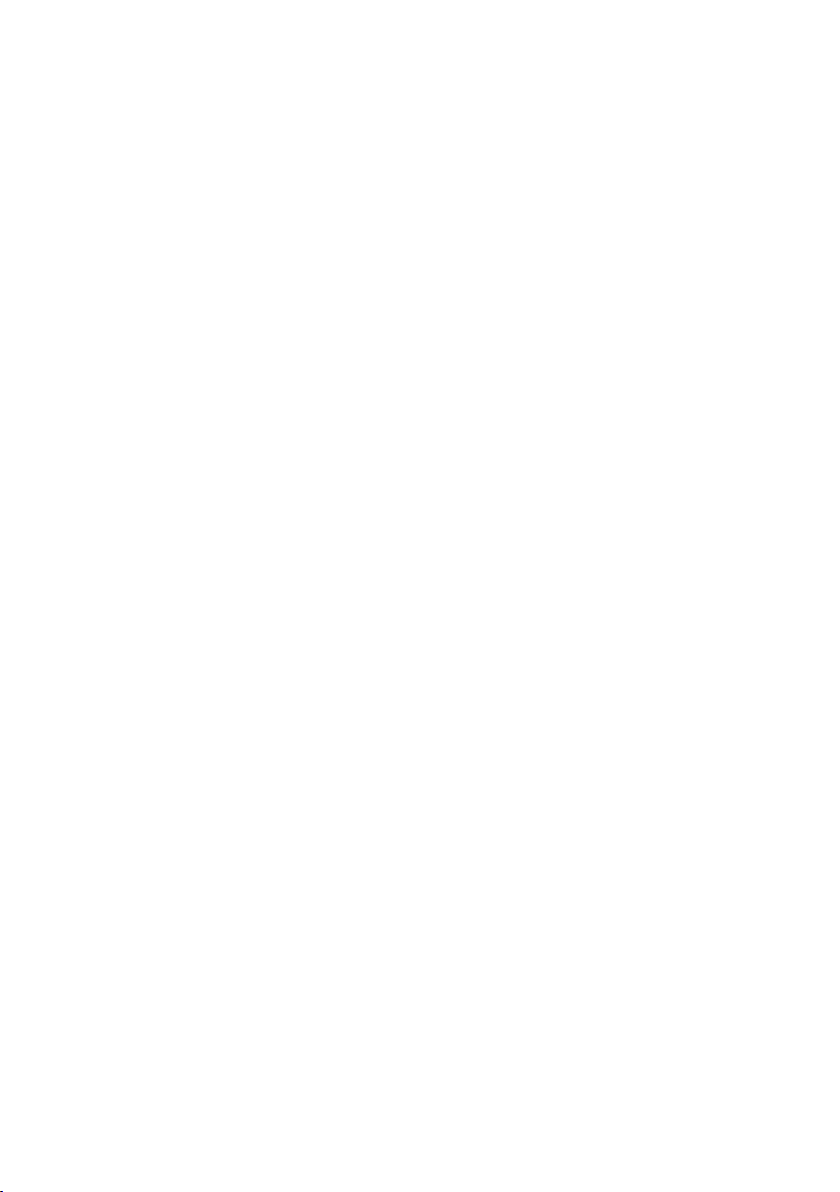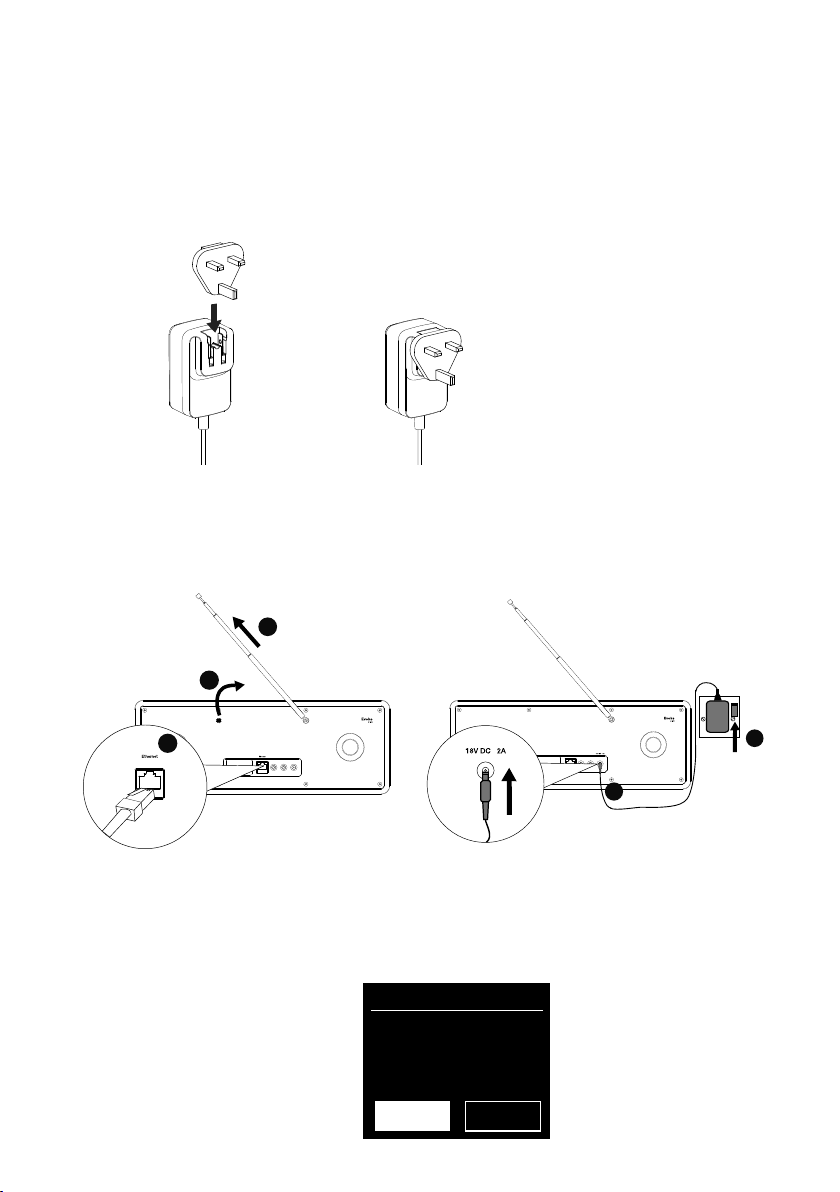2
Safety information
1. Familiarise yourself with all of the safety information and instructions before using the radio. When passing
this radio on to others, please include all documents.
2. The apparatus shall not be exposed to dripping or splashing and that no objects filled with liquids, such as
vases, shall be placed on the apparatus.
If liquid or water is spilled on to the radio, switch it off at the mains immediately, disconnect the mains plug
and contact your dealer.
Never touch the plug or the radio itself with wet hands. Never pull the power cable when disconnecting the
power adaptor from the power supply.
3. The batteries (battery pack or batteries installed) shall not be exposed to excessive heat such as sunshine,
fire or the like
4. Using the radio in rooms or climates with high humidity and temperatures may cause condensation to form
inside the radio, which can damage the radio.
Use apparatus in moderate climates only.
5. Avoid extreme degrees of temperature,either hot or cold. Place the device well away from heat sources
such as radiators or gas/electric fires. No naked flame sources, such as lighted candles, should be placed
on the apparatus
6. The mains power adapter is used as the disconnect device, the disconnect device shall remain readily
operable.
Fit the mains adaptor to an easily accessible socket located near the radio and ONLY use the mains power
adapter supplied.
7. Use only power supplies listed in the user instructions. (Model GPE248-180133-Z)
8. Ensure that the available supply voltage corresponds with the required operational voltage of the radio
before use.
9. Disconnect your radio from the power supply if you will not use your radio for a long period of time (e.g. if
you are going on holiday).
10. Always unplug your radio from the mains socket before cleaning. When cleaning the radio, do not use any
type of abrasive pad or abrasive cleaning solutions as these may damage the radio’s surface.
11. To reduce the risk of electric shock, do not remove any screws as there are no user-serviceable parts
inside. Refer servicing to qualified personnel.
CAUTION
Danger of explosion if battery is incorrectly replaced. Replace only with the same or equivalent type.
WARNING
Do not ingest the battery, Chemical Burn Hazard (The remote control supplied with) This product contains
a coin/button cell battery. If the coin/button cell battery is swallowed, it can cause severe internal burns
in just 2 hours and can lead to death. Keep new and used batteries away from children. If the battery
compartment does not close securely, stop using the product and keep it away from children.
If you think batteries might have been swallowed or placed inside any part of the body, seek immediate
medical attention.
Potentially serious risk to your personal safety. To avoid possible injury or death, obey all safety notices with this symbol.
Caution. Read the user manual before use.
Pantone
Cool Grey 7C
Name Windsor Trim Button Artwork
Part # 15A90
Version 4
Date 02/07/2015
Where to switch on or off the product, or put it in standby.
12V DC 2.0A
Part
Project
Sub Assembly
Doc Type
Customer
Version
Version Date
106KL
Chalk
Rear
Label Artwork
Pure
7
23/05/2017
History V1-6 - Legacy
V7 - Address ammended, DC symbol changes.
Alert symbol removed.
12V DC power supply input, 2.0 amps.
Part
Project
Sub Assembly
Doc Type
Customer
Version
Version Date
106KL
Chalk
Rear
Label Artwork
Pure
7
23/05/2017
History V1-6 - Legacy
V7 - Address ammended, DC symbol changes.
Alert symbol removed.
DC conenctor polarity, the centre of the connector terminal is positive.
Symbols on the product and in the user manual