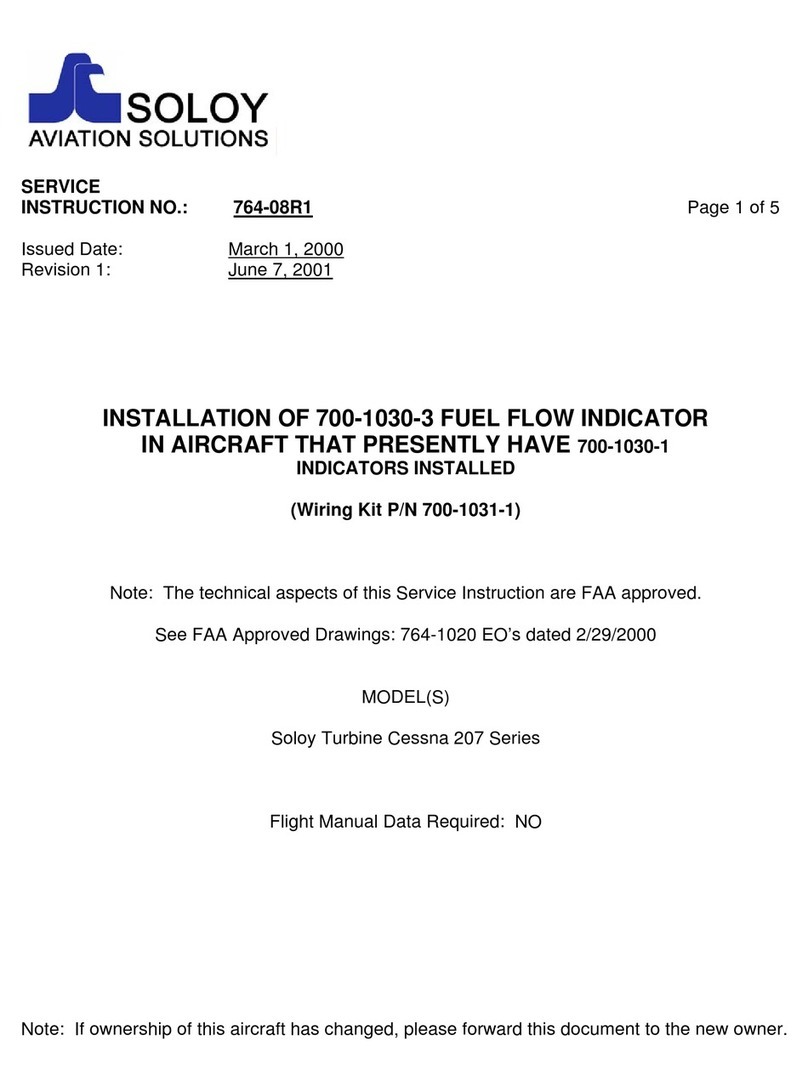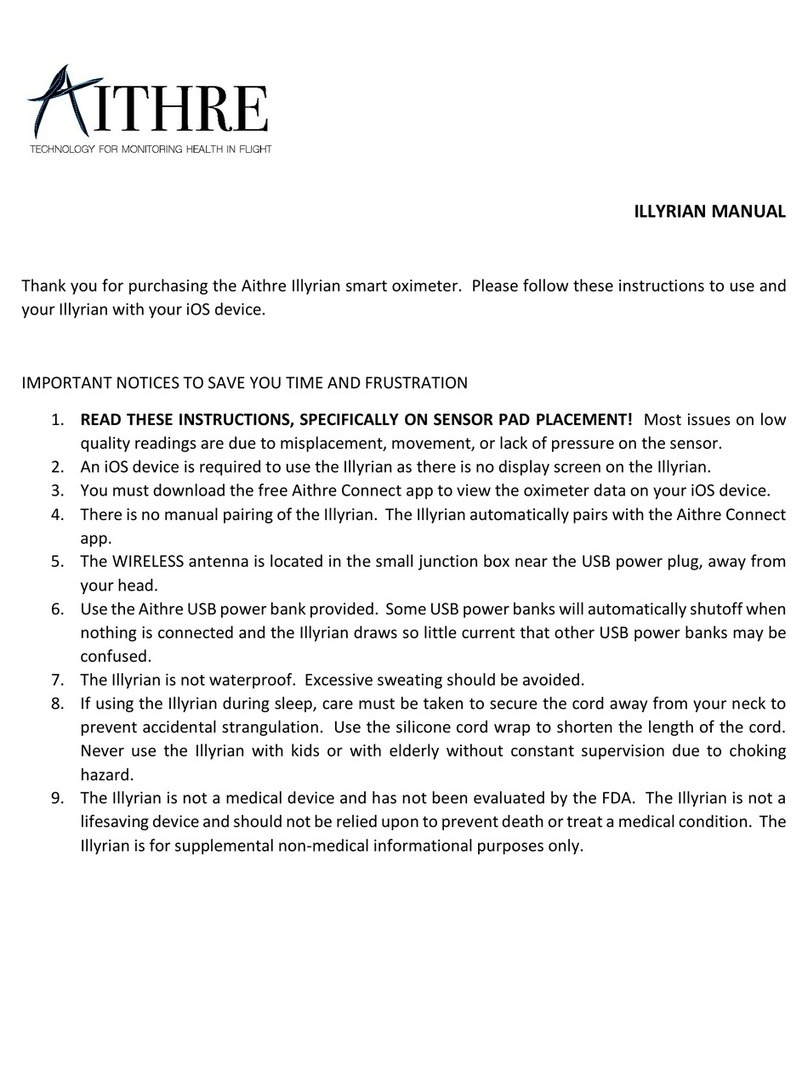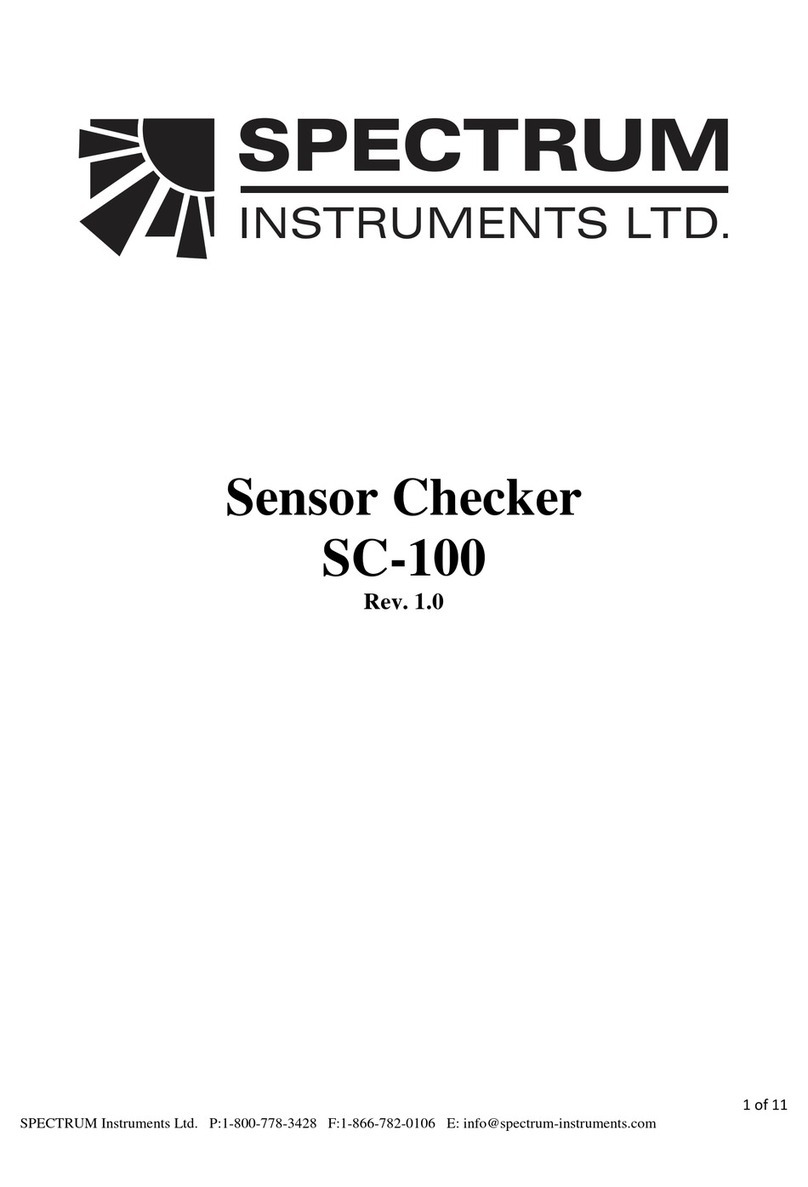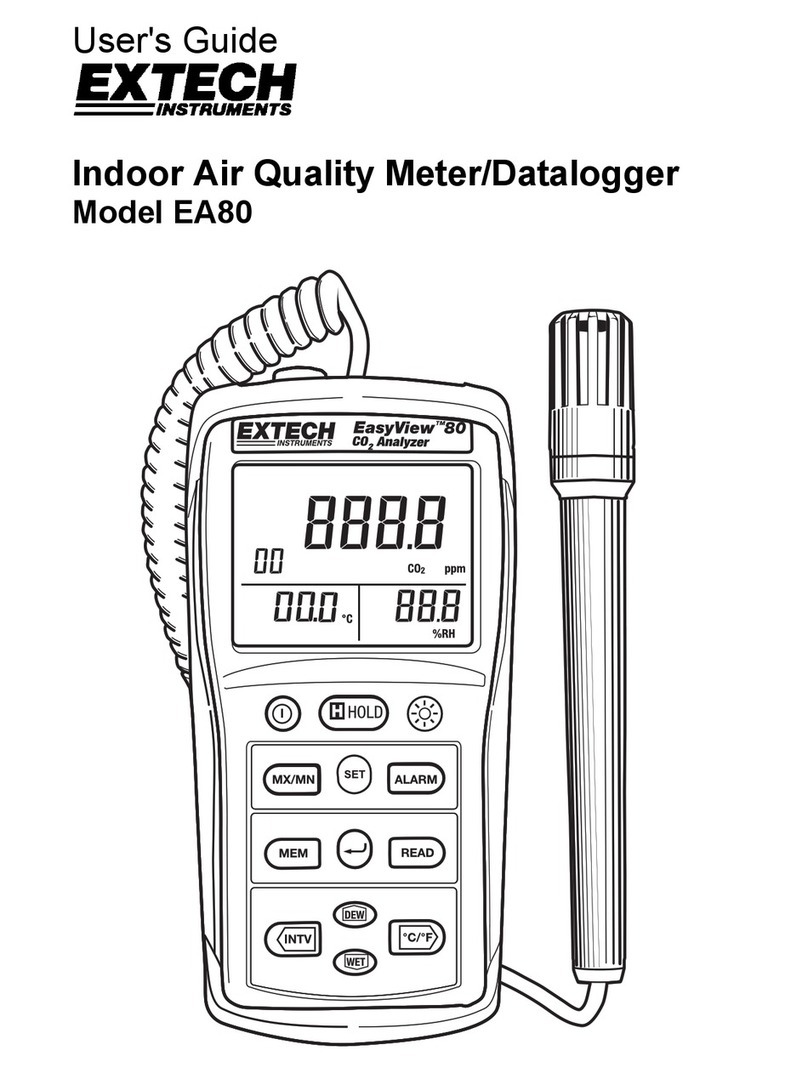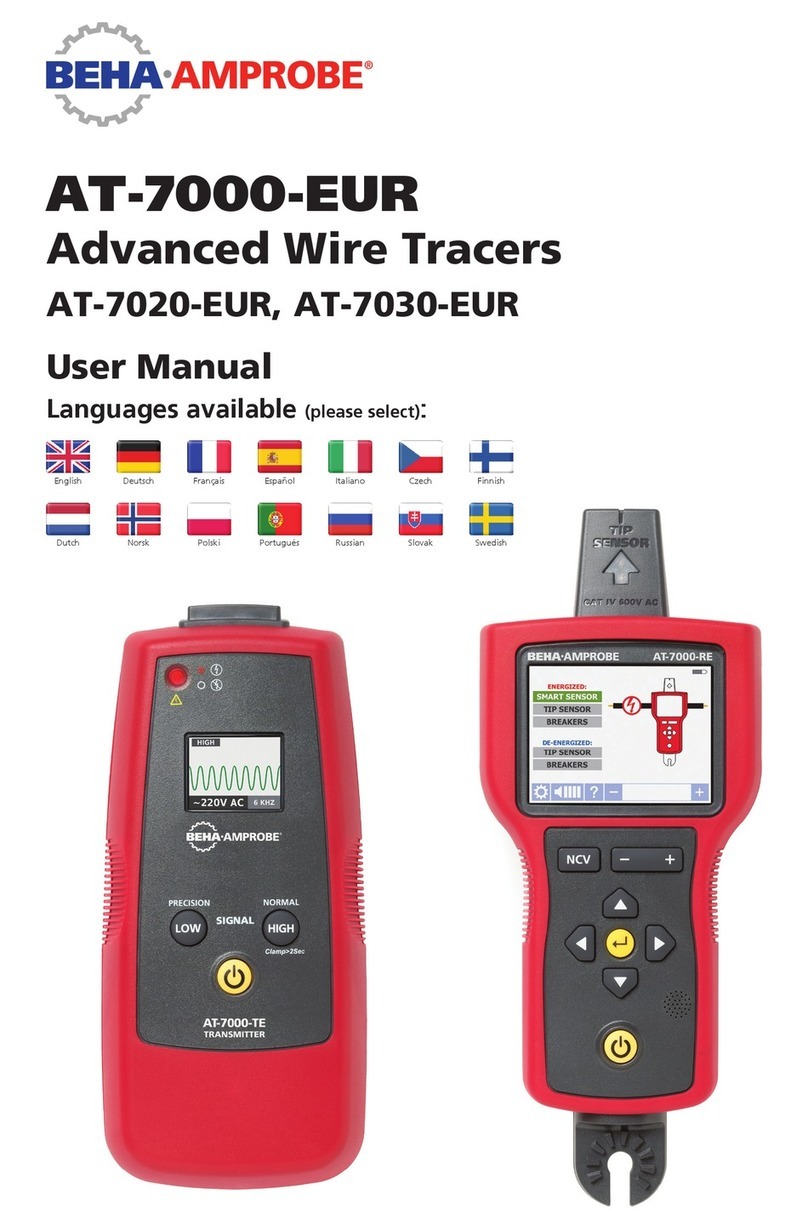Ellie SENTRY 200 User manual

1
FLUORESCENCE POLARIZATION INSTRUMENTS
Sentry 200
MANUAL
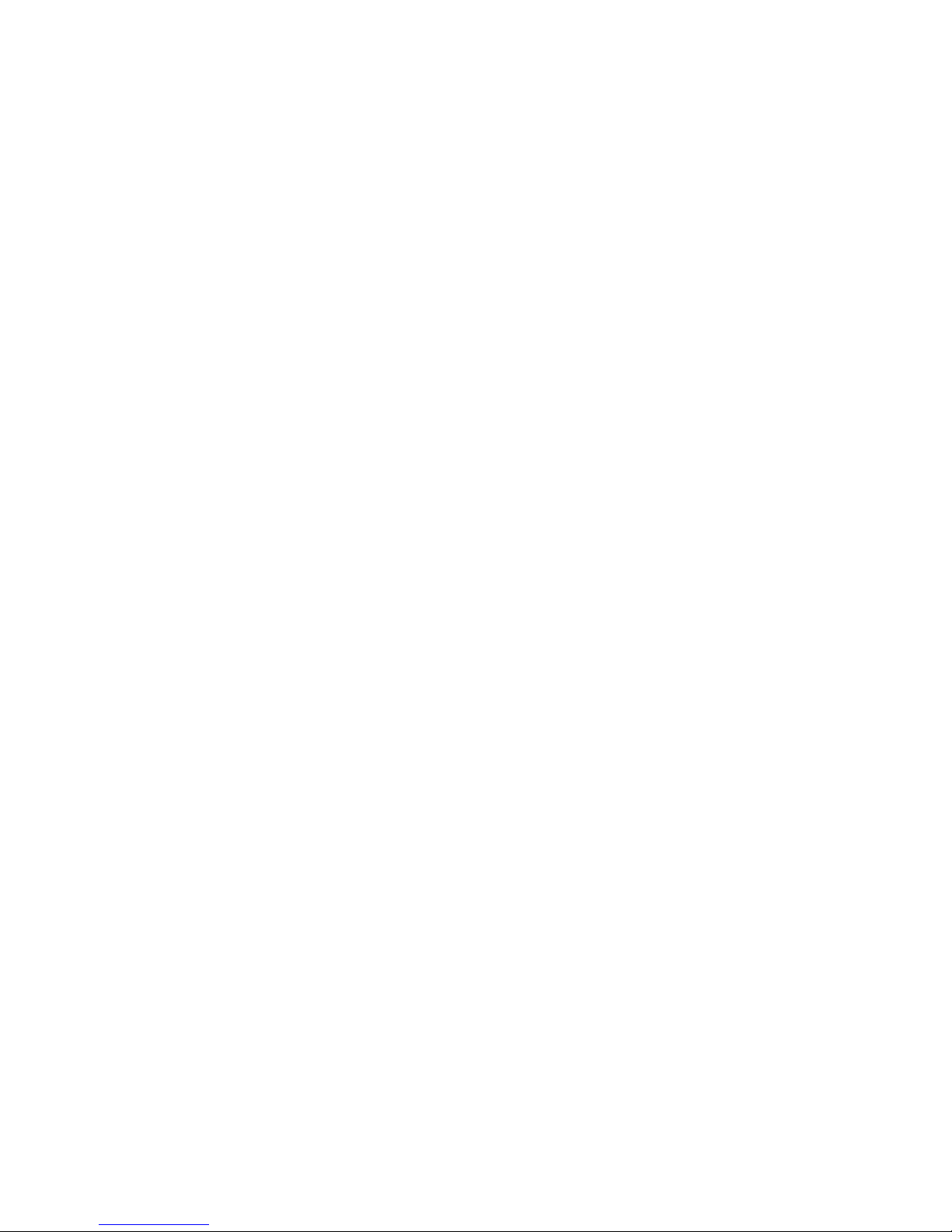
2
USING THIS MANUAL
The logic underlying the SENTRY®200 user interface is simple, straightforward and intuitive. The instrument’s
relative simplicity should become apparent after a short introductory period.
®200. Become
familiar with the instrument’s operation by initially following these step by step instructions. You should quickly
learn the common procedures for text entry and understand the intuitive logic of how to move between menu items.
This document has been prepared for the use of the customers and personnel of Ellie LLC. The information contained
in this manual is proprietary. The manual may not be copied, reproduced, translated or transmitted in any form
without the express written permission of Ellie.
While Ellie has made every effort to produce an accurate and useful manual, no representation or warranties of any
kind, expressed or implied, are made regarding the contents of this manual, including, but not limited to, completeness
or typographical errors.
Copyright 2012-2013 Ellie LLC • All rights reserved
[Version 1 - July 1, 2013]

3
TABLE OF CONTENTS
®
Screen 5
Keyboard 5
®200 6
Main Screen 6
Setup Screen 6
Time 6
Date 7
Contrast 7
Assay Time 7
Bluetooth 7
®200 10
®200 11
Main Screen 11
... Run Assay 11
Viewing Test Data on the SENTRY®
Erasing Data 15
Available Memory 15
DATA TRANSFER 16
ELLIE SENTRY®
WARRANTY 22
Contacts 22

FEATURES OF THE SENTRY®200 INSTRUMENT
The SENTRY®
assays. This instrument has been designed to provide an easy and accurate method for performing tests on site as
well as in a laboratory setting. The SENTRY®200 can be used to perform one test (single assay) or a single type of test
for a larger group of samples (batch assay).
The SENTRY®
computing capabilities are included within the instrument.
the warranty. Do not attempt to disassemble or modify the instrument. There are no user serviceable parts inside
the instrument. This machine contains high voltage components. Never attempt any maintenance procedure not
described in this manual. Incorrect maintenance procedures may damage instrument or cause electrical shock.
Electrical Power
The SENTRY®200 may be powered by plugging the provided
Adapters for different types of wall plugs are included with the
device. The instrument may also be powered by a battery or by
the car cigarette lighter adapter.
Operating Environment
The SENTRY®200 has been designed as a portable instrument
appropriate for both on site and laboratory use. Designed
®200 should perform in all
reasonable environments, provided that the internal optics
remains clean and dry.
The instrument will function under environmental
The SENTRY®200 is neither water resistant nor waterproof. It
should not be submerged in any liquids. The exterior of the
instrument housing may be cleaned with a soft, damp cloth.
Always prepare a sample before inserting it into the
SENTRY®
®200. Spilling liquid or breaking
glass inside the instrument’s optic chamber will damage the
SENTRY®200 and likely require repair.
NEVER TRANSPORT THE SENTRY®200 WITH A TEST
SAMPLE TUBE INSIDE IT. WHEN FINISHED RUNNING
SAMPLES ALWAYS REMOVE THE TEST TUBE AND CLOSE
THE TOP OF THE OPTICS CHAMBER TO PREVENT THE
ACCUMULATION OF DUST.
Always use clean glass 10 or 12 mm by 75 mm borosilicate test
tubes with the SENTRY®200.

5
Screen
All information necessary to operate the SENTRY®200 is displayed on its Liquid Crystal Display screen. The
later in this Manual.
Keyboard
The keyboard consists of seventeen (17) keys displayed on the top
surface of the instrument. All information necessary to perform
tests can be entered using the instrument’s alpha-numeric
keyboard (Figure 1).
On/Off Key: When plugged into an appropriate power source the
SENTRY®200 may be turned on or off by depressing the power key
symbol for power. *Always depress the power key to turn off the
SENTRY®200. Disconnecting or switching off the power source
before turning off the instrument can result in the loss of the
current test result from the memory.
Arrow Keys: The arrow keys allow you to scroll up and down,
as well as left and right within the onscreen menus of the
SENTRY®200.
Alpha-Numerical Keys: Numbers can be entered by pressing the appropriate numeric key (1 for 1, 2 for 2, 3 for 3,
etc.). Alphabetical characters can be entered by depressing the corresponding key repeatedly to cycle through the
associated numbers and letters. For example, the screen will display the lower case letter ‘n’ by depressing the 6
to the adjacent space to enter the next letter or correct an adjacent letter.
Variable Option Selection Keys: The two buttons directly beneath the LCD screen allow you to select variable
options that will appear within the menus of your SENTRY®200 reader. For example, in the Main screen (Figure 2)
the variable option selection key on the right is underneath the “Select” command. In this case, when pressed, the
variable selection key on the right will ‘Select’ the menu item that is highlighted. The variable options of the keys
include several commands: “Select’, ‘Back’, ‘Edit’, ‘Read’, etc, depending on the menu that is currently displayed on
the LCD screen. For simplicity, henceforth this manual shall refer to the command that the variable keys are associ-
selection key that is underneath the ‘Back’ command.
Figure 1. Alpha-numeric keyboard.

6
SETUP OF THE SENTRY®200
The Setup process is used to input or adjust basic information (such as time and date) or settings (such as screen
contrast) used thereafter by the SENTRY®200.
The Setup process includes the following steps:
1. Make certain the SENTRY®200 is connected to an appropriate power source. Turn on the SENTRY®200 by
2. The SENTRY®200 will sequence through a series of diagnostic self-checks. During this process the words
“Sentry 200” will appear on the display.
3. After the bootup sequence is complete, the main screen will be displayed. ‘Sentry 200 v3.2.’ appears at the top of
the main screen, followed by four lines of text displaying the ‘Run Assay’, ‘Data Manager’, ‘Calibrate’, and ‘Setup’
selections.
Main Screen
1. Beginning on the main screen, use the up or down arrows on
the instrument keyboard to highlight the ‘Setup’ line (Figure 2).
2.
screen.
Setup Screen
displayed on the same screen (indicated by the down arrow in the
entries are displayed. The second screen contains the Assay Time,
and Bluetooth entries (Figure 3).
‘Edit’ key to enter an editing mode for that line.
the instructions below:
Time:
hour. Then press the up or down arrows to select
enter the current number of minutes past the hour.
indication of a.m. or p.m. For example, 1 p.m. is
displayed as 13:00.
Figure 3 ‘..Setup’ screen.
Figure 2 Main screen with ‘Setup’

7
Date:
month, day or year. Then press the up or down
arrows to move between the month, date and year
entries. When the proper date has been entered
press the ‘Done’ key.
Contrast: Repeatedly press the left or right arrow keys to
decrease or increase the contrast between the
text displayed on the screen and the intensity of
the background. When the best screen contrast is
achieved, press the up or down arrow keys to move
to an adjacent item to be edited.
PMT: The displayed value is the voltage received by the
the machine. This value is set during instrument
service personnel.
Assay Time: The displayed value is the amount of time
(in half of seconds) instrument readings are
performed. This value should never be less than 10.
Bluetooth®
Your SENTRY®200 reader is equipped with Bluetooth to allow
for easy data transfer from the reader to other Bluetooth enabled
devices. The Bluetooth menu allows you to setup the device for
Bluetooth communication. The Bluetooth menu contains four
subentries:
BT Mode: The ‘BT Mode’ entry allows you to select either
‘Slave’, or ‘Master” mode or to turn your Bluetooth
to select the function (Figure 5).
BT Name: The ‘BT Name’ entry allows you to edit the name
of your SENTRY®200 reader’s broadcast name.
The default name is Sentry200.XXXX (where XXXX
represents the serial number) (Figure 5).
BT Pin:
for connection to a personal computer and for
pairing with a Bluetooth printer (Figure 5).
Figure 5 Bluetooth menu screen.
Figure 4 Assay time.

BT Pairing:
Search for devices menu, allowing you to pair the
device with other Bluetooth. Selection of this entry
will enter your SENTRY®200 reader into ‘Search
for devices’ mode. This option allows you to pair
your device with a Bluetooth printer, or any other
device that can be used to accept data sent from the
SENTRY®
in Master mode. When you click on the BT pairing
option you are presented with a Search for devices
screen. As a search can take a long time to complete
the SENTRY®200 will not enter search mode
automatically. Click on the Select option button to
start the search (Figure 6)
When the search is complete you will be prompted
with a new screen. If there are no Bluetooth devices
in range you will see a screen with ‘No Devices
for this device is 12m (39 ft).
If new devices are found during the search you will
be presented with a screen showing you all available
with, and press the Select option button to pair the
Figure 7 ‘No Devices Found’ screen.
Figure 8 Available Bluetooth devices
screen.
Figure 6 Searching for Bluetooth
devices screen.

9
pg. 7 for ‘BT Mode‘).
Figure 9
If an error occurs during pairing you will be
error. (Figure 9)
the ‘...Setup’ screen.
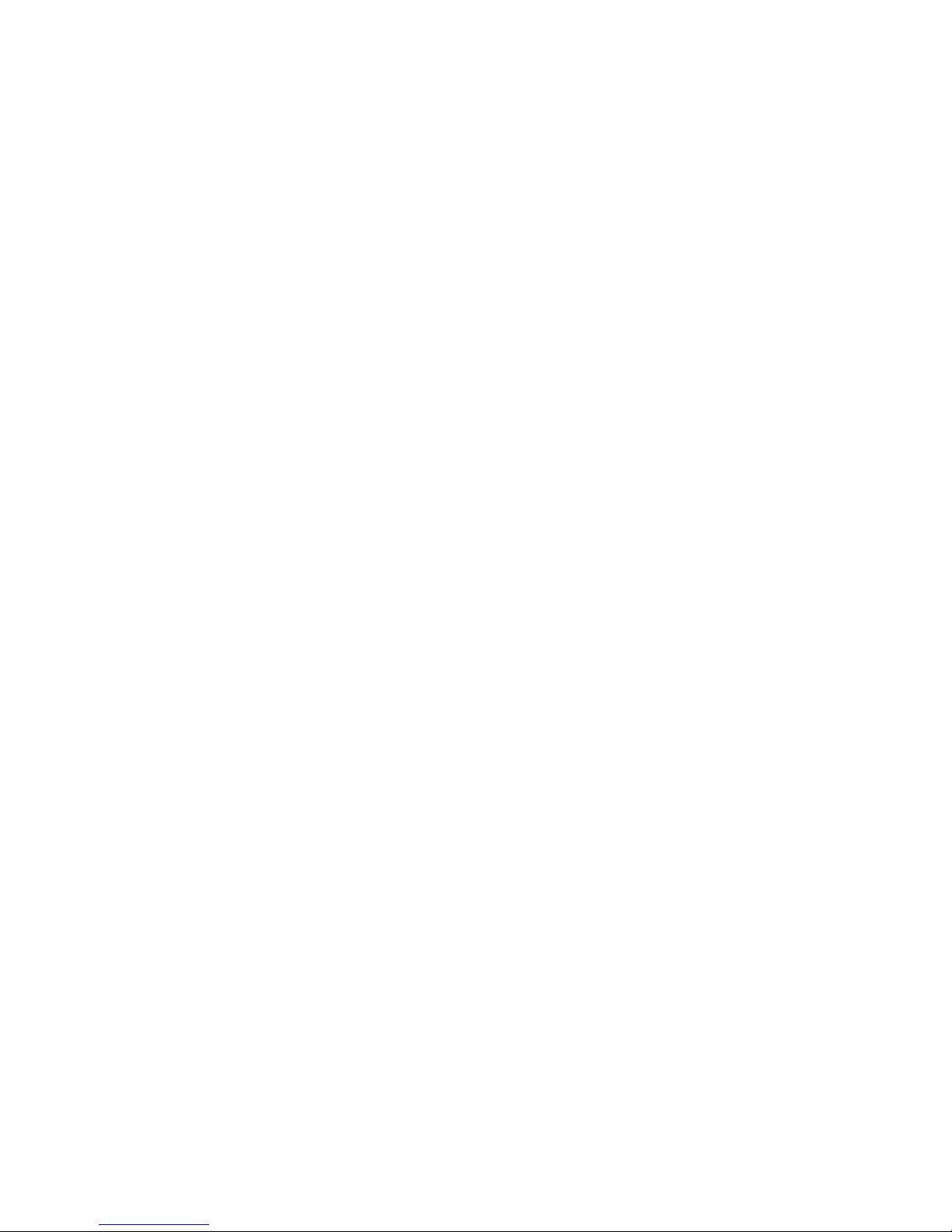
10
CALIBRATION OF THE SENTRY®200
The SENTRY®
there is evidence of a performance problem.
determine basic functioning of the machine, to set the base reading for the instrument and adjust the G-factor. The
For calibration instructions, refer to the insert that was supplied with your standards kit.
All SENTRY®200 devices manufactured by Ellie are factory calibrated before they are shipped. The factory calibration
sheet is supplied with the instrument.

11
TESTING WITH SENTRY®200
Main Screen
1. Beginning on the main screen, use the up or down arrows to highlight the ‘Run Assay’ line.
2.
current screens and return the instrument to the Main Menu screen.
…Run Assay
To input the Test Name (optional):
1.
line.
2.
3.
test being performed (what is being testing for) using the
text entry procedures as explained in the Features section
of this manual (pg. 5). An asterisk will appear at the end
of the entry if it exceeds nine characters in length.
Test Type:
SENTRY®200 is equipped to measure Fluorescence
To input the Technician Name (optional):
1.
2.
3.
the text entry procedures. An asterisk will appear at the end of the entry if it exceeds nine characters in length.
To input the Reagent Lot # (optional):
1.
2.
3.
procedures. An asterisk will appear at the end of the entry if it exceeds nine characters in length.
Figure 10 ‘..Run Assay’ screen.

12
To input the Location where the test is being performed (optional):
1.
2.
3.
using the text entry procedures. An asterisk will appear at the end of the entry if it exceeds nine characters
in length.
To start a run:
1.
2.
Running Fluorescence Polarization Assay
after each read.
To input the Sample # (optional):
1.
2.
3.
end of the entry if it exceeds seven characters in length.
To measure Blank Intensity in Batch Mode:
1.
line.
2.
3.
instrument performs a measurement.
measurement is used.
Figure 12 ‘..Batch’ screen

13
To measure the Tracer Intensities:
1.
2.
3. Insert appropriate sample with tracer added.
Close the top of the chamber.
5.
instrument performs a measurement.
6.
selected.
7. Continue reading samples as previously described.
To Review Test Results
1.
2.
results (see Figure below).
3. SENTRY®200 is providing following information for each sample:
• Blank ||
• Blank =
• Tracer ||
• Tracer =
• Sample mP
To Print Test Results
1.
2.
3.
SENTRY®200

DATA MANAGER
Test results are stored in the SENTRY®200 memory until they
are erased or the memory capacity is exceeded. Approximately
30,000 accumulated test results can be stored in the memory.
Test results may be reviewed on the SENTRY®200 LCD screen.
Warning: To preserve measured data please transfer measured data
to a personal computer and then erase memory to speed up device.
Reviewing test results using the Data Manager includes the
following steps:
1. Beginning on the main screen, use the up or down arrows to
highlight the ‘Data Manager’ line.
screen.
‘…Data Management’ Screen
(‘Erase Data’) or determine the available memory for storing additional test results
Viewing Test Data on the SENTRY®200 Screen
line.
screen.
screens.
sample.
sample.
performed on the SENTRY®200.
Figure 16 Main Screen
Figure 17 ‘..Data Managment’ screen.

15
Erasing Data
line.
contained in the SENTRY®200 instrument.
intention to erase the data by selecting the ‘Yes’ key. Selecting
Available Memory
Management’ screen. Results from approximately 30,000 prior tests are retained in the memory unless erased or
overwritten. Warning: Download data to a personal computer and then erase stored results to speed up the device.
Figure 18 ‘Erase ?’ dialogue screen.

16
DATA TRANSFER
Data transfer is possible from the SENTRY®200 instrument to a personal computer running a Microsoft Windows
®
connection may be used to transfer test results data to the computer.
Data from SENTRY®200 can be transfered to your computer by:
1. Assay Retrieval Tool Application
2. SentryCommander Microsoft Excel AddIn
SENTRY®200 is now able to communicate with Microsoft Excel directly. This is possible by using special
Microsoft Excel AddIn which is installed as part of Sentry Tools installation.
the following steps to install the program.
Prereqsuites
Installation of Assay Retrieval Tool Program on a Personal Computer
1. Insert the Sentry Tools CD into the personal computer. (The computer’s operating system must be
2. Open the folder on the hard drive where you downloaded software, or the root folder of your CD rom drive.
3. Double click on ‘Setup.exe’.
5.
6. The ‘Begin installation of Sentry Tools‘ dialogue box will be displayed. Click ‘Next’.
7. During the installation of software you will see ‘Installation progress’ screen with explanation of each step that
installation program is performing.
The ‘Sentry Tools has been successfully installed.‘ dialogue box will be displayed. Click on ‘Close.
9.
10. If you are going to use a RS232 connection, the software installation process is complete.

17
11.
received with the instrument. If you are using a computer with the Windows 7 operating system, drivers will be
®
®adapter in the personal computer. Open the
computer and wait for the driver installation to complete. To install system drivers and software you need
Administrator privileges on your computer. In case of problems with driver installation please contact your local
computer administrator for help.
12. Make certain that your device is set to Bluetooth®Slave mode, and that the ‘BT name’ and ‘BT pin’ are set (see
‘Bluetooth’ setup pg. 7 for detailed instructions).
13. ®200 instrument with your personal computer by clicking on the ‘Start menu’ of your computer,
scanning for Bluetooth devices. Select you SENTRY®200 instrument from the list of found devices (default name
your device should be installed. In case of problems with driver installation please contact your local computer
administrator for help.
After the driver installation for your SENTRY®200 instrument, double click on your instrument in ‘Devices
name of the serial port is in the following format: COM<number>. You will need this information for the
ELLIE Assay Retrieval Tool.
Using the Assay Retrieval Tool
1.
computer.
2. The ‘Ellie Assay Retrieval Tool’ dialogue box is displayed.
3. Connect the SENTRY®200 to the computer via bluetooth connection (explained on previous page) or RS232
used. In either case, turn on the SENTRY®200 unit, leaving on the Main Menu screen on the SENTRY®200.
Click on Ok. If the dialogue box does not open check com port and then retry.
5. In Box 2 click on the ‘Browse’ button to select or change the directory in which you want the data stored. The
6.
that displays ‘Done’, click on OK.

Using the Sentry Commander AddIn
®200 device
and perform measurement.
When you start Microsoft Excel application, you should see the message saying ‘SentryCommander: Press F3 to
’ in your status bar.
for detailed instructions).
Conguration Screen
When you press <CTRL>+F3
AddIn (Figure 19).
Several options are available on this screen:
Device: Select SENTRY®200 from drop down menu.
Connection port: The ‘Connection port’ drop down menu allows
you to select coresponding port where your
SENTRY®200 device is connected. If you
don’t see your device port in drop down
device (pg. 7) and perform pairing of your
SENTRY®200 device with personal computer
(pg.16).
Data position: The ‘Data position’ drop down menu alows
you to select the way in which data returned
from device is displayed. Available options are
and Vertical (data is displayed in next row).
Set Device Date The ‘Set Device Date And Time’ button allows
And Time: you to set time and date on your SENTRY®200
device from personal computer.
Test Device: The ‘Test Device’ button alows you to perform
connection test to your SENTRY®200 device.
If everything is ok, you will hear two short
and one long beep. If error occoures it will be
displayed in Microsoft Excel status bar.
Windows Registry database. Every parameter that you change in one application is going to be
changed for all applications.
Figure 19 ‘Sentry Commander
Configuration’ dialogue screen.

19
Performing measurement
from Microsoft Excel by selecting desired cell and pressing ‘F3’ key.
To perform measurement on SENTRY®200 instument perform following steps:
1. Insert the sample in the chamber and close the top of the chamber.
2. ®200 instrument will display SENTRY®200 logo and
• If the selected cells are empty, measured parallel intensity is writen to selected cell and perpendicular
• If the selected cells contain data, parallel and perpendicular intensity is writen to clipboard and message
saying ‘ ’ is shown in
Sentry Commander AddIn is providing raw data from SENTRY®200 instument. It is users responsibility to write
There are several built in functions in Sentry Commander AddIn available to user:
1. SendCmdGetGfactor - Read G-factor from device, and write it to cell
2. SendCmdSetGfactor - Read data from cell and set G-factor on device
3. SendCmdGetSerial - Read serial number from device, and write it to cell
SendCmdSetDateTime - Set date and time according to date and time on personal computer
5. TestSentryConnection - Test connection to device
Mentioned functions should be called from Microsoft Visual Basic for Applications in the following way:
Application.Run(“SentryCommander.xla!SendCmdGetSerial”, “C1”)
Where ‘SendCmdGetSerial’ represents called function and ‘C1

20
TROUBLESHOOTING
Intermittent or no power
Check the power adapter plug connection to the wall outlet as well as the power adapter cable connection
to the instrument. Be certain power is provided to the wall outlet. If you are using the battery pack, make
instrument.
Sudden, dramatic change in expected values
data from device. Data should be downloaded as often as possible and after that the device memory should
be erased.
The sample may have become contaminated or the sample tube scratched.
Be certain the top of the optics chamber is completely closed. Wait 5 seconds after top is closed before
measuring. Check the G factor (calibration screen), power surges can cause it to change to 0.001.
Recalibrate the instrument and retest (pg. 10).
Blank Intensity 0
Assay Time set to 0. Go to ‘Setup’ menu and set ‘Assay Time’.
Sample Intensity 0 or mP 0
Blank not read. Add new sample to buffer and read blank intensity then add tracer (conjugate) and read the
sample intensity.
No tracer (conjugate) added. Add new sample to buffer and read blank intensity then add tracer (conjugate)
and read the sample intensity.
If problem persists contact Ellie instrument service (contact information is located at the bottom of this
page).
If the housing of the instrument has been removed and the optics compromised, stray light may have found
its way into the chamber. Such actions VOID the WARRANTY.
If after identifying the problem and trying the suggested solution, the problem persists,
[email protected]
Table of contents