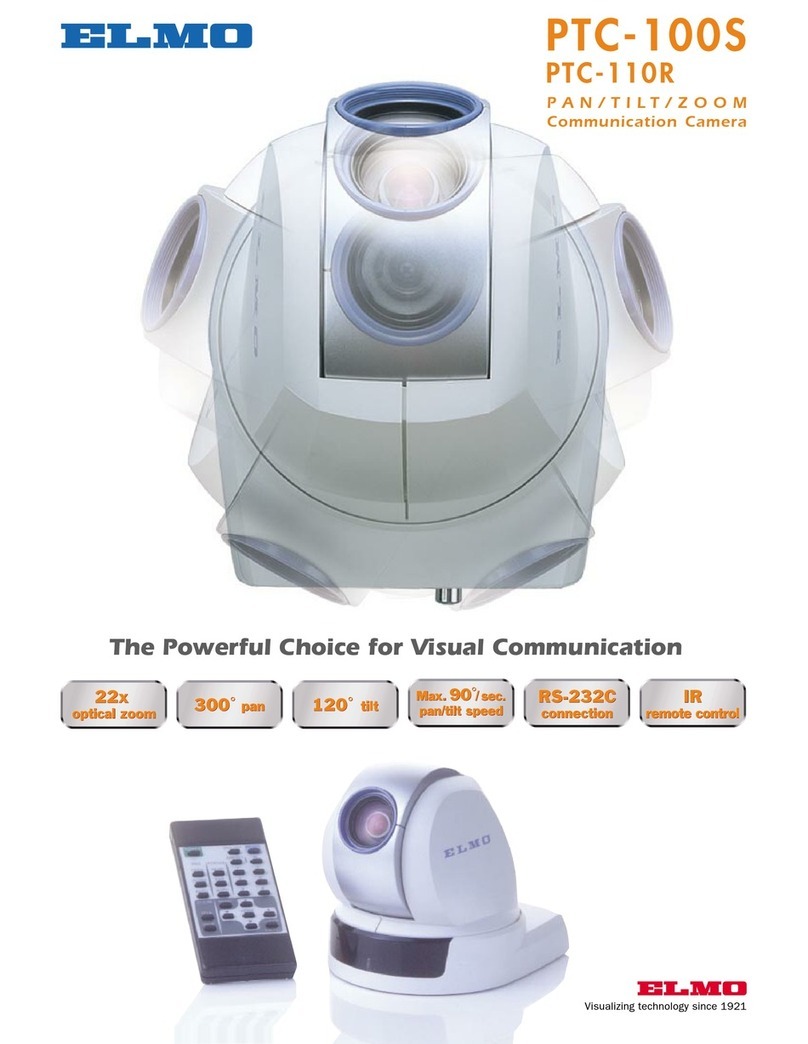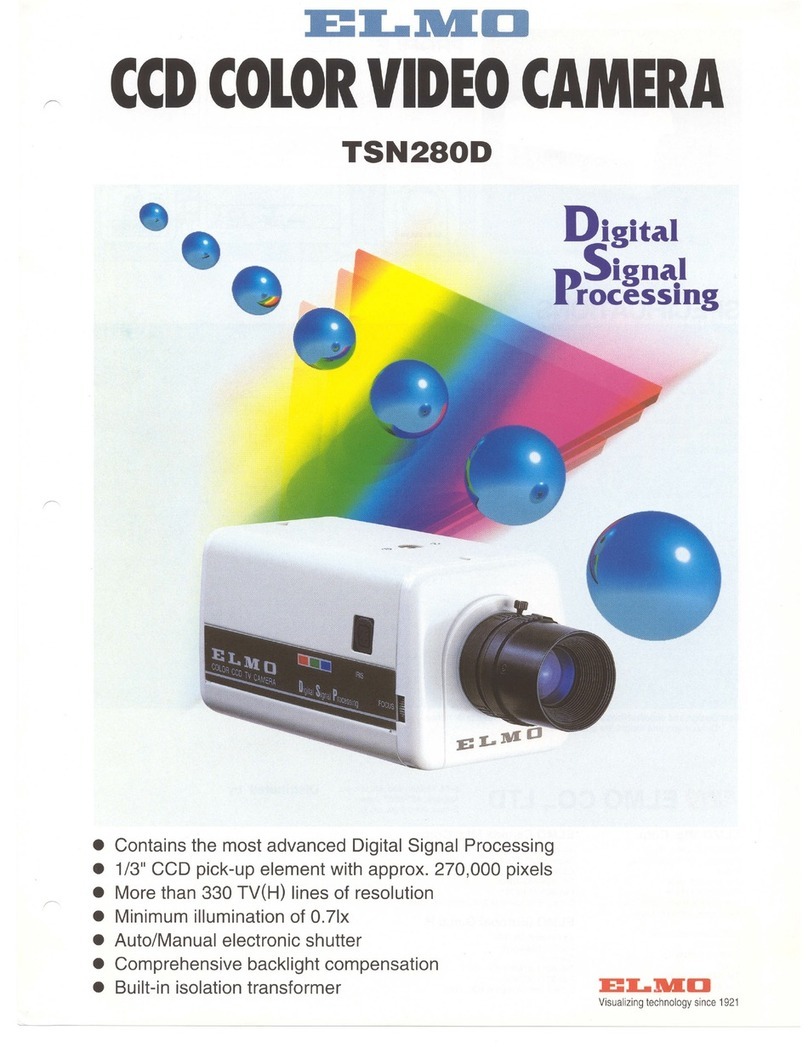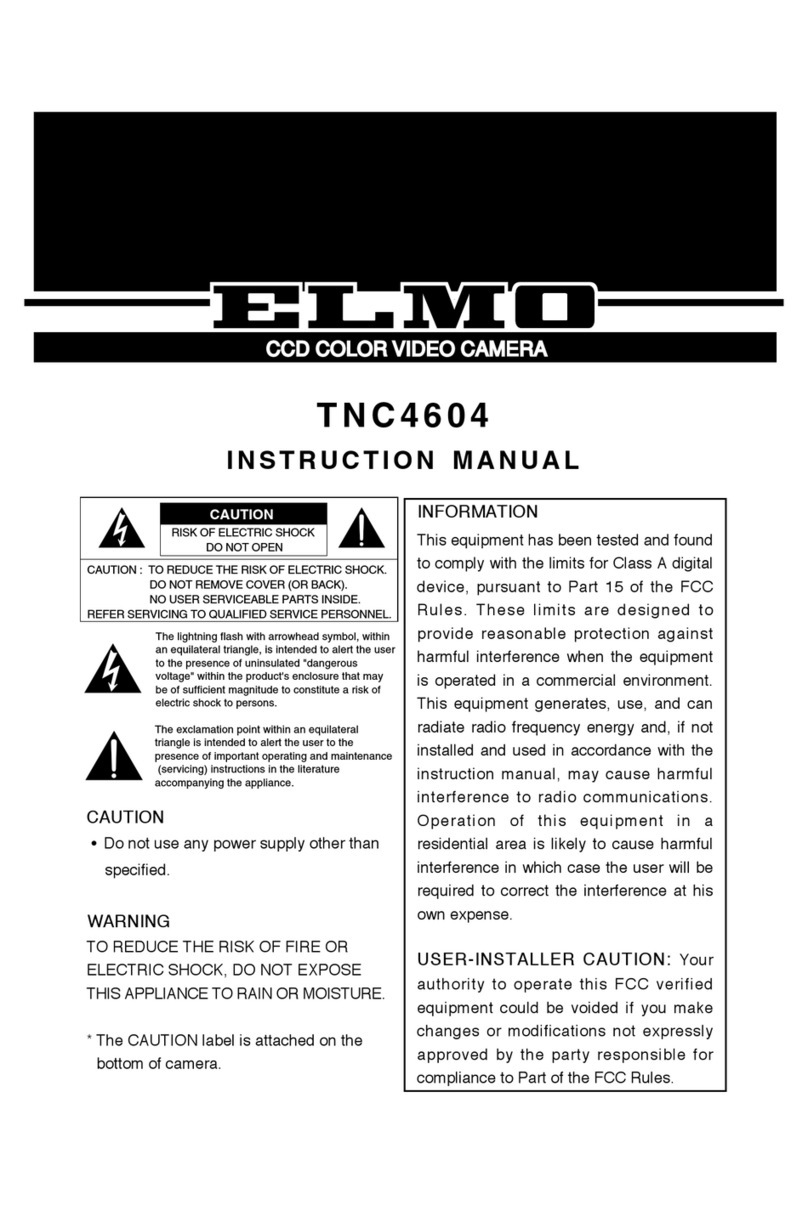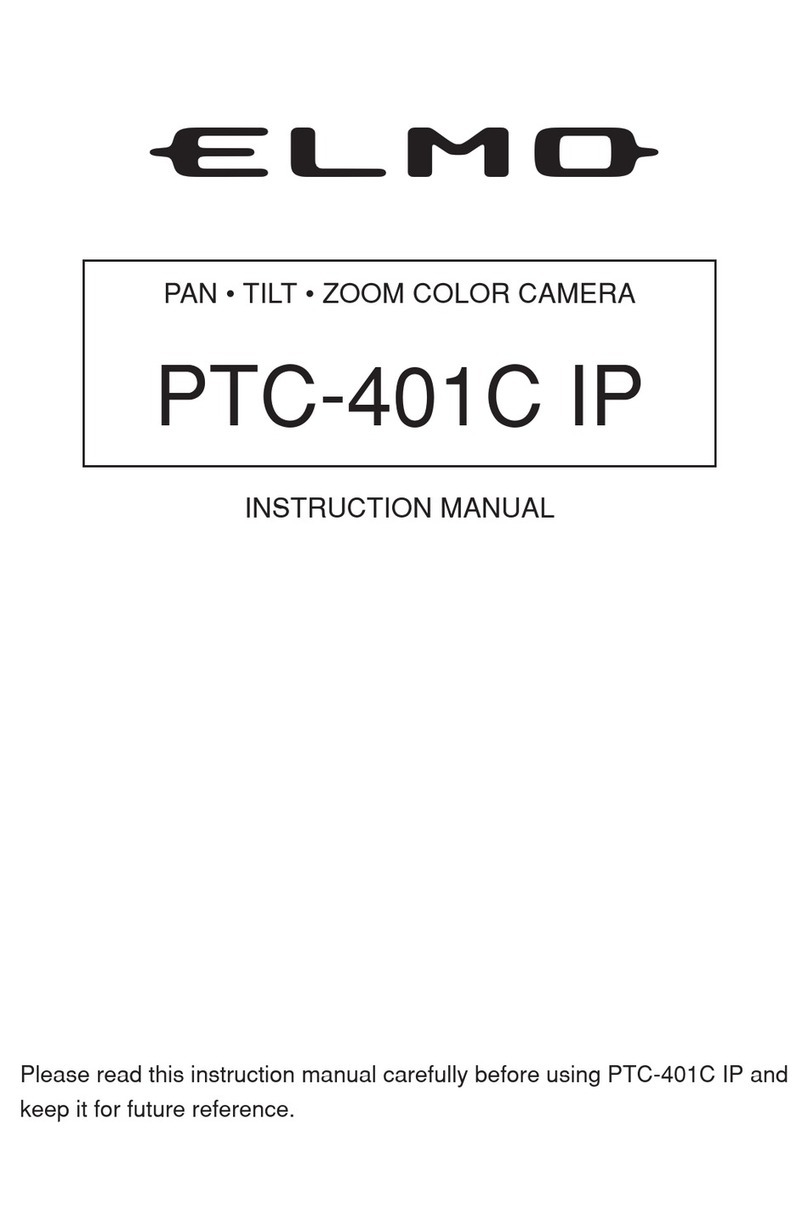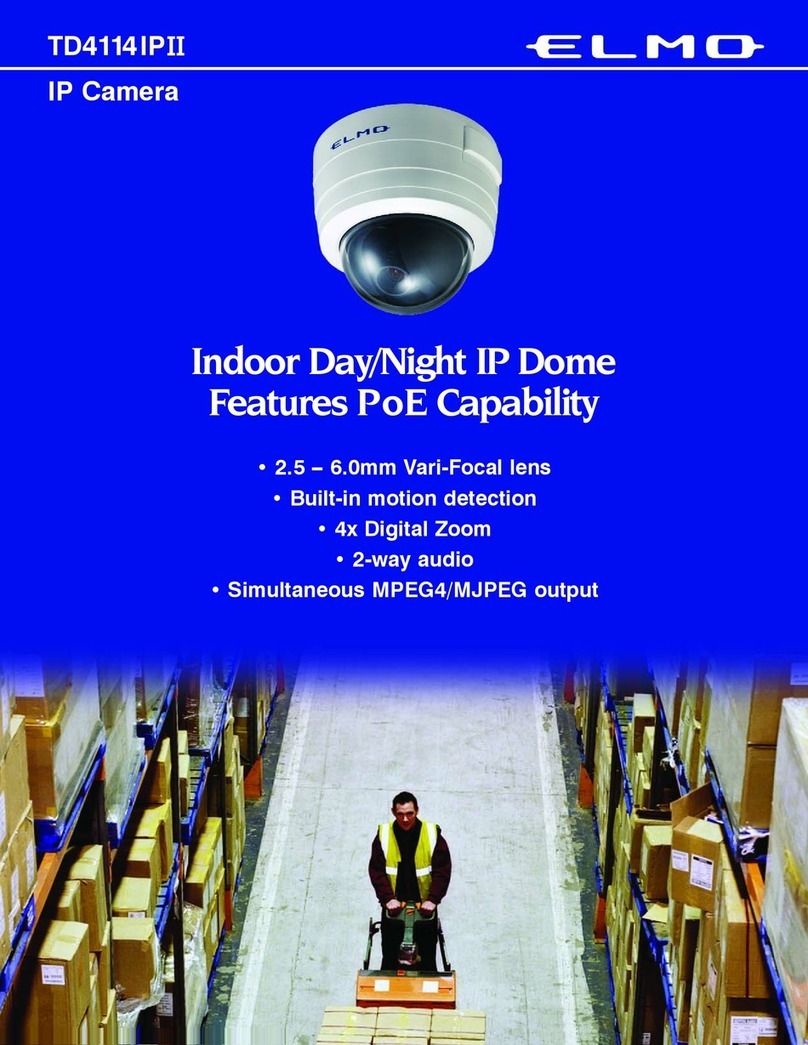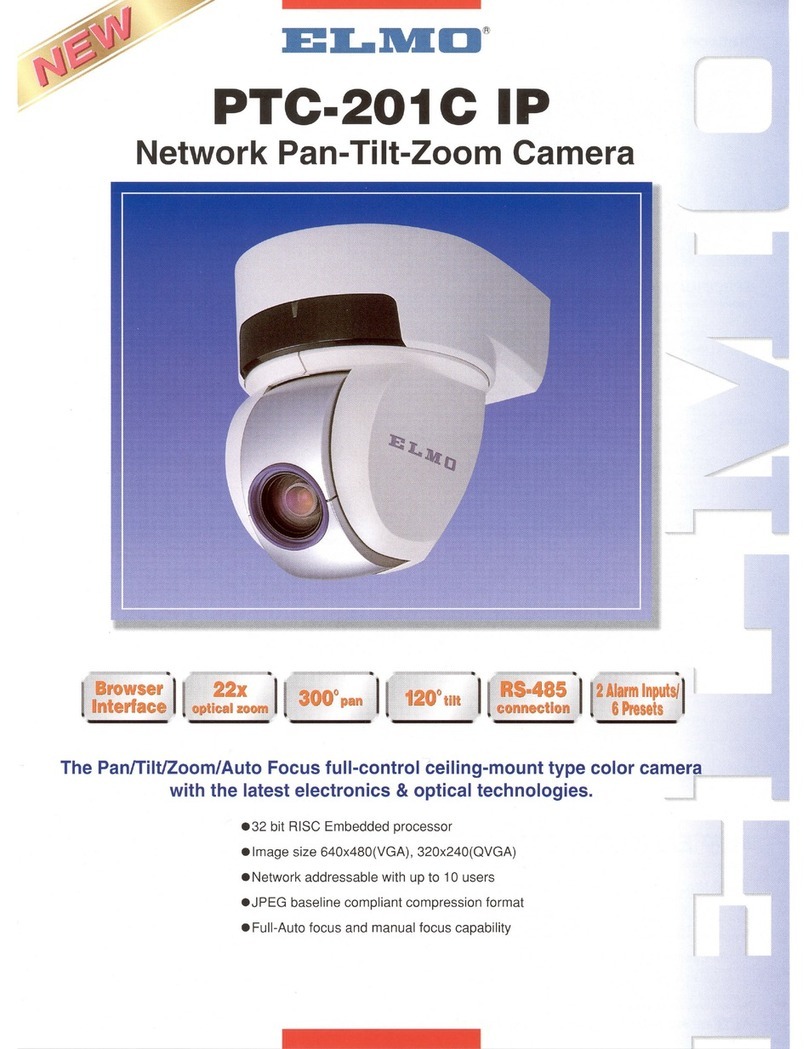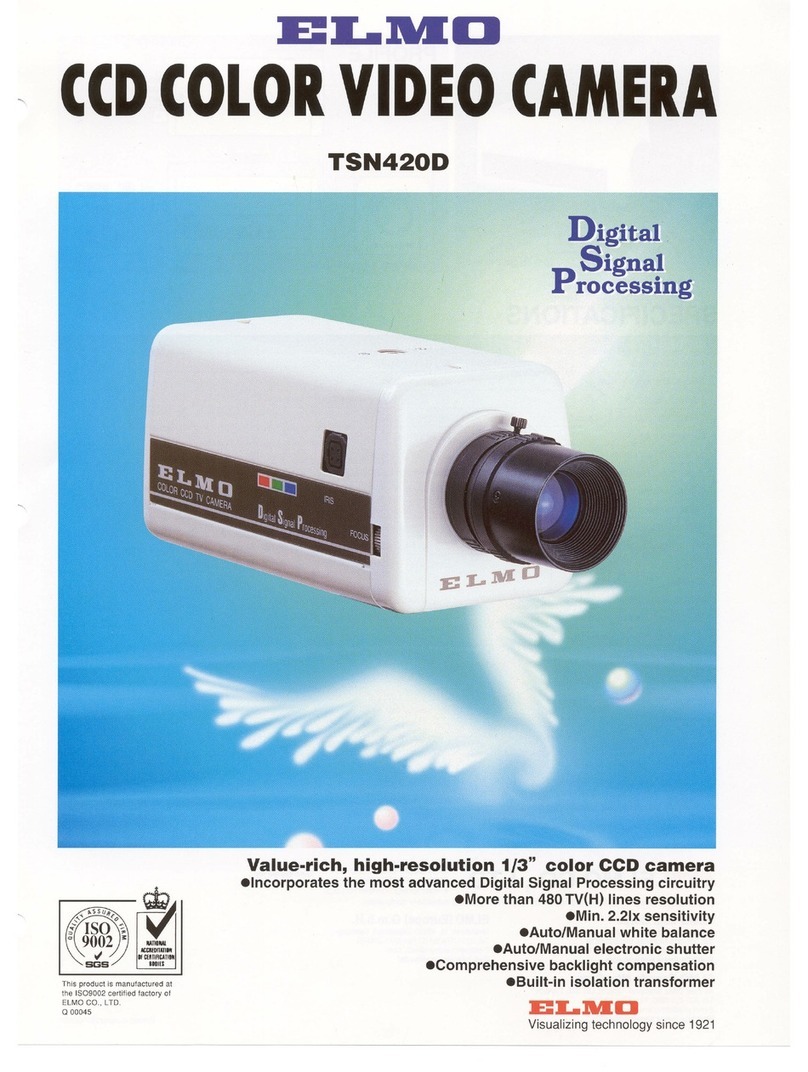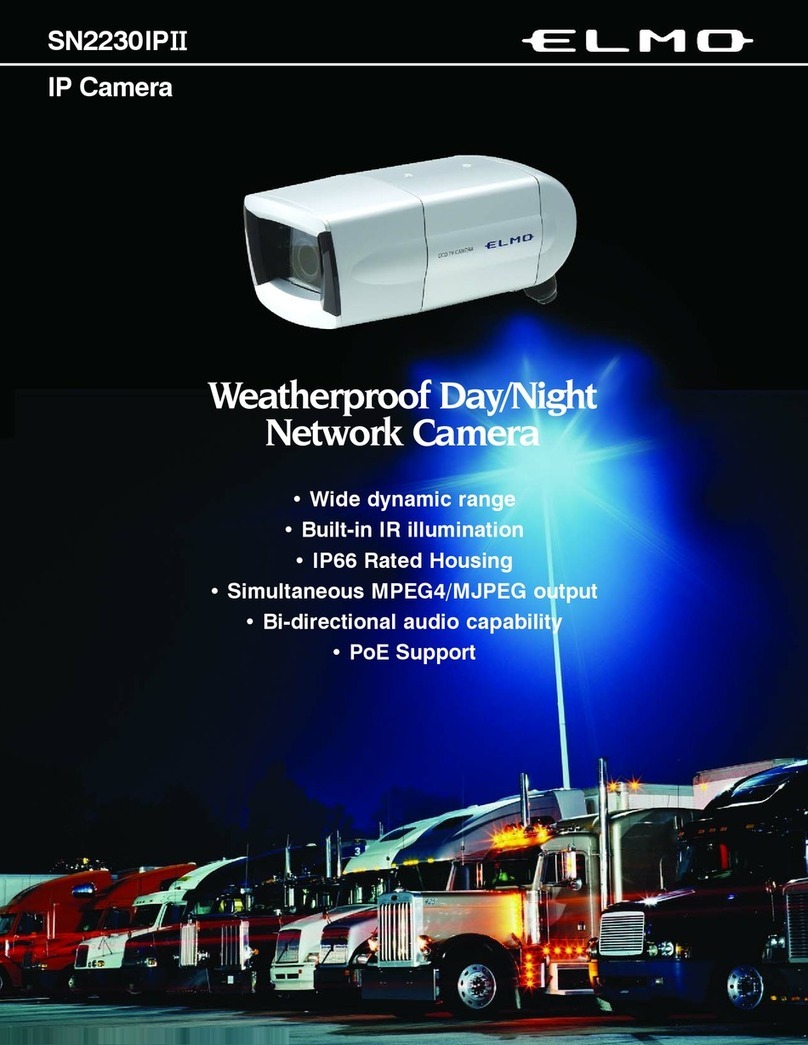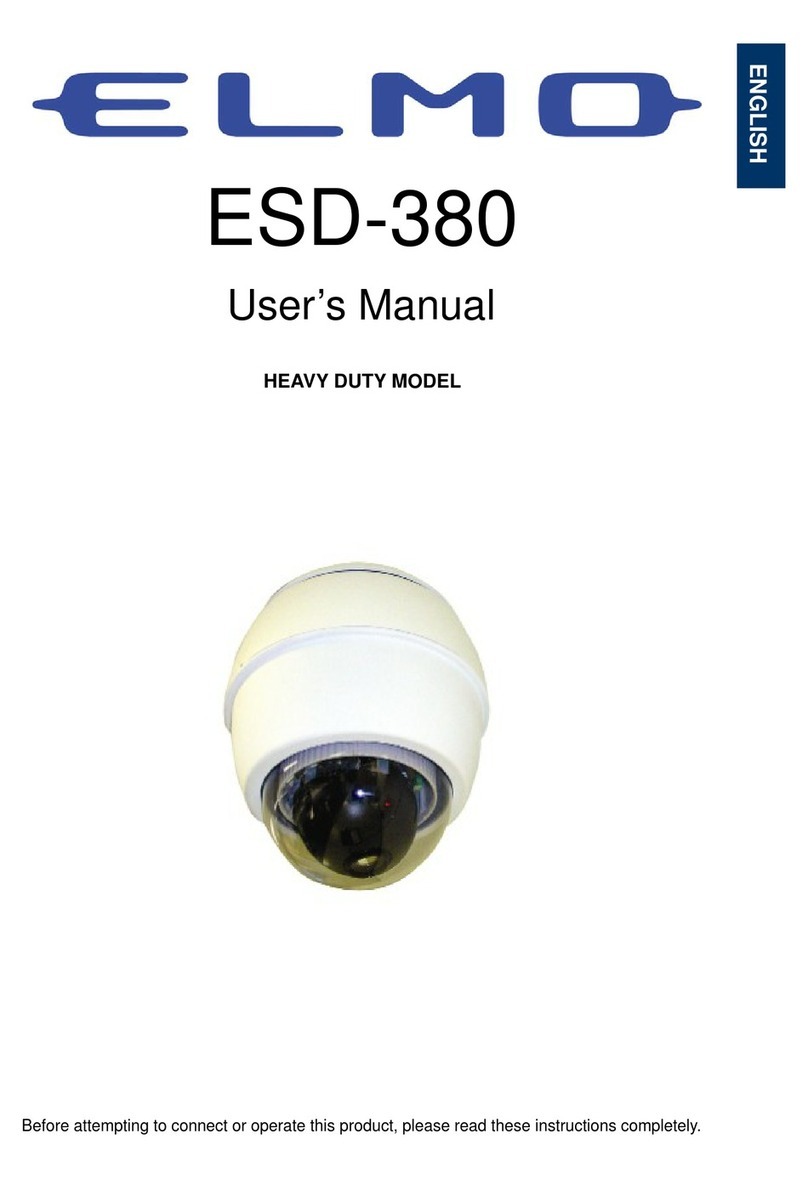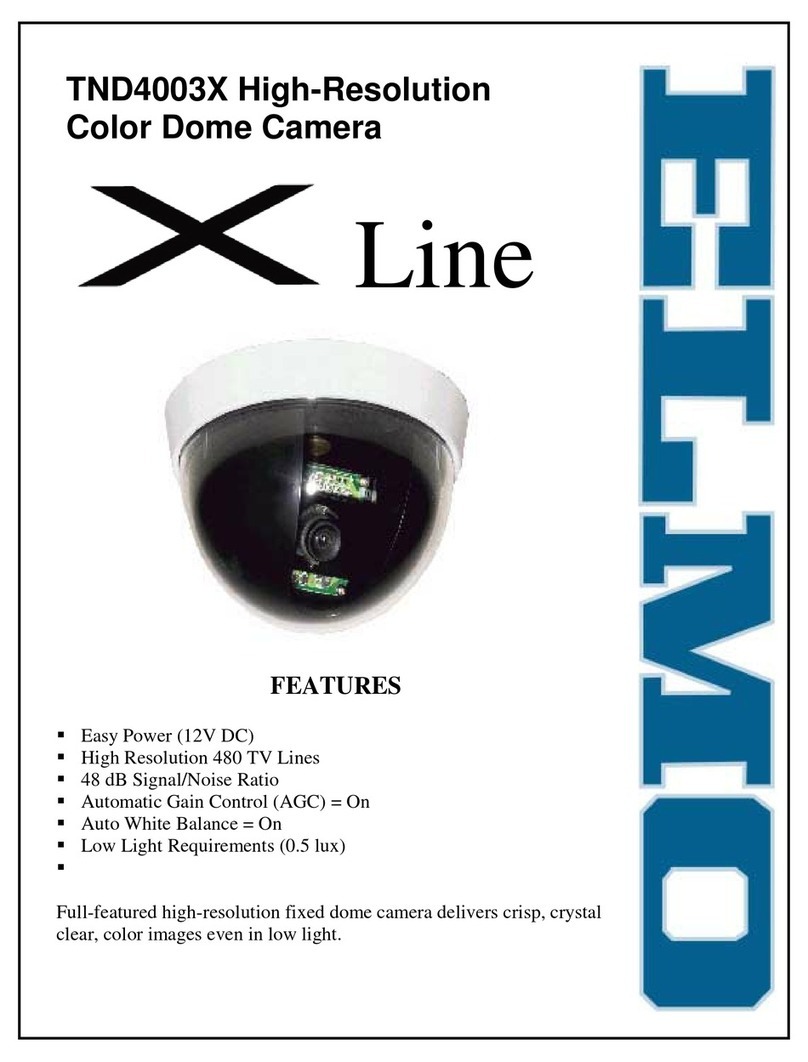5. SHUTTER (SHUT)
Select either manual or automatic selection of the electronic shutter. (Factory setting is OFF.)
(1) OFF:
Factory setting (1/60 sec)
(2) AUTO:
Automatically selects the electronic shutter.
(3) HS1:
You can select among the 8 shutter speeds.
Choose one from:
1/100 1/125 1/250 1/500 1/1,000 1/2,000
1/4,000 and 1/10,000 sec.
(4) HS2:
You can specify the shutter speed from 1H to
262H in 1H increments.
(approx. 1/10,000 sec - 1/60 sec)
Choosing the AUTO mode or the high speed shutter
mode under the illumination of a flurescent light
may cause flicker or change in the white balance.
In this case, set SHUT to the OFF mode and use
the auto iris lens.
(5) LS1:
In the slower-side shutter, you can specify the
speed from 2F (field) - 510F (field) in 2F
increments.
NTSC: (2/60 sec - 510/60 sec)
(6) AUTO2:
Automatically changes the slower-side shutter
depending on the quantity of light. You can
also choose the upper-limit speed from 2F, 4F,
8F, 16F, 32F and 64F.
* If you choose 1/100, there will be no flicker
even when the object becomes brighter.
* In case the accumulated time becomes long
in the slower-side shutter mode while
shooting a fast-moving object, the picture
may viewed with after-image.
FREEZE PICTURE MODE
You can enter the freeze picture (field) mode by pressing the DOWN button of the data
button while the SHUTTER mode is OFF.
To return to the original live picture, press the DOWN button again.
- 9 -