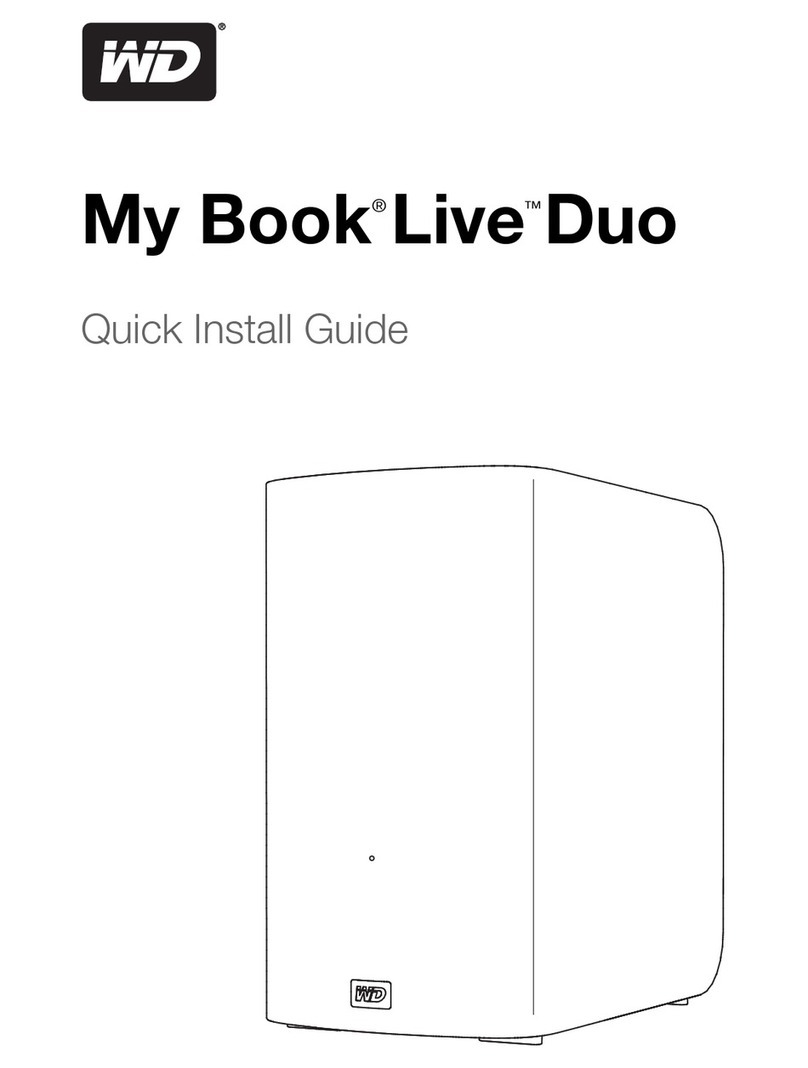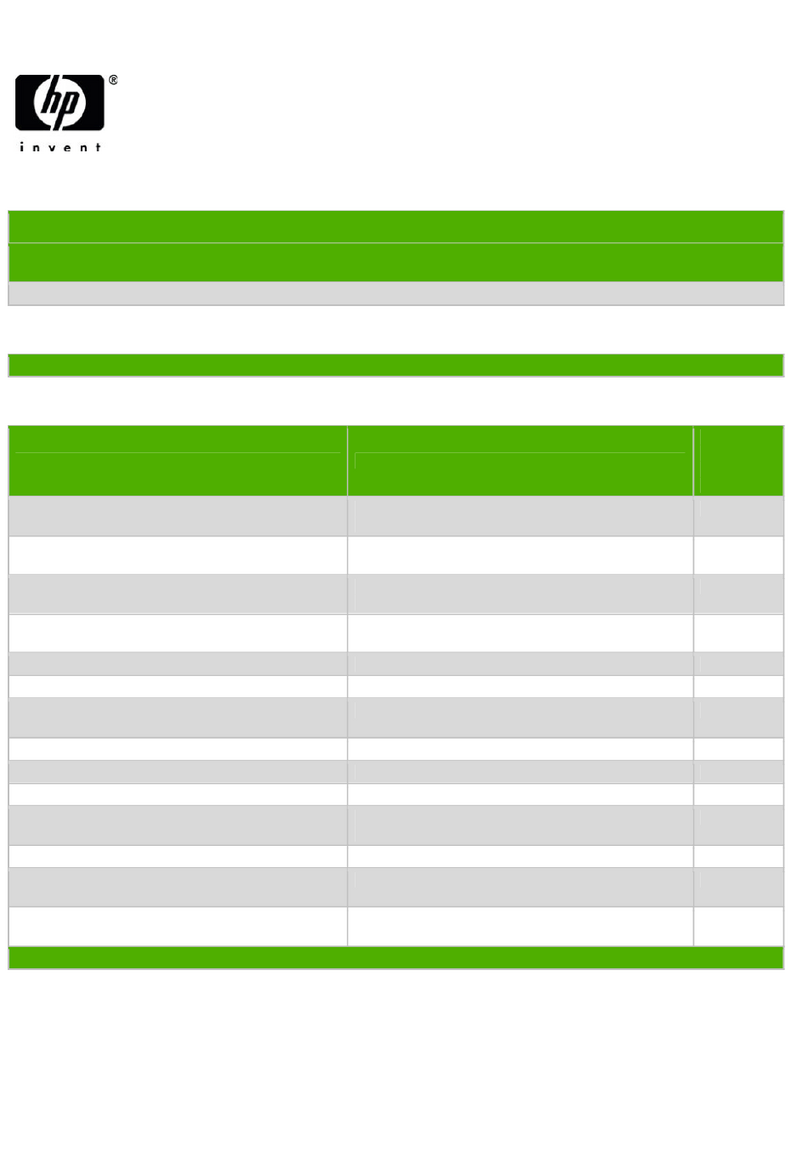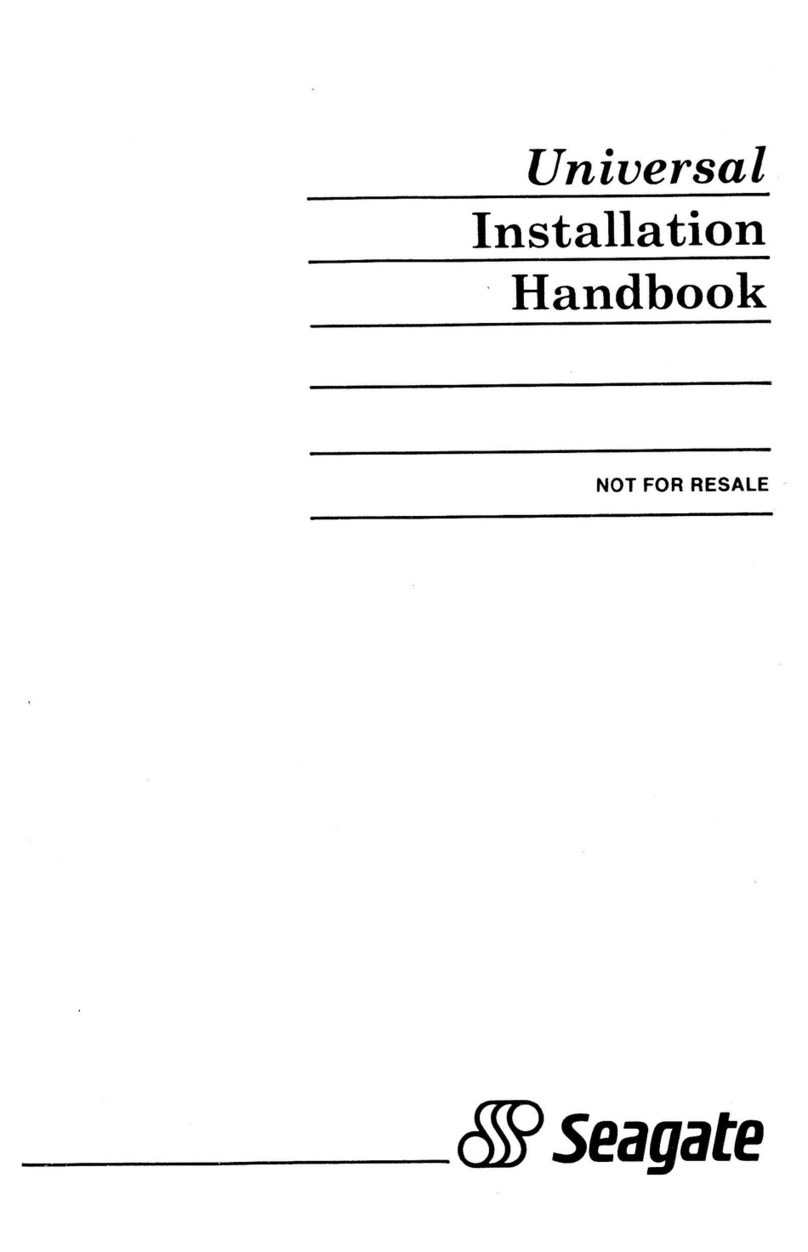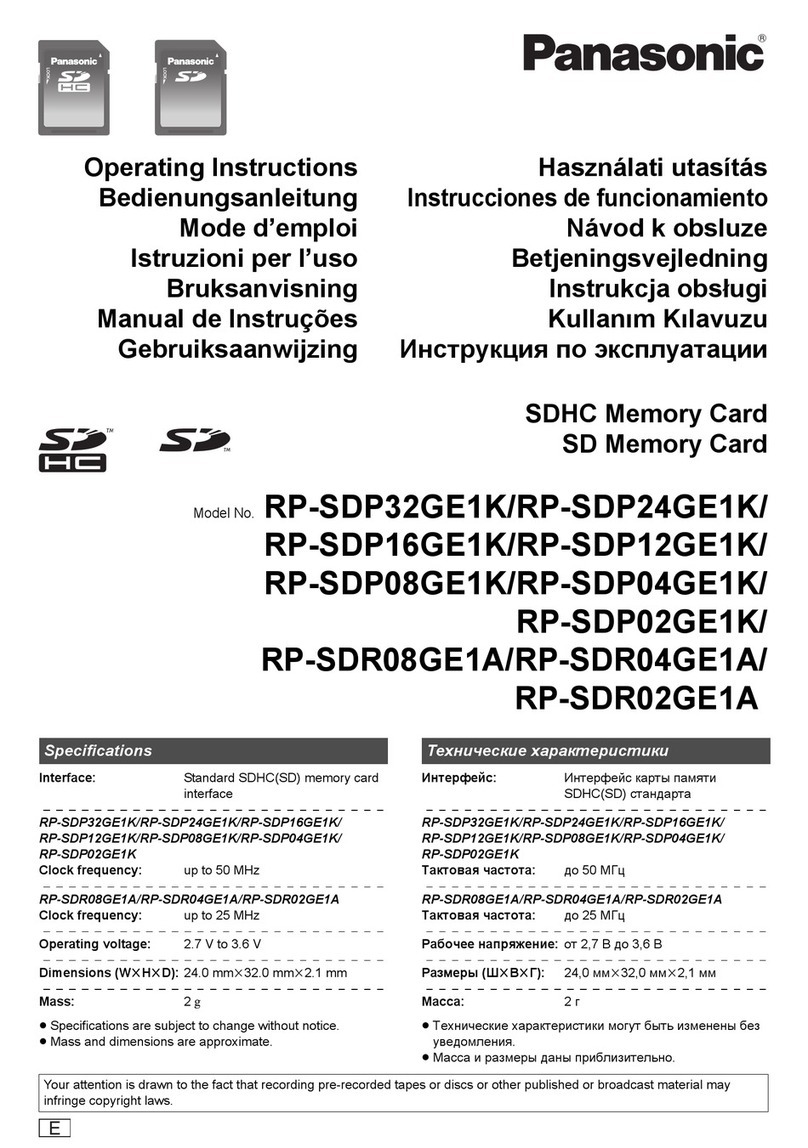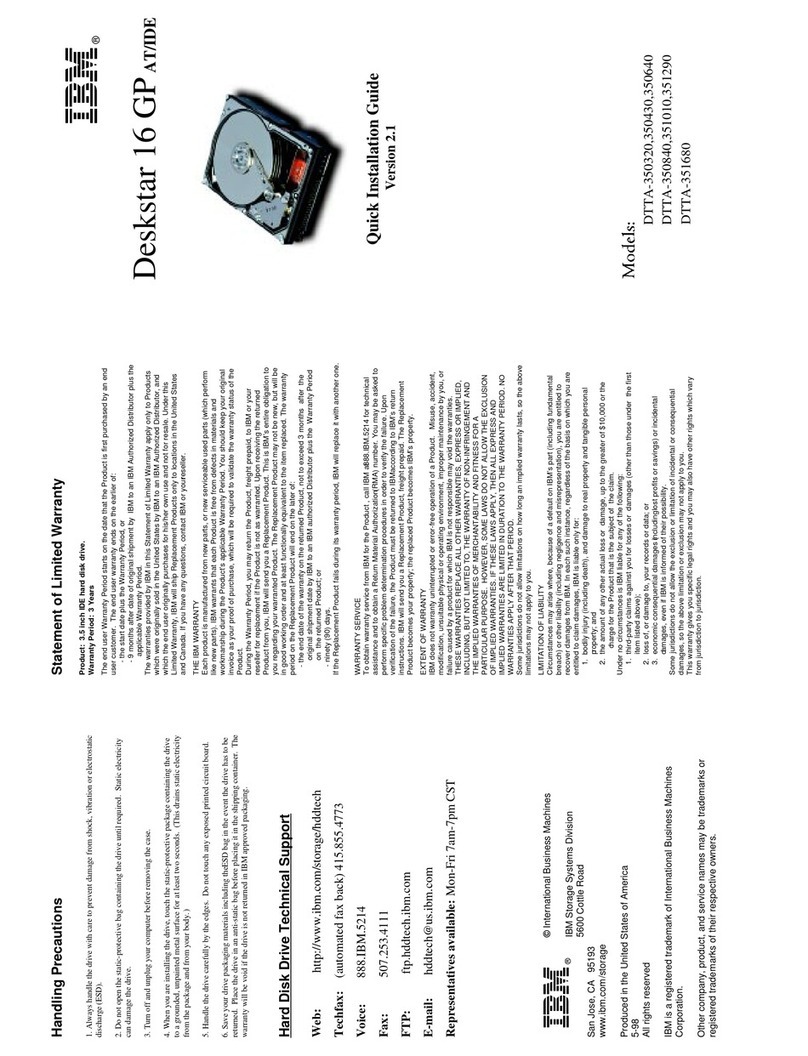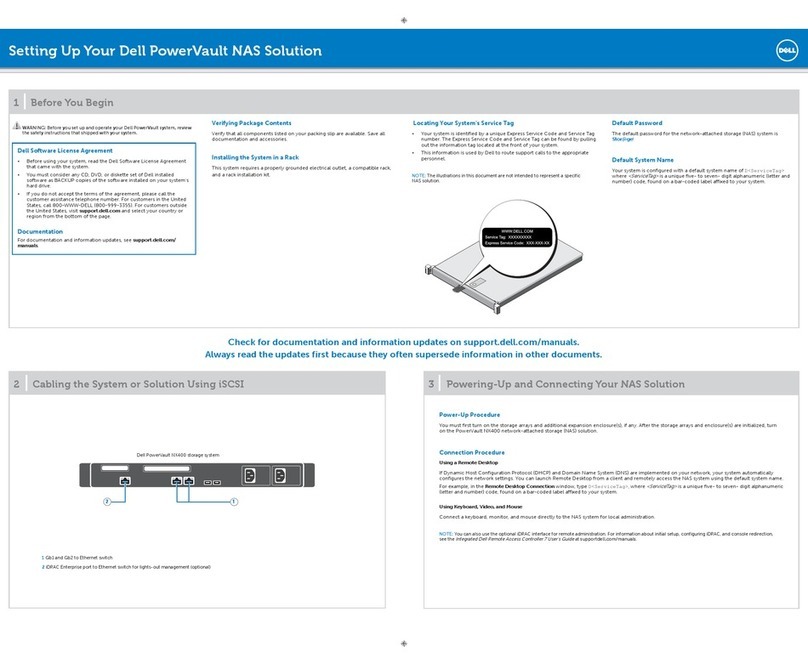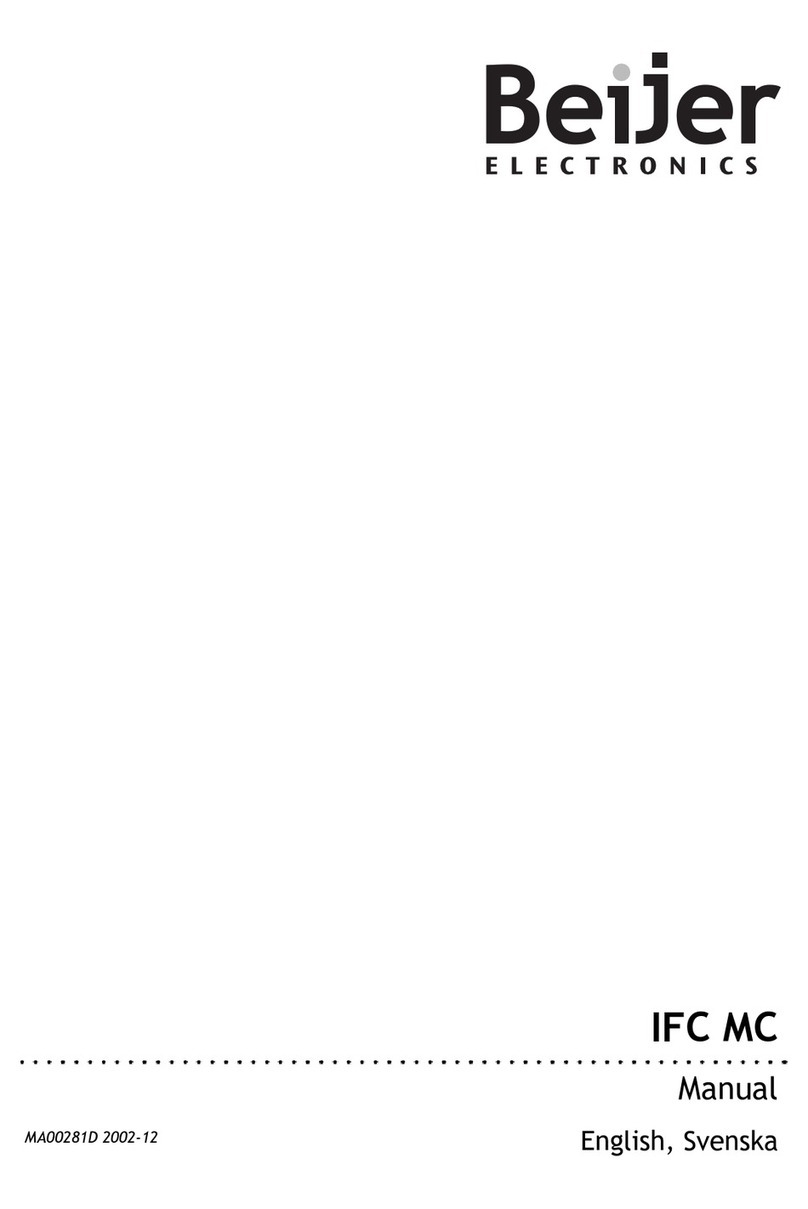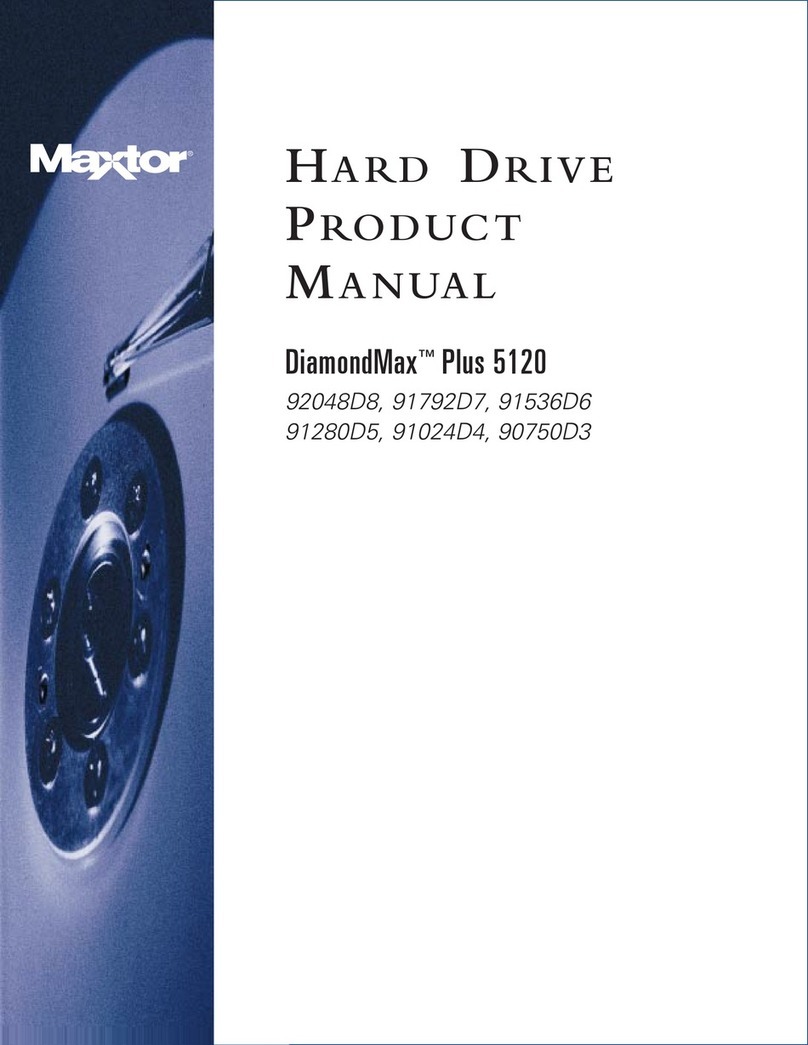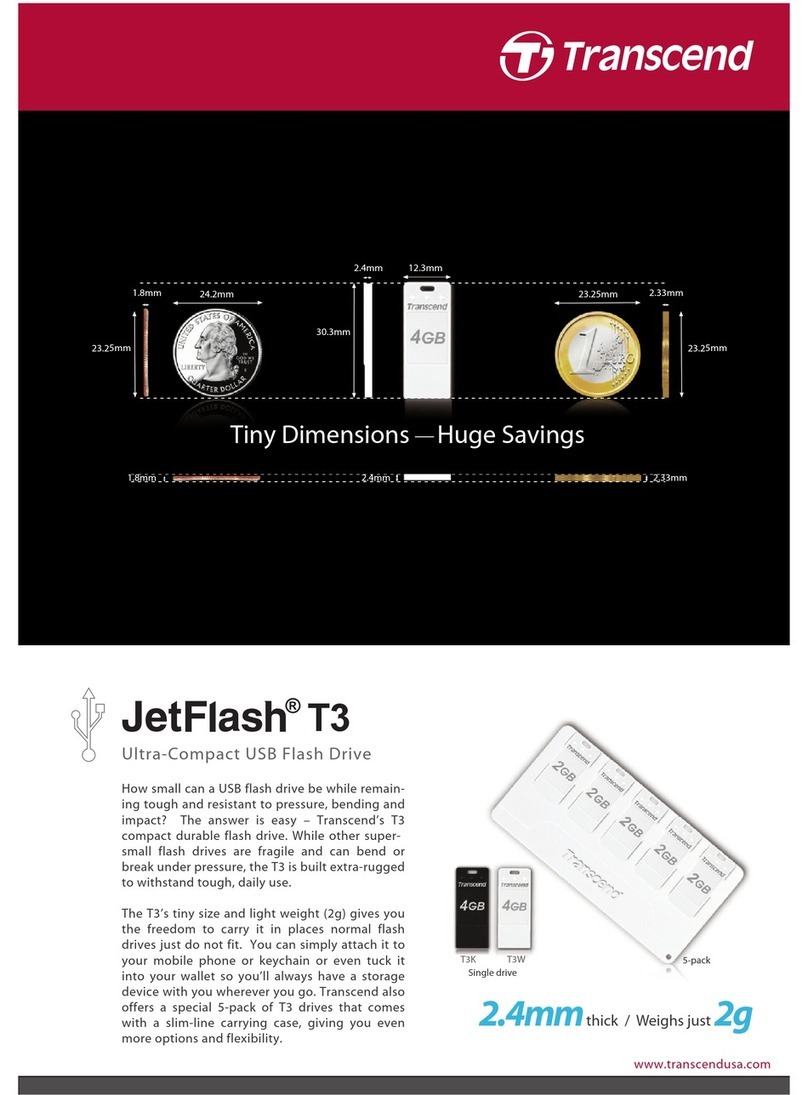Revision B
P/N E992647
Installing the Hard Drive for the 17A2/15A2
Europe
Tel +32 (0)16 35 21 00
Fax +32 (0)16 35 21 01
Asia-Pacific
Tel +81 (45) 478-2161
Fax +81 (45) 478-2180
www.tps.co.jp
Latin America
Tel 1-305-428-5210
Fax 1-305-717-4909
www.elotouch.com.ar
Elo Technical Support
:
www.elotouch.com/go/websupport
www.elotouch.com/go/contactsupport
Online self-help
Technical Support contacts in your region:
15A2
17A2
Turn off power to the touchcomputer
and unplug the power adapter from
the unit.
Remove the 2 screws attaching the
DVD drive flap and remove the flap.
If you have an existing hard drive,
remove the security screw and pull on
the metal handle to remove it.
Grasp the handle of the hard drive
and push the hard drive into the slot
with the manufacturer’s label facing
up. Push the hard drive into the slot
until it locks into the connector.
Secure the hard drive using the
security screw provided.
Close the flap and replace the two
screws removed in Step 3.
Replace the back cover insert. The hard drive will be delivered
preformatted. To recover the
factory operating system, place
the appropriate Elo Touchsystems
recovery CD or DVD into the internal
DVD drive (or USB DVD drive) before
turning on the touchcomputer.
89
67
35
12
Reconnect the power adapter and
power on the touchcomputer.
Follow the on-screen instructions to
complete recovery.
10
North America
Elo TouchSystems
301 Constitution Drive,
Menlo Park, CA 94025
www.elotouch.com
For current Elo news, product updates and announcements, register to receive our TouchMonitor newsletter
at www.elotouch.com/go/news
2008 Tyco Electronics.
Turn off power to the touchcomputer
and unplug the power adapter from
the unit.
Remove the 6 screws as shown above
and remove the shielding. If you have
an existing hard drive, grasp the handle
of the caddy and detach the hard drive
from the connector to remove the hard
drive from the touchcomputer.
Grasp the handle of the caddy
with the new hard drive and slide
the hard drive into the hard drive
space. Then push the hard drive
up until it snap locks into the
connector.
Replace the shielding and 6 screws
removed in Step 3.
Replace the back cover insert. The hard drive will be delivered
preformatted. To recover the
factory operating system, place
the appropriate Elo Touchsystems
recovery CD or DVD into the DVD
drive (or USB DVD drive) before
turning on the touchcomputer.
78
5
34
12
Reconnect the power adapter and
power on the touchcomputer.
Follow the on-screen instructions to
complete recovery.
9
Remove the hard drive caddy from
the old hard drive and mount it
onto the new hard drive.
(B )
(A )
821107900902
4
Remove the hard drive caddy from
the old hard drive and mount it
onto the new hard drive.
6
Carefully place the touchcomputer
facedown on a soft, flat surface.
Turn touchcomputer upside down
and take off the back cover insert.
Carefully place the touchcomputer
facedown on a soft, flat surface.
Turn touchcomputer upside down
and take off the back cover insert.
●
Note: Always handle the component by its edges.
●
Installer must be electrically grounded while performing installation steps.