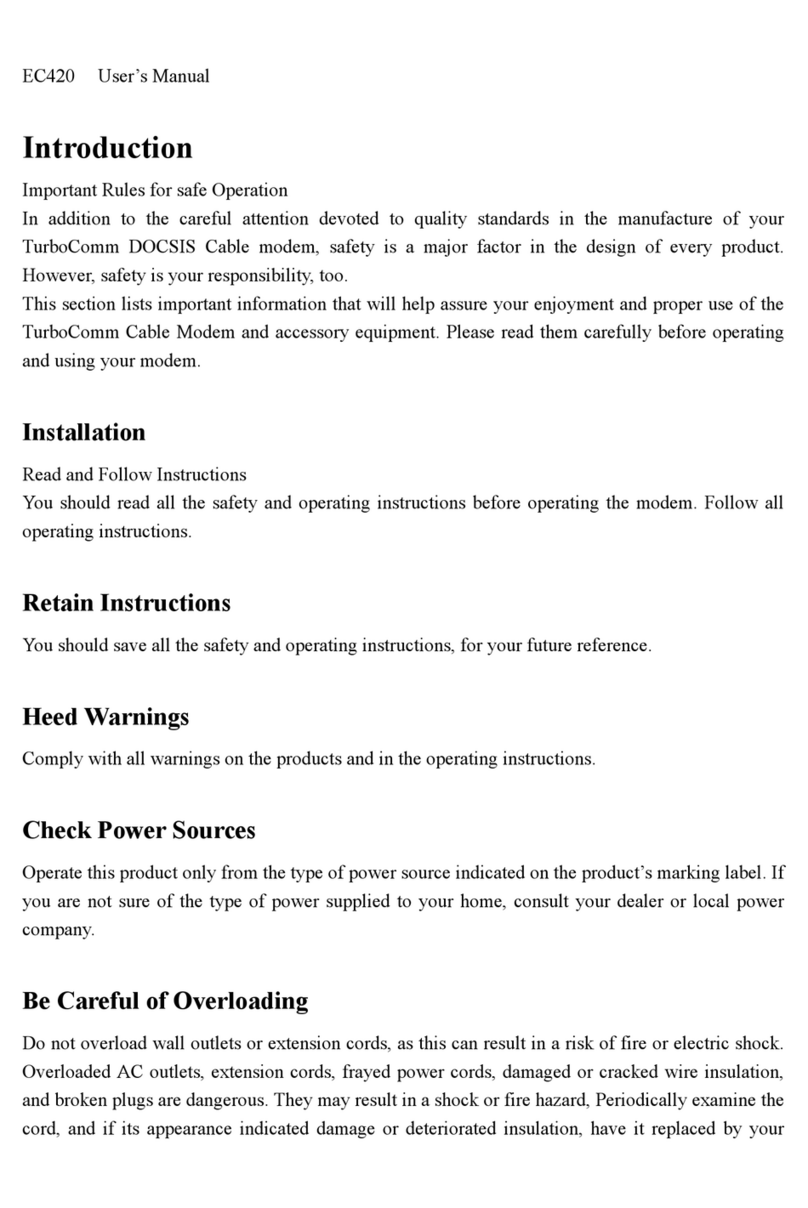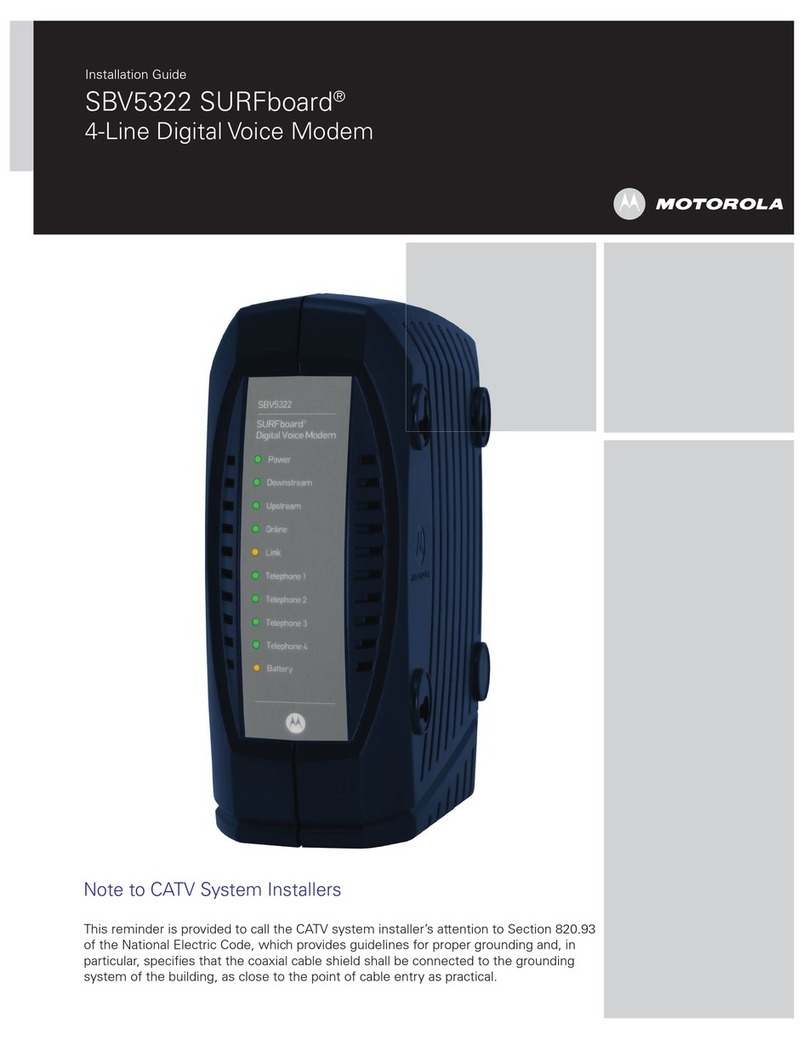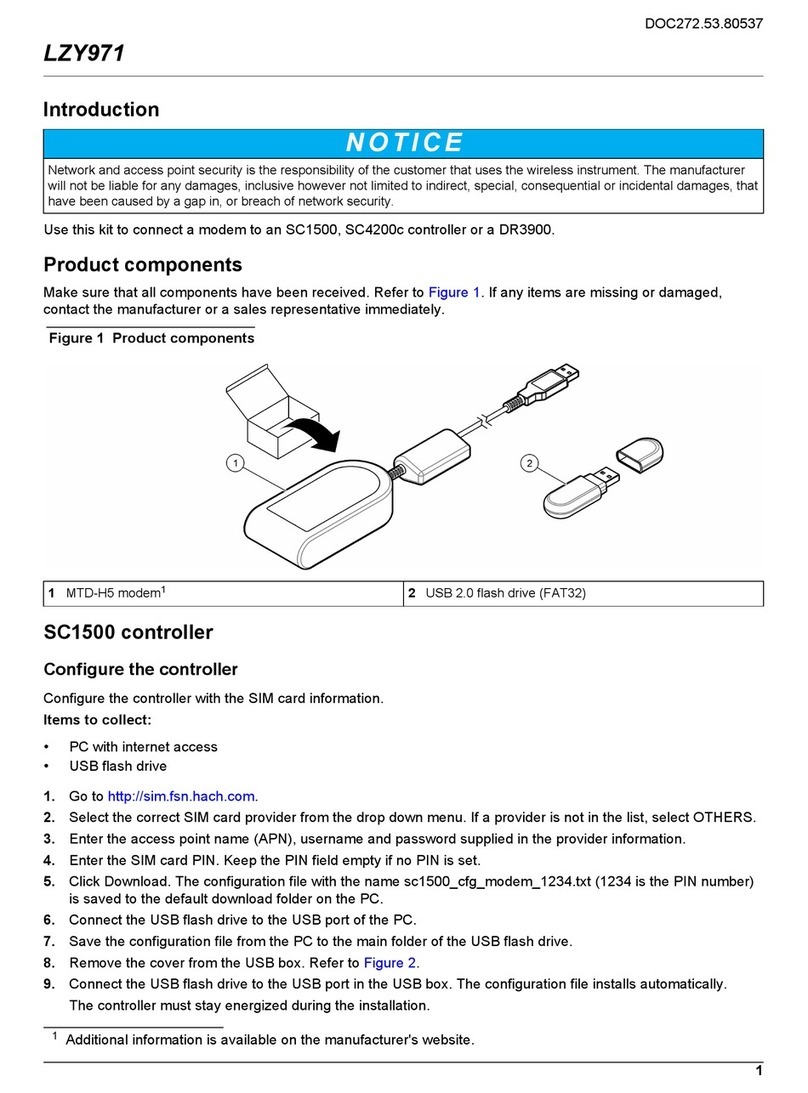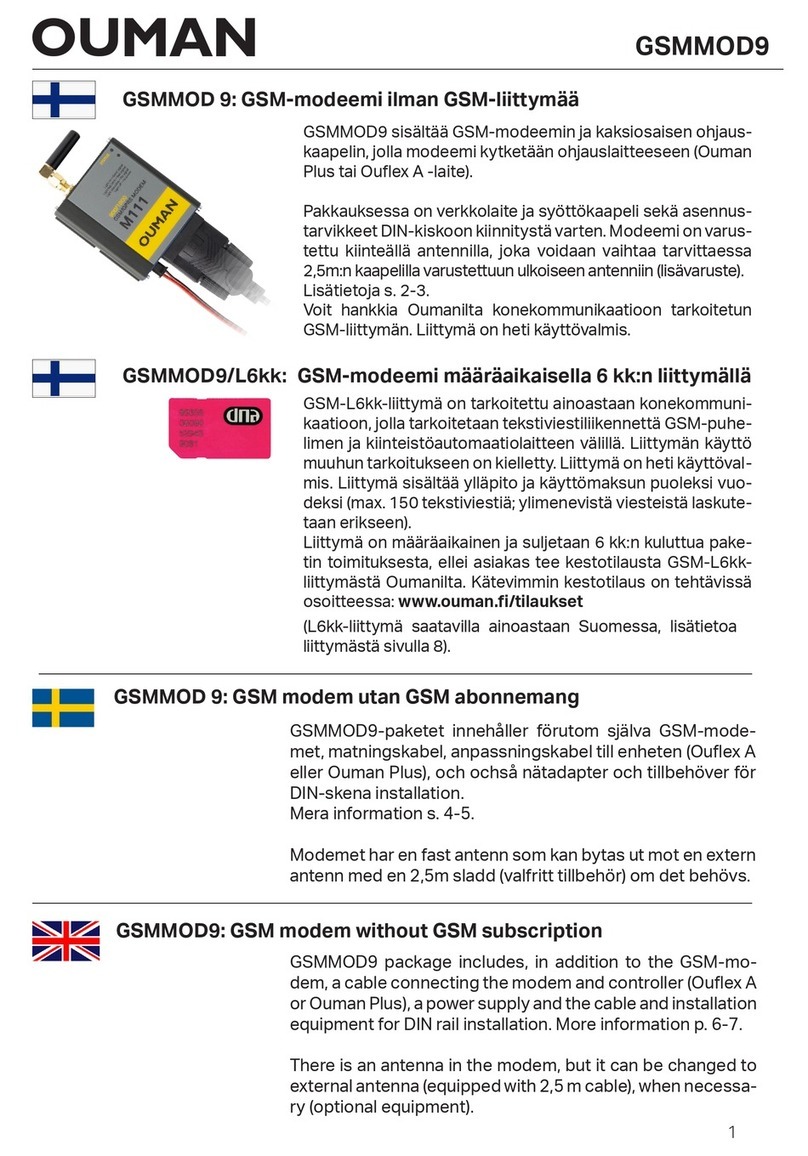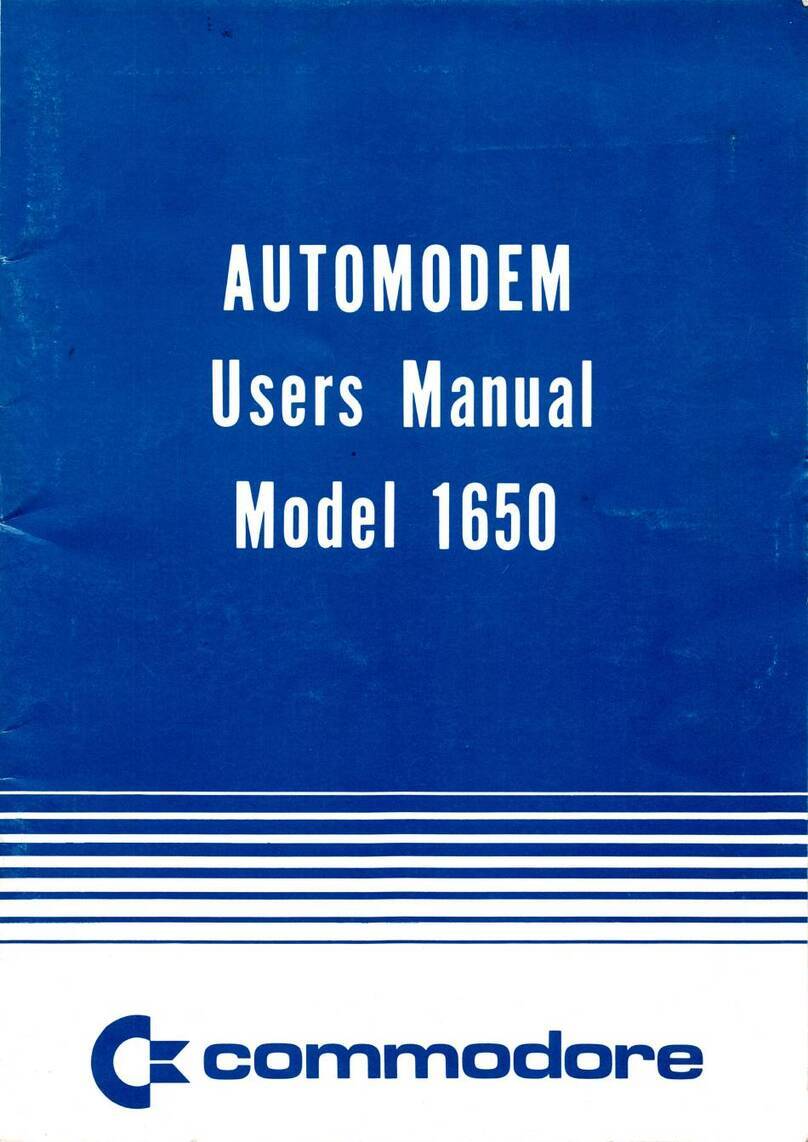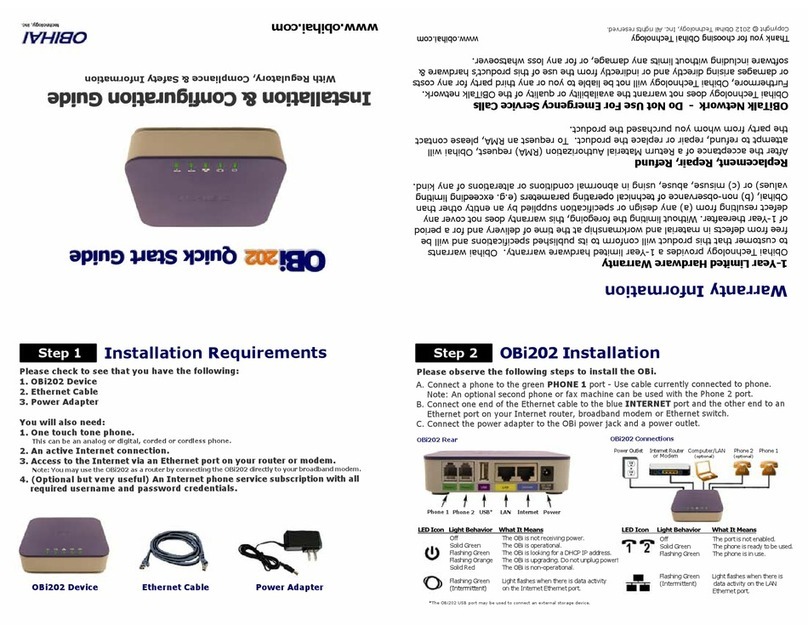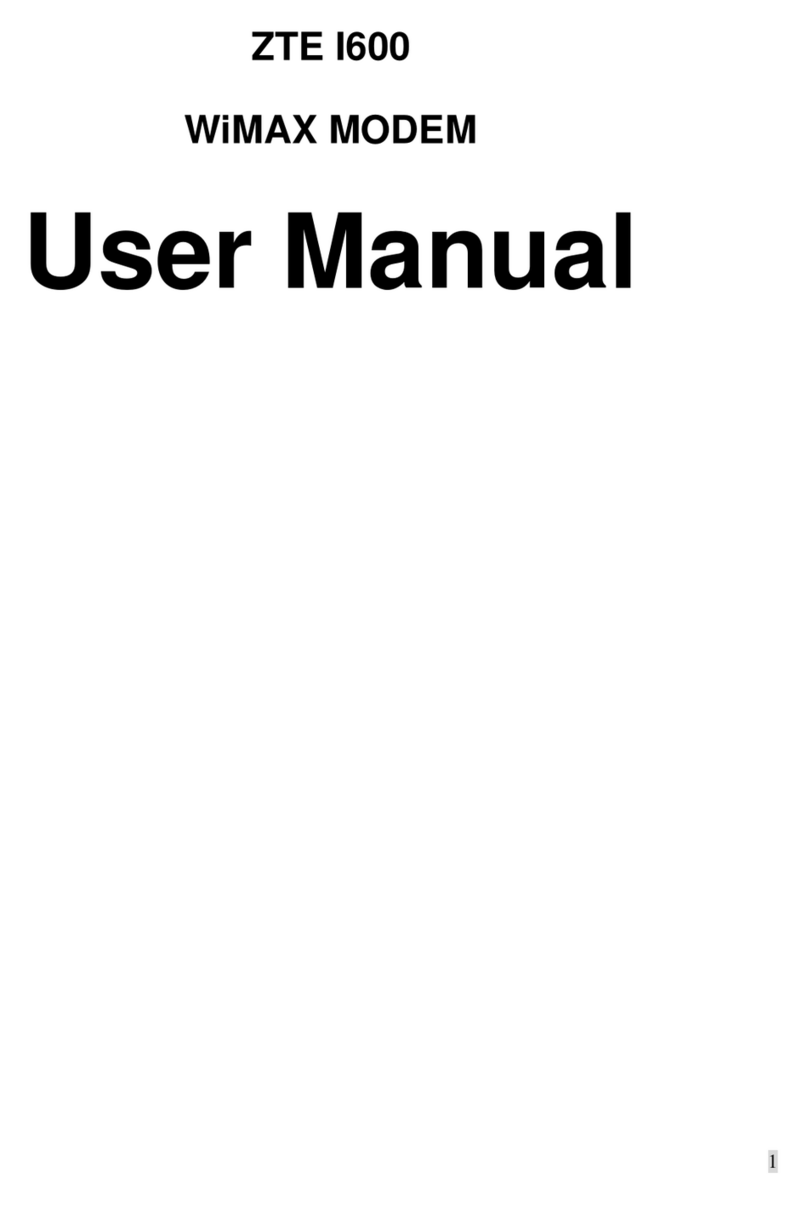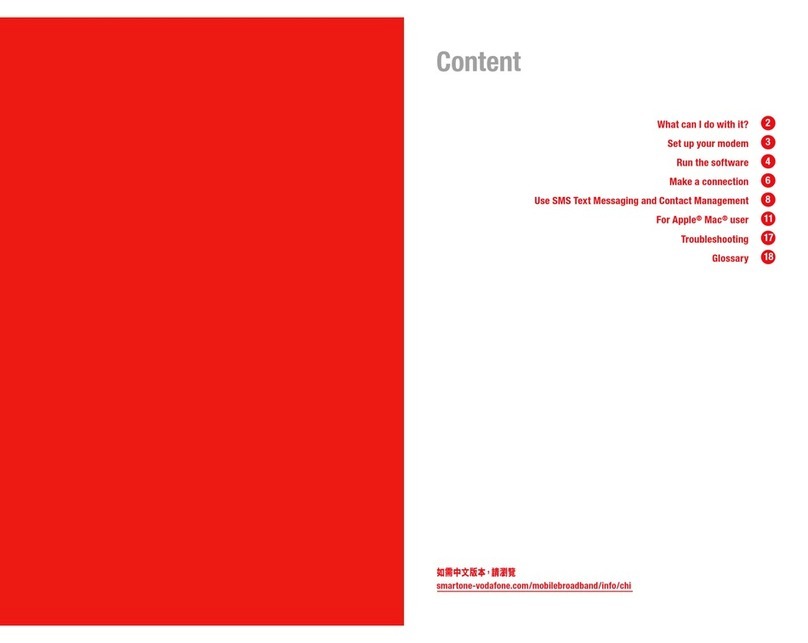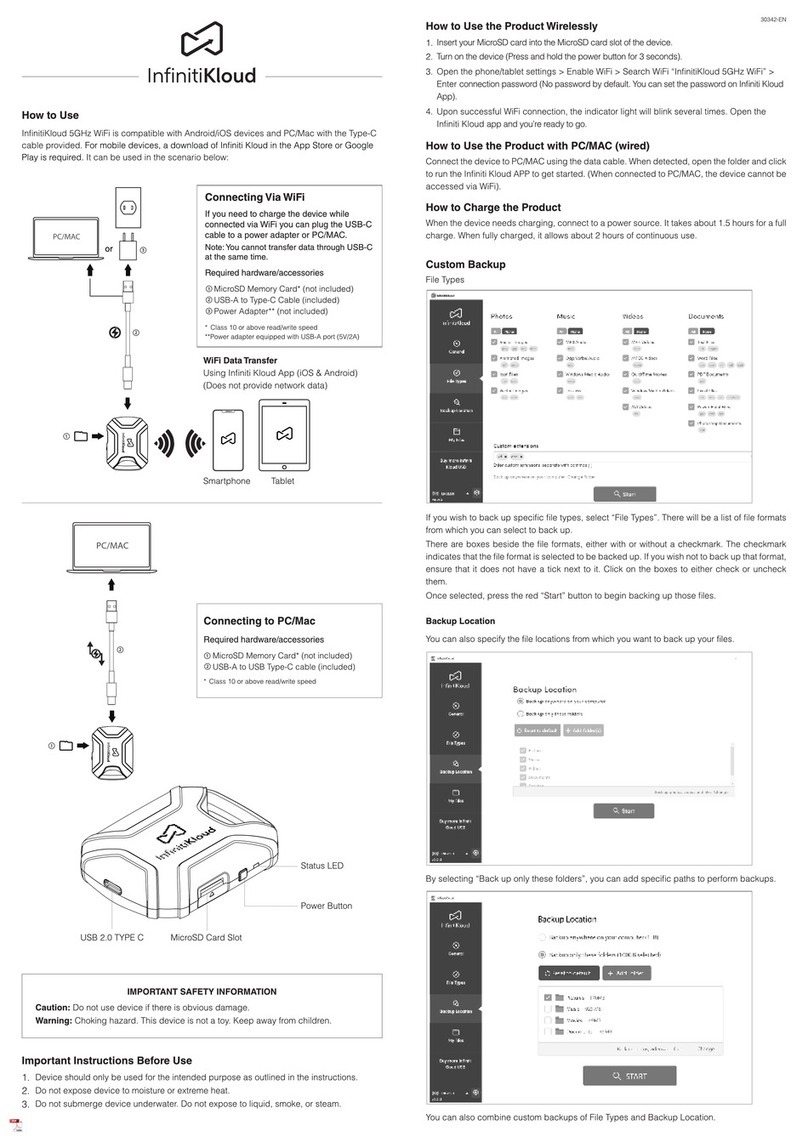Elpro Technologies 245U-E User manual

ELPRO, 9/12 Billabong Street, Stafford QLD, 4053, Australia.
Web: www.elprotech.com
ELPRO Technical Support Help-line America (866) 7134409 Rest of the world +617 3352 8624
Version 1.8.1
245U-E Wireless Ethernet
Modem & Device Server
User Manual
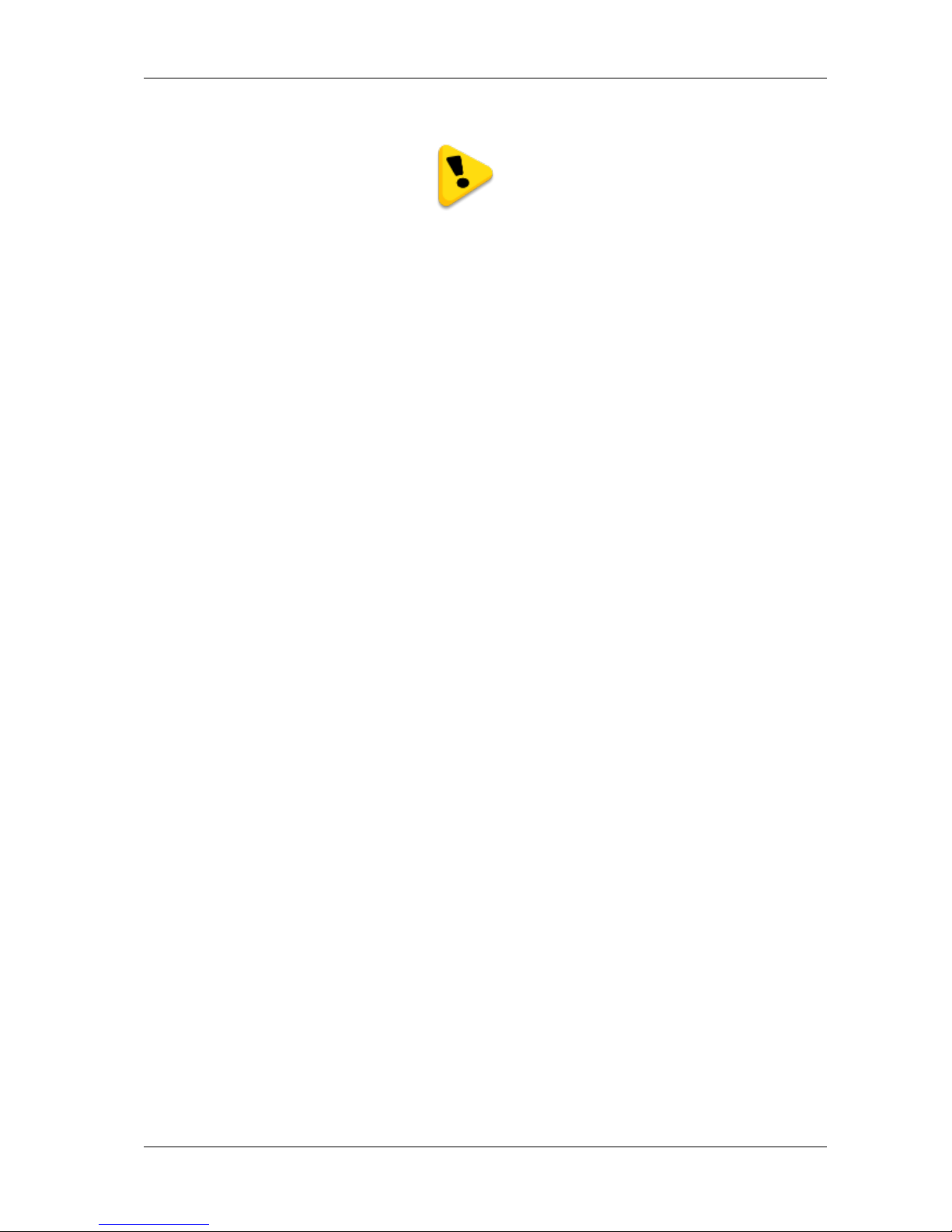
245U-E Wireless Ethernet User Manual
Page 2 Dec 2011
ATTENTION!
Incorrect termination of supply wires may
cause internal damage and will void warranty.
To ensure your 245U-E enjoys a long life,
double check ALL your connections with the
user manual before turning the power on.
CAUTION:
To comply with FCC RF Exposure requirements in section 1.1310 of the FCC Rules, antennas used with this
device must be installed to provide a separation distance of at least 20 cm from all persons to satisfy RF
exposure compliance.
DO NOT:
Operate the transmitter when someone is within 20 cm of the antenna
Operate the transmitter unless all RF connectors are secure and any open connectors are properly
terminated.
Operate the equipment near electrical blasting caps or in an explosive atmosphere
All equipment must be properly grounded for safe operations. All equipment should be serviced only by a qualified
technician.
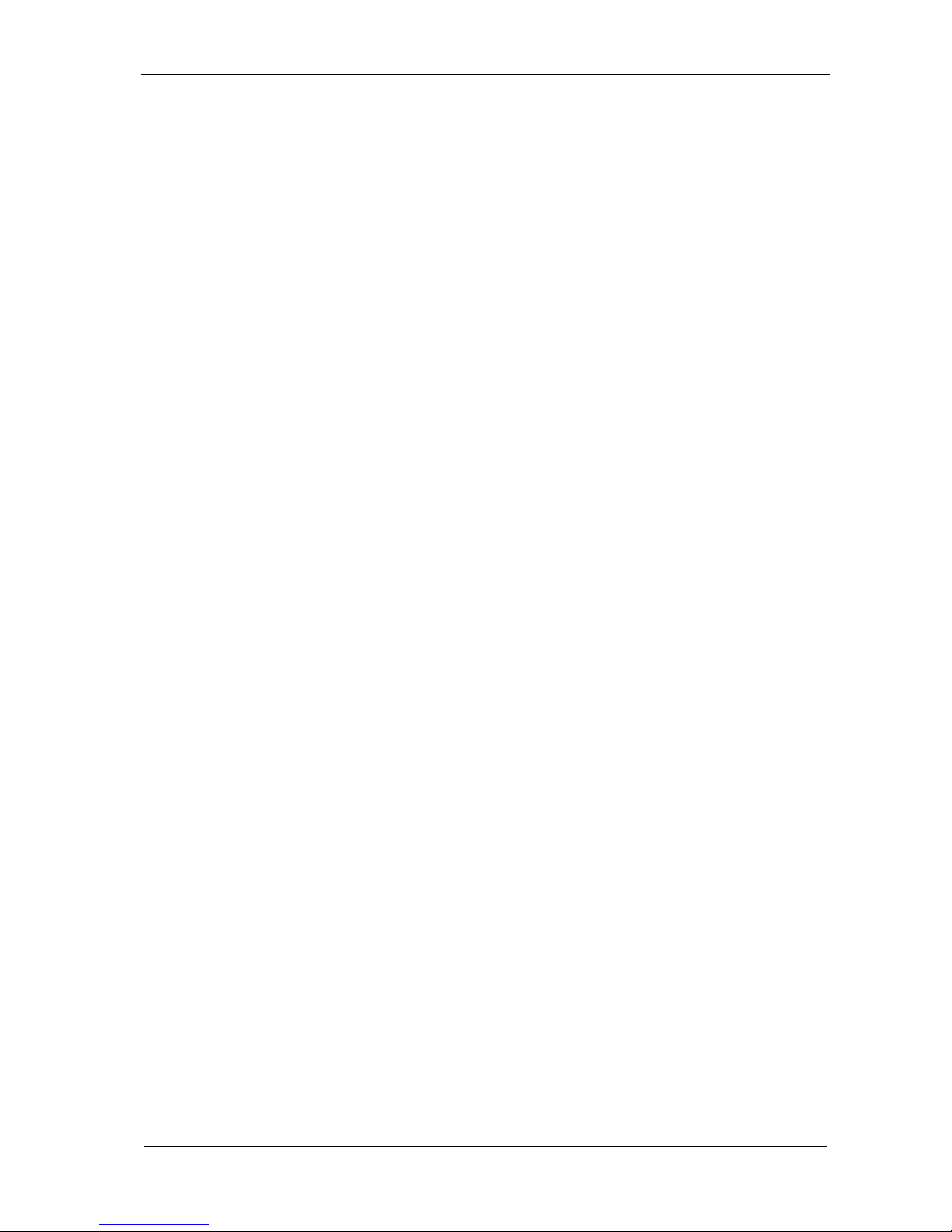
Chapter One 245U-E Wireless Ethernet
Man_245UE_V1.8.1.docx Page 3Page 3
FCC NOTICE:
This device complies with Part 15.247 of the FCC Rules.
Operation is subject to the following two conditions:
1. This device may not cause harmful interference and
2. This device must accept any interference received, including interference that may cause undesired
operation.
This device must be operated as supplied by ELPRO Technologies. Any changes or modifications made to the
device without the written consent of ELPRO Technologies may void the user’s authority to operate the device.
End user products that have this device embedded must be installed by experienced radio and antenna personnel, or
supplied with non-standard antenna connectors, and antennas available from vendors specified by ELPRO. Please
contact ELPRO for end user antenna and connector recommendations.
Part 15 –This device has been tested and found to comply with the limits for a Class B digital device, pursuant to
Part15 of the FCC rules (Code of Federal Regulations 47CFR Part 15). Operation is subject to the
condition that this device does not cause harmful interference.
Notice –Any changes or modifications not expressly approved by ELPRO could void the user’s authority to
operate this equipment.
THIS DEVICE SHOULD ONLY BE CONNECTED TO PCS THAT ARE COVERED BY EITHER FCC
DOC OR ARE FCC CERTIFIED.
NOTICES: SAFETY
Exposure to RF energy is an important safety consideration. The FCC has adopted a safety standard for human
exposure to radio frequency electromagnetic energy emitted by FCC regulated equipment as a result of its actions
in Docket 93-62 and OET Bulletin 65 Edition 97-01.
UL NOTICE:
1. The Wireless Ethernet module is to be installed by trained personnel / licensed electricians only and
installation must be carried out in accordance with the instructions listed in the Installation Guide and
applicable local regulatory codes.
2. The units are intended for Restricted Access Locations.
3. The Wireless Ethernet module is intended to be installed in a final enclosure, rated IP54, before use
outdoors.
4. The Equipment shall be powered using an external Listed Power Supply with LPS outputs or a Class 2
Power Supply.
5. The Wireless Ethernet module must be properly grounded for surge protection before use.
6. If installed in a hazardous environment coaxial cable shall be installed in a metallic conduit

245U-E Wireless Ethernet User Manual
Page 4 Dec 2011
IMPORTANT NOTICE
ELPRO products are designed to be used in industrial environments, by experienced industrial engineering
personnel with adequate knowledge of safety design considerations.
ELPRO radio products are used on unprotected license-free radio bands with radio noise and interference. The
products are designed to operate in the presence of noise and interference, however in an extreme case, radio noise
and interference could cause product operation delays or operation failure. Like all industrial electronic products,
ELPRO products can fail in a variety of modes due to misuse, age, or malfunction. We recommend that users and
designers design systems using design techniques intended to prevent personal injury or damage during product
operation, and provide failure tolerant systems to prevent personal injury or damage in the event of product failure.
Designers must warn users of the equipment or systems if adequate protection against failure has not been included
in the system design. Designers must include this Important Notice in operating procedures and system manuals.
These products should not be used in non-industrial applications, or life-support systems, without consulting
ELPRO first.
1. A radio license is not required in some countries, provided the module is installed using the aerial and
equipment configuration described in the 245U-E Installation Guide. Check with your local distributor
for further information on regulations.
2. Operation is authorized by the radio frequency regulatory authority in your country on a non-protection
basis. Although all care is taken in the design of these units, there is no responsibility taken for sources of
external interference. Systems should be designed to be tolerant of these operational delays.
3. To avoid the risk of electrocution, the aerial, aerial cable, serial cables and all terminals of the 245U-E
module should be electrically protected. To provide maximum surge and lightning protection, the module
should be connected to a suitable earth and the aerial, aerial cable, serial cables and the module should be
installed as recommended in the Installation Guide.
4. To avoid accidents during maintenance or adjustment of remotely controlled equipment, all equipment
should be first disconnected from the 245U-E module during these adjustments. Equipment should carry
clear markings to indicate remote or automatic operation. E.g. "This equipment is remotely controlled and
may start without warning. Isolate at the switchboard before attempting adjustments."
5. The 245U-E module is not suitable for use in explosive environments without additional protection.
6. The 245U-E Operates using the same Radio frequencies and communication protocols as commercially
available off-the shelf equipment. If your system is not adequately secured, third parties may be able to
gain access to your data or gain control of your equipment via the radio link. Before deploying a system
make sure you have considered the security aspects of your installation carefully.
RELEASE NOTICE:
This is the December 2011 release of the 245U-E Ethernet Modem User Manual version 1.8.1 which applies to
version 2.0 Modem firmware.
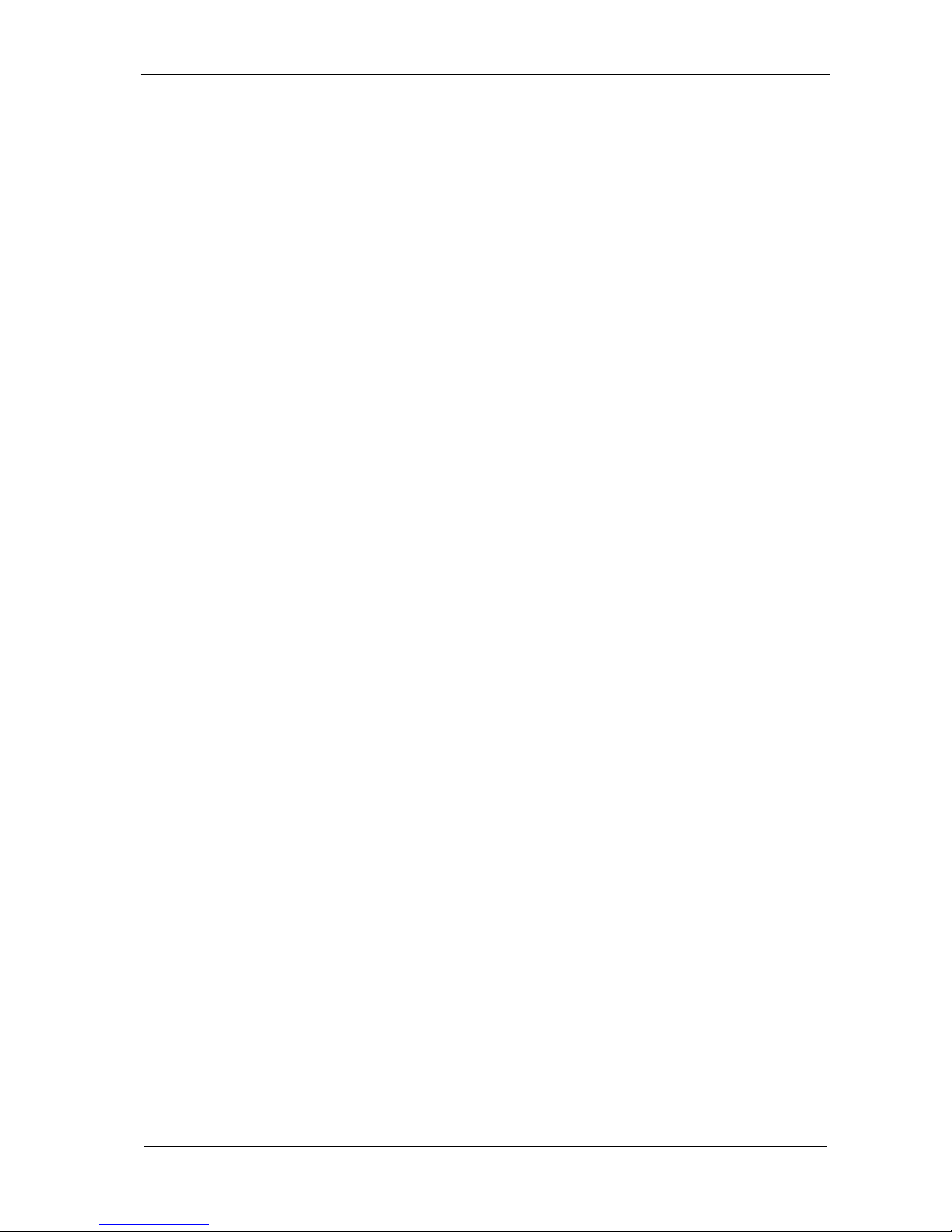
Chapter One 245U-E Wireless Ethernet
Man_245UE_V1.8.1.docx Page 5Page 5
Limited Lifetime Warranty, Disclaimer and Limitation of Remedies
ELPRO products are warranted free from manufacturing defects for the ―serviceable lifetime‖ of the product. The
―serviceable lifetime‖ is limited to the availability of electronic components. If the serviceable life is reached in
less than three years following the original purchase from ELPRO, ELPRO will replace the product with an
equivalent product if an equivalent product is available.
This warranty does not extend to the following:
Failures caused by the operation of the equipment outside the particular product's specification, or
Use of the module not in accordance with this User Manual, or
Abuse, misuse, neglect or damage by external causes, or
Repairs, alterations, modifications undertaken other than by an authorized Service Agent.
ELPRO liability under this warranty is limited to the replacement or repair of the product. This warranty is in lieu
of and exclusive of all other warranties. This warranty does not indemnify the purchaser of products for any
consequential claim for damages or loss of operations or profits and ELPRO is not liable for any consequential
damages or loss of operations or profits resulting from the use of these products. ELPRO is not liable for damages,
losses, costs, injury or harm incurred as a consequence of any representations, warranties or conditions made by
ELPRO or its representatives or by any other party, except as expressed solely in this document.
GNU FREE DOCUMENTATION LICENCE:
Copyright (C) 2009 ELPRO Technologies.
ELPRO Technologies is using a part of Free Software code under the GNU General Public License in operating the
―245U-E ‖ product. This General Public License applies to most of the Free Software Foundation’s code and to any
other program whose authors commit by using it. The Free Software is copyrighted by Free Software Foundation,
Inc. and the program is licensed ―As is‖ without warranty of any kind. Users are free to contact Elpro Technologies
at the following Email Address: sales@elprotech.com for instructions on how to obtain the source code used in the
―245U-E‖.
A copy of the license is included in the section entitled "GNU Free Documentation License".

245U-E Wireless Ethernet User Manual
Page 6 Dec 2011
CONTENTS
CHAPTER 1 INTRODUCTION....................................................................................................................9
1.1 NETWORK TOPOLOGY.................................................................................................................................9
1.2 GETTING STARTED QUICKLY....................................................................................................................12
CHAPTER 2 INSTALLATION...................................................................................................................13
2.0 GENERAL....................................................................................................................................................13
2.1 ANTENNA INSTALLATION...........................................................................................................................13
Antenna Diversity .........................................................................................................................................................14
Line-of-sight installations .............................................................................................................................................14
Antennas .......................................................................................................................................................................14
Installation tips..............................................................................................................................................................15
Dipole and Collinear antennas ......................................................................................................................................16
Directional antennas......................................................................................................................................................16
2.2 POWER SUPPLY ..........................................................................................................................................17
2.3 SERIAL CONNECTIONS...............................................................................................................................17
RS232 Serial Port..........................................................................................................................................................17
DB9 Connector Pinouts.................................................................................................................................................18
RS485 Serial Port..........................................................................................................................................................18
2.4 DISCRETE (DIGITAL)INPUT/OUTPUT........................................................................................................19
CHAPTER 3 OPERATION ......................................................................................................................... 20
3.0 START-UP.................................................................................................................................................... 20
―Access Point‖ Start-up (245U-E-G) ............................................................................................................................20
―Access Point‖ Start-up (245U-E-A) ............................................................................................................................20
―Client‖ Start-up............................................................................................................................................................20
Link Establishment........................................................................................................................................................20
How a Link connection is lost.......................................................................................................................................21
Roaming Clients............................................................................................................................................................21
LED Indication..............................................................................................................................................................21
3.1 SELECTING A CHANNEL............................................................................................................................. 21
802.11b/g (2.4GHz) ......................................................................................................................................................21
802.11a (5GHz).............................................................................................................................................................23
Dynamic Frequency Selection (DFS)............................................................................................................................23
3.2 CONFIGURING THE UNIT FOR THE FIRST TIME ......................................................................................... 24
Default Configuration ...................................................................................................................................................24
Accessing Configuration for the first time ....................................................................................................................24
Method 1 - Set PC to same network as 245U-E............................................................................................................25
Method 2 - Set 245U-E Network address to match the local network...........................................................................26
3.3 QUICK START CONFIGURATION................................................................................................................28
3.4 NETWORK CONFIGURATION...................................................................................................................... 29
Network Settings Webpage Fields ................................................................................................................................30
3.5 SPANNING TREE ALGORITHM....................................................................................................................31
3.6 COMPATIBILITY .........................................................................................................................................32
3 Address (Layer 3 Bridge) & 4 Address Mode .............................................................................................. 32
What Addresses are in a wireless Ethernet data frame? ................................................................................................32
Packets between AP and Client.....................................................................................................................................32
240U-E Compatibility...................................................................................................................................... 32
3.7 SECURITY MENU ........................................................................................................................................33
WEP (64 bit) & (128 bit)...............................................................................................................................................34
Encryption Keys 1 to 4..................................................................................................................................................34
WPA / WPA2................................................................................................................................................................34
WPA Enterprise - Supplicant Configuration.................................................................................................................35
WPA Enterprise - Authenticator Configuration ............................................................................................................35
3.8 NORMAL OPERATION................................................................................................................................. 36
Transparent Bridge Operation.......................................................................................................................................36
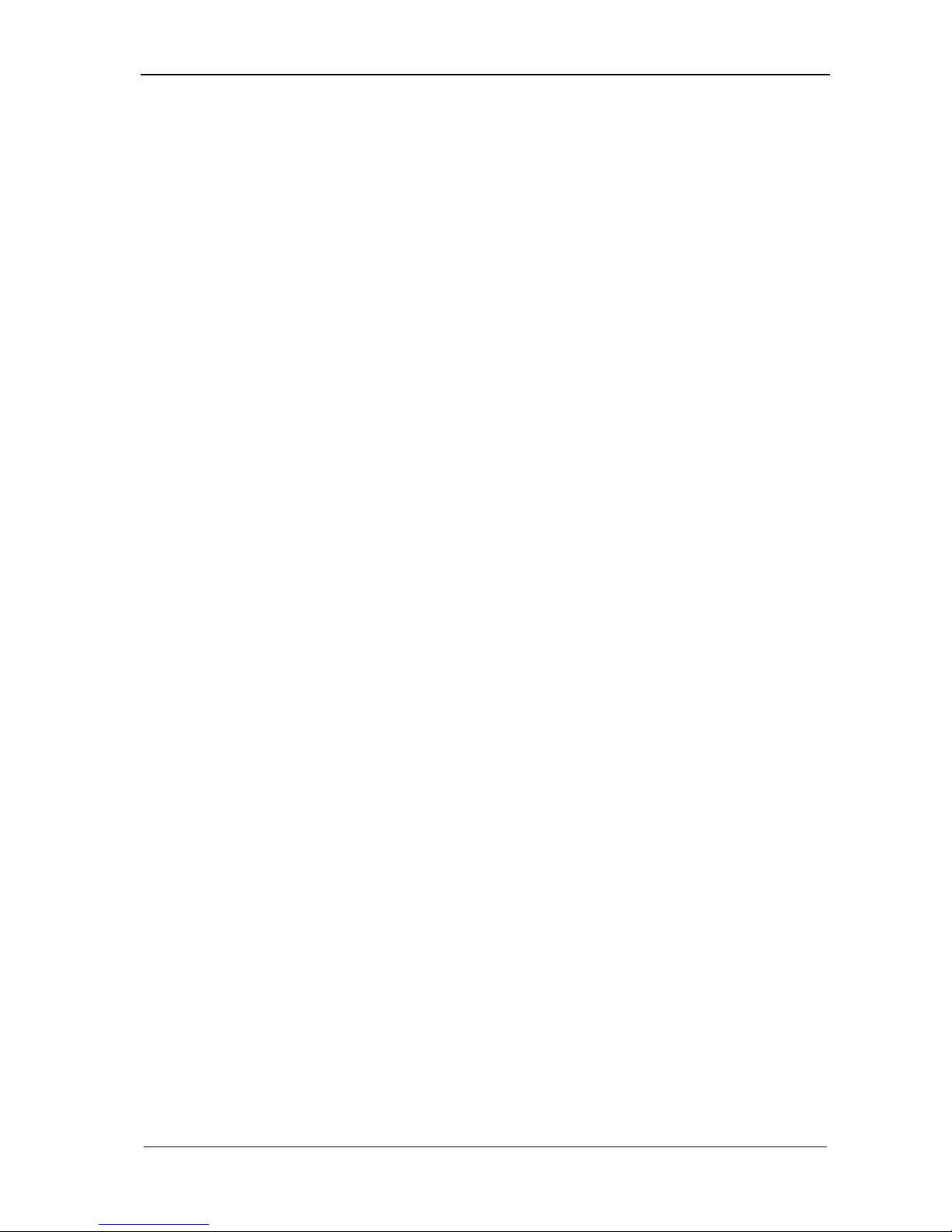
Chapter One 245U-E Wireless Ethernet
Man_245UE_V1.8.1.docx Page 7Page 7
Router Operation...........................................................................................................................................................36
3.9RADIO CONFIGURATION............................................................................................................................ 37
Channel Selection..........................................................................................................................................................38
3.10 ADVANCED RADIO CONFIGURATION....................................................................................................39
Fixed Noise Floor..........................................................................................................................................................40
3.11 SERIAL PORT CONFIGURATION ............................................................................................................40
RS-232 PPP Server .......................................................................................................................................................40
Serial Gateway (Server/Client/Multicast) .....................................................................................................................41
Serial Gateway (Modbus - Modbus RTU to TCP)........................................................................................................42
Modbus TCP to RTU Gateway .....................................................................................................................................42
3.12 SERIAL MENU........................................................................................................................................ 43
RS-232 / RS485 Serial Port Configuration (Common to all) ........................................................................................43
RS232 PPP Server (Only RS232)..................................................................................................................................43
RS-232 / RS485 Serial Gateway Mode.........................................................................................................................43
RS-232 / RS485 Modbus TCP/RTU Converter.............................................................................................................44
3.13 MULTICAST PIPE MANAGER.................................................................................................................45
3.14 DIGITAL INPUT/OUTPUT .......................................................................................................................46
3.15 MODBUS I/O TRANSFER........................................................................................................................46
Modbus TCP Configuration on I/O Transfer Menu: .....................................................................................................48
Modbus TCP Client Mappings on I/O Transfer Menu:.................................................................................................49
3.16 ROAMING...............................................................................................................................................49
3.17 REPEATERS (WDS)................................................................................................................................ 51
Example –Extending range using WDS.......................................................................................................... 52
Example - Roaming with WDS Access Points ................................................................................................ 53
Example –Adding Redundancy ...................................................................................................................... 54
Example –WDS Routed Network................................................................................................................... 56
WDS Connections:........................................................................................................................................................58
3.18 ROUTING................................................................................................................................................ 59
3.19 FILTERING............................................................................................................................................61
MAC Address Filter Configuration: ................................................................................................................ 62
IP Address Filter Configuration:...................................................................................................................... 62
ARP Filter Configuration................................................................................................................................. 63
3.20 DHCP CLIENT CONFIGURATION.........................................................................................................63
3.21 DHCP SERVER CONFIGURATION .........................................................................................................64
3.22 DNS SERVER CONFIGURATION.............................................................................................................64
3.23 MODULE INFORMATION CONFIGURATION........................................................................................... 65
Module Information Webpage Fields............................................................................................................................65
3.24 CONFIGURATION EXAMPLES ................................................................................................................66
Setting a 245U-E to Factory Default Settings.................................................................................................. 66
Extending a wired network .............................................................................................................................. 66
Access Point Configuration...........................................................................................................................................66
Client 1 Configuration...................................................................................................................................................66
Client 2 Configuration...................................................................................................................................................66
Connecting two separate networks together .................................................................................................... 67
LAN A Configuration ...................................................................................................................................................67
LAN B Configuration....................................................................................................................................................67
Access Point Configuration...........................................................................................................................................67
Client Configuration......................................................................................................................................................67
Extending range of a network with a Repeater hop ......................................................................................... 68
CHAPTER 4 DIAGNOSTICS...................................................................................................................... 69
4.0 DIAGNOSTICS CHART................................................................................................................................. 69
4.1 CONNECTIVITY........................................................................................................................................... 69
Site Survey....................................................................................................................................................... 70
4.2 CHANNEL SURVEY (UTILISATION) ............................................................................................................71
Channel Utilisation on a Live System:..........................................................................................................................71
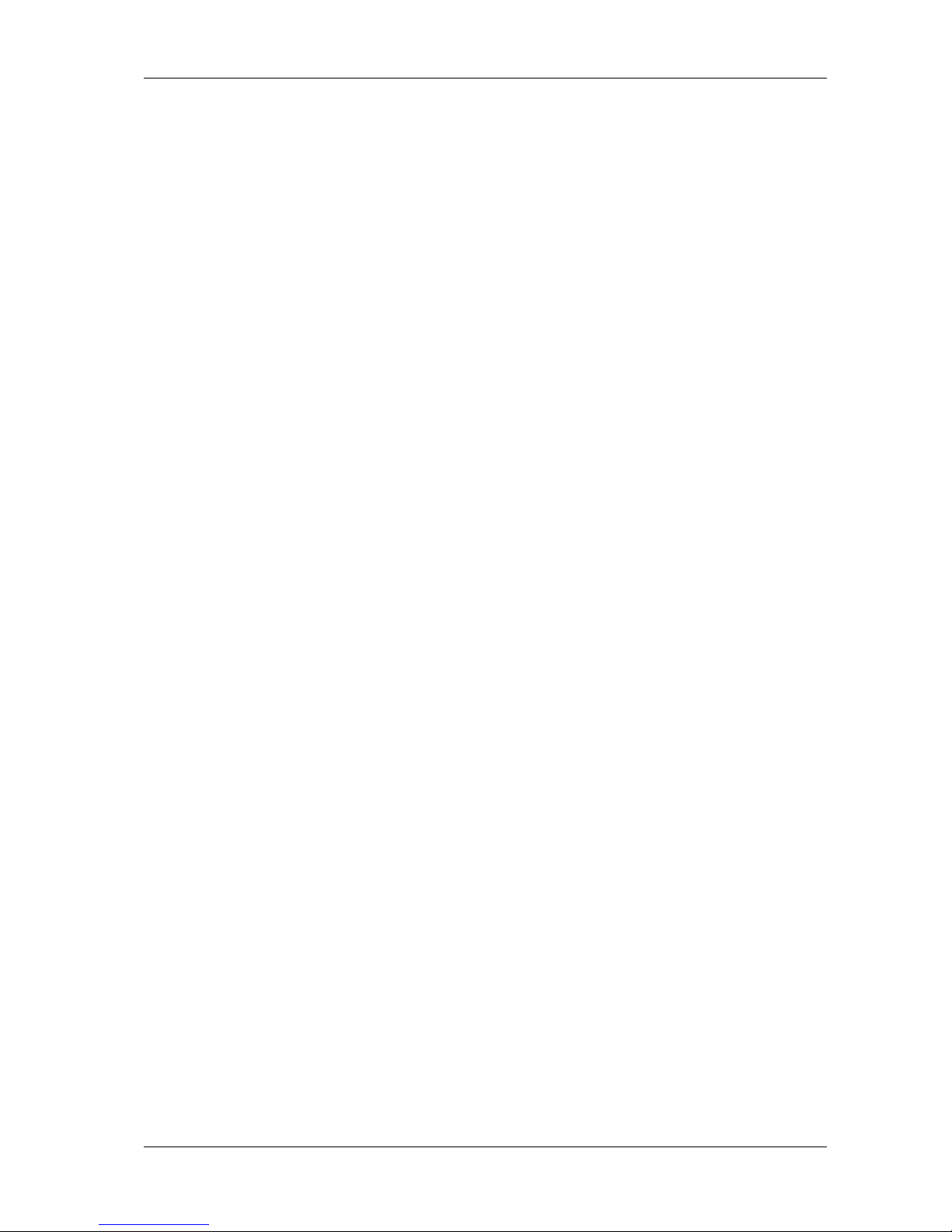
245U-E Wireless Ethernet User Manual
Page 8 Dec 2011
Using Channel Utilisation for Channel Selection or RF Path Testing:..........................................................................71
Diagnosing Low Throughput: .......................................................................................................................................71
Solutions for High Channel Utilisation:........................................................................................................................71
4.3 CUSTOM SURVEY........................................................................................................................................73
4.4 THROUGHPUT TEST ...................................................................................................................................75
Internal Throughput Test...............................................................................................................................................75
Throughput and Repeaters ............................................................................................................................................77
4.5 STATISTICS .................................................................................................................................................78
Wireless Statistics .........................................................................................................................................................78
Network Traffic Analysis..............................................................................................................................................79
4.6 SYSTEM TOOLS........................................................................................................................................... 79
4.7 TESTING RADIO PATHS.............................................................................................................................. 80
Iperf Throughput Test ...................................................................................................................................................80
Internal Radio Test........................................................................................................................................................80
4.8 REMOTE CONFIGURATION......................................................................................................................... 82
4.9 INTERNAL DIAGNOSTICS MODBUS REGISTERS.........................................................................................82
Connection Information ................................................................................................................................................82
4.10 UTILITIES...............................................................................................................................................84
―Ping‖............................................................................................................................................................................84
‖Ipconfig‖ .....................................................................................................................................................................85
‖Route‖ .........................................................................................................................................................................85
CHAPTER 5 SPECIFICATIONS................................................................................................................ 87
APPENDIX A FIRMWARE UPGRADE................................................................................................. 89
Web based Upgrade......................................................................................................................................... 89
APPENDIX B GLOSSARY............................................................................................................................90
APPENDIX C CHANNELS....................................................................................................................... 94
802.11b/g ......................................................................................................................................................... 94
802.11b/g Turbo............................................................................................................................................... 94
802.11a –Maximum Radio Transmitter Power............................................................................................... 95
802.11a Turbo - Maximum Radio Transmitter Power..................................................................................... 95
APPENDIX D 802.11A & TX POWER................................................................................................... 96
dB to mWatt Conversion ................................................................................................................................. 96
APPENDIX E EXTERNAL IPERF TEST ................................................................................................... 97
Materials .......................................................................................................................................................................97
Installation.....................................................................................................................................................................97
Iperf Applications..........................................................................................................................................................97
JPerf Application...........................................................................................................................................................99
APPENDIX F GNU FREE DOC LICENCE.............................................................................................. 100
Version 2, June 1991...................................................................................................................................................100
TERMS AND CONDITIONS FOR COPYING, DISTRIBUTION AND MODIFICATION ....................................100
NO WARRANTY.......................................................................................................................................................102
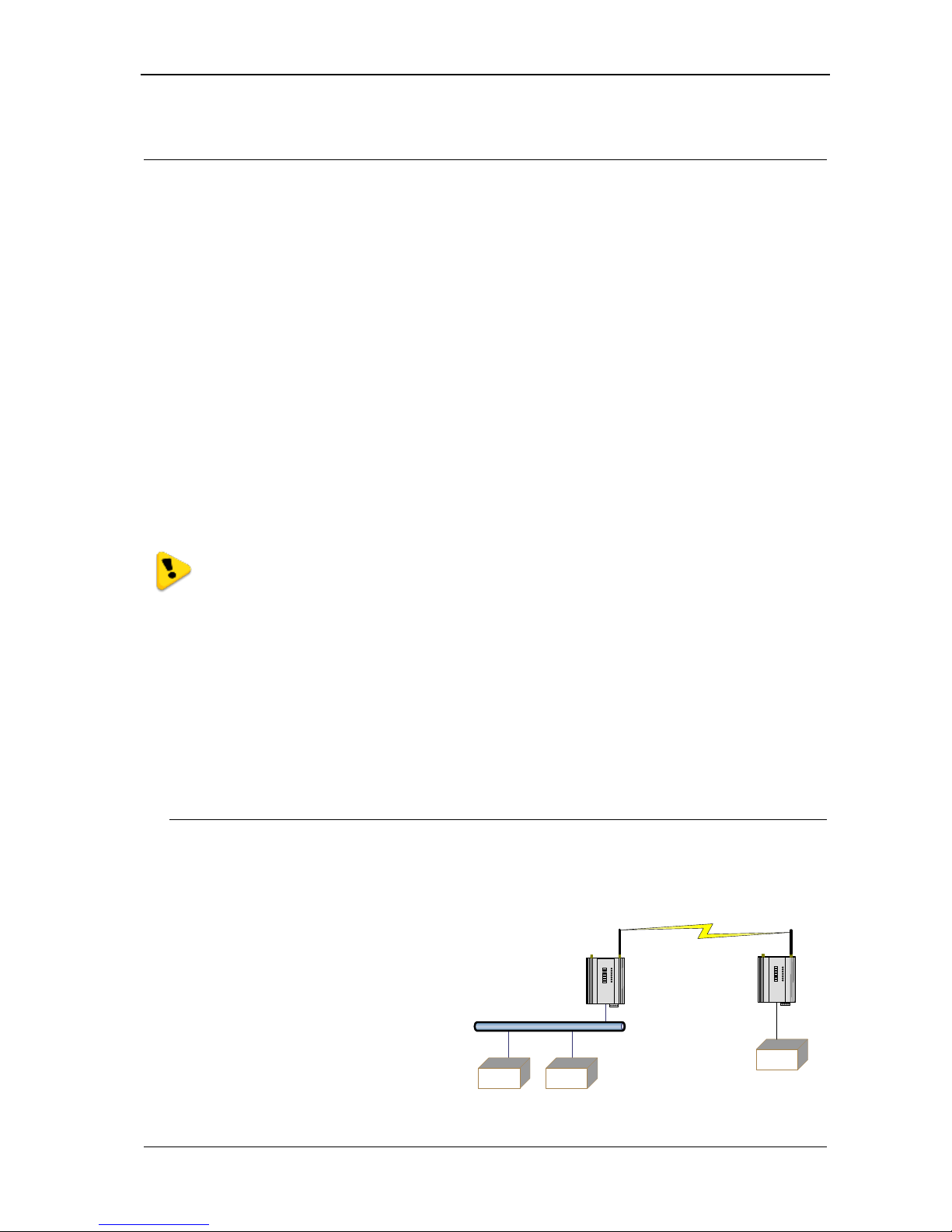
Chapter One 245U-E Wireless Ethernet
Man_245UE_V1.8.1.docx Page 9Page 9
Chapter 1 INTRODUCTION
The 245U-E Industrial 802.11 Wireless Ethernet module provide wireless connections between Ethernet devices
and/or Ethernet wired networks (LAN’s). They each comply with their relevant IEEE 802.11 standard.
The 245U-E is available in a range of different models with different RF power and frequency options suitable for
your country’s local radio regulations.
245U-E-G 802.11 b/g 400mW max power
245U-E-A 802.11 a 400mW max power
The above models have the same functionality but use a different radio to communicate. The different radios do not
communicate with each other, e.g. a 245U-E-G will not communicate with a 245U-E-A. Only modules of the same
type are able to communicate wirelessly to each other.
Throughout this manual, any reference to ―245U-E‖refers to one of the above models.
The 245U-E-G model uses a 2.4GHz Direct Sequence Spread Spectrum (DSSS) wireless transceiver. Users pick a
20 MHz channel with 5 MHz channel spacing from the available 13 starting with the first channel centered on
2.412 GHz. Some limitations depending on country see Appendix C for channel selections.
Note that regulations in North America permit 11 x 2.4GHz channels and Europe permits 13 x 2.4GHz channels.
The 245U-E-A uses a 5 GHz Direct Sequence Spread Spectrum (DSSS) wireless transceiver and users must select
appropriate channel, transmit power, etc allowable in that country.
Please check with your ELPRO representative for the permitted channel usage in your country.
See Appendix C for channels selections.
The 245U-E unit also provides two serial connections as well as the Ethernet connections. It is possible to use all
three data connections concurrently, allowing the 245U-E to act as a Device Server. Wireless connections can be
made between serial devices and Ethernet devices. The 245U-E provides connection functionality between serial
―Modbus RTU‖ devices and Ethernet ―Modbus TCP‖ devices. Appropriate driver applications will be required in
the host devices to handle other protocols.
The 245U-E has a standard RJ45 Ethernet connection which will operate at up to 100Mbit/sec. The module will
transmit the Ethernet messages on the wireless band at rates between 1 and 54 Mbit/sec & 6 and 54 Mbit/sec
depending on model, band, encryption methods and radio paths.
1.1 Network Topology
The 245U-E is an Ethernet device, and must be configured as part of an Ethernet network. Each 245U-E must be
configured as an:
―Access Point‖ or ―Sta‖, ―Station‖,
‖Client‖
―Bridge‖ or ―Router‖.
You can also connect to the 245U-E via a
RS232 or RS485 serial port using serial server
or PPP (point-to-point) protocol. PPP allows
the 245U-E to connect serial communications
into the Ethernet network.
Client
Bridge
Access Point
Bridge
192.168.0.34
192.168.0.34
LAN
192.168.0.72
192.168.0.72
Internet
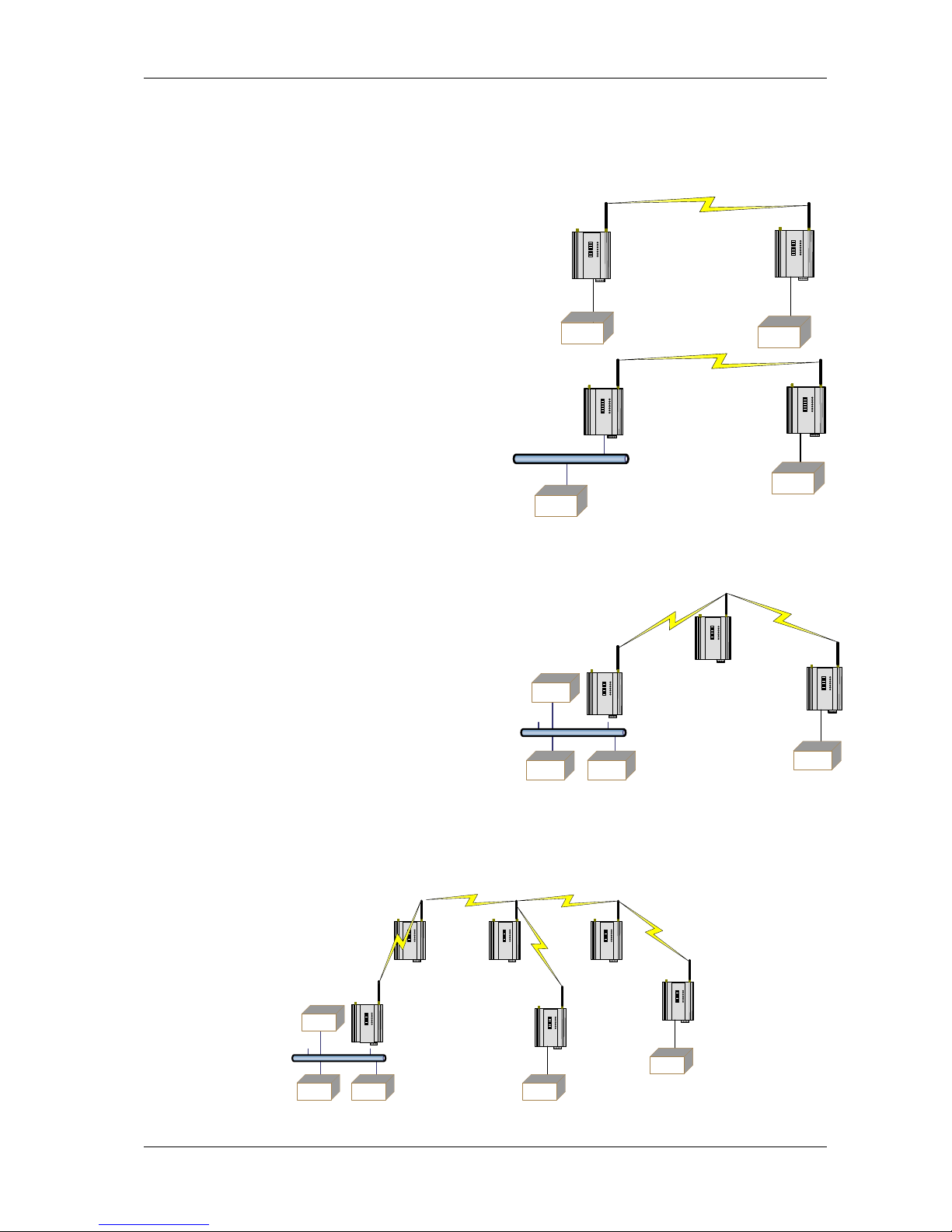
245U-E Wireless Ethernet User Manual
Page 10 Dec 2011
Access Point vs Client
The Access Point unit acts as the ―wireless master‖ unit. The Access Point accepts and authorises links initiated but
client units, and controls the wireless communications.
Clients (Stations) are slave units and when connected to the
Access Point becomes transparent Ethernet link.
The first diagram shows a connection between two Ethernet
devices using 245U-E Ethernet modems. In this example one
245U-E is configured as an Access Point and the other as a
Client.
The second diagram shows an existing LAN being
extended using 245U-E’s. In this example, the Access
Point should be configured at the LAN end - although
the wireless link will still work if the Client is at the
LAN end.
An Access Point can connect to multiple Clients. In this
case, the Access Point should be the ―central‖ unit.
An Access Point could be used as a ―Repeater‖ unit to
connect two 245U-E Clients, which do not have direct
reliable radio paths.
There is no ―Special‖ repeater module, any 245U-E can
be a repeater and at the same time, can be connected to
an Ethernet devices or on a LAN
Multiple Access Points can be set-up in a ―mesh‖ network to provide multiple repeaters.
Client
Ethernet
Device
Access
Point
LAN
Ethernet
Device
Access
Point Client
Ethernet
Device
Client Client
Access Point
LAN
Client Client
Access
Point
LAN
Client
Access
Point Access
Point
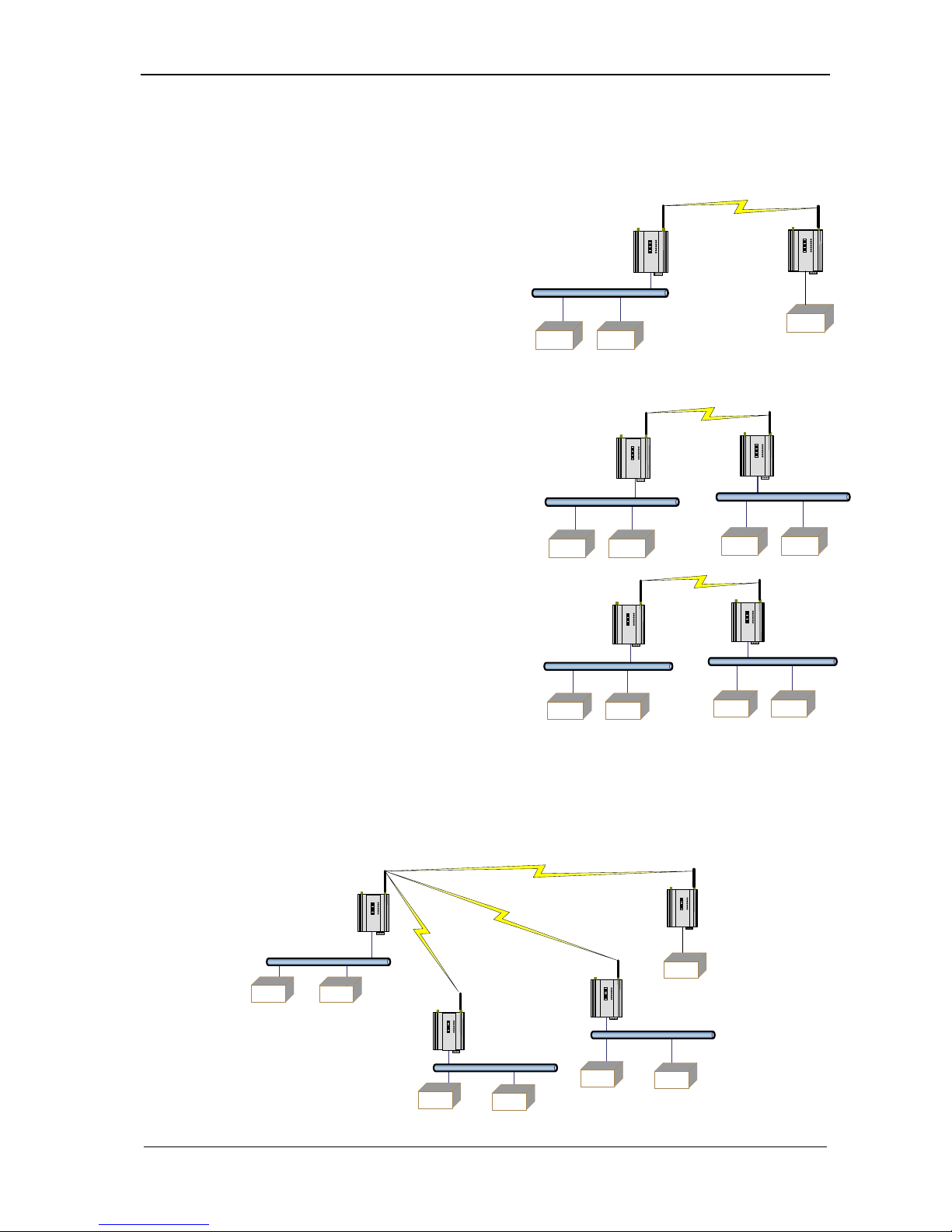
Chapter One 245U-E Wireless Ethernet
Man_245UE_V1.8.1.docx Page 11 Page 11
Client
Bridge
Access Point
Router
192.168.102.54
192.168.0.34
LAN A
192.168.102.17
192.168.102.53
LAN B
Bridge vs Router
Each 245U-E is configured with an IP address for the Ethernet side, and another for the wireless side.
A Bridge connects devices within the same Ethernet
network - for example, extending an existing Ethernet
LAN. For a Bridge, the IP address for the wireless side is
the same as the Ethernet side.
A Router connects devices on different LAN’s.
The IP addresses for the Ethernet and wireless sides are
different. In this example, the wireless link is part of LAN
A, with the Client unit acting as a Router between LAN A
and LAN B.
Alternately, the Access Point could be configured as a
Router - the wireless link is then part of LAN B.
If more than two routers are required within the same radio network, then routing rules may need to be configured
(refer section 3.18 ―Routing‖ for further details). There is no limit to the number of Bridges in the same
network - although there is a limit of 128 Client units linked to any one Access Point.
LAN C
Client
Router
Access Point
Bridge
LAN A
Client
Router
Client
Bridge
LAN B
192.168.0.34
192.168.109.40
192.168.102.17
192.168.0.72
192.168.0.34
192.168.0.72
192.168.0.73
192.168.0.74
Client
Router
Access Point
Bridge
192.168.0.34
192.168.0.34
LAN A
192.168.102.17
192.168.0.72
Client
Bridge
Access Point
Bridge
192.168.0.34
192.168.0.34
LAN
192.168.0.72
192.168.0.72
Internet
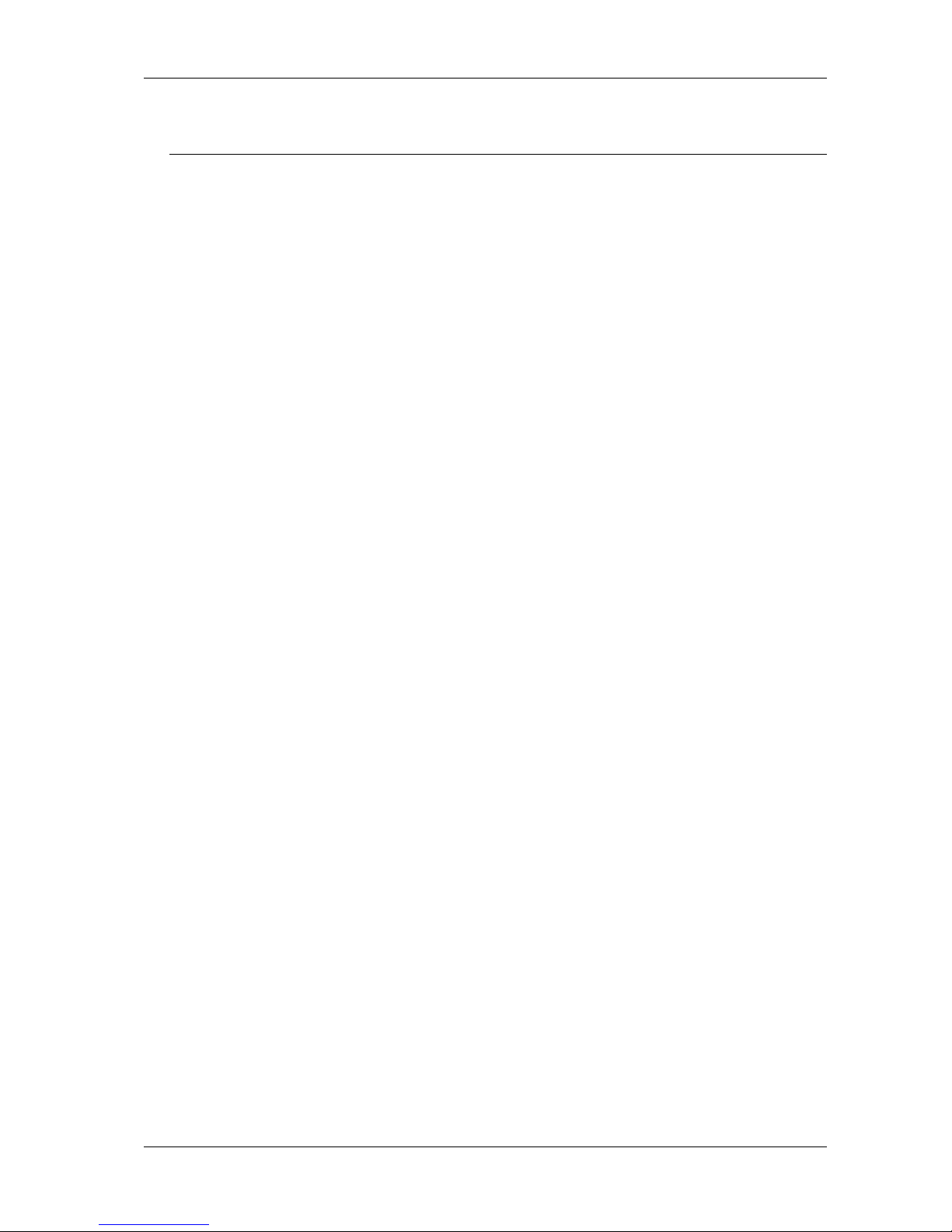
245U-E Wireless Ethernet User Manual
Page 12 Dec 2011
1.2 Getting Started Quickly
Most applications for the 245U-E require little configuration. The 245U-E has many sophisticated features,
however if you don’t require these features, this section will allow you to configure the units quickly.
First, read Chapter 2, ―Installation‖. The 245U-E requires an antenna and a power supply.
Power the 245U-E and make an Ethernet connection to your PC (for further information on how to do this,
refer to section 3.2 ―Configuring the Unit for the first time‖)
Set the 245U-E address settings as per section 3.2 ―Configuring the Unit for the first time‖
Save the configuration - the 245U-E is now ready to use.
Before installing the 245U-E, bench test the system. It is a lot easier to locate problems when the equipment is all
together.
There are other configuration settings, which may or may not improve the operation of the system. For details on
these settings, refer to section 3.0 ―Start-up‖.
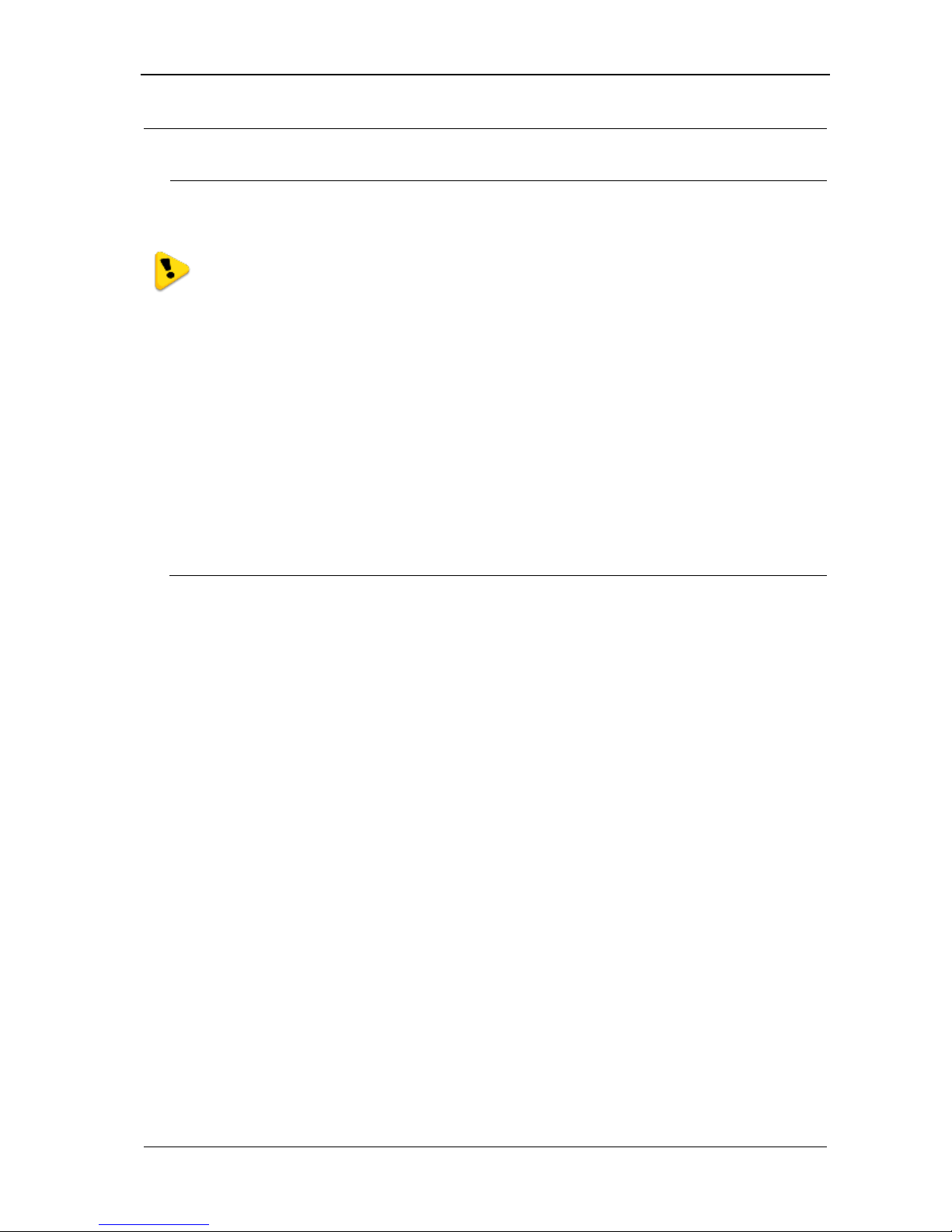
Chapter Two 245U-E Wireless Ethernet
Man_245UE_V1.8.1.docx Page 13 Page 13
Chapter 2 INSTALLATION
2.0 General
The 245U-E modules are housed in a rugged aluminium case, suitable for DIN-rail mounting. Terminals will
accept wires up to 2.5 mm2(12 gauge) in size.
All connections to the module must be SELV (Safety Extra Low Voltage). Normal 110-250V
mains supply must not be connected to any terminal of the 245U-E module. Refer to Section 2.3
Power Supply.
Before installing a new system, it is preferable to bench test the complete system. Configuration problems are
easier to recognize when the system units are adjacent. Following installation, the most common problem is poor
communications caused by incorrectly installed antennas, or radio interference on the same channel, or the radio
path being inadequate. If the radio path is a problem (i.e. path too long, or obstructed), a higher performance
antennas or a higher mounting point for the antenna may rectify the problem. Alternately, use an intermediate
245U-E Module as a repeater.
The 245U-E Installation Guide provides an installation drawing appropriate to most applications. Further
information is detailed below.
Each 245U-E module should be effectively earthed via the "GND" terminal on the back of the module - this is to
ensure that the surge protection circuits inside are effective.
2.1 Antenna Installation
The 245U-E module will operate reliably over large distances however the achievable distances will vary with the
application, radio model, type and location of antennas, the degree of radio interference, and obstructions (such as
buildings or trees) to the radio path.
The maximum range achievable depends on the radio model, the regulated RF power permitted in your country,
and whether you use separate transmit and receive antennas.
If using a 245U-E-G (2.4GHz) with a single antenna, 10 km (6 miles) can be achieved in USA, Canada and
Australia (4W EIRP) and 2km in Europe (100mW EIRP).
If using a 245U-E-A (5 GHz) with a single antenna, 5 km (3 miles) can be achieved in USA, Canada and Australia
(1W EIRP) and 3km in Europe (500mW EIRP) however more care is needed in selecting antenna’s, coax as well as
radio paths need to be complete line of site (No obstruction what so ever).
To achieve the maximum transmission distance, the antennas should be raised above intermediate obstructions so
the radio path is true ―line of sight‖. The modules will operate reliably with some obstruction of the radio path,
although the reliable distance will be reduced. Obstructions which are close to either antenna will have more of a
blocking affect than obstructions in the middle of the radio path.
The 245U-E modules provide a diagnostic feature which displays the radio signal strength of transmissions (refer
Chapter 4 ―Diagnostics‖).
Line-of-sight paths are only necessary to obtain the maximum range. Obstructions will reduce the range, however
may not prevent a reliable path. A larger amount of obstruction can be tolerated for shorter distances. For short
distances, it is possible to mount the antennas inside buildings. An obstructed path requires testing to determine if
the path will be reliable - refer to section 0 of this manual.
Where it is not possible to achieve reliable communications between two 245U-E modules, then a third 245U-E
module may be used to receive the message and re-transmit it. This module is referred to as a repeater. This module
may also have a host device connected to it.
The 245U-E unit has two antenna connections at the top of the module, allowing for two antennas to be fitted to the
module if need be. By default the right connector labeled TX/RX is the main connection used to transmitter and

245U-E Wireless Ethernet User Manual
Page 14 Dec 2011
receiver. The left connector labeled ―RX‖ is not connected unless configured under the Advanced Radio
Configuration in Section 3.10. Each antenna port can be configured for TX only, RX only or Diversity (TX and
RX). Selection can be made by choosing one of the options from TX Antenna / RX Antenna on the Advanced
Radio Configuration page.
Note: When only one antenna is used, it must be connected to the TX/RX connector.
Antenna Diversity
One reason to use multi antennas is because of local radio licensing regulations. All countries have a limit on the
amount of transmitted power and radiated power from the antenna. In the US this is 400 millwatts transmit power
and 4 watts EIRP (Effective Isotropic Radiated Power). In a normal system if a high gain antenna is used it
improves the receive signal as well as boosting the transmit signal and possibly pushing it over the EIRP regulation
limit. Using Antenna diversity we can use two antennas, one for receive and the other for transmit. The receive
antenna has no regulatory limits as it does not radiate power so any gain antenna can be used. To calculate the
transmit antenna limit see the examples below.
Example
If using the 245U-E-G in the US the radio transmit power level will be 400mA which will allow up to 4 watts
EIRP, what this means is that we can add a gain of approximately 10dB (including cable loss) without infringing
the EIRP. This is calculated by using the general rule of thumb when working with dB and Power which is
doubling the power is a 3dB gain.
If using 10m (33ft) of Cellfoil coax cable (approximately 6dB of loss) and an 8 dBi Antenna this would equate to
approximately 2dB of gain, well below our 10dB limit.
If using 20m (66ft) of Cellfoil coax cable (approximately 12dB of loss) and an 18 dBi Antenna this would equate to
approximately 6dB of gain, which is also below our 10dB limit.
Another application where antenna diversity may be needed is in industrial plants and factories installations which
can suffer from ―multi-path fading‖ effects where multiple reflected radio signals adversely affect the signal
strength. In a ―static‖ installation, where the radio path is not changing, moving an antenna to the position of
maximum signal solves this problem. However where the radio path changes because the 245U-E is mounted on
moving equipment, or if there is moving equipment in the area, then the solution is to use two antennas. Because
the two connectors are separated, the RF signal at each connector will be different in the presence of multi-path
fading. The 245U-E unit will automatically select the higher RF signal provided RX diversity has been enabled on
radio Config page.
See Section 3.10 ―Advanced Radio Configuration‖ for details on configuring Antenna Diversity
Line-of-sight installations
In longer line-of-sight installations, the range may be increased by using a high gain antenna on the TX/RX
connector. However, the gain should not cause the effective radiated power (ERP) to exceed the permitted value. A
second higher gain antenna can be connected to the RX connector without affecting ERP - this will increase the
operating range provided any interference in the direction of the link is low.
Antennas
Antennas can be either connected directly to the module connectors or connected via 50 ohm coaxial cable (e.g.
RG58 Cellfoil or RG213) terminated with a male SMA coaxial connector. The higher the antenna is mounted, the
greater the transmission range will be, however as the length of coaxial cable increases so do cable losses.
The net gain of an antenna/cable configuration is the gain of the antenna (in dBi) less the loss in the coaxial cable
(in dB). The maximum net gain of the antenna/cable configuration connected to the TX/RX connector is 0dB in
Europe (100mW ERP). In USA, Canada and Australia (4W ERP), the maximum gain is 10dB for the 245U-E-400
or 16dB for the 245U-E-100.
There is no gain restriction for antennas connected to the RX connector.
(*) 20dB attenuator must be fitted if radio distance is less than 33ft (10m).

Chapter Two 245U-E Wireless Ethernet
Man_245UE_V1.8.1.docx Page 15 Page 15
Stretch to elongate sealant tape
while wrapping over the connection
For proper UV protection Electrical
Tape should then be wrapped over
the Vulcanising Tape
Antenna
245U-E-G Gain (dBi)
245U-E-A Gain (dBi)
Dipole
2 dBi
6 dBi
Collinear
5 or 10 dBi
10 dBi
Directional
18 dBi
10 –20 dBi
Cable Loss
dB per 30 m / 100 ft
dB per 30 m / 100 ft
RG58 Cellfoil
-17 dB
-24.5 dB
RG213
-16.2 dB
-28.6 dB
LDF4-50
-3.6 dB
-5.5 dB
The net gain of the antenna/cable configuration is determined by adding the antenna gain and the cable loss.
For example, if using the 245U-E-G a 10dBi antenna (7.8dBd) with 10 meters of Cellfoil (-5.6dB) has a net gain of
2.2dB (7.8dB –5.6dB).
Installation tips
Connections between the antenna and coaxial cable should be
carefully taped to prevent ingress of moisture. Moisture ingress in
the coaxial cable is a common cause for problems with radio
systems, as it greatly increases the radio losses. We recommend that
the connection be taped, firstly with a layer of PVC Tape, then with
a vulcanizing tape such as ―3M 23 tape‖, and finally with another
layer of PVC UV Stabilized insulating tape. The first layer of tape
allows the joint to be easily inspected when trouble shooting as the
vulcanizing seal can be easily removed.
Where antennas are mounted on elevated masts, the masts should be
effectively earthed to avoid lightning surges. For high lightning risk
areas, surge suppression devices between the module and the
antenna are recommended. If the antenna is not already shielded
from lightning strike by an adjacent earthed structure, a lightning rod
may be installed above the antenna to provide shielding.

245U-E Wireless Ethernet User Manual
Page 16 Dec 2011
Dipole and Collinear antennas
A dipole or collinear antenna transmits the same
amount of radio power in all directions - as such
that are easy to install and use. The dipole antenna
with integral 15 ft (5m) cable does not require any
additional coaxial cable; however a cable must be
used with the collinear antennas.
Collinear and dipole antennas should be mounted
vertically, preferably 1 wavelength away (see
drawing below for distances) from a wall or mast
and at least 3ft (1m) from the radio module to
obtain maximum range.
Directional antennas.
Directional antennas can be
a Yagi antenna with a main beam and orthogonal elements, or
a directional radome, which is cylindrical in shape, or
a parabolic antenna.
A directional antenna provides high gain in the forward direction, but lower gain in
other directions. This may be used to compensate for coaxial cable loss for
installations with marginal radio path.
Yagi antennas should be installed with the main beam horizontal, pointing in the
forward direction. If the Yagi is transmitting to a vertically mounted omni-directional
antenna, then the Yagi elements should be vertical. If the Yagi is transmitting to
another Yagi, then the elements at each end of the wireless link need to in the same
plane (horizontal or vertical).
Directional radomes should be installed with the central beam horizontal and must be
pointed exactly in the direction of transmission to benefit from the gain of the
antenna. Parabolic antennas should be mounted as per the manufacturer’s instructions,
with the parabolic grid at the ―back‖ and the radiating element pointing in the
direction of the transmission.
Ensure that the antenna mounting bracket is well connected to ―ground/earth‖.
Directional
Antenna
45o
Wavelengths
900 MHz = 330 mm (1')
2.4 GHz = 130 mm (5")
5 GHz = 60 mm (3") COLINEAR
ANTENNA
MAST
IF GROUND CONDITIONS
ARE POOR, INSTALL MORE
THAN ONE STAKE
MODEM
SURGE
ARRESTOR
(OPTIONAL)
COAXIAL CABLE
WEATHERPROOF
CONNECTORS WITH
“3M 23” TAPE
STRESS RELIEF
LOOP
PROVIDE GOOD GROUND
CONNECTION TO MAST,
MODULE AND SURGE
ARRESTOR
GND
1 wavelength
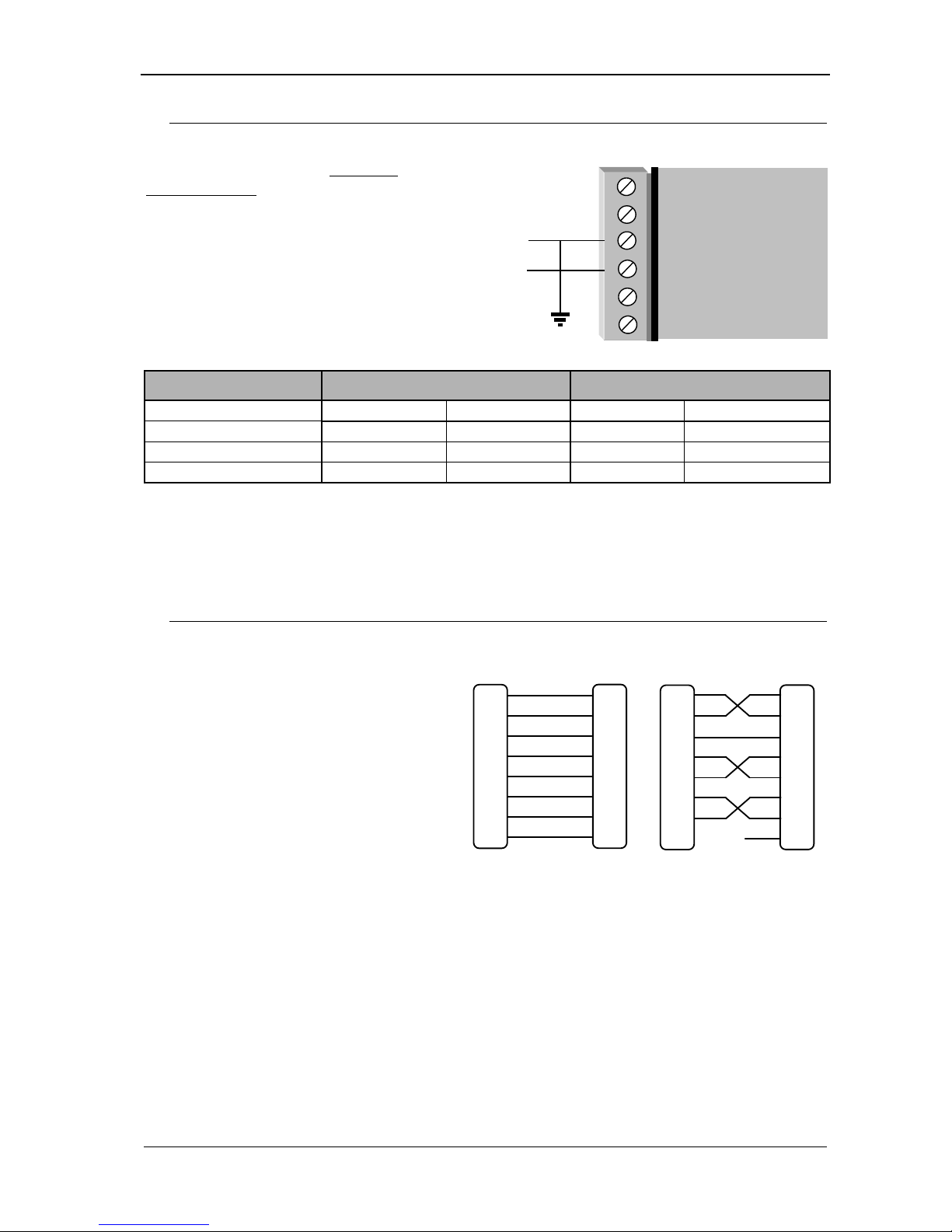
Chapter Two 245U-E Wireless Ethernet
Man_245UE_V1.8.1.docx Page 17 Page 17
2.2 Power Supply
The 245U-E module can be powered from a 9 - 30VDC power supply. The power supply should be rated at 1 Amp.
The positive side of the supply must not be
connected to earth. The supply negative is
connected to the unit case internally. The DC
supply may be a floating supply or negatively
grounded.
The power requirements of the 245U-E unit
are shown in the following table
245U-E-G
245U-E-A
12VDC
24VDC
12VDC
24VDC
Quiescent
290mA
150mA
300mA
160mA
TX @100mW
310mA
170mA
370mA
190mA
TX @ 400mW
340mA
180mA
410mA
210mA
A Ground Terminal is provided on the back of the module. This Terminal should be connected to the Main Ground
point of the installation in order to provide efficient surge protection for the module (refer to the Installation
Diagram)
2.3 Serial Connections
RS232 Serial Port
The serial port is a 9 pin DB9 female and provides
for connection to a host device as well as a PC
terminal for configuration, field testing and for
factory testing. Communication is via standard
RS232 signals. The 245U-E is configured as DCE
equipment with the pinouts detailed below.
Hardware handshaking using the CTS/RTS lines is
provided. The CTS/RTS lines may be used to reflect
the status of the local unit’s input buffer. The 245U-
E does not support XON/XOFF.
Example cable drawings for connection to a DTE host (a PC) or another DCE hosts (or modem) are detailed above.
DCE HOST
DB9
MALE
MODEM
DB9
MALE
RD
TD
SG
RTS
CTS
DSR
DTR
DCD
RD
TD
SG
RTS
CTS
DSR
DTR
DCD
2
5
7
8
6
4
1
3
2
5
7
8
6
4
1
3
DCE HOSTMODEM
DB9
MALE DB9
FEMALE
RD
TD
SG
RTS
CTS
DSR
DTR
DCD
RD
TD
SG
RTS
CTS
DSR
DTR
DCD
2
5
7
8
6
4
1
3
2
5
7
8
6
4
1
3
+
_
B
A
-
+
COM
DIO MODEM
9 –30V
VDC
RS485
SUPPLY

245U-E Wireless Ethernet User Manual
Page 18 Dec 2011
DB9 Connector Pinouts
Pin
Name
Direction
Function
1
DCD
Out
Data carrier detect
2
RD
Out
Transmit Data –Serial Data Output (from DCE to DTE)
3
TD
In
Receive Data –Serial Data Input (from DTE to DCE)
4
DTR
In
Data Terminal Ready
5
SG
Signal Ground
6
DSR
Out
Data Set Ready - always high when unit is powered on.
7
RTS
In
Request to Send
8
CTS
Out
Clear to send
9
RI
Ring indicator
RS485 Serial Port
The RS485 port provides for communication between the 245U-E unit and its host device using a multi-drop cable.
Up to 32 devices may be connected in each multi-drop network.
As the RS485 communication medium is shared, only one of the units on the RS485 cable may send data at any
one time. Thus, communication protocols based on the RS-485 standard require some type of arbitration.
RS485 is a balanced, differential standard but it is recommended that shielded, twisted pair cable be used to
interconnect modules to reduce potential RFI. It is important to maintain the polarity of the two RS485 wires. An
RS485 network should be wired as indicated in the diagram below and terminated at each end of the network with a
120-ohm resistor. On-board 120-ohm resistors are provided and may be engaged by operating the single DIP
switch in the end plate next to the RS485 terminals. The DIP switch should be in the ―1‖ or ―on‖ position to
connect the resistor. If the module is not at one end of the RS485 cable, the switch should be off.
Shorter runs of 485 cable may not require the termination resistors to be enabled.
Wireless Ethernet
Modem
120 Ω
++ +
---
120 ΩHOST HOST
DIP SWITCH
FOR 120Ω
DIO
SUPPLY
RS485
RS232
ETHERNET
DEFAULT DIP
SWITCH

Chapter Three 245U-E Wireless Ethernet
man_245UE_V1.8.1.docx Page 19 19
2.4 Discrete (Digital) Input/Output
The 245U-E has one on-board discrete/digital I/O channel. This channel can act as either a discrete input or discrete
output. It can be monitored, or set remotely, or alternatively used to output a communications alarm status.
If used as an ―input‖, the I/O channel is suitable for voltage free contacts (such as mechanical switches) or NPN
transistor devices (such as electronic proximity switches). PNP transistor devices are not suitable. Contact wetting
current of approximately 5mA is provided to maintain reliable operation of driving relays.
The digital input is connected between the "DIO" terminal and common ―COM". The I/O circuit includes a LED
indicator which is lit GREEN when the digital input is active, that is, when the input circuit is closed. Provided the
resistance of the switching device is less than 200 ohms, the device will be able to activate the digital input.
The I/O channel may also be used as a discrete output. The digital outputs are transistor switched DC signals, FET
output to common rated at 30VDC 500 mA.
The output circuit is connected to the "DIO" terminal. The digital output circuit includes a LED
indicator which is lit RED when the digital output is active.
DIO
GND
MODEM
Voltage-free
contact input
V+
V-
_
+
DC
Load
Max 30VDC
0.5A
DIO
GND
MODEM
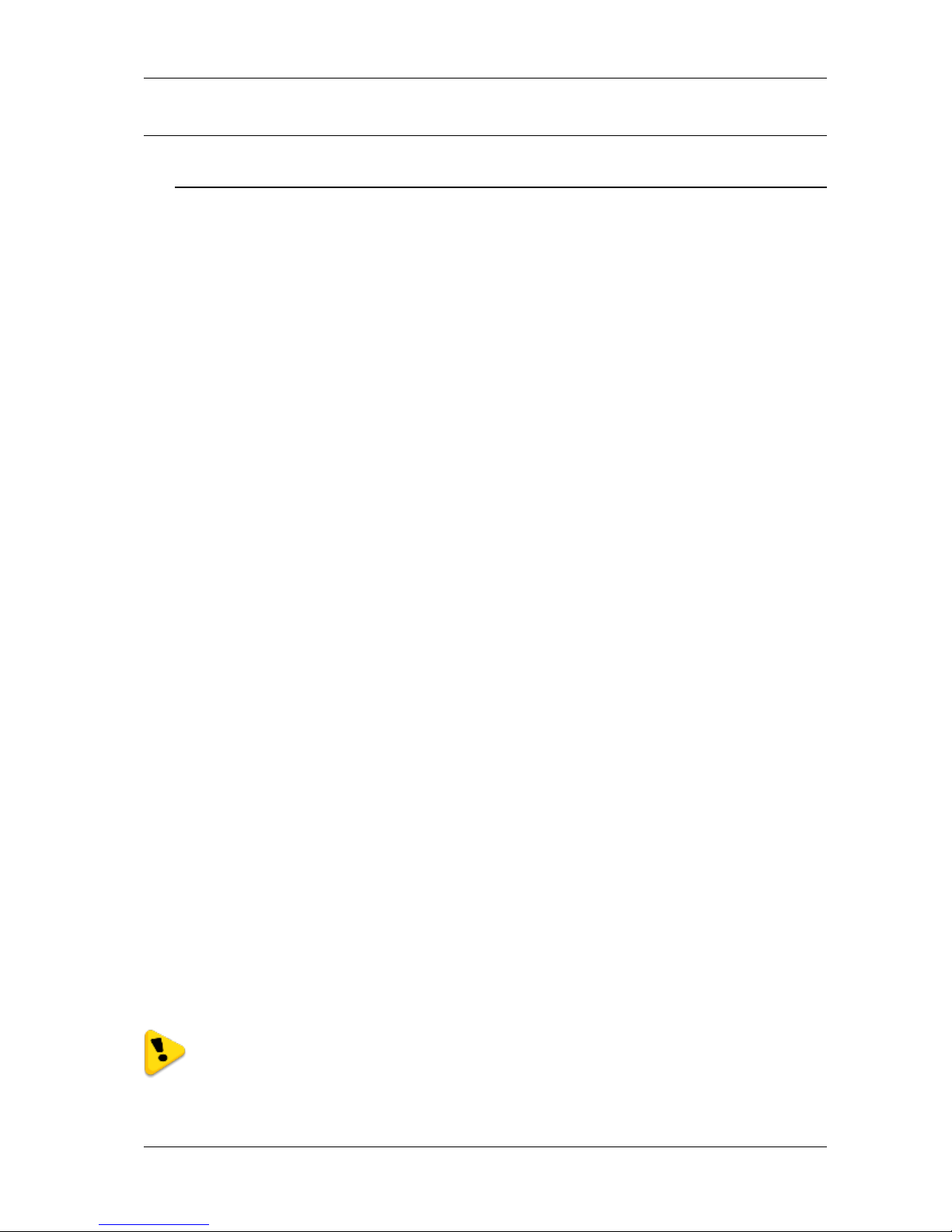
245U-E Wireless Ethernet User Manual
Page 20 Dec 2011
Chapter 3 OPERATION
3.0 Start-up
“Access Point” Start-up (245U-E-G)
When an Access Point (AP) unit starts up it checks to see if the Channel selection is set to ―Auto‖ and if so will
scan all available channels, pick the quietest then begin transmitting periodic messages, called beacons, if it is
configured with a fixed channel it will immediately begins sending beacons, on the configured channel.
Beacons include information that a Client may examine in order to identify if the Access Point is suitable for link
establishment. Clients will only attempt to establish a link with an Access Point whose beacon indicates a matching
SSID. Access Points do not initiate link establishment.
“Access Point” Start-up (245U-E-A)
If the modem is configured to use ―DFS‖ then it will behave slightly different, as it needs to comply with DFS
regulations.
When an Access Point starts up it will scan all available channels from the selected groups and then select the
quietest similar to the 245U-E-G. It will then go into a scan mode for 60 seconds where it listens for any Radar
signals.
If a radar signal is detected it will flag the channel as being unavailable (Channel will stay unavailable for 30
minutes) and then pick another random channel and go through the same scanning process until a radar free
channel becomes available.
“Client” Start-up
When a Client powers up, it scans for beacons from Access Points. While a link is not established, the Client
cyclically scans all available channels for a suitable Access Point. The Client will attempt to establish a link with an
Access Point only if it has matching SSID, Encryption method, etc. and other compatible capabilities as indicated
by the beacon. If more than one suitable Access Point is discovered, the client will attempt to establish a link with
the Access Point that has the strongest radio signal.
Link Establishment
Once a Client identifies a suitable Access Point for link establishment it attempts to establish a link using a two-
step process –―Authentication‖ and ―Association‖. During Authentication the Client and Access Point check if
their configurations permit them to establish a link. Once the Client has been authenticated, it will then request an
Association to establish a link.
Status of the wireless link is indicated via the TX/LINK LED. For an Access Point, the TX/LINK LED will be OFF
while no links have been established. Once one or more links have been established, the TX/LINK LED is on
GREEN. For a Client, the Link LED will reflect the connection status to an Access Point. Link status is also
displayed on the ―Connectivity‖ page of the web interface.
After the link is established, data may be transferred in both directions. The Access Point will act as a master-unit
and will control the flow of data to the Clients linked to it. Clients can only transmit data to the AP to which they
are connected. When a Client transfers data to another Client, it first transmits the data to the AP, which then
forwards the data to the destined Client.
Presence of a “link” does not mean that the connected unit is authorized to communicate over
radio. If the encryption keys are incorrect between units in the same system, or a dissimilar
encryption scheme is configured, the LINK led will light, however data cannot be passed over the
wireless network.
A maximum of 127 Clients may be linked to an Access Point.
Table of contents
Other Elpro Technologies Modem manuals
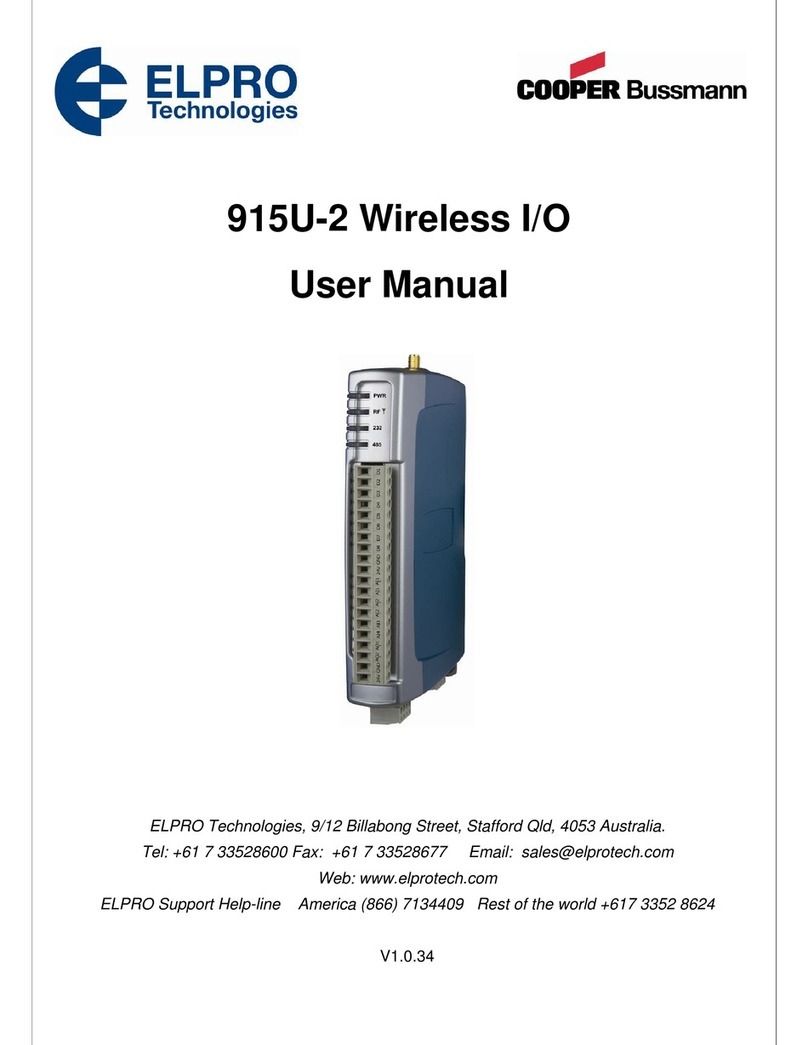
Elpro Technologies
Elpro Technologies 915U-2 User manual

Elpro Technologies
Elpro Technologies 455U-D User manual
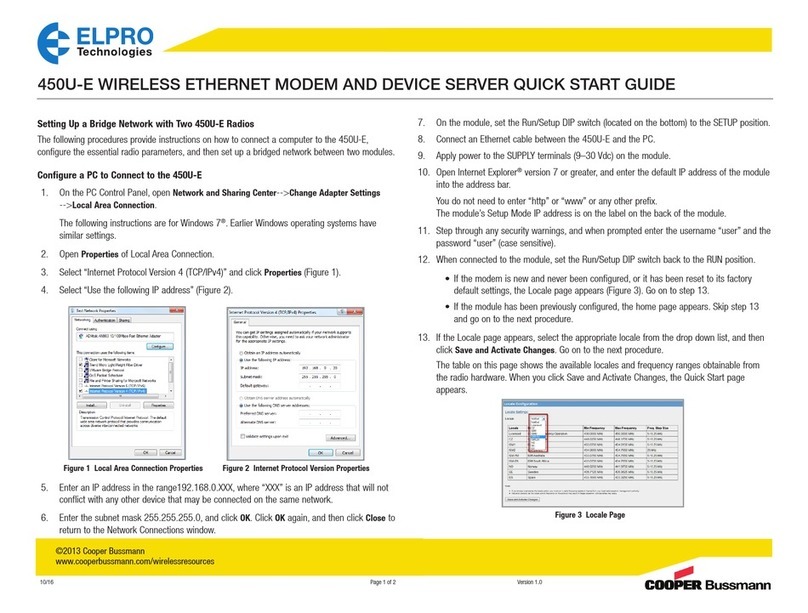
Elpro Technologies
Elpro Technologies 450U-E User manual

Elpro Technologies
Elpro Technologies 905U-D User manual

Elpro Technologies
Elpro Technologies 245U-E-G User manual
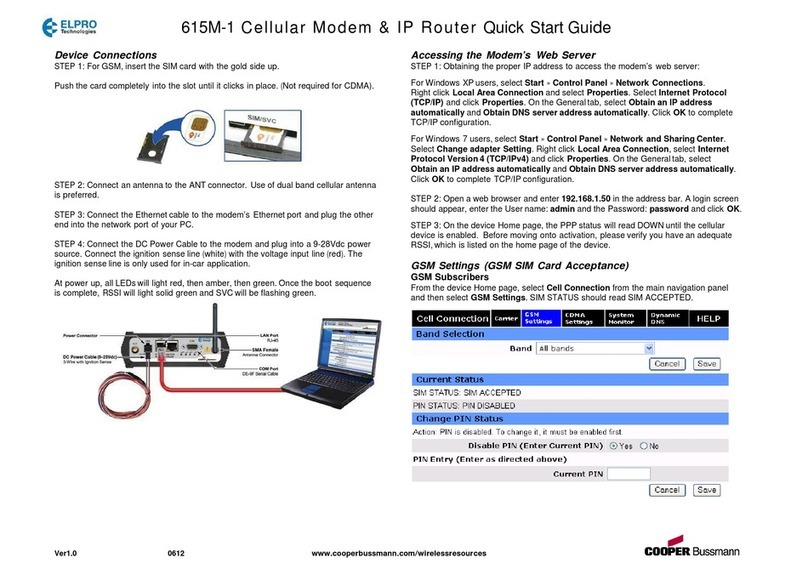
Elpro Technologies
Elpro Technologies 615M-1 User manual