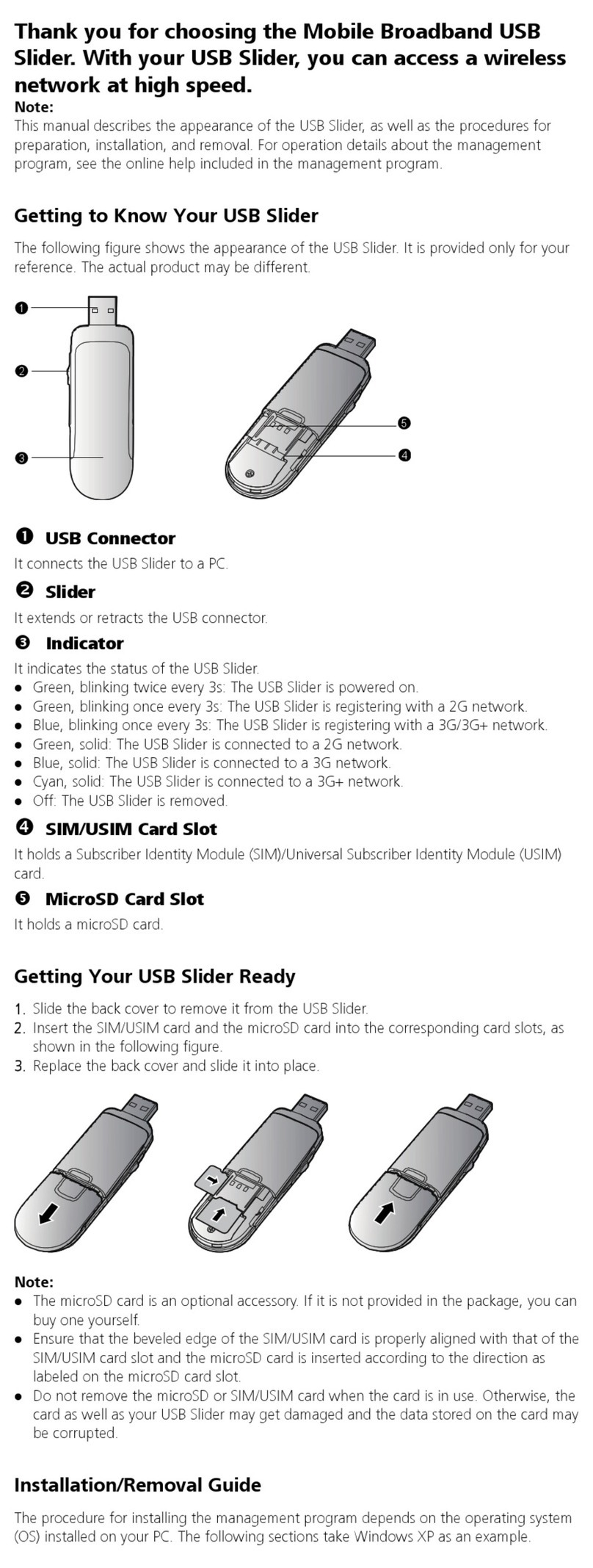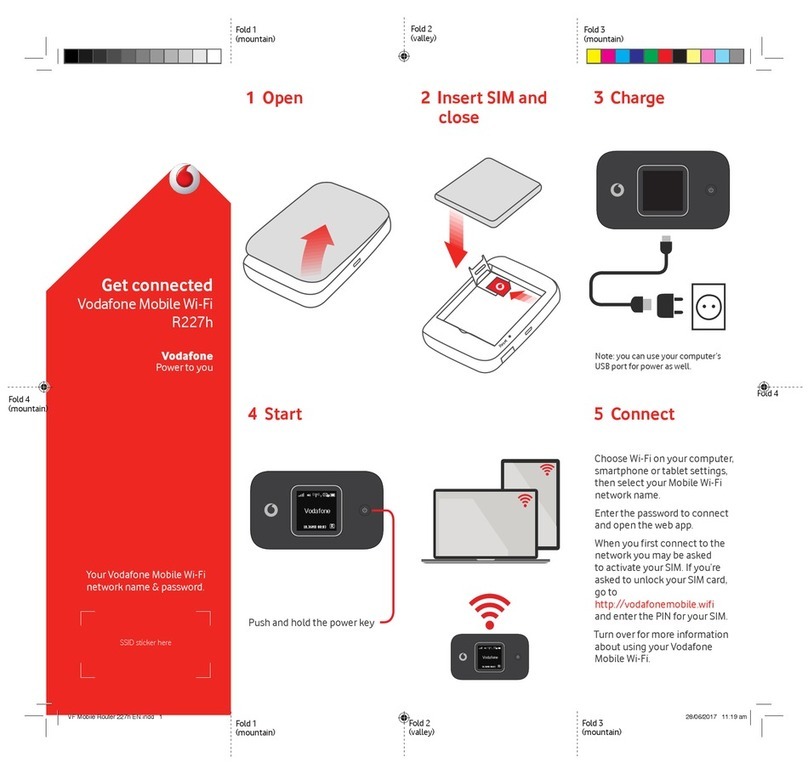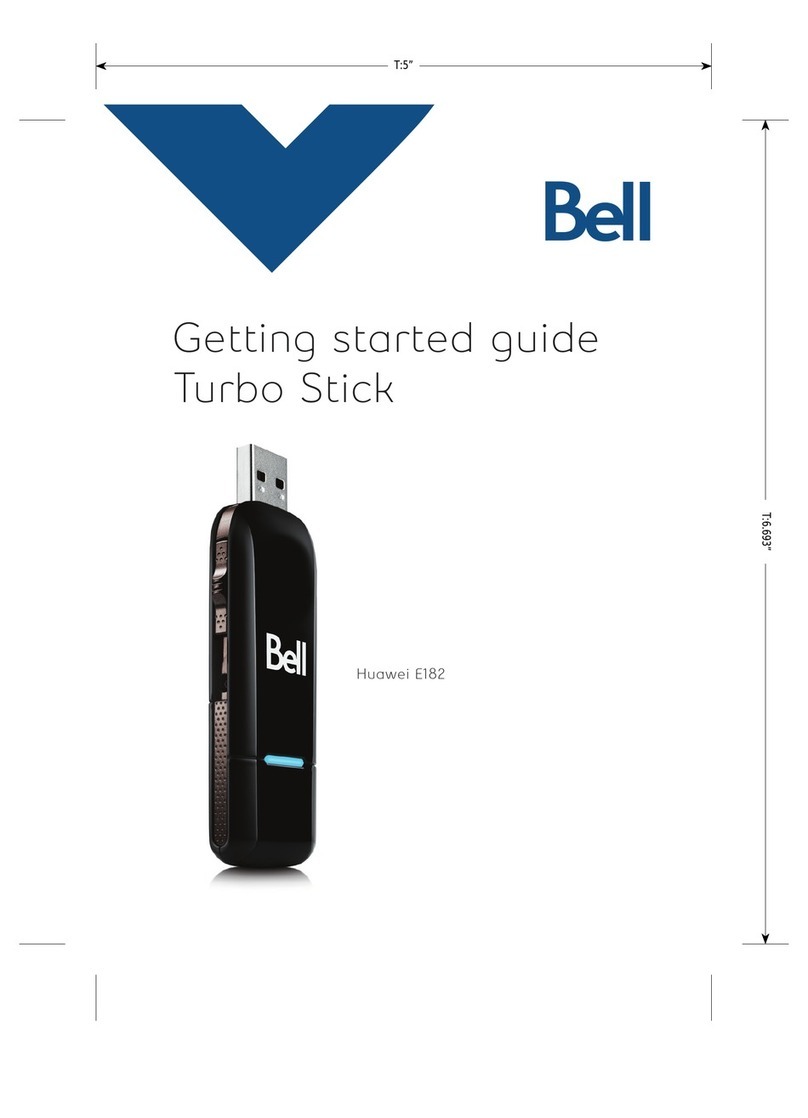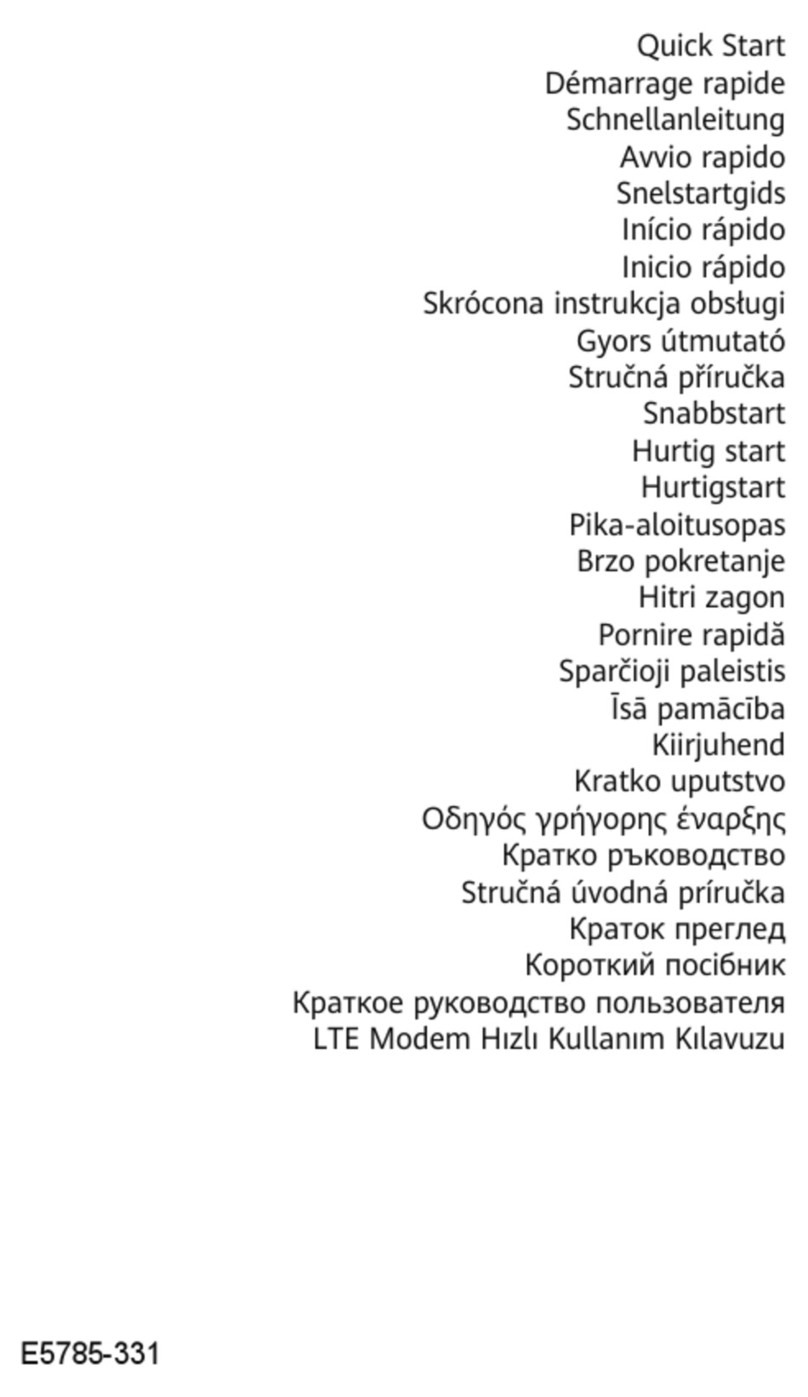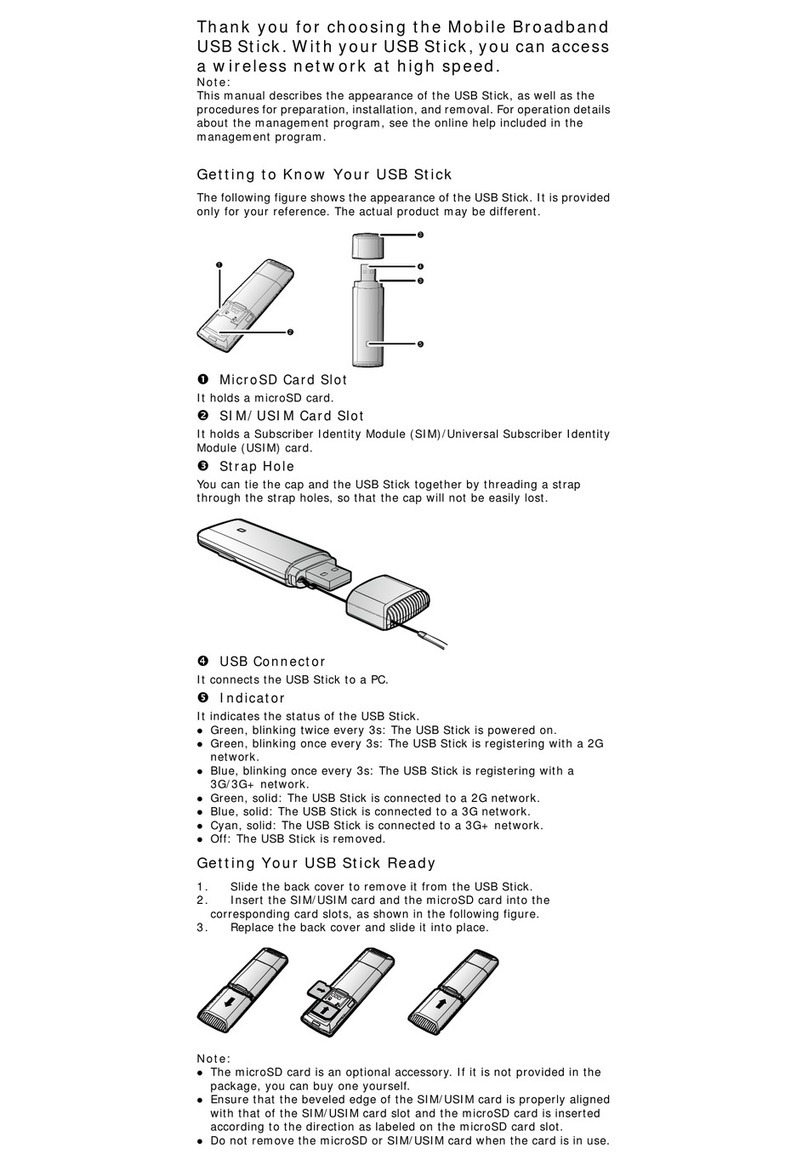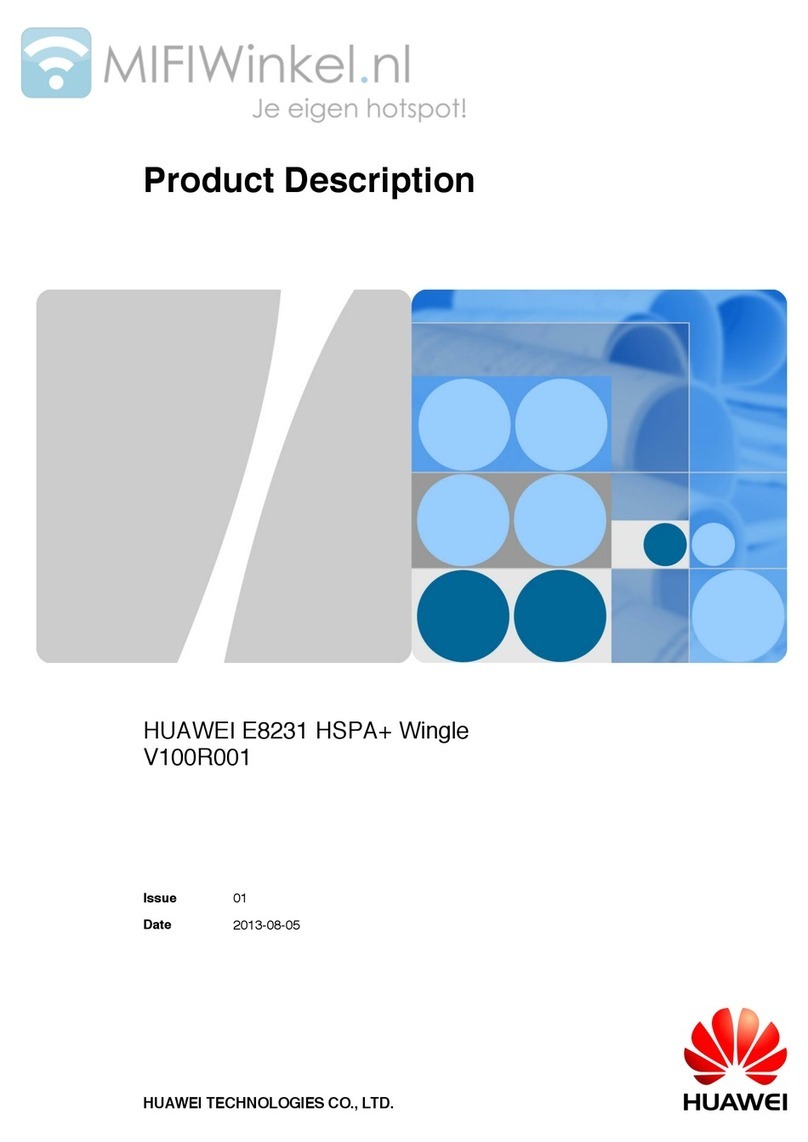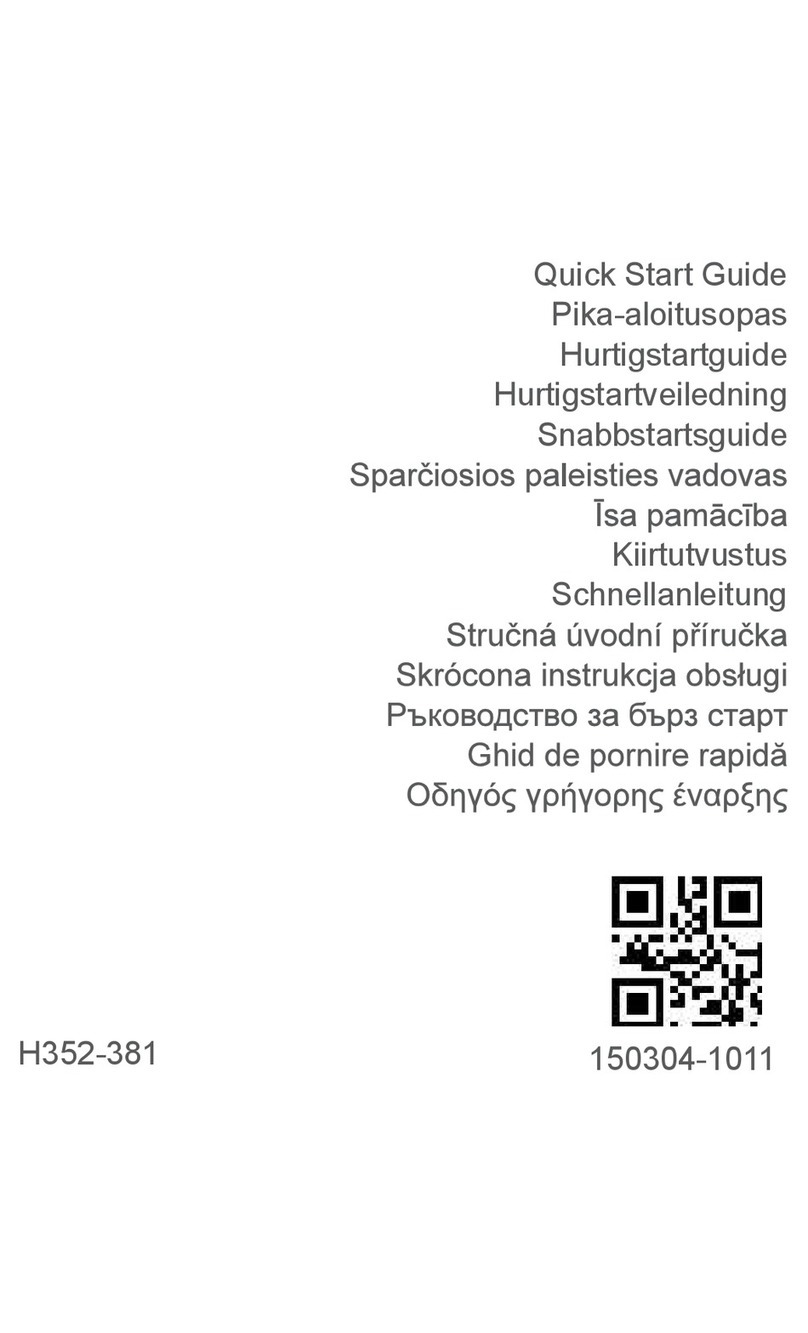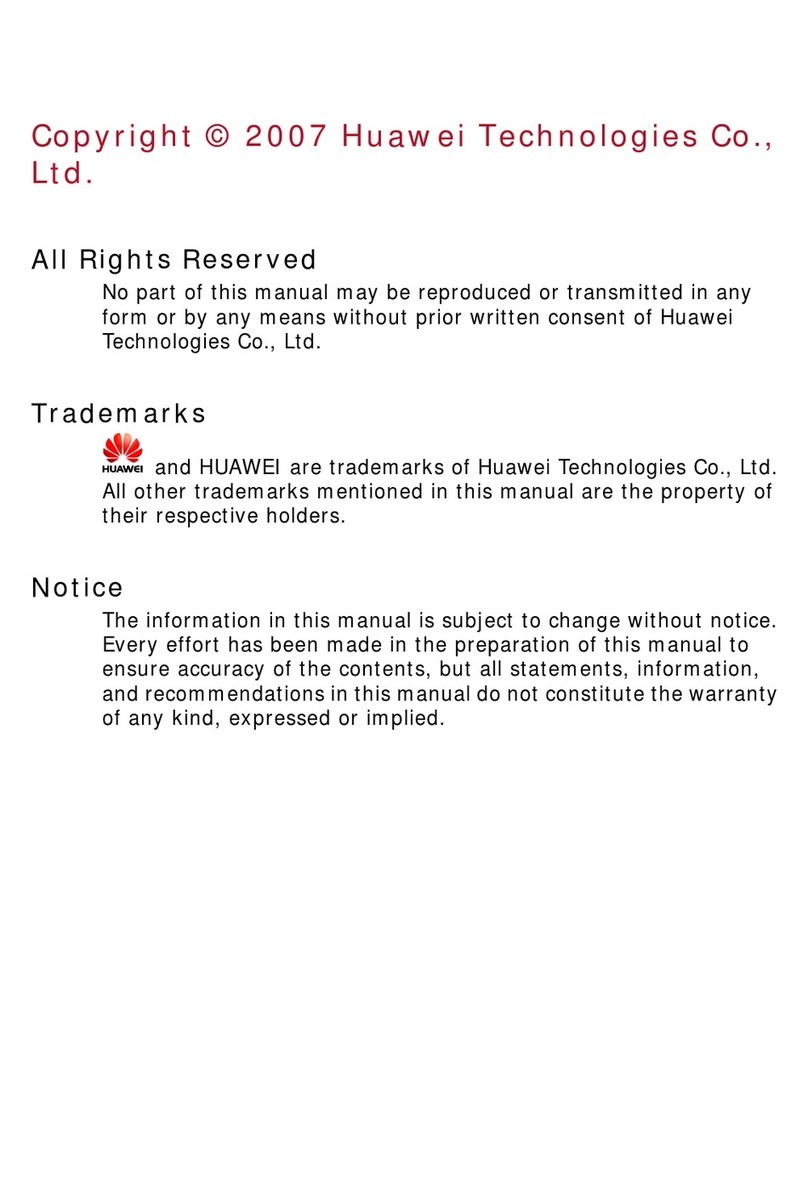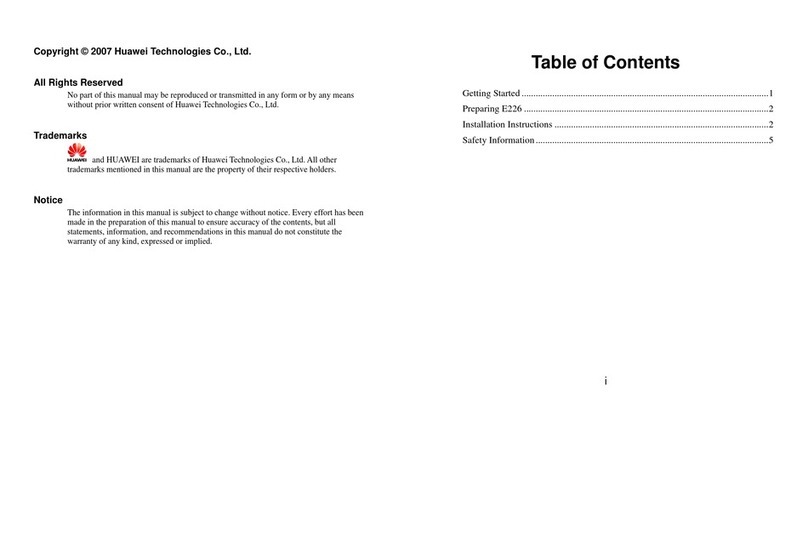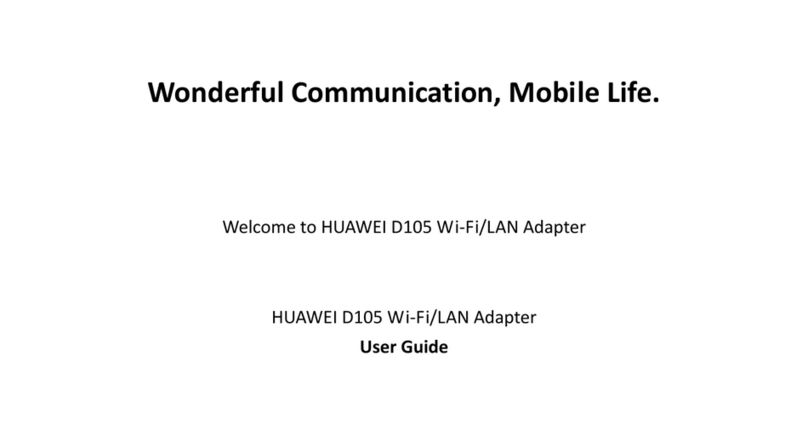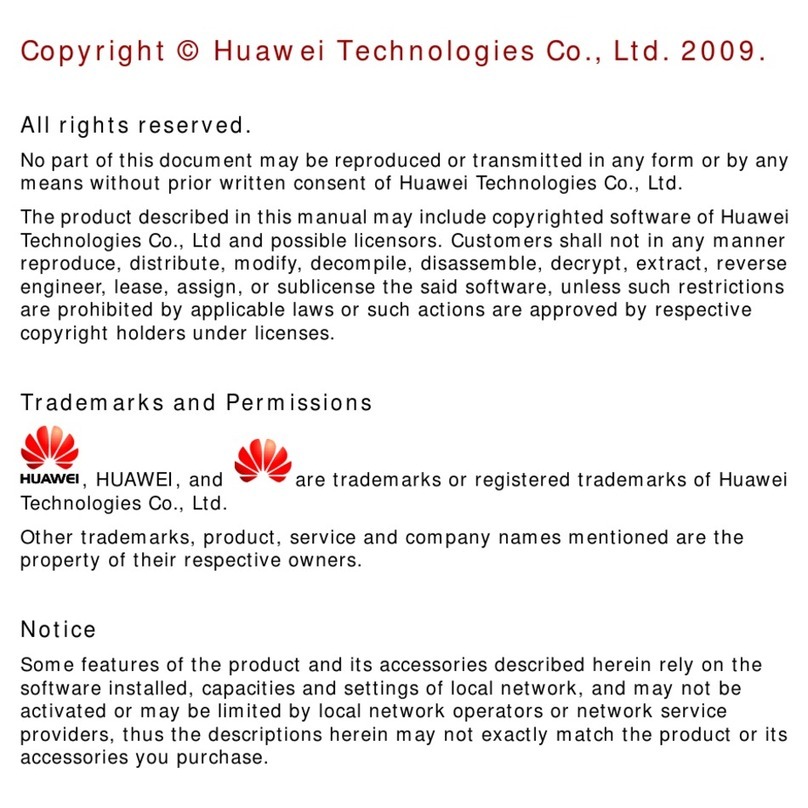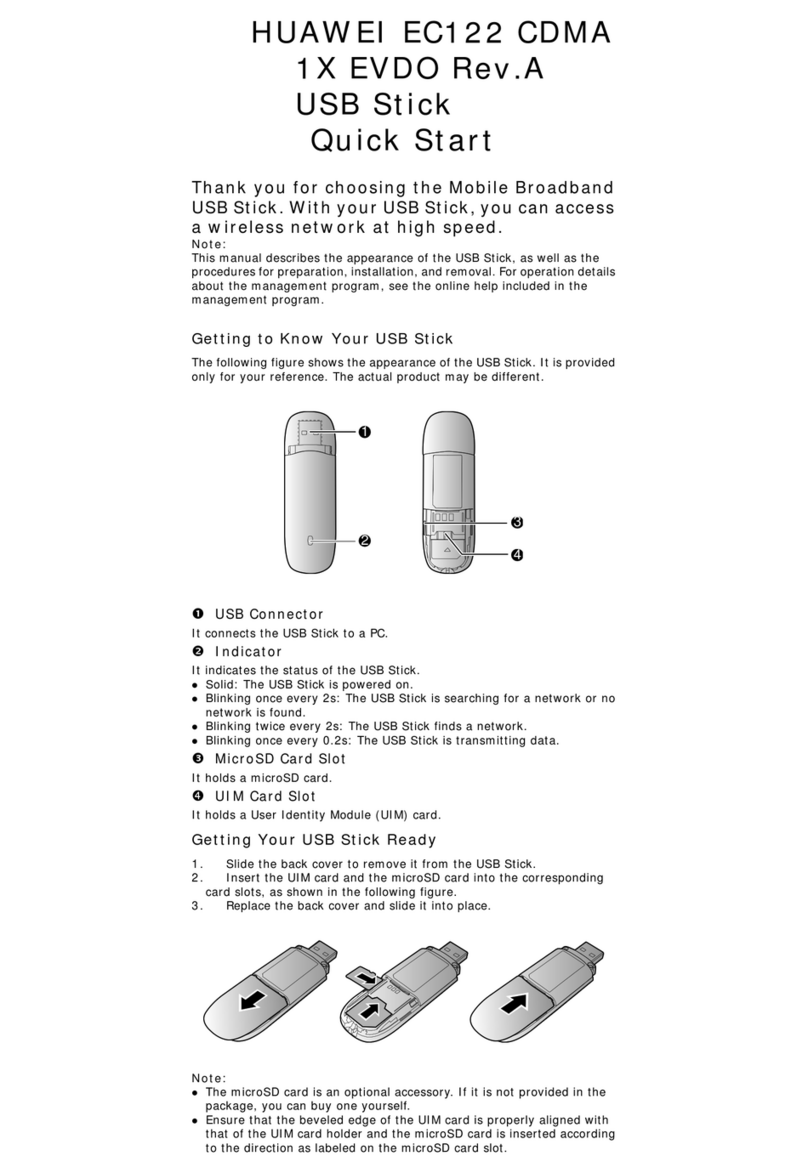Troubleshooting
If nothing happens when you plug the
modem into your computer, try using
another USB port.
If you don’t see your modem in the list
of devices, try removing the USB cable
and restarting your computer. Then
re-attach the cable and let Vodafone
Mobile Connect Lite restart.
If you can’t make a data connection,
make sure that your SIM is enabled for
data connections. Contact Support if
you’re not sure.
If you get an error message: Error: you
must be on the SmarTone-Vodafone
network to make a connection,
please check that you are using a
SmarTone-Vodafone SIM card. You can
only use Vodafone Mobile Connect Lite
with Vodafone operators.
For any other problems, first try the
Help menu in the Vodafone Mobile
Connect Lite main screen.
•
•
•
•
•
Support
For enquiry or support,
please call our 24-hour hotline on
+852 28802622 or send an email to
mobileconnect@smartone-vodafone.com.
Glossary
A device for a laptop or PC that is used to open a data
connection over the mobile phone network.
Refers to the frequency bands supported by the modem for
GPRS and SMS (Short Message Service) in different world
regions; UMTS has a single band worldwide. Most commonly,
dual-band refers to the two bands used in most European
networks (900 MHz/1800 MHz); tri-band adds support for
networks in North America (1900 MHz); while quad-band adds
further support for networks operating in the 850 MHz band
(principally Latin America).
An enhancement to GPRS networks offering higher speeds,
although not as fast as those provided by 3G/UMTS.
A high-speed mobile data standard. Used mostly in the USA, it
is currently not part of the standard Vodafone Mobile Connect
software.
Standard for transmitting data over mobile telecommunications
(GSM) networks. It generally provides wide coverage and
moderate data speeds. (General Packet Radio System).
A widely-used standard for mobile telecommunications
(Global System for Mobile communications). According to the
GSM Association, GSM technology is supported by over 700
operators in 218 countries and territories.
Often referred to as the 3rd Generation of GSM technologies,
UMTS (Universal Mobile Telecommunications System) provides
higher data speeds.
High-Speed Packet Access. An evolution of 3G/UMTS to
provide faster download and upload data speeds.
Connecting via networks other than your own operator’s
network. This typically occurs when you are abroad, but is also
possible in your own country.
The “Subscriber Identity Module” is the small, postage-stamp-
sized chip that you will have received together with SmarTone-
Vodafone Mobile Broadband pack. The SIM has gold contacts
on one side.
USB Modem
Dual-band
Tri-band
Quad-band
EDGE
EV-DO
GPRS
GSM
3G/UMTS
HSPA
Roaming
SIM Card