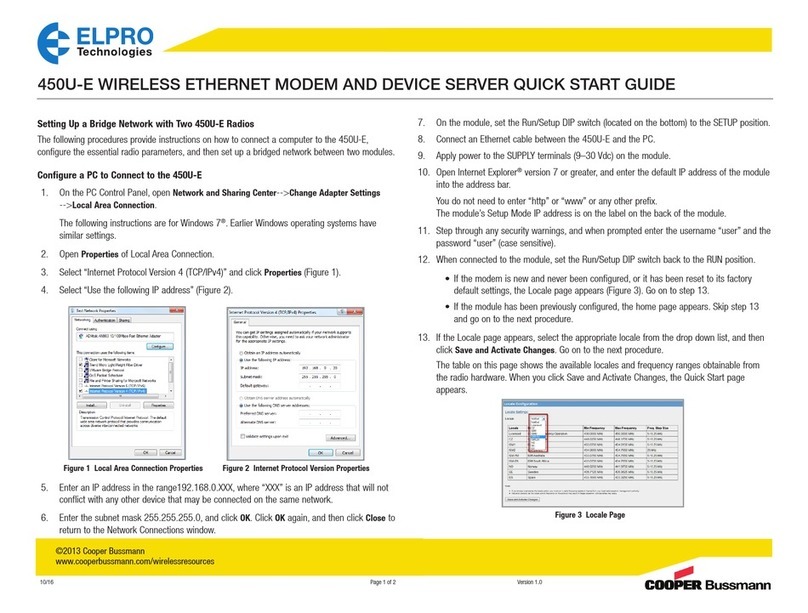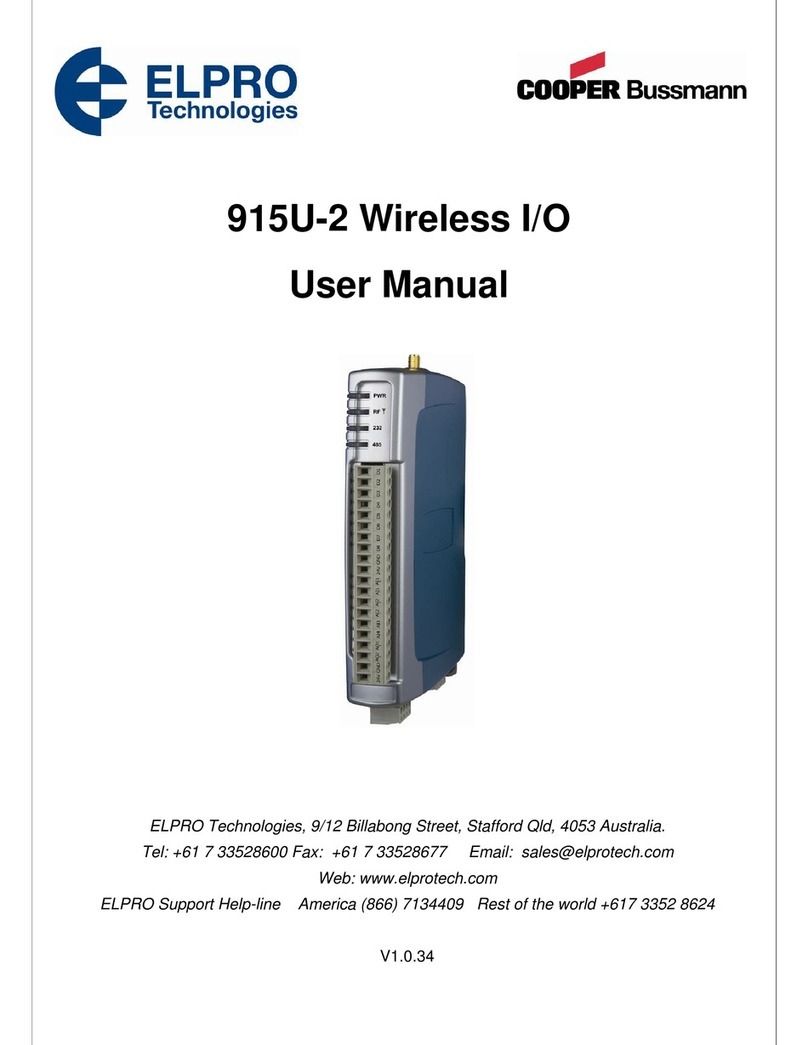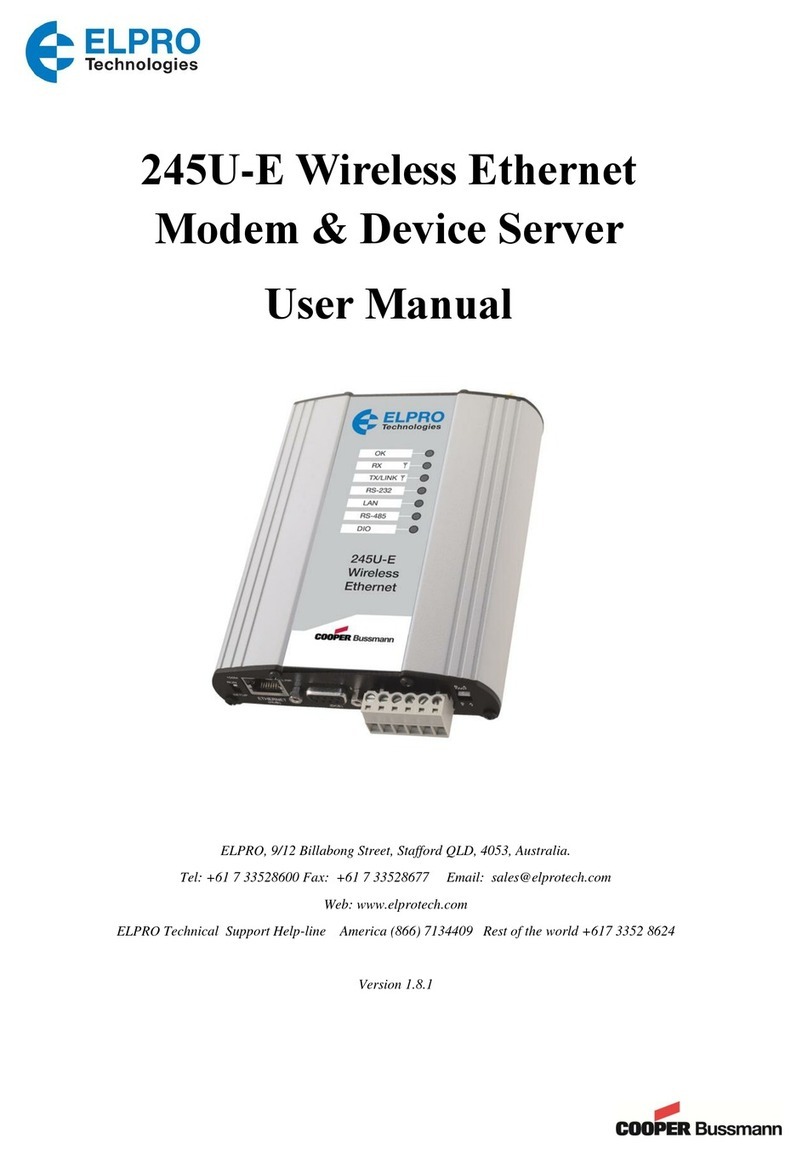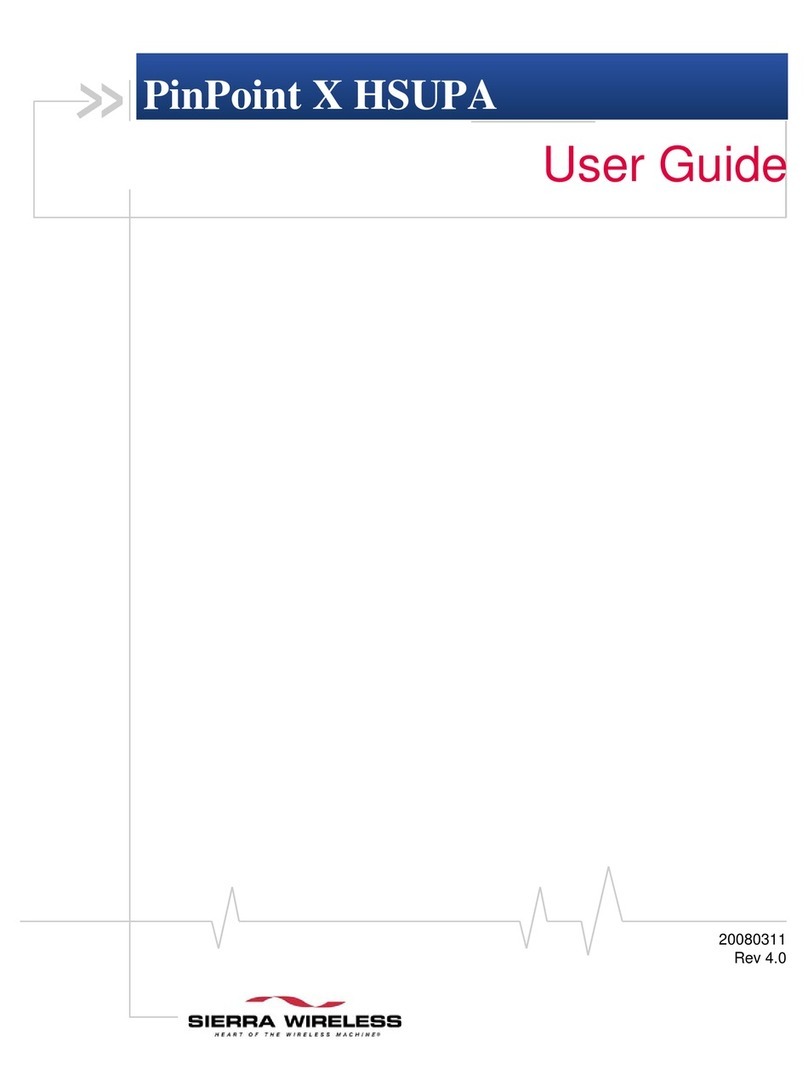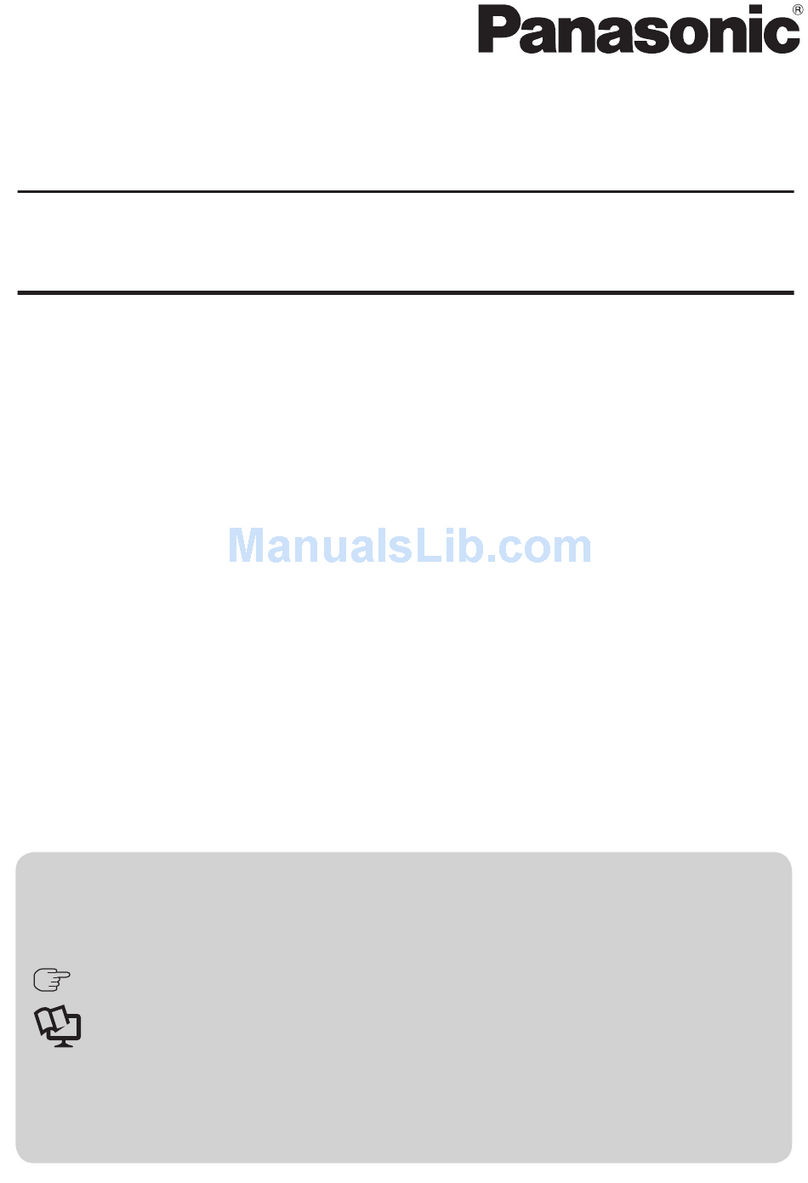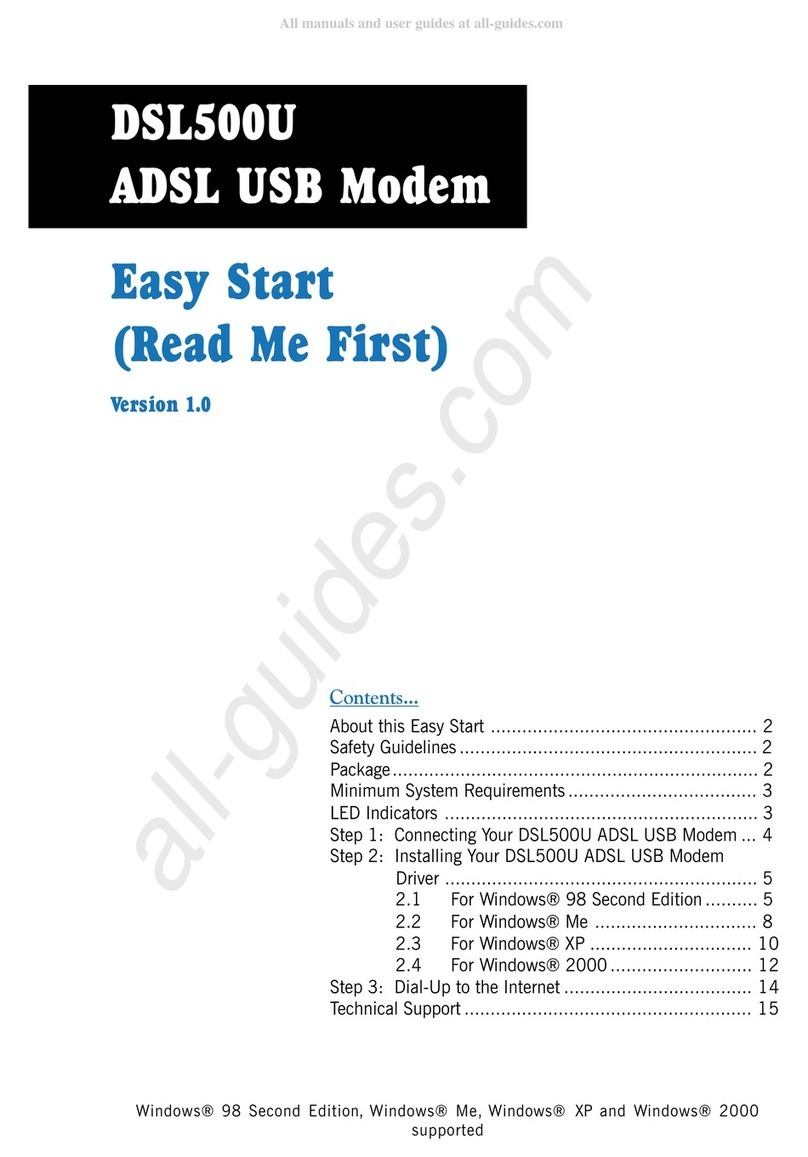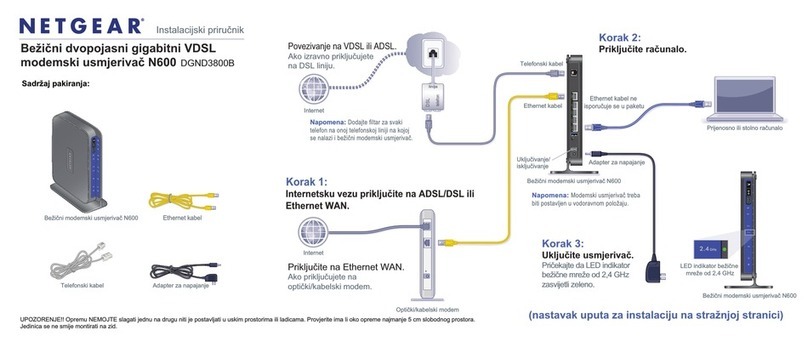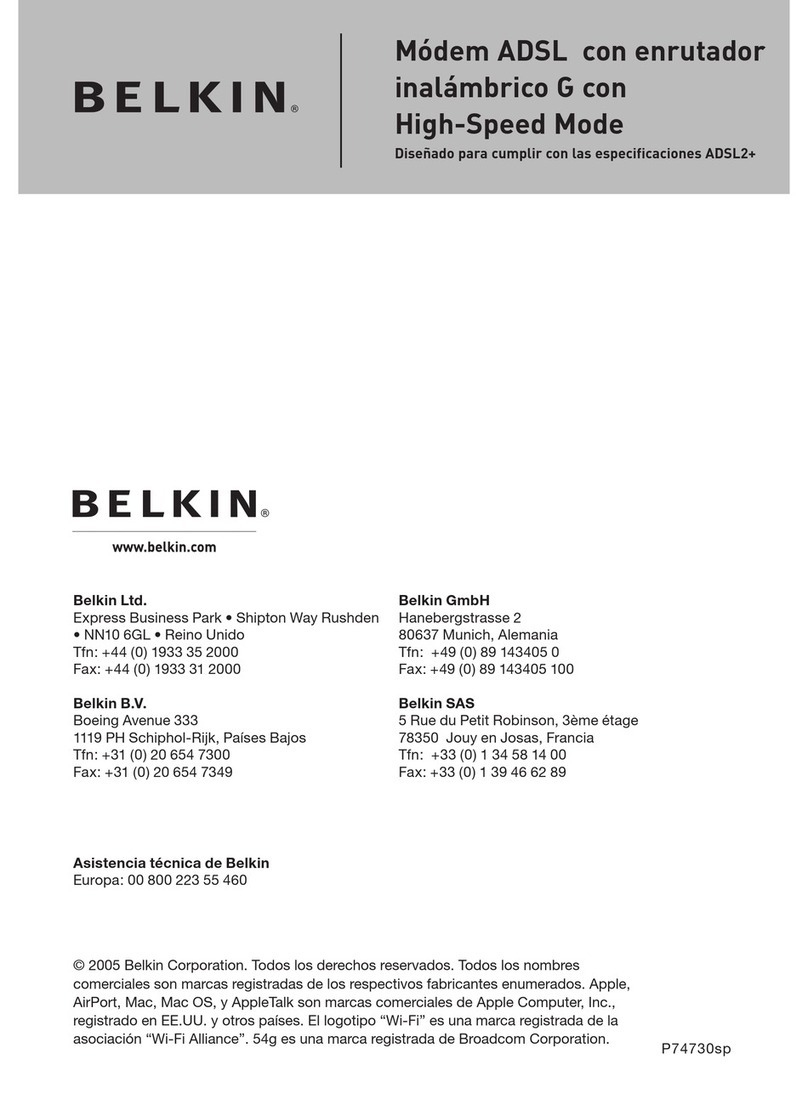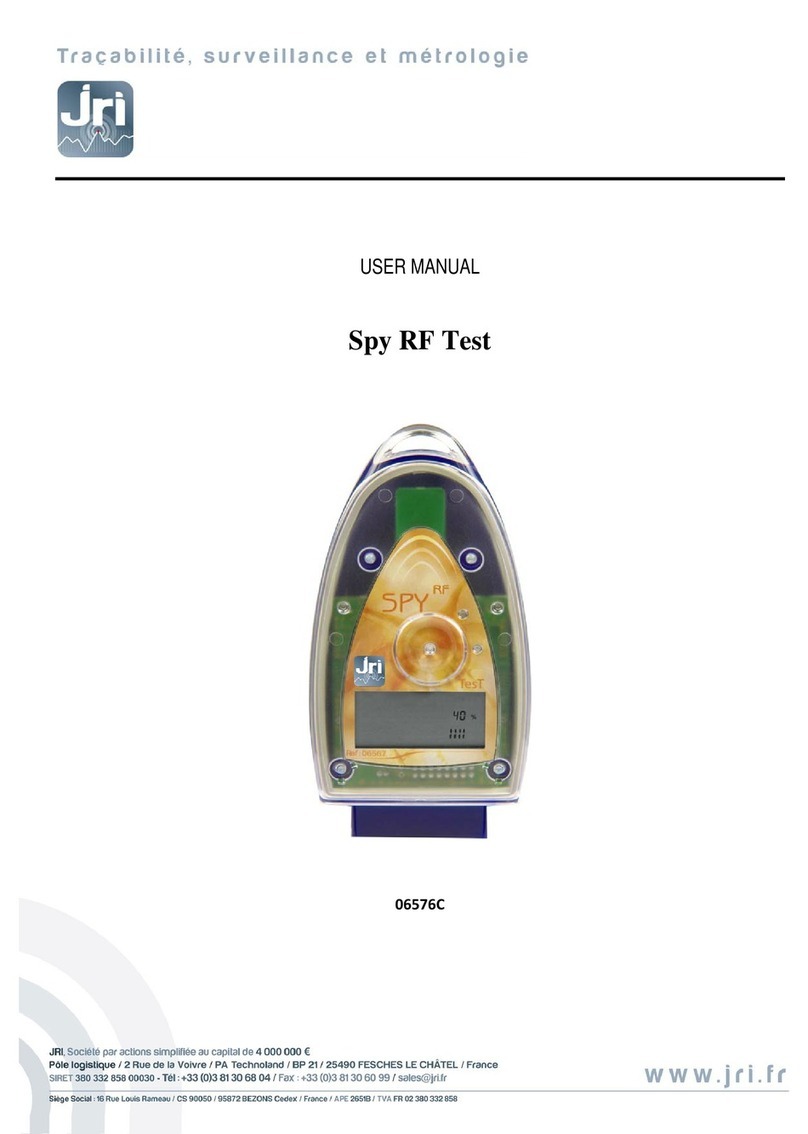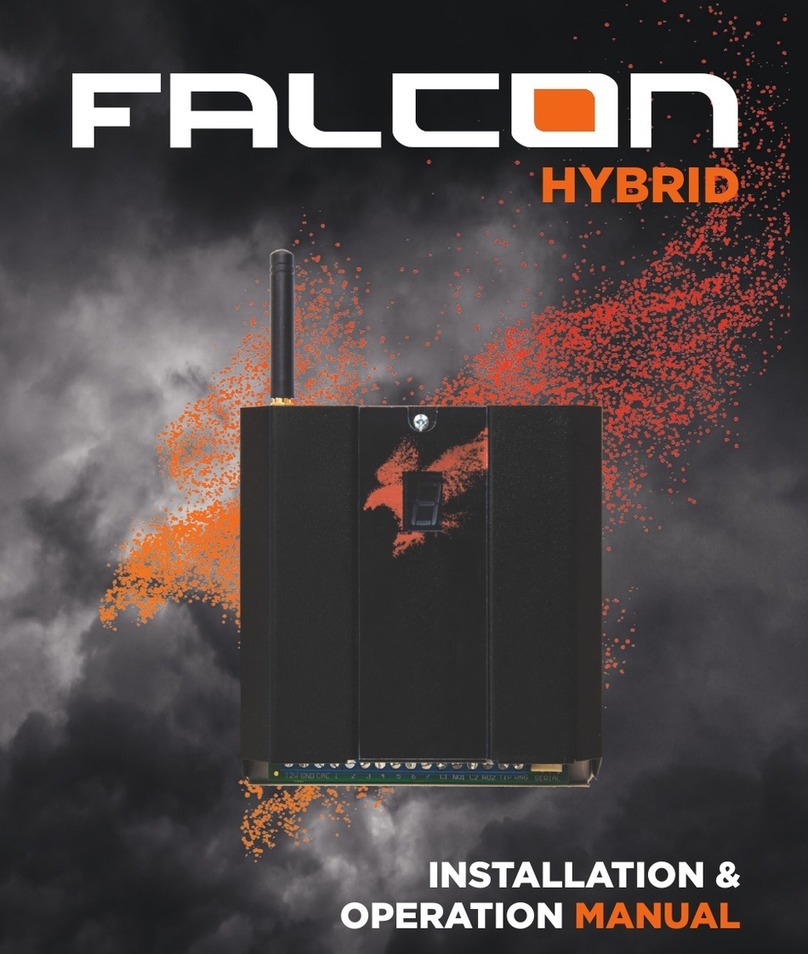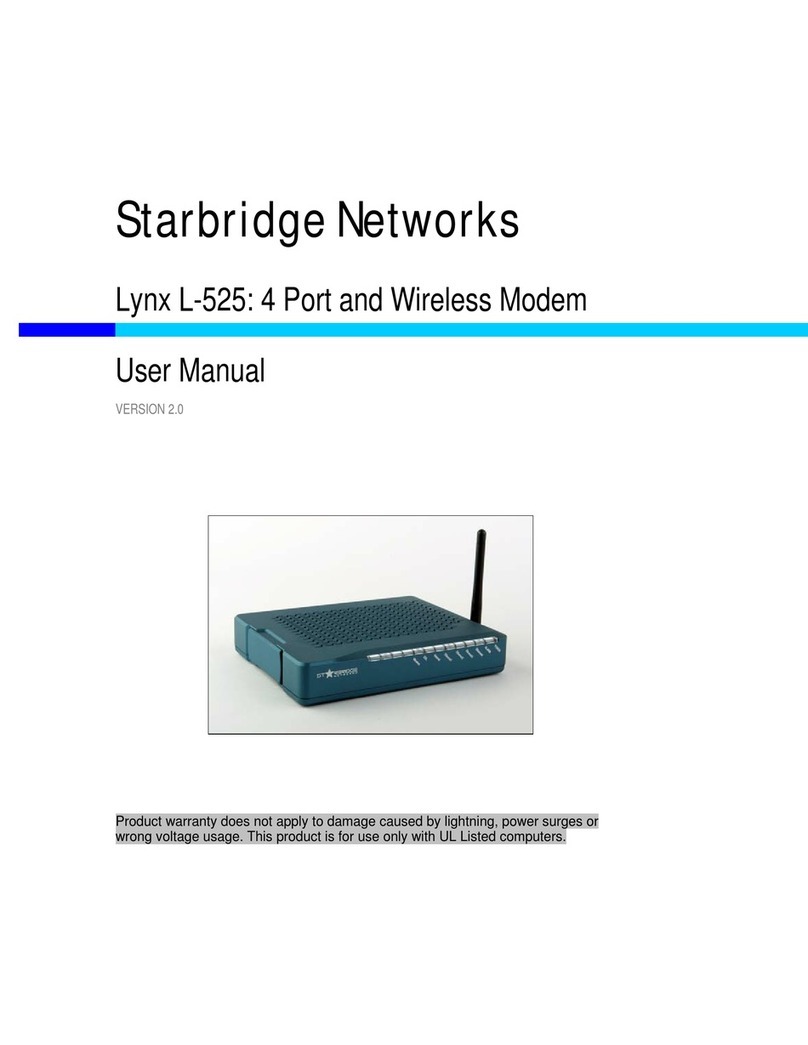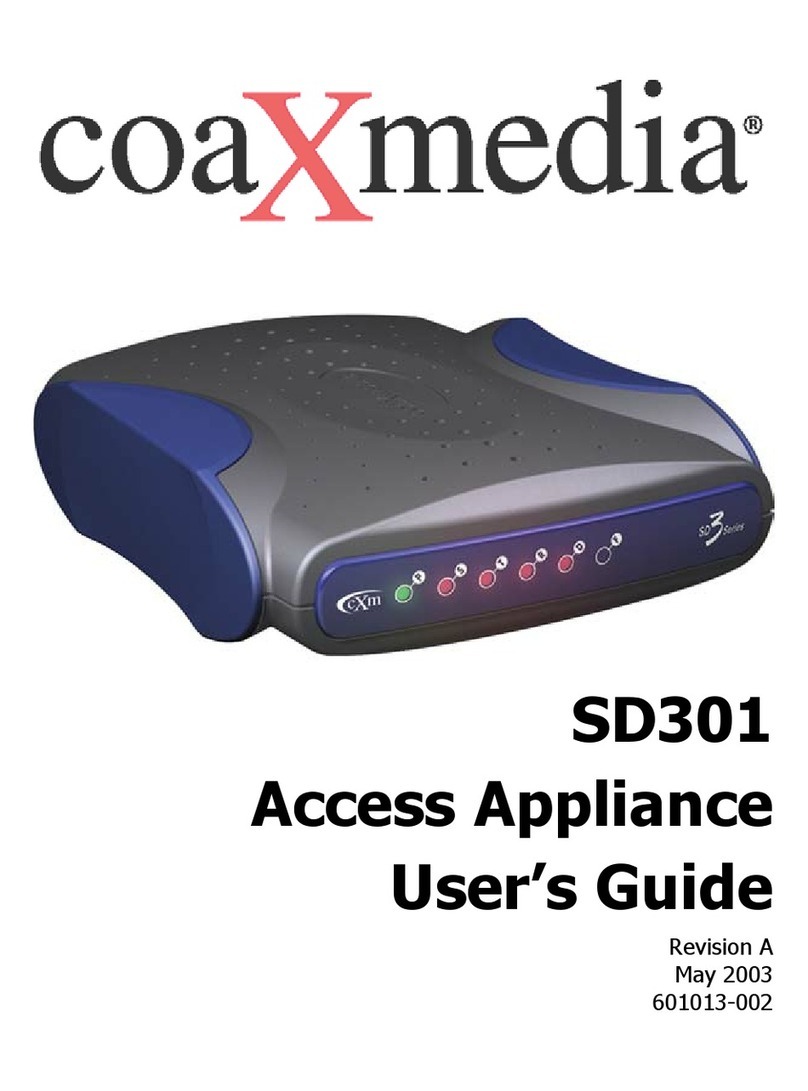Modem Network Connection
After the modem has been successfully provisioned, and the SIM card has been
accepted, a data connection can be enabled. Select Cell Connection from
the
main navigation panel and then select the Carrier
t
ab
.
•Select the desired Primary and Secondary carriers
(
t
h
ey
cannot be the same).
For any carrier not mentioned in the drop-down list please s
el
ect
:
Generic, GSM
(
G
l
ob
al
)
.
•Select Enable Auto
Co
nne
ct
.
•Enter the
Carrier APN
that had been provided by the carrier. Click
Save
.
The SVCLEDwill indicate when the cellular connection has been
es
t
ab
lish
ed
.
Steady green indicates a 3G connection; steady Amber indicates a 2G
co
nn
ect
i
o
n.
Select
Unit Status
from the main navigation panel to verify PPP Status is UP.
The PPP IP Address shows the current IP address assigned to your cellular
d
ev
i
ce.
Your device is ready to browse the
w
eb
.
CDMA Subscriber
A
c
t
i
v
a
t
i
on
In order to use the modem, it must be activated for your specific carrier once the MEID
has been provided for the account. Over-The-Air
(OTA)
activation is supported
a
n
d
each carrier has a different
p
r
oced
ur
e.
CDMA Settings (Provisioning)
From the device Home page, select
Cell Connection
–
Carrier
from the main
navigation panel and follow the appropriate carrier instructions below. For
ex
am
p
l
e
:
Sprint Subscribers
•Select
Sprint, CDMA (NA)
as your primary or secondary carrier and set it as
the
Active C
a
rr
ie
r
.
•Select
Cell Connection – CDMA Settings
from the main navigation panel
an
d
make sure you have strong or medium signal strength
(
d
Bm
)
.
Sprint is capable of automatic OMA-DM provisioning. Auto activation is enabled
b
y
default. After power up, wait 3-4 minutes to verify Current Status has been
p
o
p
ul
ated
with the MDN/MTN and MSID/IMSI numbers. If these numbers do not populate, y
o
ur
device did not provision properly. Refer to the User Manual for Manual
A
ct
iv
at
i
o
n
pr
o
c
e
du
r
e
s.
Verizon Subscribers
•Select
Verizon, CDMA (NA)
as your primary or secondary carrier and set it as
the
Active C
a
rr
ie
r
.
•Select
Cell Connection – CDMA Settings
from the main navigation panel
an
d
make sure you have strong or medium signal strength
(
d
Bm
)
and not r
o
a
m
i
ng
.
•Click the
OTASP
button to start the provisioning
p
r
o
c
e
ss.
•Confirm or enter OTASPcommand:
*
22899
.
Verify Current Status has been populated with the MDN/MTN and MSID/IMSI nu
m
b
er
s.
If these numbers do not populate, your device did not provision properly. Refer to User
Manual for Manual Activation
p
r
oce
d
ur
es
.
Ver1.0 0612
www
.
c
oop
er
buss
m
a
nn
.
c
o
m
/
wi
r
el
es
s
r
es
ou
r
c
es