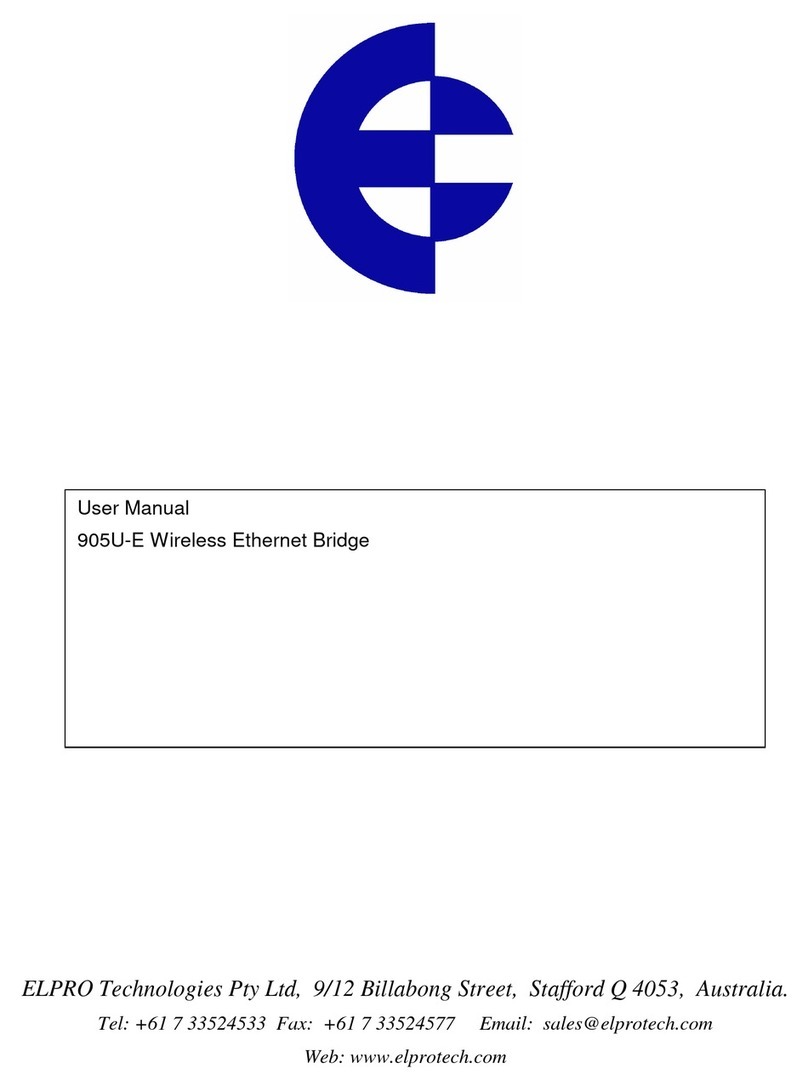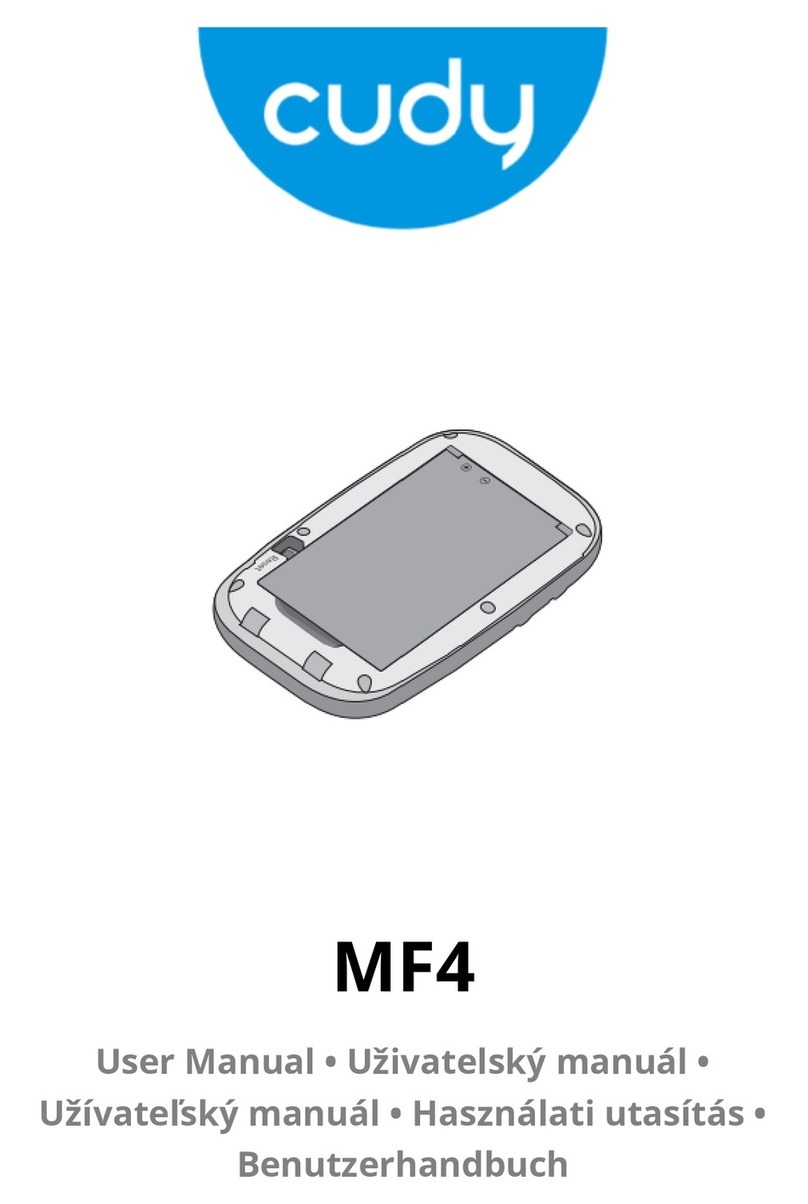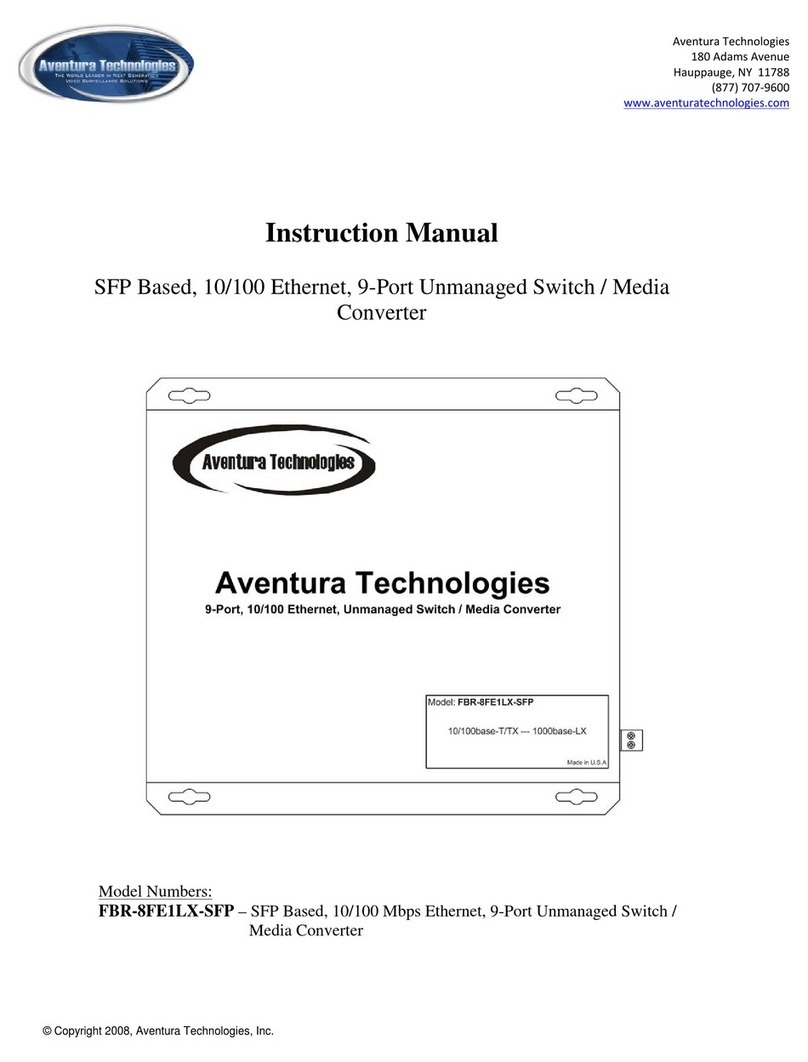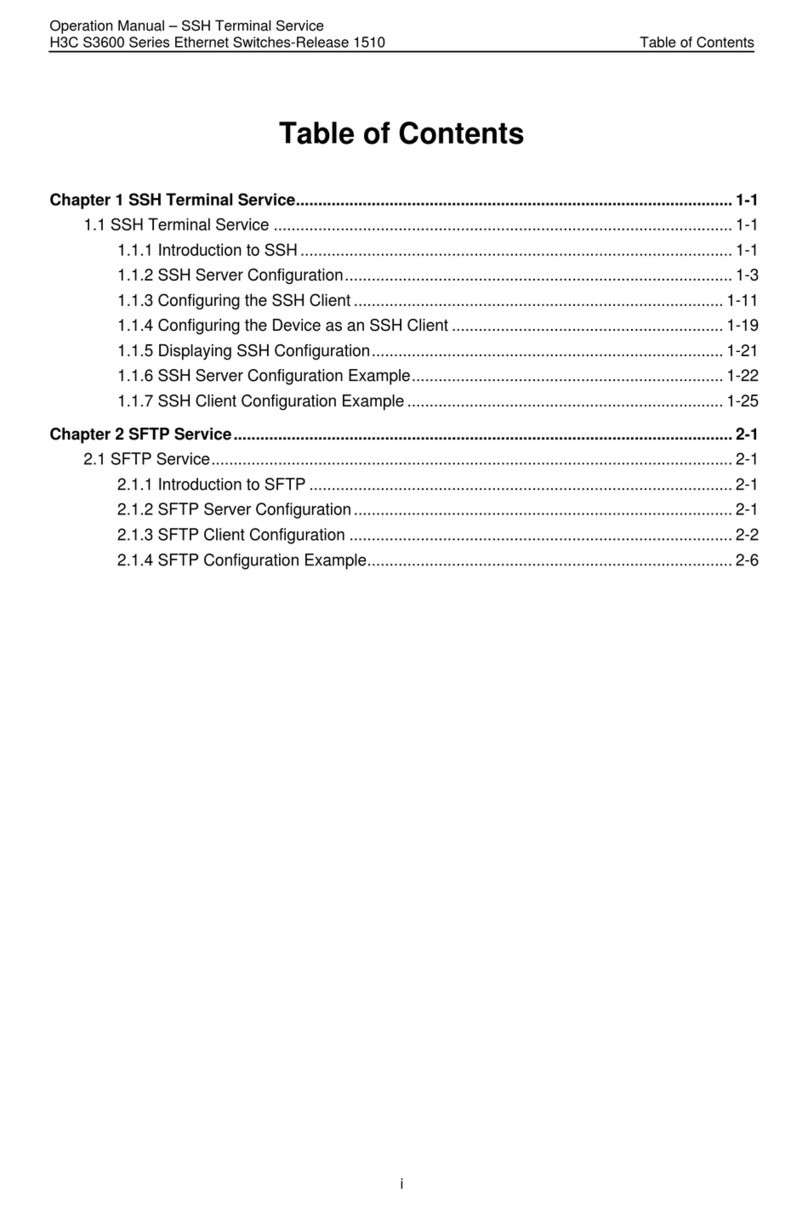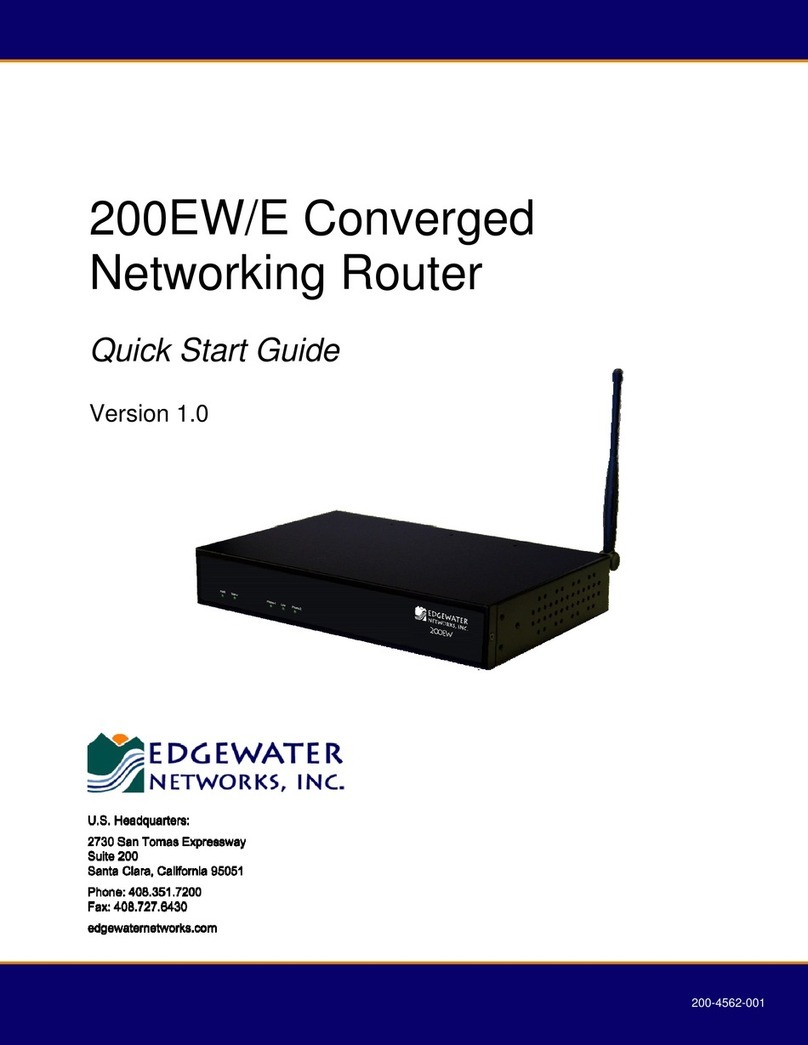Elpro Technologies 2080E-T User manual

Read and
Retain for
Future
Reference
Cooper Bussmann
2080E-T Managed Ethernet Switch
User Manual
Version 1.0

2www.cooperbussmann.com/wirelessresources
Cooper Bussmann 2080E-T Managed Ethernet Switch User Manual
Rev Version 1.0
Interference Issues
This equipment has been tested and found to comply with the limits for a Class A digital device, pursuant to
Part15 of the FCC rules. These limits are designed to provide reasonable protection against harmful interference
in a commercial or industrial installation. This equipment generates, uses, and can radiate radio frequency energy,
and may cause harmful interference to radio communications if not installed and used in accordance with the
instructions.
UL Listed Models
When operating at elevated temperature extremes, the surface may exceed +75°C. For user safety, the 2080E-T
should be installed in a restricted access location. The openings on the enclosure are for air convection. Protect the
equipment from overheating. Do not cover the openings.
UL Notice
This equipment shall be powered using an external listed power supply with LPS outputs or a Class 2 Power
Supply. The 2080E-T must be properly grounded for surge protection before use.
Hazardous Location Notices
This equipment is suitable for use in Class I, Division 2, Groups A, B, C, and D; ambient temperature –40˚C to +50˚C
or non-hazardous locations only.
WARNING: EXPLOSION HAZARD
Do not disconnect equipment unless power has been removed or the area is known to be non-hazardous.
WARNING: EXPLOSION HAZARD
Substitution of any components may impair suitability for Class I, Division 2.
WARNING: EXPLOSION HAZARD
The area must be known to be non-hazardous before servicing or replacing the unit and before installing the unit.
FCC Warning
This equipment has been tested and found to comply with the limits for a Class-A digital device, pursuant to
Part15 of the FCC rules. These limits are designed to provide reasonable protection against harmful interference in
a residential installation. This equipment generates, uses, and can radiate radio frequency energy, and may cause
harmful interference to radio communications if it is not installed and used in accordance with the instructions.
However, there is no guarantee that interference will not occur in a particular installation. If this equipment does
cause harmful interference to radio or television reception (which can be determined by turning the equipment off
and on) try to correct the interference by one or more of the following measures:
• Reorient or relocate the receiving antenna.
• Increase the separation between the equipment and receiver.
• Connect the equipment to an outlet on a different circuit from that to which the receiver is connected.
• Consult the dealer or an experienced radio or TV technician for assistance.
CE Mark Warning
This is a Class-A product. In a domestic environment this product may cause radio interference, in which case you
may be required to take adequate measures.
Important Notice
Cooper Bussmann/ELPRO Technologies reserves the right to modify the equipment, its specification, or this manual
without prior notice in the interest of improving performance, reliability, or servicing. At the time of publication all
data is correct for the operation of the equipment at the referenced voltage and/or temperature. Performance data
indicates typical values related to the particular product.

www.cooperbussmann.com/wirelessresources
Cooper Bussmann 2080E-T Managed Ethernet Switch User Manual
3Rev Version 1.0
No part of this documentation or information supplied may be divulged to any third party without the express
written consent of Cooper Bussmann/ELPRO Technologies. Products offered may contain software that is
proprietary to Cooper Bussmann/ELPRO Technologies. The offer or supply of these products and services does not
include or infer any transfer of ownership.
Release Notice
This is the November 2013 release of the 2080E-T Managed Ethernet Switch User Manual version 1.0, which
applies to firmware version 1.10.
Follow Instructions
Read this entire manual and all other publications pertaining to the work to be performed before installing,
operating, or servicing this equipment. Practice all plant and safety instructions and precautions. Failure to follow
the instructions can cause personal injury and/or property damage.
Proper Use
Any unauthorized modifications to or use of this equipment outside its specified mechanical, electrical, or other
operating limits may cause personal injury and/or property damage, including damage to the equipment. Any such
unauthorized modifications: (1) constitute “misuse” and/or “negligence” within the meaning of the product warranty,
thereby excluding warranty coverage for any resulting damage; and (2) invalidate product certifications or listings.

4www.cooperbussmann.com/wirelessresources
Cooper Bussmann 2080E-T Managed Ethernet Switch User Manual
Rev Version 1.0
Chapter 1 - INTRODUCTION ...................6
1.1 Module Identification ......................6
1.2 Mechanical Specifications ..................6
1.3 Order Information.........................7
1.4 Hardware Features .......................7
1.5 Software Features ........................8
1.6 Package Contents ........................9
Chapter 2 - HARDWARE DESCRIPTION. . . . . . . . .10
2.1 Front Panel.............................10
2.2 Top View ..............................11
2.3 LED Indicators ..........................11
2.4 Pin-hole Reset Button ....................12
Chapter 3 - HARDWARE INSTALLATION ........13
3.1 Installation Steps ........................13
3.2 DIN Rail Mounting .......................13
3.3 Wall Mount Plate Mounting ................14
3.4 Wiring the Power Inputs ..................15
3.5 Wiring the Fault Alarm Contact .............16
3.6 Cabling................................16
Chapter 4 - NETWORK APPLICATIONS .........17
4.1 Pro-Ring2se Application ..................17
Chapter 5 - CONSOLE-BASED MANAGEMENT...19
5.1 Connecting to the Console Port ............19
5.2 Pin Assignment .........................19
5.3 Logging onto the Console Interface .........19
5.4 CLI Management ........................20
Chapter 6 - WEB-BASED MANAGEMENT .......21
6.1 Preparing for Web Management ............21
6.2 System Login ...........................21
6.3 Web Page Overview .....................22
6.4 System Menu...........................22
6.4.1 General ............................22
Switch Information.................22
Asset ...........................23
CPU Load Average ................24
6.4.2 Time - SNTP ........................25
6.4.3 Account - Admin.....................27
6.4.4 IP Addressing – IPV4 .................27
6.4.5 Syslog .............................28
Syslog Configuration ...............28
Syslog Log .......................29
6.4.6 SNMP .............................29
SNMP Agent .....................29
SNMP Trap Configuration ...........30
SNMPv3.........................31
6.4.7 System Alert ........................35
System Alert Relay Alarm ...........35
System Alert Event ................35
6.4.8 DHCP Server........................36
DHCP Server Configuration..........36
DHCP Server Client Table ...........37
DHCP Server IP Binding ............37
6.5 Configure Menu .........................38
6.5.1 Port ...............................38
Port Configuration .................38
Port Status.......................39
Port Statistics ....................39
Port Alert ........................40
6.5.2 Rate Control ........................41
Rate Limit........................41
Storm Control ....................42
6.5.3 Aggregation ........................43
Aggregation Configuration...........43
Aggregation Status ................44
6.5.4 Spanning Tree.......................44
RSTP Settings ....................45
RSTP Information..................46
6.5.5 Redundancy - Pro-Ring2se ............47
6.5.6 Multicast Support ...................48
IGMP Snooping ...................48
Static Filtering ....................49
6.5.7 LLDP ..............................50
LLDP Configuration ................50
LLDP Neighbors...................51
6.5.8 Filtering Data Base ...................51
Filtering Data Base Configuration .....51
Dynamic MAC Table ...............52
6.5.9 VLAN ..............................52
VLAN Configuration ................52
VLAN Switch Status................56
6.5.10 QoS ..............................56
QoS Global Settings ...............56
Port Priority ......................57
COS Mapping to Queue ............57
DSCP Mapping to Queue ...........58
6.5.11 Port Mirroring ......................59
6.6 Security Menu ..........................59
6.6.1 IP Source Guard Configuration..........59
Static Table ......................60
6.6.2 802.1X/Radius.......................61
802.1X/Radius Configuration.........61
802.1X/Radius Port Setting ..........63
802.1X/Radius Port Status ..........63
6.6.3 MAC Filtering .......................64
6.6.4 Port Security ........................64
6.7 Maintenance ...........................65
6.7.1 Save Configuration ...................65
6.7.2 Restart Device.......................65
CONTENTS

www.cooperbussmann.com/wirelessresources
Cooper Bussmann 2080E-T Managed Ethernet Switch User Manual
5Rev Version 1.0
6.7.3 Factory Defaults .....................65
6.7.4 Firmware Upgrade ...................66
6.7.5 Export/Import .......................67
6.7.6 Diagnostics .........................69
Ping ............................69
6.8 Troubleshooting .........................69
Appendix A - RJ-45 PIN ASSIGNMENT .........70
10 /100BASE-TX Pinouts.....................70
RJ-45 Pin Assignments ......................70
10/100Base-TX Cable Schematic ..............70
Appendix B - COMMAND SETS ...............71
802.1x Commands..........................71
Admin Password Commands .................72
Backup and Restore Commands ..............72
CLI Commands ............................73
DHCP Server Commands ....................73
Factory Default Command....................74
Fault Alarm Commands ......................74
IGMP Commands ..........................75
IP Security Commands ......................76
IP Setting Commands .......................76
LLDP Commands...........................77
Loading Average Commands .................77
Logout Command ..........................77
MAC Address Table Commands ...............77
MAC Blacklist Commands....................78
Multicast Static Filtering Table Commands.......78
Ping Command ............................78
Port Control Commands .....................79
Port Monitoring Commands ..................80
Port Security Commands. . . . . . . . . . . . . . . . . . . . .80
Port Statistics Commands....................80
Port Status Command .......................81
Pro-Ring2se Commands .....................81
Rate Limit Commands .......................82
RSTP Commands ..........................82
Save Configuration Command ................83
SNMP Commands ..........................83
SNTP Commands ..........................84
Switch Setting Commands ...................85
System Event Log Command .................85
System Reboot Command ...................85
System Warning Commands..................86
Traffic Prioritization Commands ...............86
Trunk Commands ..........................87
Upgrade Firmware Commands ................88
VLAN Commands ..........................88

6www.cooperbussmann.com/wirelessresources
Cooper Bussmann 2080E-T Managed Ethernet Switch User Manual
Rev Version 1.0
ChapTEr 1 - INTrODUCTION
The 2080E-T Managed Ethernet Switch is is an 8-Port 10/100 TX switch that provides a cost effective solution that
meets the high reliability requirements demanded by industrial applications.
1.1 Module Identification
The identification label is located on the bottom of the 2080E-T Switch. This label contains the model number,
temperature range, power range, serial number, and all certifications.
Figure 1 Module Identification Label
1.2 Mechanical Specifications
This section provides the exterior dimensions of the 2080E-T Ethernet Switch.
Figure 2 2080E-T Mechanical Specifications

www.cooperbussmann.com/wirelessresources
Cooper Bussmann 2080E-T Managed Ethernet Switch User Manual
7Rev Version 1.0
1.3 Order Information
Item Product Code Description Data Sheet
Ethernet Switch 2080E-T 8 Port 10/100TX Managed Ethernet Switch 10102
1.4 Hardware Features
Feature Description
Standard IEEE 802.3 10Base-T Ethernet
IEEE 802.3u 100Base-TX
IEEE802.3x Flow Control and Back Pressure
IEEE802.3ad Port Trunk with LACP
IEEE802.1d Spanning Tree/ IEEE802.1w Rapid Spanning Tree
IEEE802.1p Class of Service
IEEE802.1Q VLAN Tag
IEEE 802.1X User Authentication (Radius)
IEEE802.1ab LLDP
Switch Architecture Back-plane (Switching Fabric): 1.6 Gbps
Packet Throughput Ability (Full-Duplex): 1.8 Mpps @ 64 bytes
Transfer Rate 14,880 pps for Ethernet Port
148,800 pps for Fast Ethernet Port
Packet Buffer 1 Mbits
MAC Address 8K MAC Address Table
Flash ROM 4 Mbytes
DRAM 32 Mbytes
Connector 10/100TX: 8 x RJ-45 with Auto MDI/MDI-X function
RS-232 Connector: RJ-45 type
Network Cable 10Base-T: 2-pair UTP/STP Cat. 3, 4, 5/ 5E cable, EIA/TIA-568 100-ohm (100m)
100Base-TX: 2-pair UTP/STP Cat. 5/ 5E cable, EIA/TIA-568 100-ohm (100m)
Protocol CSMA/CD
IGMPv1/v2, GVRP, RSTP/STP, LLDP, LACP, SNMPv1/v2c/v3, DHCP Server/Client/Port and IP
Binding, DNS, TFTP, SNTP, HTTP, Telnet, Syslog, 802.1X
Authentication/Radius
LED Per unit: Power (Green), Power 1 (Green), Power 2 (Green), Fault (Red), R. Master (Green)
8 port 10/100: Link/Activity (Green), Full Duplex/Collision (Amber)
Power Supply External Power Supply: DC 12–48V, Redundant power DC 12–48V and connective removable
terminal block for master and slave power
Power Consumption 7.86 Watts (Full load)
Operating Humidity 5% to 95% (Non-condensing)
Operating Temperature -40°C to 75°C
Storage Temperature -40°C to 85°C
Case Dimension IP-30, 74 mm (W) x 105 mm (D) x 152 mm (H)
Installation DIN Rail and Wall Mount Ear
EMI FCC Class A, CE EN61000-4-2, CE EN61000-4-3, CE EN-61000-4-4, CE EN61000-4-5,
CE EN61000-4-6, CE EN61000-4-8, CE EN61000-4-11, CE EN61000-4-12, CE EN61000-6-2, CE
EN61000-6-4

8www.cooperbussmann.com/wirelessresources
Cooper Bussmann 2080E-T Managed Ethernet Switch User Manual
Rev Version 1.0
Feature Description
Safety UL, cUL, CE/EN60950-1
UL Class 1 Division II for Group A, B, C and D Hazardous Location
Stability Testing IEC60068-2-32 (Free fall), IEC60068-2-27 (Shock), IEC60068-2-6 (Vibration)
1.5 Software Features
Feature Description
Management SNMP v1, v2c, v3/ Web/Telnet/CLI/InVision NMS
SNMP MIB RFC 1215 Trap, RFC1213 MIBII, RFC 1157 SNMP MIB, RFC 1493 Bridge MIB, RFC 2674 VLAN
MIB, RFC 1643 Ethernet-like, RFC 1757 RMON, RSTP MIB, Private MIB (el2080et.mib), LLDP MIB
VLAN Port Based VLAN
IEEE 802.1Q Tag VLAN (256 entries)/ VLAN ID (up to 4K, VLAN ID can be assigned from 1 to4094)
GVRP (256 Groups)
Port Trunk with LACP LACP Port Trunk: four trunk groups/maximum four trunk members
LLDP Supports LLDP allowing switch to advertise its identification and capability on the LAN
Spanning Tree IEEE802.1d Spanning Tree
IEEE802.1w Rapid Spanning Tree
Pro-Ring2se Supports Pro-Ring2se. Provides redundant backup feature and recovery
Quality of Service Quality of service is determined by port, tag, and IPv4 type of service, IPv4 differentiated services
Class of Service Supports IEEE802.1p Class of service, per port provides four priority queues
Port Security Supports 100 entries of MAC address for static MAC and another 100 for MAC filter
Port Mirror Supports 3 mirroring types: RX, TX and both packet
IGMP Supports IGMP Snooping v1,v2
256 Multicast Groups and IGMP Query
IP Security Supports 10 IP addresses that have permission to access the switch management and to prevent
unauthorized intruder
Login Security Supports IEEE802.1X Authentication/RADIUS/Telnet
Bandwidth Control Supports ingress packet filter and egress packet limit
The egress rate control supports all packet types, and the limit rates are 100K to 102400 Kbps
(10/100). Ingress filter packet type combination rules are Broadcast/Multicast/Unknown Unicast
packet, Broadcast/Multicast packet, Broadcast packets only and All of packet. The packet filter
rate can be set from 100K to 102400 Kbps (10/100).
Flow Control Supports flow control for full-duplex and back pressure for half-duplex
System Log Supports system log record and remote system log server
Relay Alarm Provides one relay output for port breakdown, power fail
Alarm relay current carry ability: 1A @ 24 Vdc
SNMP Trap • Link up trap
• Link down trap
• Cold start trap
• Authentication failure
Private/Specific Trap:
• DC power status trap
• Topolpgy change trap

www.cooperbussmann.com/wirelessresources
Cooper Bussmann 2080E-T Managed Ethernet Switch User Manual
9Rev Version 1.0
Feature Description
DHCP Provides DHCP client/ DHCP server/port and IP binding
DNS Provides DNS client feature and supports primary and secondary DNS server
SNTP Supports SNTP to synchronize system clock in Internet
Firmware Update Supports TFTP/Web firmware update
Configuration Upload/
Download
Supports binary format configuration file for system quick installation
Supports TFTP backup and restore
ifAlias Each port allows importing 128-bits of alphabetic string on SNMP and CLI interface
1.6 Package Contents
Compare the contents of the 2080E-T Switch with the following standard content list. If any item is damaged or
missing, contact your local dealer for service.
• 8-port 10/100TX Managed Industrial Switch x 1
• Pluggable terminal block x 1
• Mounting plate x 2
• RJ-45 to DB-9 female cable x 1
• Installation Guide
• Quick Start Guide

10 www.cooperbussmann.com/wirelessresources
Cooper Bussmann 2080E-T Managed Ethernet Switch User Manual
Rev Version 1.0
ChapTEr 2 - harDWarE DESCrIpTION
This chapter describes hardware specifications, ports, cabling information, and wiring installation information for the
2080E-T.
2.1 Front Panel
The front panel includes eight 10/100 TX RJ-45 ports, one RS-232 connector (RJ-45 type) for connecting to a
console (terminal or PC), a pin-hole reset button, and diagnostic LEDs.
Console Port
10/100 TX Ports (8)
LEDs
Figure 3 Front Panel of 2080E-T Switch

www.cooperbussmann.com/wirelessresources
Cooper Bussmann 2080E-T Managed Ethernet Switch User Manual
11Rev Version 1.0
2.2 Top View
The top panel of the 2080E-T Switch includes one terminal block connector. The terminal block has two DC power
inputs and one fault alarm.
Figure 4 Top Panel of 2080E-T Switch
2.3 LED Indicators
The diagnostic LEDs are located on the front panel of the 2080E-T Switch, and provide real-time information about
the system. The following table describes LED states.
LED Color State Description
Pwr Green On The switch unit is powered on
Off No power
R.Master Green On The switch is a master in Pro-Ring2se group
Off The switch is a slave in Pro-Ring2se group, or Pro-Ring2se is
disabled
Pwr1 Green On Power 1 is active
Off Power 1 is inactive
Pwr2 Green On Power 2 is active
Off Power 2 is inactive
Fault Red On Power or port failure
Blinking Location alert
Off No failure
P1–P8 Green On A network device is detected
Blinking The port is transmitting or receiving packets from the TX device
Off No device attached
Amber On The port is operating in full-duplex mode
Blinking Packet collision occurred
Off The port is in half-duplex mode or no device is attached

12 www.cooperbussmann.com/wirelessresources
Cooper Bussmann 2080E-T Managed Ethernet Switch User Manual
Rev Version 1.0
2.4 Pin-hole Reset Button
Pressing the pin-hole reset button for more than five seconds will cause the 2080E-T to return to its factory default
settings.

www.cooperbussmann.com/wirelessresources
Cooper Bussmann 2080E-T Managed Ethernet Switch User Manual
13Rev Version 1.0
ChapTEr 3 - harDWarE INSTaLLaTION
This chapter describes how to install the 2080E-T Managed Ethernet Switch.
3.1 Installation Steps
1. Unpack the 2080E-T Ethernet Switch.
The DIN rail is screwed onto the switch by default. To wall mount the 2080E-T Switch, refer to “3.3 Wall Mount
Plate Mounting.”
2. Hang the switch on the DIN rail track or wall.
3. Power on the switch.
For information on wiring the power, see “3.4 Wiring the Power Inputs.”
When the switch is powered on, the power LED turns on. Refer to “2.3 LED Indicators” for information about
the LEDs.
4. Prepare the twisted-pair straight-through Category 5 cable for the Ethernet connection.
5. Insert one end of the RJ-45 (Category 5) cable into the Ethernet port (RJ-45 port) on the 2080E-T Switch and
insert the other end of the same cable into the Ethernet port (RJ-45 port) on the network device (a switch, PC,
or server).
The UTP port (RJ-45) LED on the 2080E-T will turn on when the cable is connected to the network device. See
“2.3 LED Indicators” for details about the LEDs.
NOTE Make sure that the connected network device supports MDI/MDI-X. If it does not, use the
crossover Category-5 cable.
6. When all connections are set and the LEDs all indicate status is normal, the installation is complete.
3.2 DIN Rail Mounting
The 2080E-T normally ships from the factory with the DIN rail mount kit installed. If the DIN rail is not installed, refer
to Figure 5 to screw the DIN rail onto the switch. Then, follow the steps to mount the switch.
Figure 5 Rear Side of 2080E-T Switch and DIN Rail

14 www.cooperbussmann.com/wirelessresources
Cooper Bussmann 2080E-T Managed Ethernet Switch User Manual
Rev Version 1.0
1. Insert the top of the DIN rail into the track.
2. Press the DIN rail into the track.
3. Check that the DIN rail is firmly secured to the DIN rail track.
To remove the industrial switch from the track, reverse the steps above.
3.3 Wall Mount Plate Mounting
Follow these steps to mount the switch using a wall mount plate.
1. Loosen the screws to remove the DIN rail from the 2080E-T Switch.
2. Place the wall mount plate on the rear panel of the switch.
3. Use the screws to screw the wall mount plate onto the switch.
4. Use the hook holes at the corners of the wall mount plate to hang the switch on the wall.
5. To remove the wall mount plate, reverse the steps above.

www.cooperbussmann.com/wirelessresources
Cooper Bussmann 2080E-T Managed Ethernet Switch User Manual
15Rev Version 1.0
3.4 Wiring the Power Inputs
Use the following steps below to insert the power wire.
1. Insert the DC power wires into the contacts for power 1 and power 2, as shown below.
Power 2Power 1
2. Tighten the wire-clamp screws to prevent the wires from coming loose.
Power 2Power 1
NOTE The wire gauge for the terminal block should be within the range 12–24 AWG.

16 www.cooperbussmann.com/wirelessresources
Cooper Bussmann 2080E-T Managed Ethernet Switch User Manual
Rev Version 1.0
3.5 Wiring the Fault Alarm Contact
The fault alarm contacts are in the middle of the terminal block connector, as shown in Figure 6. Insert the wires
into the fault alarm contacts. After the wires are inserted, the switch detects the fault status of the power failure or
port link failure, and then forms an open circuit. Figure 7 shows an application example for wiring the fault alarm
contacts.
NOTE The wire gauge for the terminal block should be within the range 12–24 AWG.
Figure 6 Terminal Block
Figure 7 Application Example
3.6 Cabling
Use four twisted-pair, Category 5 (or above) cabling for the RJ-45 port connection. The cable between the switch
and the link partner (for example, switch, hub, workstation) must be less than 100 meters (328 ft) long.

www.cooperbussmann.com/wirelessresources
Cooper Bussmann 2080E-T Managed Ethernet Switch User Manual
17Rev Version 1.0
ChapTEr 4 - NETWOrK appLICaTIONS
This chapter provides sample applications for the Cooper Bussmann/ELPRO Technologies Industrial Ethernet
Switches.
Figure 8 Sample Application
4.1 Pro-Ring2se Application
Pro-Ring2se is a new ring mechanism for the Cooper Bussmann/ELPRO Technologies Industrial Ethernet Switches.
As Figure 10 shows, Pro-Ring2se can be constructed using two ports of the same type in each 2080E-T. Refer to
the section “6.5.5 Redundancy - Pro-Ring2se” for information on configuring each switch to enable the Pro-Ring2se
feature.
NOTE Pro-Ring2se is not compatible with other Pro-Ring mechanisms.
Figure 9 Pro-Ring2se Application

18 www.cooperbussmann.com/wirelessresources
Cooper Bussmann 2080E-T Managed Ethernet Switch User Manual
Rev Version 1.0
Figure 10 Pro-Ring2se Connection Example

www.cooperbussmann.com/wirelessresources
Cooper Bussmann 2080E-T Managed Ethernet Switch User Manual
19Rev Version 1.0
ChapTEr 5 - CONSOLE-BaSED MaNaGEMENT
The 2080E-T Managed Ethernet Switch supports a CLI command interface that can be accessed by connecting the
switch to a terminal or a PC running a terminal emulator. This chapter describes how to connect and log onto the
Console port (see Figure 3). Refer to “Appendix B - COMMAND SETS” for command descriptions and examples.
5.1 Connecting to the Console Port
A RS-232 to RJ-45 connector cable is supplied with the switch (Figure 11). Connect the RS-232 connector to PC
or terminal and the RJ-45 connector to the console port of the 2080E-T switch. The connected terminal or PC must
support a terminal emulation program, such as HyperTerminal or PuTTY.
Figure 11 RS-232 TO RJ-45 Connector
Figure 12 DB-9 Pin Female
5.2 Pin Assignment
DB-9 Connector RJ-45 Connector
NC 1 Orange/White
22 Orange
33 Green/White
NC 4 Blue
55 Blue/White
NC 6 Green
NC 7 Brown/White
NC 8 Brown
5.3 Logging onto the Console Interface
1. After connecting the 2080E-T Switch to the PC, turn on the PC.
For connection instructions, see “5.1 Connecting to the Console Port.”
2. Run the terminal emulation program (for example, HyperTerminal or PuTTY) and configure its communication
parameters to match the following default characteristics of the console port.

20 www.cooperbussmann.com/wirelessresources
Cooper Bussmann 2080E-T Managed Ethernet Switch User Manual
Rev Version 1.0
• Baud Rate: 9600 bps
• Data Bits: 8
• Parity: none
• Stop Bit: 1
• Flow control: none
Figure 13 Communication Parameters
3. After setting the communication parameters, click OK.
4. At the blank screen, press Enter to display the login prompt.
5. At the login prompt, type the default user name “admin” and press Enter. When prompted for a password,
type the default password “password” and press Enter (see Figure 14)
The Main Menu of Console Management appears.
Figure 14 Console Login
5.4 CLI Management
The system supports the console management CLI commands. After logging on to the system, you will see a
command prompt. To enter the CLI management interface, type the “enable” command. See “Appendix B -
COMMAND SETS” for command descriptions and examples.
Figure 15 CLI Command Interface
Table of contents
Other Elpro Technologies Network Router manuals