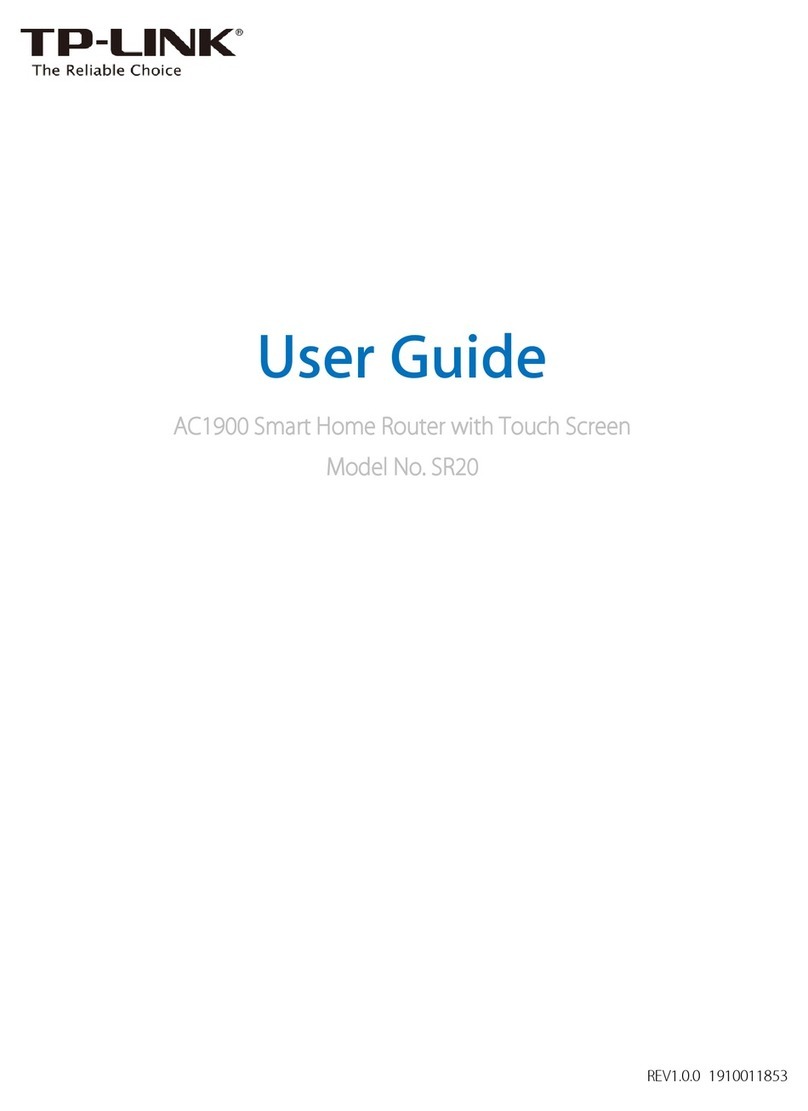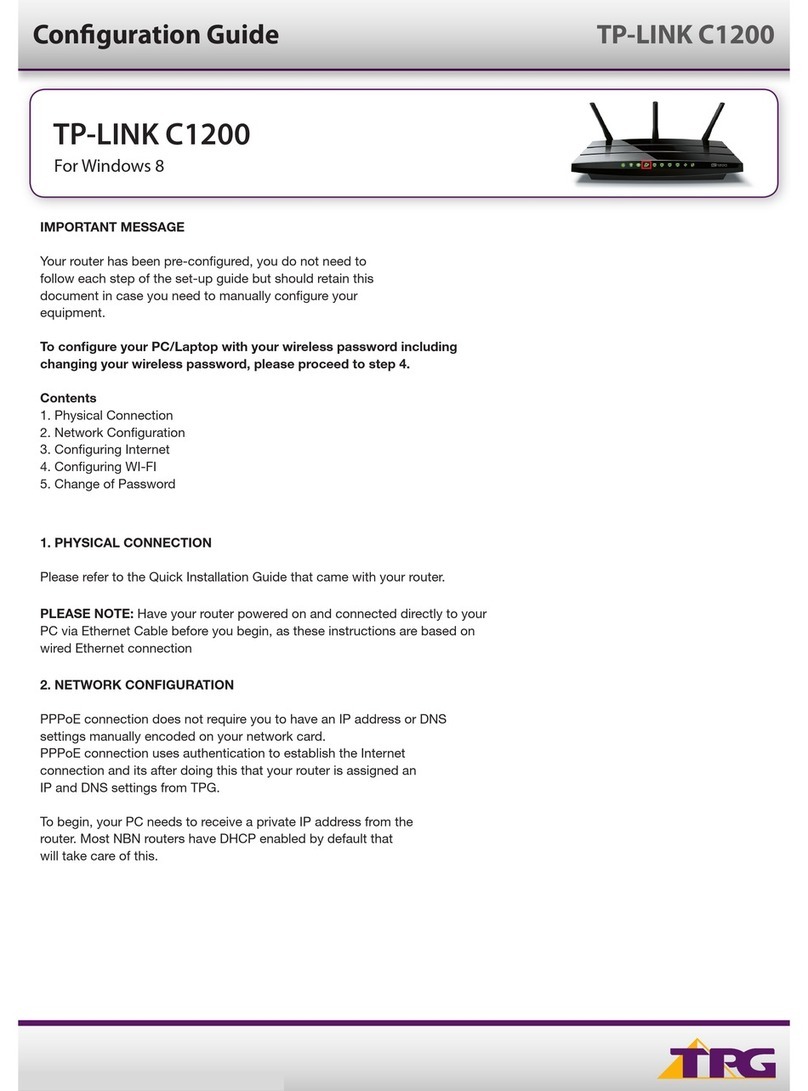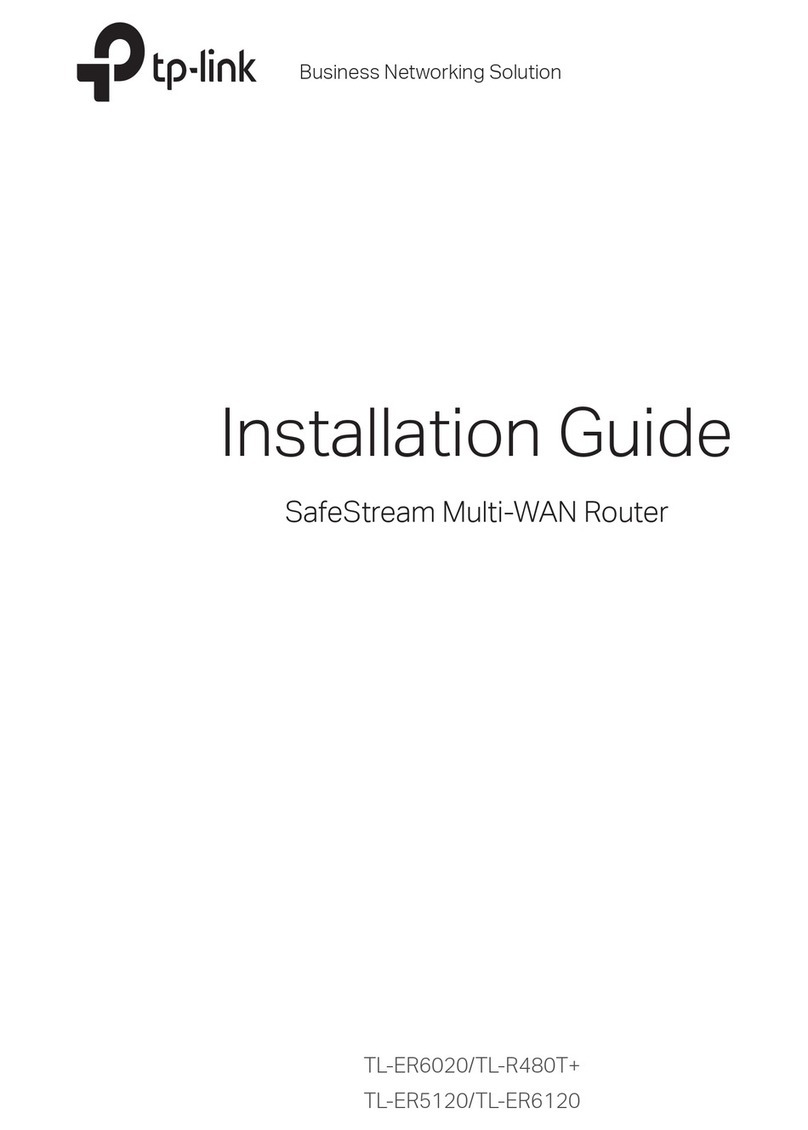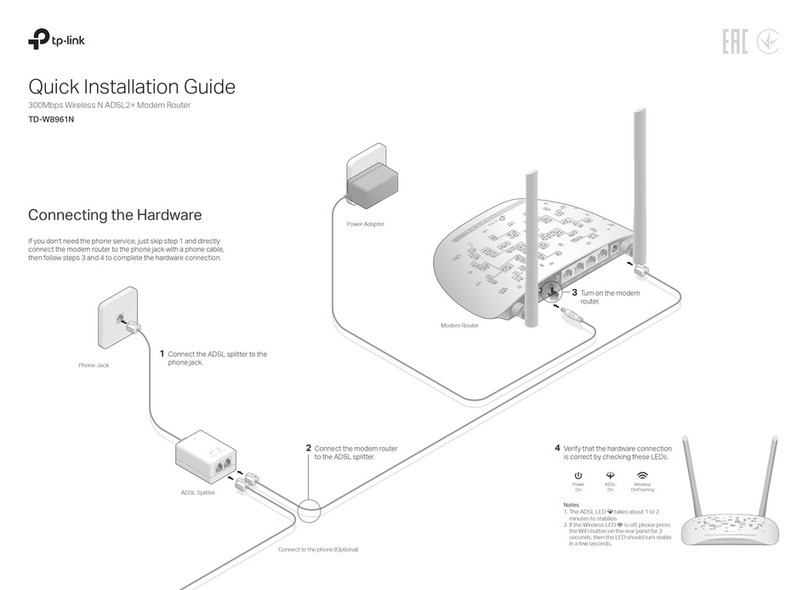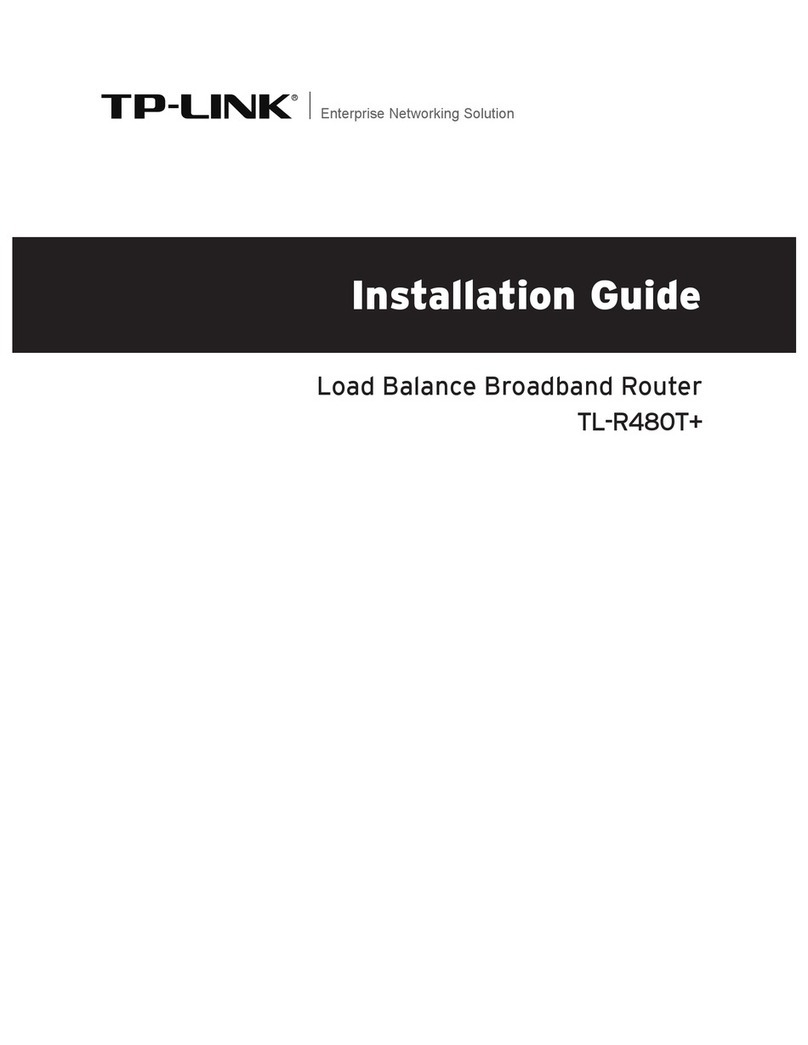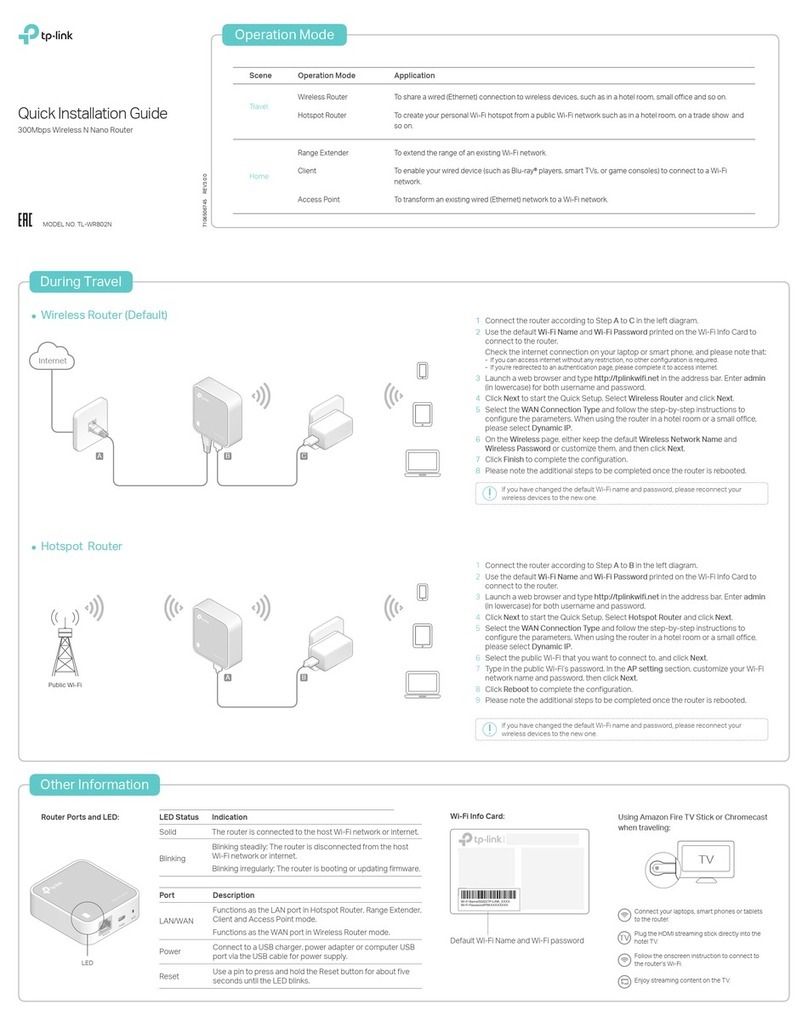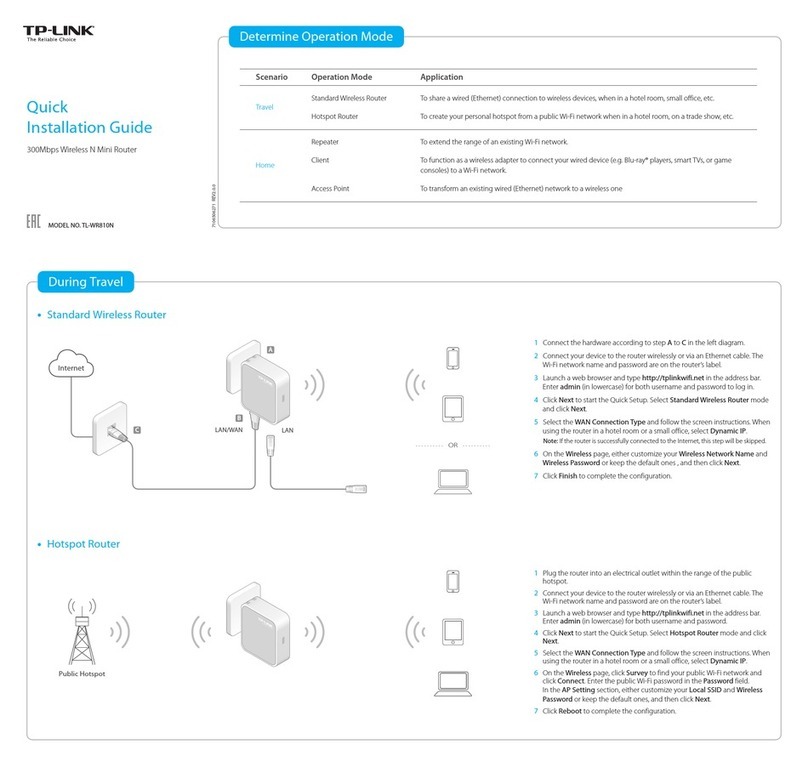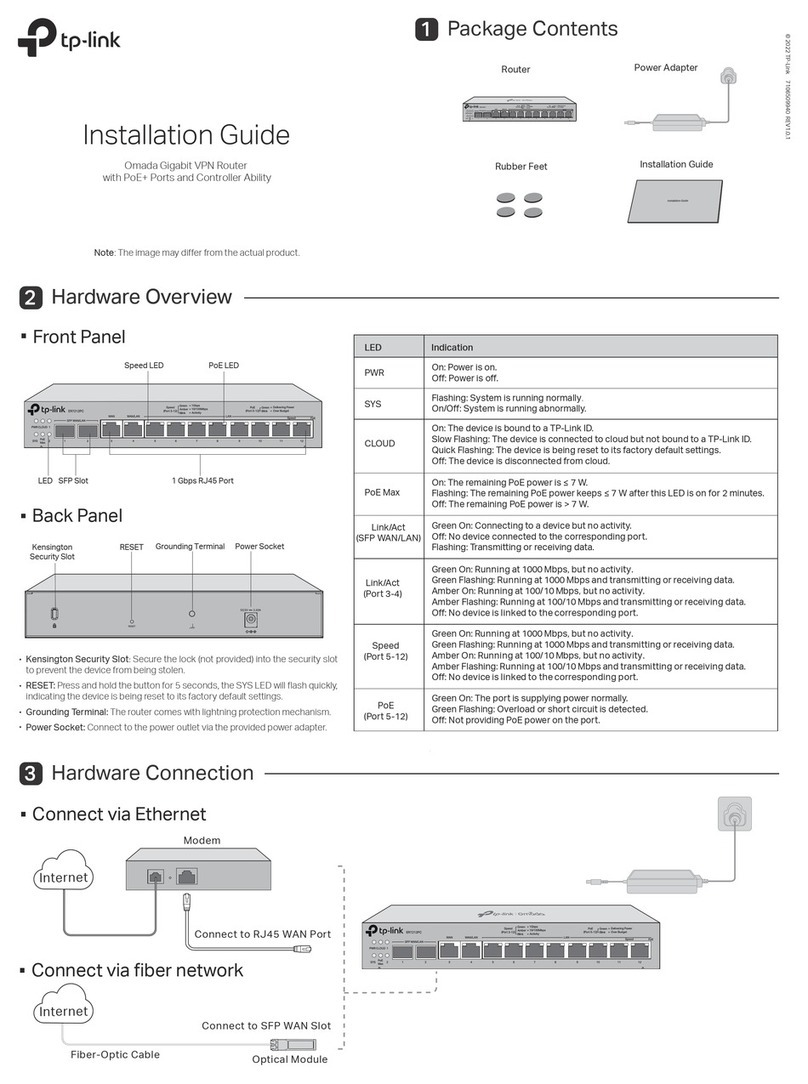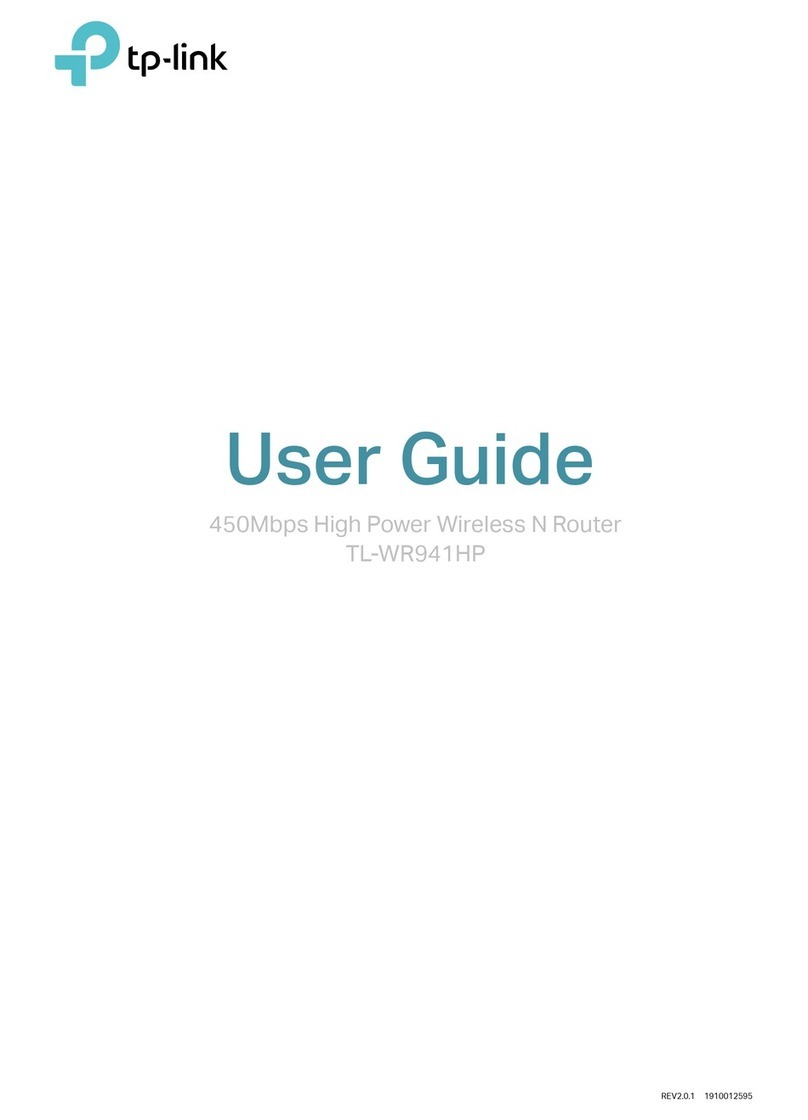USB Features
Button Legend
Use the USB port for media sharing, storage sharing and printer
sharing across your local network. You can also setup an FTP server to
access your files remotely through the Internet.
The USB port can also be used for 3G/4G Modem Sharing. Insert the
3G/4G USB modem with a SIM/UIM card into one of the USB port and
start sharing your 3G/4G Internet with multiple devices.
Remote Access
via FTP Server Printer Sharing
Local Storage
Sharing
Media Sharing
To learn more about the USB features,
visit http://tp-link.com/app/usb or simply scan the QR code. Note: You can turn all lighted LEDs on or o by pressing the LED On/O button.
USB Sharing Ports
DSL USB1 USB2 LAN1 LAN2 LAN3 LAN4/WAN Power
©2015 TP-LINK
LED Indicators
Reset Button Press & Hold for 8 seconds
FAQ (Frequently Asked Questions)
Q1. What can I do if the login page does not appear?
A1. If the computer is set to a static or xed IP address, change it to obtain an IP
address automatically from the modem router.
A2. Verify http://tplinkmodem.net is correctly entered in the web browser and
press Enter.
A3. Use another web browser and try again.
A4. Reboot your modem router and try again.
A5. Disable and enable the active network adapter.
Q4. How do I restore the modem router to its factory default
settings?
Q5. What can I do if I forget my password?
Web Management page password:
Restore the modem router to its factory default settings and then set a new
password using 1-15 characters.
Wireless Network password:
A1. The default Wireless Password/PIN is printed on the product label of the
modem router.
A2. If the default wireless password has been changed, log into the modem router's
web management page and go to Basic > Wireless to retrieve or reset your
password.
A1. With the modem router powered
on, press and hold down the Reset
button on the side panel of the
modem router for 8 seconds until
all LEDs turn back on momentarily,
then release the button.
A2. Log in Web Management page of the modem router, and go to Advanced >
System Tools > Backup & Restore, click Factory Restore and wait until the
reset process is complete.
Q2. What can I do if the DSL LED does not turn solid on?
A1. Check your cables and make sure they are all plugged in correctly, including the
telephone lines and power adapter.
A2. Manually change your DSL settings. Log into the modem router’s web
management page, and go to Advanced > Network > DSL Settings. If you
were in ADSL Mode, change the DSL Modulation Type to ADSL Auto Sync-up.
If you were not sure in which mode, change to Auto Sync-up. Then click Save.
You will be prompted a disconnection, and click YES to continue.
A3. Restore your modem router to its factory default settings.
A4. Remove the DSL splitter, directly connect the modem router to the phone jack
and then recongure the modem router by following the instructions in this
Quick Installation Guide.
A5. Contact your ISP to verify if the DSL line is in good status.
A6. If you have tried all the suggestions above and the problem still exists, contact
our Technical Support.
LED Status Indication
(Wireless
5GHz)
(Wireless
2.4GHz)
(WPS)
(LAN)
(USB)
(DSL)
(Internet)
(Power)
System initialization complete.
System initializing or rmware upgrading is in process. Do not disconnect
or power o the modem router.
Power is o.
DSL line is synchronized and ready to use.
The DSL negotiation is in progress.
DSL synchronization failed.
Internet connection is available.
No Internet connection or the modem router is operating in Bridge mode.
The 2.4GHz wireless radio band is enabled.
The 2.4GHz wireless radio band is disabled.
The 5GHz wireless radio band is enabled.
The 5GHz wireless radio band is disabled.
At least one LAN port is connected.
No LAN port is connected.
Turns On when a WPS synchronization is established and automatically
turns O about ve minutes later.
A wireless device is trying to connect to the network via WPS. This process
may take up to 2 minutes.
The inserted USB device is identied and ready to use.
A new USB device is being identied.
No USB device is plugged into the USB port.
On
Flashing
O
On
Flashing
O
On
O
On
O
On
O
On
O
On/O
Slow Flashing
On
Flashing
O
Button Indication
Press to power on or o the modem router.
Press and hold down for 8 seconds to reset the modem router into factory
default settings.
Press to start a WPS synchronization. The synchronization will
automatically turns o about ve minutes later.
Press to turn both 2.4GHz and 5GHz Wi-Fi on or o.
Press to turn all lighted LEDs on or o. LED button is on the front panel, at
the end of all LEDs.
Power On/O
Reset
WPS
Wi-Fi On/O
LED On/O
Q3. What can I do if I cannot access the Internet?
A1. Make sure the telephone and Ethernet cables are plugged in correctly.
A2. Try to log into the web management page of the modem router using the
default address at http://tplinkmodem.net. If you can, try the following
answers. If you cannot, change your computer to obtain an IP address
automatically from the modem router.
A3. Consult your ISP and make sure all the VPI/VCI (or VLAN ID), Connection Type,
account username and password are correct. If they are not, please replace
them with the correct settings and try again.
A4. Restore the modem router to its factory default settings and recongure the
modem router by following the instructions in this Quick Installation Guide.
A5. Please contact our Technical Support if the problem still exists.