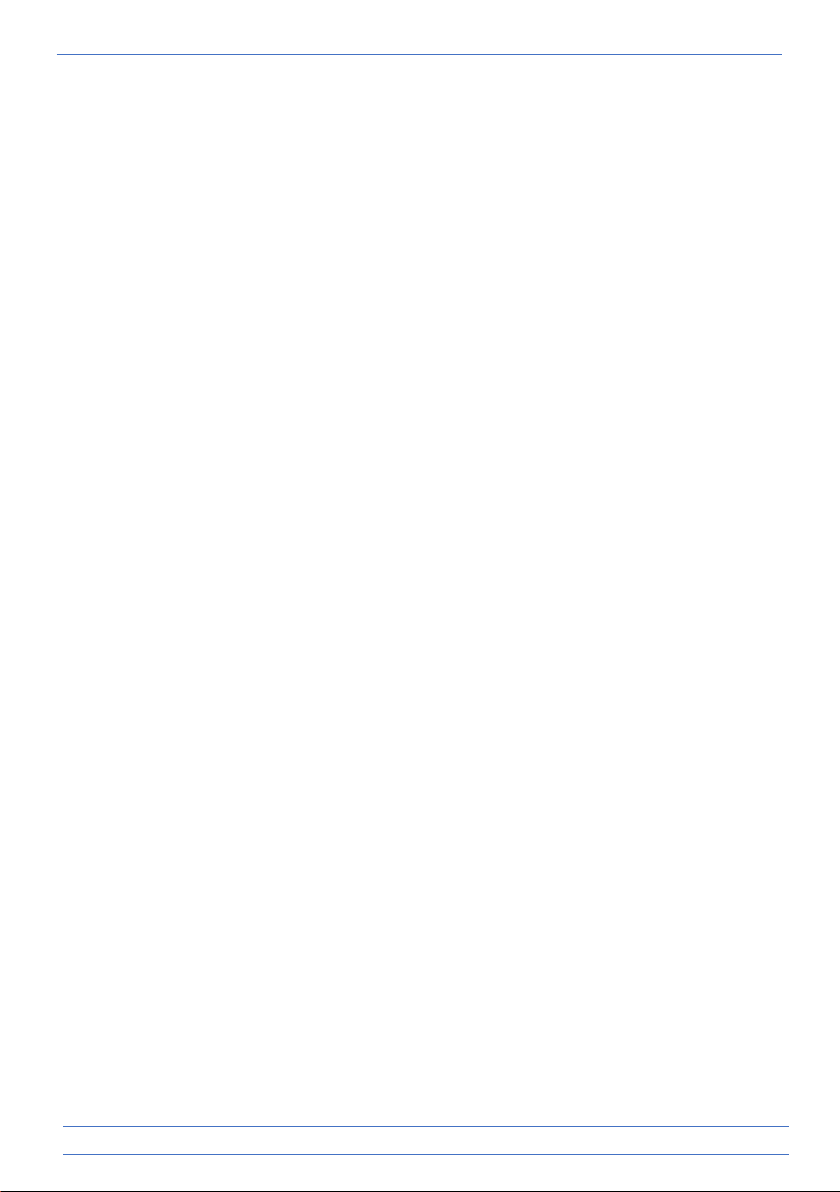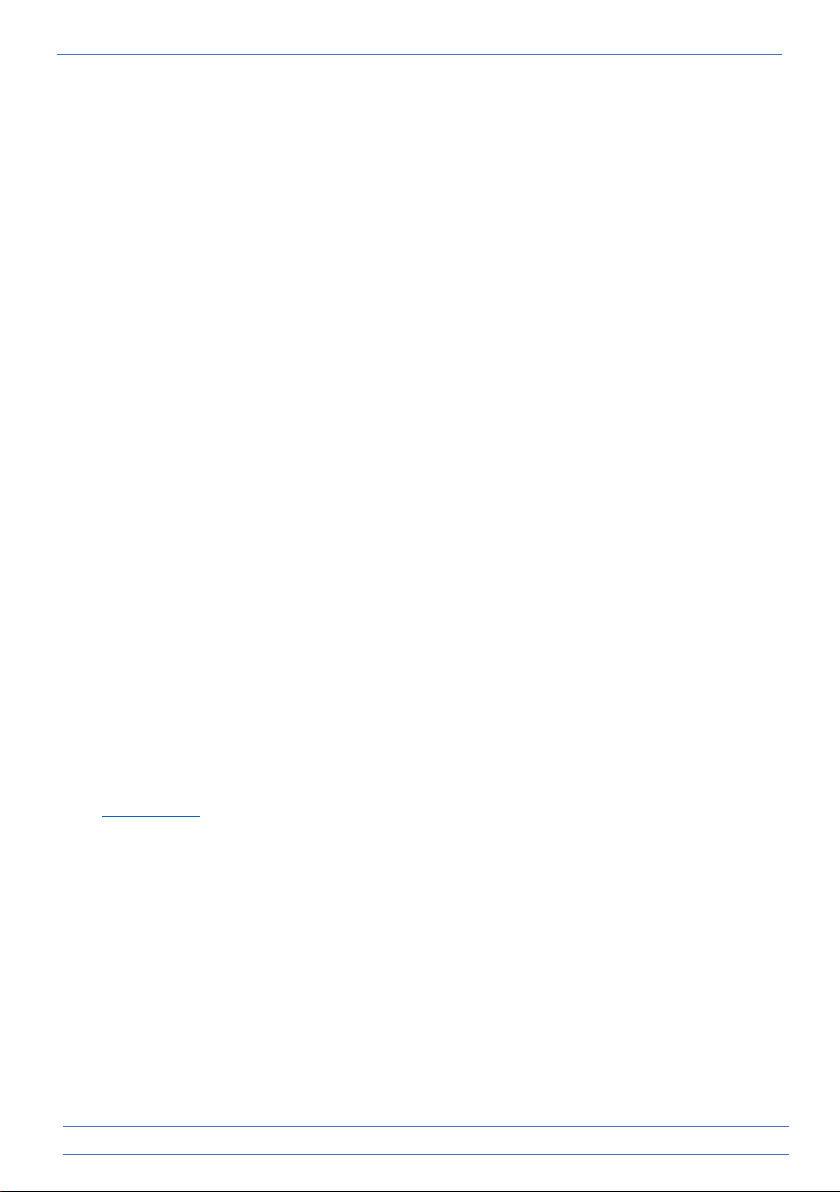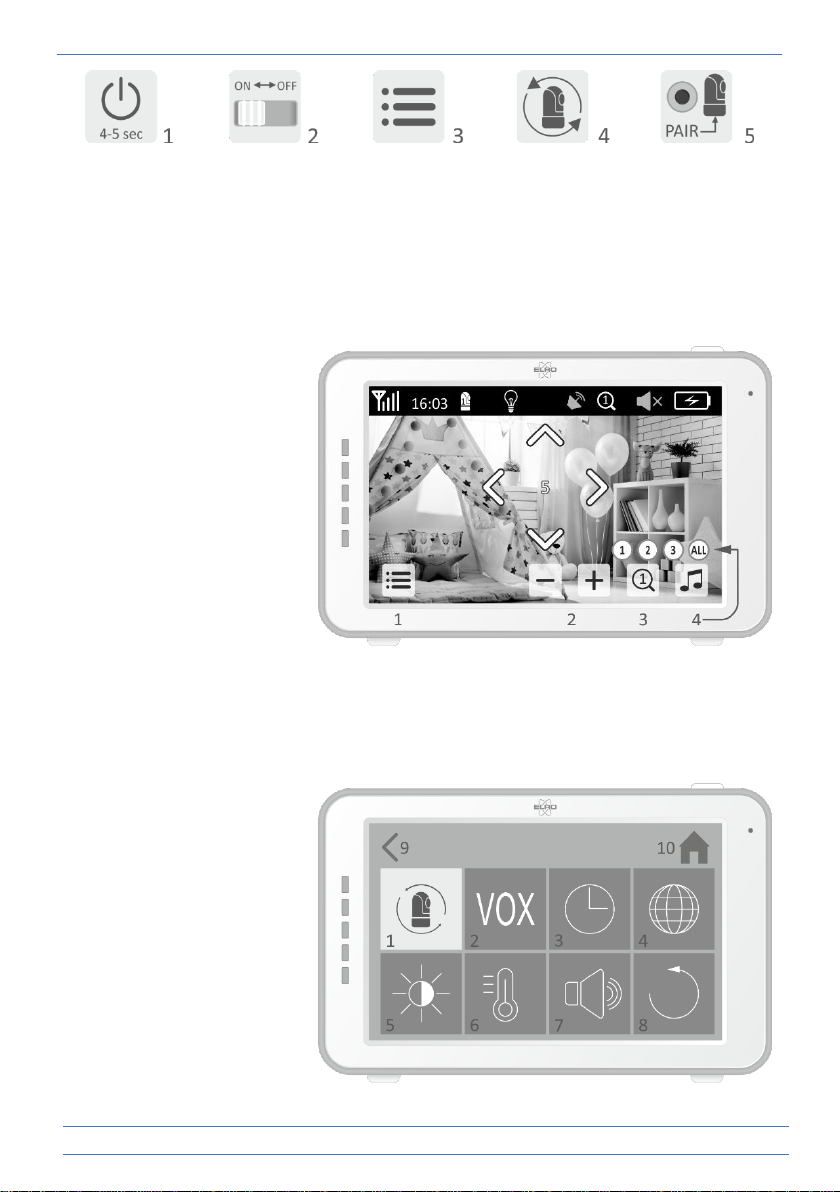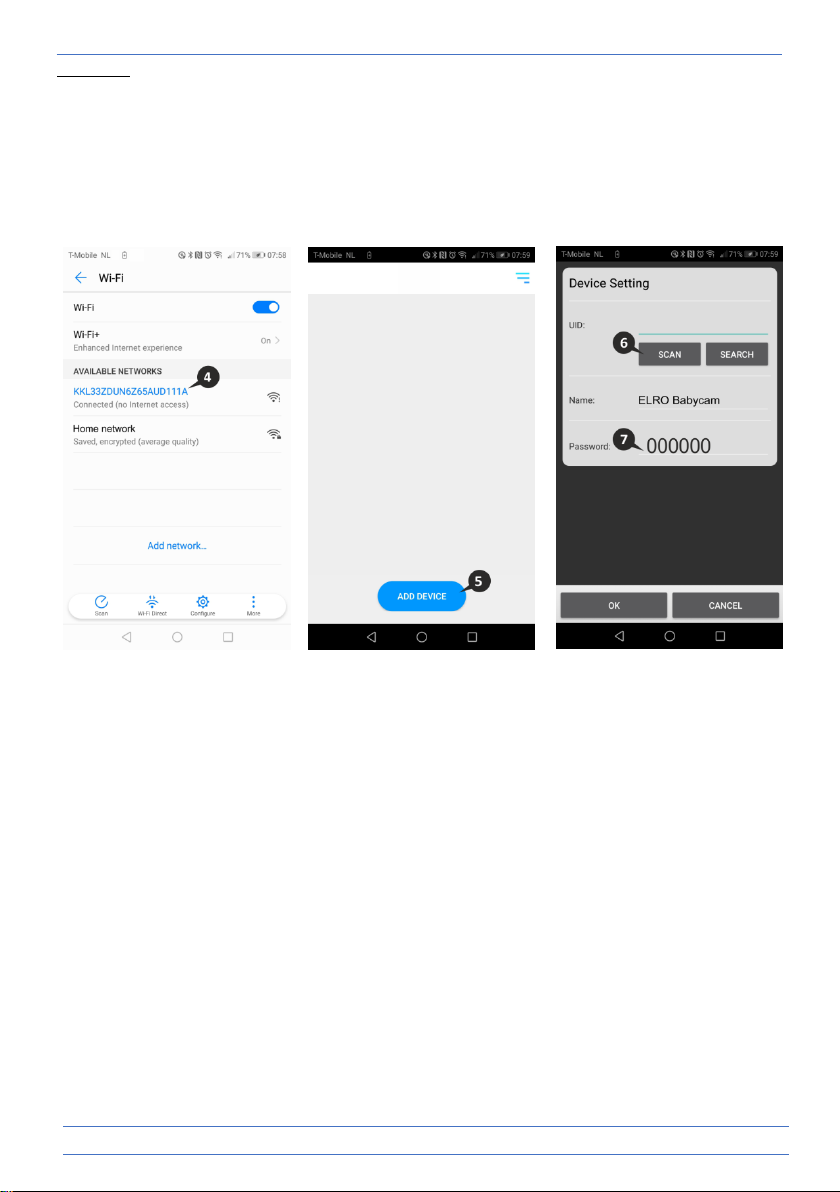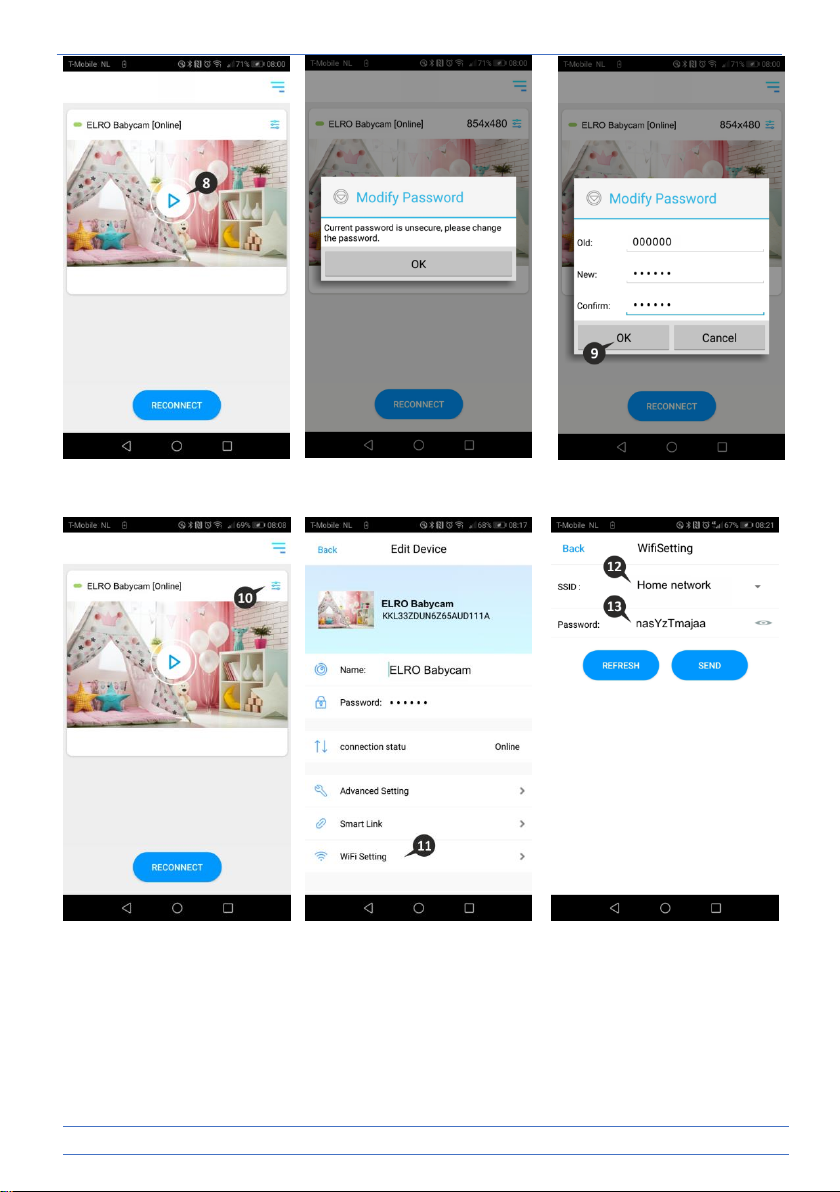- 8 -
5You can adjust the brightness of each individual camera.
6Celsius or Fahrenheit setting and temperature alert limit for the high and low temperatures.
7Volume control of each individual camera and the alarm.
8Factory settings, reset the monitor to factory settings.
9Back to the previous page.
10 Back to current actual image display (Live View).
ELRO Babycam app
Go to the Google Play Store or Apple App Store to download the ELRO Babycam app and install it
on your smartphone. We advise you to turn off the monitor when installing the ELRO Babycam
app. To connect the camera to the ELRO Babycam app, you need to connect the adapter and set
the switch to the ON position first. The Wi-Fi signal that is transmitted by the camera should then
be connected to your smartphone. You can only connect the camera with 2,4 GHz Wi-Fi (5G Wi-Fi
is not possible). If you have an Android smartphone, follow the steps under “Android smartphone.
If you have an iOS smartphone, follow the steps under “iOS smartphone”.
Android smartphone
1Press the reset button until the night light underneath the camera flashes 3 times.
2Then, briefly press the reset button 1 time, the night light will quickly flash.
3After 10 seconds, briefly press on the reset button 1 time, the night light will start to flash
slowly.
4Now go to the Wi-Fi setting of your smartphone and connect the Wi-Fi signal from the
camera, ending on - - - - - 111A, with your smartphone (Comment: This network does not
have access to the internet. If you are asked to switch to a different network, choose to
cancel).
5Open the ELRO Babycam app and connect the camera by selecting "ADD DEVICE".
6Then scan the QR code, which you will find on the bottom of the camera.
7At "Password“, please enter 000000 and select ”OK".
8The camera will now come online and can be opened.
9You will be asked to change the unsafe password 000000, select “OK”. Fill the old and new
password and select “OK”. The new password should contain at least 6 characters, one
uppercase letter, one lowercase letter, one digit and one special character (choose from:
~`@#$%^*()_-+=|{}[].?/).
10 Go to camera settings.
11 Select “Wi-Fi setting” to change the Wi-Fi Setting of the camera to your own network.
12 At SSID, select your own network (Home network).
13 Enter the password of your own network here and select "SEND". By selecting the eye symbol
on the right side, you can see what you are typing. After selecting "SEND", the camera stops
transmitting its Wi-Fi signal. The night light at the bottom of the camera stops flashing slowly,
then lights continuously, after which 3 short flashes follow to close.
14 Next, you will be asked to close and reopen the app.
15 Swiping from left to right or from top to bottom allows you to point the camera in the desired
position (Pan/Tilt adjustment).