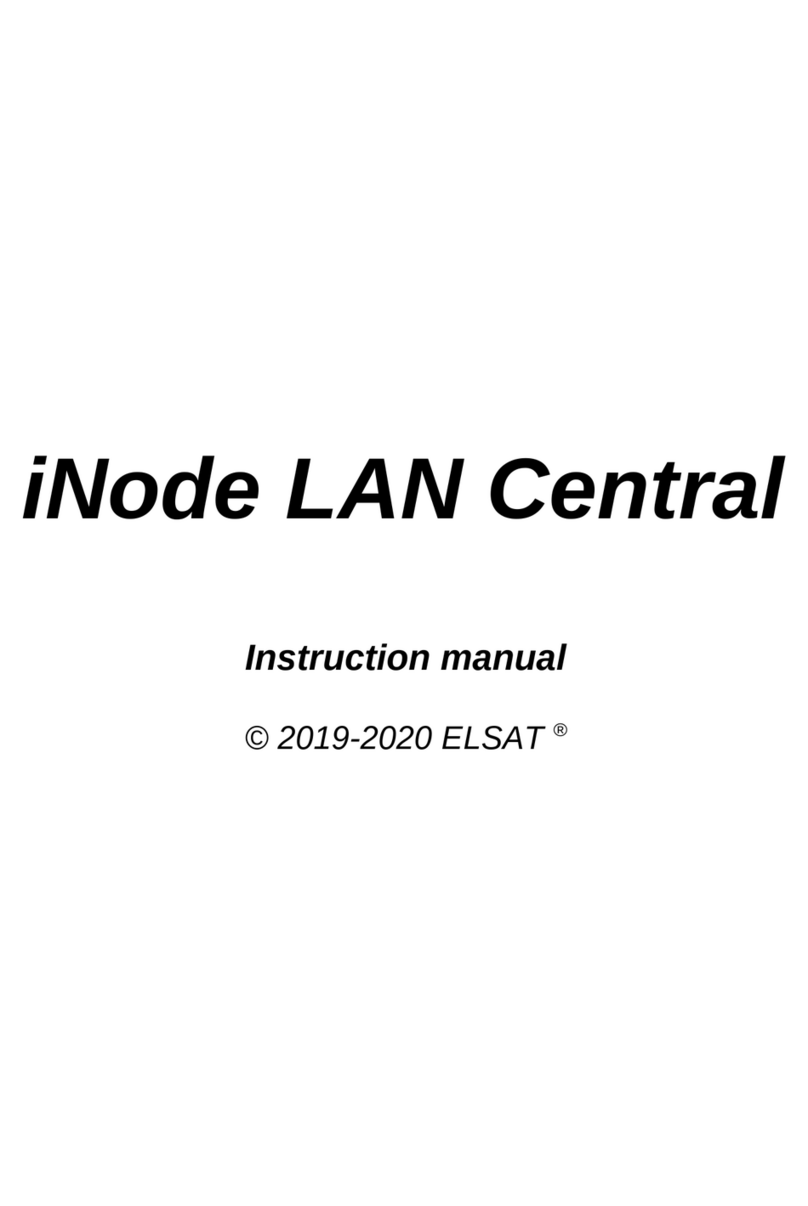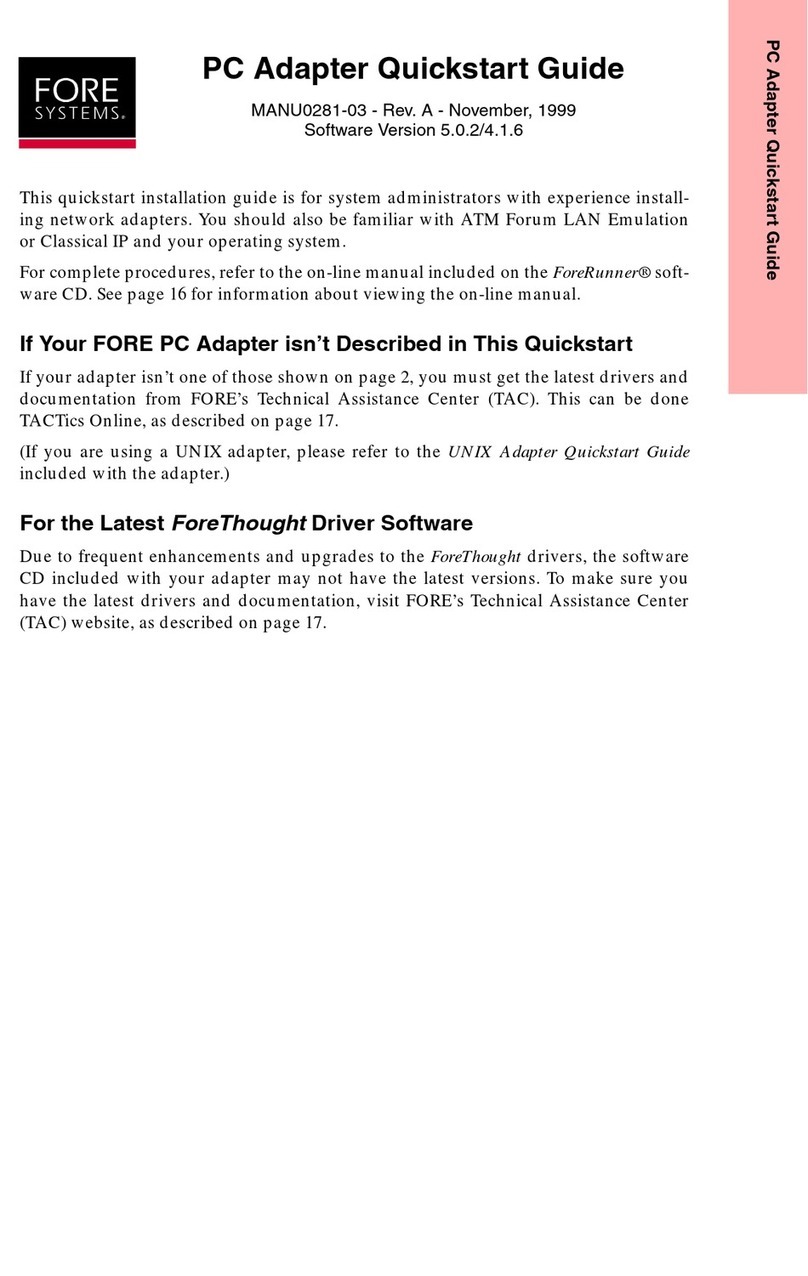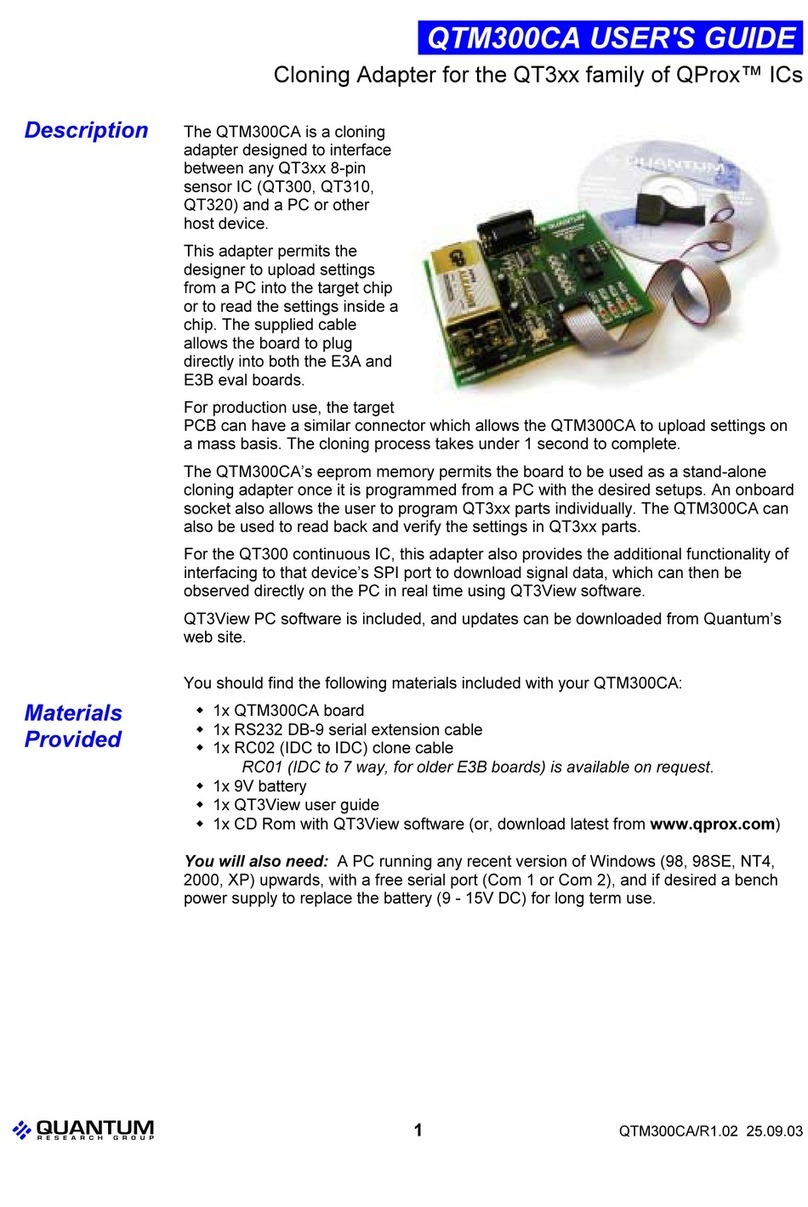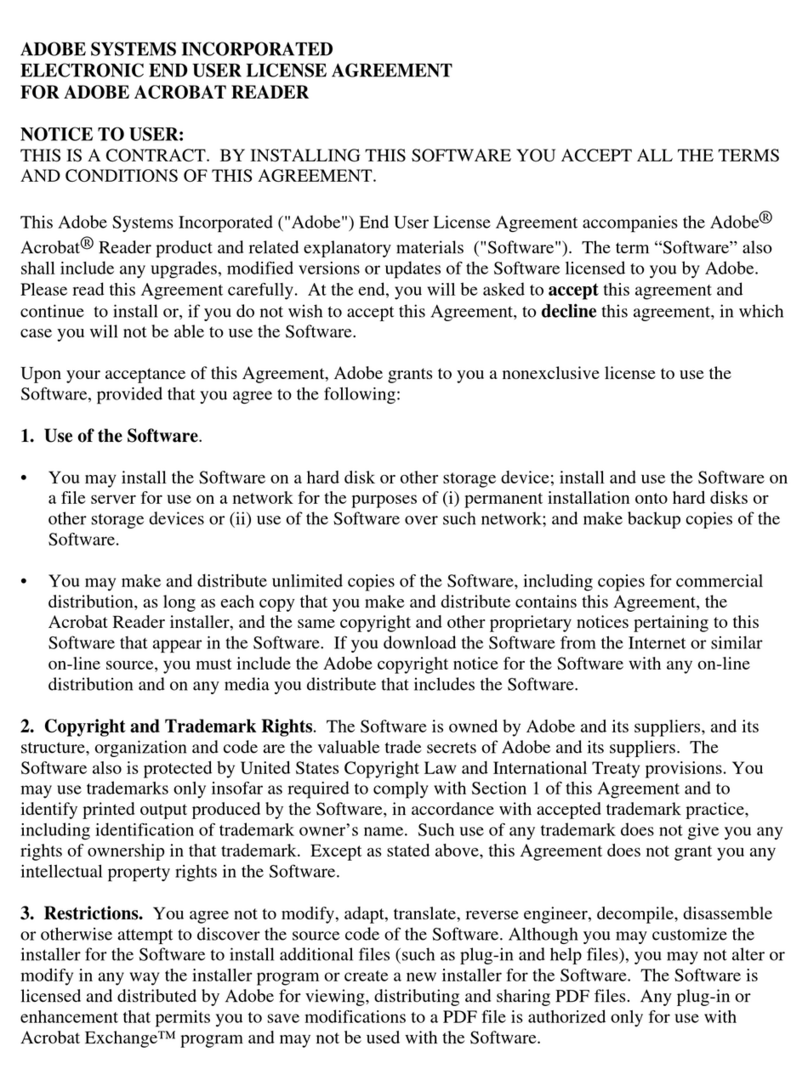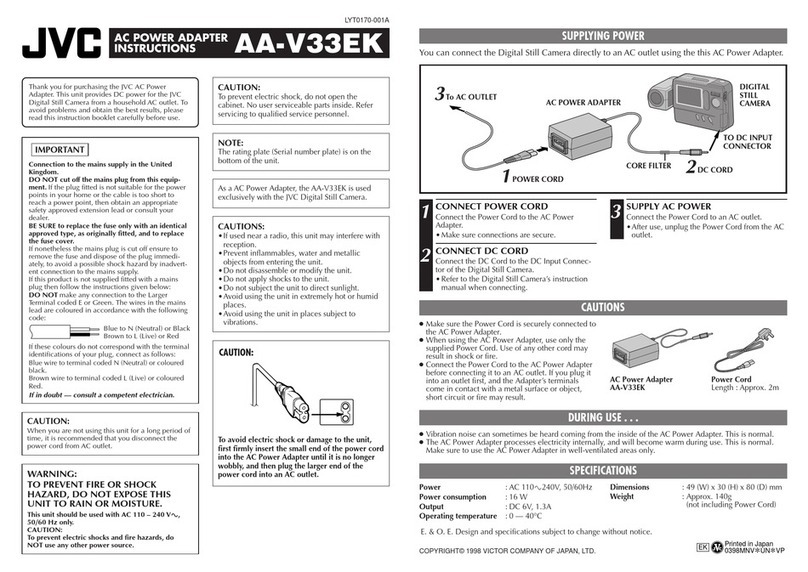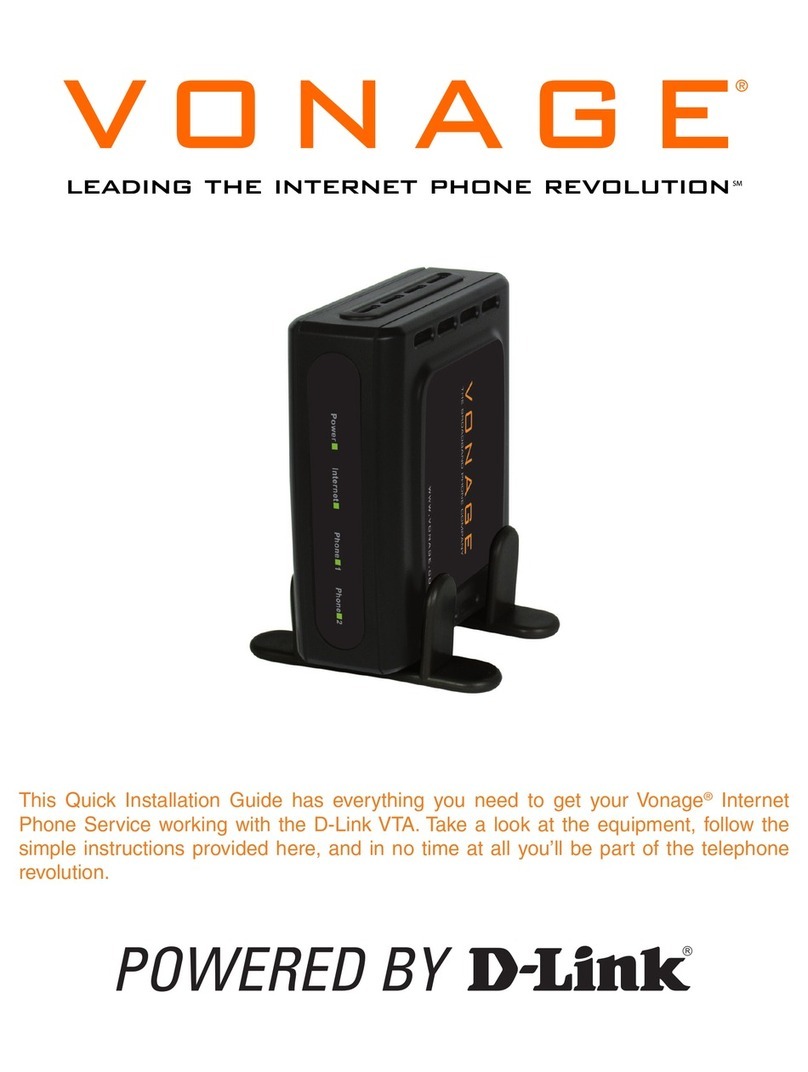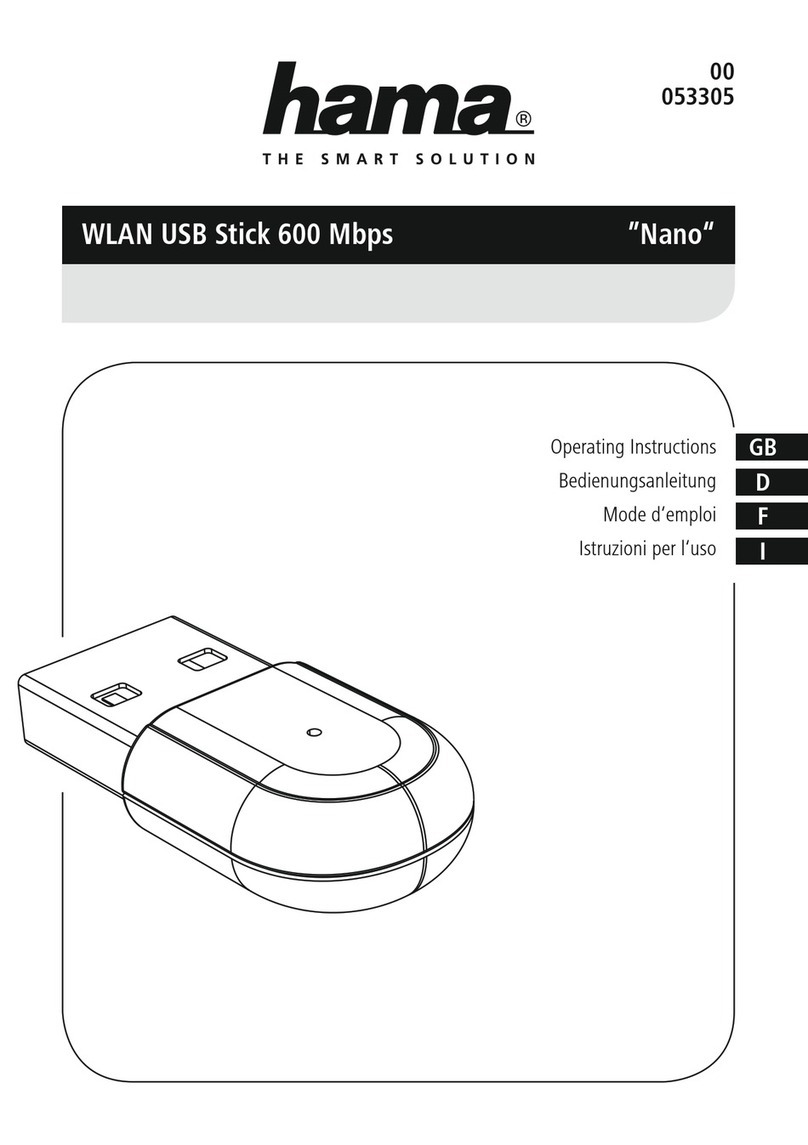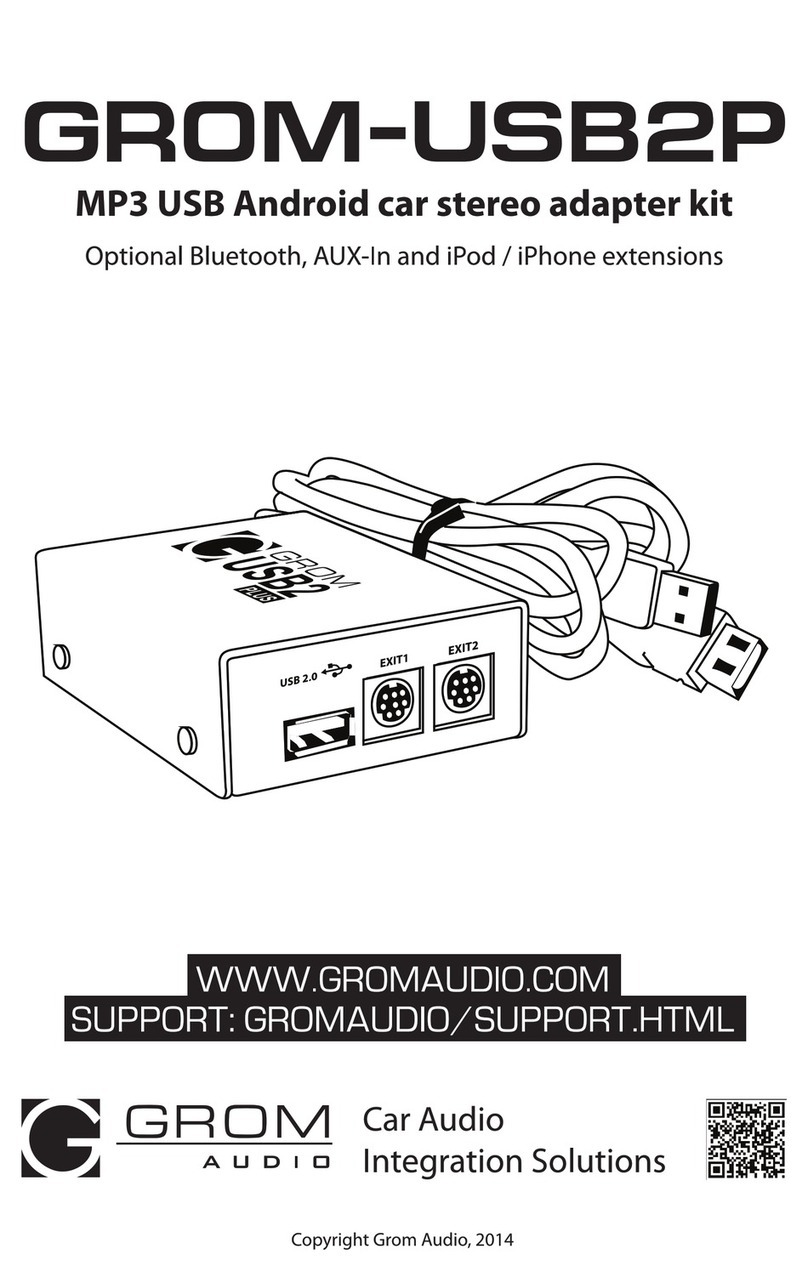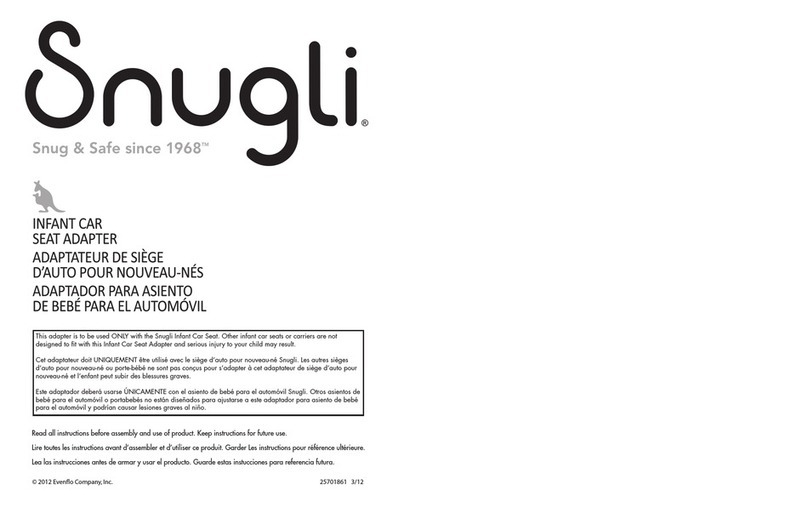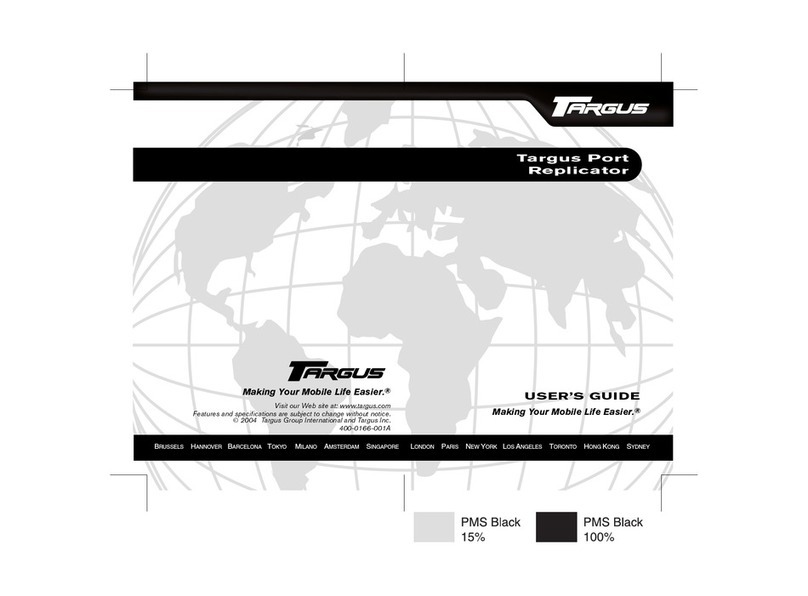Elsat iNode User manual

iNode LAN
Instruction manual
© 2014-2020 ELSAT ®

iNode LAN – Instruction manual ELSAT s.c.
1. About iNode
We would like to introduce you to the family of iNode devices operating in Bluetooth Low Energy
® technology. We will show you that BLE is not only tags for finding lost keys or location tags, but
something more.
ur devices can do this and more:
•These are primarily battery devices.
•perate without replacing it for up to 12 months depending on the application and
method of use.
•They have memory for recording events, measurement readings etc.
•Precise temperature, humidity, acceleration or magnetic field sensors allow for precise
control of home automation or care for the elderly.
• As remote control devices, despite their low power consumption, they have a large range
and features inaccessible to other competing devices - own user password, AES
encryption, control directly from a smartphone.
•BT4.0 - LAN or BT4.0 - GSM gateways connect iNode sensors with the Internet.
iNode can also help control the movement of people or goods, saving the time of appearance and
disappearance from the range of the recorder (active RFID® with a long range). New
functionalities related to product development are also not a problem - it enables remote firmware
exchange from a PC or smartphone with Bluetooth 4.0® and Bluetooth Low Energy® (Bluetooth
Smart®) support.
iNode LAN enables the existence of devices with BLE (Bluetooth Smart, IoT - Internet of
Things) in networks with the Ethernet protocol: LAN, Wi-Fi or Internet. With the use of iNode
LAN, you can, for example, extend the range of iNode Care Sensor in a building or track
online how the iNode Beacon travels. Connecting to the network also iNode LAN Central will
send to the MQTT or HTTP server data received from iNode Care sensors.
An iNode LAN Central firmware version is available that periodically sends JS N data to the
MQTT or HTTP / P ST server.
Using simple HTML page with WebSocket technology and JavaScript you can easily in real
time sniff and display BLE advertising packets content. The same control features can be
achieved using TCP/IP telnet.
i
Trademarks or registered trademarks:
Bluetooth Low Energy ®, Bluetooth 4.0 ®, RFID®,CSR®,Windows®, Android, Google, Microsoft are used for informational purposes only.
All trademarks are property of their respective owners.
page 2

iNode LAN – Instruction manual ELSAT s.c.
2. iNode LAN configuration
The device has DHCP enabled by default - in this way it obtains the 10 / 100Mbps LAN
address. The device has a built-in UPnP protocol to the extent that it allows Windows to search for
the device and show it in My Network Places. Thanks to this, by clicking on the device icon with
the right mouse button, we can know its properties and address in the LAN. Double-clicking on the
icon displays the HTML page in the browser.
page 3

iNode LAN – Instruction manual ELSAT s.c.
iNode Monitor HTML page is a JavaScript application which runs in a web browser.
Clicking on the image in the upper left corner will load the administrative pages. The
main page displays statistical information about iNode LAN device, its name,
temperature, operating time since the last reset, PoE power supply voltage. You can choose further
configuration pages (SETUP, FIRMWARE, USER HTML, S STEM HTML, WHITE LIST)
or test it (WEBSOCKET, MONITOR).
page 4

iNode LAN – Instruction manual ELSAT s.c.
After selecting the SETUP page, you can modify the way the device obtains its IP address.
page 5

iNode LAN – Instruction manual ELSAT s.c.
If DHCP off is selected, the fields IP address, Netmask, Gateway IP, DNS IP are active and
the addresses and values should be entered into them so that iNode LAN can work in the Ethernet
network. By default, DHCP is enabled, which means that all these network parameters will be
downloaded from the DHCP server, which is usually provided by e.g. an ADSL router.
The user can change the default device name in the HOST name field to any other name. It can be
up to 16 characters long. It is inadvisable, for example, to use different than English diacritical
marks because they can be misinterpreted by other network devices.
UpnP is disabled by default. The user can set the time after which it will be turned off after turning
on the power or reset, or turn it on permanently.
In BLE iNode LAN can work in one of the following modes:
1. AUTO SCAN – after powering, BLE environment is scanned in active mode and results are
sent to LAN using IP/UDP as multicast/unicast or broadcast frames. You can easily receive
them on any IP enabled device with any S like Linux, Windows or Android. A data
structure is something different from this given in iNode Serial Transceiver USB/UART.
This mode is switched off when other client is connected to iNode LAN. It can be for
example iNodeSetup.exe or iNode Thermo through TCP/IP or web browser websocket.
IP multicast is a technique for one-to-many communication over an IP infrastructure in a
network – defined by multicast group and port. For iNode- AN it is 232.0.1.1:20000.
Unicast messaging is used for all network processes in which a private or unique resource
is requested. In computer networking, broadcasting refers to transmitting a packet that will
be received by every device on the network. In practice, the scope of the broadcast is limited
to a broadcast domain. Broadcast a message is in contrast to unicast addressing in which a
host sends datagrams to another single host identified by a unique IP address.
2. REPEATER – after powering, device starts receiving from LAN IP/UDP frames sent by
other iNode LAN device or devices. If content of received UDP frame is correct then data
from them is sent to BLE environment as ADV_N NC NN_IND frame. iNode LAN does
not sent to BLE advertisement ADV_N NC NN_IND type.
3. AUTO SCAN / REPEATER – after powering, device starts to work in both above modes.
4. OFF – after powering, device is not active in any manner in BLE environment but still can
work with iNodeSetup (in AUT SCAN and REPEATER mode it is also possible). iNode
LAN has to be connected to the same LAN as a computer running iNodeSetup.exe
application. It should be automatically found and can be chosen by clicking at the picture
Using any telnet application like Hyper Terminal you can connect to iNode LAN at port
5500. It can work like iNode Serial Transceiver USB through C M port.
BLE Scan chose type of the BLE scanning – active or passive. In active mode iNode LAN sends
request to each scanned device so you should remember that this type of scanning can drain more
the battery of the scanned device. BLE IP address and BLE IP port determine a receiving server IP
address and port. iNode LAN will send to this server UDP datagrams with the received BLE data
frames (in AUTO SCAN mode). iNode LAN in REPEATER mode if multicast addressing is
used should have the same group and port settings like iNode LAN in AUTO SCAN mode. At
BLE RSSI you can set in dBm the threshold level for received BLE frames which exceeding
page 6

iNode LAN – Instruction manual ELSAT s.c.
activate the built-in output. The output is activated for the period of ms set in OUT p lse if received
identifier is on the identifier list (edition through the L CK page).
ETH TX / BLE RX ratio - you to chose here the time of the scan during which the received BLE
packets are sent through the ethernet. This feature can limit the number of transmitted packets from
BLE to LAN.
In BLE TX power level you can set the TX Power value in REPEATER or AUTO SCAN /
REPEATER mode and during active scan. Relations between TX power level and TX Power in
dBm is showed in a table below:
BLE TX power level TX Power [dBm]
0 -18
1 -12
2 -10
3 -4
4 -2
5 +2
6 +6
7 +8
The user can choose whether all BLE packets will be sent to the LAN by selecting the appropriate
option in the ETH TX / BLE RX ratio field. You can choose from 100%, 50% (2s / 4s), 25% (2s /
8s), 12.5% (2s / 16s), 6.7% (2s / 30s), 3.3% (2s / 60s), 1.6% (2s / 120s), 0.8% (2s / 240s). If the
ratio is different from 100%, iNode LAN sends the received BLE packets to the LAN every 2
seconds.
In NTP IP address you can set the NTP server address. In case of wrong server address the time in
device will not be set but the device still will be working.The GMT offset enable you the change
the timezone.
You can set the admin password (system HTML pages) and ser password (user HTML pages) for
built-in HTTP server.
The output type (NC - normally closed or N - normally open) is changed in the OUT type field.
The output is switched on for as many ms as specified in the OUT p lse field, provided, of course,
that the identifier received is on the list entered into the device (its editing is enabled by the LOCK
page). This only applies to the old version of iNode LAN with potential-free output.
The WHITE LIST option is used to send BLE packets to the LAN only from specific devices. The
WHITE LIST page allows you to manage the identifiers of these devices.
To save the changed settings in the device, press the SAVE button. Correct entry will be confirmed
by a message done: K. After about 3-5 seconds, the device will reset so that the new settings take
effect. When changing Ethernet parameters, be careful not to enter addresses outside the LAN.
You can always restore default settings by powering device while the RESET button placed at the
bottom of the device is pressed.
page 7

iNode LAN – Instruction manual ELSAT s.c.
The FIRMWARE page allows changing the firmware in the device.
You can select a file with a new firmware after click on the Choose File button. Firmware
uploading is done after click on the SEND button and a message ploading … is showing. After
successful termination is replaced by done: OK and after a while by restarting … If firmware is
correct (proper for this type of device) and operation will be successful a message done: OK will
be showed. After about 3-5 seconds the device will be restarted and the new firmware will be used.
In the case of enabled DHCP, wait for a while until the device receives the network parameters
from the DHCP server again - the LED next to the RJ45 connector flashes quickly. Slow blinking
of the LED indicates that the network parameters have been downloaded via DHCP.
Firmware fep files or applications can be downloaded from our technical support:
http://support.inode.pl/ user inode, without a password.
page 8

iNode LAN – Instruction manual ELSAT s.c.
The USER HTML page allows you to enter your own user pages into the device. 2.9MB of
memory is allocated for these pages. All files associated with the pages (images, scripts, etc.)
should be placed in one directory. There can be a maximum of 512, and their names can be up to 40
characters.
You can select a HTML page files and other files (pictures, scripts etc.) or one binary image file
after click on the Choose Files button. Uploading is done after click on the SEND button and a
message reading files: done, ploading file of xxx kbytes is showing. After successful termination
is replaced by done: OK. You can save on local disk drive binary image of the user HTML pages
after click on the Save Data button. Such a file can also be uploaded to the device like for example
iNode Monitor application.
page 9

iNode LAN – Instruction manual ELSAT s.c.
The S STEM HTML page allows you to exchange system pages. The file with pages in the same
format as those of the user is uploaded to the system pages area using the flash.cgi page (it is
always available directly). It can also be one file with bin pages.
You can select a HTML page files and other files (pictures, scripts etc.) or one binary image file
after click on the Choose File button. Uploading is done after click on the SEND button and a
message reading files: done, ploading file of xxx kbytes is showing. After successful termination
is replaced by done: OK. At the bottom of page there is an information about creation date of the
current firmware in a device: FW: (……)
If there are no HTML system pages on your device, your browser may prompt you for a password
or other errors. This usually happens when you upload a bin file with the user's HTML pages as
system ones. Then, re-enter the system HTML pages into the device using flash.cgi page.
The user can create his own system pages image using the system_flash_html.shtml page. This is
done in the same way as for the user's HTML pages.
page 10

iNode LAN – Instruction manual ELSAT s.c.
The WEBSOCKET website allows you to test communication between the browser and the BLE
environment. Commands can be entered into the Message field. They are sent after pressing the
Exec te button. The Close button closes the WebSocket connection, while Open opens it. A
condition of communication using WebSocket is browser support for this technology. Thanks to it,
you can, for example, write the equivalent of iNodeSetup.exe in JavaScript on your browser.
Strings sent via WebSocket are the same as via C M (iNode Transceiver USB) or TCP / IP
(iNode LAN). There can be only one connection of this type to iNode LAN at a time. Either via
WebSocket or via TCP / IP (e.g. from the iNodeSetup program) or via telnet.
There are some predefined HCI commands at buttons: RESET, SCAN ON, SCAN OFF, SCAN
PARAMS, ADVERT ON, ADVERT OFF, ADVERT PARAMS, ADVERT DATA, READ
BDADDR, RANDOM.
All iNode devices use to communication the Bluetooth 4.0/4.1 standard. More information about it
you can find at https://www.bluetooth.org/en-us/specification/adopted-specifications
The data structure is described in Core_V4.0.pdf: Volume 2 Part E, Section 5.4.
When connection with remote BLE device is established, communication with them is performed
using the Attribute Protocol encapsulated in HCI ACL DATA packets. The followings PDUs
(Core_V4.0.pdf: Volume 3 Part F) can be used – see table below. Asterisk in Imp column means
that that attribute is implemented in iNode LAN.
More information about WebSocket you can find at
https://www.websocket.org/aboutwebsocket.html
page 11

iNode LAN – Instruction manual ELSAT s.c.
Attribute PDU Attribute Imp Parameters
Name Opcode
Exchange MTU Request 0x0 Client Rx MTU
Exchange MTU Response 0x03 Server Rx MTU
Find Information Request 0x04 Starting Handle,
Ending Handle,
UUID
Find Information 0x05 Format,
Response Information Data
Find By Type Value 0x06 Starting Handle,
Request Ending Handle,
Attribute Type,
Attribute Value
Find By Type Value 0x07 Handles Information List
Response
Read By Type Request 0x08 * Starting Handle,
Section 3.4.4.1 Ending Handle,
UUID
Read By Type Response 0x09 * Length,
Section 3.4.4. Attribute Data List
Read Request 0x0A * Attribute Handle
Section 3.4.4.3
Read Response 0x0B * Attribute Value
Section 3.4.4.4
Read Blob Request 0x0C * Attribute Handle,
Section 3.4.4.5 Value Offset
Read Blob Response 0x0D Part Attribute Value
Section 3.4.4.6
Read Multiple Request 0x0E Handle Set
Read Multiple Response 0x0F Value Set
Read by Group Type 0x10 Start Handle,
Request Ending Handle,
UUID
Read by Group Type 0x11 Length,
Response Attribute Data List
Write Request 0x1 * Attribute Handle,
Section 3.4.5.1 Attribute Value
Write Response 0x13 * -
Section 3.4.5.
Write Command 0x5 * Attribute Handle,
Section 3.4.5.3 Attribute Value
Prepare Write Request 0x16 Attribute Handle,
Value Offset,
Part Attribute Value
Prepare Write Response 0x17 Attribute Handle,
Value Offset
Part Attribute Value
Execute Write Request 0x18 Flags
Execute Write Response 0x19 -
Handle Value Notification 0x1B * Attribute Handle,
Section 3.4.7.1 Attribute Value
Handle Value Indication 0x1D * Attribute Handle,
Section 3.4.7. Attribute Value
Handle Value 0x1E *
Confirmation
page 12

iNode LAN – Instruction manual ELSAT s.c.
Section 3.4.7.3
Signed Write Command 0xD Attribute Handle,
Attribute Value,
Authentication Signature
iNode LAN sent/received UDP datagram data structure
The data in UDP datagram are ASCII HEX encoded; The UDP datagram length is fixed and is
equal 174 bytes.
D00A4A61356F1200DE001D0002010619FF1293011000001700AB18951F485435BE5B809D6F
571E40E800000011000D09694E6F64652D333536313441020A020000000000000000000000000
0000000126F370863AAD9
D00A -> 0x0AD0 -> UDP datagram counter (allows discarding replicated datagrams from the
particular iNode LAN or iNode Care Central – in case of multicast and some network
components).
4A61356F1200 -> 0x00126F35614A (remote device BLE address)
DE -> 0xDE remote device BLE signal strength value in dBm as 2's complement number – in this
case RSSI = -34dBm.
00 -> 0x00 type of advertisement frame. In this case it is ADV_IND: connectable undirected
advertising event. Description you can find at Core_V4.0.pdf: Volume 6 Part B, Section
2.3.
1D00 -> 0x001D the number of bytes in received from remote BLE device in advertisement frame
– in this case 29.
02010619FF1293011000001700AB18951F485435BE5B809D6F571E40E8000000 ->
02010619FF1293011000001700AB18951F485435BE5B809D6F571E40E8FE0000
advertisement frame received from remote BLE device; always 32 bytes encoded as ASCII
HEX (in this case the number of valid bytes is 0x1d - 29); maximum is 31 bytes.
1100 -> 0×0011 the number of bytes in received from remote BLE device in scan response frame –
in this case 17.
0D09694E6F64652D333536313441020A02000000000000000000000000000000 ->
0D09694E6F64652D333536313441020A02000000000000000000000000000000 scan
response frame received from remote BLE device; always 32 bytes encoded as ASCII
HEX (in this case the number of valid bytes is 0x11 - 17); maximum is 31 bytes.
00126F370863 -> 0x00126F370863 MAC address of iNode LAN, which sent this UDP datagram.
AAD9 -> 0xD9AA CRC.
at the end of the data is always 0x0d, 0x0a
Data coding scheme in advertisement frame and response for active scan. Information about AD
Type codes can be found in a Core_V4.0.pdf: Volume 3 Part C, Section 8. and at the page
https://www.bluetooth.org/en-us/specification/assigned-numbers/generic-access-profile
advertisement frame:
02010619FF1293011000001700AB18951F485435BE5B809D6F571E40E8FE0000
020106
02 -> length of the data field: 2 bytes
0106 -> data
01 -> 0x01 -> EIR Data Type = 0x01 -> «Flags»
06 -> 0x06 -> EIR Data = 0x06 -> LE General Discoverable Mode (bit 1), BR/EDR
Not Supported (bit 2)
19FF1293011000001700AB18951F485435BE5B809D6F571E40E8
19 -> length of the data field: 25 bytes
page 13

iNode LAN – Instruction manual ELSAT s.c.
FF1293011000001700AB18951F485435BE5B809D6F571E40E8 -> data (25 bytes)
FF -> 0xFF -> EIR Data Type = 0xFF «Manufacturer Specific Data»
1293011000001700AB18951F485435BE5B809D6F571E40E8->
1293 -> 0x9312 -> 0x93XX iNodeCareSensor #3 identifier; 0xXX1X version
1; 0xXXX2 since last memory readout lasts 24 hours;
0110 -> 0x1001 type -> bit 15 to bit 12 -> reserved, bit 11 to bit 0 -> sensor
group address
0000 -> 0x0000 flags ->
SENS R_ALARM_M VE_ACCELER METER=1,
SENS R_ALARM_LEVEL_ACCELER METER=2,
SENS R_ALARM_LEVEL_TEMPERATURE=4,
SENS R_ALARM_LEVEL_HUMIDITY=8,
SENS R_ALARM_C NTACT_CHANGE=16,
SENS R_ALARM_M VE_ST PPED=32,
SENS R_ALARM_M VE_GTIMER=64,
SENS R_ALARM_LEVEL_ACCELER METER_CHANGED=128,
SENS R_ALARM_LEVEL_MAGNET_CHANGE=256,
SENS R_ALARM_LEVEL_MAGNET_TIMER=512
1700 -> 0x0017 value1
/* motion sensor */
0x8000 sensor is in move (bit 15 =1)
bit 14 to 10:
X-axis (5 bit value as 2's complement number) -> 0x00= 0
bit 9 to 5:
Y-axis (5 bit value as 2's complement number) -> 0x00= 0
bit 4 to 0:
Z-axis (5 bit value as 2's complement number) -> 0x17= -9
AB18 -> 0x18AB value2
/* temperature sensor */
Temperature= ((175.72 * Temp_Code)/65536)-46.85 [°C]
Temp_Code = 0x18AB *4 = 0x62AC = 25260
Temperature = 20,879 °C
951F -> 0x1F95 value3
/* humidity sensor */
%RH= ((125*RH_Code)/65536)-6 [%]
RH_Code = 0x1f95 *4 = 0x7e54 = 32340
%RH= 55,68 %
485435BE -> 0x5448BE35 time (time stamp; number of seconds since
01.01.1970)
5B80 9D6F 571E 40E8 -> an AES128 digital signature of all data
response for an active scan:
0D09694E6F64652D333536313441020A02000000000000000000000000000000
0D09694E6F64652D333536313441
0D -> length of the data field: 13 bytes
09694E6F64652D333536313441 -> data
09 -> 0x09 -> EIR Data Type = 0x09 -> «Complete Local Name»
694E6F64652D333536313441 -> iNode-35614A
020A02
02 -> length of the data field: 2 bytes
0A02 -> data
0A-> 0x0A -> EIR Data Type = 0x0A -> «Tx Power Level»
02 -> 0x02 -> Tx Power Level = +2dBm
page 14

iNode LAN – Instruction manual ELSAT s.c.
The WHITE LIST page allows you to edit the list of iNode tag identifiers, phones or smartphones
entered into the device. The Read White List file and Write White List file buttons are used to read
from the disk or save on it a modified list of identifiers previously loaded from the device (the list is
downloaded automatically when the WHITE LIST page is loaded; if it can be read at the bottom of
the page, the message WHITE LIST: K appears). The new identifier is added by pressing the
NEW button after entering it into the left window (convention is as follows D0: F0: 18: 43: F2:
A1). Deleting an already entered identifier is possible after selecting it in the list and pressing the
DELETE button.
To store changed identifiers list into the device you should press the SAVE button. Correct result of
operation will be confirmed by a message done: K. The new identifiers list is used directly after
storing it for autonomous access control. The distance from which all identifiers from the list
activate the output is set at the SETUP page at BLE RSSI area.
page 15

iNode LAN – Instruction manual ELSAT s.c.
3. iNode LAN and iNode Setup application
3.1 Using iNode LAN with iNode Setup.exe
Install application iNode Setup and BT4.0 drivers on PC. Next run iNode Setup application (on
Windows 7 to 10 with administrative rights), and press the red button with magnifying glass
picture.
If a BLE device you want connect to has password enabled you should type it text box with a key
If you press the button you can change the type of adapter USB BT4.0 which will be used to
communication – standard BT4.0 (signed CSR …), iNode Serial Transceiver (signed C M ...) or
iNode LAN (signed the name of the device).
In case the application cannot start or system error you should try to install Microsoft Visual C++
2005 Service Pack 1 Redistributable Package MFC Security Update from that page:
http://www.microsoft.com/en-us/download/confirmation.aspx?id=26347.
3.2 Using iNode LAN with the iNode Setup b owse application
Run the iNode Setup application in your browser (preferably Chrome). Depending on the system, it
may be necessary to install an additional program that allows the application to communicate with
the USB adapter. n Windows 10 it is iNode Hub Server while on Android S it is iNode
Service. To search for BLE devices, press the blue button with the magnifying glass.
page 16

iNode LAN – Instruction manual ELSAT s.c.
By clicking on the image
you can also choose the type of adapter with which the program works. It is also possible to use the
iNode LAN series devices for communication, for which you must enter the IP address at which
they are visible in the local network.
page 17

iNode LAN – Instruction manual ELSAT s.c.
The program will search for the selected BT4.0 adapter and nearby iNode devices. For iNode
Beacon this is the first image from the left in the first row in the window below.
page 18

iNode LAN – Instruction manual ELSAT s.c.
4. Technical information
Radio parameters:
RX / TX:
◦BLE: 2402-2480 MHz
output power (maximum):
◦BLE: + 8dBm or + 20dBm
modulation:
◦BLE: GFSK
antenna:
◦PCB internal MIFA type, 1,6dBi (version micro USB or P E 802.3af)
◦SMA external RP SMA MALE type, 3dBi (version micro USB SMA lub P E 802.3af SMA)
Software parameters:
configurable from your PC:
◦BLE mode: AUT SCAN or REPEATER;
◦the BLE power with which the device operates from -18dBm to + 8dBm (maximum range up to 200 m in
open space);
◦LAN settings: IP address (static or dynamic - DHCP), network mask, gateway, DNS, NTP server;
◦the name of the device in LAN & BLE;
◦IP address & port for UDP broadcasting received BLE packets; multicast, unicast or broadcast for UDP is
configured automatically depend on IP address;
◦user password;
◦admin password;
Power supply:
micro USB or micro USB SMA version:
◦5V micro USB; 85mA @ 10Mbps; 130mA @ 100Mbps
◦passive P E 6-48V DC; 40mA @ 100 Mbps 24V; 60mA @ 100 Mbps 12V; 120mA @ 100Mbps 6V
P E 802.3af or P E 802.3af SMA version:
◦active P E IEEE 802.3af 48V DC ~1W;
Housing:
metal case;
dimensions: 81 mm x 38 mm x 22 mm;
Others:
ratio scan window/scan interval = 1 -> receiving from BLE all the time;
remote firmware update using web browser;
remote control using TCP/IP telnet connection at port 5500 (the same control features like using WebSocket);
LEDs: ethernet LINK i STATUS;
HTTP server:
◦2,9MB for user HTML pages (www) and 1MB for HTTP system pages (www);
◦WebSocket;
max. 2 sockets simultaneously;
RJ-45 connector 10Mbps/100Mbps Ethernet, 10BaseT; protocols: ARP, SSDP, UDP, TCP/IP, DHCP, SNTP,
HTTP;
reset button (restore factory settings);
temperature sensor with a resolution of 1 °C;
operating temperature: from -20 to 45 °C;
humidity: 35-80 % RHG.
weight: 45 g;
Equipment:
SMA antenna typu RP SMA MALE, 3dBi (wersja micro USB SMA lub P E SMA);
Software:
any web browser;
embedded application JavaScript / WebSocket / HTML5 - iNode Monitor;
page 19

iNode LAN – Instruction manual ELSAT s.c.
Chipset:
CSR1010;
W5500;
THE MANUFACTURER RESERVES THE RIGHT T MAKE CHANGES AND/ R IMPR VEMENTS IN DESIGNS, FEATURES &
DIMENSI NS WITH UT N TICE AND WITH UT INCURRING BLIGATI N
page 20
Other manuals for iNode
2
Table of contents
Other Elsat Adapter manuals