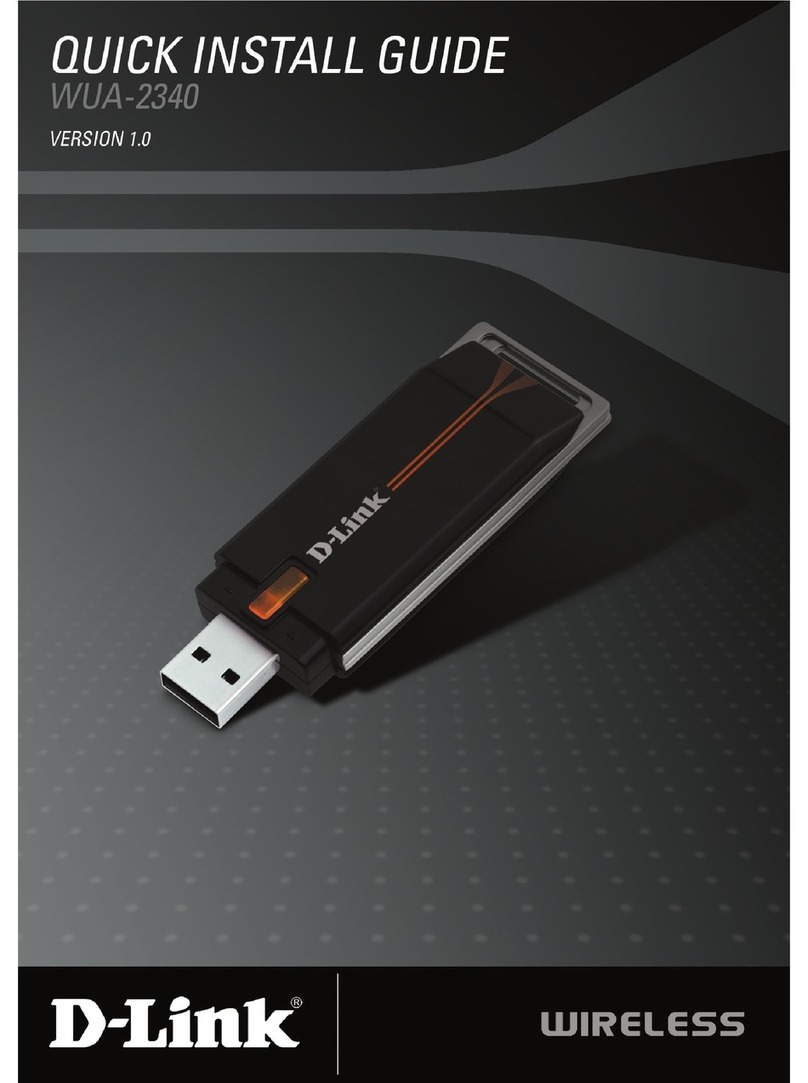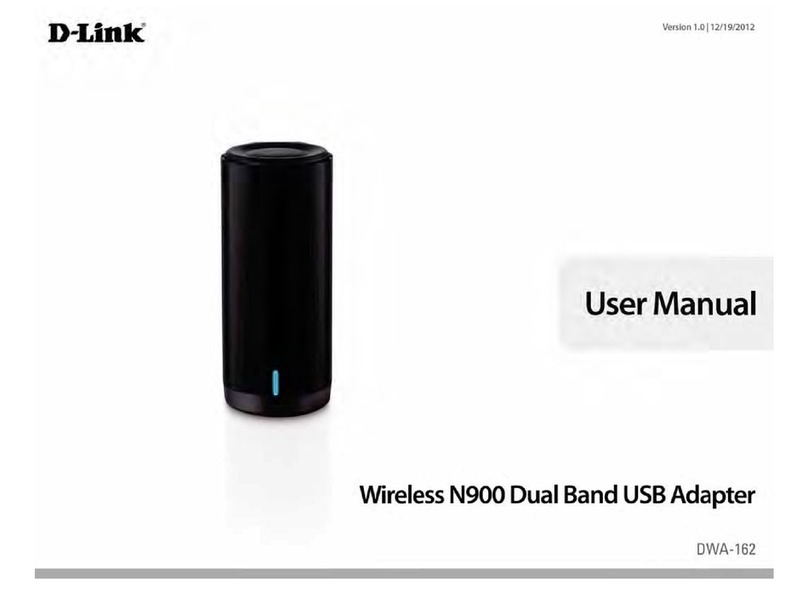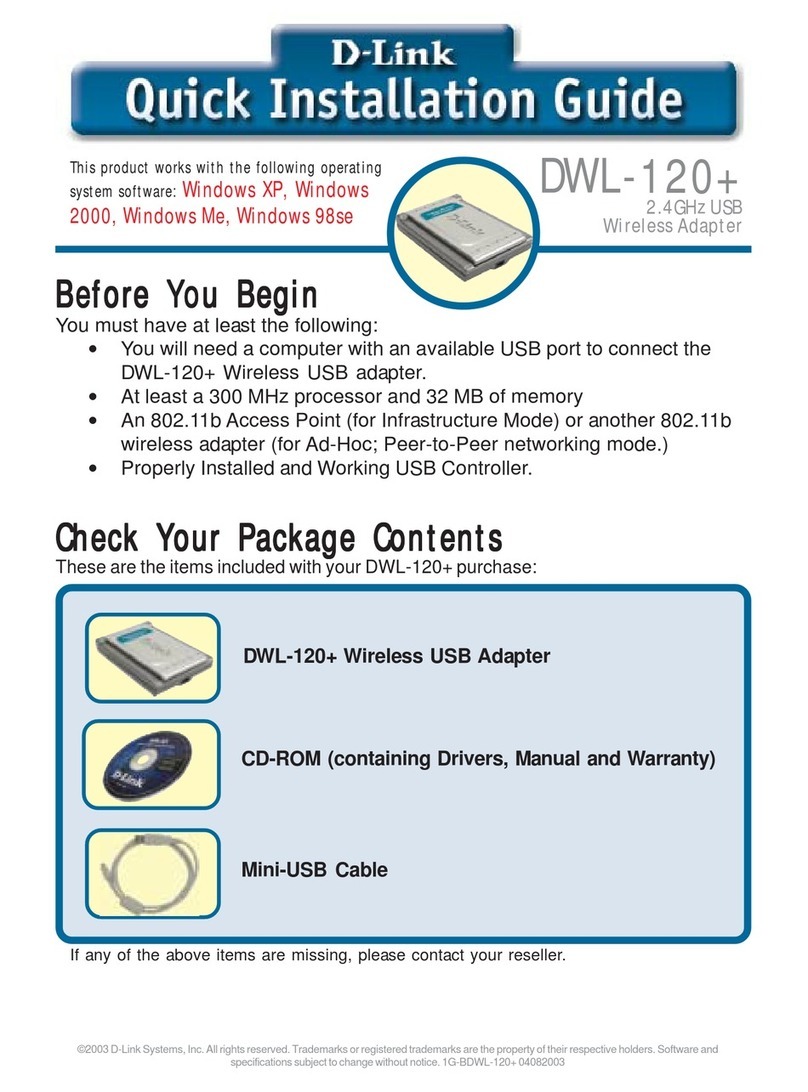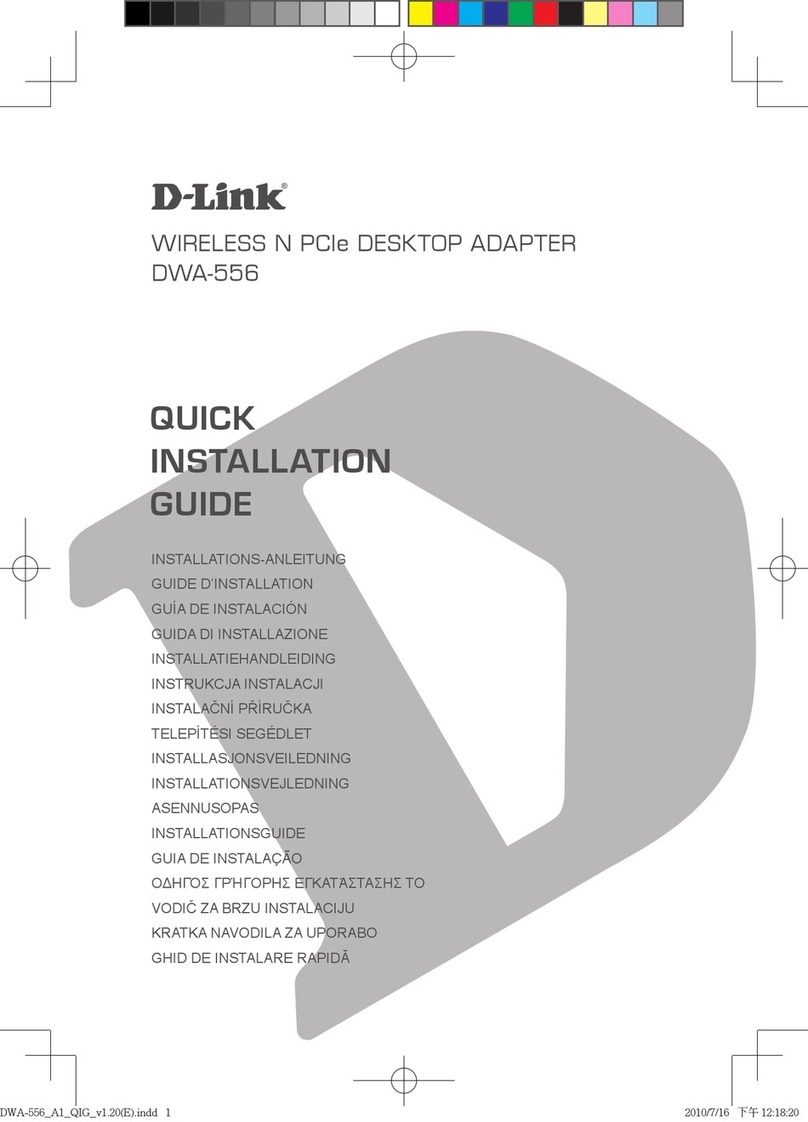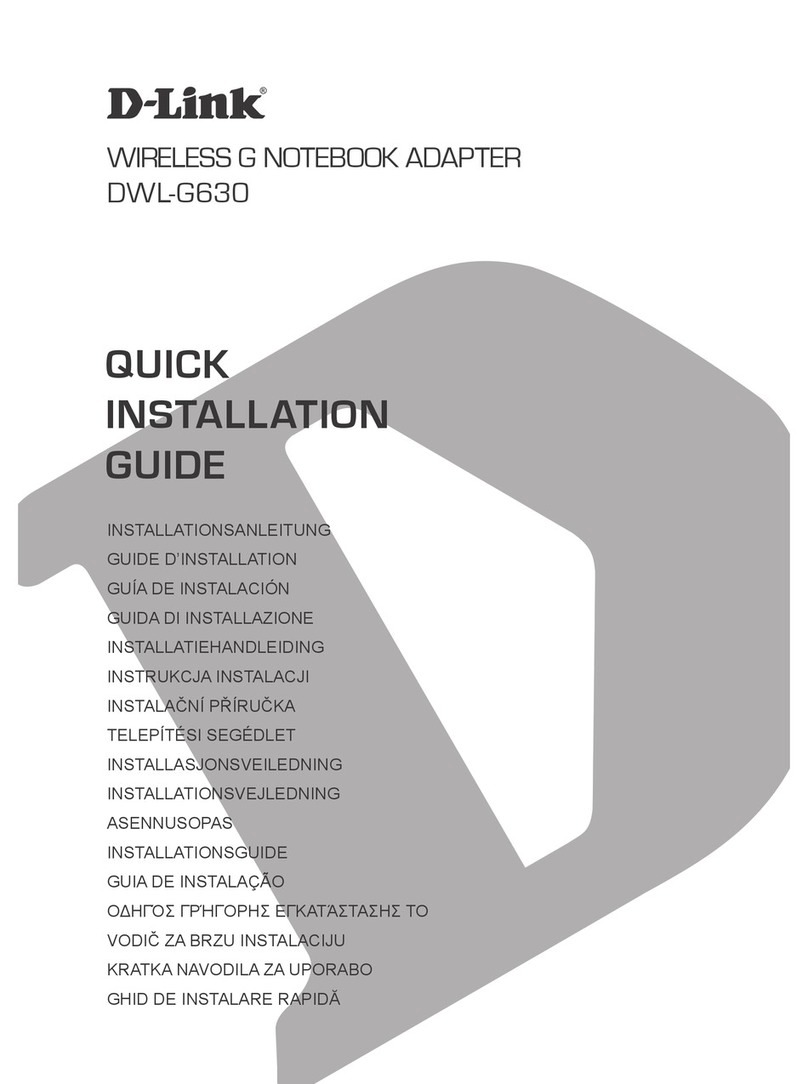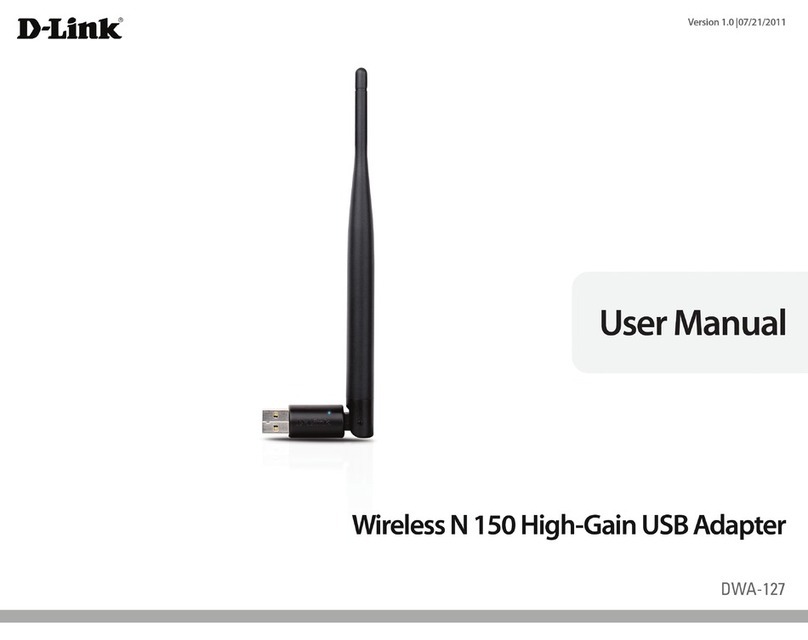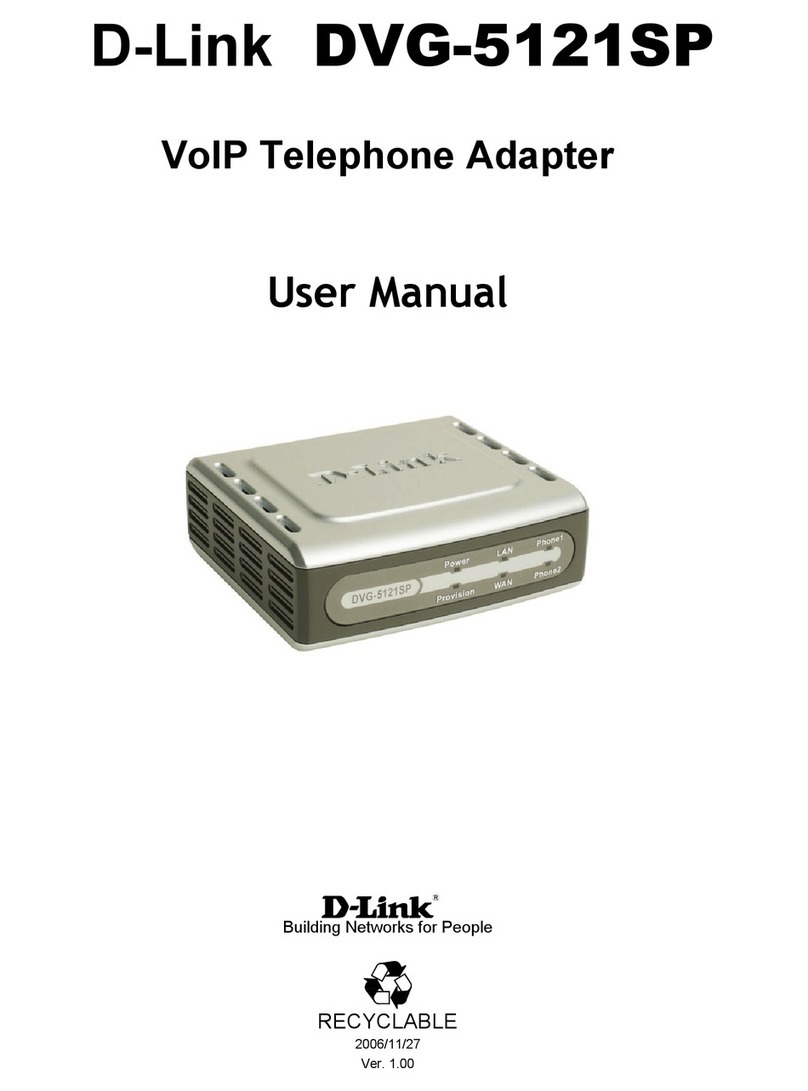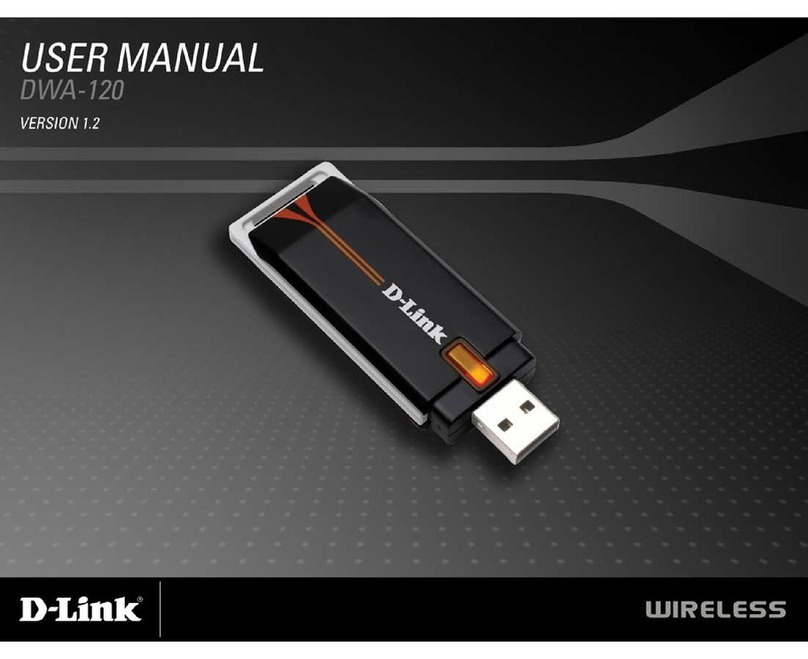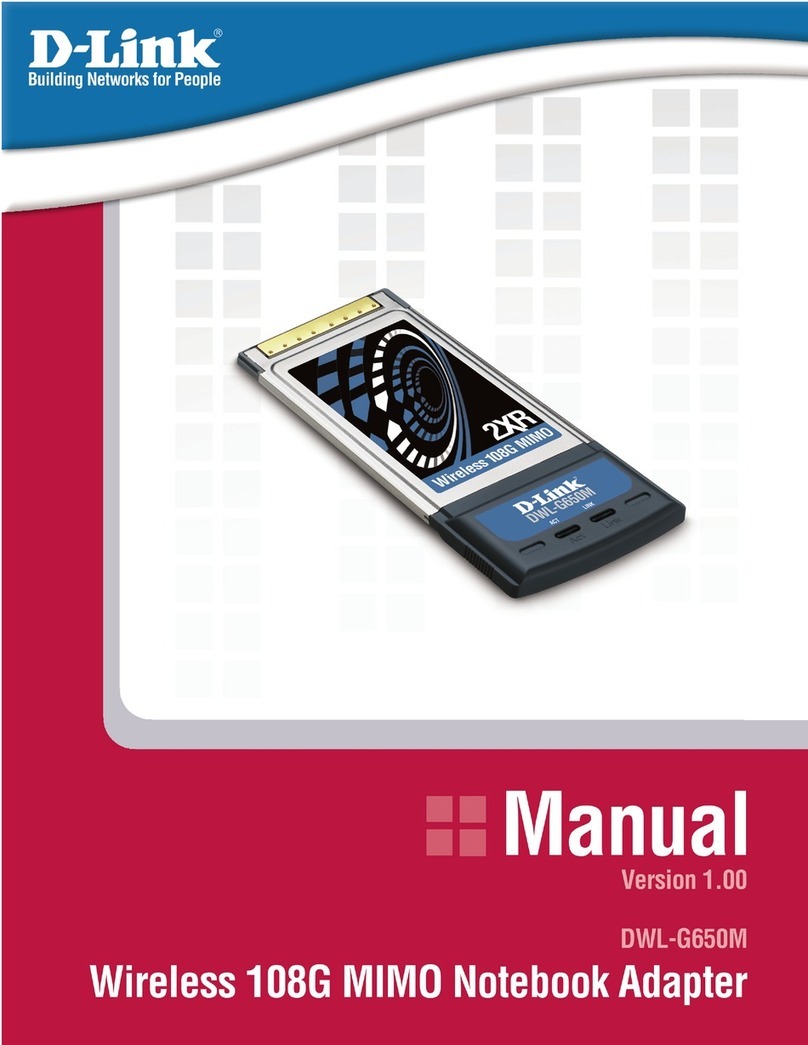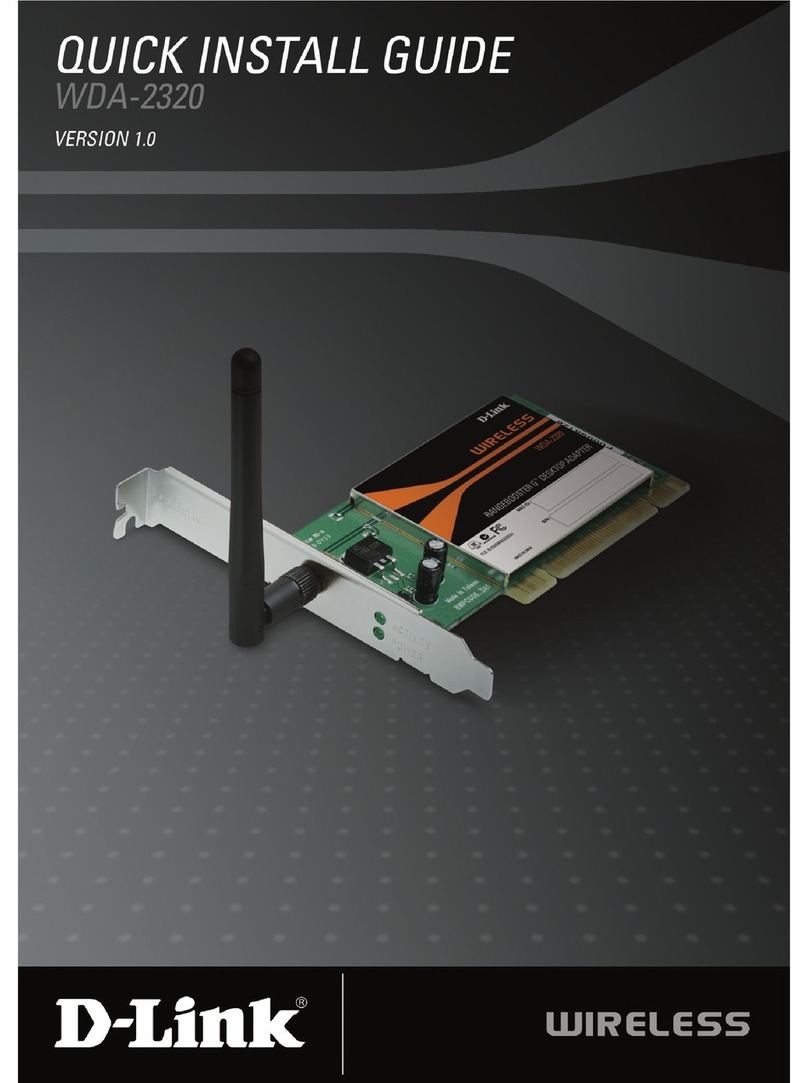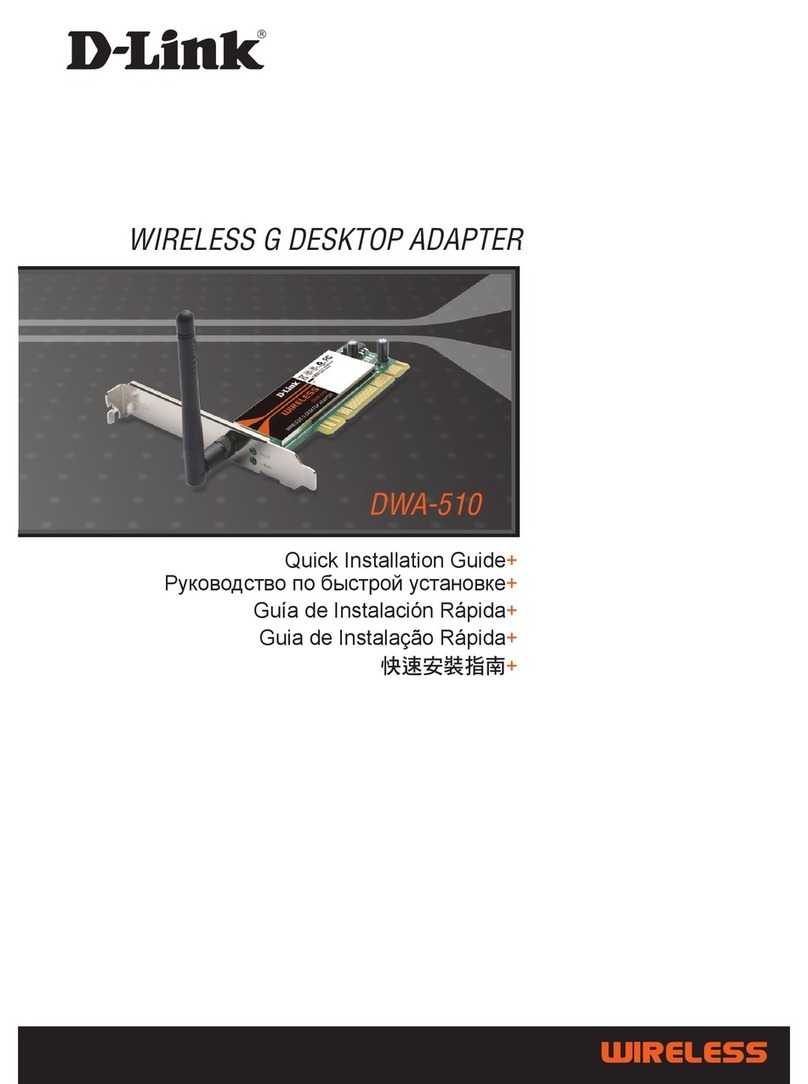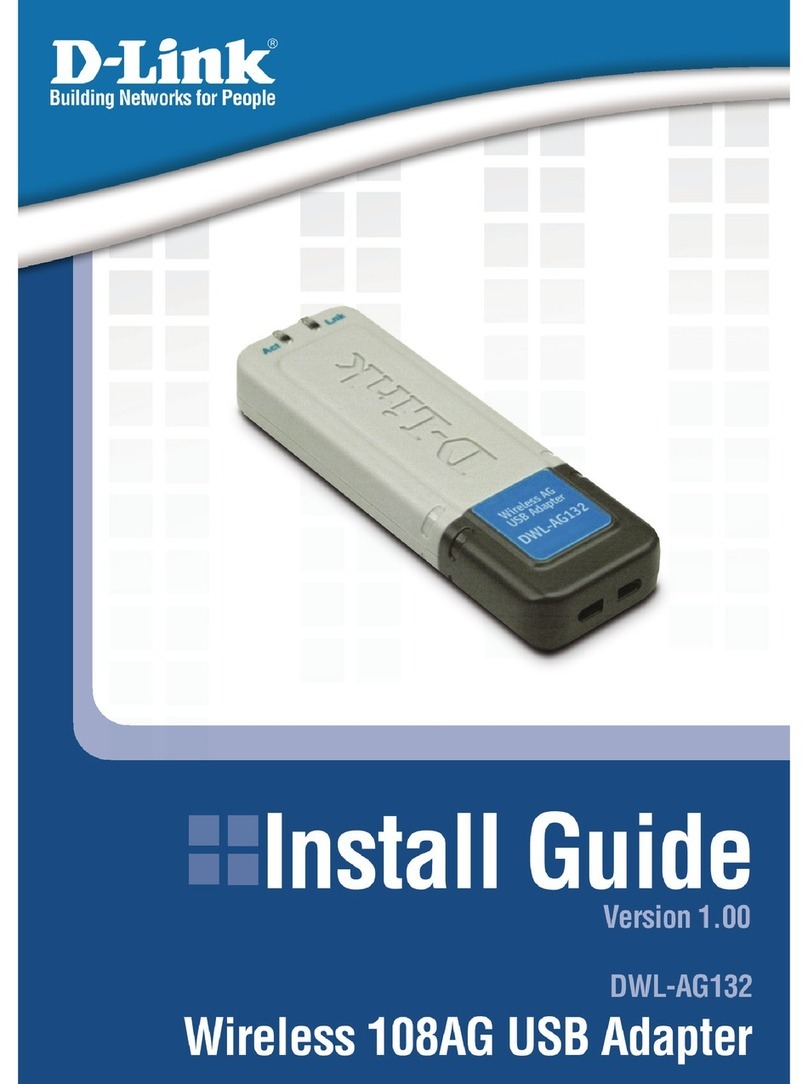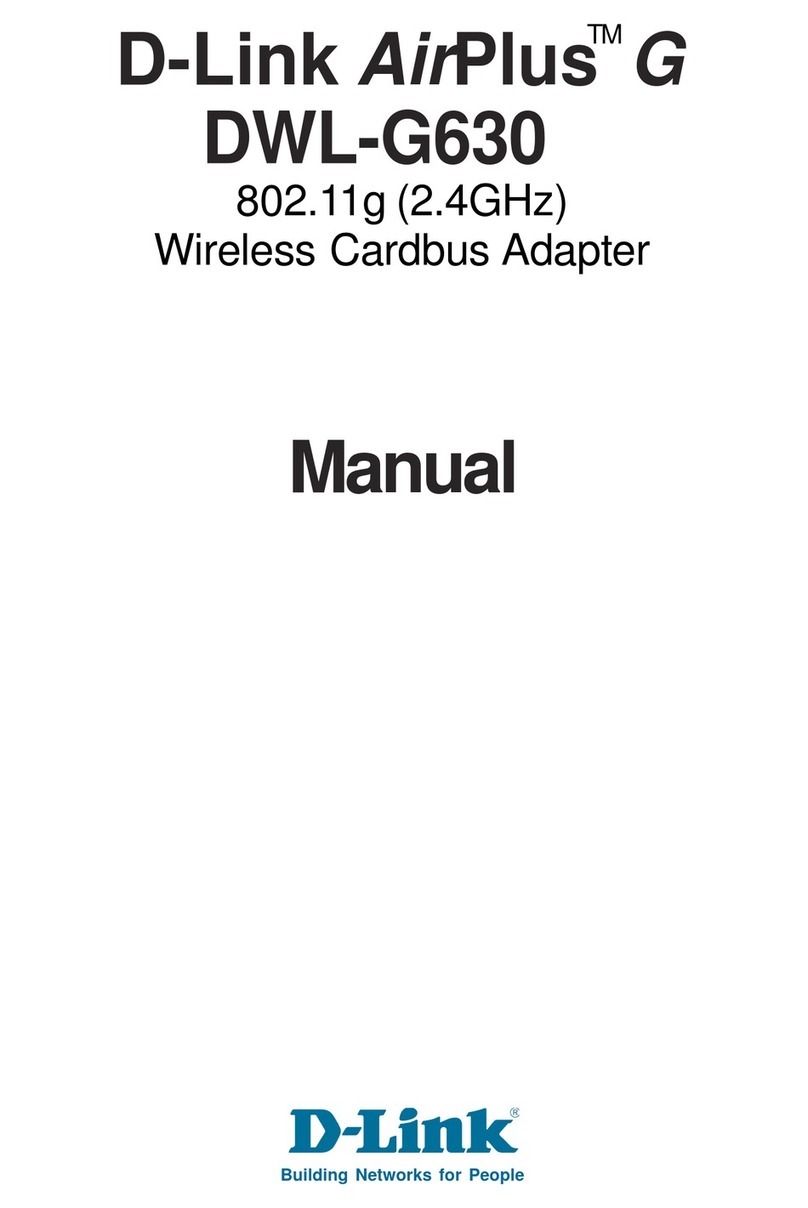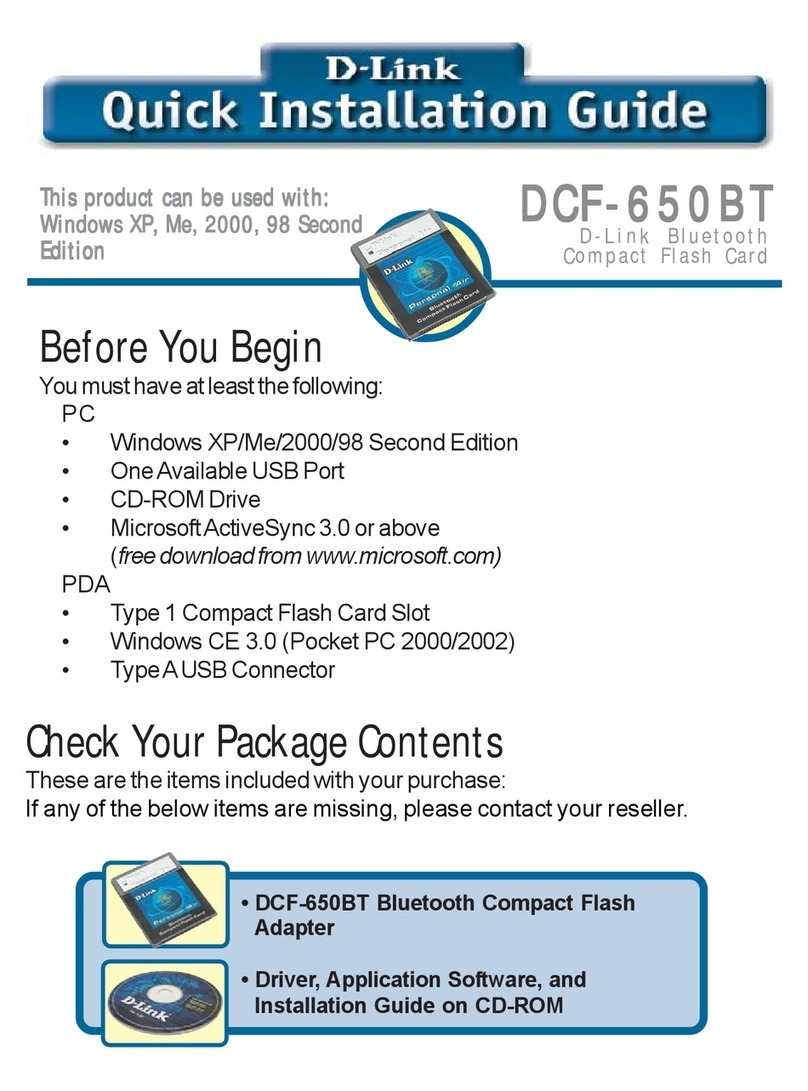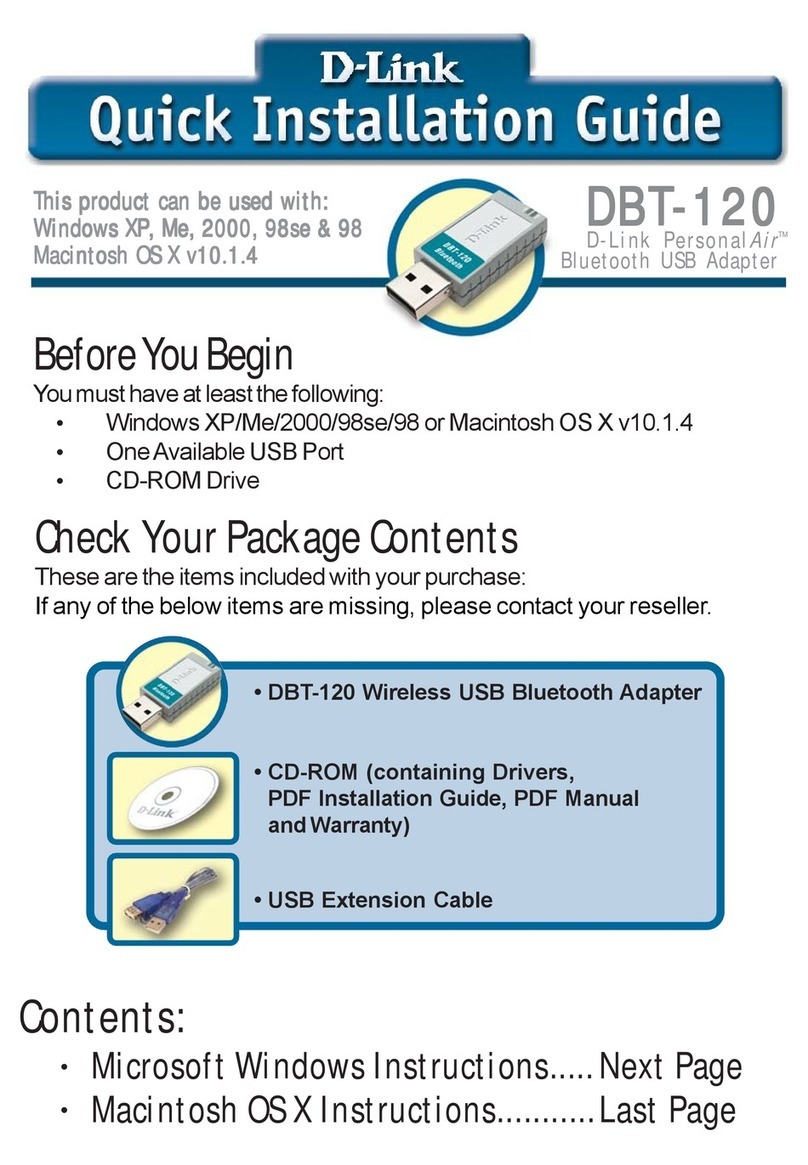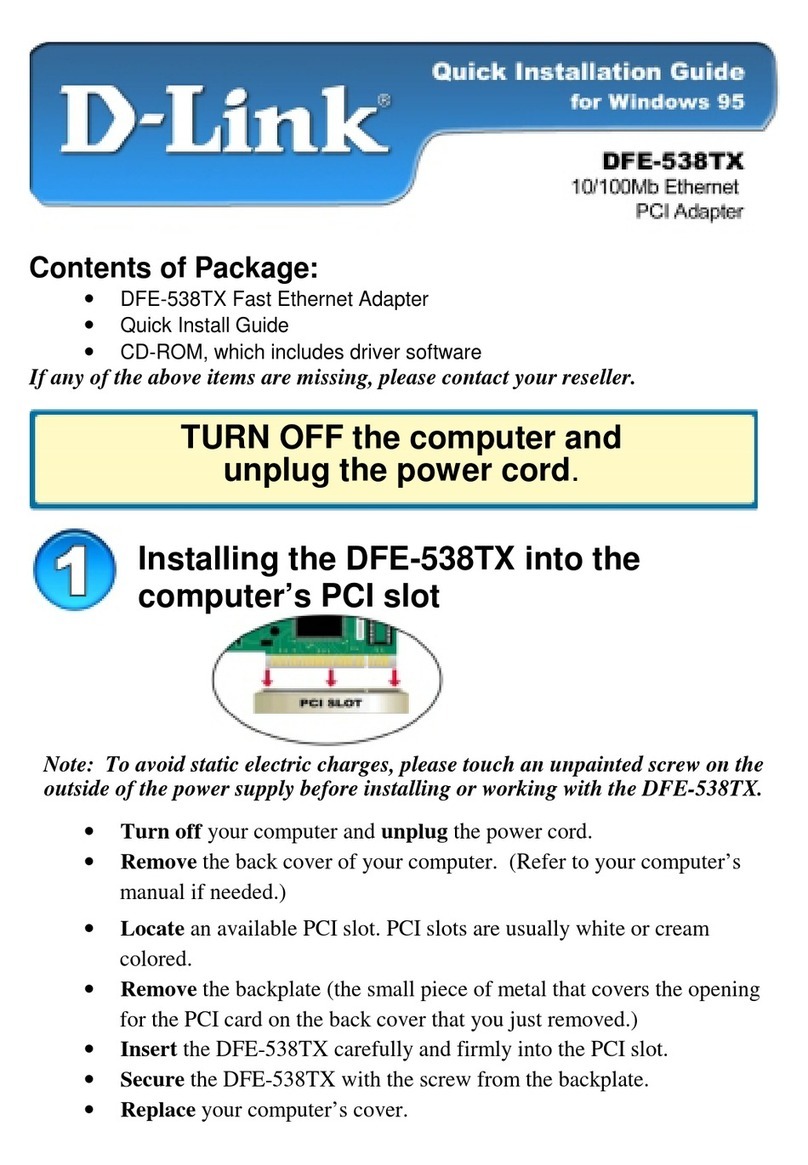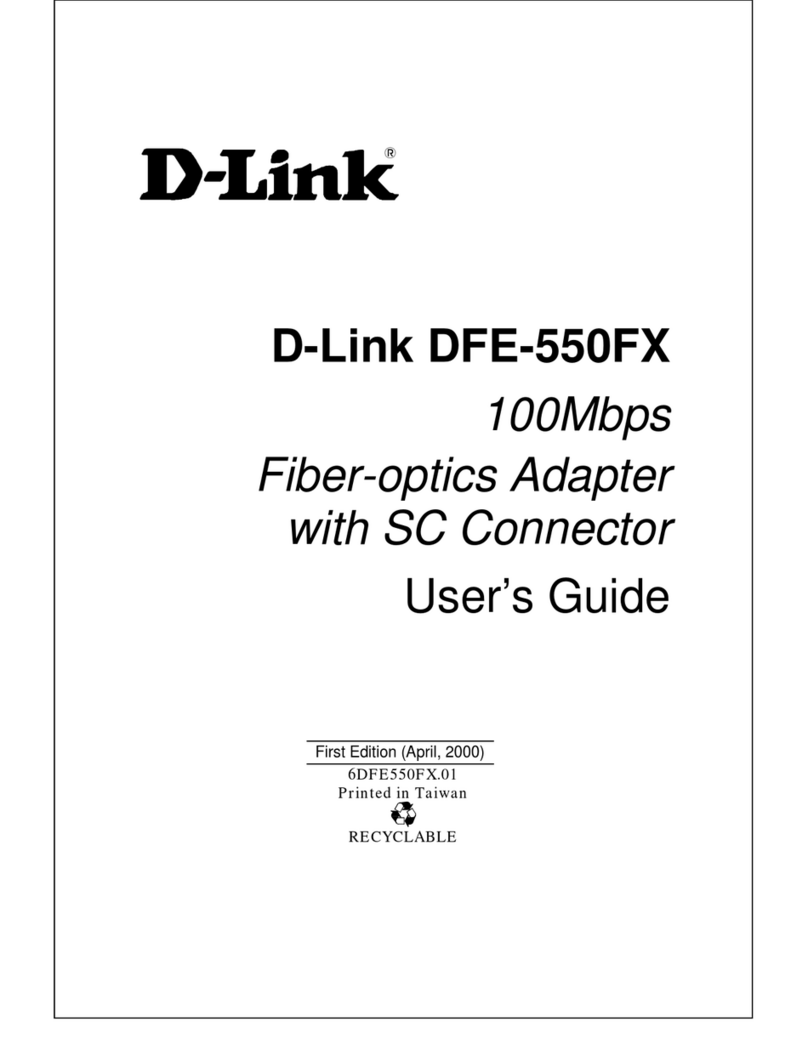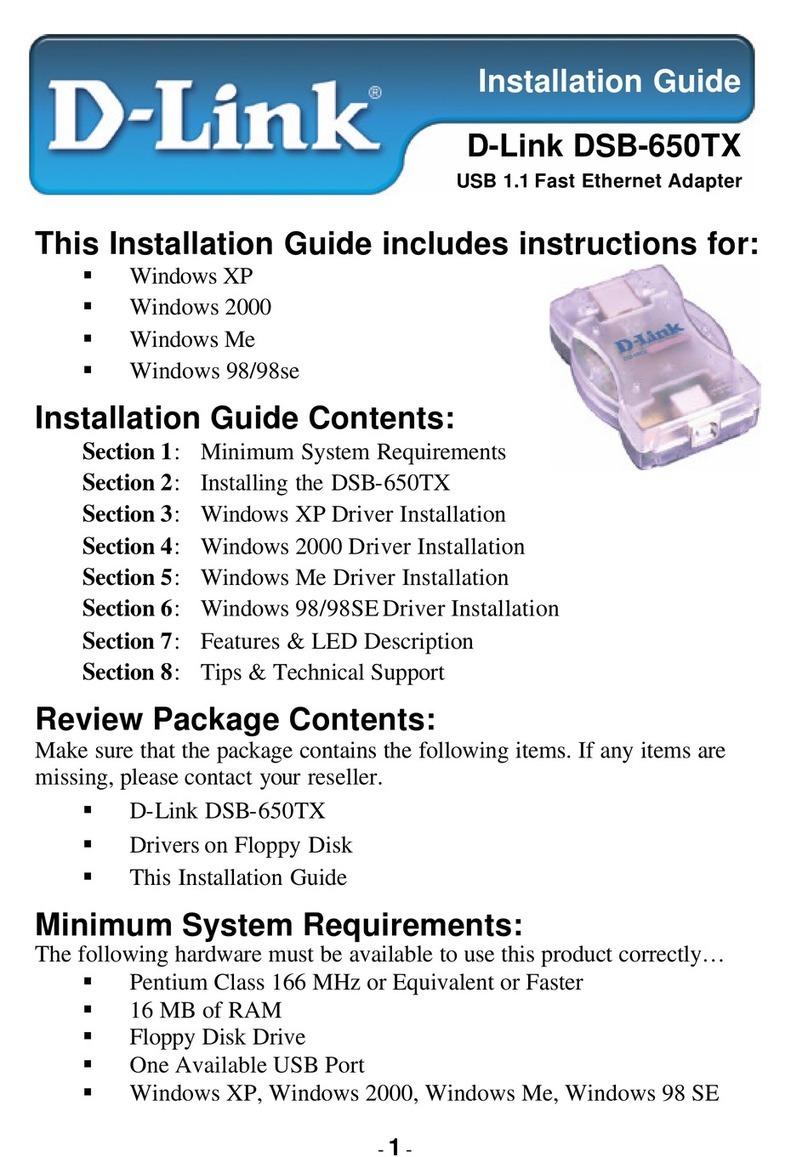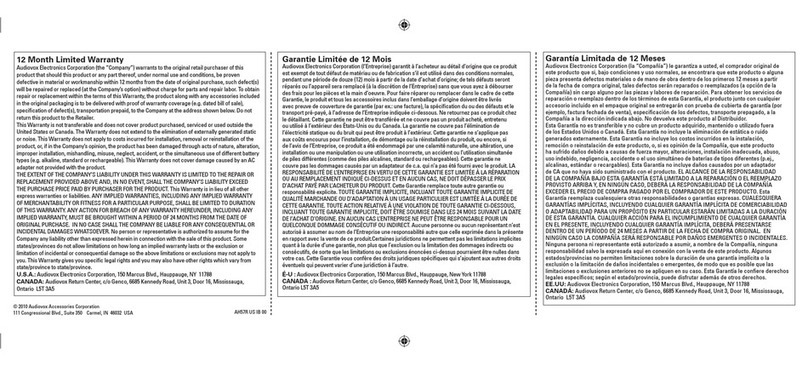Contents
1. Introduction ........................................................................................................................................................4
1-1 Product Overview .......................................................................................................................................4
1-2 Hardware Description.................................................................................................................................5
2. Getting Started ...................................................................................................................................................7
3. VoIP TA Web Configuration.............................................................................................................................14
3-1 SETUP......................................................................................................................................................17
3-1-1 Internet Setup.................................................................................................................................17
3-1-2 VoIP Setup .....................................................................................................................................21
3-1-3 LAN Settings ..................................................................................................................................27
3-1-4 Time and Date................................................................................................................................29
3-2 ADVANCED..............................................................................................................................................30
3-2-1 VoIP................................................................................................................................................30
3-2-2 Access Control ...............................................................................................................................63
3-2-3 Firewall and DMZ...........................................................................................................................64
3-2-4 Advanced Network .........................................................................................................................69
3-3 MAINTENANCE........................................................................................................................................73
3-3-1 Device Management ......................................................................................................................73
3-3-2 Backup and Restore.......................................................................................................................74
3-3-3 Firmware Update............................................................................................................................76
3-3-4 Dynamic DNS.................................................................................................................................77
3-3-5 Log Settings ...................................................................................................................................78
3-3-6 Diagnostics.....................................................................................................................................79
3-3-7 Provision.........................................................................................................................................80
3-3-8 CDR................................................................................................................................................81
3-4 STATUS....................................................................................................................................................82
3-4-1 Device Info .....................................................................................................................................82
3-4-2 VoIP Status.....................................................................................................................................83
3-4-3 LAN Client......................................................................................................................................84
3-4-4 Statistics.........................................................................................................................................85
3-4-5 Logout ............................................................................................................................................85
4. Configuring the VoIP TA through IVR ............................................................................................................86
4-1 IVR (Interactive Voice Response) ............................................................................................................86
4-1-1 IVR Functions Table:......................................................................................................................87
4-2 IP Configuration Settings—Set the IP Configuration of the WAN Port.....................................................88
4-2-1 PPPoE Character Conversion Table:.............................................................................................90
5. Dialing Principles.............................................................................................................................................91
5-1 Dialing Options .........................................................................................................................................91
5-2 Number Translation..................................................................................................................................91
5-3 Routing .....................................................................................................................................................92
Appendix...............................................................................................................................................................94
Product Features ............................................................................................................................................94