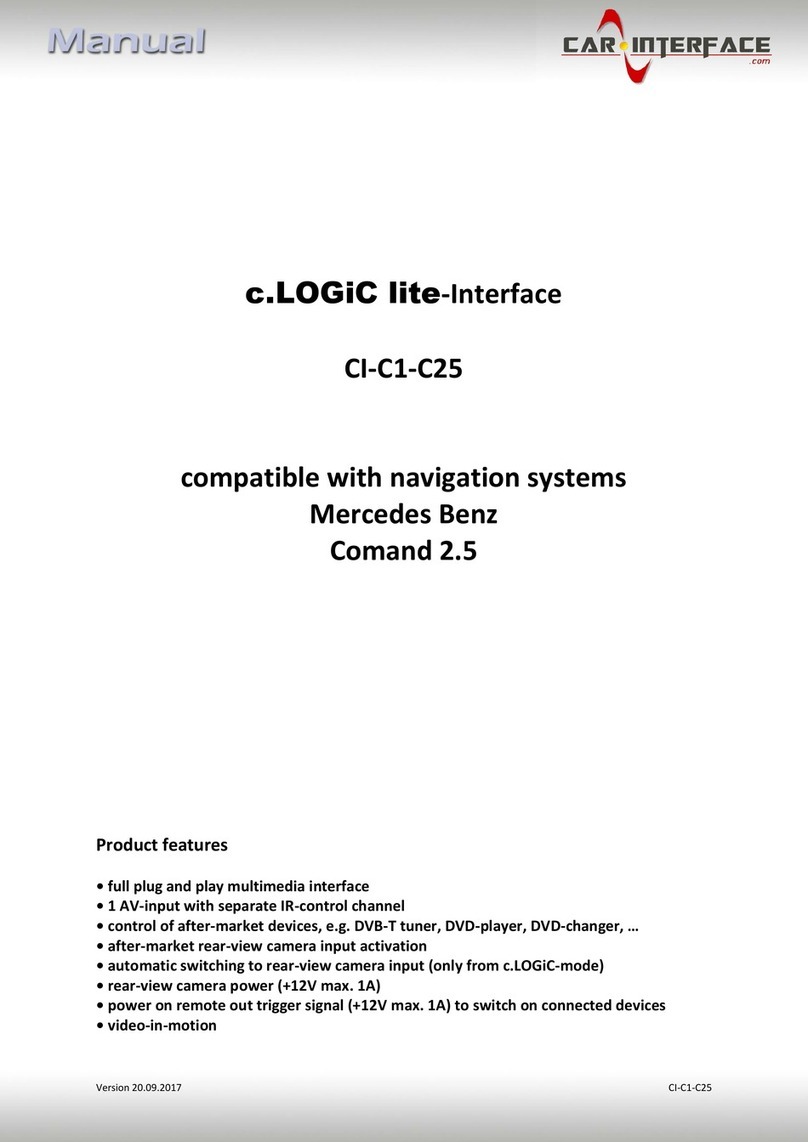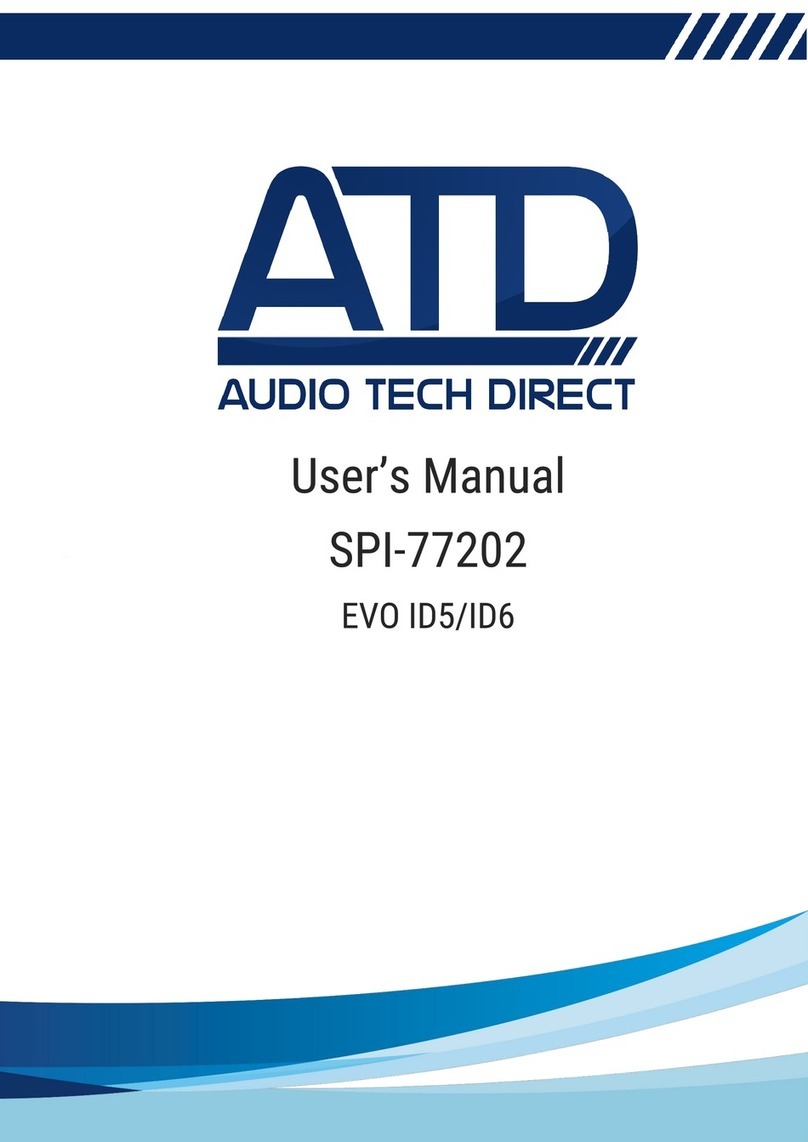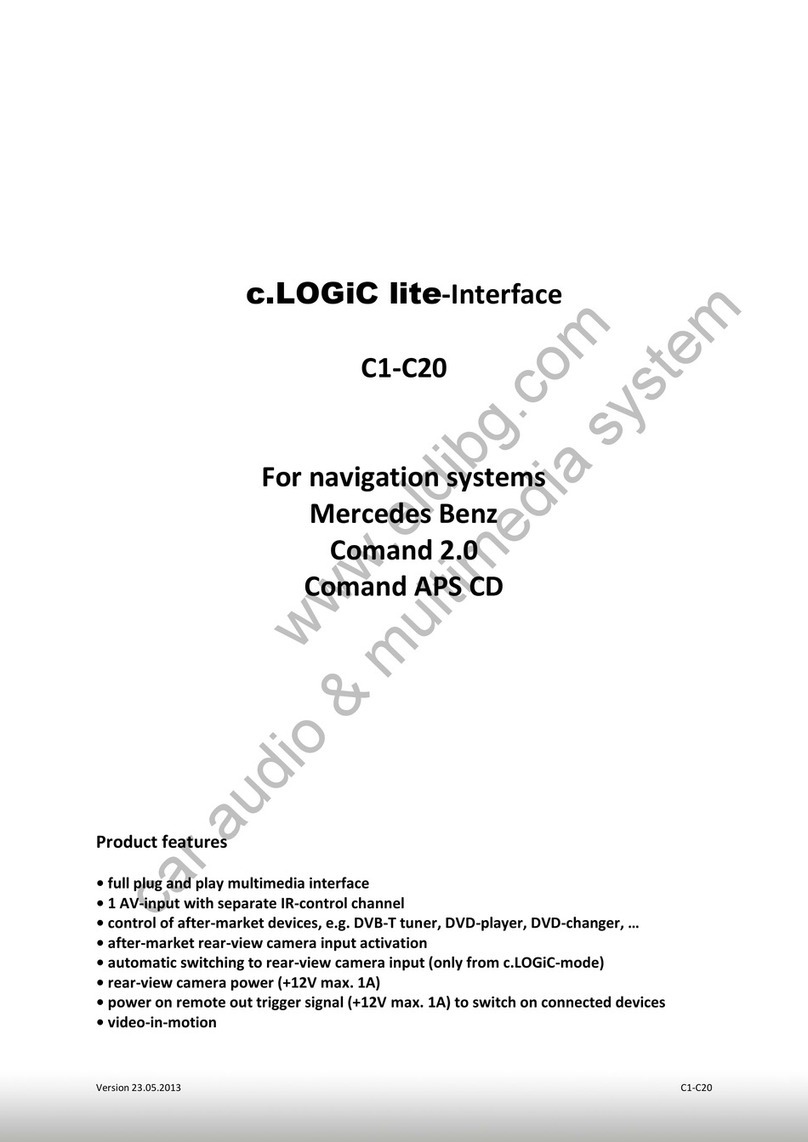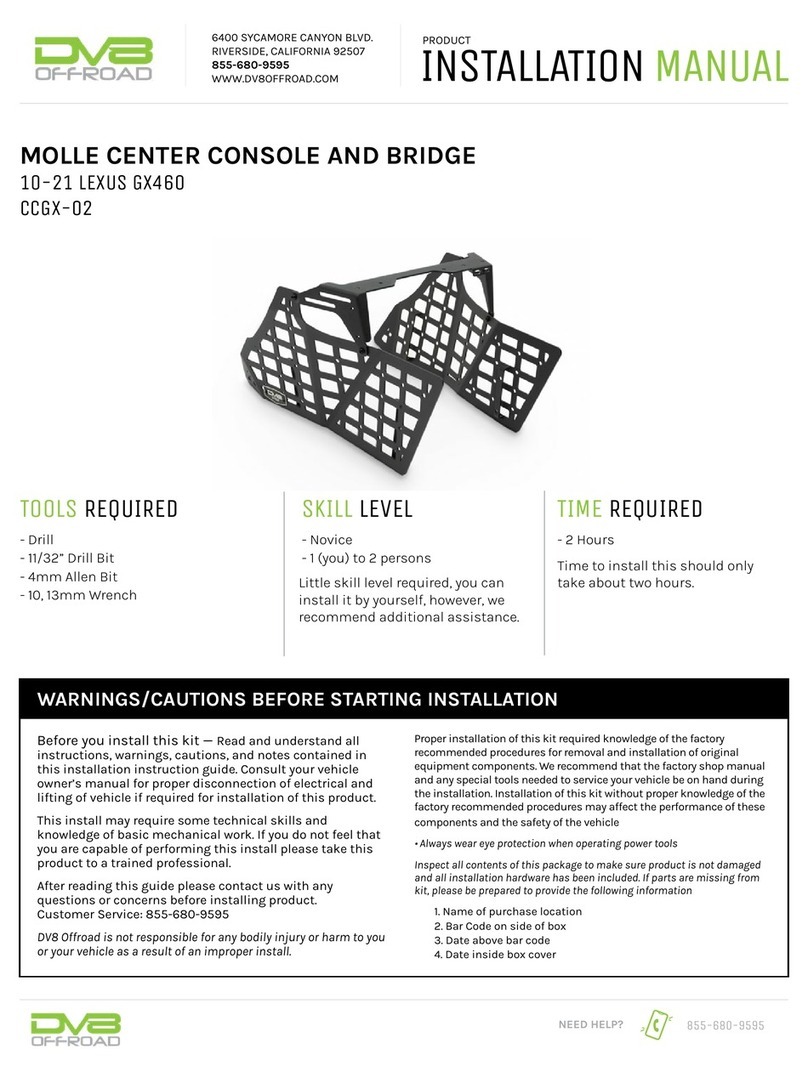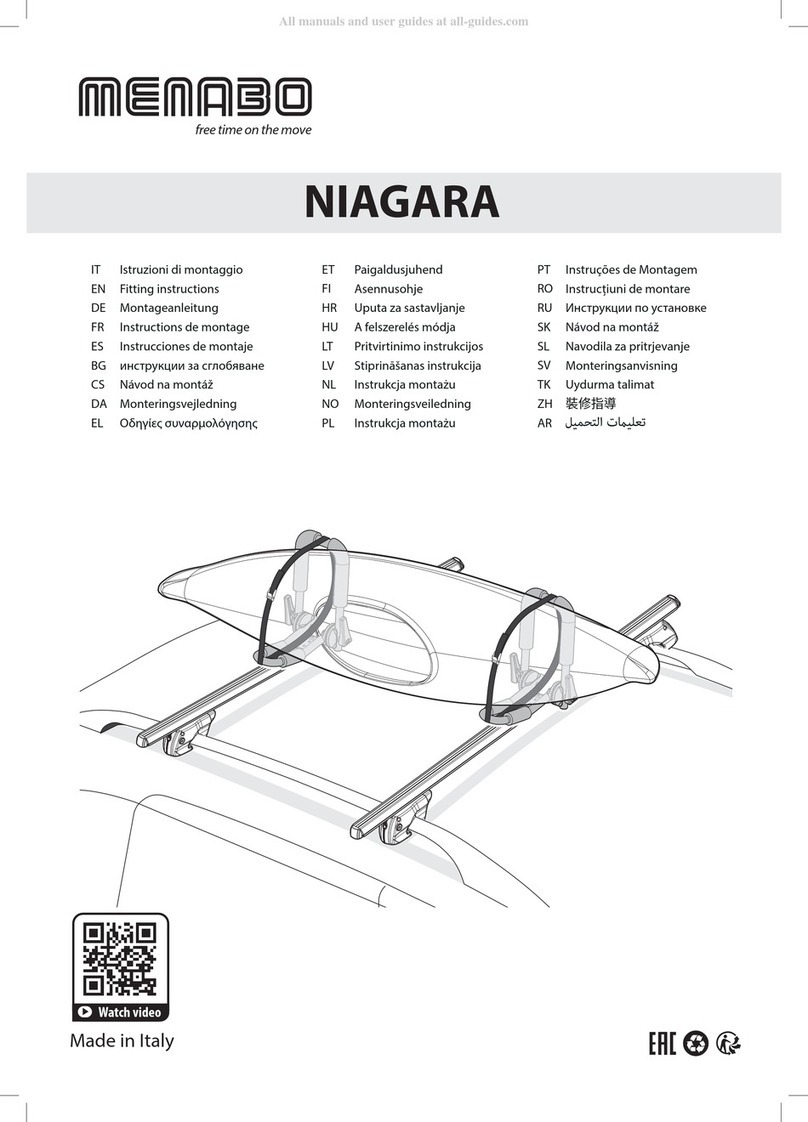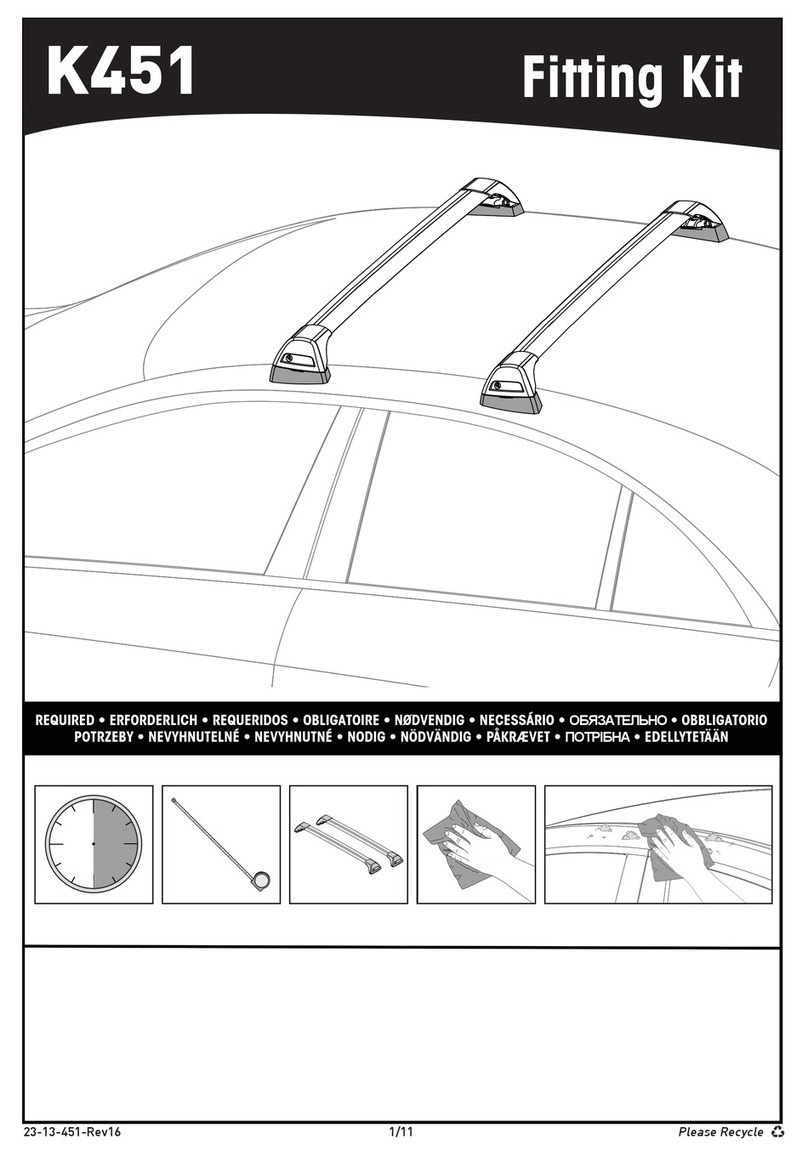ELSECSYS CPPRO User manual

CPPro professional automotive equipment instruction manual
2
English
Elsecsys
CPPro profesional automotive equipment
instruction manual

CPPro professional automotive equipment instruction manual
3
1.TABLE OF CONTENTS
1. Table of contents................................................................................................................................
2. Safety principles and rules..................................................................................................................
3. Preliminaries.......................................................................................................................................
4. CPPro - description.............................................................................................................................
1.Display technical parameters ...........................................................................................................................
2.Touch screen....................................................................................................................................................
3.Connectors........................................................................................................................................................
4.Buttons..............................................................................................................................................................
5.V.A.G CP OBD2...............................................................................................................................................
6.Tools.................................................................................................................................................................
7.OBD2 Diag........................................................................................................................................................
8.SPEC FUNC SW..............................................................................................................................................
9.ECU FLASH......................................................................................................................................................
10.System............................................................................................................................................................
11.Technical parameters.....................................................................................................................................
5. CPPro –how to add module to car ( example ) ..................................................................................

CPPro professional automotive equipment instruction manual
4
2. Safety principles and rules
-Read this manual thoroughly before the first use of all the device . Failure to comply with safety regulations contained in this
instruction manual may result in loss of warranty .
-Only cables provided or sold by Elsecsys company must be used .
-The device must be protected from the rain , moisture and sunlight.
-The device is not intended for use by people ( including children) with compromised mental.physical, sensory capacities or with
insufficient experience or knowledge unless closely supervised and instructed by a person responsible for their safety.
-When using electrical equipment , always comply with basic safety precautions.
-The device should not be used for any other purposes than those specified in this manual .
-Only authorized service center can service the unit. The warranty does not cover damages caused by improper exploitation of the
unit, failure to comply with this manual, unauthorized alterations or repair carried out by an unauthorized person. Before cleaning ,
repairing or any maintenance work , always disconnect the unit from the power supply.
-The device is intended for use both indoors and outdoors.
-The device should not be exposed to excessive smoke or dust.
-Do not touch the screen with a sharp object, doing so may result in malfunction or damage.
-In case of a chipped or cracked touch screen, do not use the device . Any damages to the glass screen resulting from improper
handling will exclude any warranty.
-The Device should be cleaned with a dry and soft cloth. Do not clean the device by spraying or immersing water .
-Disconnect the unit from power supply before cleaning the unit or any of its part .
ATTENTION
This manual does not take into account local regulations . The user is solely responsible for the compliance with local regulations
Any repair work must be carried out by Elsecsys company or its authorized dealer.Failure to comply with it may result in loss of
warranty.
Pleas store this instruction manual in a safe place. If the device is passed on to another user this manual should also be provided.
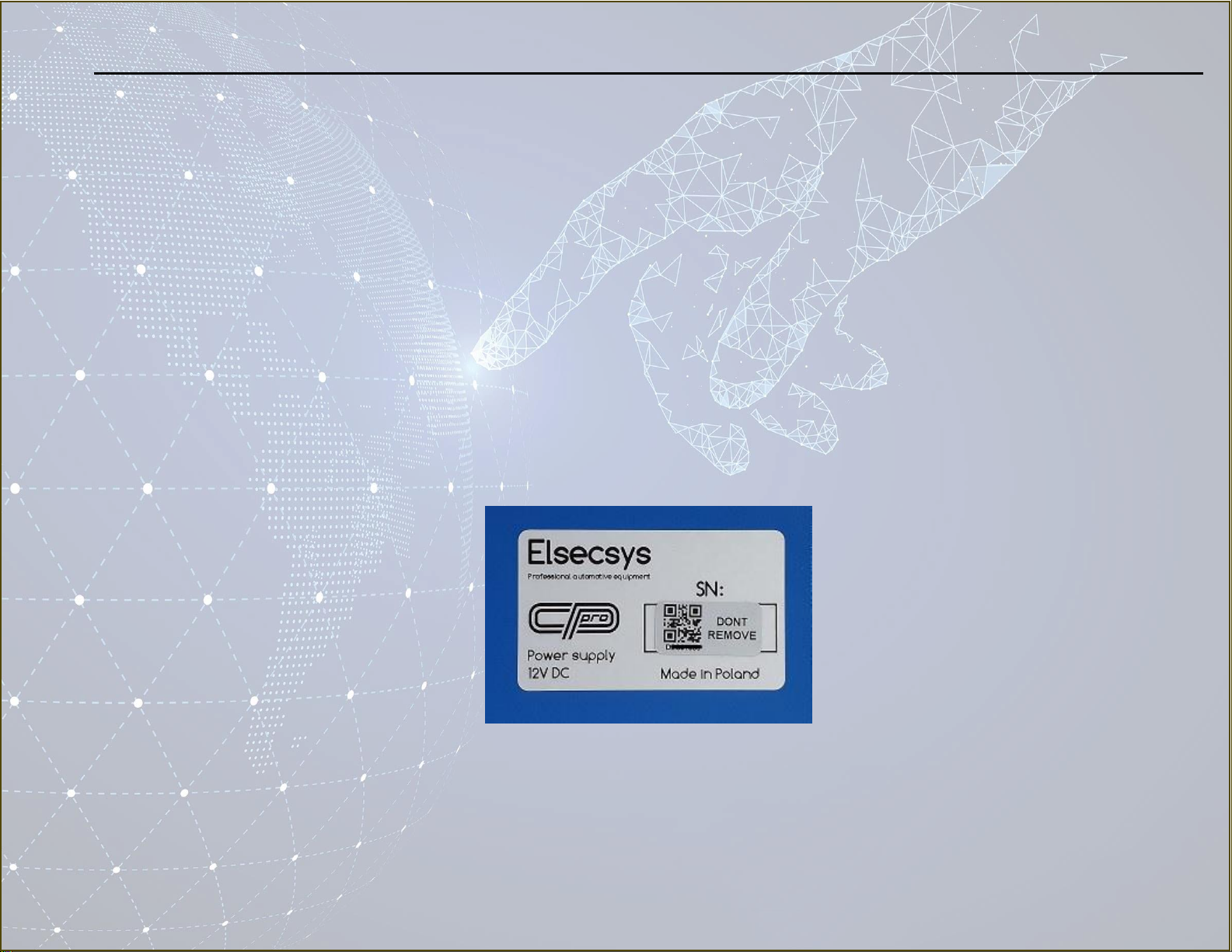
CPPro professional automotive equipment instruction manual
5
3. Preliminaries
Device inspection - transport
After receiving the device make sure that it is intact and that all accessories are in place. Supplied accessories may differ depending on the
purchased software package. In case of any damage do not use the device , but immediately contact Elsecsys company or its authorized
representative
Switching on and off the device
CPPro device does not have a switch . In order to switch on / off the device power cables should be connected / disconnected .
Contact - Customer Service
In case of any problem with CPPro , please contact an authorized representative or ELSECSYS company directly. Please provide
serial number of the device when contacting the company . Serial number can be found on the back of the unit .
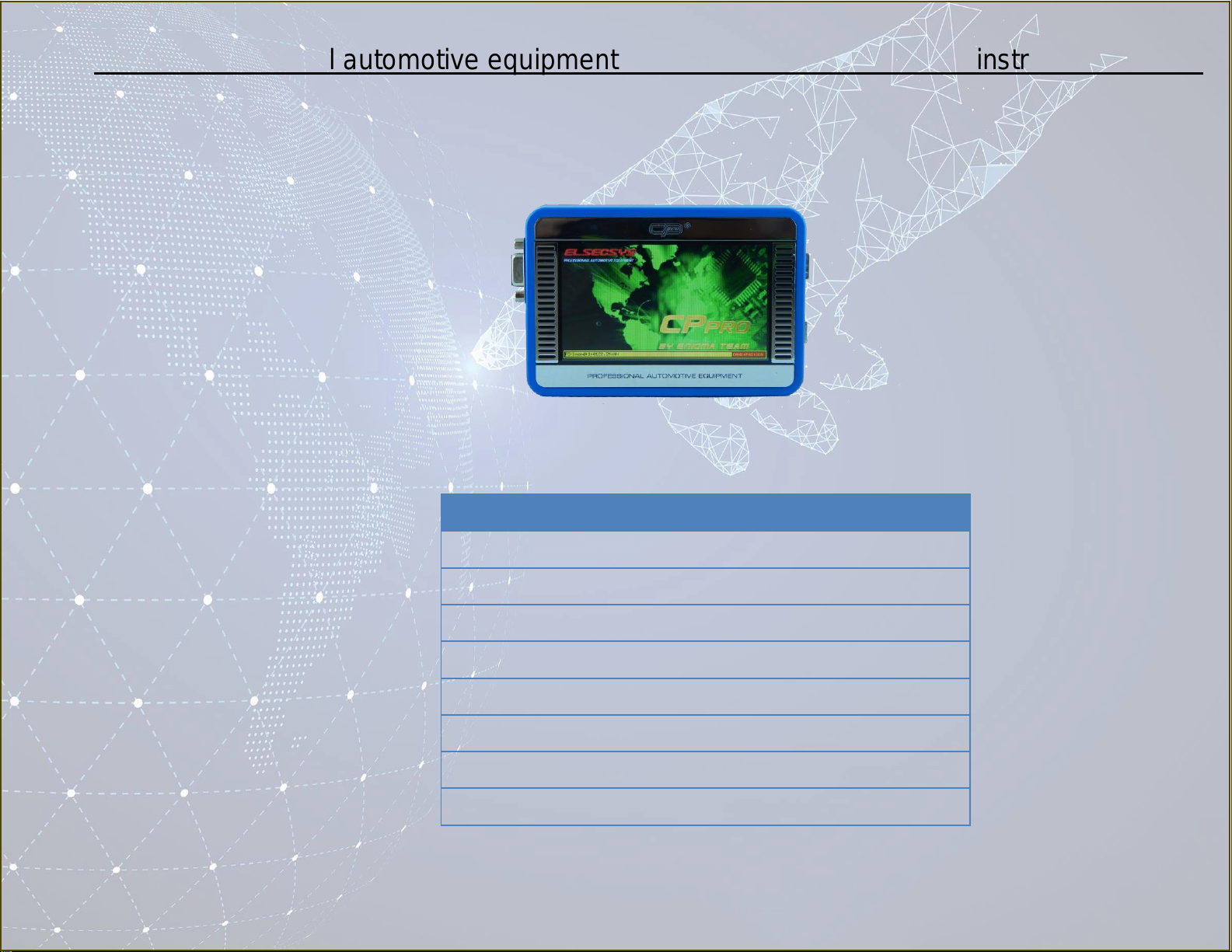
CPPro professional automotive equipment instruction manual
6
4. CPPro - description
1. Display - technical parameters.
display - technical parameters
Technical parameters
Dimension
4.3`(120,38x79,2x8,63mm)
Backlight
LED
Display type
TFT
Control options
Touch
Type
Colour 262k
Resolution
480x272
Brightness
500 cd/m²
Temperature Range
-20 to 70°C
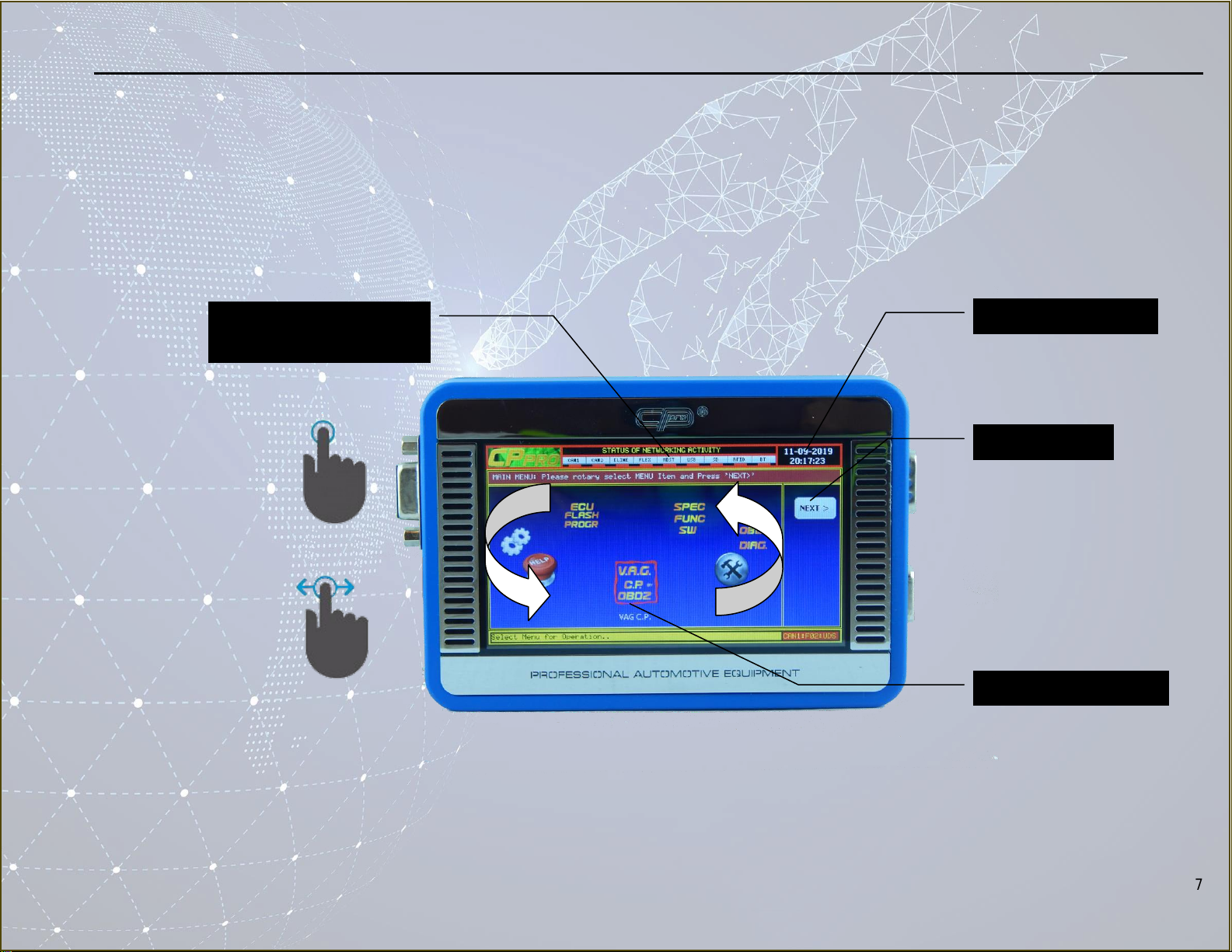
CPPro professional automotive equipment instruction manual
7
4. CPPro - description
2. Touch screen
-Tapping and swiping –use these intuitive gestures to fully operate the device
Action buttons
Spinning main menu
Connection Network
Activity Info
Device date and time

CPPro professional automotive equipment instruction manual
8
4. CPPro - description
3. Connectors .
Main system
DB15
Female
Connector
( RFU ) FireWire
Connector
DC Connector
Micro USB
DB9 Female Connector
Chip EEPROM DB9
Male Connector
SD Card Slot
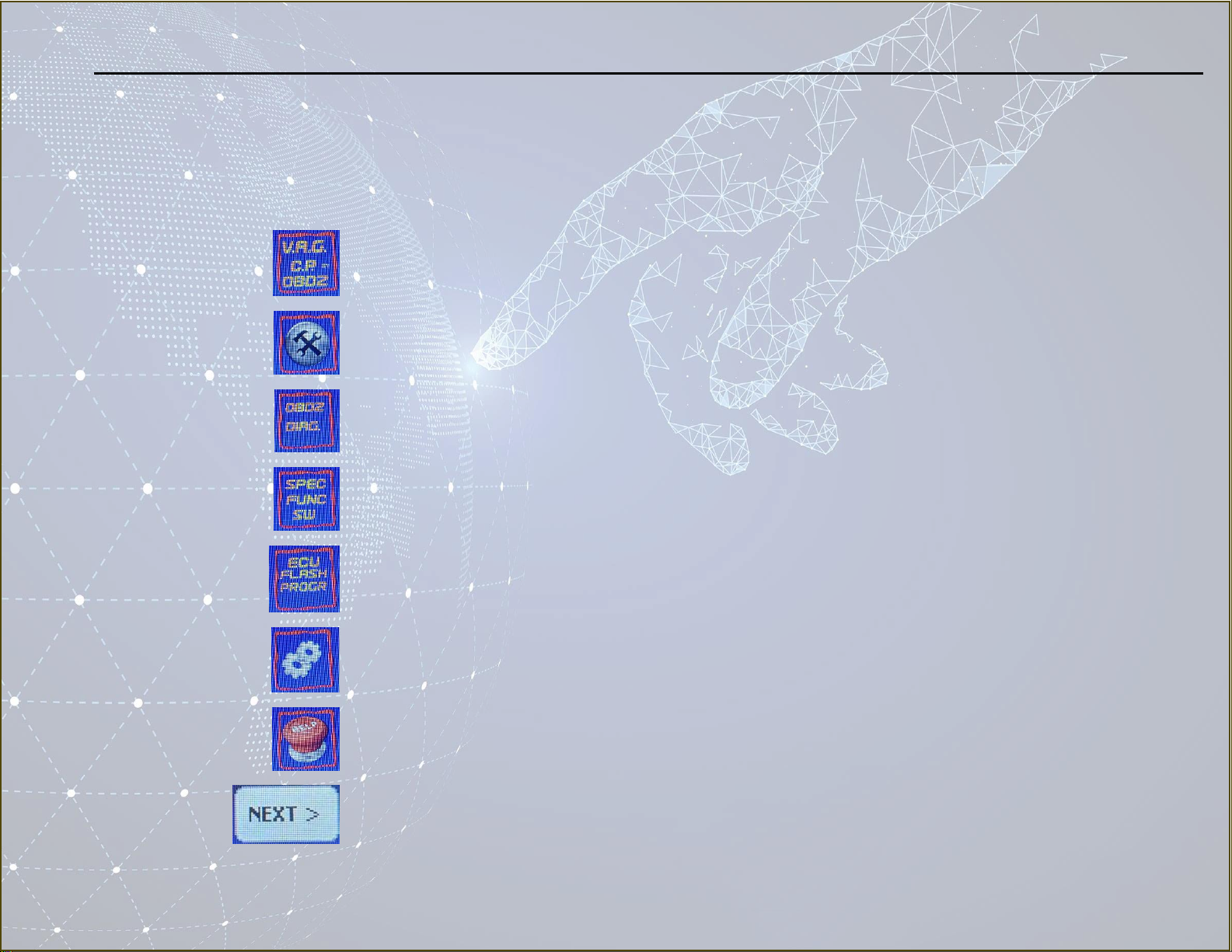
CPPro professional automotive equipment instruction manual
9
4. CPPro - description
4. Menu items- All CPPro functionalities can be accessed by tapping on the following icons:
‘V.A.G C.P OBD2’ icon for running V.A.G C.P OBD2 function programs
Tools icon for running tools function in CPPro
‘OBD2 DIAG.’ for running OBD2 Diagnose programs
‘SPEC FUNC SW’ for running special function programs
‘ECU FLASH PROGR’ for running ECU FLASH programmer function
GEARS icon for running the device maintenance options
HELP icon for running help function .
Button that allows user to confirm accessing chosen functionality
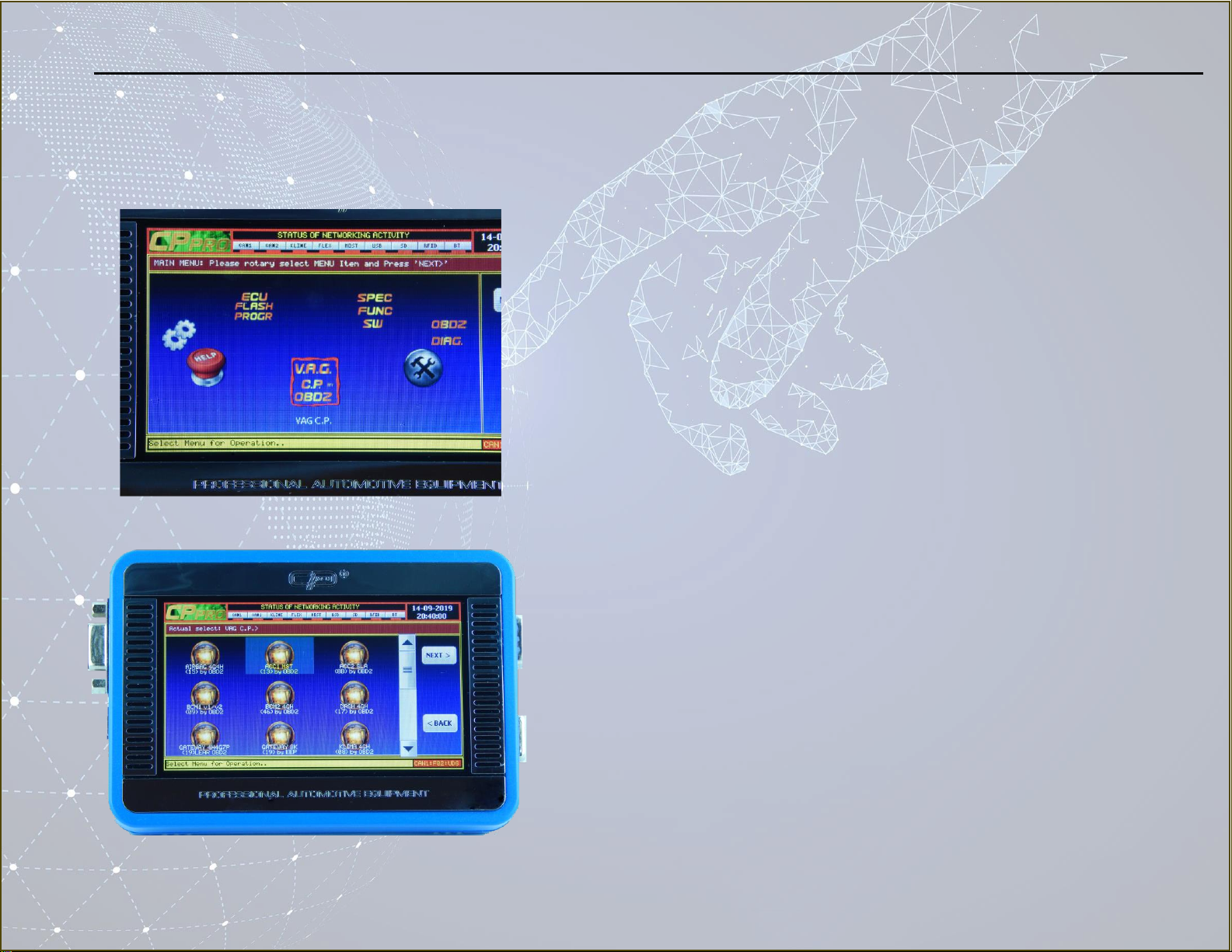
CPPro professional automotive equipment instruction manual
10
4. CPPro –description
5. V.A.G C.P OBD2
Main menu with component protection programs for V.A.G .
This folder contains programs for remove component
Protection R/W memory .

CPPro professional automotive equipment instruction manual
11
4. CPPro –description
6. TOOLS
Tools function button in CPPro
This folder contains programs for EEPROM editor and
RFID chip editors .

CPPro professional automotive equipment instruction manual
12
4. CPPro –description
7. OBD2 DIAG.
General OBD2 diagnostic software .
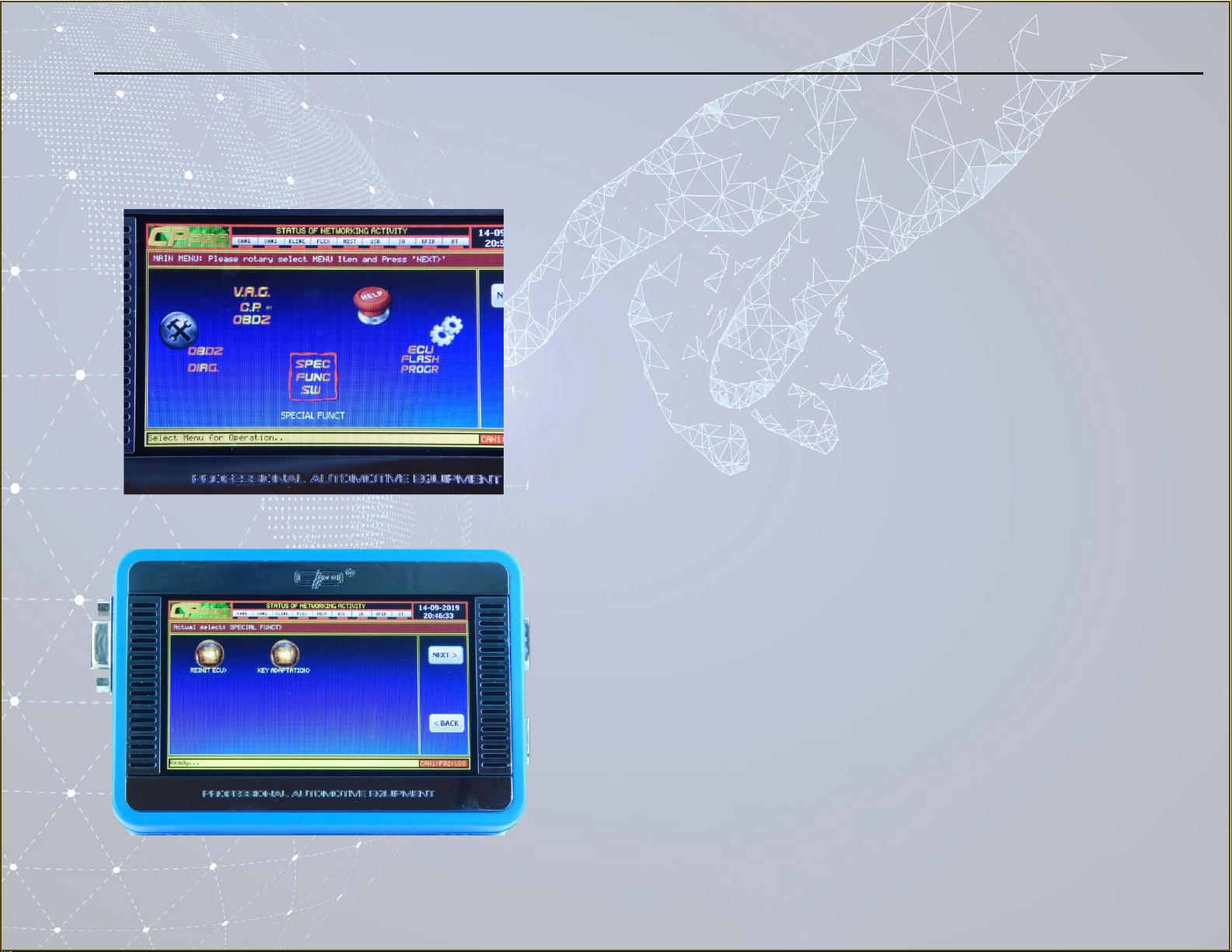
CPPro professional automotive equipment instruction manual
13
4. CPPro –description
8. SPEC FUNC SW
Specialized OBD2 software folder.
Contains special function .
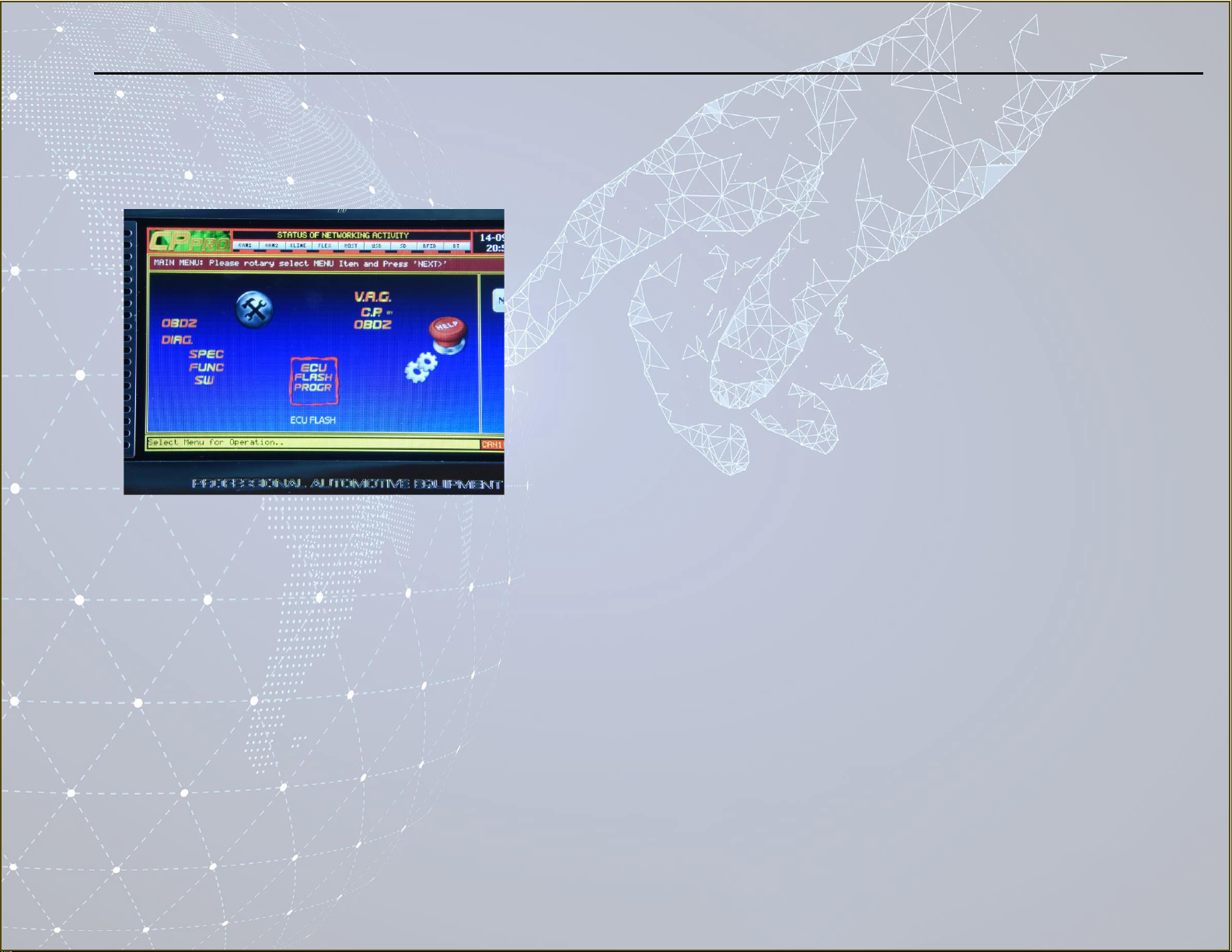
CPPro professional automotive equipment instruction manual
14
4. CPPro –description
9. ECU FLASH
Specialized software for OBD2 ECU FLASH .
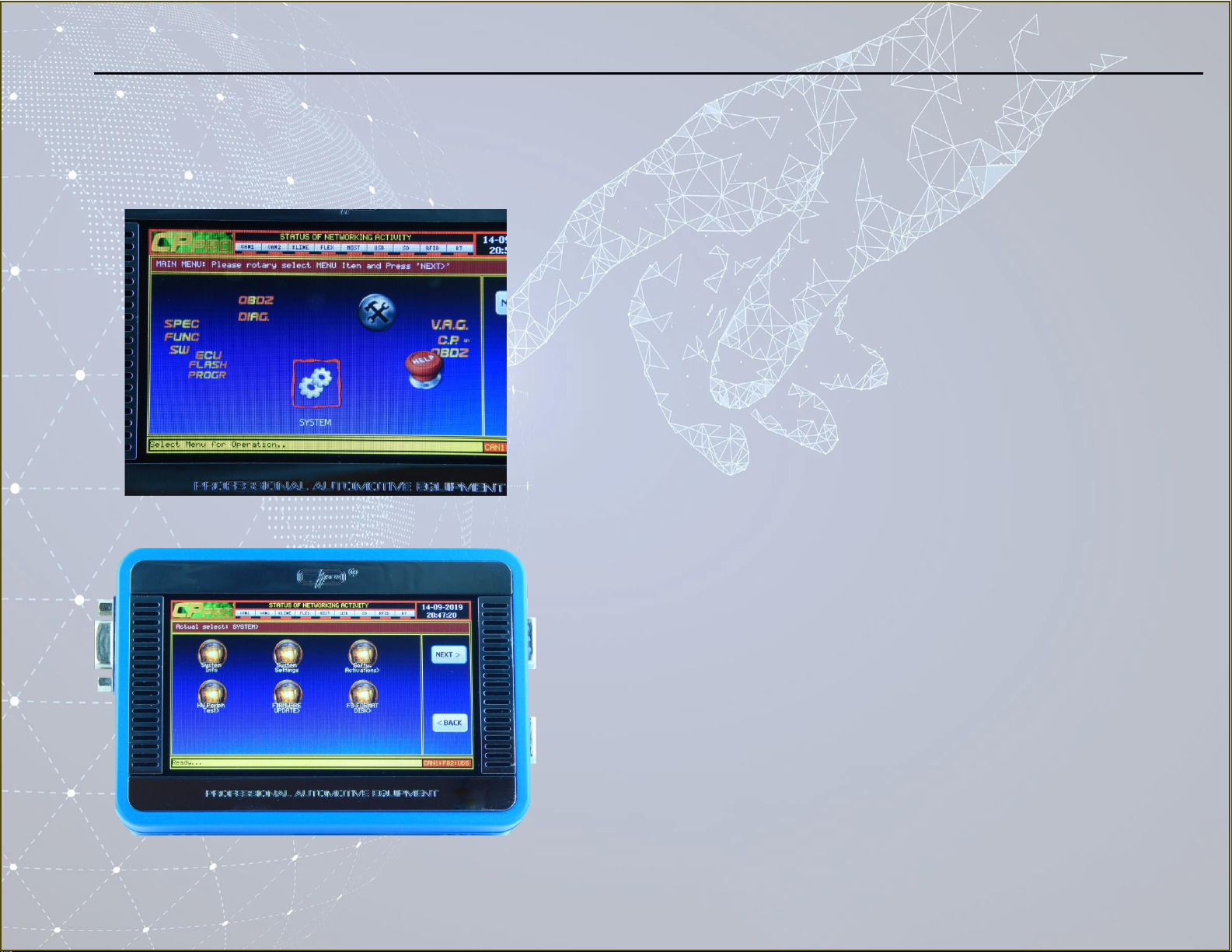
CPPro professional automotive equipment instruction manual
15
4. CPPro –description
10. SYSTEM
SYSTEM stores all of the device details and settings.
The system contains six sub options:
System Info
System Settings
Software Activations
HW Periph Test
Firmware Update
FS Format Disk

CPPro professional automotive equipment instruction manual
16
4. CPPro –description
10. SYSTEM - System Info
Main Board - section presents all of the most important details of
CPPro device. You can find here information about the software
versions, voltage details, current device temperature and TLock.
SecM Board –Security Module Board info.

CPPro professional automotive equipment instruction manual
17
4. CPPro –description
10. SYSTEM - System Info
IO Board –In/Out Board info

CPPro professional automotive equipment instruction manual
18
Clock Settings defines the device date and time in UTC format.
Each of our devices has it’s own datetime which is required for a
proper system operation.
4. CPPro –description
10. SYSTEM - System Settings
SOUND Cfg allows user to change the sound intensity. You can set
that up to the following:
OFF
LOW
MID
HIGH

CPPro professional automotive equipment instruction manual
19
USB Cfg - tells us about the active USB mode. You can choose
from the following modes:
USB OFF - USB is completely off state
USB MSD ON - USB MSD is std USB MSD Class
CPPRO Disk will be Mounted By
Windows -if USB is plugged to PC
USB BULK ON - USB BULK is communication Class
Used for windows utility software
USB BULK ON + USB MSD ON –Both Class are active
4. CPPro –description
10. SYSTEM - System Settings
TIME Cfg - gives you the possibility to define your own time zone
which will be used by the device to operate, and also if Top header
time will show Local or UTC Time;.

CPPro professional automotive equipment instruction manual
20
Thanks to LCD Cfg you can customize the display parameters.
Adjustable parameters are:
Contracts
Brightness
Saturation
4. CPPro –description
10. SYSTEM - System Settings
USB DISC Cfg ENABLE/DISABLE
Select which CpPro Internal Disk will be active for USB MSD driver.
Means which disk you want to see in Windows Manager - once
USB will be plugged in to PC .
Table of contents
Popular Automobile Accessories manuals by other brands

bp
bp pulse home user guide
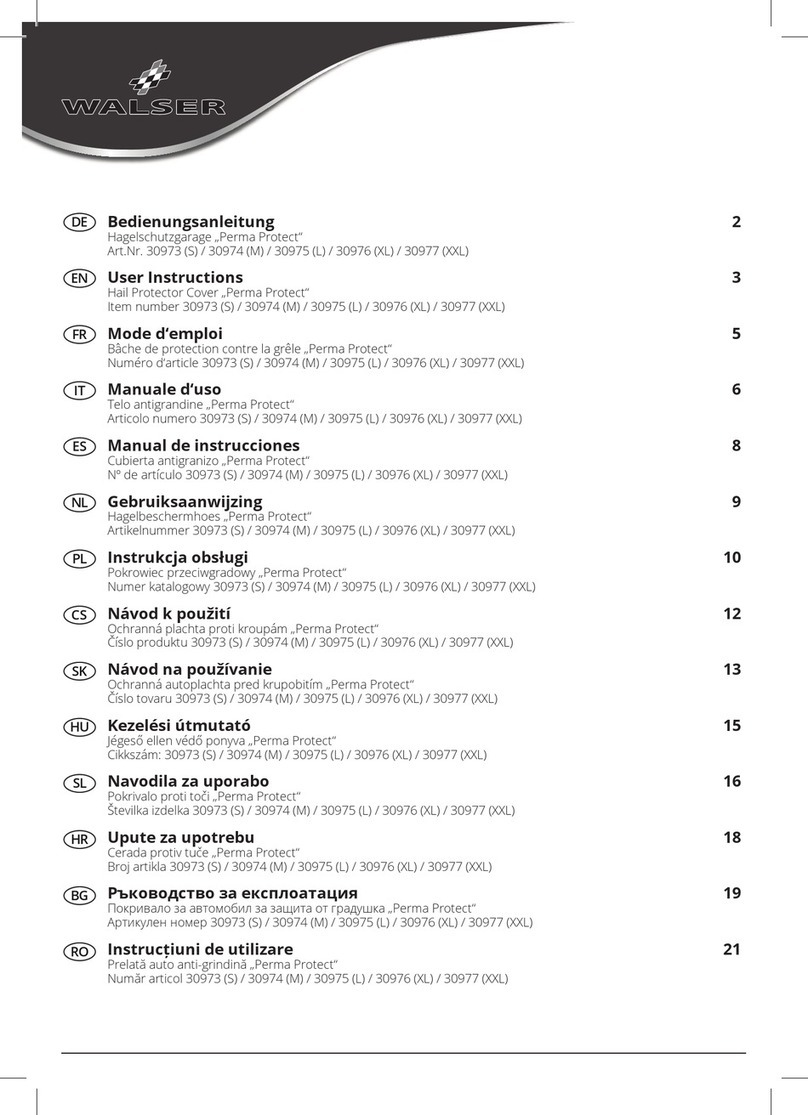
walser
walser Perma Protect User instructions

CammSys
CammSys BlackSys CH-200 user manual

Edscha Trailer Systems
Edscha Trailer Systems CS-LitePlus quick guide
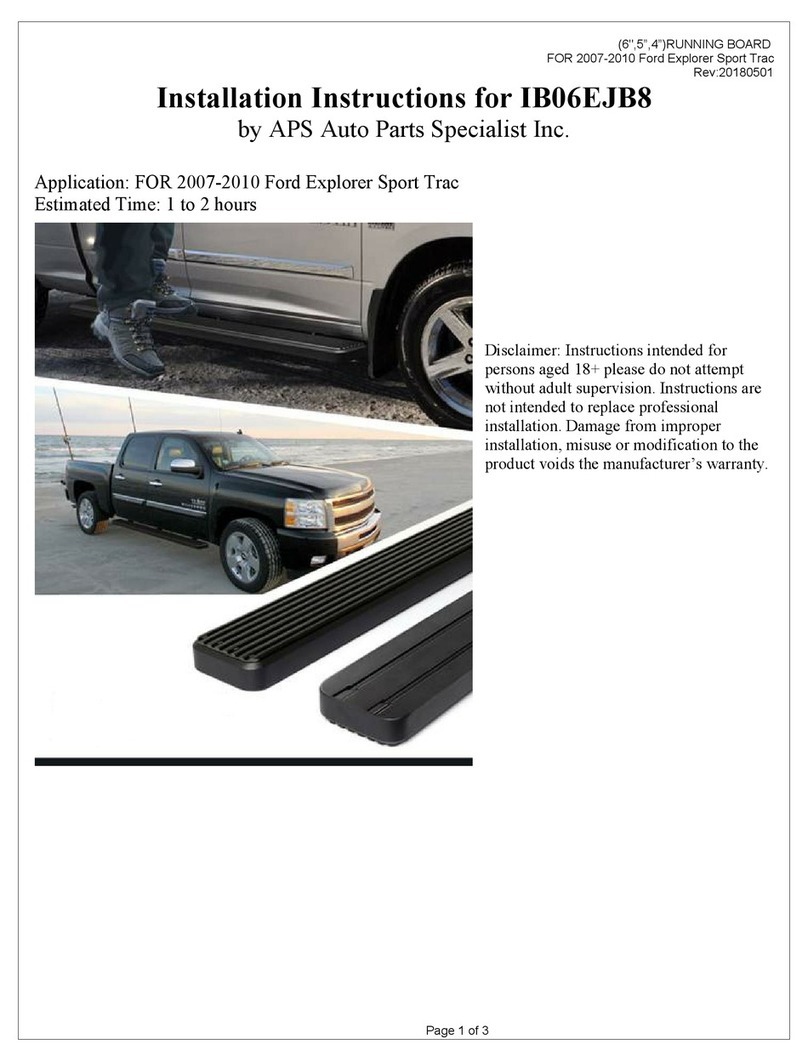
APS Auto Parts Specialist
APS Auto Parts Specialist IB06EJB8 installation instructions

PUTCO
PUTCO Venture Tec Rack Instruction guide