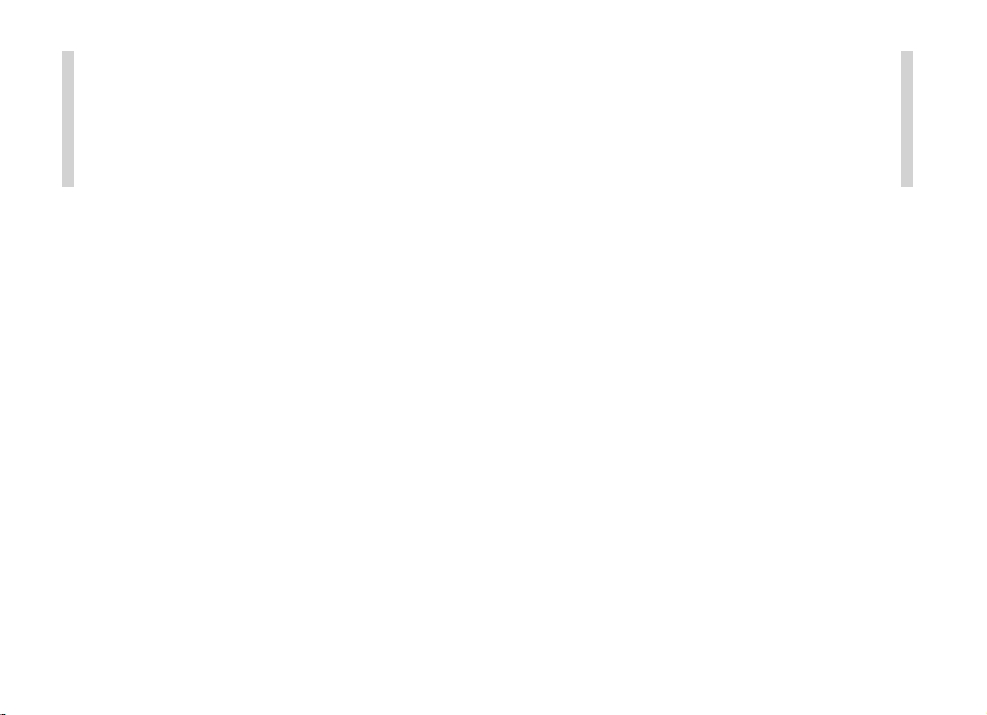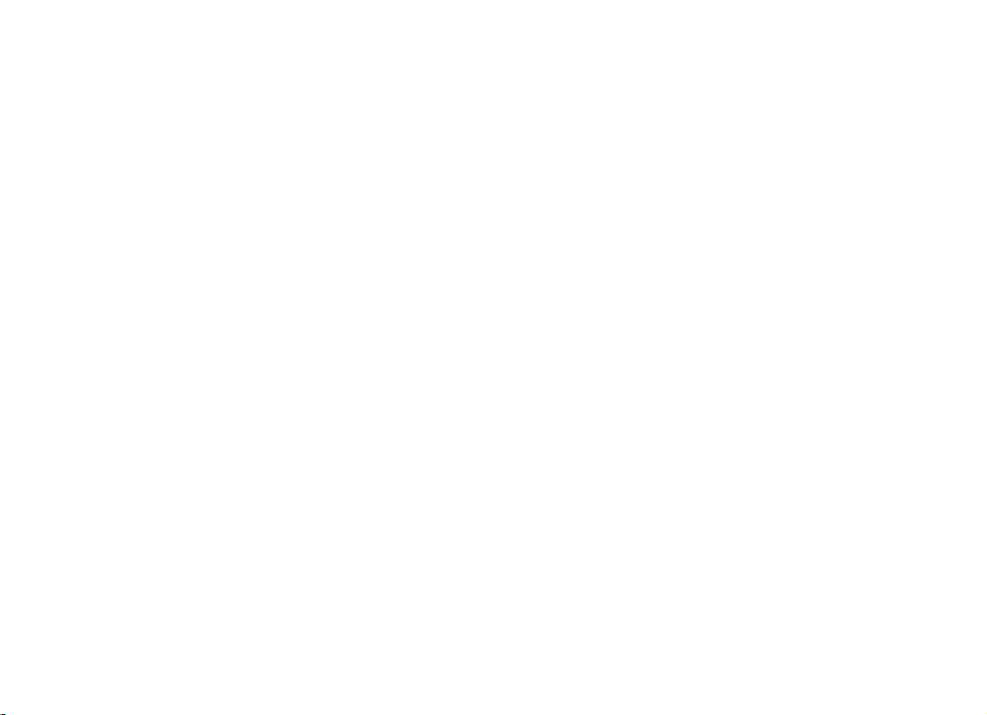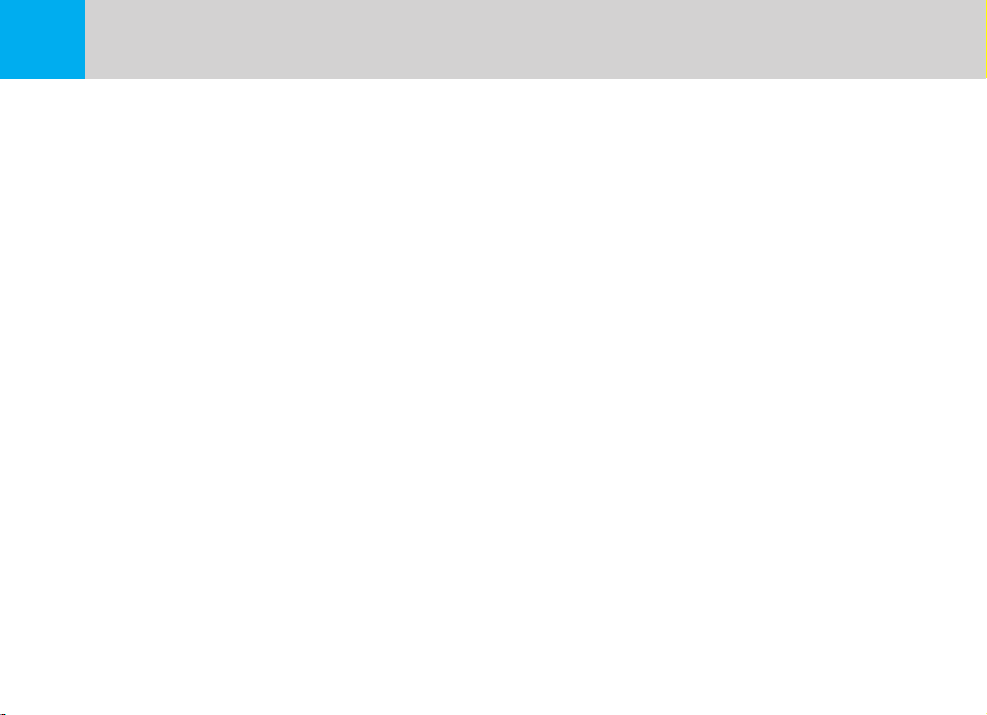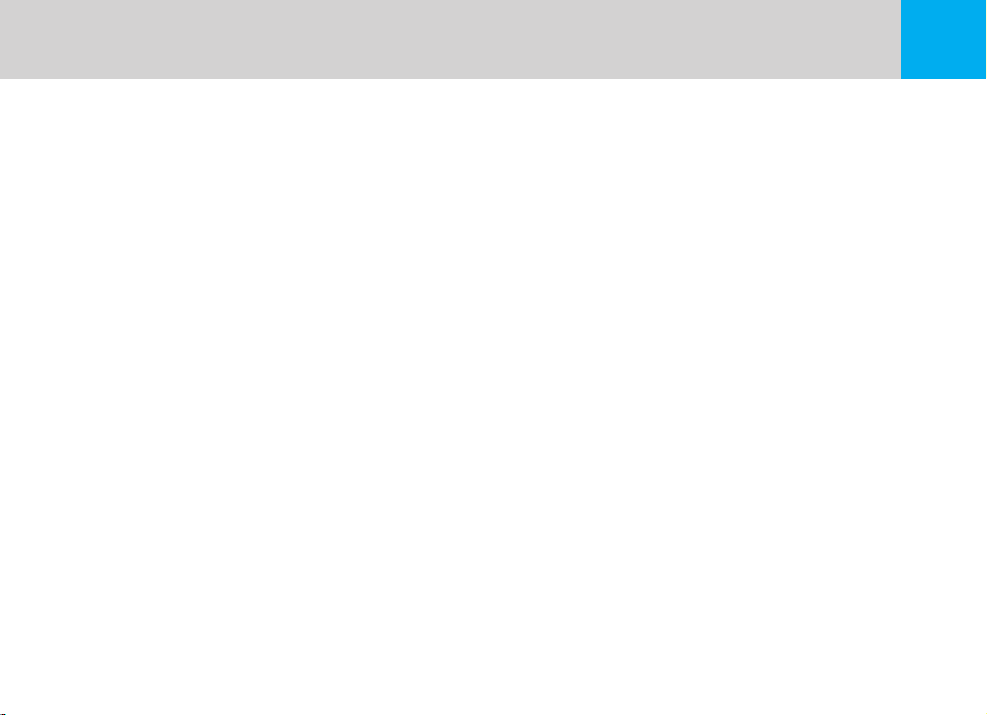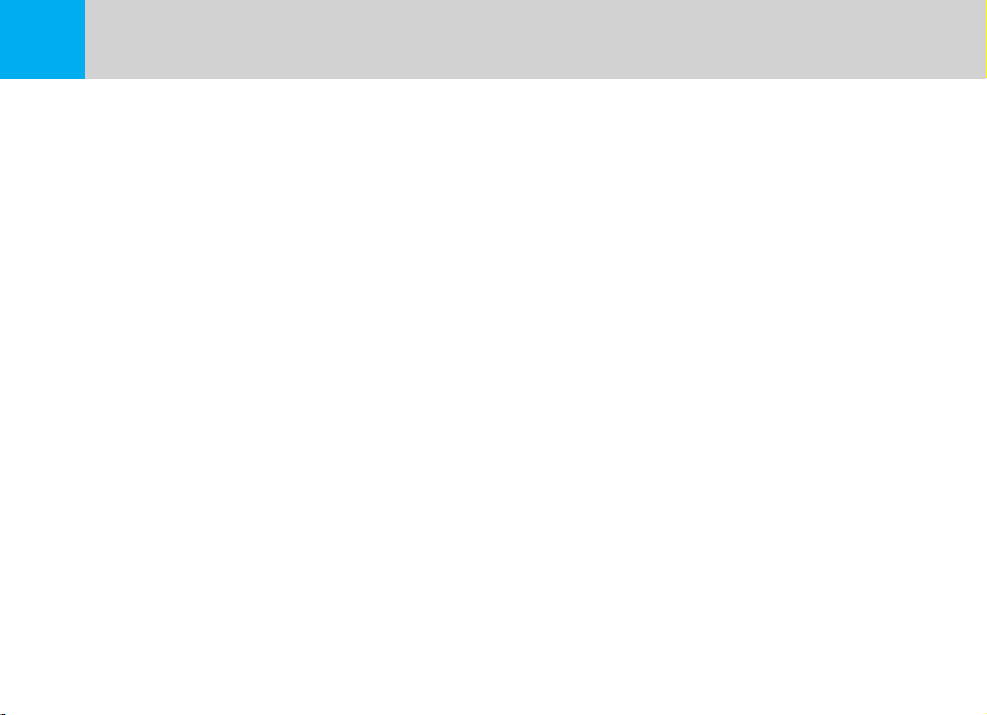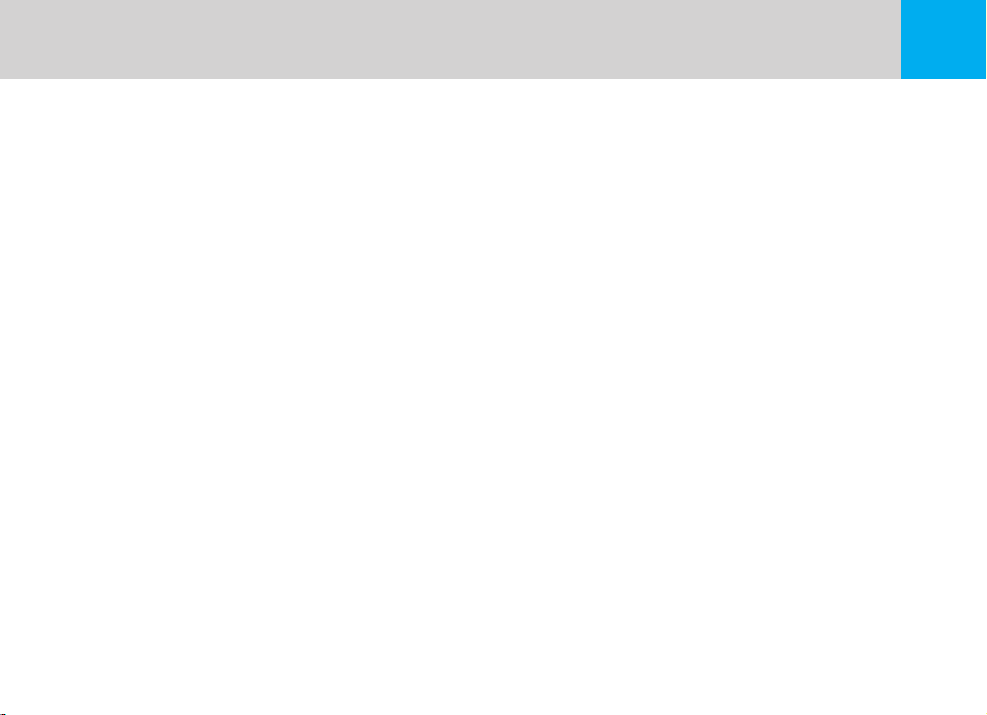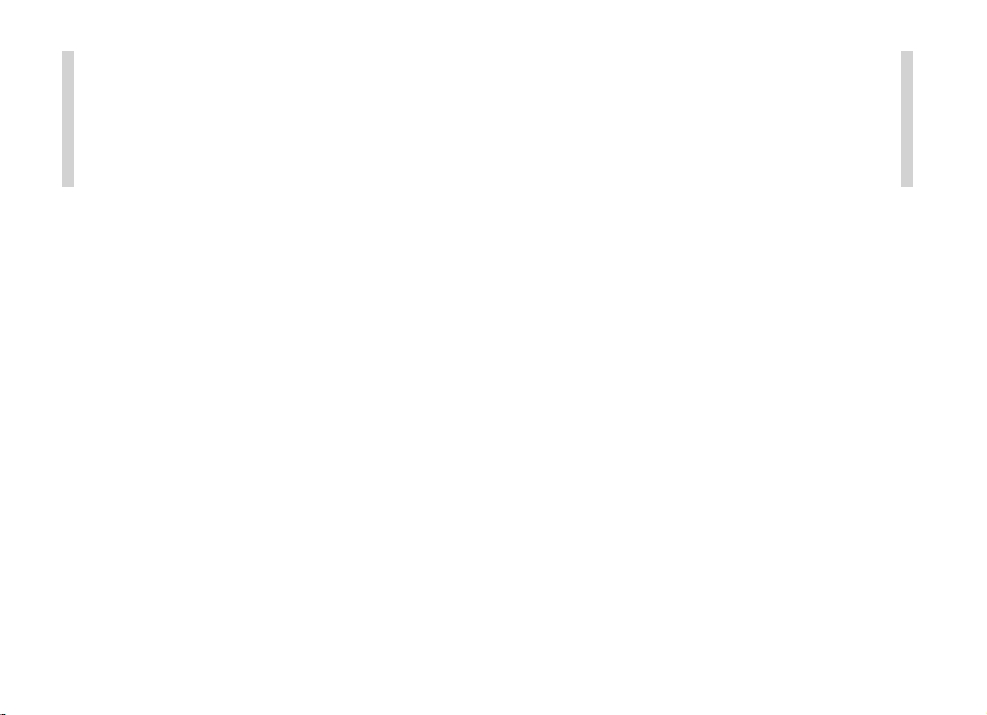
Thank you for choosing BlackSys.
This manual is based on the CH-200 model.
The latest firmware & manual can be found at our website
www.blacksys.co.kr/en
■ Please read carefully before using this product.
※ This manual should be reviewed and retained for future reference.
※ CAMMSYS Corp. reserves all rights to this manual in accordance with the copyright law.
※ Content of this manual is subject to change without notice to ensure quality control.
※ Product functionality may differ depending on firmware.
※ This product is designed as an accessory for safe driving. In the event of an accident, all responsibility is borne
by the vehicle operator. Please use this product responsibly.
■ Scope of guarantee and responsibility
※ This product is a vehicle-accessory for recording video image and sound for the simulation of an accident
and recorded data may be used as evidence and reference purposes. We cannot guarantee this product to capture
all accident related video image and sound. Quality may differ due to weather condition(s).
※ We will not be held responsible for any damages and/or data corruptions or loss caused by a malfunction of this product.
※ In general, the memory card lifespan for this product is ~ 6 months and may be subject to data corruption or loss due to static
electricity and/or external voltage. For this reason, we highly recommend the user to copy and save important data to external
media (hard disc, CD, portable memory, etc.).
※ Memory card may contain corrupt images (image recording omissions, image cuts, frame change and omission, other defect in image recording)
due to a decrease in reading/writing speed and other defects. For the best results, please use the authorized SD card and format
periodically. (Once a month for SD card)
※ The data accuracy of ADAS can vary depending on the user’s environment. It is recommended that you use the data only for
reference purposes only.