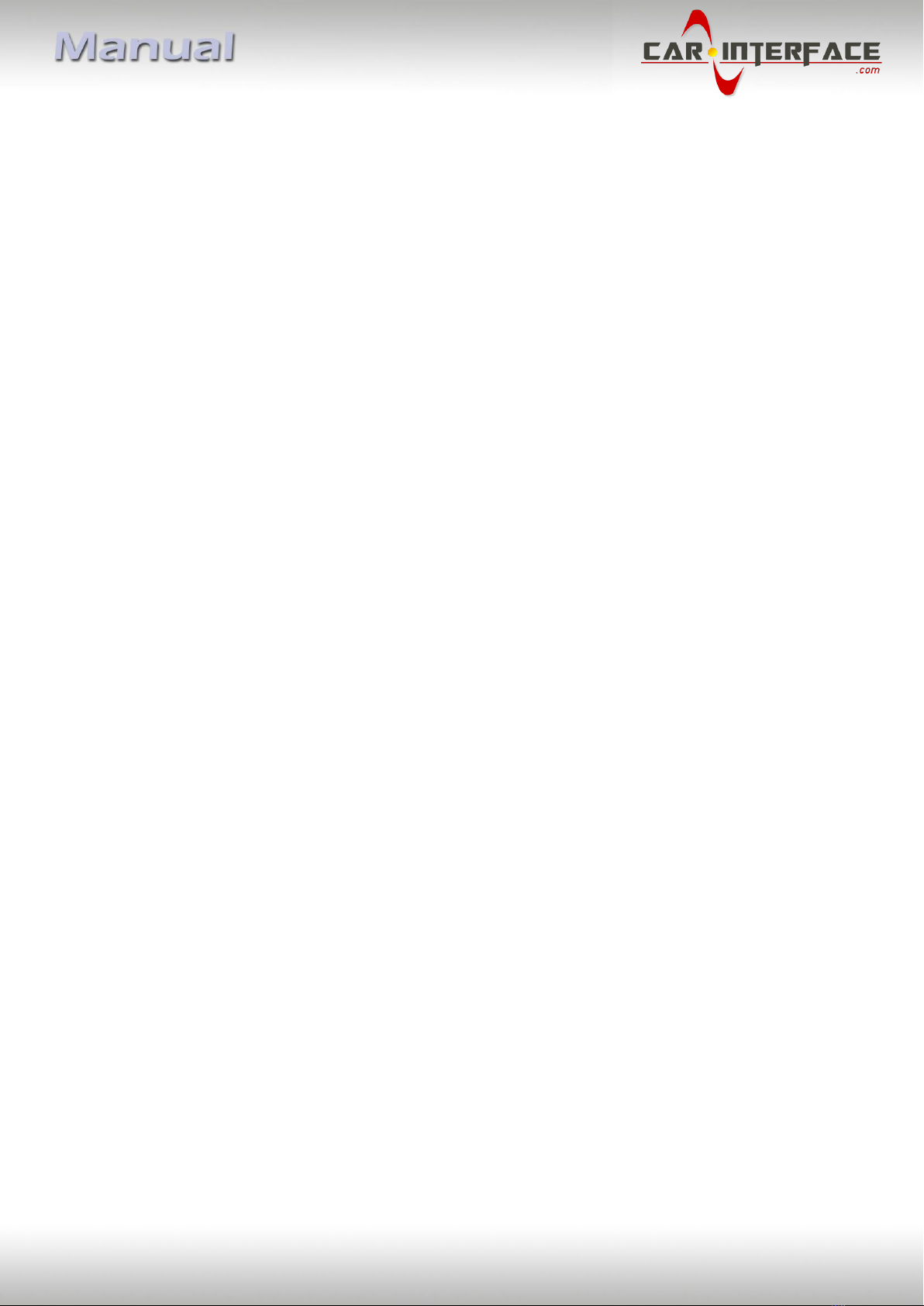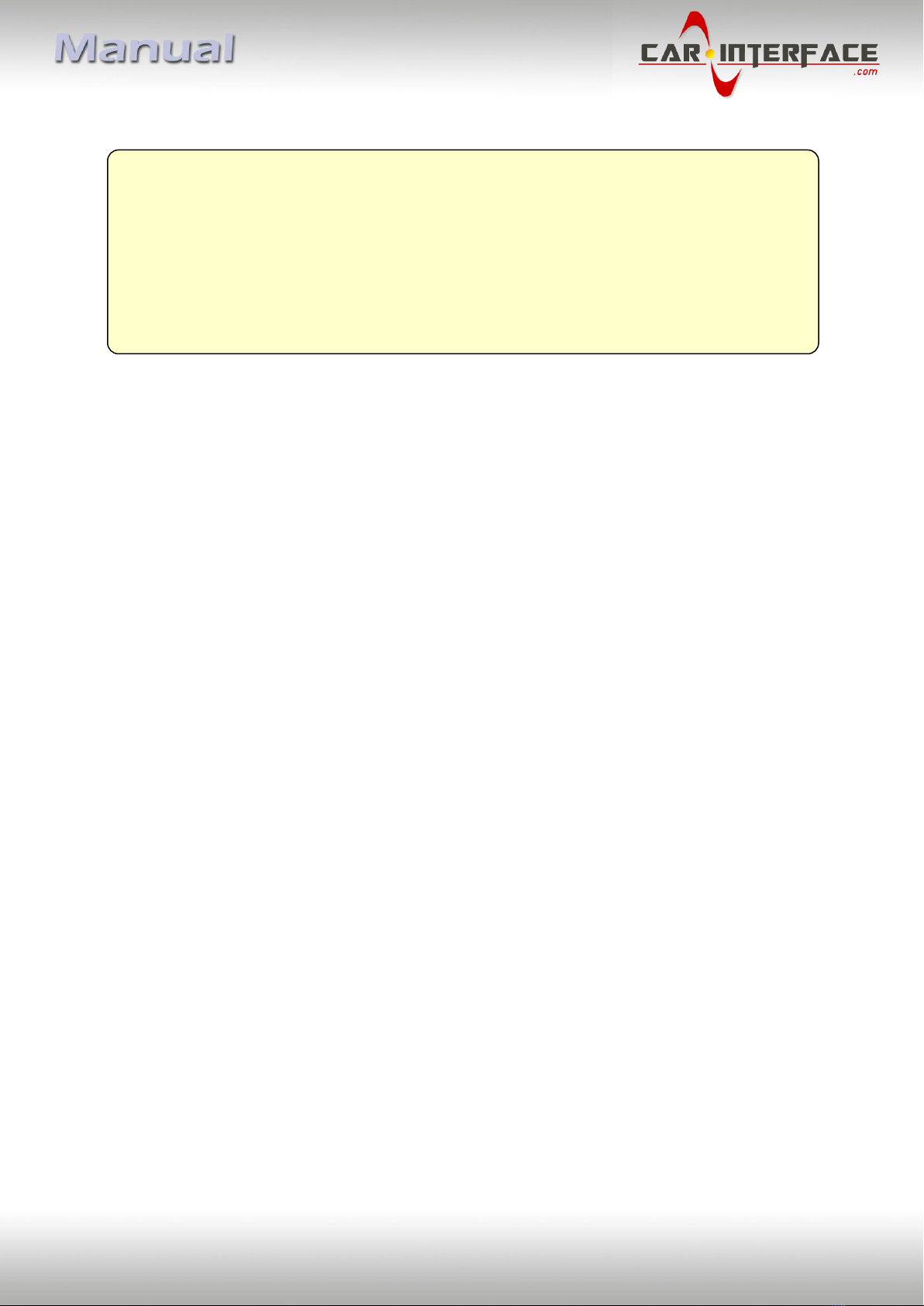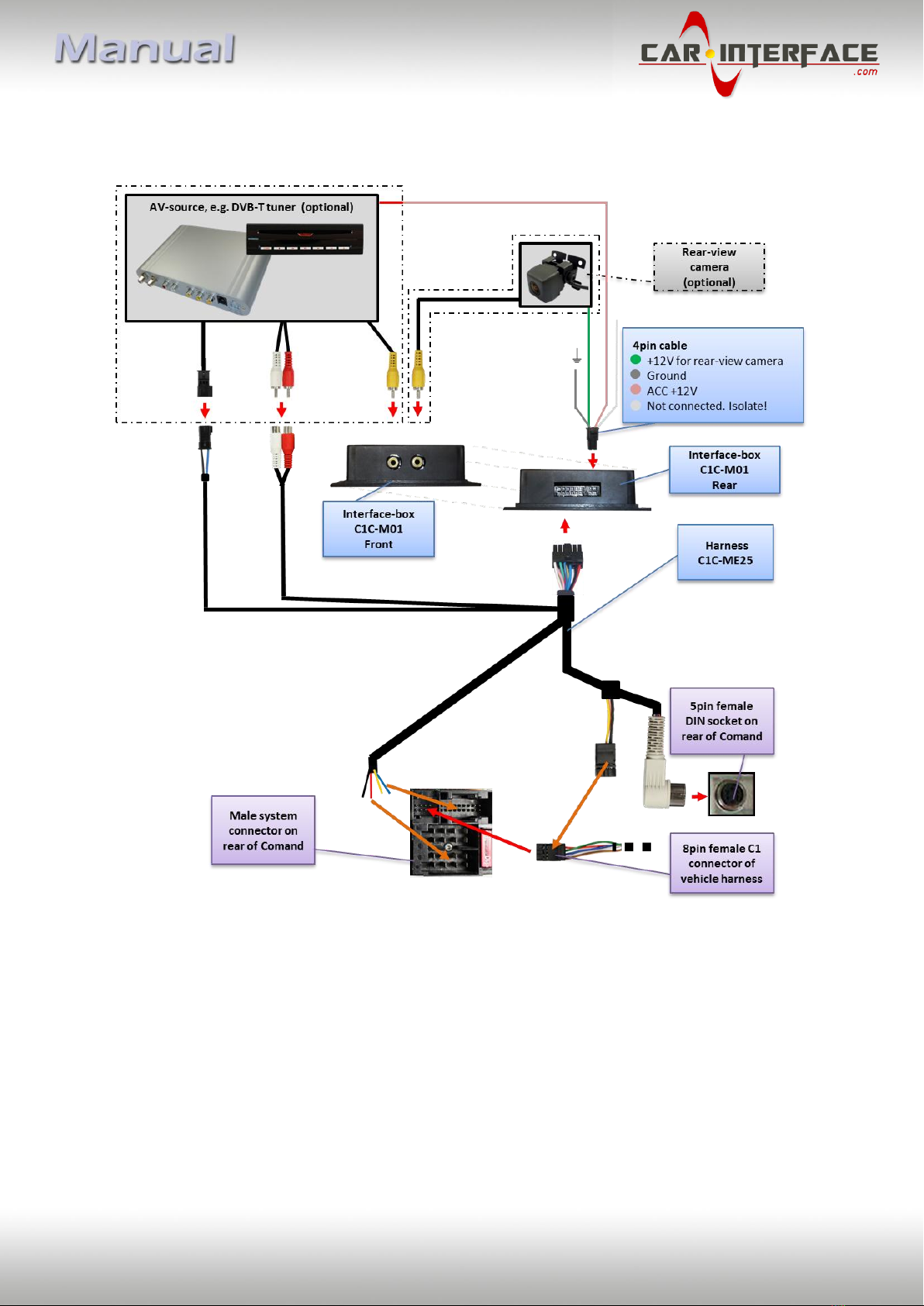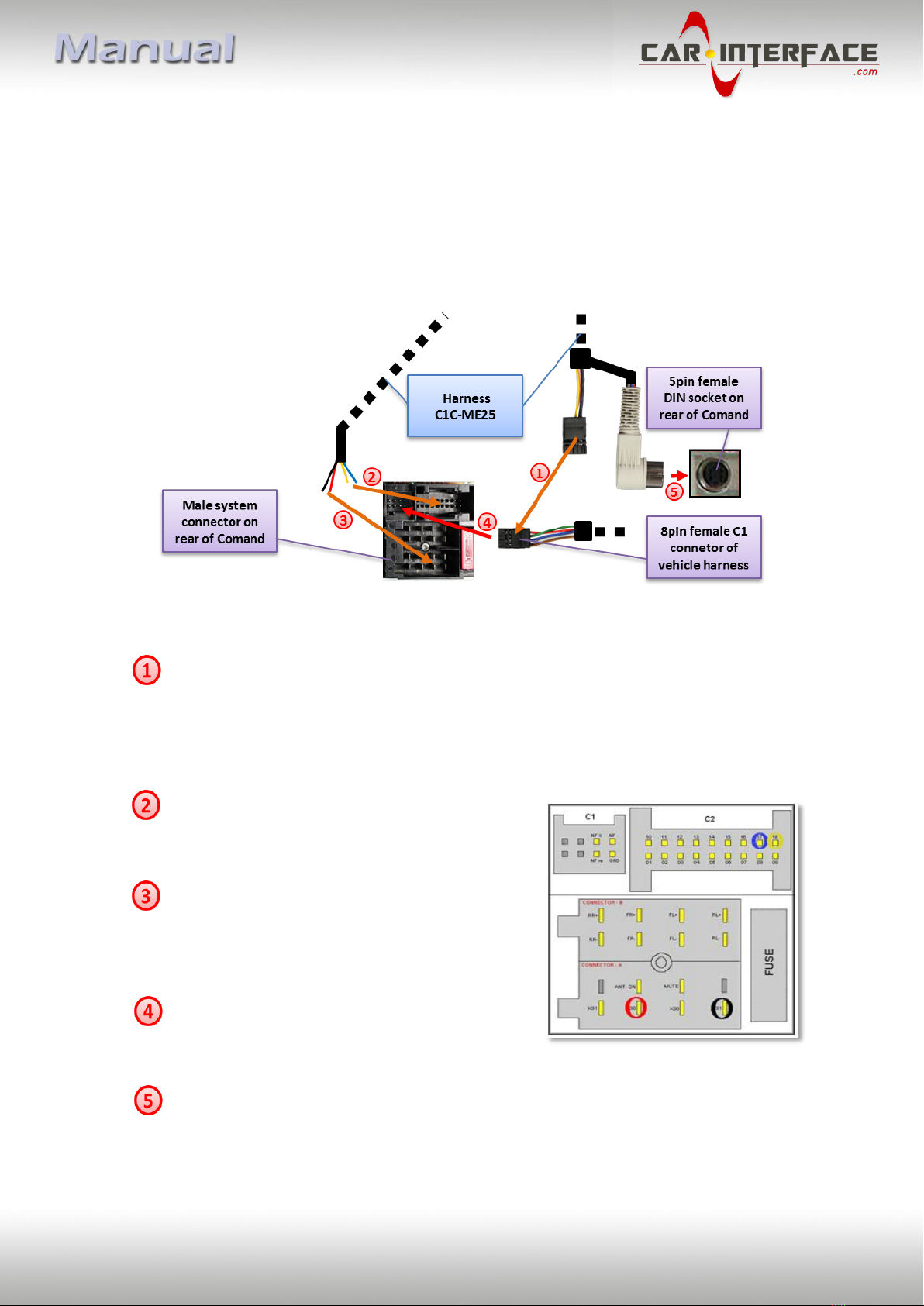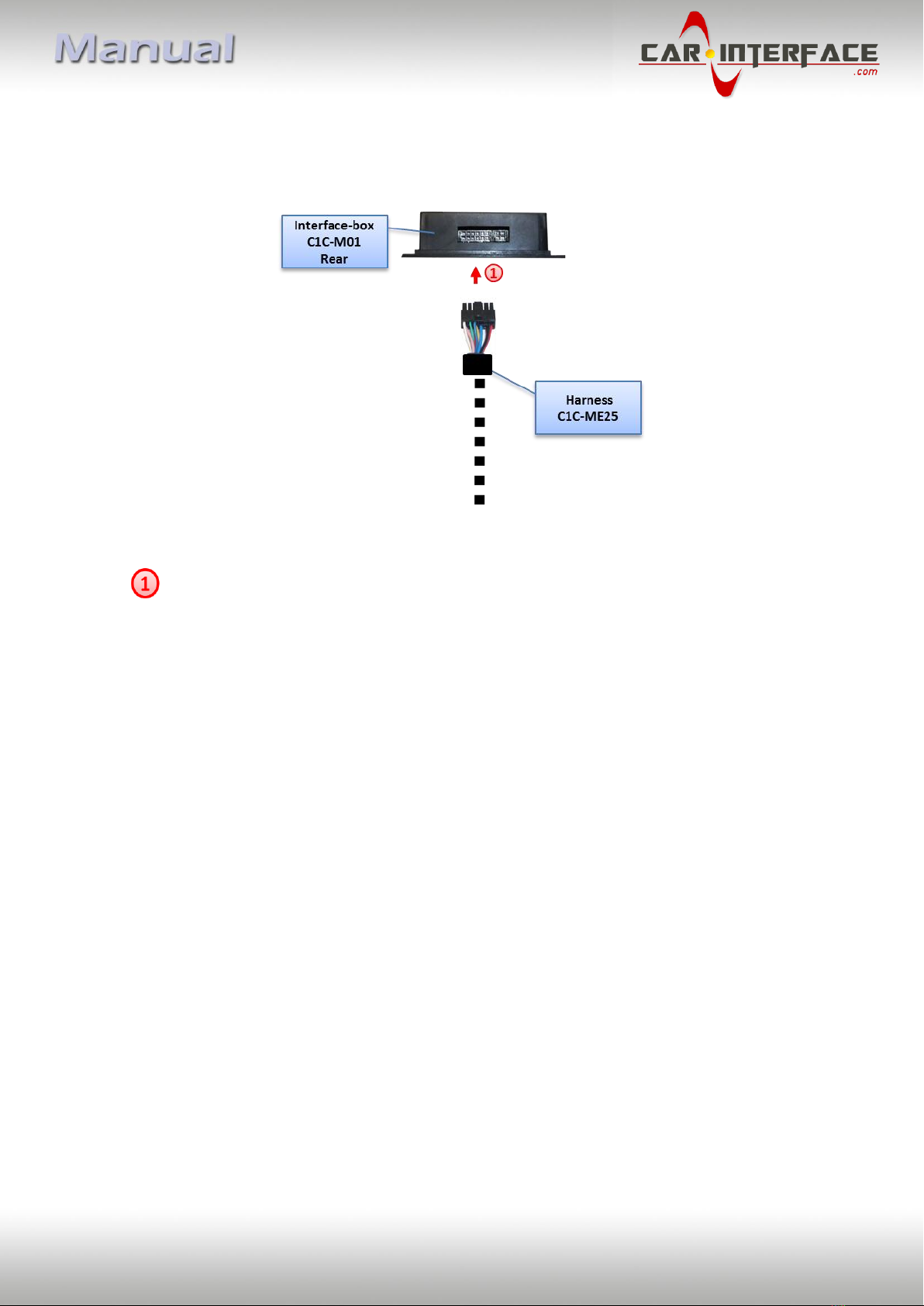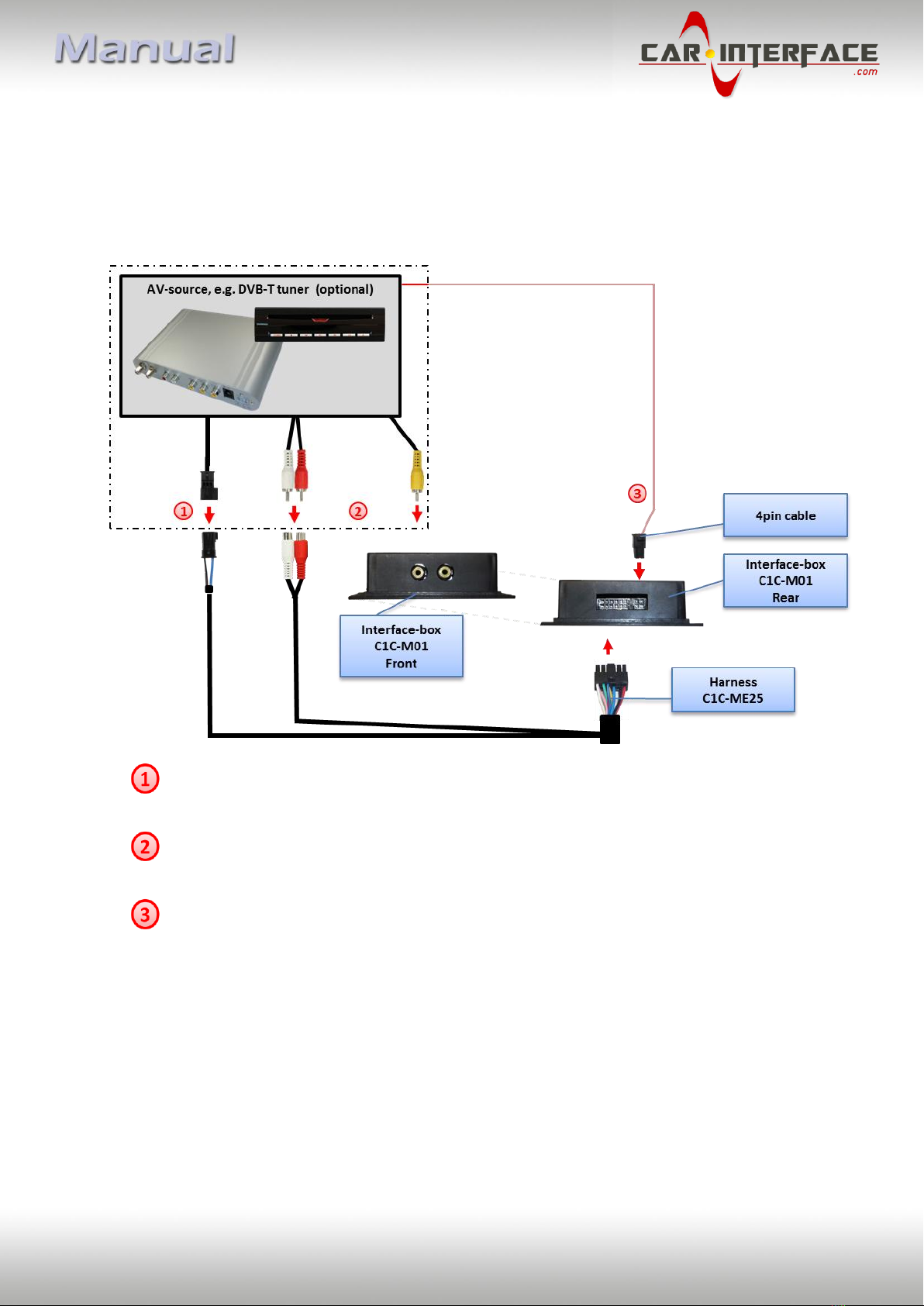Car-Interface.com c.LOGiC lite-Interface User manual
Other Car-Interface.com Automobile Accessories manuals
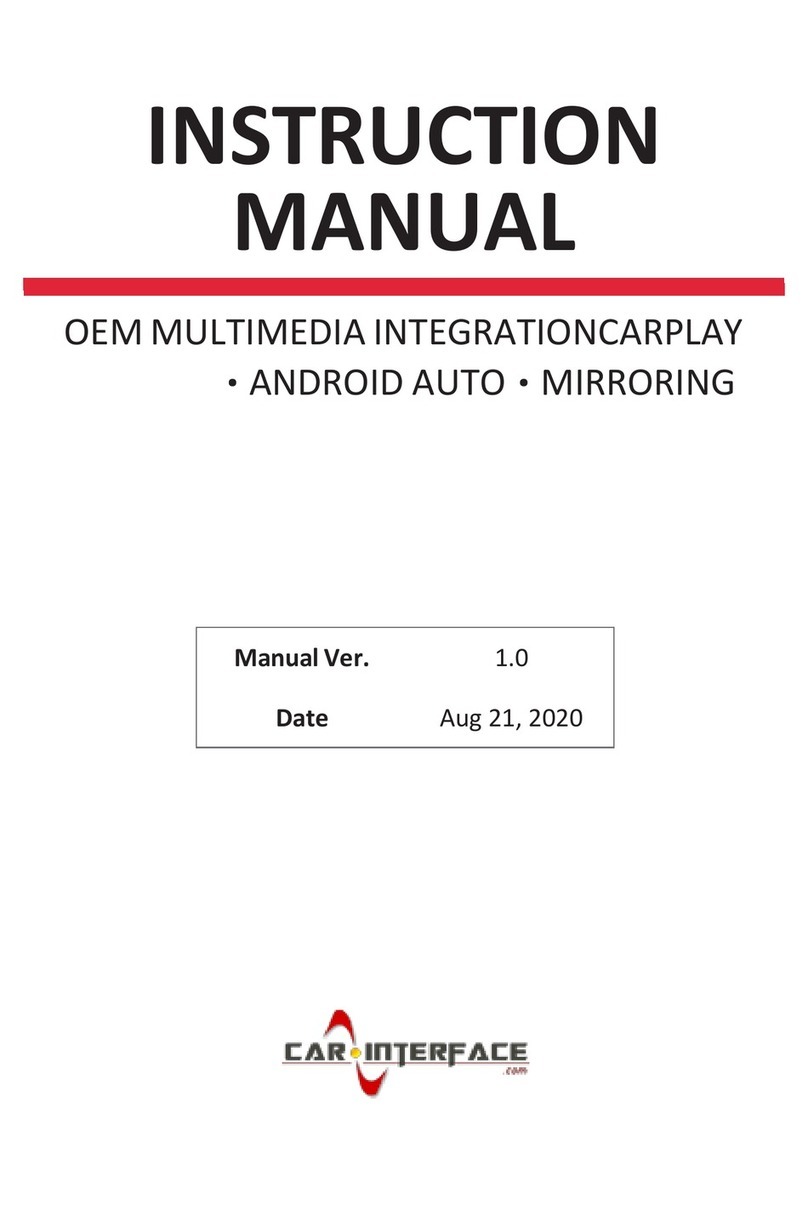
Car-Interface.com
Car-Interface.com CI-CARPLAY-SMEG-CI User manual
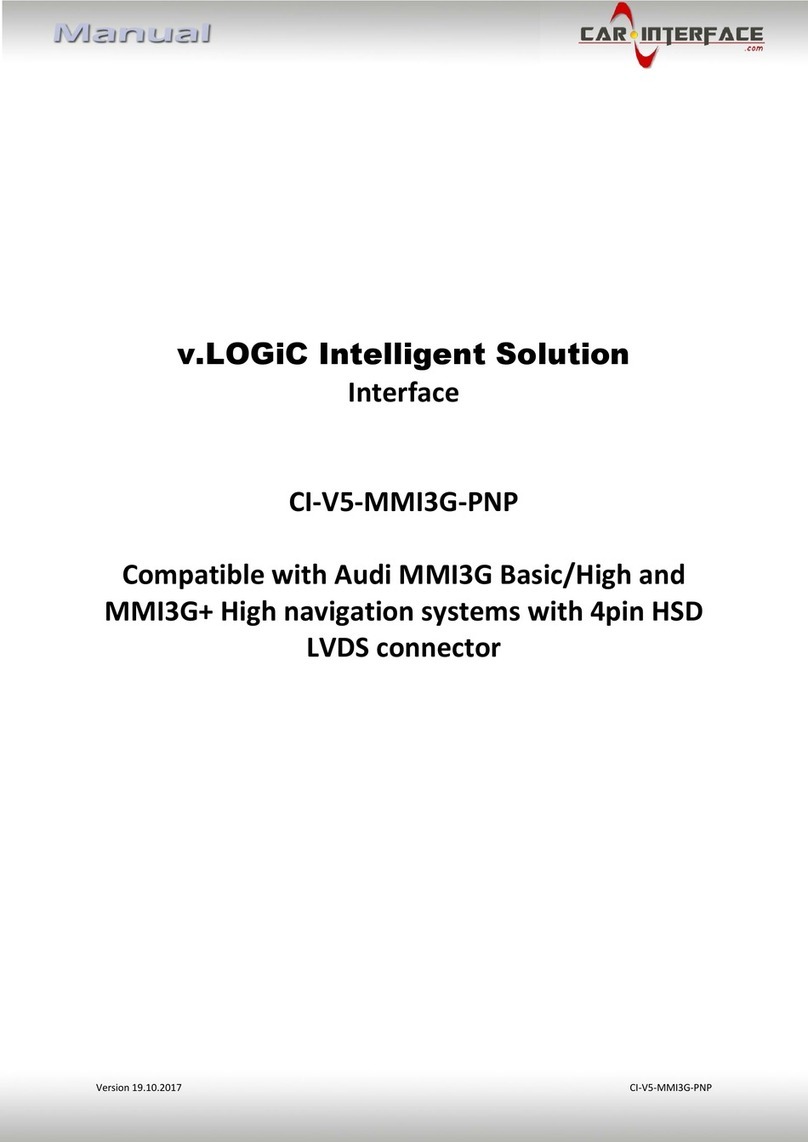
Car-Interface.com
Car-Interface.com v.LOGiC CI-V5-MMI3G-PNP User manual
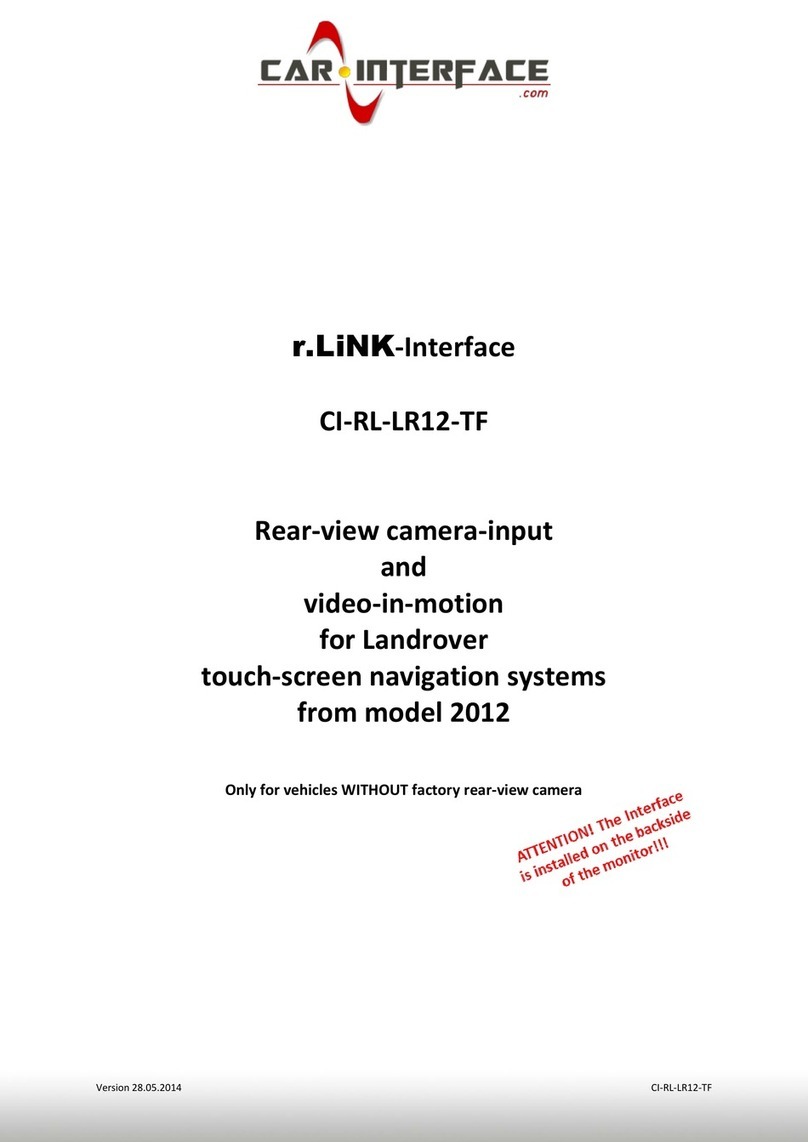
Car-Interface.com
Car-Interface.com CI-RL-LR12-TF User manual
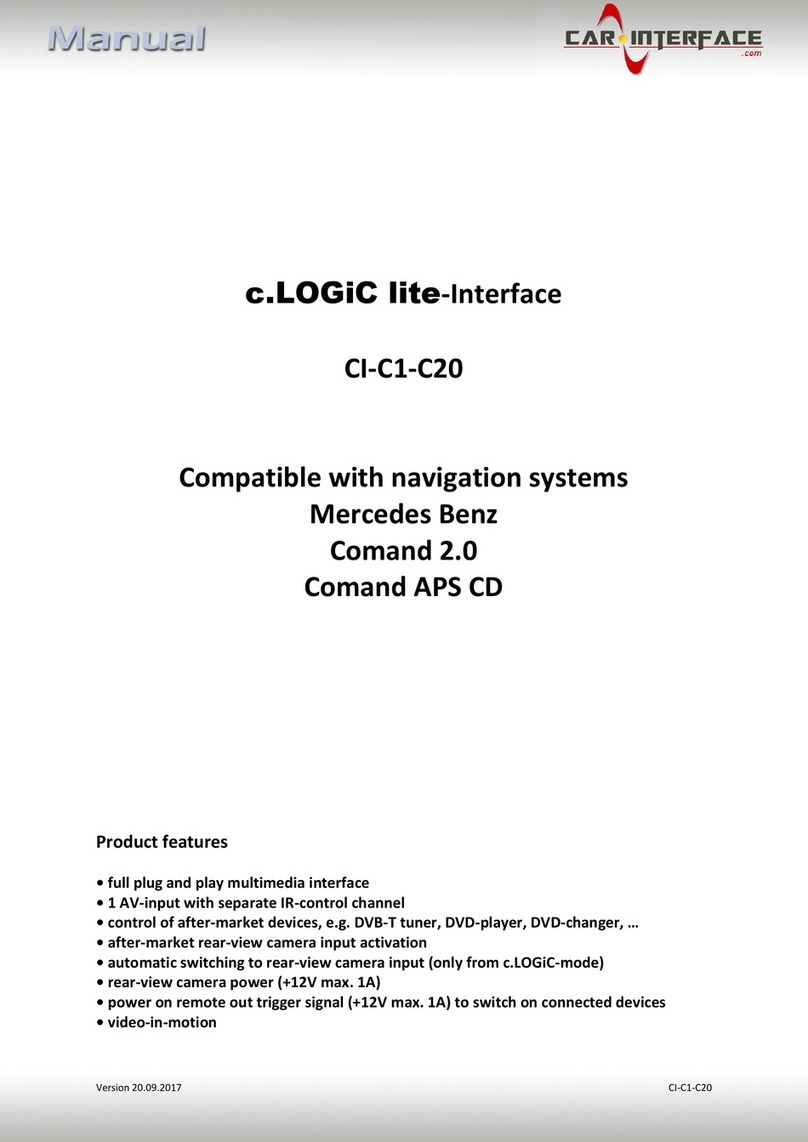
Car-Interface.com
Car-Interface.com CI-C1-C20 User manual

Car-Interface.com
Car-Interface.com CI-RL4-NG4-HU User manual
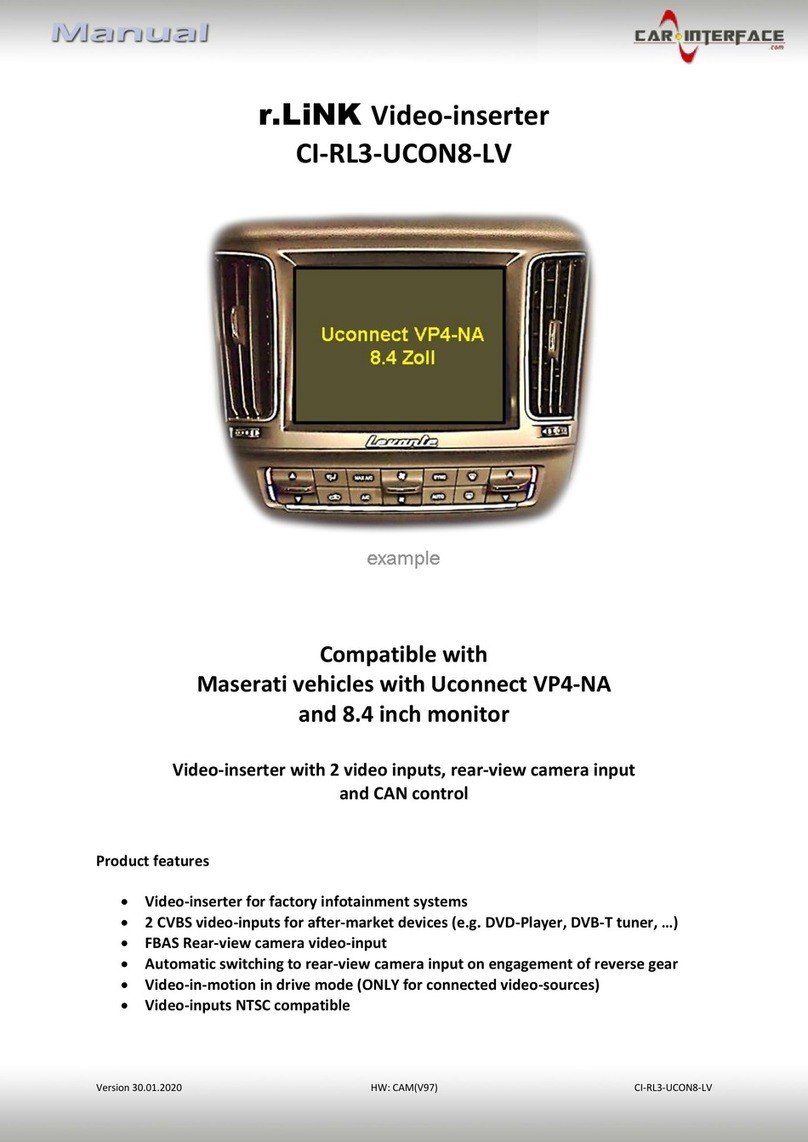
Car-Interface.com
Car-Interface.com r.LINK CI-RL3-UCON8-LV User manual

Car-Interface.com
Car-Interface.com r.LiNK User manual

Car-Interface.com
Car-Interface.com CI-RL3-NBT2 User manual
Popular Automobile Accessories manuals by other brands

ULTIMATE SPEED
ULTIMATE SPEED 279746 Assembly and Safety Advice

SSV Works
SSV Works DF-F65 manual

ULTIMATE SPEED
ULTIMATE SPEED CARBON Assembly and Safety Advice

Witter
Witter F174 Fitting instructions

WeatherTech
WeatherTech No-Drill installation instructions

TAUBENREUTHER
TAUBENREUTHER 1-336050 Installation instruction