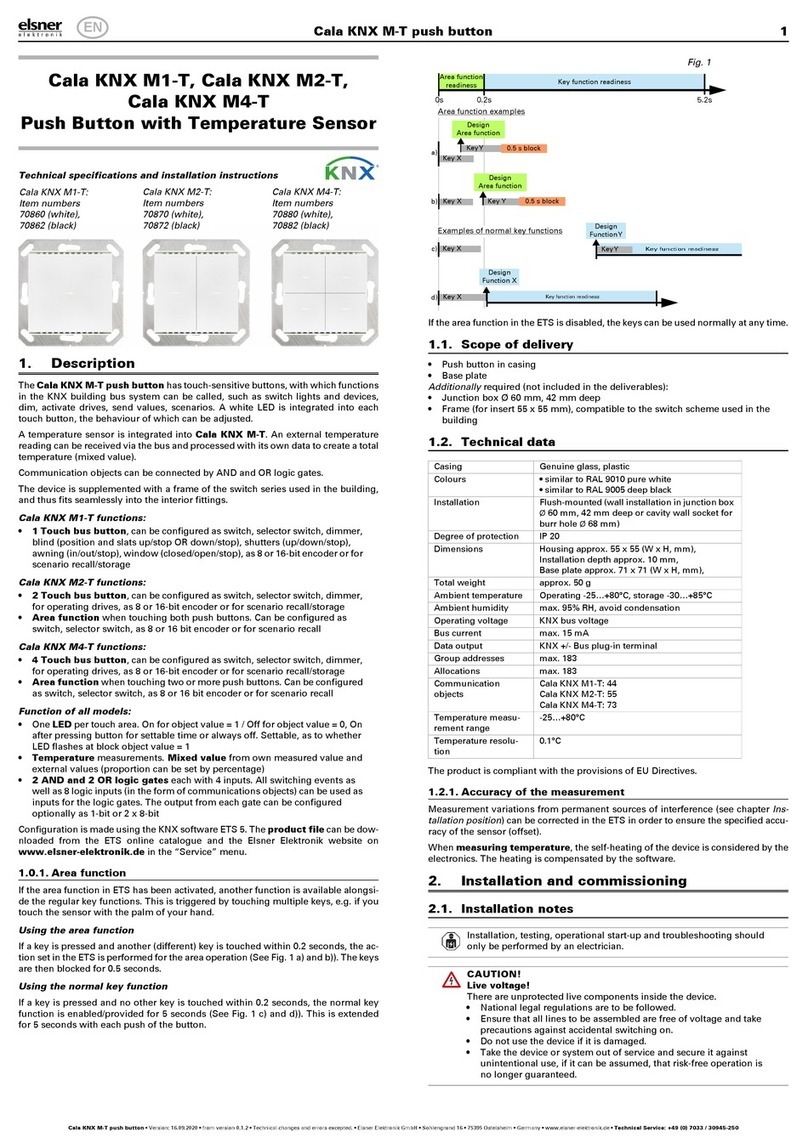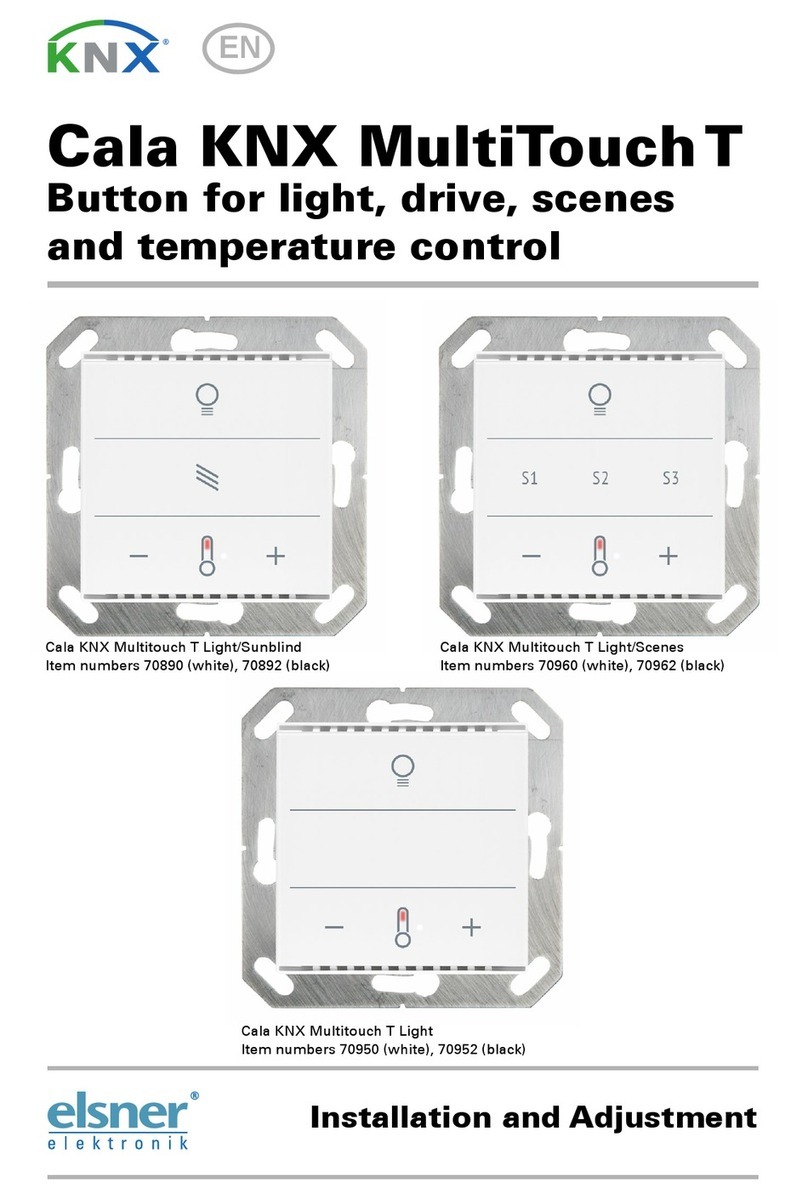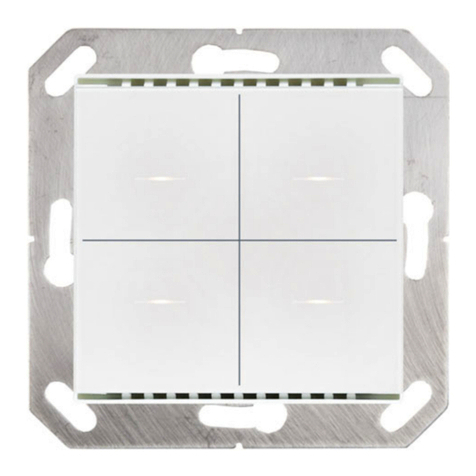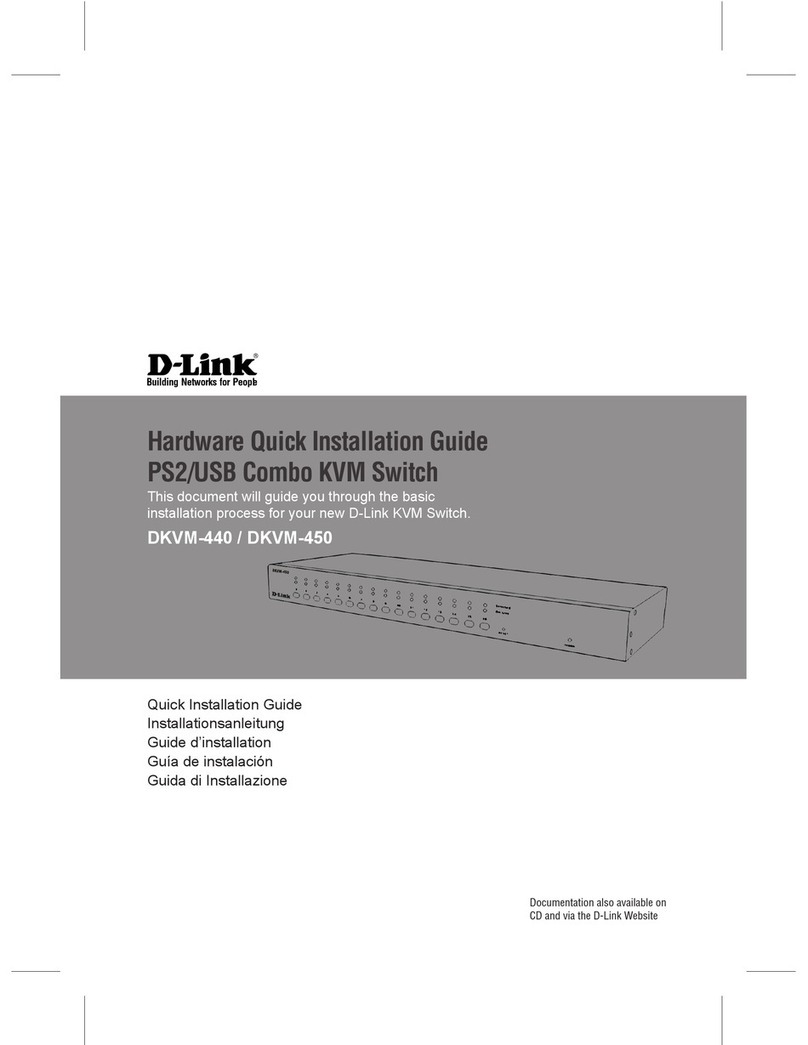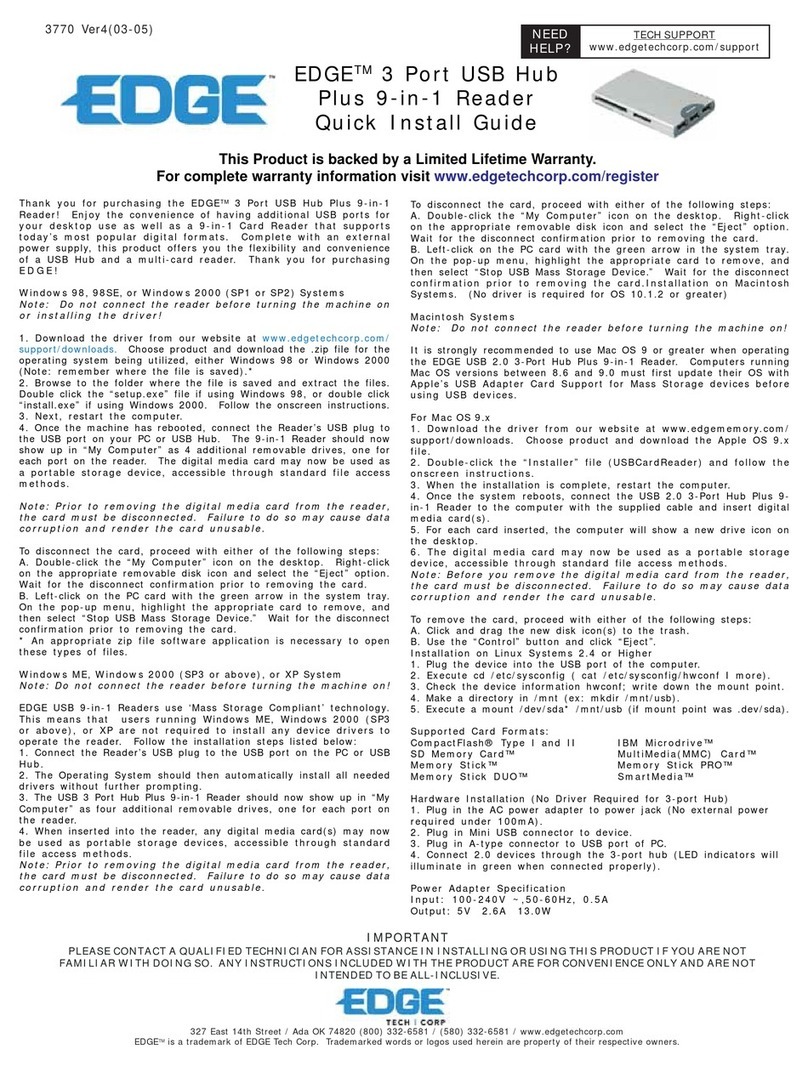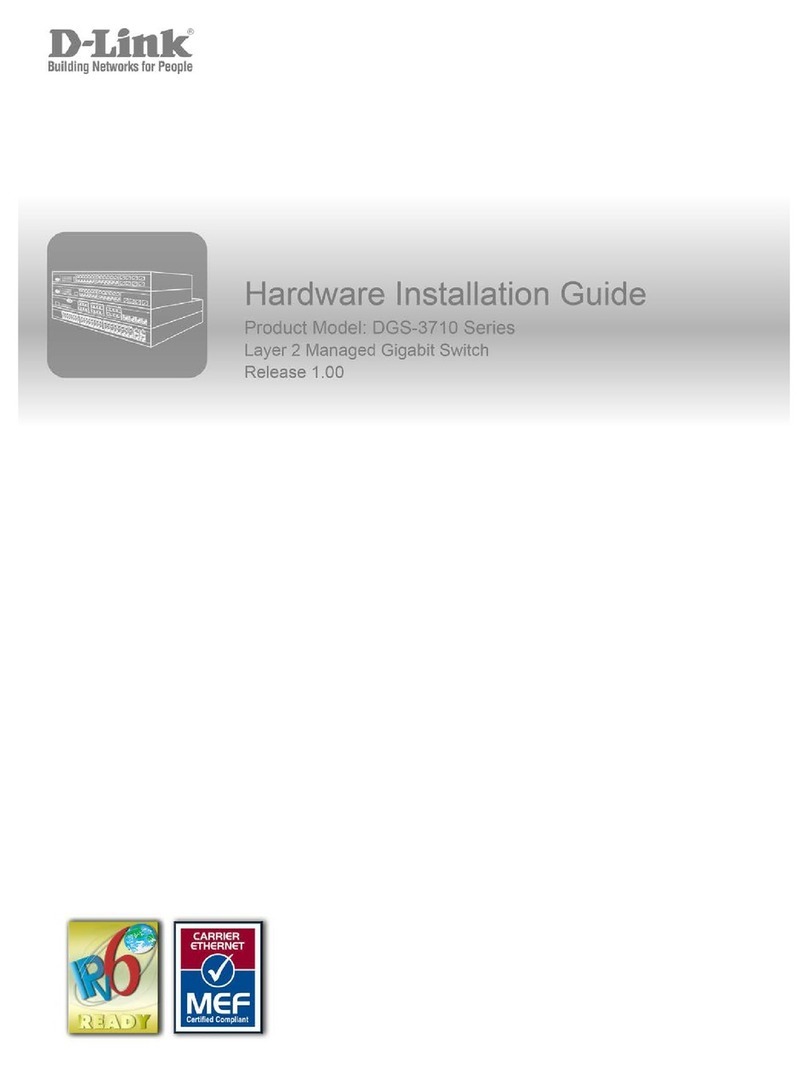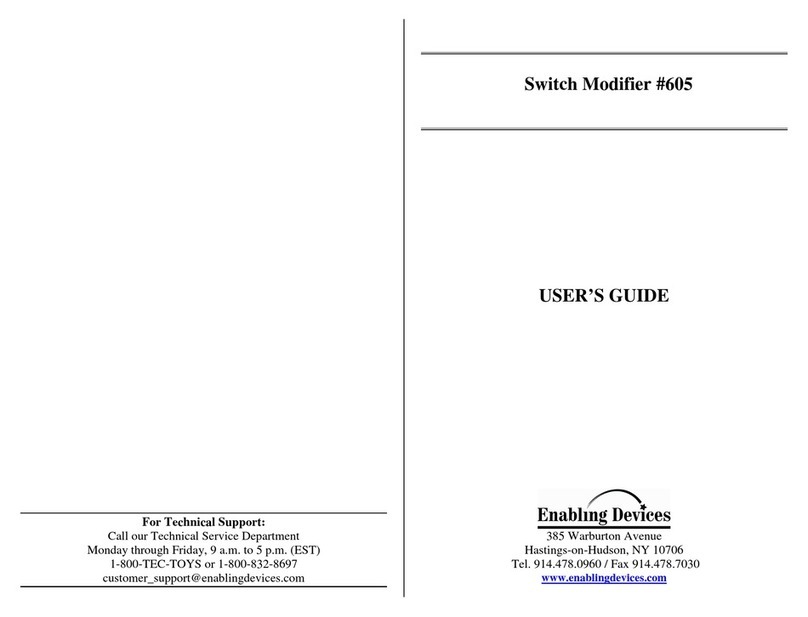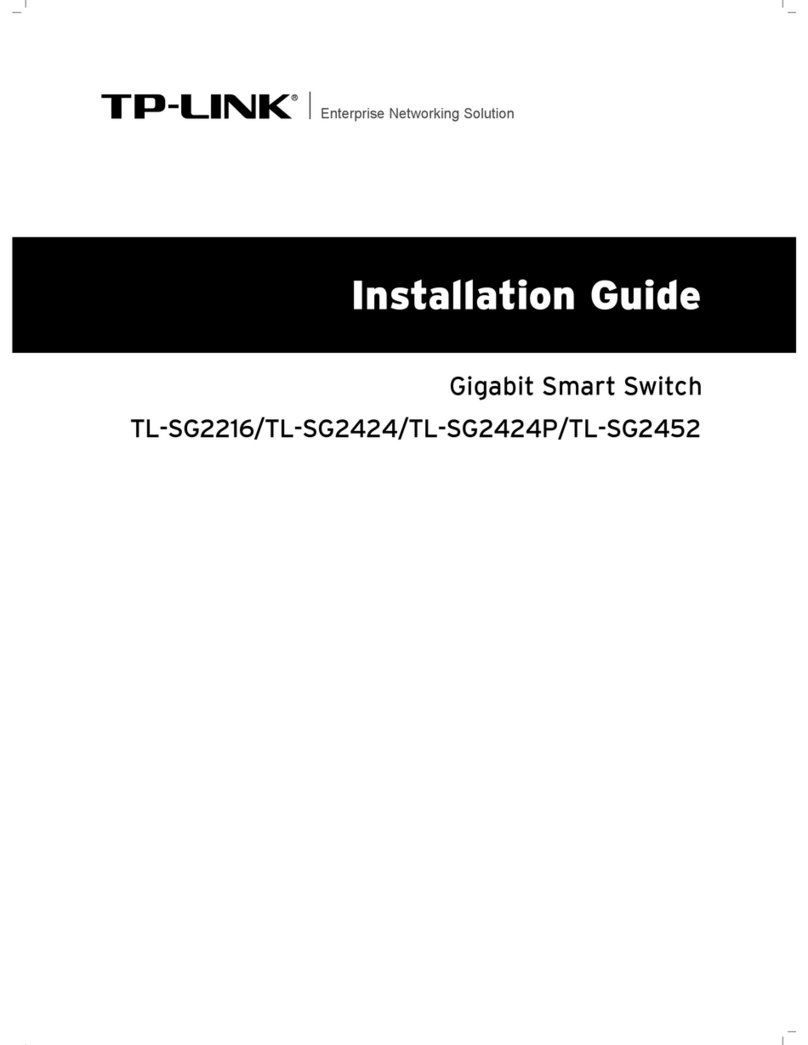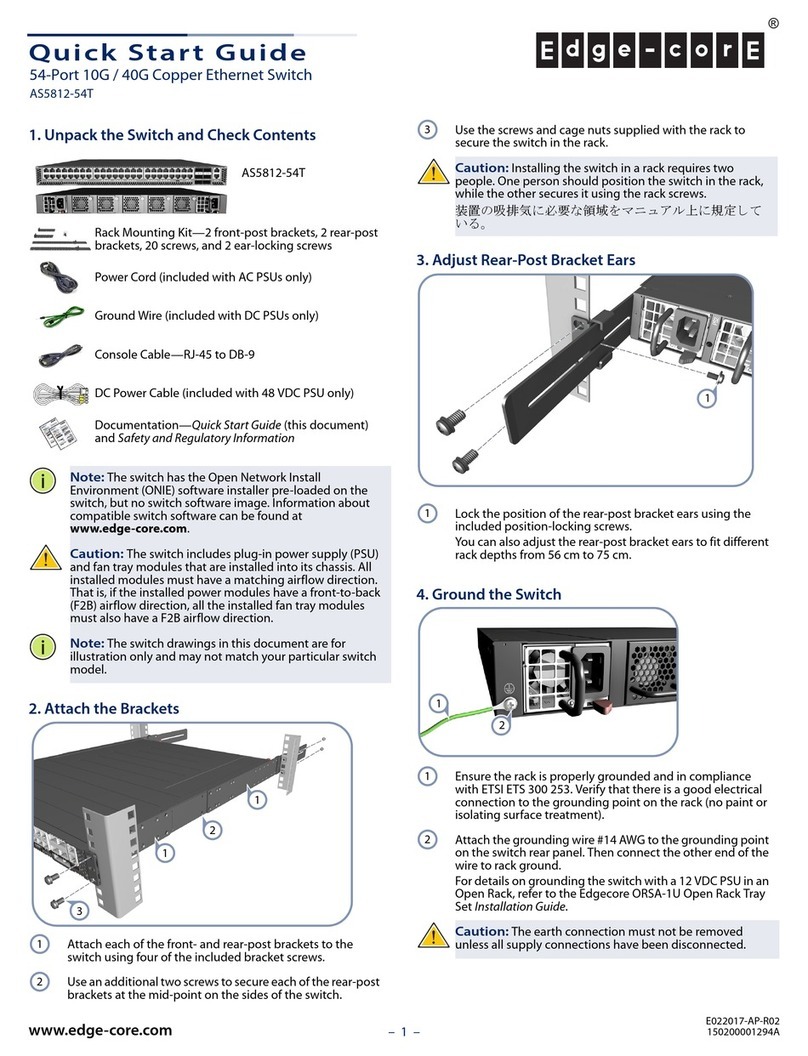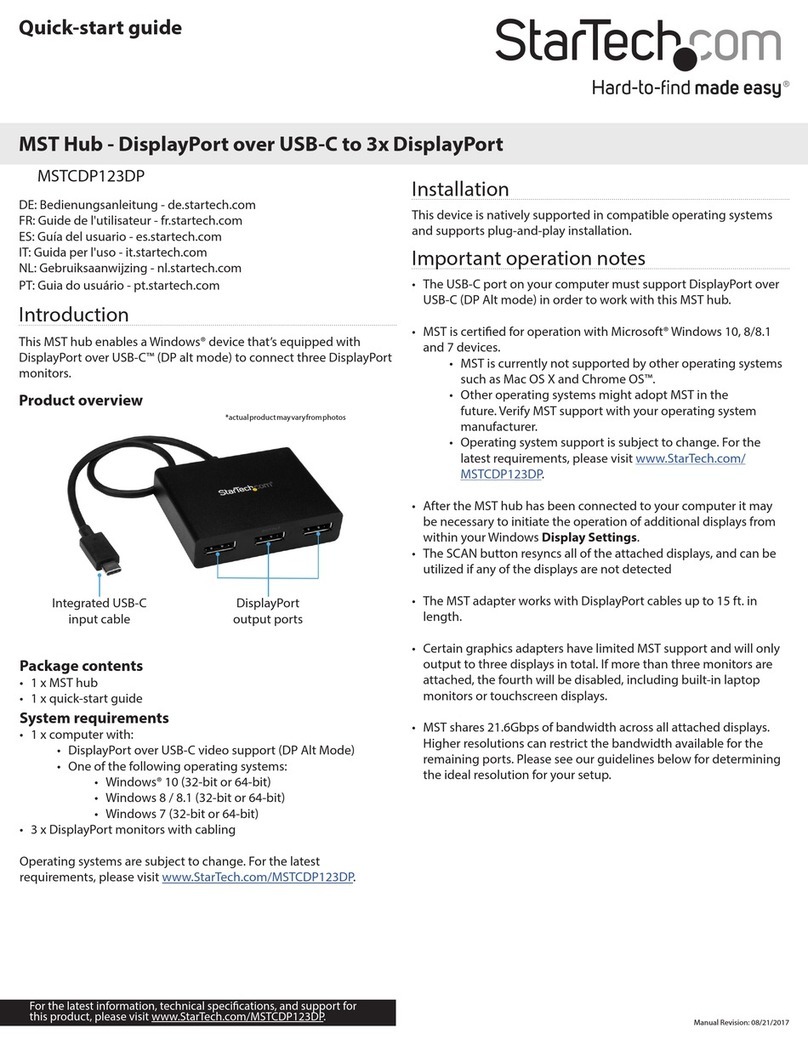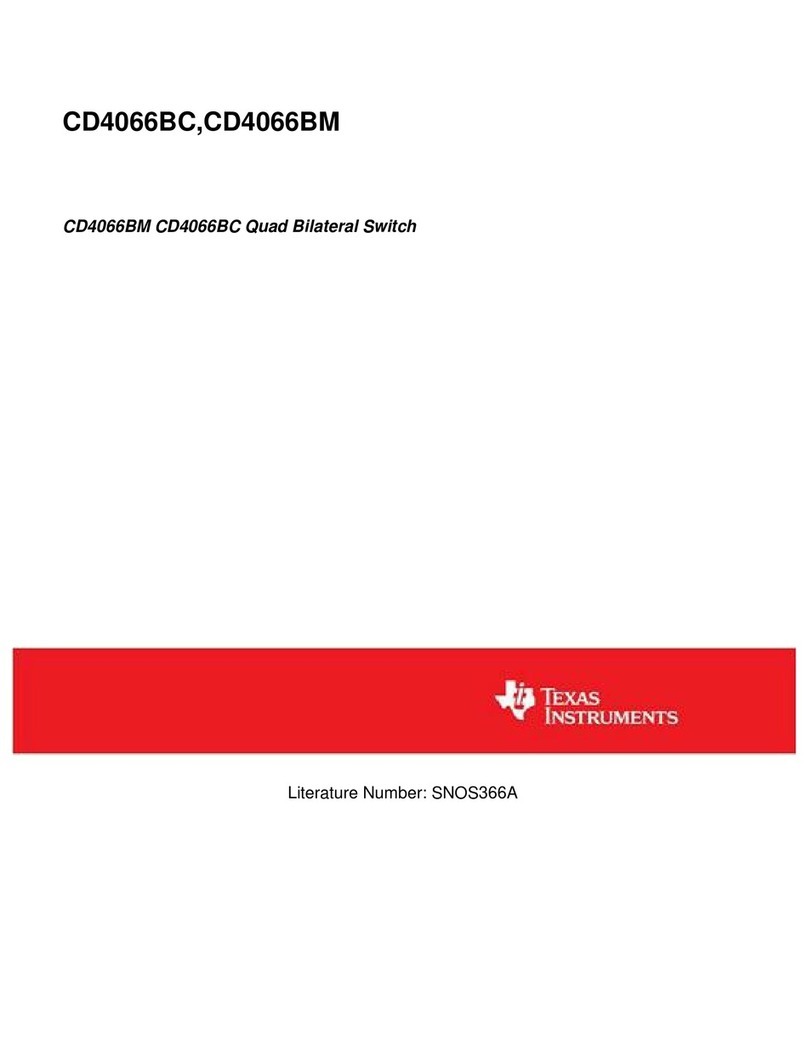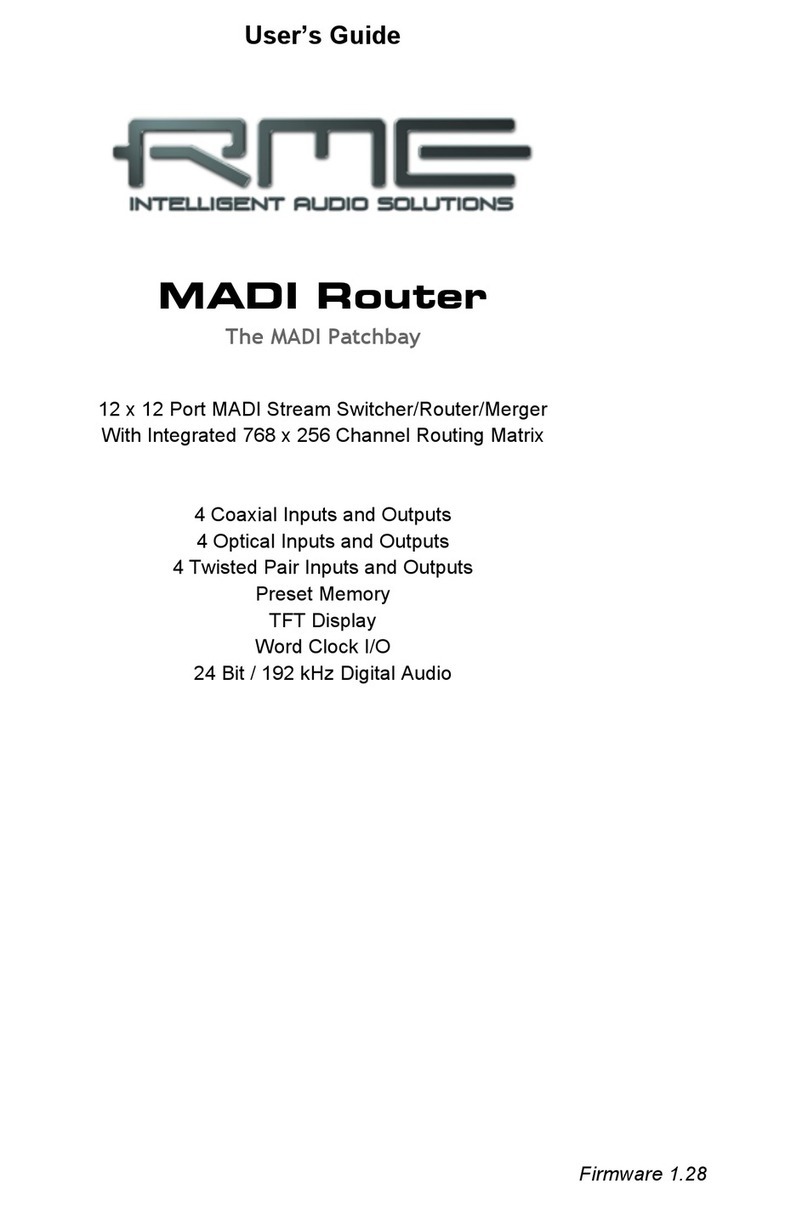Nunio KNX M-T push button 1
Nunio KNX M-T push button • Version: 04.02.2021 • Technical changes and errors excepted. • Elsner Elektronik GmbH • Sohlengrund 16 • 75395 Ostelsheim • Germany • www.elsner-elektronik.de • Technical Service: +49 (0) 7033 / 30945-250
Nunio KNX M-T
Push Button
Technical specifications and installation instructions
Item number 71280
1. Description
The Nunio KNX M-T push button is a touch switch that be universally used for
the KNX building system. It has a monochrome touch display, on which buttons
can be displayed in various arrangements. The functions of the buttons are defined
individually. As a result, the sensor is extremely flexible with regard to changing
requirements (change of tenant in residential or commercial properties, hotel
rooms, etc.).
A temperature sensor is integrated into Nunio KNX M-T push button. An exter-
nal temperature reading can be received via the bus and processed with its own
data to create a total temperature (mixed value).
Nunio KNX M-T has a PI controller for heating and cooling. A temperature control
display can also be represented on the screen. The target temperature, mode and,
if applicable, the fan speed can be set there.
Communication objects can be linked via AND and OR logic gates.
The switch-sized device has an integrated glass frame, which is backlit by the
screen's lighting. It installed in a switch box.
Functions:
•Display screen with one, two, three or four touch buttons. Icon and text
selectable for each button. Each button can be configured as a switch,
changer, drive (shutter, blind, awning or window with short/long difference),
window, dimmer, 8 or 16-bit encoder or to call/save scenes
•Display lighting with adjustable basic brightness (standby) and operating
brightness. With active operating lighting, the outsides of the frame are
also illuminated.
•Area functionif touched with the hand or when wiping. Can be configured
as switch, selector switch, as 8 or 16 bit encoder or for scenario recall
•Menu for temperature control with +/- buttons (warmer, cooler), target
value display, mode selection button and fan speed setting
• Display lighting adjustable, including switched off in standby mode
•Temperature measurements. Mixed value from own measured value and
external values (proportion can be set by percentage), output of minimum
and maximum values
•PI-controller for heating (one or two-level) and cooling (one or two-
level) according to temperature. Control according to separate setpoints or
basic setpoint temperature. With fan-coil control
•2 AND and 2 OR logic gates each with 4 inputs. Switching events as well
as 8 logic inputs (in the form of communications objects) can be used as
inputs for the logic gates. The output from each gate can be configured
optionally as 1-bit or 2 x 8-bit
1.1. Scope of delivery
• Sensor with integrated frame
• Base plate
1.1.1. Accessories required
• Device socket according to DIN 49073
1.2. Technical data
The product conforms to the conditions of the EU Directives.
1.2.1. Accuracy of the measurement
Measurement variations from permanent sources of interference (see chapter Ins-
tallation position) can be corrected in the ETS in order to ensure the specified ac-
curacy of the sensor (offset).
When measuring temperature, the self-heating of the device is considered by
the electronics. The heating is compensated by the software.
Configuration is made using the KNX software ETS 5. The product file can be
downloaded from the ETS online catalogue and the Elsner Elektronik website on
www.elsner-elektronik.de in the “Service” menu.
1.2.2. Device structure
2. Safety and operating instructions
2.1. Installation notes
Installation, testing, operational start-up and troubleshooting should
only be performed by an electrician.
CAUTION!
Live voltage!
There are unprotected live components inside the device.
• National legal regulations are to be followed.
• Ensure that all lines to be assembled are free of voltage and take
precautions against accidental switching on.
• Do not use the device if it is damaged.
• Take the device or system out of service and secure it against
unintentional use, if it can be assumed, that risk-free operation is
no longer guaranteed.
The device is only to be used for the intended purpose described in this manual.
Any improper modification or failure to follow the operating instructions voids any
and all warranty and guarantee claims.
After unpacking the device, check it immediately for possible mechanical damage.
If it has been damaged in transport, inform the supplier immediately.
The device may only be used as a fixed-site installation; that means only when as-
sembled and after conclusion of all installation and operational start-up tasks and
only in the surroundings designated for it.
Elsner Elektronik is not liable for any changes in norms and standards which may
occur after publication of these operating instructions.
3. Installation
3.1. Installation location and preparation
The Nunio KNX M-T push button is installed on a socket. For correct tempera-
ture recording, a wind-tight socket must be used. The casing of the device must not
be opened.
May be installed and operated in dry interior rooms only.
Avoid condensation.
When selecting an installation location, please ensure that the measurement re-
sults are affected as little as possible by external influences. Possible sources of in-
terference include:
• Direct sunlight
• Drafts from windows and doors
• Draft from ducts which lead from other rooms or from the outside to the
junction box in which the sensor is mounted
• Warming or cooling of the building structure on which the sensor is
mounted, e.g. due to sunlight, heating or cold water pipes
• Connection lines and ducts which lead from warmer or colder areas to the
sensor
Measurement variations from permanent sources of interference can be corrected
in the ETS in order to ensure the specified accuracy of the sensor (offset).
3.2. Connection
For installation and wiring at the KNX connection, the
provisions and standards applicable to SELV circuits must be
complied with!
The socket, in which the Nunio KNX M-T push button is installed, must not con-
tain cabling with 230 V.
First install the windproof socket with feed line. Seal the inlet tubes as well, in order
to prevent draughts.
Then screw the baseplate to the box.
Connect the KNX databus +/- to the KNX connection terminal (black-red). A brai-
ded sleeve must be used here, which isolates the cables and shields the bus line.
Insert the device firmly onto the metal frame using the catches so that the device
and the housing are fixed together.
4. Commissioning
After the bus voltage has been applied, the unit will enter an initialisation phase
lasting approx. 5 seconds. During this period, no information can be received or
transmitted via the bus.
4.1. Address the device on the bus
The physical address is assigned by the ETS. The device has a sensor and a control
LED (fig. 1, No. 4+5).
The equipment is delivered with the bus address 15.15.255. Another address can
be programmed using the ETS.
5. Views and device operation
5.1. Buttons
One, two, three or more buttons can be represented on the display. The definition
is entered into ETS. The functions and symbols are allocated here, and two text va-
riants, each with 12 letters/numbers are entered.
General:
Casing Genuine glass, plastic
Colours similar to RAL 9010 pure white
Assembly on device socket according to DIN 49073
Size 85 mm × 85 mm (W × H),
Installation via socket approx. 10.5 mm,
Total depth approx. 31 mm,
Support frame approx. 71 mm × 71 mm (W × H)
Total weight approx. 140 g
Display resolution 160 × 160 px
Ambient temperature 0…+55°C
Ambient humidity 5...80% RH, non-condensing
Storage temperature -30…+80°C
Overvoltage category III
Degree of contamina-
tion
2
KNX bus:
KNX medium TP1-256
Configuration mode S-Mode
Group addresses max. 254
Assignments max. 254
Communication
objects
106
Nominal voltage KNX 30 V SELV
Power consumption
KNX
maximum 25 mA
Connection KNX plug terminals
Duration after bus vol-
tage restoration until
data is received
approx. 5 seconds
Sensor:
Temperature measu-
rement range
0…+55°C
Temperature resolu-
tion
0.1°C
Fig. 1: Back
1Catches
2 KNX terminal BUS +/-
3 Ventilation slot temperature
measurement
4 Programming LED (recessed)
5 Programming LED (recessed)
for teaching the device
6 Base frame
4
5
6
1
2
3
Fig. 2: Cross-section representati-
on
Installation depth
20.5 mm
Installation
10.5 mm
Fig. 3: 1 button
Touch area
1Areaforsymbol
2 Individual text
1
2
EN