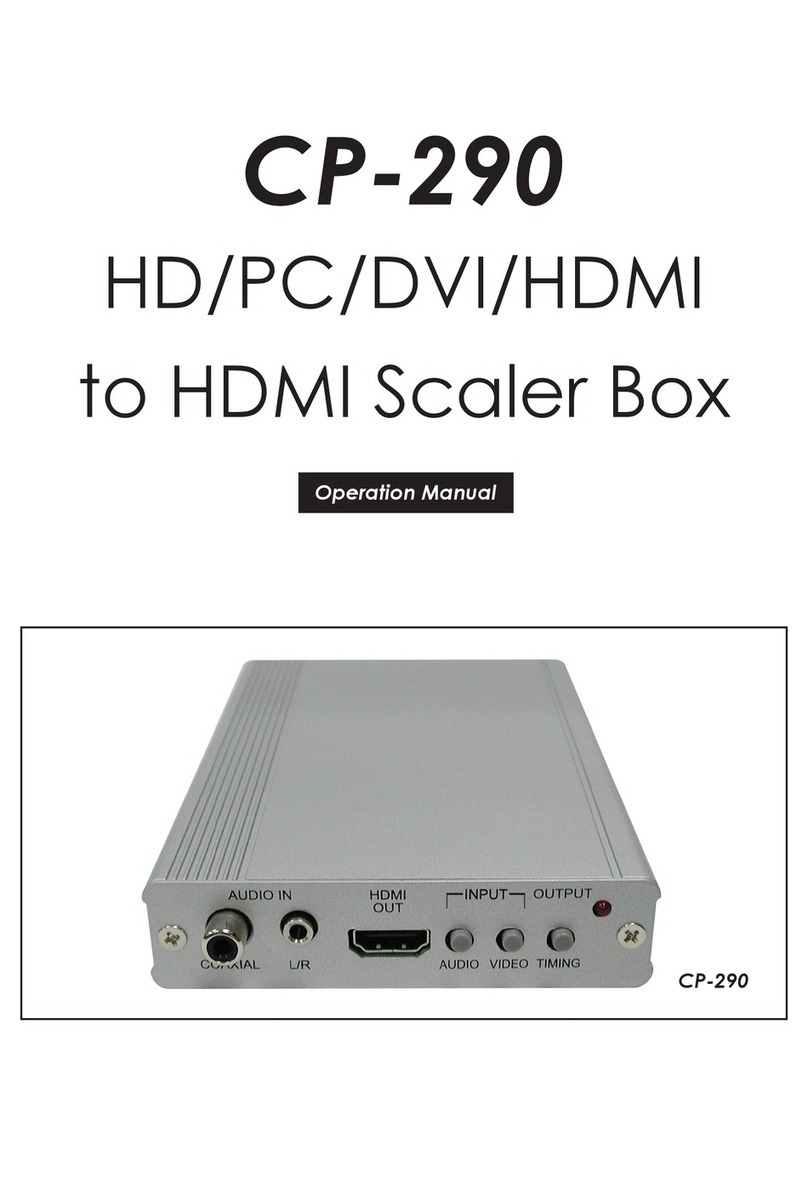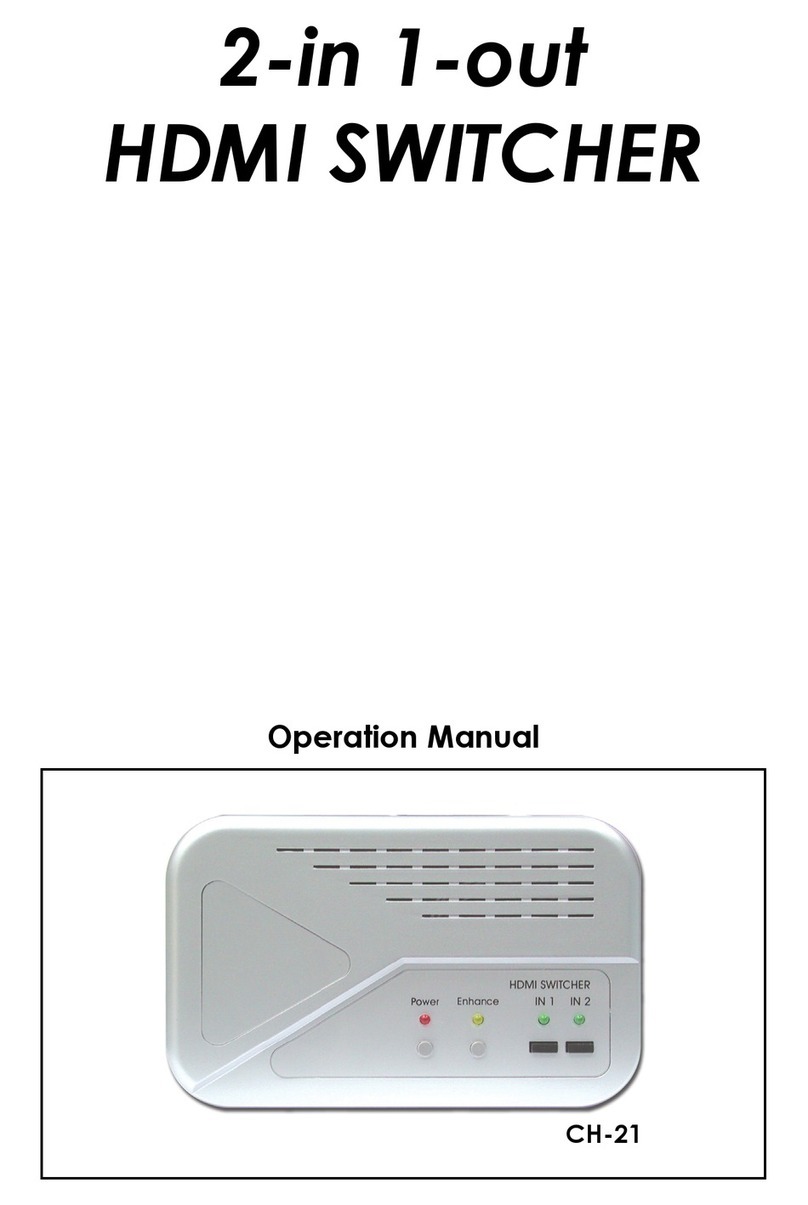CYP PUV-2608TX User manual

PUV-2608TX
Multi-format Switch with HDBaseT Output
and USB Connectivity
OPERATION MANUAL


DISCLAIMERS
The information in this manual has been carefully checked and is
believed to be accurate. CYP (UK) Ltd assumes no responsibility for any
infringements of patents or other rights of third parties which may result
from its use.
CYP (UK) Ltd assumes no responsibility for any inaccuracies that may be
contained in this document. CYP (UK) Ltd also makes no commitment to
update or to keep current the information contained in this document.
CYP (UK) Ltd reserves the right to make improvements to this document
and/or product at any time and without notice.
COPYRIGHT NOTICE
No part of this document may be reproduced, transmitted, transcribed,
stored in a retrieval system, or any of its part translated into any language
or computer file, in any form or by any means—electronic, mechanical,
magnetic, optical, chemical, manual, or otherwise—without express
written permission and consent from CYP (UK) Ltd.
© Copyright 2020 by CYP (UK) Ltd.
All Rights Reserved.
Version 1.1
TRADEMARK ACKNOWLEDGMENTS
All products or service names mentioned in this document may be
trademarks of the companies with which they are associated.

SAFETY PRECAUTIONS
Please read all instructions before attempting to unpack, install or operate
this equipment and before connecting the power supply. Please keep the
following in mind as you unpack and install this equipment:
• Always follow basic safety precautions to reduce the risk of fire,
electrical shock and injury to persons.
• To prevent fire or shock hazard, do not expose the unit to rain,
moisture or install this product near water.
• Never spill liquid of any kind on or into this product.
• Never push an object of any kind into this product through any
openings or empty slots in the unit, as you may damage parts inside
the unit.
• Do not attach the power supply cabling to building surfaces.
• Use only the supplied power supply unit (PSU). Do not use the PSU if
it is damaged.
• Do not allow anything to rest on the power cabling or allow any
weight to be placed upon it or any person walk on it.
• To protect the unit from overheating, do not block any vents or
openings in the unit housing that provide ventilation and allow for
sufficient space for air to circulate around the unit.
• Please completely disconnect the power when the unit is not in use
to avoid wasting electricity.
VERSION HISTORY
REV. DATE SUMMARY OF CHANGE
RDV1 2022/07/01 Preliminary release

CONTENTS
1. Introduction..................................................1
2. Applications ..................................................1
3. Package Contents .........................................2
4. System Requirements ..................................2
5. Features.........................................................3
6. Operation Controls and Functions..............4
6.1 Front Panel.............................................................4
6.2 Rear Panel...............................................................5
6.3 IR Cable Pinouts ...................................................6
6.4 RS-232 Pinout and Defaults.............................6
6.5 WebGUI Control ...................................................7
6.5.1 AV Switch Tab.............................................9
6.5.2 USB Tab...................................................... 10
6.5.3 Automation Tab...................................... 11
6.5.4 EDID Tab.................................................... 13
6.5.5 Network Tab............................................. 15
6.5.6 System Tab ............................................... 16
6.6 Telnet Control..................................................... 17
6.7 Serial and Telnet Commands........................ 17
7. Connection Diagram ..................................38
8. Specications..............................................39
8.1 Technical Specifications ................................. 39
8.2 Video Specifications......................................... 41
8.3 Audio Specifications........................................ 43
8.3.1 Digital Audio ........................................... 43
8.3.2 Analog Audio.......................................... 43
8.4 Cable Specifications ........................................ 44
8.5 HDBaseT Features............................................. 45
9. Acronyms.....................................................46

1
1. INTRODUCTION
This UHD+Multi Format to HDBaseT Switch is an HDMI, DisplayPort, and
USB-C switch with audio embedding and HDBaseT output. This unit can
send high denition uncompressed audio/video along with Ethernet,
USB, IR, and RS-232 over a single Cat.6A cable up to a distance of 100
meters. The HDMI, DisplayPort, and USB-C inputs all support resolutions
up to 4K@60Hz (4:4:4, 8-bit). With the use of the 3.5mm audio input,
stereo audio may be embedded into the HDBaseT output as well. Despite
HDBaseT’s 10.2Gbps bandwidth limitation, high bandwidth 4K UHD+
HDMI video sources, up to and including 4K@60Hz (4:4:4, 8-bit), can
be supported and will be automatically scaled down to 1080p when
necessary.
When paired with this unit’s standard receiver, a total of 3 selectable
USB host (Type-B/C) connections are available which provide access to
5 USB device (Type-A) ports forming a highly exible KVM extension
conguration (Note: Only 1 USB host may be active at a time).
Additionally, the USB Type-C input can provide power (up to 60W) to any
connected device (only available when the unit is powered locally). All
USB ports on the transmitter support up to USB 3.0 data transfer speeds.
Signal management features, such as automatic source switching based
on input signal detection, enable convenient hands-free operation.
Additional functionality such as advanced EDID management,
HDCP management, and basic signal event automation (which can
automatically send customised RS-232 or CEC commands to an external
device) are also available.
The unit can be powered locally with a 24V power supply, or remotely via
PoH (Power over HDBaseT) from a compatible HDBaseT receiver, which
allows for greater exibility in installations. It can be controlled via the
front panel button, WebGUI, Telnet, and RS-232.
2. APPLICATIONS
Household entertainment sharing and control
Lecture halls, auditoriums, and classrooms
Conference rooms and boardrooms
Hotel event spaces

2
3. PACKAGE CONTENTS
1× UHD+Multi-Format to HDBaseT Switcher
1× 24V/3.75A DC Power Adapter
1× Power cable
1× IR Blaster
1× IR Extender
2× Terminal Block (3-pin)
1× Shockproof Feet (Set of 4)
1× Operation Manual
4. SYSTEM REQUIREMENTS
HDMI, DisplayPort, or USB Type-C source equipment such as media
players, video game consoles, or set-top boxes.
A compatible HDBaseT receiver with PoH (PSE) support is
recommended.
The use of Premium High Speed HDMI cables, and industry standard
Cat.6, Cat.6A, or Cat.7 Ethernet cable is highly recommended.
The use of 30AWG (Gen 2) USB Type-C cable is highly recommended.
The use of DisplayPort 1.2 or higher spec cable is highly recommended.

3
5. FEATURES
HDMI 2.0, DisplayPort 1.4, USB-C, and DVI 1.0 compliant
HDCP 1.x and 2.2 compliant
2 HDMI, 1 DisplayPort, 1 USB Type-C video input, and a 3.5mm mini-
jack analog audio input
1 HDBaseT output
Supports up to 4K UHD+(18Gbps, 4K@60Hz 4:4:4, 8-bit) video input
Supports Deep Colour input up to 12-bit
Supports 10-bit and 12-bit HDR (High Dynamic Range) input
HDBaseT output supports resolutions up to 4K@60Hz (4:2:0, 8-bit)
with automatic down conversion to 1080p for any sources that exceed
HDBaseT’s bandwidth limitations, such as 4K@60Hz (4:4:4, 8-bit) or
4K@any (10/12-bit) sources
Supported HDBaseT feature set: HD Video & Audio, PoH (PD), and
Control Extension (Bi-directional IR/RS-232/USB)
Supports pass-through of many audio formats including 8 channel
LPCM, Bitstream, and HD Bitstream
Analog audio may be embedded with all sources
USB Type-C input can provide power (up to 60W) to any connected
device (only available when the unit is powered locally)
Per-input EDID management with internal or external EDID options
Supports manual input selection or automatic input selection with hot
plug detection
Basic signal event automation (via RS-232 or CEC)
Supports optionally being powered via PoH from a compatible
HDBaseT receiver
Controllable via front panel button, WebGUI, Telnet, or RS-232

4
6. OPERATION CONTROLS AND FUNCTIONS
6.1 Front Panel
CONTROL SERVICE USB
POWER
USB-C DP AUTOHDMI
12
VIDEO SELECT
RX
USB-C
USB-B
USB-B
USB SELECT
1 2 4 6 753
1CONTROL Port: Connect directly, or through a network switch, to
your PC/laptop to control the unit via Telnet/WebGUI and to extend
the network across the HDBaseT connection.
2POWER LED: This LED will illuminate to indicate the unit is on and
receiving power.
3VIDEO SELECT Button & LEDs: Press the Video Select button to
sequentially switch through the available inputs. The currently
selected input’s LED will illuminate green. The LEDs will illuminate red
to indicate inputs that have live sources but are not currently selected.
The Auto LED will illuminate when automatic routing is active.
4SERVICE/USB (Type-A) Device Port: Connect directly to standard
USB devices such as a mouse, keyboard, or ash drive to extend their
USB functionality to the currently active USB host port. This port is
also reserved for rmware update use.
5USB (Type-A) Device Port: Connect directly to standard USB
devices such as a mouse, keyboard or ash drive to extend their USB
functionality to the currently active USB host port.
6USB SELECT Button & LEDs: Press this button to select between
the USB-B/USB-C Host Ports on the transmitter and the Host Port on
a connected compatible receiver. The LED will illuminate to indicate
which USB Host Port is currently selected.
Note: Changing the USB host will force the HDBaseT connection to briefly
disconnect while it reconfigures. The connected host (PC, laptop, etc.) may
also take a moment to detect all available devices.
7USB-B (Type-B) Host Port: Connect directly to a standard USB host,
such as a PC or laptop, to extend its USB functionality to all currently
connected USB devices.
Note: Multiple USB hosts may be connected at once (up to 3 total,
between the Tx and a compatible Rx unit) with a single selected host
active at a time.

5
6.2 Rear Panel
USB-C
DP HDMI 1 HDMI 2 AUDIO RS-232 DC 24V
IR
CAT5e/6/7 OUT BLASTEREXTENDER
BYPASS
IN
CONSOLE
TX RXTX RX
1 2 4 8 9 105 63 7
1USB-C IN Port: Connect to USB Type-C video source or USB host
equipment such as a PC or laptop.
Note: 60W of power can be provided to connected USB-C devices, but only
when the unit is powered locally. Due to its support of full USB 3.0 data
transfer speeds, video bandwidth is limited to UHD.
2DP IN Port: Connect to DisplayPort source equipment such as a PC or
laptop.
3HDMI 1~2 IN Ports: Connect to HDMI source equipment such as
media players, game consoles, or set-top boxes.
4AUDIO IN Port: Connect to the stereo analog output of a device such
as a CD player or PC for embedding into the HDBaseT output.
5RS-232 CONSOLE 3-pin Terminal Block: Connect directly to a PC,
laptop, or other serial control device with a 3-pin adapter cable to
send RS-232 commands to control the unit.
6RS-232 BYPASS 3-pin Terminal Block: Connect to a PC, laptop, or
other serial control device with a 3-pin adapter cable for the extension
of RS-232 signals to the other end of the HDBaseT connection.
Note: The bypass port’s transmission settings are configured via the RS-
232 automation tab. (See section 6.5.3)
7CAT.5e/6/7 OUT Port: Connect to a compatible HDBaseT receiver with
a single Cat.5e/6/7 cable for transmission of all data signals. Power via
PoH will also be supplied to this unit when connected to a compatible
PSE receiver.
8IR IN Port: Connect to an IR Extender to receive IR control signals and
extend them to devices connected to the other end of the HDBaseT
connection. Ensure that the remote being used is within direct line-of-
sight of the IR Extender.
9IR OUT Port: Connect to the provided IR Blaster to transmit IR signals
from the other end of the HDBaseT connection to devices within
direct line-of-sight of the IR Blaster.
10 DC 24V Port: Plug the 24V DC power adapter into this port and
connect it to an AC wall outlet for power. (Optional, if powered via
PoH)

6
6.3 IR Cable Pinouts
IR Blaster
Cable
1
2
3
Infrared
Power
Not Used
IR Extender
Cable
1
2
3
Infrared
Power
Ground
6.4 RS-232 Pinout and Defaults
Serial Port Default Settings
Baud Rate 19200
Data Bits 8
Parity Bits None
Stop Bits 1
Flow Control None
1
2
3
RxD
GND
TxD
3-pin
Terminal Block

7
6.5 WebGUI Control
Device Discovery
Please obtain the“Device Discovery” software from your authorised dealer
and save it in a directory where you can easily find it.
Connect the unit and your PC/Laptop to the same active network and
execute the“Device Discovery”software. Click on “Find Devices on
Internet” and a list of devices connected to the local network will show up
indicating their current IP address.
Note: This unit defaults to DHCP mode. The current IP address can be verified
via RS-232 if the Device Discovery software is not available.
By clicking on one of the listed devices you will be presented with the
network details of that particular device.
1) IP Mode: If you choose, you can alter the static IP network settings for
the device, or switch the unit into DHCP mode to automatically obtain
proper network settings from a local DHCP server. To switch to DHCP
mode, please select DHCP from the IP mode drop-down, then click
“Save” followed by “Reboot”.
2) WebGUI Hotkey: Once you are satisfied with the network settings,
you may use them to connect via Telnet or WebGUI. The network

8
information window provides a convenient link to launch the WebGUI
directly.
WebGUI Overview
After connecting to the WebGUI’s address in a web browser, the login
screen will appear. Please enter the appropriate user name and password
then click “Submit”to log in.
Note: The default user name and password is “admin”.
On the left side of the browser you will see the following menu tabs
where all primary functions of the unit are controllable via the built in
WebGUI. The individual functions will be introduced in the following
sections.
Clicking the red “Logout” tab will automatically log the currently connected user
out of the WebGUI and return to login page.

9
6.5.1 AV Switch Tab
This tab provides video/audio routing control as well as control over
HDCP behavior, and naming of the inputs and output. To assign a new
video route, please click the output button and then click on the button
of the preferred input port to route. As you select each button they
will change their colour to orange. The new routing will become active
immediately and the routing information displayed on the buttons will
change accordingly. Alternately, to change the audio that is paired with
the video output, click on the Audio Output button on the bottom left.
1) Output: This button selects the output to route A/V Inputs to. Details
about the output name and currently selected Input are also displayed
here. Clicking on the“Edit”icon ( ) opens up the Output Edit window.
Clicking on the “A/V Mask” icon ( ) will mute or unmute the audio and
video output.
2) Output Edit: This window provides an option to rename the output.
Set Output Name: To rename the output, type the new name in
the space provided in the Edit window. The name can be up to 32
characters long. Click the“Save” button to confirm the change.
3) Auto: Auto switching may be enabled or disabled by clicking on the
On/Off slider to toggle the setting.
4) Input 1~4: Buttons for selecting the input to route to the output.
To assign a new video route, click the output button followed by
the button of the preferred input port to route. The new routing

10
will become active immediately. Details about the input names and
current sync/HDCP settings are also displayed here. Clicking on the
“Edit” icon ( ) opens up the Input Edit window.
5) Audio Output: Click on this toggle switch to select between
outputting the source video’s original audio (Bypass) or the external
analog audio source.
6) Input Edit: Provides Individual control over the name and the
behavior of HDCP on each input.
Set Input Name: To rename an input, type the new name in the
space provided in the Edit window. The name can be up to 32
characters long. Click the“Save” button to confirm the change.
HDCP: The HDCP mode of each input can be set to“Follow Source”,
“Follow Display”, or“Disabled”. Changes made to this setting occur
immediately.
6.5.2 USB Tab
This tab provides a way to select which USB Host Port is currently active.
Note: Changing the USB host to or from the Remote Host will force the
HDBaseT connection to briefly disconnect while it reconfigures. The connected
host (PC, Laptop, etc.) may also take a moment to detect all available devices.
1) Set USB Mode: Select the preferred USB Host Port, from the displayed
choices, to use as the currently active connection. The change will
occur immediately and all USB Device Ports (USB Type-A) on the
transmitter and receiver will connect to the new host.

11
6.5.3 Automation Tab
The Automation tab provides control over the unit’s automatic control
command broadcast behavior when any of the specified Automation
Events occur. Automation commands may be sent to 3rd party devices via
standard CEC, or customizable RS-232.
1) Event: Use the dropdown to select the Automation Event to configure.
Available Automation Events are:
- Power On: This unit is powered on.
- Out A Source Active: The currently selected input changes from
inactive to active.
- Out A Source Lost: The currently selected input changes from
active to inactive.
2) CEC: Enable or disable sending a CEC command when the currently
selected Automation Event is activated.
Note: CEC support must also be enabled on the connected HDMI display
device.
Delay: Set the length of time, in seconds, that the specified
Automation Event must continue to be true before sending the
defined CEC command.
Wait: Set the length of time, in seconds, to wait after this
Automation Event has been activated before ANY other Automation
Event can be detected.
CEC Command: Set the CEC command to send when the specified
Automation Event is activated. Click the “Test” button to send the
command immediately. Available CEC commands are:
- Power On: Turn on the connected HDMI display device.

12
- Power Off: Turn off the connected HDMI display device.
- Active Source: Force the connected HDMI display device to
switch to the HDMI input that this unit is connected to.
- Power On + Active Source: Turn on the connected HDMI display
device and force the connected HDMI display device to switch to
the HDMI input that this unit is connected to.
Note: Not all HDMI devices support all CEC commands.
3) RS-232: Enable or disable sending a RS-232 command when the
currently selected Automation Event is activated. Click the “Edit” icon
( ) to configure the various RS-232 port settings including baud rate,
data length, parity and stop bits.
Note: RS-232 commands will be sent across the bypass RS-232 ports on
both the transmitter and receiver.
Delay: Set the length of time, in seconds, that the specified
Automation Event must continue to be true before sending the
defined RS-232 command.
Wait: Set the length of time, in seconds, to wait after this
Automation Event has been activated before ANY other Automation
Event can be detected.
RS-232 Command: Displays the currently defined RS-232 command
text. Click on the “Edit”icon ( ) to define the RS-232 command to
send when the specified Automation Event is activated. Click the
“Test” button to send the command immediately.

13
6.5.4 EDID Tab
This tab provides control over the EDID behavior of the unit. There are six
internal EDIDs, four customer uploaded EDIDs, and one sink sourced EDID
that can be assigned to a single input, or to all 4 as a group. The sink EDID
and Customer EDIDs are also available for download to the connected PC.
Note: UHD+ EDIDs cannot be applied to the USB-C input due to bandwidth
limitations.
1) User EDID:
Upload: To upload a User EDID, select the User EDID slot to upload
into from the dropdown list and then click the “Upload” button.
An EDID Upload window will appear, allowing you to locate and
upload the preferred EDID file (*.bin format) from a local PC. Once
the correct file has been selected, please click the “Upload” button
in the window, and the file will be transferred to the unit.
Download: To save an existing User EDID to your local PC, select
the User EDID slot from the dropdown list and then press the
“Download” button. Depending on your browser settings you will
either be asked where to save the downloaded file, or the file will
be transferred to the default download location on your PC.
Edit Name: Click the “Edit Name”button to open a window that
allows changing the name of the currently selected User EDID. Click
the “Save” button within the window to confirm the change.

14
2) Output EDID:
Download: To save the EDID from the connected display to your
local PC, select the sink from the dropdown list then press the
“Download” button. Depending on your browser settings you will
either be asked where to save the downloaded file, or the file will
be transferred directly to the default download location on your PC.
3) Input EDID: This section provides controls for assigning a new EDID
to one, or all inputs within the system.
Appoint/All: Selecting “All” will allow the assignment of a single
EDID to all inputs simultaneously. Selecting“Appoint” allows for a
different EDID to be assigned to each individual input.
EDID Selection: Click on the input button on the left to open the
EDID Table List window. Select the new EDID source to use and the
change will occur immediately across all selected inputs.
Note: In most cases, assigning a new EDID to an input will cause the
affected inputs to briefly blink out while the source adapts to the new
information.
This unit provides the following 6 default EDIDs:
Unit’s default EDIDs
FHD 2CH 1920×1080p@60Hz (4.95Gbps), 8-bit colour,
LPCM 2.0
FHD MCH 1920×1080p@60Hz (4.95Gbps), 8-bit colour,
LPCM 7.1 & Bitstream
UHD 2CH 3840×2160p@30Hz (10.2Gbps), 12-bit Deep
Colour, LPCM 2.0
UHD MCH 3840×2160p@30Hz (10.2Gbps), 12-bit Deep
Colour, LPCM 7.1 & Bitstream
UHD+ 2CH 3840×2160p@60Hz (18Gbps), 12-bit Deep
Colour, LPCM 2.0
UHD+ MCH 3840×2160p@60Hz (18Gbps), 12-bit Deep
Colour, LPCM 7.1 & Bitstream
Note: In some rare cases it is possible for custom or external EDIDs to
cause compatibility issues with certain sources. If this happens, it is
recommended to switch to one of the 6 default EDIDs for maximum
compatibility.

15
6.5.5 Network Tab
This tab provides network configuration options including changing the
IP mode, viewing/setting the IP configuration, changing the admin login
password, and changing the Web Login timeout.
Note: This unit’s network defaults to DHCP mode.
1) IP Conguration: IP Mode may be switched between Static IP or
DHCP. In Static IP Mode the IP, netmask and gateway addresses
must be manually set. When in DHCP Mode, the unit will attempt to
connect to a local DHCP server and obtain IP, netmask and gateway
addresses automatically. Please press“Save” after making any changes
to the IP configuration or mode.
Note: If the IP address is changed then the IP address required for WebGUI/
Telnet access will also change accordingly.
2) Web Login Account: The WebGUI’s admin password can be changed
here. Please press“Save” after entering the old and new passwords to
enact the change.
Note: The default password is “admin”.
3) Web Login Timeout: Select the length of time to wait before logging
the user out of the WebGUI due to inactivity. Available range is from 0
to 35970 minutes. Setting it to 0 will disable the timeout function.
Table of contents
Other CYP Switch manuals
Popular Switch manuals by other brands

SMC Networks
SMC Networks SMC6224M Technical specifications

Aeotec
Aeotec ZWA003-S operating manual

TRENDnet
TRENDnet TK-209i Quick installation guide

Planet
Planet FGSW-2022VHP user manual

Avocent
Avocent AutoView 2000 AV2000BC AV2000BC Installer/user guide

Moxa Technologies
Moxa Technologies PT-7728 Series user manual

Intos Electronic
Intos Electronic inLine 35392I operating instructions

Cisco
Cisco Catalyst 3560-X-24T Technical specifications

Asante
Asante IntraCore IC3648 Specifications

Siemens
Siemens SIRIUS 3SE7310-1AE Series Original operating instructions

Edge-Core
Edge-Core DCS520 quick start guide

RGBLE
RGBLE S00203 user manual