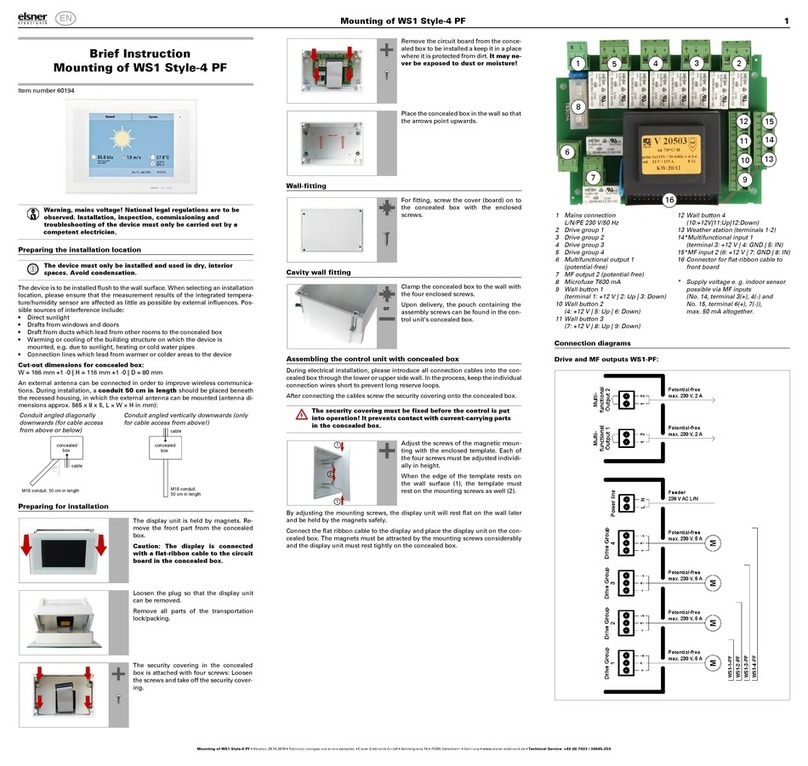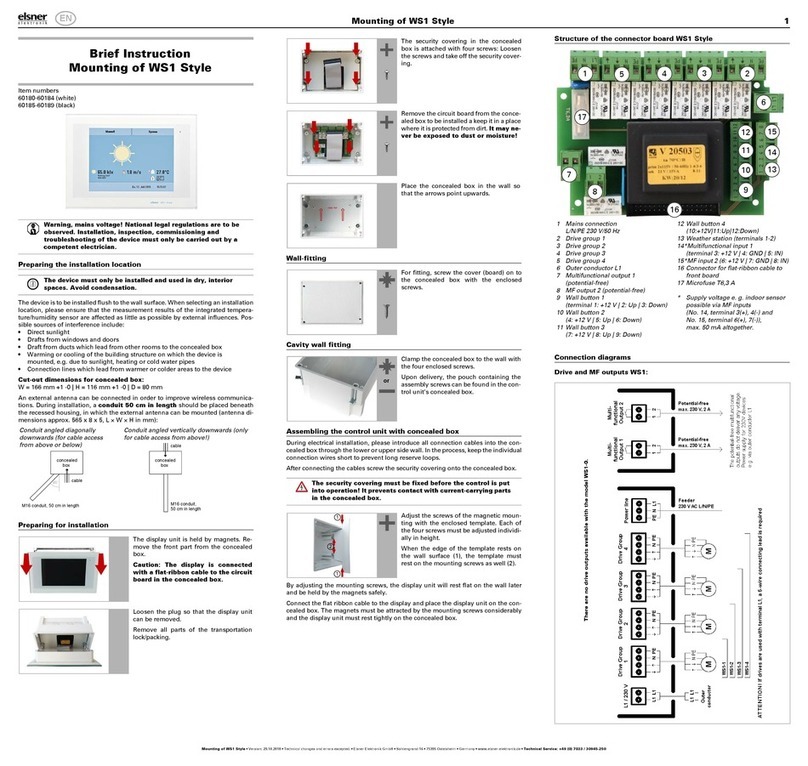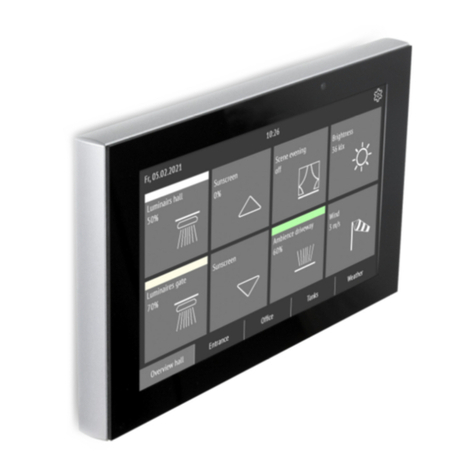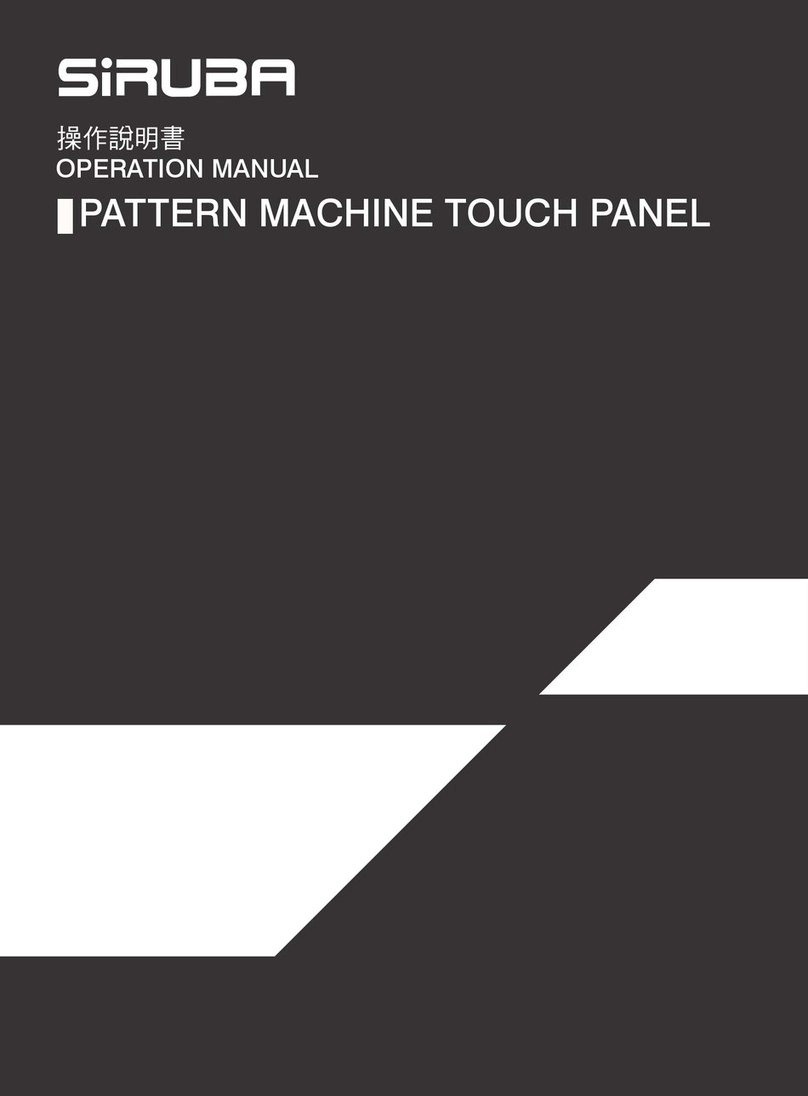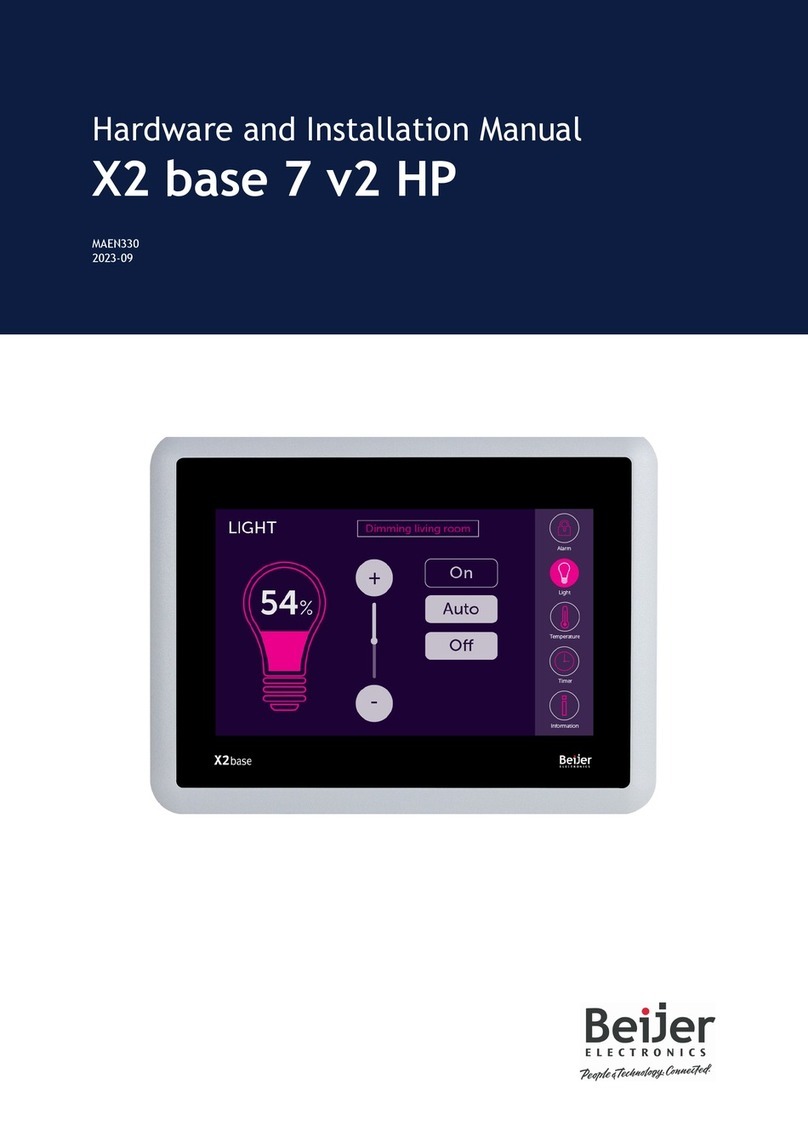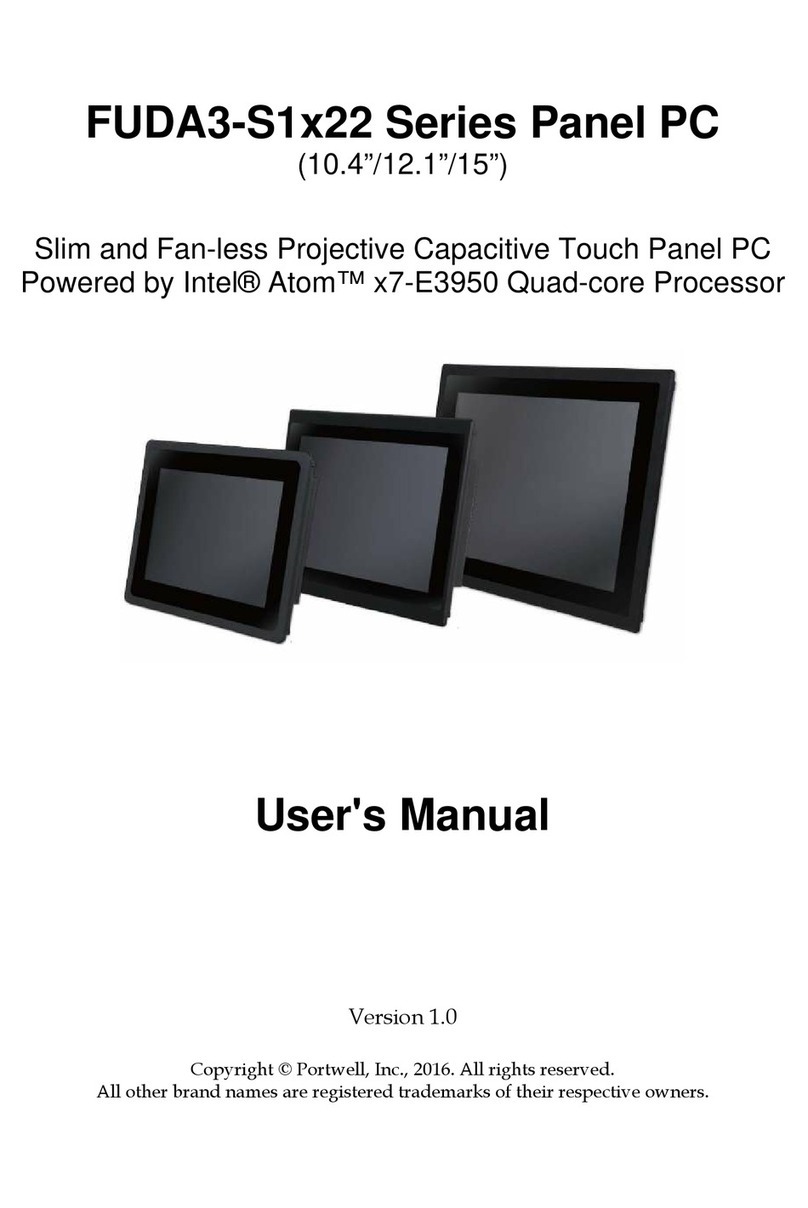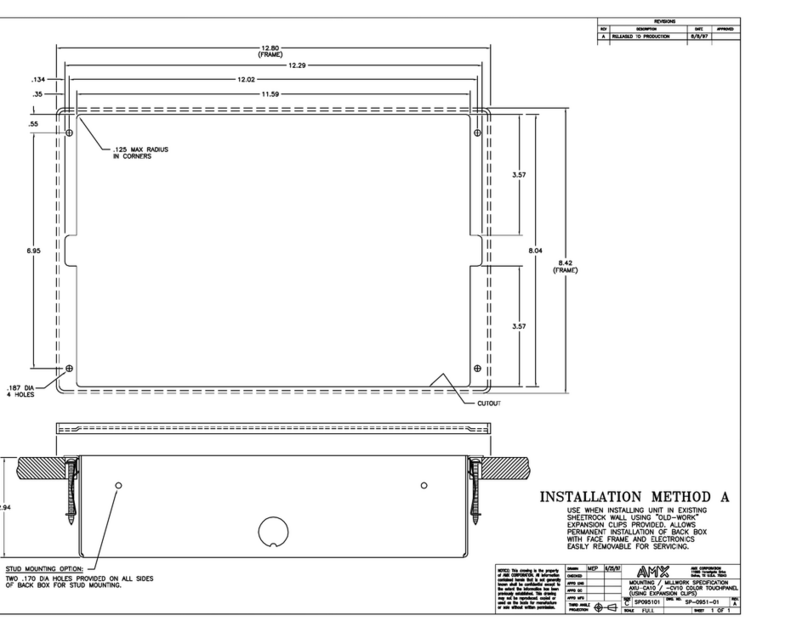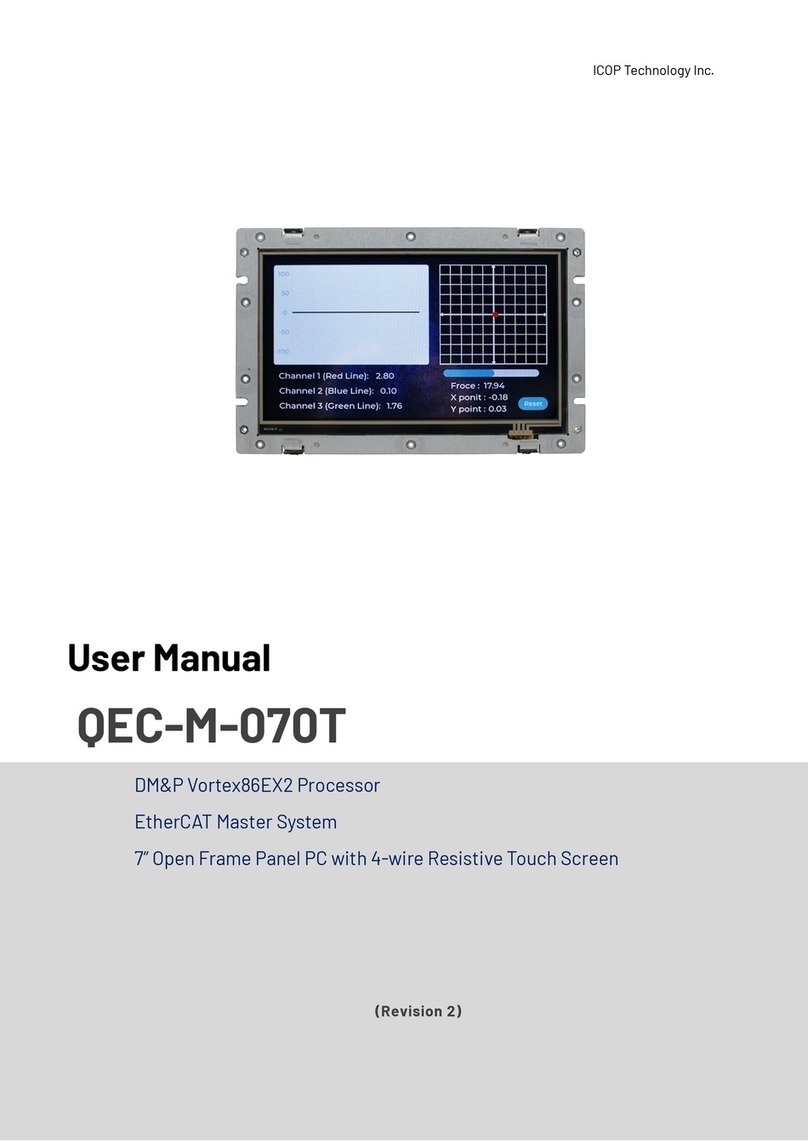elsner elektronik Corlo Touch KNX 5in User manual

EN
Corlo Touch KNX 5in
Corlo Touch KNX 5in WL
Display and Touch Switch
Technical support: +49 (0) 70 33 / 30 945-250
Elsner Elektronik GmbH Control and Automation Engineering
Sohlengrund 16
Germany Fax +49 (0) 70 33 / 30 945-20 www.elsner-elektronik.de
Technical specifications and installation instructions
Item numbers 70475 (Corlo Touch KNX 5in WL), 70481 (Corlo Touch KNX 5in)

2 Description
Display Corlo Touch KNX 5in • Status: 22.02.2017 • Technical changes and errors reserved.
1. Description
The Display Corlo Touch KNX 5in for the KNX system offers a variety of options for
its use: Its touch-sensitive glass interface means that it can be used as a normal switch.
The high resolution display is ideal for displaying text, images or graphics. In addition
to current readings and messages, the KNX bus system can also display photographs,
for example. Concurrently, you can set up the Corlo Touch KNX 5in as a control
center for automatic shading, ventilation and air conditioning regulation.
With the Corlo Touch KNX 5in WL model, you can also show network content on
the display using the WLAN connection, e.g. web pages, IP camera images or
visualizations. The Corlo Touch KNX 5in WL display screen can, for example, be
shown on a Smartphone, if a VPN connection is provided externally.
Functions:
• 5" touch-sensitive interface
•10 display pages, which can be configured with different areas for control or
display purposes, for example switches, buttons, rocker switch, rotary knob,
readings
With the Corlo Touch KNX 5in WL model, you can display predefined web
pages using the WLAN connection. You enter URL addresses in the ETS
• Icons for display can be exchanged (symbol library in the device, own pictures
from by micro SD card)
•Ambient lighting with individually variable colors (RGB)
•Integratedproximity sensor. Enables proximity switching and fast activation
of the display from standby mode
•Integratedbrightness sensor for automatic adjustment of the display lighting
• Integrated scene control(16 scenes), timer, alarm clock
•5 automatic channels, integrated automation for ventilation (windows,
ventilation equipment), for shading (shutter, blinds, awning) for air
conditioning regulation (heating, cooling) and for light
•4 AND and 4 OR logic gates each with 4 inputs. 16 logic inputs (in the form
of communication objects) are available as inputs for the logic gates.
The output of each gate can be optionally configured as 1-bit or 2 x 8-bit
•4 inputs for binary contact or temperature sensor
•Micro SD card socket e.g. as storage for image data
•Corlo Touch KNX 5in WL model: WLAN interface for wireless data
transfer from or into local networks
Configuration is made using the KNX software ETS. The product file can be
downloaded from the Elsner Elektronik website on www.elsner-elektronik.de in the
“Service” menu.

3 Description
Display Corlo Touch KNX 5in • Status: 22.02.2017 • Technical changes and errors reserved.
1.1. Deliverables
• Display unit with mounting unit and fixing screw
• Connection line
Optional accessories:
(not included in the deliverables):
• T-NTC temperature sensor (No. 30516)
• Micro SD card for image data (off the shelf)
1.2. Technical data
Housing Glass: real glass, tempered
Housing: plastic
Display Visible diagonal: 5 inches
Resolution: 800 × 480 pixel
Viewing Angle: 12 o’clock viewing direction
Opening angle x: -70° to +70° typ.
Opening angle y: -60° to +60° typ.
Colours • Black glass, edge glossy black
• Custom colours on request (see
Colours for display edge and housing, page 4)
Assembly Flush mounting
(Wall installation in junction box Ø60 mm)
Dimensions Housing overall approx. 133 × 97 × 35
(W × H × D, mm), Mounting depth approx. 20 mm
Weight display unit
Corlo Touch KNX 5in
approx. 200 g
Weight display unit
Corlo Touch KNX 5in WL
approx. 210 g
Ambient temperature Operation 0...+50°C, storage -10...+50°C
Ambient humidity max. 95% RH, avoid condensation
Operating voltage 24 V DC ±10%
Power consumption
Corlo Touch KNX 5in
• approx. 2.7 W maximum (when ambient lighting
100% white, display brightness 100%)
• approx. 2.0 W in normal operation (when ambient
lighting off, display brightness 50%)
• approx. 1.4 W in standby operation (when ambient
lighting off, display off)
(was measured with 24 V auxiliary voltage)
Power consumption
Corlo Touch KNX 5in WL
• approx. 3.5 W maximum (when ambient lighting
100% white, display brightness 100%)
• approx. 2.4 W in normal operation (when ambient
lighting off, display brightness 50%)
• approx. 1.9 W in standby operation (when ambient
lighting off, display off)
(was measured with 24 V auxiliary voltage)

4 Installation and start-up
Display Corlo Touch KNX 5in • Status: 22.02.2017 • Technical changes and errors reserved.
The product conforms with the provisions of EU guidelines.
1.3. Customizing options
1.3.1. Colours for display edge and housing
The standard colour for the display edge and housing is glossy black. Special paints
are possible, e. g. to RAL or automobile paint colour codes. Please ask for your desired
colour.
The glass pane is only available with black painting, special colours are not possible.
2. Installation and start-up
2.1. Installation notes
Installation, testing, operational start-up and troubleshooting should
only be performed by an electrician.
CAUTION!
Live voltage!
There are unprotected live components inside the device.
• National legal regulations are to be followed.
• Ensure that all lines to be assembled are free of voltage and take
precautions against accidental switching on.
• Do not use the device if it is damaged.
• Take the device or system out of service and secure it against
unintentional use, if it can be assumed, that risk-free operation is no
longer guaranteed.
Data output/
bus communication
KNX +/- Bus connector terminal
BCU type unit's own microcontroller
PEI type 0
Group addresses max. 1024
Assignments max. 1024
Communication objects 1022
Other data interfaces Micro SD
Inputs 4× Analog/digital,
max. cable length 10 m
Setting range of
temperature sensor T-NTC
at input of Corlo Touch
-40°C...+80°C

5 Installation and start-up
Display Corlo Touch KNX 5in • Status: 22.02.2017 • Technical changes and errors reserved.
The device is only to be used for its intended purpose. Any improper modification or
failure to follow the operating instructions voids any and all warranty and guarantee
claims.
After unpacking the device, check it immediately for possible mechanical damage. If it
has been damaged in transport, inform the supplier immediately.
The device may only be used as a fixed-site installation; that means only when
assembled and after conclusion of all installation and operational start-up tasks and
only in the surroundings designated for it.
Elsner Elektronik is not liable for any changes in norms and standards which may occur
after publication of these operating instructions.
2.2. Installation
2.2.1. Assembly site and assembly preparations
The device must only be installed and operated in dry, indoor
spaces. Avoid condensation.
ATTENTION!
The WLAN range for the Corlo Touch KNX 5in WL model can be
reduced as a result of the position where it is installed.
Consider this when planning the location.
Avoid direct light (sunlight, lights) when choosing the assembly site. The proximity
sensor's function can be impaired by strong light sources.
Choose the assembly height based on the application in each case: When used as a
switch, the Corlo Touch KNX 5in should be mounted 110 cm above ground level and
when used as an indicating and control display, at a conveniently legible height, say
150 cm.
The Display Corlo Touch KNX 5in is installed in a junction box (R 60 mm, depth 42
mm).
2.2.2. Wall mounting
Fig. 1
A socket with 4 screw domes faciliates installa-
tion.

6 Installation and start-up
Display Corlo Touch KNX 5in • Status: 22.02.2017 • Technical changes and errors reserved.
Connect KNX bus, auxiliary voltage und where required the connection line inputs to
the display unit.
Fig. 2
Bolt the mounting unit on to the socket. The ar-
row („TOP“) must point upwards.
Two screws (right/left or top/bottom) are enough.
TOP
Fig. 3
If the screw domes of the box used are not cov-
ered with the mounting unit's longitudinal holes,
the mounting unit can alternatively be bolted via
the other holes (e.g. for other installation sys-
tems).
Fig. 4
Example: Boxes from Swiss systems.
Fig. 5
The display unit can now be put in place. The
arrow placed on the back („TOP“) must point
upwards.
Fit the display unit at the top first and then en-
gage it at the bottom.

7 Installation and start-up
Display Corlo Touch KNX 5in • Status: 22.02.2017 • Technical changes and errors reserved.
Fig. 6
Fix the display unit from below with the supplied
screw (A).
A
Fig. 7
To remove the display unit from the mounting
unit, loosen the screw (A). Press against the lo-
wer notches (B) to release the connection. The
display unit can be removed.
A
BB

8 Installation and start-up
Display Corlo Touch KNX 5in • Status: 22.02.2017 • Technical changes and errors reserved.
2.2.3. Connection overview
Connect the bus voltage (no. 6, red/black terminals) and auxiliary voltage (no. 2,
yellow/white terminals).
Use the attached breakout cable for connecting the digital/analog inputs (no. 8). The
cables for the inputs can be extendet to up to 10 m. All GND connections of the inputs
are bridged internally (black cable).
Fig. 8
1 Monting unit
2 Terminal auxiliary supply 24 V DC
±10%, terminal configuration inde-
pendent from polarity
3 Display unit
4 Notches for snaplock
5 Aperture für Screw (fixing)
6KNXterminalbus+/-
7 Programming button for addressing
the device at the bus (recessed)
8 Analog/digital inputs socket
9 Ventilation slots
10 Micro SD socket (card contacts must
show in the direction of the display
when inserting it)
4a
2
13
5a 4b 6 7 8 5b 9
10

9 Addressing the device
Display Corlo Touch KNX 5in • Status: 22.02.2017 • Technical changes and errors reserved.
2.3. Instructions for assembly and operational
start-up
Never expose the sensor to water (e.g. rain) or dust. This can damage the electronics.
You must not exceed a relative air humidity of 95%. Avoid condensation.
After the operating voltage has been applied, the device will enter an initialisation
phase lasting a few seconds. During this phase no information can be received or sent
via the bus.
3. Addressing the device
The programming mode for addressing at the bus is activated via the programming
button at the back of the housing or via the display.
Settings > System > Service > KNX
4. Setting up the WLAN connection
Only for the Corlo Touch KNX 5in WL model with an interface for wireless network
connection!
4.1. WLAN settings in the ETS
The WLAN connection must be set up in the ETS. Consult the WLAN setting section in
the manual
Fig. 9
Breakout cable for analog/digital inputs:
Input 1: black/white
Input 2: black/yellow
Input 3: black/lilac
Input 4: black/blue
KNX programmming LED ON:
Programming mode active.
KNX programming LED OFF:
Programming mode off.
The current address is displayed (Address
15.15.250 when delivered).

10 Maintenance and care
Display Corlo Touch KNX 5in • Status: 22.02.2017 • Technical changes and errors reserved.
ETS:System Settings > WLAN
2.13.1 WLAN
You set the network name and the encryption for compatibility with the WLAN network
access point. The IP address allocation can be made either automatically by DHCP or
manually.
4.2. Displaying WLAN status on the display
You can call up information on the current status of the connection on the Corlo
Touch KNX 5in WL display. Network name, signal strength, IP address, DNS address
and GW address are displayed.
Settings > System > Service > WLAN Status
3.11.7. WLAN Status
5. Maintenance and care
Fingerprints on the glass area and frame are best removed with a cloth moistened with
water or a microfiber cloth. Do not use an abrasive cleaning agent or aggressive
cleansing agents.
For cleaning of the screen, the „cleaning mode“ can be used, that is activeted via the
display.
Settings > Cleaning Mode
During a period set in the ETS, the touch function is disabled then and the screen can
be cleaned.
6. Load individual images
6.1. Images for screensaver
The setting of the screen saver is described in the manual chapters
2.4. Display (ETS) and 3.4.4. Screen saver (Display)

11 Load individual images
Display Corlo Touch KNX 5in • Status: 22.02.2017 • Technical changes and errors reserved.
Images that are shown as the screensaver must be stored on a micro SD card. In order
that the system can recognize the SD card, carry out a reset in the menu after inserting
it
Settings> System > Reset
This is not necessary if the card was inserted before booting the system. The card must
remain in the device.
Store images in the given size in a corresponding folder on the top level of the SD card:
Images for individual image display ("diafix" folder) must have a 4-digit numerical
sequence so that they can be called up in the ETS and in the menu (0001...9999).
6.2. Images for image display
Images can be called up as a stationary display (e. g. welcome screen). In contrast to
the screensaver, the touch function is disabled while a stationary image is displayed.
Images that are to be called up via the "Stationary Image" communication object must
be stored on a micro SD card. In order that the system can recognize the SD card, carry
out a reset in the menu after inserting it
Settings> System > Reset
This is not necessary if the card was inserted before booting the system. The card must
remain in the device.
Store images in the given size in a corresponding folder on the top level of the SD card:
Stationary images must have a 4-digit numerical sequence so that they can be called
up in the ETS and in the menu (0001...9999).
6.3. Exchanging images and graphics
For the Corlo Touch KNX 5in display pages, a large number of icons from the area
of security, multimedia, sensors, operation, house, light and air conditioning and drive
control are available and these are stored in the device. However, you can also use
proprietary symbol graphics and rotary control graphics.
Images that are shown as icons must be stored on a micro SD card. In order that the
system can recognize the SD card, carry out a reset in the menu after inserting it
Settings> System > Reset
Image type Resolution File format Folder name
Images for slide show 800 × 480 pixels .jpg (RGB mode) slideshow
Images for
individual image
display
800 × 480 pixels .jpg (RGB mode) diafix
Image type Resolution File format Folder name
Stationary images 800 × 480 pixels .jpg (RGB mode) festbilder

12 Load individual images
Display Corlo Touch KNX 5in • Status: 22.02.2017 • Technical changes and errors reserved.
This is not necessary if the card was inserted before booting the system. The card must
remain in the device.
Store images in the given size in a corresponding folder on the top level of the SD card:
Icons must have a 4-digit numerical sequence so that they can be called up in the ETS
and in the menu (0001...9999).
Image type Resolution File format Folder name
Symbol/small icon 96 × 96 pixels .png icons
Icons for rotary control 316 × 320 pixels .png icons
This manual suits for next models
1
Table of contents
Other elsner elektronik Touch Panel manuals
Popular Touch Panel manuals by other brands

Sutron
Sutron TPE057ATQ user manual

BENDIX
BENDIX LOW PRESSURE INDICATORS manual

Advantech
Advantech Intel XScale PXA Touch Panel Computer TPC-66... user manual

i3TOUCH
i3TOUCH P5510 user manual
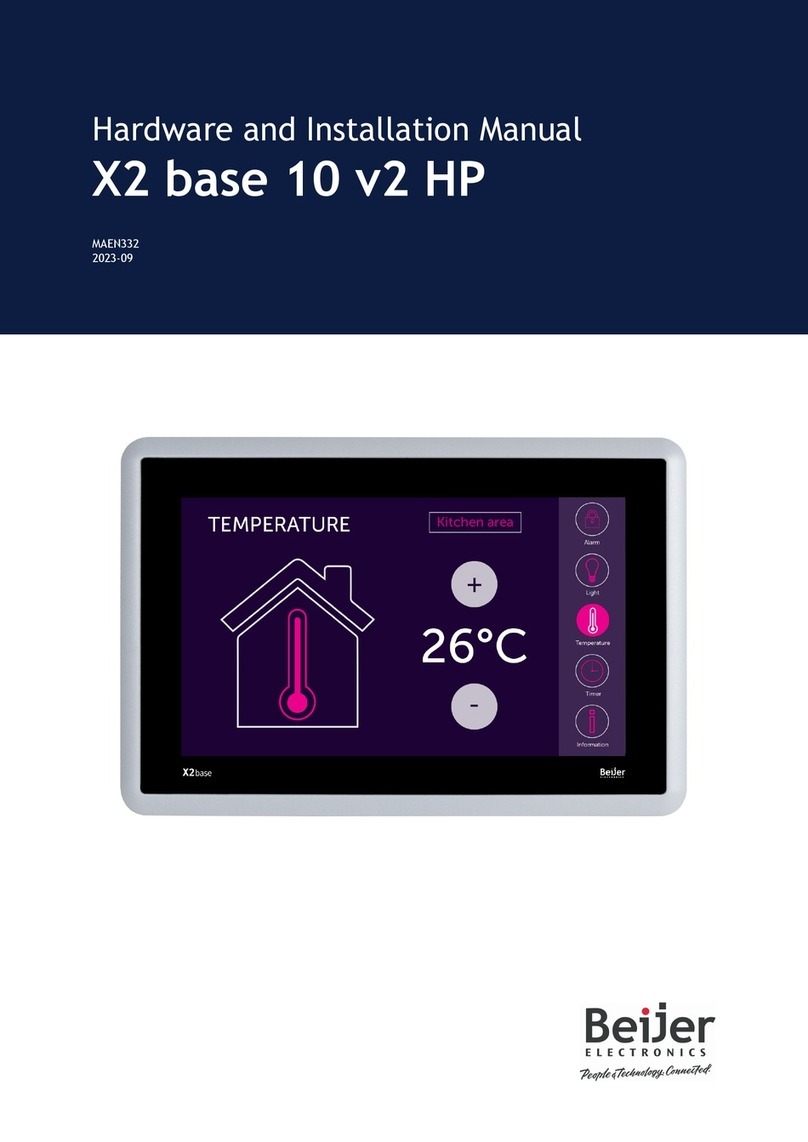
Beijer Electronics
Beijer Electronics X2 base 10 v2 HP Hardware and installation manual

Rice Lake
Rice Lake 320IS installation manual