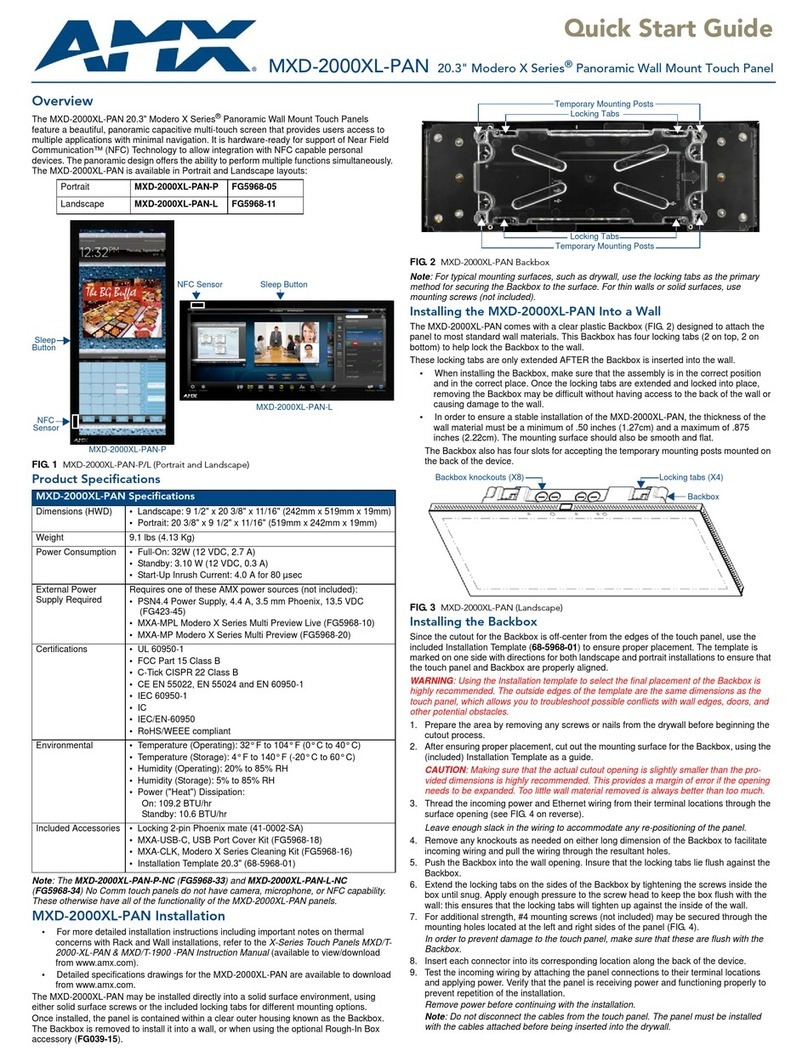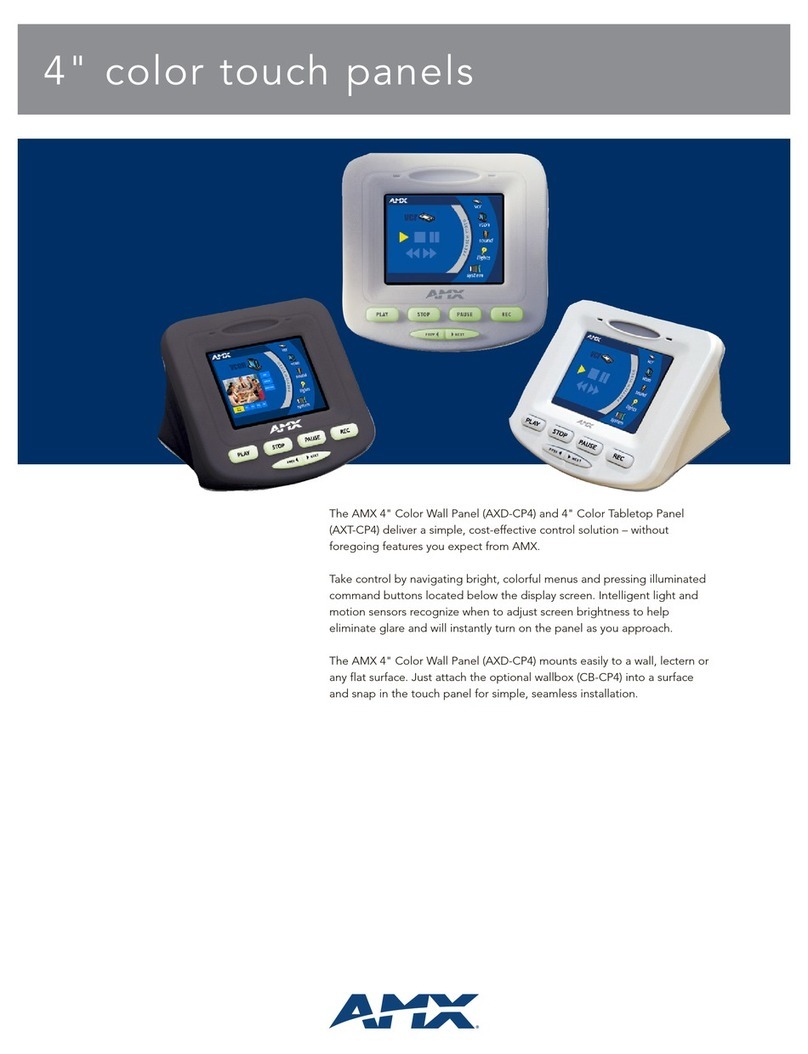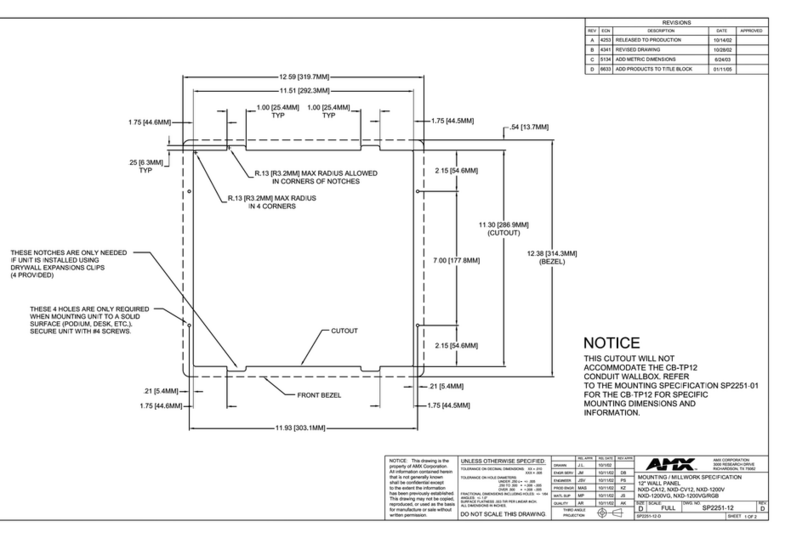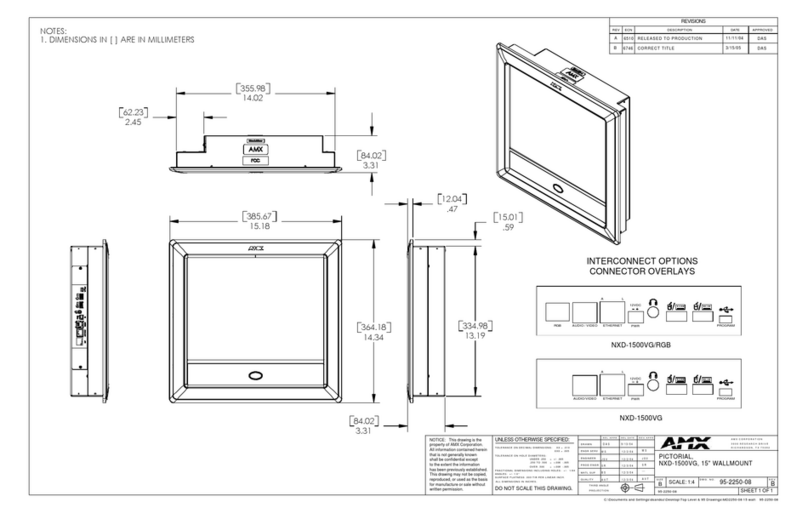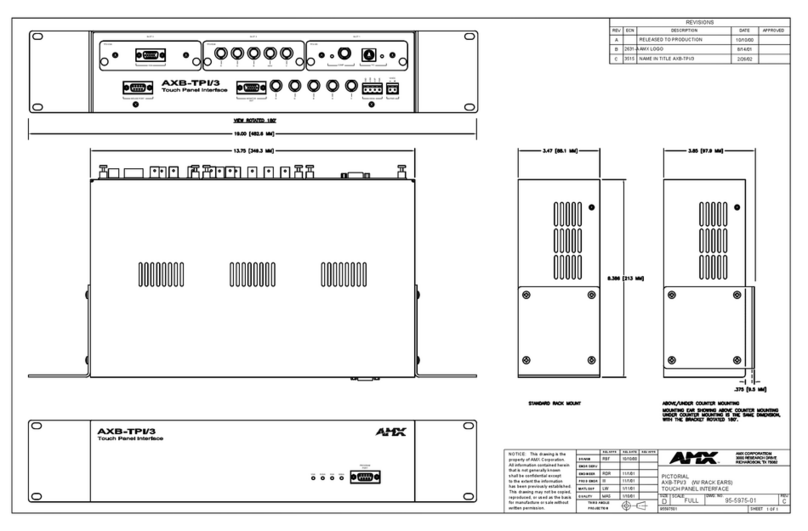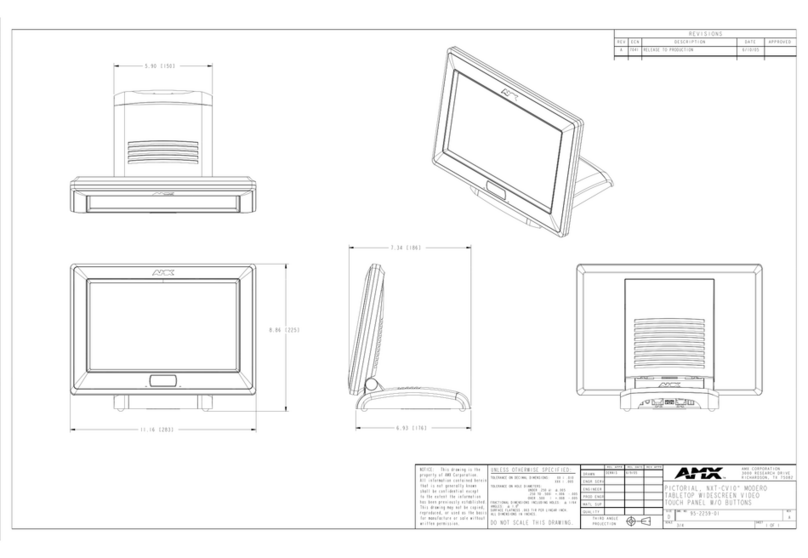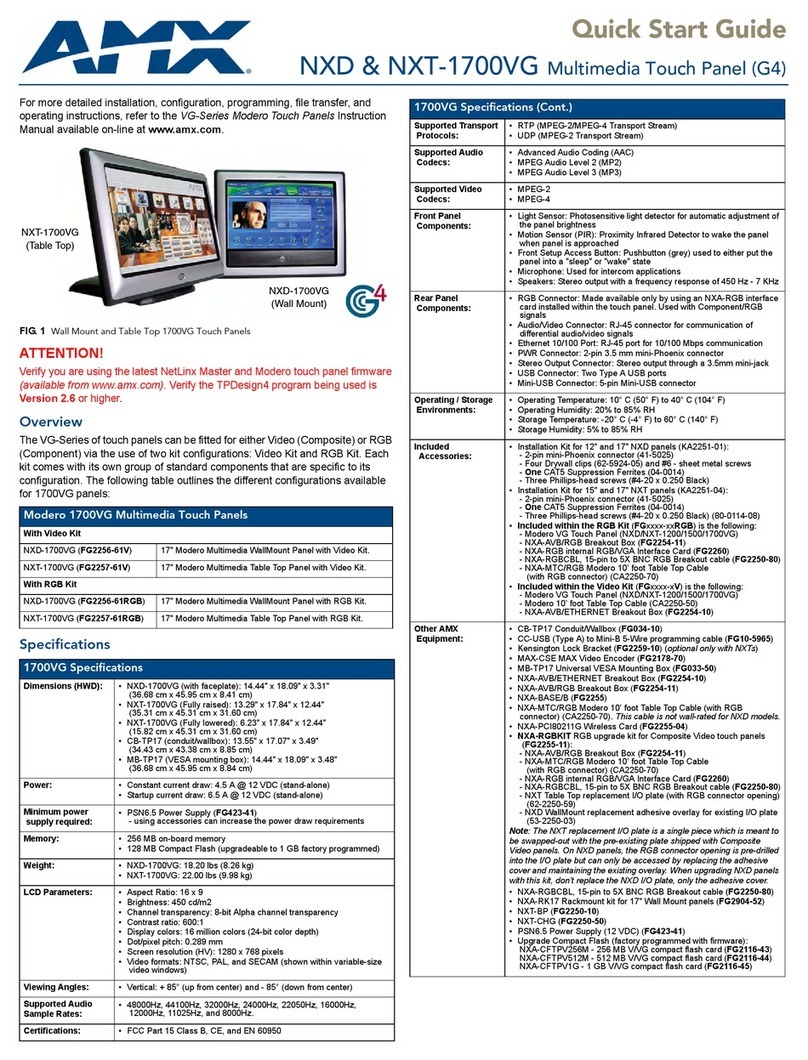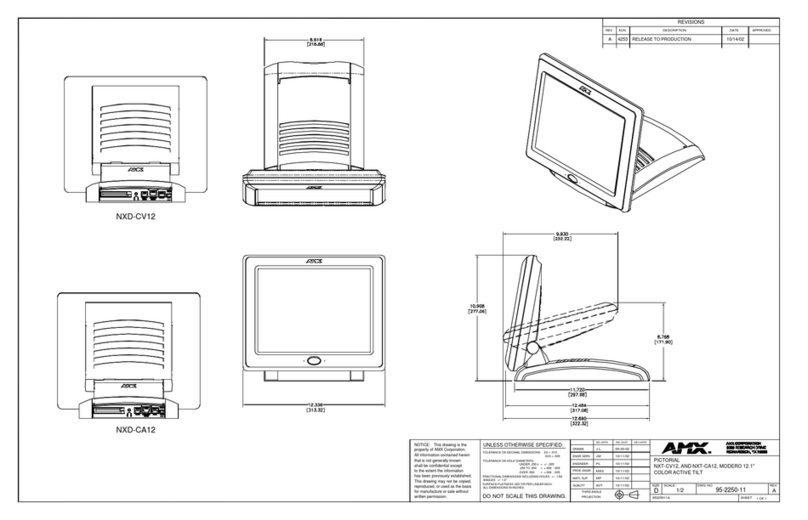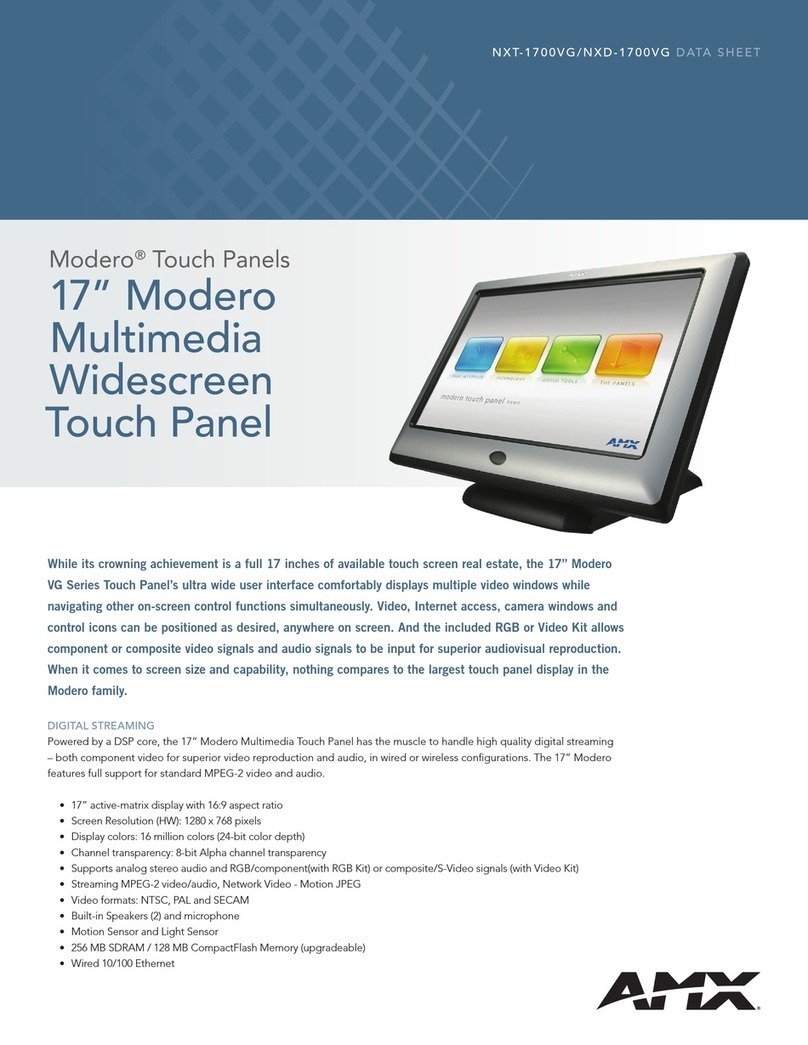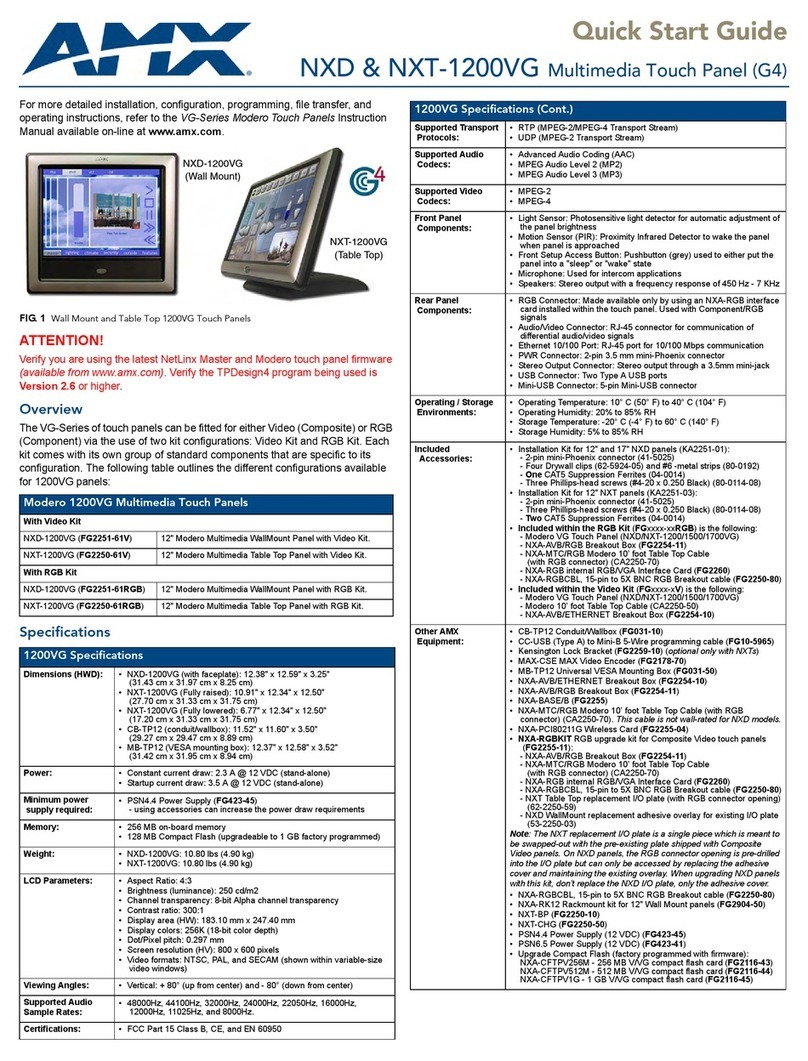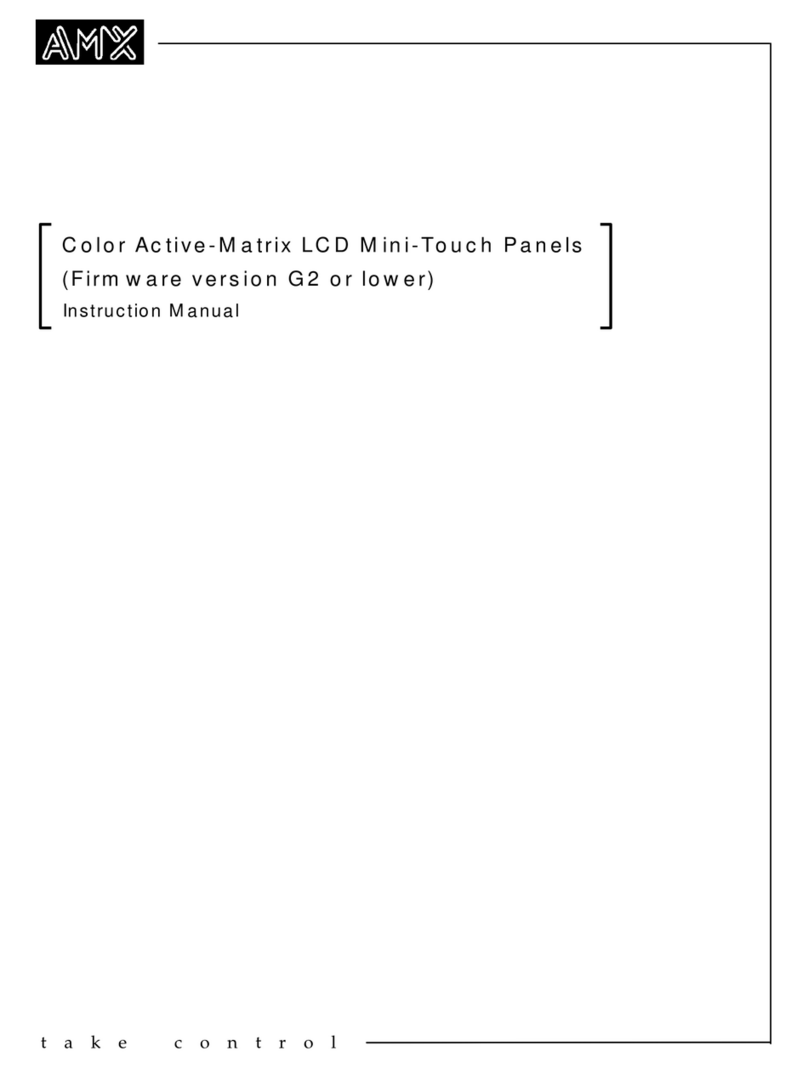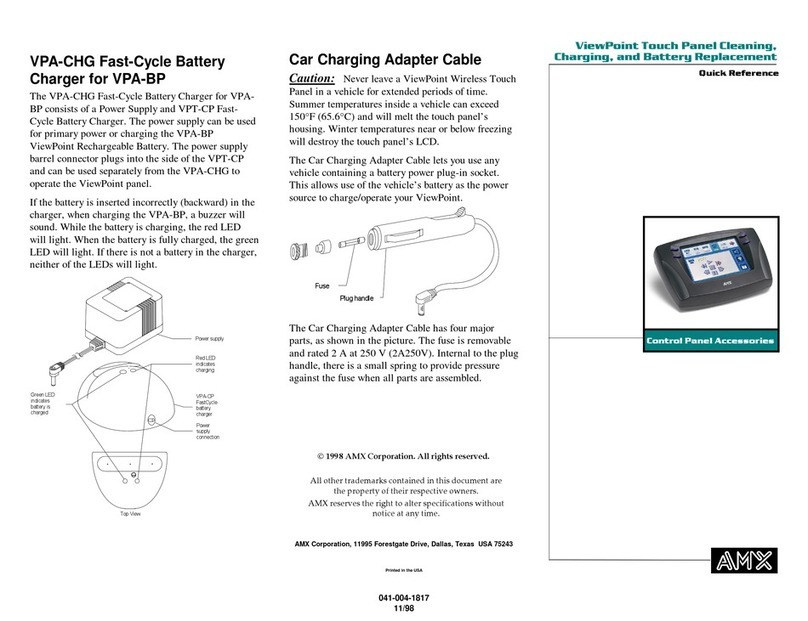Quick Start Guide
AC-CP4A/WRB Water-Resistant Bezel Set for AXD-CP4/A Panels
For more detailed installation and configuration instructions, refer to the
CP4/A - 4" Color Touch Panels with Audio (G3 Firmware) Instruction
Manual, available on-line at www.amx.com.
Overview of the Weather-Resistant Faceplates
Customers would prefer to use a touch panel in locations were previously
only keypads could be installed. These locations can consist of wet,
splashy, and environments with high levels of humidity such as: bathrooms,
pool areas, garages, etc.
AMX now offers a new option - a set of water-resistant bezels for
AXD-CP4/A touch panels: AC-CP4A/WRB. The faceplate set includes all
three (3) color configurations - beige, black, and white - covered with a thin
transparent water-resistant film that covers the entire surface of the bezel
including the touch screen, sensor lens, and pushbuttons. It also includes a
rubber-foam gasket to "seal" the gap between the bezel, the back box and
the wall. It is a perfect solution that brings the power of AMX touch panels
into wet and splashy environments in and around your house or office
building.
Specifications
NOTE: The AC-CP4A/WRB is intended for installation to AXD units. The
two main installation environments where this accessory can be used are:
Solid surface (using four #4-40 solid surface screws) and Drywall surface
(using 2 - #6 drywall clips and screws).
Drywall Surface Upgrade Installation
NOTE: Expansion clips are mounted through pre-drilled notches located at
the sides of the panel. These clips are one-time use pieces. If an error
occurs during the installation process, a replacement clip must be ordered
through your AMX representative.
1. Carefully remove the attached AMX faceplate/bezel (Ain FIG. 2) from
the main AXD unit (Bin FIG. 2) by gripping the faceplate from the
notches (located along the underside of the plate) and pulling with
gentle force.
2. Locate the 2 drywall screws located along both sides of the AXD unit.
3. Use a grounded Phillips screwdriver to slightly loosen the #6 drywall
screws in a counter-clockwise direction.
NOTE: The purpose of only slightly loosening the drywall screws is NOT to
remove the unit but to provide enough slack so that there is enough room
between the AXD housing and the drywall to wrap the foam insulation
around the back of the housing for insulation purposes.
4. Unscrew the drywall screws enough to where there is a 0.125" gap
between the edge of the AXD housing and the drywall.
5. Install the foam insulation by inserting the left side of the foam
between the drywall and the rear of the housing.
6. While still holding the insulation, gently pull the other side of the foam
over the opposite side of the housing (FIG. 2) until the entire foam strip
is now located behind the outer rim of the AXD housing.
7. Verify the alignment of the center foam cutouts over the two side
drywall screws (FIG. 2).
8. Carefully begin tighten the #6 drywall screws in a clockwise direction.
Slight adjustments to the position of the foam insulation can be
necessary.
9. Perform a visual inspection of the insulation seal around the rim of the
AXD housing. There should be no visible gaps between the rim of the
housing and the surface of the drywall.
10. Finish the securing process of the AXD back to the drywall by tightly
turning the drywall screw in a clockwise direction to guarantee a tight
seal.
11. Place the new AC-CP4A/WRB weatherproof faceplate onto the main
AXD unit (Bin FIG. 2) by gripping the object at both sides, resting the
top rim of the faceplate to the top rim of the housing, then applying
gentle downward force.
12. Make sure to align the Light, IR receiver, and PIR Motion sensor
locations to their respective openings on the front bezel/faceplate.
Make sure the buttons are flush against the faceplate.
FIG. 1 AC-CP4A/WRB faceplates - all 3 shown (Beige, Black, and White)
Specifications
Dimensions (HWD):
AC-CP4A/WRB
(FG5921-24)
Foam Insulation
• 4.59" x 6.13" x 0.35" (11.66 cm x 15.57 cm x 1.27 cm)
• Thickness: 0.125" (3.12 mm)
Description • Water- resistant faceplate for existing AXD-CP4/A touch panels. This
faceplate covers the LCD and buttons. The included foam insulation
is placed around and behind the edges of the AXD housing (along
the screw locations).
Compatibility • All AXD-CP4/A (Wall Mount) Touch Panels
Weight: • 75 grams
Features: • Faceplate mounts to any existing AXD-CP4/A.
• Provides three different faceplate colors (Beige/Black/White).
• Foam insulation protects the internal circuitry from moisture and the
elements.
• Insulator cutouts fit perfectly around existing housing screws.
Included Accessories: • Three (3) faceplates: Beige (60-5921-44BG), Black (60-5921-44BK),
and White (60-5921-44WH)
• One strip of foam insulation (with screw cutouts) that mounts around
the inside border of the AXD housing
Operating /Storage
Environments:
• Operating Temperature: 10° C (50° F) to 40° C (104° F)
• Operating Humidity: 20 - 100% RH
• Storage Temperature: -20° C (-4° F) to 60° C (140° F)
• Storage Humidity: 5 - 85% RH
AC-CP4A/WRB faceplates (Beige, Black, and White)
FG5921-24
FIG. 2 Foam insulation location on a drywall mounted AXD
Two #6 drywall
clips and screws
A- Faceplate
(bezel)
B- Main unit
(with LCD)
Foam Insulation strip