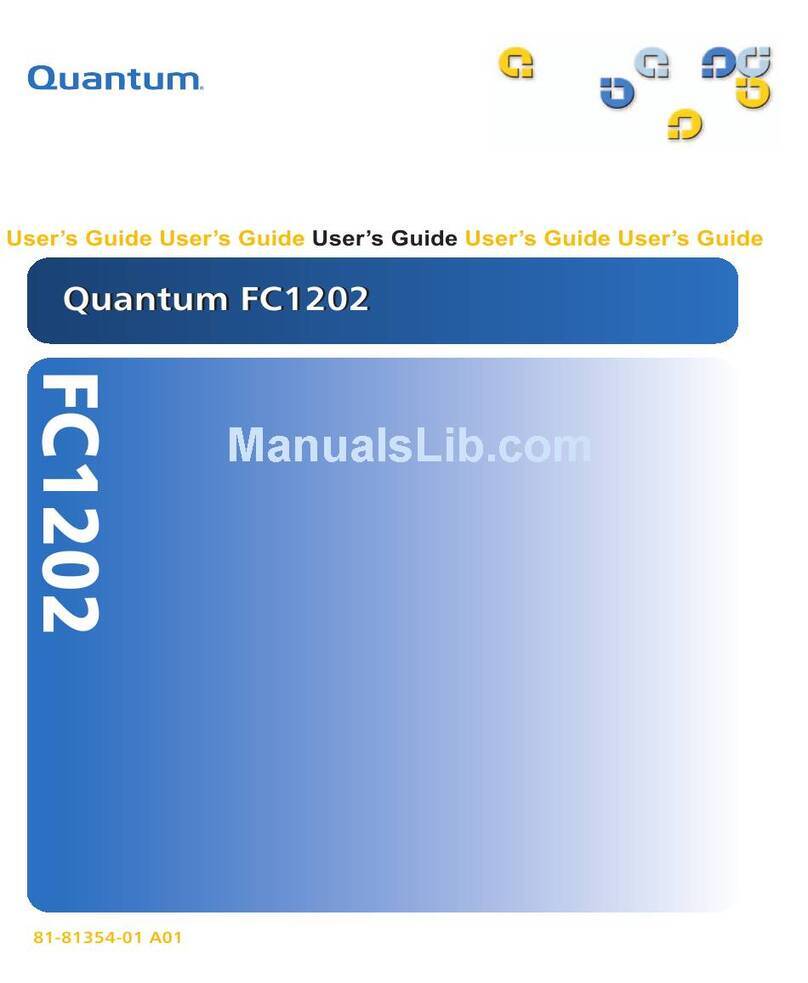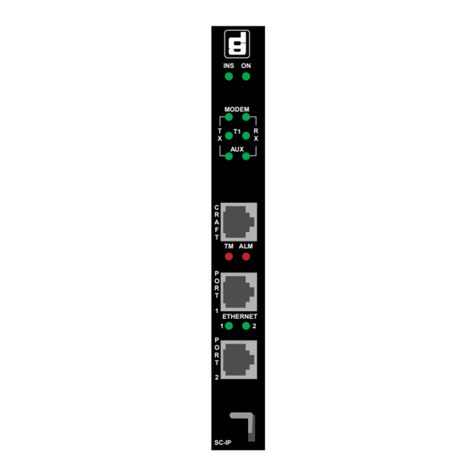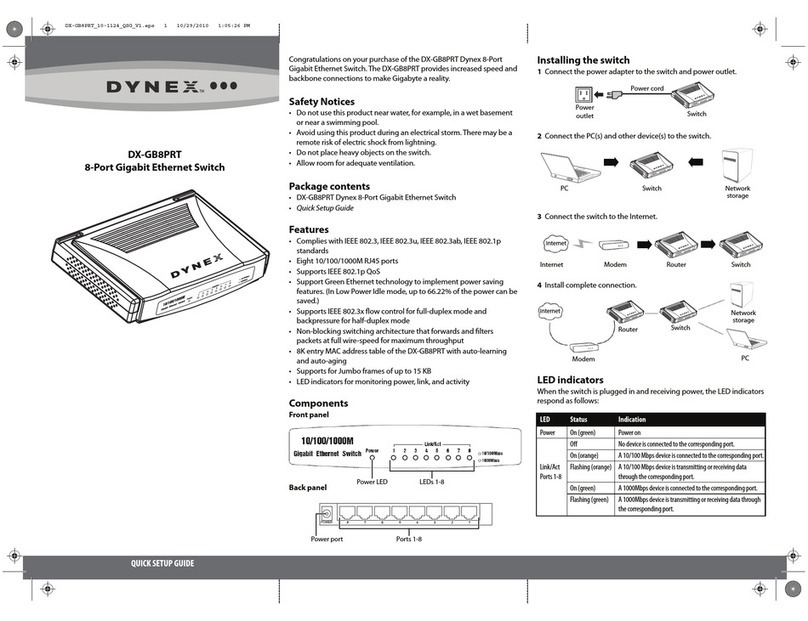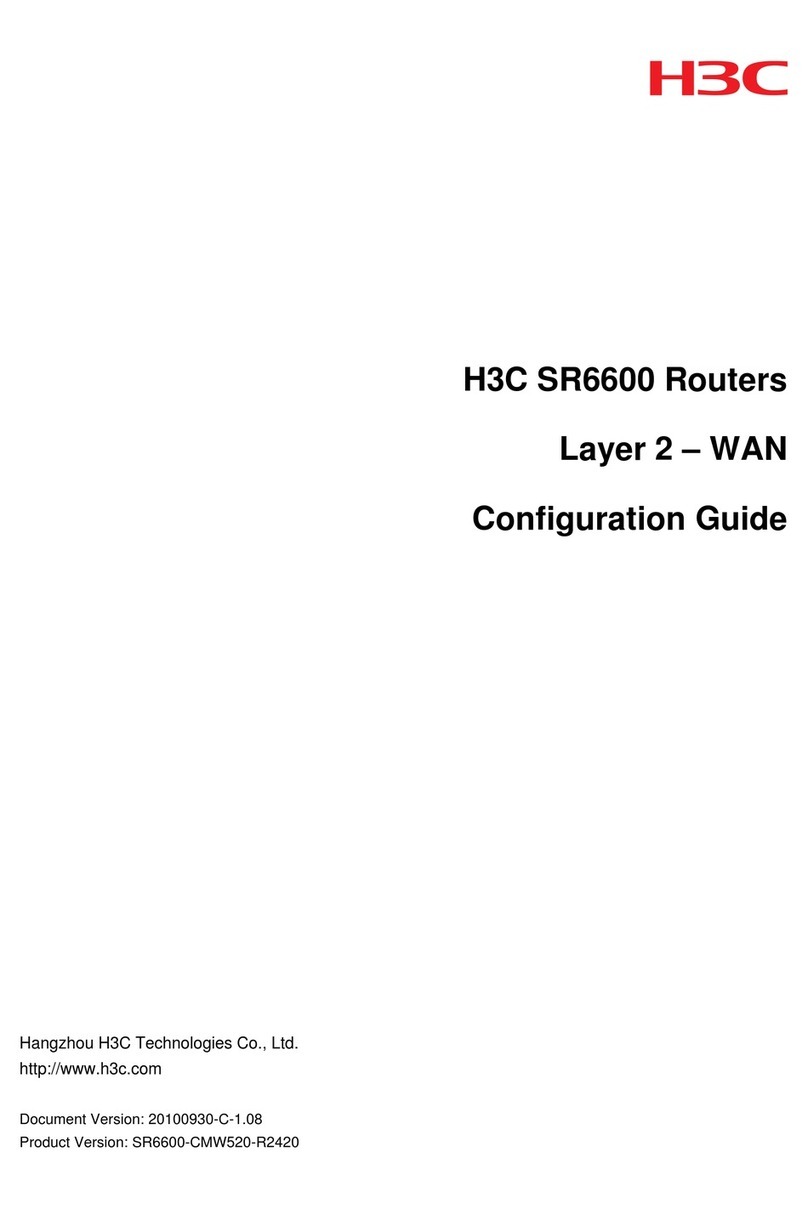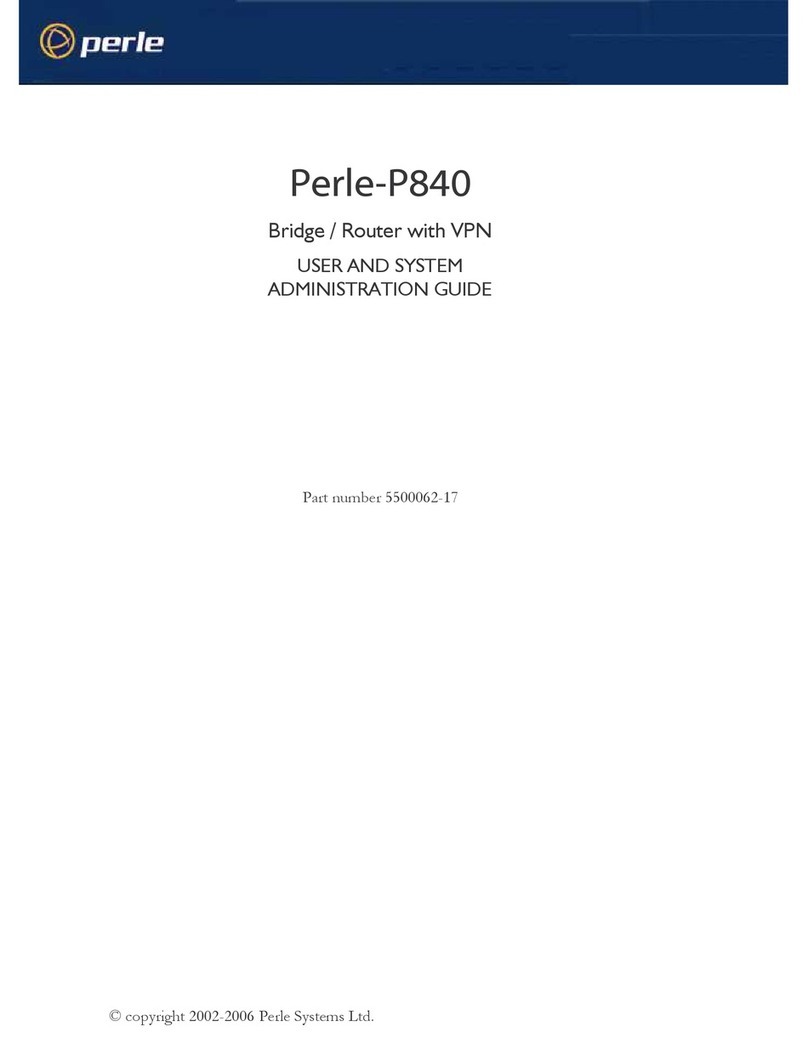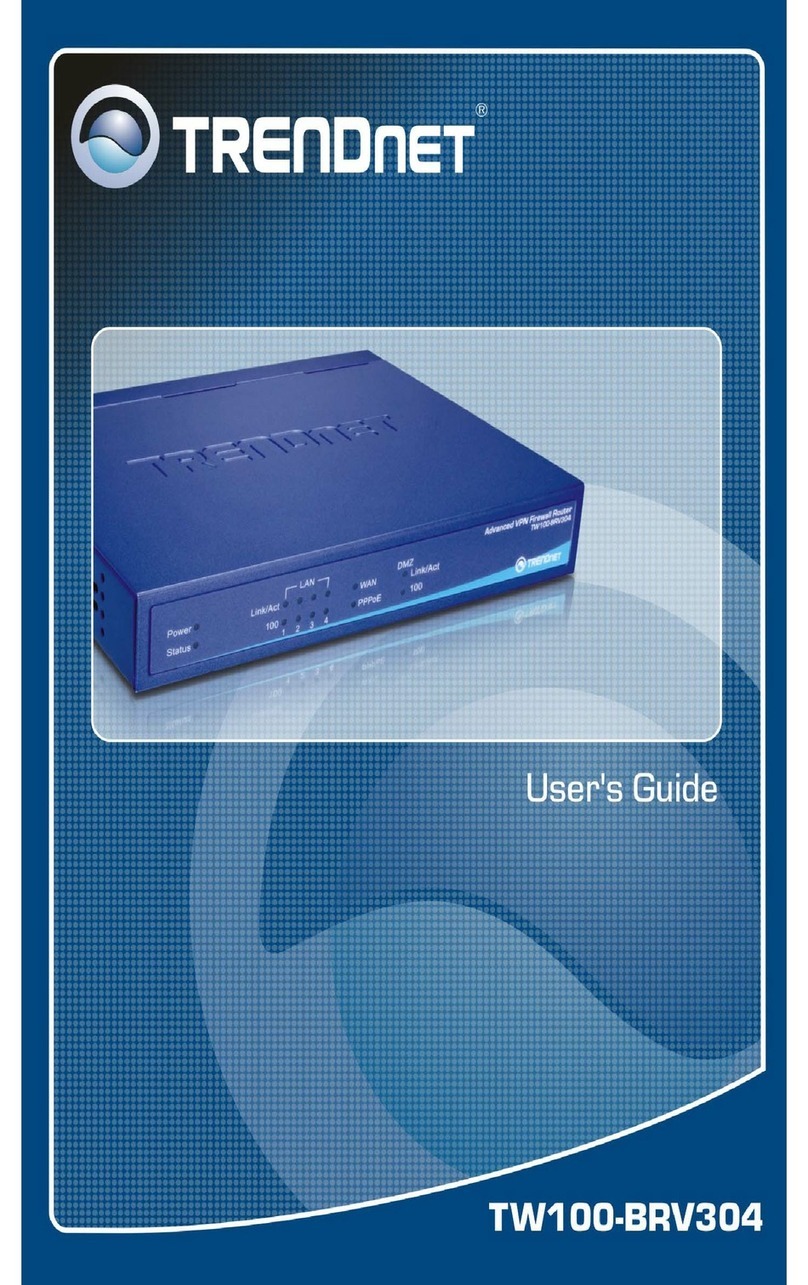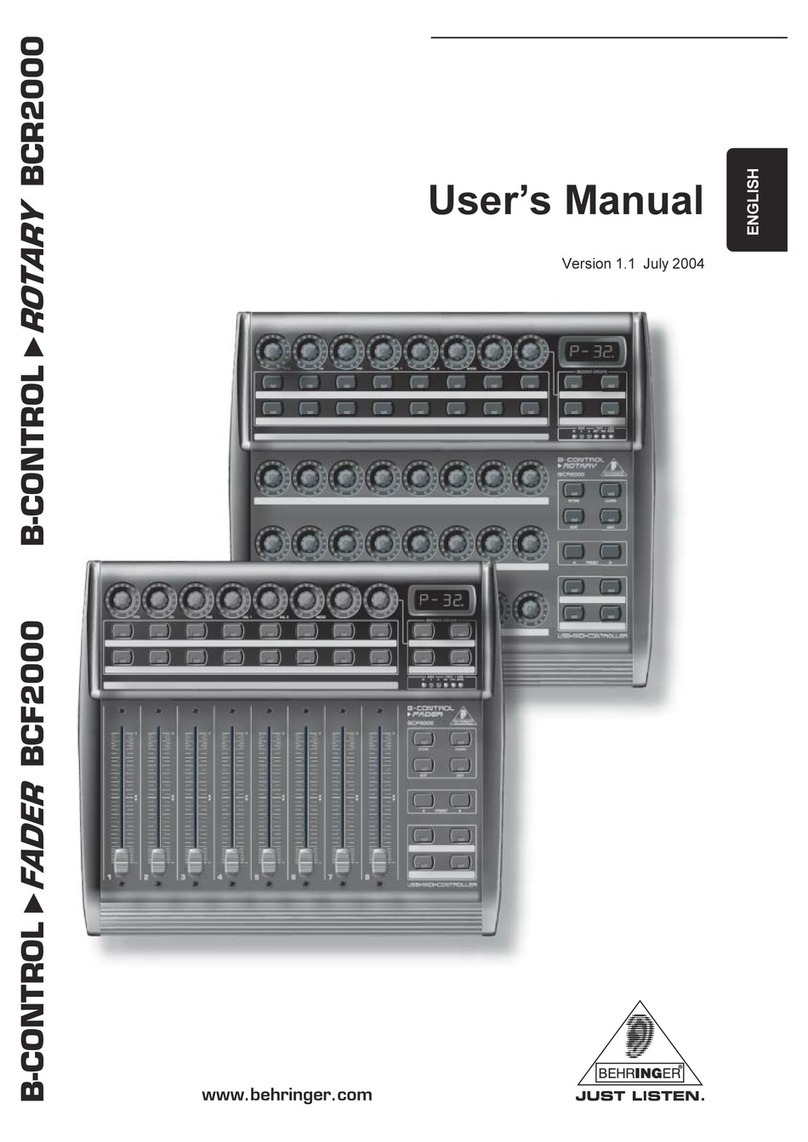Elsner KNX CP IP Guide

EN
Installation and Adjustment
KNX CP IP
KNX TP to IP Router
Item number 70149


1 Contents
Elsner Elektronik GmbH • Sohlengrund 16 • 75395 Ostelsheim • Germany
KNX TP to IP Router KNX CP IP • from application 1.0
Version: 29.09.2021 • Subject to technical changes. Errors excepted.
1. Safety and usage instructions ............................................................. 3
2. Description ........................................................................................... 3
3. Commissioning .................................................................................... 5
3.1. Addressing of the device at the bus ....................................................................... 5
3.2. Default settings ......................................................................................................... 5
4. KNXnet/IP ............................................................................................ 5
4.1. IP Tunneling .............................................................................................................. 5
4.2. IP Routing .................................................................................................................. 6
4.3. IP Bootloader / Boot Mode ...................................................................................... 6
5. Operation ............................................................................................. 6
5.1. IP Router Application ............................................................................................... 6
5.2. IP Network ................................................................................................................. 7
5.3. KNX Network Installation ........................................................................................ 7
5.4. Programming ............................................................................................................ 8
5.4.1. Programming Button .................................................................................... 8
5.4.2. Physical Address Assignment ..................................................................... 8
5.5. Function Button ........................................................................................................ 9
5.5.1. Manual Function ........................................................................................... 9
5.5.2. Factory Reset ............................................................................................... 10
5.5.3. Boot Mode Activation ................................................................................. 10
5.5.4. LED Status Display ..................................................................................... 10
6. ETS Database Parameters .................................................................. 12
6.1. General .................................................................................................................... 12
6.2. IP Configuration ...................................................................................................... 12
6.3. KNX Multicast Address .......................................................................................... 12
6.4. Main Line (IP) .......................................................................................................... 13
6.5. Sub Line (KNX TP) .................................................................................................. 13
7. Web Front-end .................................................................................... 15
7.1. Accessing the KNX CP IP Web Front-End .......................................................... 15
7.1.1. via Windows Network UPnP ...................................................................... 15
7.1.2. via IP Address .............................................................................................. 16
7.1.3. via MAC Address ........................................................................................ 16
7.2. Device Info .............................................................................................................. 17
7.3. KNX ......................................................................................................................... 17
7.4. Firmware Update / Boot Mode .............................................................................. 18
7.5. IP Tunneling Address Assignment ....................................................................... 20
8. Legal Notice ....................................................................................... 21
9. FAQ .................................................................................................... 22

2 Clarification of signs
This manual is amended periodically and will be brought into line with new software
releases. The change status (software version and date) can be found in the contents footer.
If you have a device with a later software version, please check
www.elsner-elektronik.de in the menu area "Service" to find out whether a more up-to-
date version of the manual is available.
Clarification of signs used in this manual
Safety advice.
Safety advice for working on electrical connections, components,
etc.
DANGER! ... indicates an immediately hazardous situation which will lead to
death or severe injuries if it is not avoided.
WARNING! ... indicates a potentially hazardous situation which may lead to
death or severe injuries if it is not avoided.
CAUTION! ... indicates a potentially hazardous situation which may lead to
trivial or minor injuries if it is not avoided.
ATTENTION! ... indicates a situation which may lead to damage to property if it is
not avoided.
ETS In the ETS tables, the parameter default settings are marked by
underlining.

3 Safety and usage instructions
KNX TP to IP Router KNX CP IP • Version: 29.09.2021 • Technical changes and errors excepted.
1. Safety and usage instructions
Installation, testing, operational start-up and troubleshooting should
only be performed by an authorised electrician.
CAUTION!
Live voltage!
There are unprotected live components inside the device.
• Inspect the device for damage before installation. Only put undamaged
devices into operation.
• Comply with the locally applicable directives, regulations and provisions for
electrical installation.
• Immediately take the device or system out of service and secure it against
unintentional switch-on if risk-free operation is no longer guaranteed.
Use the device exclusively for building automation and observe the operating instruc-
tions. Improper use, modifications to the device or failure to observe the operating in-
structions will invalidate any warranty or guarantee claims.
Operate the device only as a fixed-site installation, i.e. only in assembled condition and
after conclusion of all installation and operational start-up tasks, and only in the sur-
roundings designated for it.
Elsner Elektronik is not liable for any changes in norms and standards which may occur
after publication of these operating instructions.
For information on installation, maintenance, disposal, scope of
delivery and technical data, please refer to the installation
instructions.
2. Description
The KNX TP to IP Router KNX CP IP works as a KNX IP Router to provide a bi-di-
rectional data connection between KNXnet/IP main line and KNX TP subline. KNX IP
and KNX TP are coupled having a galvanic isolation in between. Extended frames and
long telegrams with up to 240 bytes APDU length are supported.
KNX CP IP can be used to connect a KNX TP line or area to KNX IP or an Ethernet net-
work. In this way, several TP lines, TP areas or different KNX TP installation systems
can be connected via an IP Backbone, Ethernet network or the Internet. Telegram filter-
ing is accomplished according to the installation place in the hierarchy (Physical Tele-
grams) and according to the built in filter tables for group communication (Group Tel-
egrams). For detailed diagnosis, all operational modes/states are shown by a duo-LED
display. Programming on IP side from the subline can be suppressed. Number of rep-
etitions on subline can be reduced.
With the ETS (or compatible commissioning tool), KNX CP IP can also work as a KNX
programming interface having no KNX communication objects for itself. Connecting a

4 Description
KNX TP to IP Router KNX CP IP • Version: 29.09.2021 • Technical changes and errors excepted.
personal computer to the KNX TP bus can ideally be done via IP connection. For Tun-
neling and Routing up to four tunneling addresses can be used.
To ease commissioning and troubleshooting, special routing/repetition/confirmation
ETS settings and a configurable Manual Function for short-time telegram filter switch-
off are available. E.g. "transmit all group telegrams" can be activated by a single button
press. After the set time period, KNX CP IP switches back to normal operation auto-
matically. Another feature to increase the data throughput is the ability to send IACKs
(on TP side) on own telegrams.
For IP Tunneling, up to four tunneling addresses can be used. A comfortable Web
front-end to watch the busload history, to remotely control KNX CP IP in a network
and to update the firmware via IP is provided. It is easy to identify the KNX CP IP in a
network by remotely switching on its Programming LED.
In this document, physically addressed telegrams are named Physical Telegrams.
In this document, group oriented telegrams are named Group Telegrams.
Functions:
• Supports extended frames and long telegrams up to 240 bytes APDU length.
(With all couplers and UIM interfaces long messages e.g. for energy metering
applications and visualization purposes can be processed)
• Favourably replaces a common TP line/area coupler. The great advantage is
using KNX IP as a fast KNX backbone medium
• Works without external power supply
• For IP Tunneling, four different tunneling connections, with a separate address
for each, can be realized in parallel. Quick assignment can be done by the web
front-end
• IACK sending on sent out messages is ETS configurable
• When there is no IACK response on the subline, KNX CP IP is able to repeat
messages up to three times. Repetition can be configured for both Physical
Telegrams and Group Telegrams via ETS (to ease troubleshooting). E.g. after
an IACK response no repetition is following and the negative IACK/BUSY failure
mechanism is maintained
• For an ETS configurable time period, it is possible to switch off telegram
filtering by only pressing a button on the device front panel. Without additional
ETS download filtering is suspended. This is necessary for running fast
diagnostics on site
• Temporarily suspending telegram filtering eases commissioning and
debugging. Without ETS download temporary access to other lines becomes
possible
• Automatic function for switching back to run-time telegram filtering after
configurable suspension period (see Manual Mode). This avoids forgetting the
reactivation of filtering
• UPnP is available to discover the device within the IP network. This can only be
realized by a proper network installation in terms of topology. With use of
KNXnet/IP, ETS is able to recognize the communication interface device
• Updating the firmware can easily be accomplished by a Web browser. The
available Web front-end provides informative settings and enables to remotely

5 Commissioning
KNX TP to IP Router KNX CP IP • Version: 29.09.2021 • Technical changes and errors excepted.
switch the device into Programming Mode without use of the Programming
Button
• In networks with high busload the internal amount of communication buffers
are capable of smoothing peeks in the communication load course
• In the web front-end, a diagram of a 60 min busload history can be watched
• Database available for ETS4 and higher
• Supports KNXnet/IP, ARP, ICMP, IGMP, HTTP, UPnP discovery, UDP/IP, TCP/IP,
DHCP und AutoIP
3. Commissioning
Configuration is made using the KNX software as of ETS 4. The product file can be
downloaded from the ETS online catalogue and the Elsner Elektronik website on
www.elsner-elektronik.de in the “Service” menu. There you will also find the pro-
duct manual.
3.1. Addressing of the device at the bus
The equipment is delivered with the individual address 15.15.0. This can be changed
via the ETS. A button and a control LED are located on the unit for this purpose. Only
individual addresses x.y.0 are allowed.
3.2. Default settings
• All telegrams are blocked because the filter table is not defined
• The Manual Function switch-off time is 120 min
4. KNXnet/IP
KNX CP IP is a KNX IP router. KNX IP routers are highly similar to TP line couplers.
The only difference is that they use the IP communication medium as main line and the
KNXnet/IP communication protocol. However, KNX end devices can be integrated di-
rectly via IP. This makes the Ethernet a real KNX medium.
As documented in the KNXnet/IP protocol specifications, KNX telegrams can be trans-
mitted encapsulated in IP packets. Ethernet networks as well as Internet can be used to
route or tunnel KNX telegrams. In this way, IP interfaces and IP routers are an alterna-
tive to USB data interfaces and TP line/area/backbone couplers, respectively. In the lat-
ter case, a TP backbone can be completely replaced by a fast Ethernet based line then
called IP backbone.
4.1. IP Tunneling
The presence of the Internet Protocol (IP) has led to the definition of the KNXnet/IP pro-
tocol. KNXnet/IP offers the possibility for point-to-point connections for the ETS (KNX-
net/IP Tunneling) and/or between supervisory system and KNX installation. The KNX-
net/IP device management enables KNXnet/IP device configuring via the KNX network
in order to reduce the time required for complete network configuration.

6 Operation
KNX TP to IP Router KNX CP IP • Version: 29.09.2021 • Technical changes and errors excepted.
4.2. IP Routing
IP Routing is the way of interconnecting KNX lines and areas by IP network(s) via KNX-
net/IP. In IP networks, the KNXnet/IP Routing defines the way of KNXnet/IP router com-
munication.
4.3. IP Bootloader / Boot Mode
The IP bootloader function is used to update the firmware and completely rewrite the
flash memory content. This is not just a simple application download. Both communi-
cation stack and application software are downloaded.
The firmware update procedure via IP is executed by a web front-end, which is inde-
pendent from ETS, and makes use of special messages to speed up the process. To be
protected, their contents are encrypted.
Entering Boot Mode is equivalent to activating the IP bootloader function.
5. Operation
In network installations KNX CP IP is used as KNX IP line/area coupler to couple KNX
IP and KNX TP. After connecting to KNX TP, KNX CP IP operates with its default set-
tings. Setting the correct physical address is necessary to include KNX CP IP in the
present KNX bus system. Only physical addresses x.y.0 are allowed to be set.
5.1. IP Router Application
When KNX CP IP receives telegrams (for example during commissioning) that use
physical addresses as destination addresses, it compares the physical addresses of the
receiver with its own physical address and decides on that whether it has to route the
telegrams or not.
When KNX CP IP receives telegrams that use group addresses as destination ad-
dresses, it reacts in accordance with the parameter settings. During normal operation
(with Group Telegram routing set to filter), KNX CP IP only routes telegrams whose
group addresses are entered in its filter table.
If a telegram is routed by KNX CP IP without receiving the corresponding acknowl-
edgement, i.e. due to a missing receiver or to a transmission error, the telegram will
be repeated up to three times (depending on the ETS setting). With the parameters
"Repetitions if errors...", this function can be configured separately for each line and
both kinds of telegrams. It is recommended to use the default parameter setting.
IP Router is designed for use in 10/100 BaseT networks compliant to IEEE802.3. The Au-
toSensing function sets the baud rate (10 Mbit or 100 Mbit) automatically. IP address
can be received from a DHCP server. For this, the automatic assignment setting of the
IP address can be set by ETS (use DHCP). If set so and no DHCP server is found, KNX
CP IP starts an AutoIP procedure and autonomously assigns the IP address. The IP ad-
dress that KNX CP IP receives during its start-up (via DHCP or AutoIP) is retained until
next start-up (e.g. due to power off or reprogramming). If KNX CP IP is supposed to

7 Operation
KNX TP to IP Router KNX CP IP • Version: 29.09.2021 • Technical changes and errors excepted.
have a fixed IP address (as well as subnet mask and standard gateway) it can be set by
ETS.
ETS does not provide an unload procedure for applications.
5.2. IP Network
KNX CP IP sends telegrams from/to the TP network to/from the IP network in accord-
ance with the KNXnet/IP protocol specification. According to the default setting these
telegrams are sent as multicast telegrams to the multicast IP address 224.0.23.12 port
3671. The multicast IP address 224.0.23.12 is the defined address for the KNXnet/IP by
KNX Association in conjunction with the IANA. It is recommended to use this default
address as defined. Only if it becomes necessary due to the existing network, the ad-
dress can be changed as shown in chapter 6.3. KNX Multicast Address. Important
notes:
• All KNX IP devices that are intended to communicate with each other via IP
must have the same IP multicast address.
• Multicast IP address 224.0.23.12 may need to be changed in respect of the
network type and of the network components´ settings.
• IGMP (Internet Group Management Protocol) is used for IP configuration to
establish multicast group belonging.
• If the IP address is changed from the IP side it may happen that ETS does no
longer recognize the device and connection cannot be maintained (tunneling
uses IP addresses). So, it is recommended to change IP addresses and restart
only from TP side.
• If problems occur for IP address assignment please ask your network
administrator.
• According to the topology, the Tunneling addresses always have to be
assigned in the range of subline addresses. For more information about
additional physical addresses for tunneling please refer to IP Tunneling
Address Assignment.
• Default factory settings of the 4 tunnelling addresses: 15.15.241-244
• To program devices of a line different to which the device used for
(re)programming is connected the use of a correct topology is mandatory!
5.3. KNX Network Installation
For line coupler functionality in a KNX network KNX CP IP has to use the correct phys-
ical address of a coupler (x.y.0, 1≤x & y ≤15). In ETS, up to 225 addresses can be de-
fined from 1.1.0 to 15.15.0.
For backbone coupler functionality in a KNX network KNX CP IP has to use the correct
physical address of an area coupler (x.0.0, 1≤x ≤15). In ETS, up to 15 areas can be de-
fined.
In a KNX system with KNX CP IP backbone couplers and KNX CP TP line couplers, it
is necessary to ensure that KNX CP IP has an address assigned from a free addressing
area. Following figure illustrates a possible topology scenario.

8 Operation
KNX TP to IP Router KNX CP IP • Version: 29.09.2021 • Technical changes and errors excepted.
Example: If a KNX IP router with address 1.0.0 already exists on the backbone no KNX
IP router with address 1.x.0 can be added here. Even if no line coupler with address
1.1.0 exists on the subline of the 1.0.0 router. Vice versa, when line couplers with ad-
dresses 1.x.0 already exist in an installation, an IP router with address 1.0.0 cannot be
added differently as shown in Fig. 1.
5.4. Programming
5.4.1. Programming Button
To download the desired physical address or an ETS setting the Programming Mode
must be activated. Successive pressing the Programming Button will turn on and off
the Programming Mode. LED 7 lighting in red colour indicates Programming Mode is
active. When Programming Mode is activated, the ETS is able to download the physical
address.
A blinking red Programming LED indicates the Ethernet cable is not properly connect-
ed or no IP network connection is available.
Also when Boot Mode is active, successive pressing the Programming Button will turn
on and off Programming Mode and Programming LED.
5.4.2. Physical Address Assignment
To configure the device an interface connection (IP, USB) to the KNX bus system is re-
quired. The device is supplied with the individual physical address 15.15.0. The KNX
Fig. 1: KNX CP IP Network Topology

9 Operation
KNX TP to IP Router KNX CP IP • Version: 29.09.2021 • Technical changes and errors excepted.
product database entry (available for ETS4 and higher) can be downloaded from the
TAPKO website and from the KNX Online Catalog.
The physical address can be assigned to the device by setting the desired address in
the properties window of the ETS. After starting the ETS download and then pressing
the Programming Button the device restarts itself.
In this document only the term "physical address" is used. The term "physical address"
means the KNX physical address as well as the ETS individual address. Both terms are
used by the KNX organisation interchangeably.
5.5. Function Button
The Function Button activates KNX CP IP´s special functions. Manual Function and
Factory Reset can be activated. Device settings of KNX CP IP can be reset to manu-
facturer default values with the Factory Reset function. During the firmware update
procedure the Function Button has to be pressed for Boot Mode activation.
5.5.1. Manual Function
During normal operation a rather short press (approx. 3 sec) activates and deactivates
the Manual Function. LED 5 and LED 6 show the current filtering states.
When the Manual Function is active, either all Physical Telegrams or all Group Tele-
grams or both pass the KNX CP IP without filtering. After the Switch-off time period
has elapsed KNX CP IP automatically switches back to normal operation. To config-
ure the Manual Function and set the Switch-off time use the parameter tab General like
Fig. 2: ETS Properties Window

10 Operation
KNX TP to IP Router KNX CP IP • Version: 29.09.2021 • Technical changes and errors excepted.
shown in chapter 6.1. General. After switching back from Manual Function to normal
operation the latest downloaded parameter setting / filter table entries are active again.
5.5.2. Factory Reset
A long press (approx. 15 sec) of the Function Button soon followed by a short press
(approx. 3 sec) executes the Factory Reset. After the first press, the LED display lights
like described in Table 4. After the second press, all parameters will be set to factory
default (incl. physical address). Subsequently, LEDs indicate normal operation again.
5.5.3. Boot Mode Activation
To start the firmware update process, Boot Mode must be activated. During this pro-
cess, a press on the Function Button is necessary. After a click on the "request update"
button, KNX CP IP enters Boot Mode (see chapter 7.4. (Firmware) Update / Boot
Mode).
5.5.4. LED Status Display
Fig. 3: Boot Mode is active
Table 1: LED Status Display for Manual Function
Number LED Colour Comment
1 State IP orange Lights red if not con-
nected
2 Bus State KNX TP green
5 Group Address
Routing
green: filter
orange: route all
red: block all
6 Physical Address
Routing

11 Operation
KNX TP to IP Router KNX CP IP • Version: 29.09.2021 • Technical changes and errors excepted.
Table 2: LED Status Display for Factory Reset after first Button Press
Number LED Colour Comment
1 State IP orange Lights red if not con-
nected
2 Bus State KNX TP orange
5 Group Address
Routing
green: filter
orange: route all
red: block all
6 Physical Address
Routing
Table 3: LED Status Display for Boot Mode
Number LED Colour Comment
1 State IP green
2 Bus State KNX TP blinking
green
3 Telegram Traffic
IP
blinking
green
not the same tempo
as LED2
7 Programming
LED
red

12 ETS Database Parameters
KNX TP to IP Router KNX CP IP • Version: 29.09.2021 • from application 1.0 • Technical changes and errors excepted.
6. ETS Database Parameters
The default settings of the parameter are labelled by an underscore.
6.1. General
The host name is the name with that the device appears within the Windows network.
6.2. IP Configuration
Here, HTTP port and IP address assignment can be configured.
6.3. KNX Multicast Address
For KNXnet/IP, the multicast address 224.0.23.12 is the defined address from KNX
Association in conjunction with IANA. Change this address only if it becomes
necessary due to the existing network. Make sure that during commissioning all KNX
IP devices intended to communicate with each other via IP use the same multicast
Host name KNX IP Router [Free text, 30 Characters
allowed]
Field to enter the device name providing an easy search of the device by ETS, by
Windows Network and by KNXnet/IP visualisation systems.
Slow tunneling connections support yes • no
Enable to support slow tunneling connections.
Switch-off time for Manual Function 10 min • 1 hour • 4 hours • 8 hours
After expiry of this time period the Manual Function is switched off automatically.
Manual Function • disabled
• pass all telegrams
• pass all Physical telegrams
• pass all Group telegrams
Configuration setting for telegram routing when the Manual Function is active.
HTTP Port 80 • 8080
Select one of the two official system ports.
DHCP do not use • use
If DHCP is used, no further IP parameters have to be set.
IP address 0.0.0.0...255.255.255.255
IP Byte 1 to 4: manual input.
Subnet mask 0.0.0.0...255.255.255.255; 255.255.255.0
SM Byte 1 to 4: manual input.
Default gateway 0.0.0.0...255.255.255.255
DG Byte 1 to 4: manual input.
DNS server 0.0.0.0...255.255.255.255
DNS Byte 1 to 4: manual input

13 ETS Database Parameters
KNX TP to IP Router KNX CP IP • Version: 29.09.2021 • from application 1.0 • Technical changes and errors excepted.
address. To ensure proper functioning, execute a manual restart after changing the
multicast address.
6.4. Main Line (IP)
For Group Telegrams and Physical Telegrams the setting "transmit all" is intended only
for testing purposes. Please do not use for normal operation.
6.5. Sub Line (KNX TP)
For Group Telegrams and Physical Telegrams the setting "transmit all" is intended only
for testing purposes. Please do not use for normal operation.
System multicast do not use • use
System multicast is 224.0.23.12, otherwise 239.0.0.0 will be set.
Byte 1 (of the IP address) 224 (System) • 239
If System multicast address is used "224" is set permanently.
Otherwise "239" is set permanently.
Byte 2 [0 - 255] (of the IP address) 0...255
Set manually if System multicast address is not used.
Byte 3 [0 - 255] (of the IP address) 0...255
Set manually if System multicast address is not used.
Byte 4 [0 - 255] (of the IP address) 0...255
Set manually if System multicast address is not used.
Telegram routing • Group: filter, Physical: block
• Group and Physical: filter
• Group: route, Physical: filter
• Group and Physical: route
• configure
block: no telegrams are routed.
filter: telegrams entered in the filter table are routed.
route: all telegrams are routed.
configure: the following parameters must be set manually.
Group telegrams: Main group 0…13 transmit all • block • filter
transmit all: Group telegrams (main group 0…13) are all routed.
block: Group telegrams (main group 0…13) are all blocked.
filter: Group telegrams (main group 0…13) are routed if entered in the filter table.
Group telegrams: Main group 14…31 transmit all • block • filter
transmit all: Group telegrams (main group 14…31) are all routed.
block: Group telegrams (main group 14…31) are all blocked.
filter: Group telegrams (main group 14…31) are routed if entered in the filter table.
Physical telegrams transmit all • block • filter
transmit all: Physical telegrams are all routed.
block: Physical telegrams are all blocked.
filter: Depending on the Individual Address Physical telegrams are routed.

14 ETS Database Parameters
KNX TP to IP Router KNX CP IP • Version: 29.09.2021 • from application 1.0 • Technical changes and errors excepted.
Telegram routing • Group: filter, Physical: block
• Group and Physical: filter
• Group: route, Physical: filter
• Group and Physical: route
• configure
block: no telegrams are routed.
filter: telegrams entered in the filter table are routed.
route: all telegrams are routed.
configure: the following parameters must be set manually.
Group telegrams: Main group 0…13 transmit all • block • filter
transmit all: Group telegrams (main group 0…13) are all routed.
block: Group telegrams (main group 0…13) are all blocked.
filter: Group telegrams (main group 0…13) are routed if entered in the filter table.
Group telegrams: Main group 14…31 transmit all • block • filter
transmit all: Group telegrams (main group 14…31) are all routed.
block: Group telegrams (main group 14…31) are all blocked.
filter: Group telegrams (main group 14…31) are routed if entered in the filter table.
Physical telegrams transmit all • block • filter
transmit all: Physical telegrams are all routed.
block: Physical telegrams are all blocked.
filter: Depending on the Individual Address Physical telegrams are routed.
Physical telegrams:
Repetition if errors on subline
no • up to 3 repetitions • one repetition
no: After subline transmission error (e.g. due to missing receiver) Physical telegrams are
not repeated.
up to 3 repetitions: After subline transmission error (e.g. due to missing receiver) Physi-
cal telegrams are repeated max. 3 times.
one repetition: After subline transmission error (e.g. due to missing receiver) Physical
telegrams are repeated once.
Group telegrams:
Repetition if errors on subline
no • up to 3 repetitions • one repetition
no: After subline transmission error (e.g. due to missing receiver) Group telegrams are
not repeated.
up to 3 repetitions: After subline transmission error (e.g. due to missing receiver) Group
telegrams are repeated max. 3 times.
one repetition: After subline transmission error (e.g. due to missing receiver) Group tele-
grams are repeated once.
Telegram confirmation on subline if routed • always
if routed: Routed telegrams to the main line are confirmed by an ACK on the main line.
always: Each telegram on the subline is confirmed by an ACK.
Send confirmation on own telegrams yes • no
yes: Telegrams sent out to the subline are confirmed by added ACK.
no: No ACK confirmation.
Configuration from subline (KNX TP) allow • block
If blocked an ETS download to the KNX CP IP can occur only via main line

15 Web Front-end
KNX TP to IP Router KNX CP IP • Version: 29.09.2021 • from application 1.0 • Technical changes and errors excepted.
7. Web Front-end
The Web front-end can be used to read out KNX CP IP´s actual device parameters
(HTTP port, IP address, MAC address, …), to update its firmware and to adjust the
(additional) tunneling addresses. To identify a particular KNX CP IP of a KNX network
the Programming LED/Programming Mode can be remotely switched on and off
without pressing the on-device Programming Button.
To switch back from Boot Mode to normal operation it is necessary to run the firmware
update procedure and then abort, or wait for the 10 min timeout.
7.1. Accessing the KNX CP IP Web Front-End
There are three ways to access the KNX CP IP. It can be accessed like a Microsoft
Windows UPnP network device (Windows7 or later) and by a web browser. For access
by a web browser either the IP address or the MAC address, together with the HTTP
port, have to be known. How to use IP address and MAC address with the browser´s
URL bar is described in the following.
• For access via web browser the HTTP port that is set by ETS (or the factory
default parameter value) has to be used.
•KNX CP IP is able to use both official HTTP system ports (80 and 8080).
• Factory default HTTP port is 8080.
7.1.1. via Windows Network UPnP
When the UPnP network function is enabled, KNX CP IP appears in the Windows
Network. A click on the KNX CP IP network device opens the Web front-end with the
standard web browser. If KNX CP IP is not visible as an UPnP network device a
manual restart is recommended. After that, the device becomes visible in the list of
network devices.
Fig. 4: KNX CP IP as UPnP network device ("KNX CP IP")

16 Web Front-end
KNX TP to IP Router KNX CP IP • Version: 29.09.2021 • from application 1.0 • Technical changes and errors excepted.
7.1.2. via IP Address
When IP address and HTTP port (80 or 8080) are known, this information is sufficient
to access the KNX CP IP Web front-end by a web browser. The actual IP address is
shown in the ETS list of Discovered Interfaces.
According to KNX CP IP´s pre-set IP configuration (HTTP port, IP address and DHCP,
respectively) in the URL bar has to be entered (without brackets):
Example1: DHCP is not used. With the latest ETS download the IP address was set to
192.168.1.32 and HTTP port was set to 80. In the browser´s URL bar has to be entered
"http://192.168.1.32:80/".
Example2: With the latest ETS download HTTP port was set to 8080 and DHCP was
activated. The DHCP server assigned a free IP address to KNX CP IP and ETS shows
this IP address to be 192.168.1.201. In the browser´s URL bar has to be entered "http://
192.168.1.201:8080/".
7.1.3. via MAC Address
When NetBIOS is installed (by default on Windows systems and Linux systems
containing SAMBA) the MAC address that is printed on a label on the side of the KNX
CP IP housing can be used. Due to name resolution is mandatory to establish
communication by Host name, activation of NetBIOS is necessary.
Use the MAC address in the form of AA-BB-CC-XX-YY-ZZ and the pre-set HTTP port to
be entered in the browser´s URL bar as described here (without brackets):
Fig. 5: Identifying KNX CP IP´s IP address with ETS
http://[IP address]:[HTTP port]/

17 Web Front-end
KNX TP to IP Router KNX CP IP • Version: 29.09.2021 • from application 1.0 • Technical changes and errors excepted.
Example: On the housing side KNX CP IP is labelled with MAC address D0-76-50-11-
22-33 and the pre-set HTTP port is 8080. Then, in the web browser´s URL bar has to be
entered "http://knx-iprt-112233:8080/".
7.2. Device Info
After accessing the Web front-end the Device Info tab is shown. All general information
about the current device settings is visible.
7.3. KNX
Here, all KNX specific addresses are shown. Setting changes can easily be checked.
With a simple click on "On" or "Off" Programming Mode can be switched on/off. This
function is equivalent to a Programming Button press. Together with the Device Info
tab it is easy to distinguish the regarded device (with a certain IP address or MAC
address or serial number) from other similar devices in the same IP network.
Four tunneling addresses can be set. ETS sets the first tunneling address. With a click
on "Set" the remaining ones are set. Moreover, routing multicast address, serial
number of the device and a last-60-minutes KNX busload diagram are visible. The red
curve shows the maximum busload history and the green one shows the average
busload history both of the TP side.
http://knx-iprt-[XXYYZZ]:[HTTP port]/
Fig. 6: Device Info Tab

18 Web Front-end
KNX TP to IP Router KNX CP IP • Version: 29.09.2021 • from application 1.0 • Technical changes and errors excepted.
The web browser used has to support SVG graphics.
7.4. Firmware Update / Boot Mode
Under the Update tab the KNX CP IP firmware can be updated via IP i.e. the Ethernet
network like described in following steps. During the remote update process KNX CP
IP enters Boot Mode. Then LEDs 1, 2, 3, and 7 light as described in Table 3.
• If Boot Mode is already active only the Web front-end instructions from step 3
to step 5 must be followed (refresh, request update).
• Boot Mode is still active after device reset and after factory reset.
To exit Boot Mode it is necessary to enter the Update tab of the Web front-end. Then
either the firmware update has to be completed (if a new firmware is available) or the
firmware update process has to be stopped by a click on the "Abort" button. After that
KNX CP IP restarts and continues with normal operation.
Step 1: Open the Update tab of the Web front-end.
Fig. 7: KNX Tab
Fig. 8: Update Tab
Table of contents