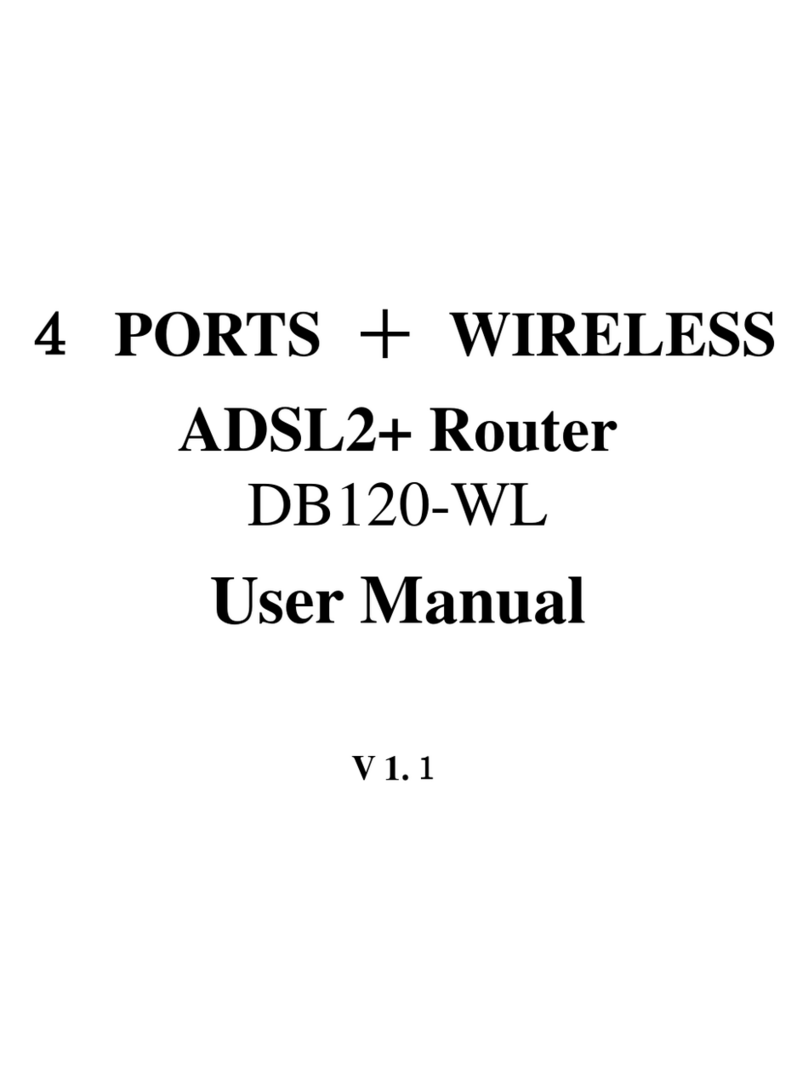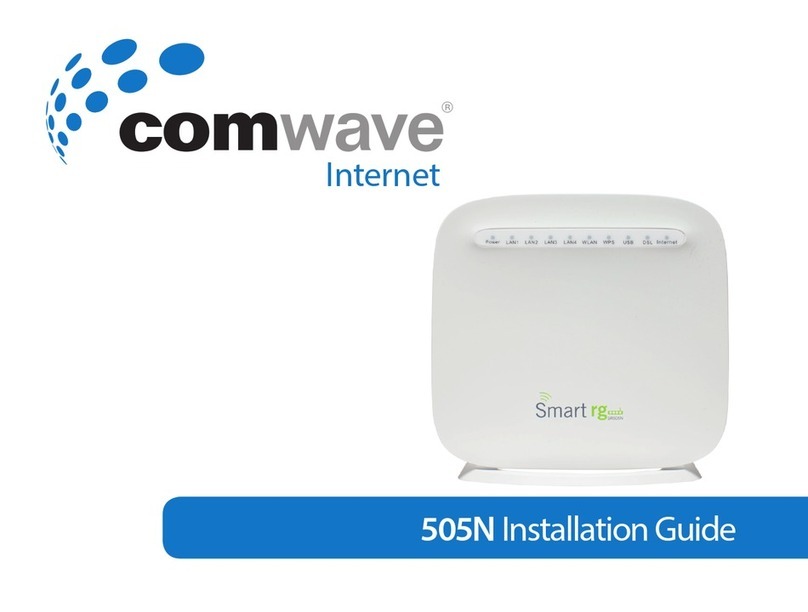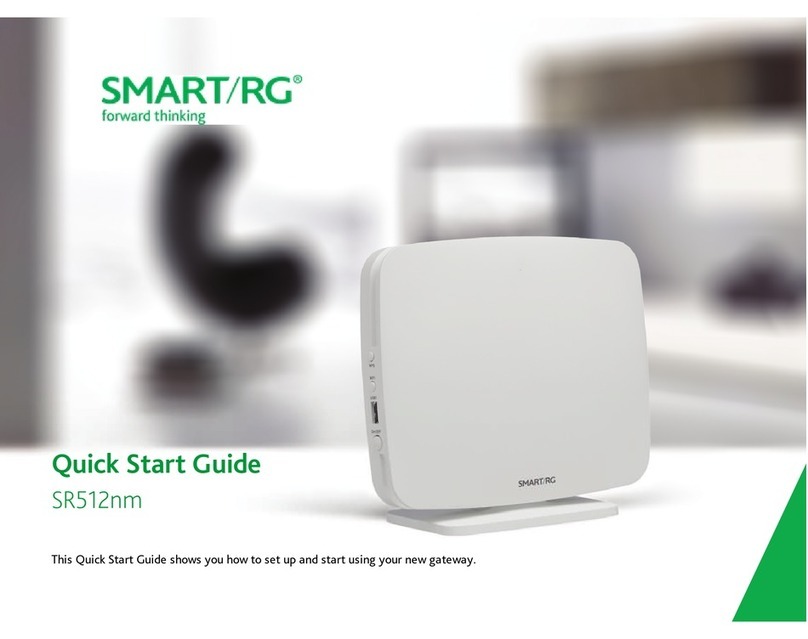SMARTRG INC. PROPRIETARY AND CONFIDENTIAL. ALL RIGHTS RESERVED. COPYRIGHT © 2016 4
Introduction
Disclaimer
SmartRG does not assume any liability arising out of the application or use of any products, or software described herein. Neither
does it convey any license under its patent rights nor patent rights of others. SmartRG further reserves the right to make changes to
any products described herein without notice. This publication is subject to change without notice.
Any trademarks mentioned in this publication are used for identification purposes only and may be properties of their respective
owners.
Copyright and Trademarks
Copyright © 2016 by SmartRG, Inc.
The contents of this publication may not be reproduced in any part or as a whole, transcribed, stored in a retrieval system, trans-
lated into any language, or transmitted in any form or by any means, electronic, mechanical, magnetic, optical, chemical, pho-
tocopying, manual, or otherwise, without the prior written permission of SmartRG, Inc.
Published by SmartRG, Inc. All rights reserved.
Safety Warnings
For your safety, be sure to read and follow all warning notices and instructions.
lTo reduce the risk of fire, use only No. 26 AWG (American Wire Gauge) or larger telecommunication line cord.
lDo NOT open the device or unit. Opening or removing covers can expose you to dangerous high voltage points or other risks.
ONLY qualified service personnel can service the device. Contact your vendor for further information.
lUse ONLY the dedicated power supply for your device. Connect the power cord or power adapter to the correct supply
voltage (110V AC in North America or 230V AC in Europe).
lDo NOT use the device if the power supply is damaged as it might cause electrocution.
lIf the power supply is damaged, remove it from the power outlet.
lDo NOT attempt to repair the power supply. Contact your local vendor to order a new power supply.
lPlace connecting cables carefully so that no one will step on them or stumble over them.
lDo NOT allow anything to rest on the power cord and do NOT locate the product where anyone can walk on the power cord.
lIf you wall mount your device, make sure that no electrical, gas, or water pipes will be damaged.
lDo NOT install nor use your device during a thunderstorm. There may be a remote risk of electric shock from lightning.
lDo NOT expose your device to dampness, dust, or corrosive liquids.
lDo NOT use this product near water, for example, in a wet basement or near a swimming pool.
lMake sure to connect the cables to the correct ports.