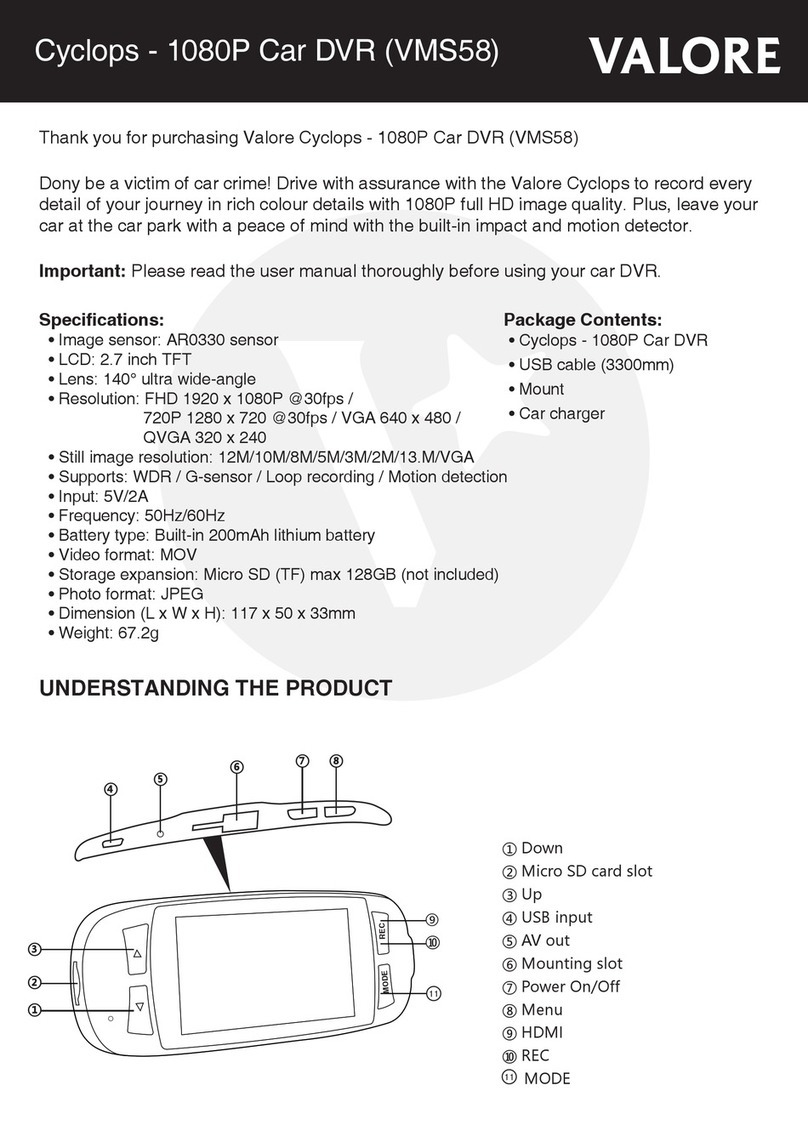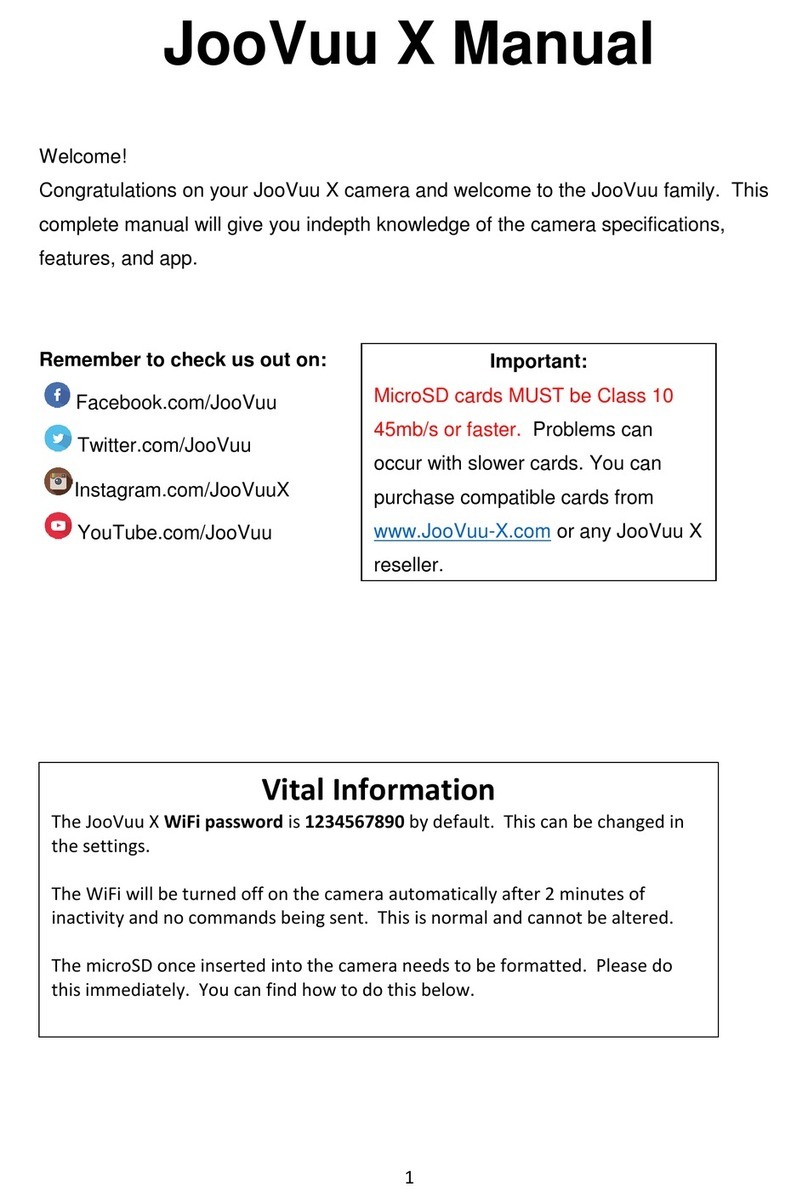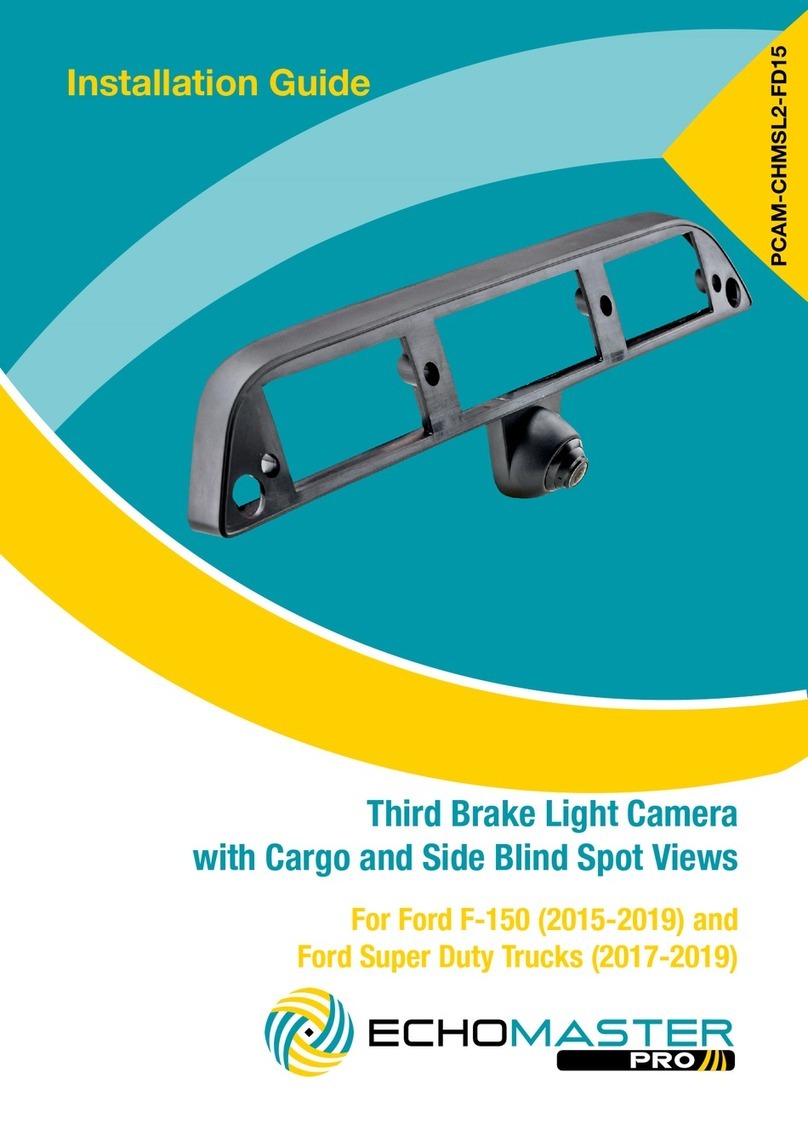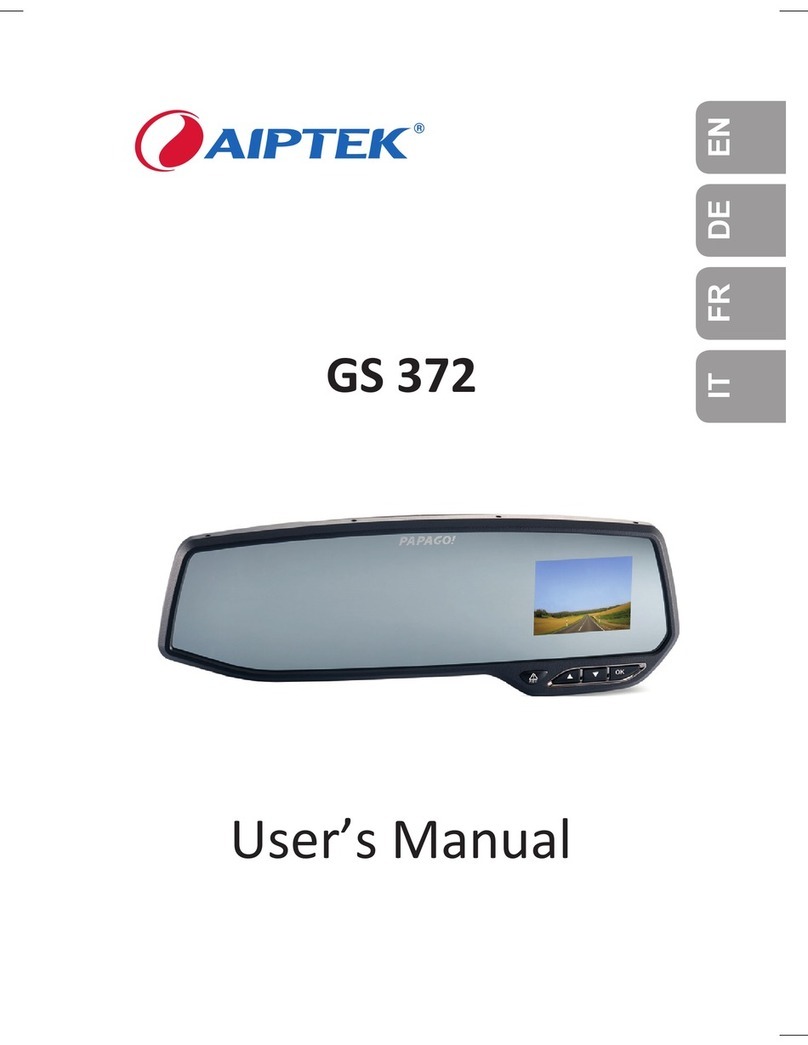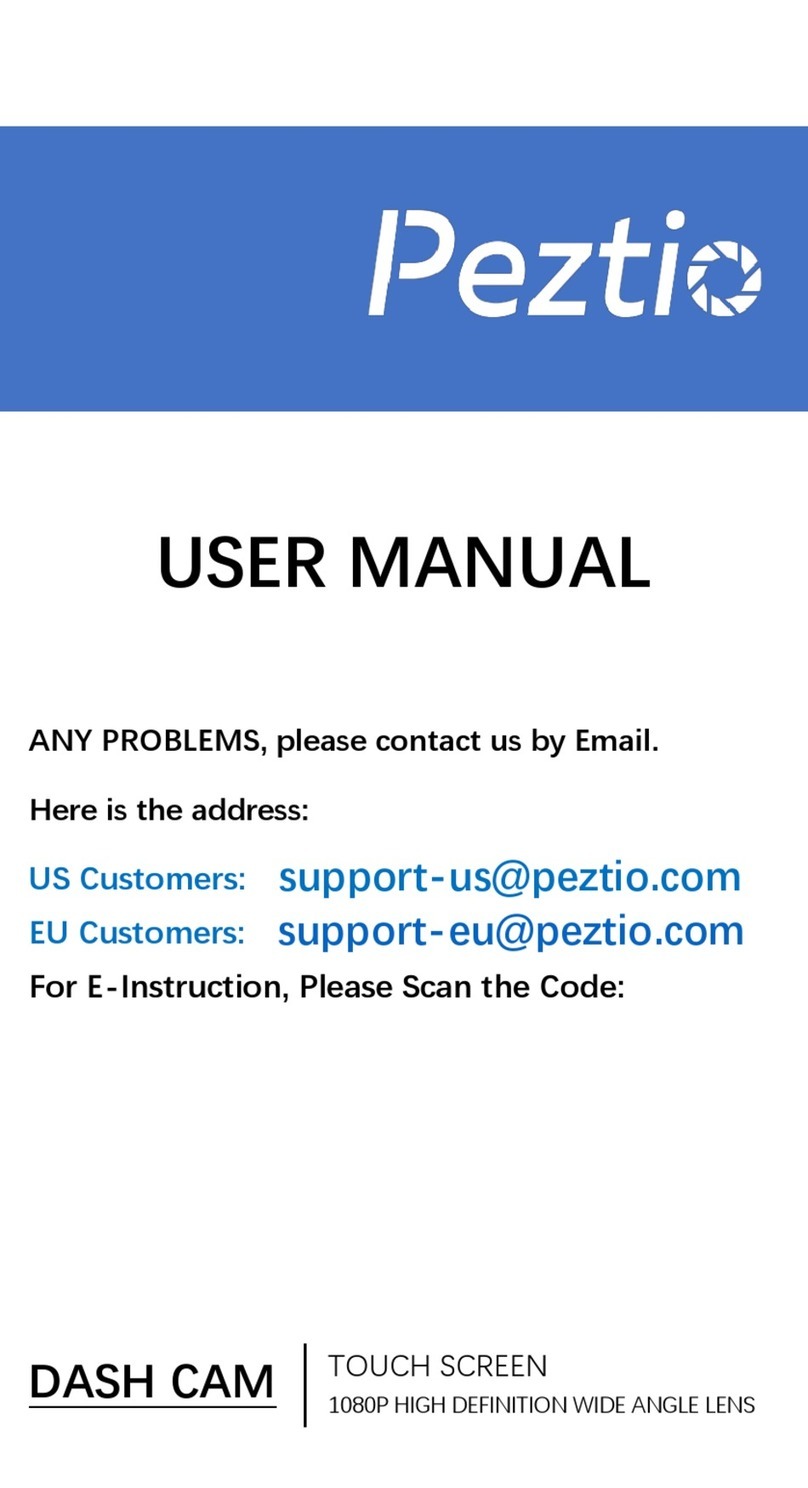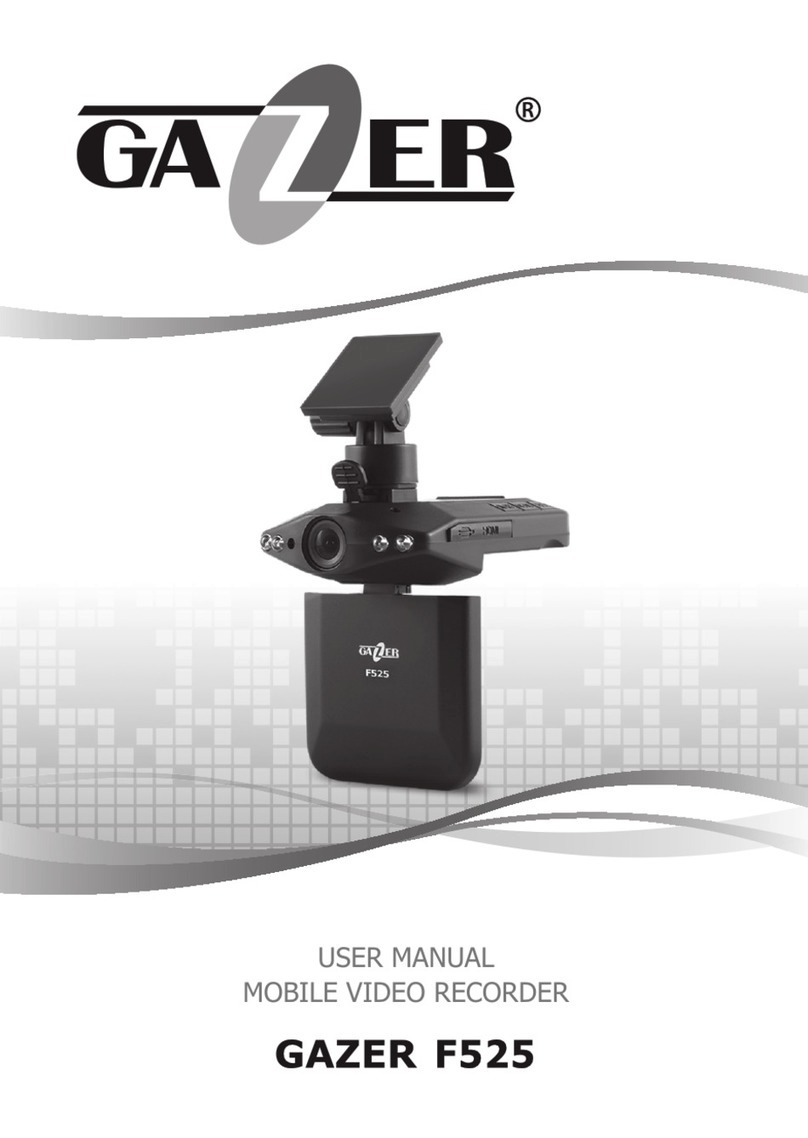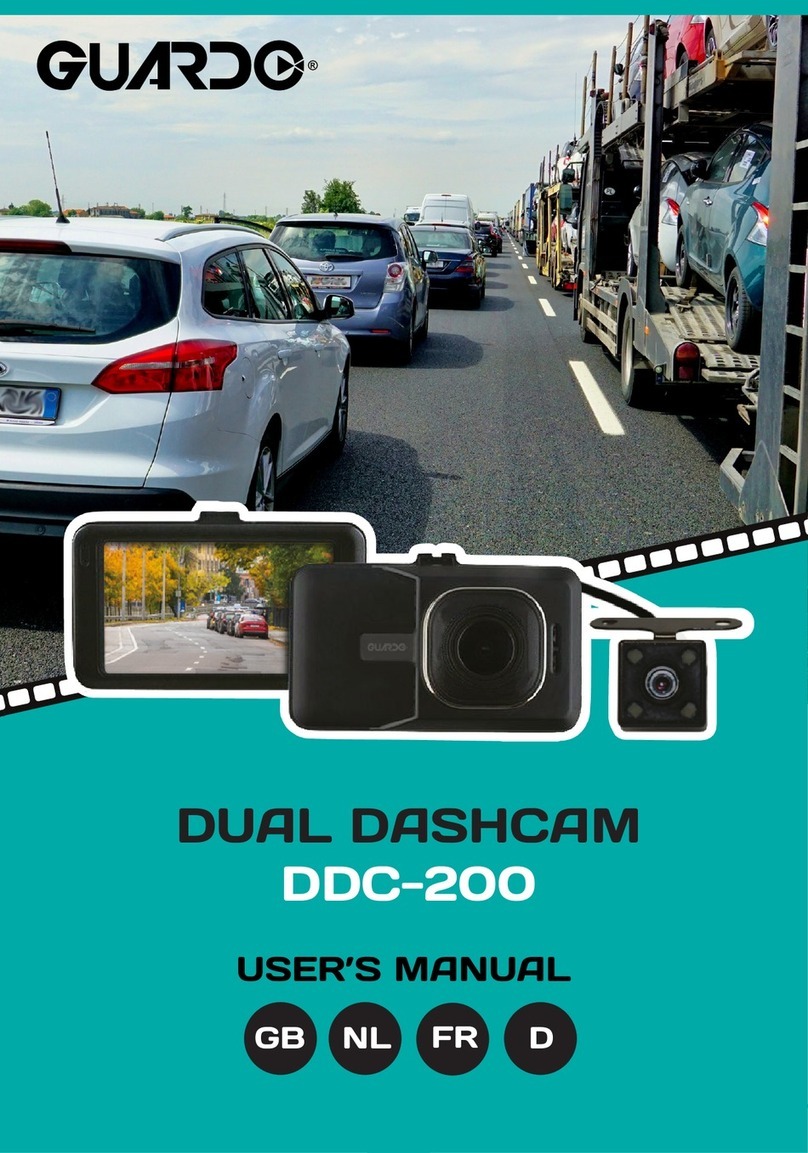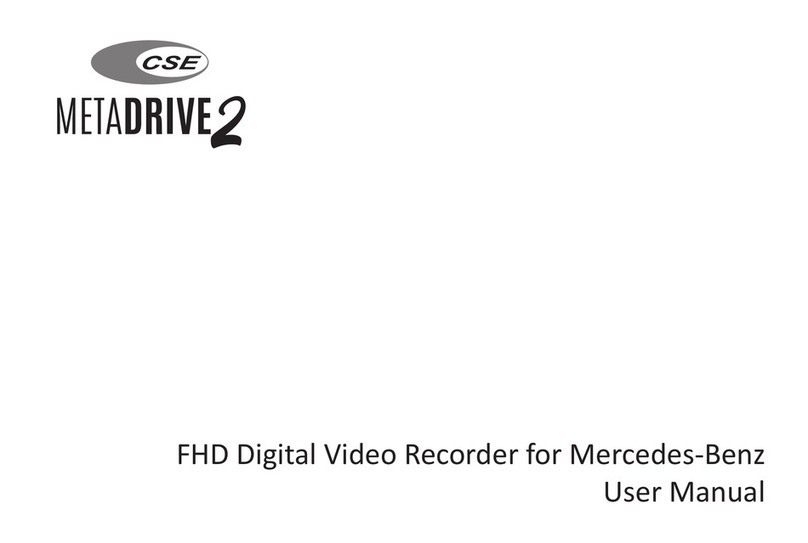Elsrod Black Eye Max-II User manual

User’s manual


Before using
3
Using Product Viewer program Etc.
Contents
User’s caution ........................................................................................................ 4
Caution in use .......................................................................................................... 5,6
Function and Feature ......................................................................................................... 7,8
Caution in Installation ................................................................................................ 9
Product contents ................................................................................................................ 10
Name of each parts & Functions ........................................................................................................11
How to install ............................................................................................................ 12
Prevention of battery discharge .................................................................................... 13
Operation and Error message ............................................................................................................... 14,15
Information _ POP-UP...................................................................................................... 16,17
GUI of Menu .................................................................................................................. 18~30
How to upgrade .................................................................................................... 31
How to install viewer program on PC.......................................................................................... 32
Viewer program ......................................................................................................... 33,34
Specification ........................................................................................................................ 35
Compensation criteria for consumer‘s damages ..................................................................................... 36
Check items before claim ..................................................................................................... 37
Warranty ............................................................................................................................... 39

User’s caution
It’s a product, which is recorded automatically images of car crash or accident, happening
events to support and help for analyzing its moments and named Car Black Box mounted
HD/HD LCD touch panel.
The images recorded in this product don’t carry legal binding force and our company can’t
accept liability for any legal disputes causing recorded or unrecorded images.
● Pls, install and use our device only in accordance with user’s manual properly.
● Our company can’t accept liability for any malfunction or accident due to different way of installation with the
written in user’s manual and unprescribed modification.
● Our viewer program is worked at PC being installed Window XP/ Vista / Window 7.
● S/W and H/W we provided can be made revisions to improve product performance without notice in advance.
● Pls, do not operate this device while driving for your safety.
● Pls, Wire connection with battery power should be done at car speciality store surely and our company is not
liable for any problems caused by those connection.
● It informs that sometimes events may be not recorded because of the condition of micro SD card, damages or
using environment.

Before using
5
Using Product Viewer program Etc.
● Pls, install this device using by double-side tape tightly.
And use double-side tape after taking out foreign material and moisture on window.
● When it get wet,
Dry it in cool and airy place and don’t put it on electric appliance like heater and microwave oven in order
to dry it..
● Prohibition of disassembly
Our company don’t provide warranty service free of charge on damage or malfunction caused by
disassembling product or external shock by carelessness.
● Caution in installation of rear-view camera.
Quality of recorded image may varies according to darkness of window tint film .(Pls, install rear-view
camera after cutting out tint film around the camera lens.)
Caution In Use
These are the information for user to operate this device properly and prevent malfunctioning
and damages in advance so that user should abide by these information.
And our company can’t accept liability for any problems caused by not abide by rules written
in user’s manual.

● Cause in use of Micro SD memory
Pls. use only Micro SD card in Box and back up images of events files to PC when accident or car crash
happened.
- There is no need to format because Micro SD memory based on SeFS file storage.
- Life time of memory card is limited with 6 month warranty and new images can’t be saved at it after long-
term use. So in that case, purchase new memory card and use it.
● Keep device out of direct ray of the sun while parking.
It may be caused malfunction or defect to put it on enclosed car with direct sunlight long time.
● LCD TOUCH PANEL
Don’t touch with sharp tool on LCD panel and operate this device followed by voice information service or
touch sound. Too many touch on LCD Panel cause the malfunction of touch panel.
Caution In Use
● Do not play images in SD card back by your smart phone
In case of playing back images in SD card by your smart phone, saved images may be deleted by
accident due to collision of system files. Pls, play files back only through viewer program in your PC or
LCD monitor at this device.

Before using
7
Using Product Viewer program Etc.
Function and Feature
1. Real time record
- When starting a car, automatically start recording after booting up this device and when stop the car, automatically stop the
recording.
2. Event Record(G-sensor ,Shock sensor, Manual Record)
- By working gravity sensor installed in case of Jackrabbit start or sudden brake and external shock, the event is recorded in SD card
automatically before and after event occurred. Event images for parking are recorded by high sensitive shock sensor. And also
events can be recorded by manual record button.
3. LCD Protection
- For protecting the LCD, if the inner temperature is higher than 80℃, it will make a sound of “LCD protection is on” or “Normal
recording is on” once touching the LCD. (Sound can be changed the beep sound etc.)
- The LCD is turned on by touching it if the temperature is dropped down to 70℃.
4. WIDE TOUCH LCD Support
- It is very convenient to use due to high resolution touch screen, 800*480 with 4,0 inches bases of smart GUI.
5. HD high quality images
- This device provides high quality resolution with 1280 X 720 and optimum view angle with 120° both front and rear day and night.
* The view angle is bigger, the objects looks smaller and more round.
6. Self-format function
- For erasing images from the Micro SD memory, it can be formatted without being moved to a PC.
7. Real time display and confirmation of front/rear view images recorded
- These recorded images can be seen and confirmed through high resolution LCD panel with 4.0 inches in real time.

Function and Feature
8. Convenience to set-up of environment
- Set values can be changed by touch screen and make it operated on the spot, not using PC.
9. Video play-back program
- Display recorded images through viewer program by connecting SD card with PC.
(Possible to check location of vehicles and speed)
10. GPS (Location)
- This device can save vehicle’s location and speed together with images by GPS(option) and google map.
11. Front, Rear and function of PIP
- This device can record front and rear view(option) and can display front and rear view (PIP) selectively.
12. Voice service through self-checking system.
- Inform malfunction status like detaching power and SD card and also camera condition by voice information service after self-check
13. Flash light on parking mode at night.
- To maintain clear images under the low light level at night, high sensitive 2 second flash light 5 times each when event occurs.
14. ZOOM
- It is possible to magnify images when playing them back by viewer program or LCD monitor at device.
15.
Installation of voltage cut-off system for anti-battery discharge and support of cut-off voltage and timer setting.
- In order to prevent battery discharge due to overuse of battery power, voltage cut-off system is set up. This device will be dead
automatically when voltage goes down below discharge voltage, which is set.
16. Support of cut-off high temperature
- The power is turned off for protecting the LCD, when the inner temperature becomes higher than 90℃. Automatic recording is started
once it is dropped down to 70℃ or lower.

Before using
9
Using Product Viewer program Etc.
Caution in installation
● Pls, check in-box contents.
● Decide the exact location to be installed and then clean the surface of the location on glass by dry
towels.
● Pls, check whether this device works normally before wiring works.
● Wiring works should be implemented under the main S/W off and then install outer mounted camera,
GPS and insert SD card.
● Before connecting electrical power, pls, check whether micro SD card is inserted properly or not.
● Pls, install this device, not to obstruct driver’s field of vision..
● Pls, take out protection film on camera lens after installation.
● Adjust direction of camera lens with looking at real-time images, after connecting electrical power.
● Pls, install rear camera, not to be obstructed by heat wire and tint films in order to keep high image
quality.

Main body
Rear-view camera
Manual
In-Box contents
Optional contents
Craddle
Outer mounted GPSWires of power / Cigar-Jack
※ Above in-box contents and optional contents can be changed without notice in advance in order to upgrade product
performance.
Micro SD CARD SD card reader
Product contents

Before using
11
Using Product Viewer program Etc.
Name of each part and function
No. Name Function
1On/Off Switch Main power of Product
2Power Plug (DC) Plug for connecting electrical power with device
3GPS Plug Plug for connecting main body with outer mounted
GPS
4R-CAM Plug for connecting main body with rear-view
camera
5Micro SD card slot Slot for inserting removable micro SD card
6Screw Lever Lever to adjust direction in height of its device
7Cradle Tool for connecting device with window glass
8Joint part of Cradle Connection part between main body and cradle
9Speaker To provide voice information
10 Camera lens Lens for Car Black Box
11 Operating LED To inform user device’s condition (Green,Blue,Red )
12 LED Flashlight Flashlight for low light levels in case of occurring
event at parking mode
13 4.0 inch LCD touch
menu
Real time images, images recorded, forced
recording, LCD off, parameter setting, taking photos.
14 MIC Voice recording

How to install
1. Connecting with battery power
4. Installation of cradle and GPS
and connect device with
cradle
2. Installation of wires of power
and rear view camera
3. Installation of rear view camera
5. After connecting rear view
camera, device and GPS to
electrical power, switch it on.
6. Check real-time images

13
Before using Using Product Viewer program Etc.
Prevention of battery discharge
■ It needs to check product condition regularly in order to use safely.
■ Battery performance may be depended on outside environment like temperature, so it may does not keep steady performance of
funtions which are connected with car battery
■ Pls, use fuse of rated capacity. If not, it may cause fire.
■ Pls, turn off main power and stop using device when you do long-term parking or find some abnormal occurrence
■ Our company is not liable for demages and loss due to consumer's mistake.
■ Our company is not liable for damage and loss due to modification and misuse of main power cable we provide.
It is a function to make device supporting parking mode, by which of supply electric power to device
continuously while turning it off.
* Yellow cable (B+) = Continuous power supply in case of turning it off.
* Red cable (ACC) = Power supply when starting car.
* Black (GND) = Ground
Open 'fuse box', located at bottom left of driver's seat and check wiring diagram of fuse connection.
* B+ is for break light, turn signal and electric seat etc.
* ACC is for cigar-jack, outket and audio etc.
* This map varies with car models, so that connect wires after checking wiring diagram of fuse box.
After checking needed fuse, take it out and connect yellow cable (B+) and red cable (ACC) of power
supply cable to selected fuse. And then install it again.
Connect black cable (GND) with steel part of car body
Pls, when you connect with black cable and steel part of car body, bolt should be made by conductor and
connect with steel part of car body. If not, device doesn't work properly

Operation and Error
List LED GUI and speaker
Green Blue Red
Initial booting ON ON ON
* All LED, which are G,B and R are turned on .
* Intro screen => Display "warning message"
* Voice information = 'Pls, don't operate device while driving'
Starting record ON ON OFF
* Green and Blue LED are turned on and Red LED is turned off
* Display real-time image
* Voice information = ' Recording starts'
Not to be inserted when booting
Detachment of SD Card during record
(system abnormality)
ON OFF ON/OFF * System will be restarted after voice information, "System reboots" when
putting SD card in.
Camera module error ON ON ON/OFF
* When removing front camera, it is rebooted after repeating 2 times
"Camera (module abnormality) is detected"
* When removing rear camera, it is rebooted after repeating 3 times
"Camera (module abnormality) is detected"
When you touch the screen during
record. ON ON OFF * “peep” touch sound
When taking still shot ON ON OFF * “Click” shuttler sound. ( It doesn't work when event occurs )
Normal parking record ON/OFF ON ON/OFF * When starting parking mode(Normal , Shock, Motion) ,B LED goes ON
and G,R LED goes in and out.
Parking record for motion : No detection ON/OFF ON ON/OFF

15
Before using Using Product Viewer program Etc.
Operation and Error
List LED GUI and speaker
Green Blue Red
Parking record for motion : Detection ON/OFF ON/OFF ON/OFF
Event record while driving ( G-sensor ) ON ON /OFF OFF * Device trills when event is occurred
Event record during park (Shock sensor) ON/OFF ON/OFF ON/OFF * Device trills when event is occurred
Playmode start (Play recorded images back) ON OFF OFF * It is play mode.
Swiching over to recording mode from
play mode ON ON OFF * Record starts.
Firmware update ON ON ON * All LED, G, B, R, are on until completing upgrade.
SD Card format ON OFF OFF
* Touch "format" on the format menu.
* " It starts to format" voice information
* Voice information "It is completed format" when finishing format
Power Off OFF OFF ON/OFF
* RED LED is on and it starts to finish recording at the same time.
After device shut down, RED LED will be turned off. (In order to
save recorded files safely, take SD Card out after Red LED turns
off)
* System terminates after 3 seconds recording at the same time as
power-off.
* LCD screen turns off at the same time as power-off.
※ These information can be changed without advance notice in order to improve performance.

Information _ POP-UP
Warning message
It is displayed at the same time as
the case on both of booting after
power supply and rebooting.
No SD Card message
It is displayed when SD card doesn't
inserted at device, and if you put
SD card in device, it restarts with
rebooting.
SD card format message
It is displayed until completing SD
card format, and it starts to reboot
after format completion.
Touch adjustment
message
It is displayed when you touch
"Touch adjustment".
Upgrade message
It is displyed until completing
firmware upgrade, and it starts to
reboot after upgrade completion .

17
Before using Using Product Viewer program Etc.
Information _ POP-UP
Camera error message
It is displayed when detecting abnormality on camera.
Recording stop message
It is displayed when starting playmode, selecting image quality for recording and choosing SD
format at SD Memory.
Recording start message
It is dispalyed when switching from play mode to recording mode and going to recording mode
after selection of image quality at menu of recording set.
※ These information can be changed without advance notice in order to improve performance.

GUI of Menu
1. Power ON
2. Real-Time image
1) 3 seconds for intro image.
2) ‘Voice Information’
Don’t operate this device while driving for your
safety and “Start to record”
After above voice information, start real-time
image.
: Driving mode
: Parking mode
: GPS connection icon ON
DRV INF Real time Record PRK MOT Parking motion mode
G-S EVT Event by G-sensor MOT INF Parking motion record
IMG CAP Capture(Taking photo) PRK SHO Parking Shock(impact) mode
S-S EVT Event by shock sensor at
parking mode PRK INF Real time mode while parking
MAN EVT Manual event record

19
Before using Using Product Viewer program Etc.
GUI of Menu
3. Menu Screen
4. Playback of record images (Infinite:Real time files)
Player : Click this button when you want to see images recorded
through LCD panel of device.
Screen off : Click this button when you want to turn LCD off.
Settings : Click this button in order to set product parameter.
Manual record : Button for manual recording (Manual event record)
Capture : Click this button when you want to take photos you want.
( To be saved photos both of front and rear at PHOTO folder)
All : All the real time recorded file lists are displayed.
Drive : The real time recorded file lists at only while driving are displayed.
Park :
The real time recorded file lists rded in lists at only while parking are displayed.
Front : Channel selection( Front/Rear)
△/▽ : Page up and down
Play button : Click this button to play chosen file back

GUI of Menu
5. To display recorded images (Event files)
6. To display recorded images (Motion record files)
▶ In order to display event file lists, touch “Event”.
All : Display all the event files
G-sensor : Display event files recorded by G-sensor
Shock sensor : Display event files recorded by Shock sensor
Manual : Display event files by manual record.
▶ In order to display motion record files, touch “ Motion”.
Play button : Click this button to play chosen file back
: Go back : : Go back to recording mode
Table of contents