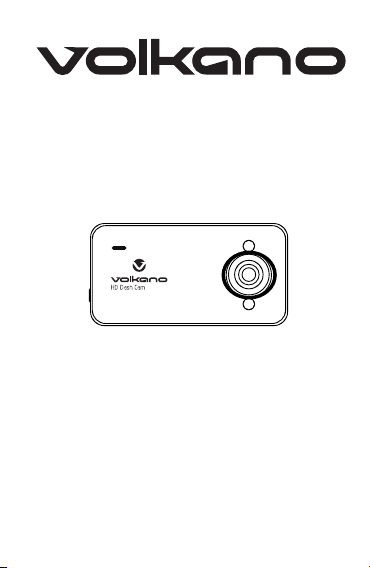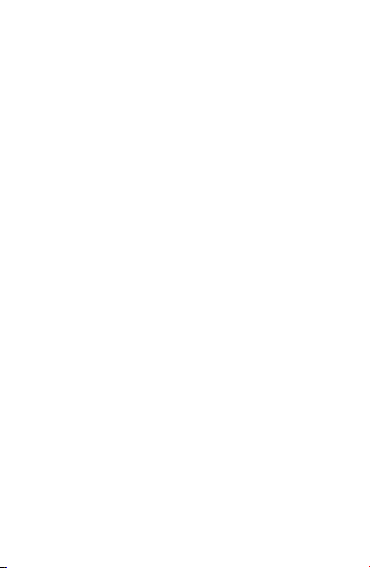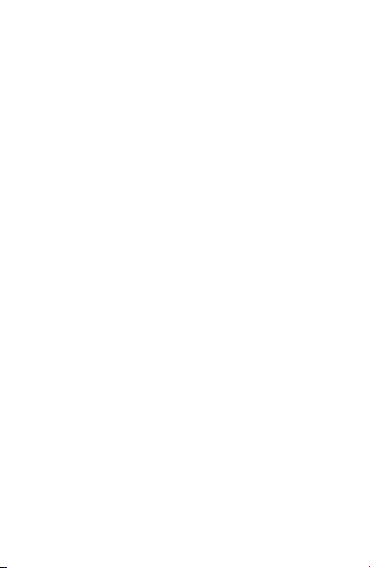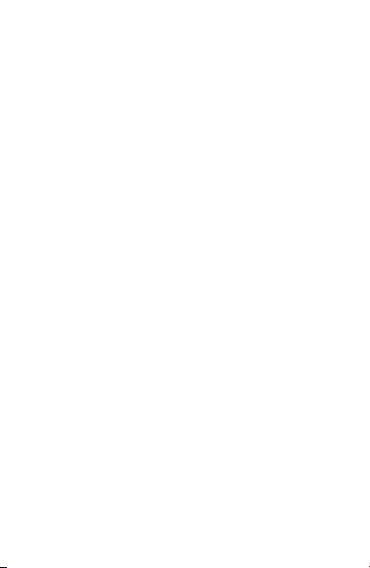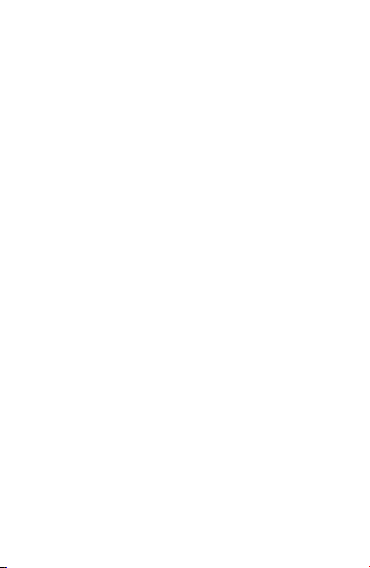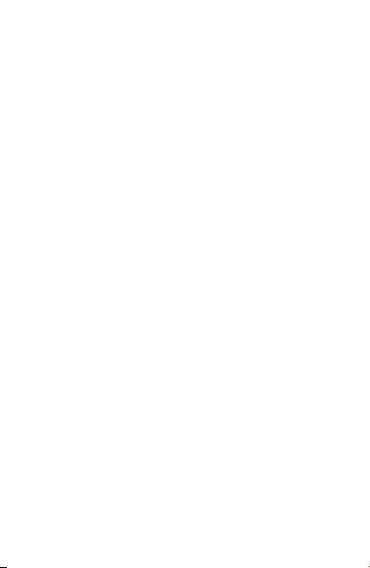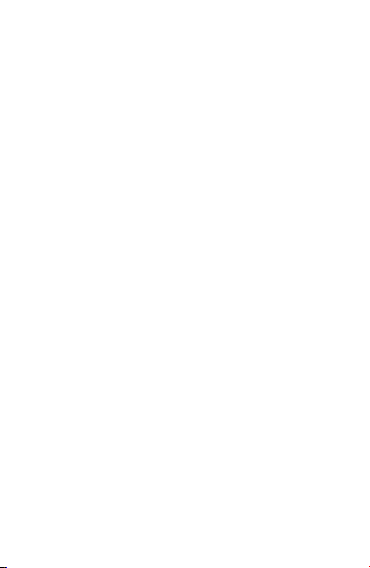D. Playback Mode:
After the Dash Cam is switched on, press the MODE
button 3 times to enter into Preview mode. You can
scroll through previews by pressing the UP and
DOWN buttons. The recording name will display at
the top of the screen.
Files can be identified as follows:
Video files are type .AVI, Still Photos are type .JPG,
Audio files are type.WAV. Use the OK button to
alternately Play or Pause video.
D. Delete / Lock Function:
When in Playback mode press the MENU button to
open the menu. Select the file you wish to delete or
lock using the menu UP and menu DOWN buttons.
Press the MENU button and follow the instructions
and confirmation to delete or lock the file.
Please take care when deleting a file as it cannot be
restored.
3. Using the MENU to Change Settings:
After the Dash Cam is switched on, ensure nothing
is recording, select either Video / Still Photo or
Playback mode using the MODE button and then
press the MENU button to enter the MENU settings
interface. Use the UP and DOWN buttons to scroll
through this interface. To choose the highlighted
option, press the OK button. Use the UP and DOWN
buttons to highlight your desired setting and press
the OK button to set your choice. Press the MENU
button to go back to a previous screen.