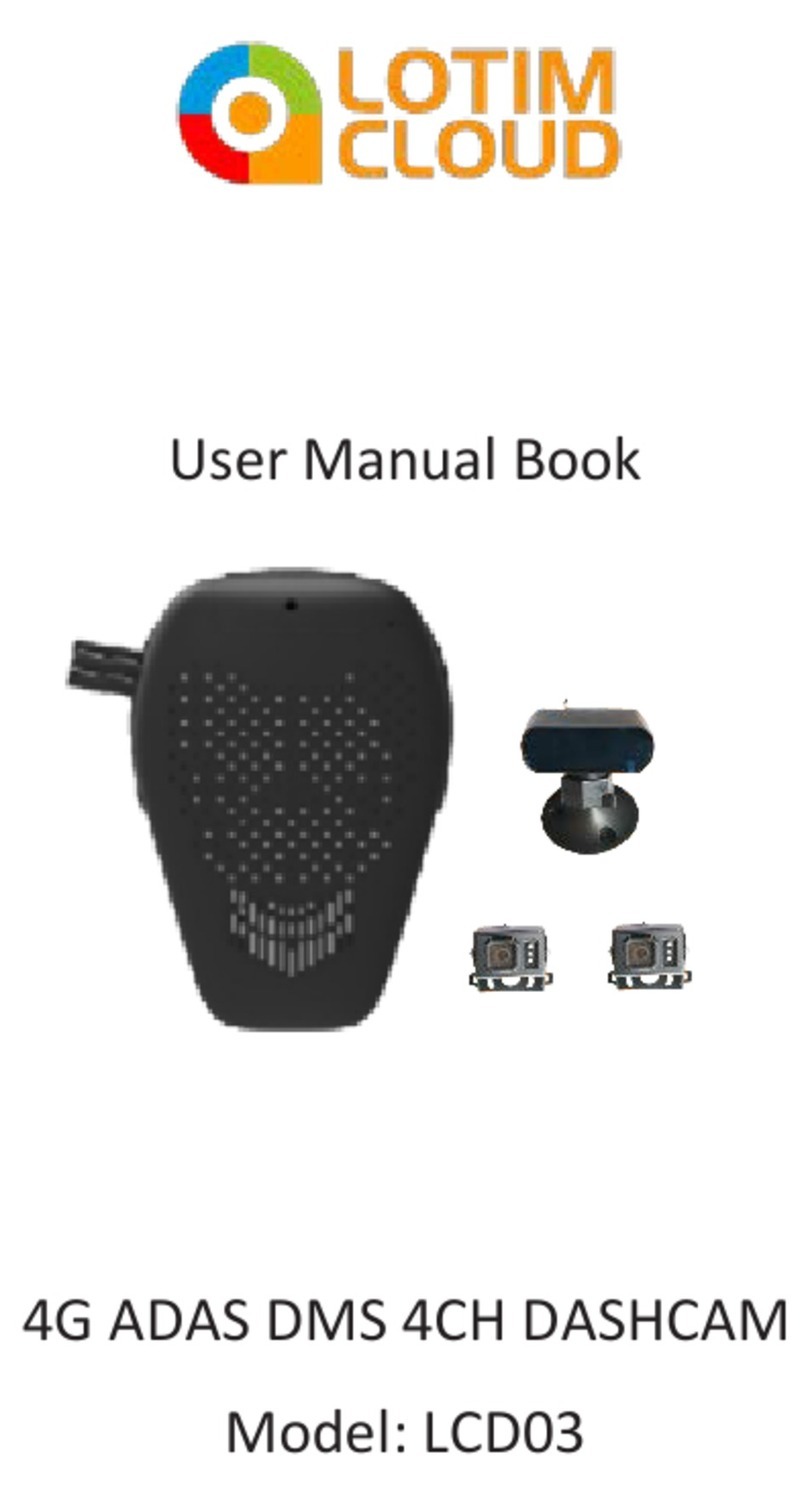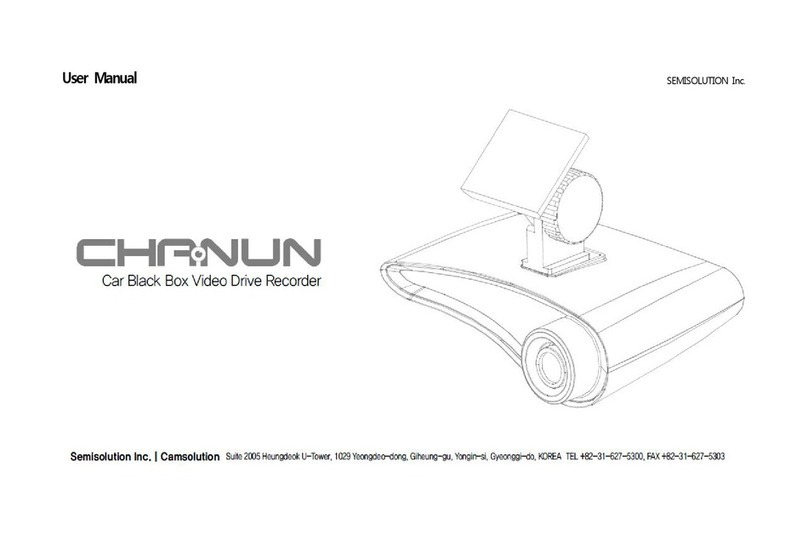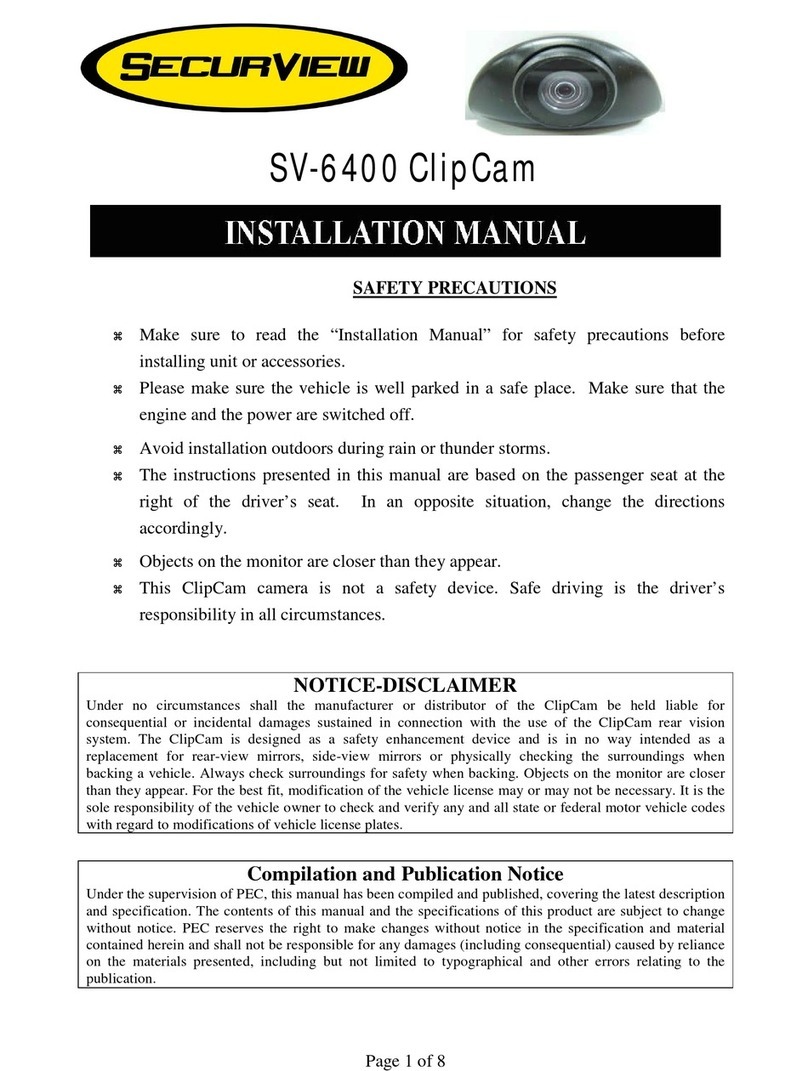CSE MetaDrive2 User manual

1
FHD Digital Video Recorder for Mercedes-Benz
FHD Digital Video Recorder for Mercedes-Benz
User Manual
2

2
FHD Digital Video Recorder for Mercedes-Benz
When a motorist is on the road, anything can occur. Having a Digital Video Recorder in the car is crucial as the hit-and-run cases and car crash scams
are on the rise these days. In the event of an incident, a car DVR is an objecve eyewitness of the incident.
MetaDrive2 is an FHD which supports dual camera that can capture the excellent video detail on the road and journey ahead. It uses micro SD card
as the storage device, supports Wi-Fi connecon and comes with a Mobile App to view and download videos. Drivers can comfortably drive the car
without having to worry as the car is equipped with a device that records videos.
Introducon
Product Funcons
Funcons Compendium
FHD Recording Up to 1920x1080P with 30FPS connuous recording and no missing data.
Support with rear camera with synchronized recording (if equipped).
Camera Funcon Press camera buon to take HD photos during the recording.
Audio Recording When recording, you can set to record audio. Turn on the audio recording funcon in the seng menu of your
mobile app. The default seng for this funcon is OFF.
Video Playback Stored video les can be played back through the mobile app or playback aer downloading it.
WiFi Connecon Control/Monitoring driving video via Wi-Fi and supports playback/download.
Emergency Automac
Video Locking
Built-in G-Sensor - If car collision or accident occurred, the unit will automacally lock the video les and save it
as an important video. The video le will not be deleted during cyclic recording.
Parking Monitor When your vehicle is parked with the ignion OFF and something hits it, the G-Sensor will automacally boot the
DVR ON to record the video for approximately 20 seconds and then automacally turn OFF.
Note: If vehicle baery voltage is lower than 11.8v, the parking monitoring funcon will not be acvated.

3
FHD Digital Video Recorder for Mercedes-Benz
LED - Product status indicated by RED or BLUE light.
RED LIGHT when power on; BLUE LIGHT FLASHING when recording; RED LIGHT FLASHING without SD Card or SD card is faulty.
Reset buon - Press and hold the Reset buon for 6 seconds to reset the DVR.
Power/Wi-Fi buon - Short press to turn OFF recording funcon temporarily. It will resume back in 30 seconds. Press for 5 seconds to turn ON/
OFF the Wi-Fi.
Camera buon - Short press to take HD pictures.
Mic - To record sound or voices during video recording.
* Micro SD Card insert posion.
Product Descripon
LED Reset Power Camera/
Wi-Fi Mic
Micro SD Card*
Rear Camera
(camera angle adjustable)
DVR Front Camera

4
FHD Digital Video Recorder for Mercedes-Benz
Recording - The recording funcon will be automacally acvated when
your car is started or ignion is turned ON.
You can also ON/OFF the video recording by pressing the RECORD buon
in your MetaDrive2 mobile app temporarily. It will resume back in 30
seconds.
The blue light on DVR will ash when recording funcon is turned on.
Cyclic Storage Technology - When the micro SD Card storage is full, the
old le will be overwrien by the new one.
Emergency Recording - With the G-sensor built-in, any changes in
acceleraon (e.g. collision, braking, etc.) can be detected by the unit
when abnormal acceleraon has occurred and the emergency recording
funcon will be turned on. The emergency video will be saved in the
video le.
The emergency video will not be overlapped by normal video les.
However, too many les will reduce the space of the SD Card.
It is advisable to clean the SD Card regularly through Mobile App Seng
“Format SD Card”
Segment Storage of Video Files - All video les will be stored in the SD
Card Album folder. The unit uses a short video le storage method to
minimize any damages caused by the accident.
Camera Funcon - When recording, short press the Camera buon to
take picture. The picture will be named as the me when the picture is
taken.
Audio Recording - When recording, you can set to record audio. Turn on
the audio recording funcon in the seng menu of your mobile app.
Video Playback - Stored video les can be played back through the
mobile app or playback aer downloading it.
Funcons
Download “MetaDrive2” mobile app from the App Store or Google Play Store.
The DVR comes with Wi-Fi module bulit-in. The Wi-Fi will be automacally
turned ON when your car is started or ignion is ON.
MetaDrive2 Mobile App
How to connect?
1. Turn ON Wi-Fi funcon on your mobile phone.
2. Search “MetaDrive2-XXXX” in the Wi-Fi list.
3. Enter default password “12345678”.
4. Run MetaDrive2 App and Connect Wi-Fi.
How to change Wi-Fi password?
1. Connect Wi-Fi with your mobile phone.
2. Click to Seng Menu
3. Search and click “Set Wi-Fi Password”.
4. Enter new password and click “OK”.
iNote
i. DVR Wi-Fi does not provide internet data. Maintain Wi-Fi connecon in order
to connect to the DVR.
ii. The latest smartphones are equiped with Wi-Fi Assist funcon which will
automacally switch to mobile data when your Wi-Fi connecon is Poor or
there is No Internet Data connecon. In this incident you may need to
temporary TURN OFF your Mobile Data to keep the connecvity with DVR Wi.
iii. The Mobile App or DVR device may need to be updated in order to support
newer versions on Android and iOS.
If you are using a newer model smartphone and encounter issues on your MetaDrive2
App, please contact your nearest authorised dealer

5
FHD Digital Video Recorder for Mercedes-Benz
Connect Wi-Fi Dashcam
DVR Seng
Example:
• Wi-Fi Name - DVR Wi-Fi SSID Name display on mobile phone.
• Set Wi-Fi Password - Change Wi-Fi password (default 12345678).
Min 8 digits and Max 20 digits.
• Video Resoluon - Select the quality of the video recording, the
opons are [FHD P30], [HD P30], [FHD P30 + FHD P30*], [FHD P30 +
HD P30].
• Loop Recording - Select the video record duraon, the opon are [1],
[3*], 5 ] minutes.
• Record Audio - Enable/Disable* sound recording funcon when video
recording.
iNote
* Default seng
• Date Watermark - Enable*/Disable the Date and Time stamp.
• G-Sensor Sensivity - Select the collision sensivity of the gravity
sensor, the opons are [O], [Low], [Medium*], [High].
• Parking Monitor - Set the sensivity of the Parking Moritoring sensor,
the opons are [O], [Low*], [Medium], [High].
• Format SD Card - Format the storage card ( Delete all video and
photo les).
• Default Seng - Restore to default seng.
• Firmware Version - DVR soware version.

6
FHD Digital Video Recorder for Mercedes-Benz
Voice Nocaon
Trouble shoong
Issue Soluon
Failed to link MetaDrive2
app with DVR
1. Turn OFF Mobile Data
2. Make sure the DVR Wi-Fi is turned ON.
3. Connect DVR Wi-Fi on Mobile phone Wi-Fi seng.
Note: DVR Wi-Fi does not provide internet data. Keep Wi-Fi connecon in order to connect to the DVR.
4. Please conrm the DVR is ON and Blue light is ashing.
5. Delete the App and download it again.
Can’t record video 1. Change the “CLASS 10” high speed SD Card or format it;
2. Change the resoluons;
3. Check if the SD Card has been inserted correctly (normally will hear a “click” sound when inserng).
4. Delete the video les in the SD Card to release the memory space.
Bad quality videos 1. Change the resoluons;
2. Make sure the camera lens and windscreen is cleaned. If not, wipe o the dust before recording
DVR feature / seng
buon abnormal
1. Press the Reset buon with a needle to reset the factory default sengs or restart the device. Use this reset
buon carefully as this operaon may lead to data lost.
Audio recording is not clear 1. Try to use another player to play the SD Card videos. It is advisable to play the videos on a PC.
Mosaic appeared on mobile
phone video pictures
1. Get close to the DVR in order to strengthen the WiFi signal;
2. Set and decrease the preview resoluons on mobile phone;
3. Use a higher conguraon mobile phone to connect and play.
Scenario Voice reminder
Without inserng SD Card Please insert memory card.
Detected SD Card abnormal / error Memory card abnormal, please use another memory card.
SD Card unable to save the recording video / photo System abnormal.
Clean the SD card on the 28th of each month
Please regular clean up memory card before erasing the SD Card.
1. Connect Wi-Fi with your mobile phone.
2. Click to Seng Menu.
3. Search and click “Format SD Card”.
4. Enter”OK” to erase all video / photo in SD Card.
Note: Please download and save your important videos / photos before erasing the SD Card.

7
FHD Digital Video Recorder for Mercedes-Benz
Product warranty - 2 years from date of installaon.
The warranty will be null and void if the product displays signs of tampering, damage caused by falling or transport, negligence and anything else
not imputable to manufacturing defects.
Warranty
For more informaon on Dual-Cam FHD Digital Video Recorder, please contact your nearest authorised dealer.
Customer service
SD Card Storage Data reference
Photo Resoluon
32GB 64GB
Front Cam Front Cam + Rear Cam Front Cam Front Cam + Rear Cam
1920 x 1080 (30FPS) 406 mins 203 mins 844 mins 422 mins
Note: This system will support maximum 64GB micro SD Card. It is advisable to use genuine micro SD Card to ensure good recording quality.
Data might be lost or damaged if use non-genuine SD Card. Our company will not be responsible for any cases caused by the non-genuine SD Card. It is also recommended to use
the “CLASS 10” high speed SD Card. Important: Never remove the SD Card when the system is running for any faulness caused.

8
FHD Digital Video Recorder for Mercedes-Benz
FHD Digital Video Recorder for Mercedes-Benz
08ST1299A
Table of contents