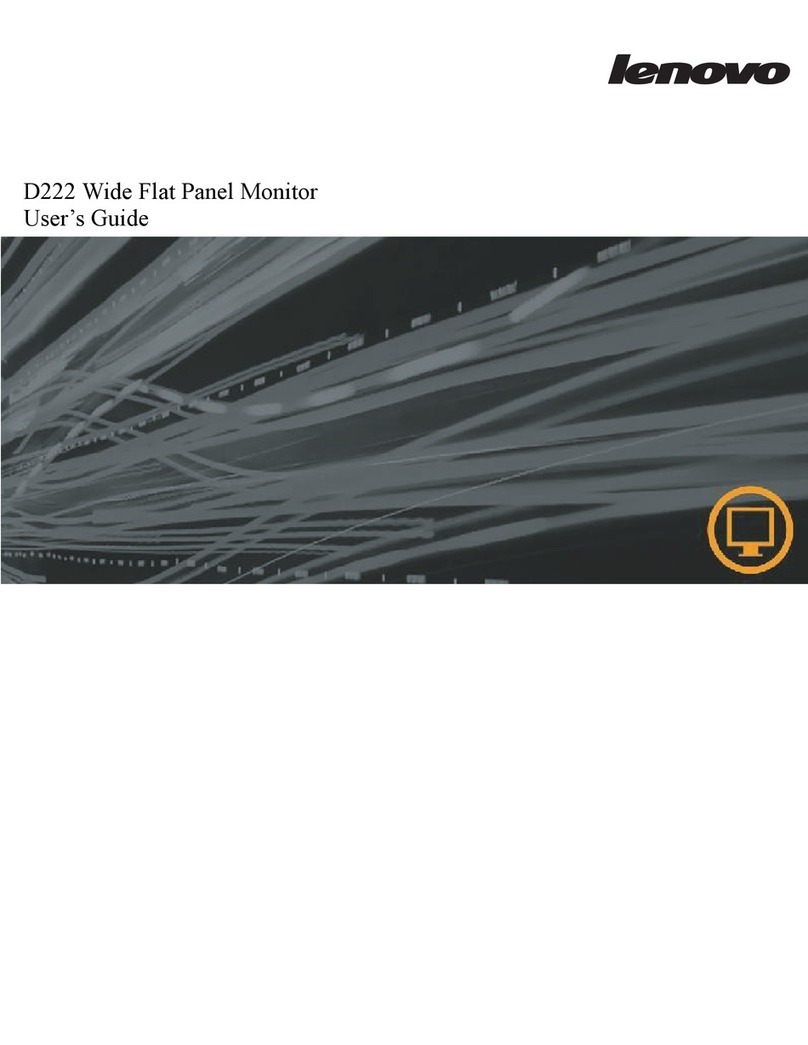ELSYS.se ETHd10 User manual

Tvistevägen 48
90736 Umeå
Sweden
Address E-mail
[email protected]www.elsys.se
www.elsys.se/shop
Webpage
Operating manual
ERS Display Series
ETHd10
EIAQd10
ETHdb10
ETHdp10
EIAQdp10
ESdp10
EVdp10
EIAQSdp10

ERS Display Series Operating manual
Read this manual before attempting to install the device.
2 Important Safety Information
Important Safety Information
Failure to observe recommendations included in this manual may be dangerous or cause a violation of the law. The
manufacturer, ElektronikSystem i Umeå AB, will not be held responsible for any loss or damage resulting from not
following the instructions of this operating manual.
•The device must not be dismantled or modified in any way.
•The device is only intended for indoor use. Do not expose it to moisture.
•The device is not intended to be used as a reference sensor, and ElektronikSystem i Umeå AB will not be held
liable for any damage which may result from inaccurate readings.
•The battery should be removed from the device if it is not to be used for an extended period. Otherwise, the
battery might leak and damage the device. Never leave a discharged battery in the battery compartment.
•The device must never be subjected to shocks or impacts.
•To clean the device, wipe with a soft moistened cloth. Use another soft, dry cloth to wipe dry. Do not use any
detergent or alcohol to clean the device.
Disposal note in accordance with Waste from Electrical and
Electronic Equipment (WEEE) Directive 2012/19/EU
The device, as well as all the individual parts, must not be disposed of with household waste or industrial waste. You
are obliged to dispose of the device at the end of its service life in accordance with the requirements of Directive
2012/19/EU to protect the environment and to reduce waste through recycling. For additional information and how
to carry out disposal, please contact the certified disposal service providers. The sensors contain a lithium battery,
which must be disposed of separately.

ERS Display Series Operating manual
Table of Contents
3Table of Contents
1 Product Information 4
1.1 Description 4
1.2 Display Series Attributes 4
1.3 Label 4
1.4 Dimensions 5
1.5 Main features of the Display Series 6
2 Mounting Guidelines 7
2.1 Motion PIR 7
2.2 Sound Level 7
3 Installation 8
3.1 Installation 8
3.2 Service and Maintenance 9
4 Sensor Configuration 10
4.1 NFC Configuration 10
4.2 Over the Air Configuration 10
4.3 Application Parameters 10
5 Display 11
5.1 Display 11
5.2 Onscreen sensor data 12
5.2.1 ETHd10, ETHdp10, ETHdb10 12
5.2.2 EIAQd10, EIAQdp10 12
5.2.3 ESdp10 12
5.2.4 EVdp10 12
5.2.5 EIAQSdp10 12
6 Sensor Behavior 13
6.1 Sensor Startup 13
6.2 Sampling mode / Periodic measurement 13
6.3 Scheduled Transmission 13
6.4 LED Indication 13
7 Internal Sensors 14
7.1 Temperature Sensor 14
7.2 Humidity Sensor 14
7.3 Light Sensor 15
7.4 CO2Sensor 15
7.5 VOC Sensor 15
7.6 Motion PIR Sensor 16
7.6.1 PIR Lens Detection Pattern 16
7.7 Sound Level Sensor 17
7.8 Button 17
8 Technical Information 18
8.1 Specifications 18
8.2 Sensor Payload Format 19
9 Regulations 20
9.1 Legal Notices 20
9.2 Federal Communication Commission Interference Statement 20
9.3 Declaration of Conformity 21
10 Revision History 22

1 Product Information
4 Product Information
1.1 Description
The barcode is of type Aztec and contains DevEUI and sensor type.
This label is located at the back of your device.
1.2 ERS Display Series Attributes
1.3 Label
Attribute
2.13" Display
Temperature
Humidity
Motion PIR
CO2
Sound level
Operating manual
ERS Display Series
Light
VOC
Button
NFC
ETHd10 EIAQdp10
EIAQd10 ETHdp10 ESdp10 EIAQSdp10ETHdb10 EVdp10
The ERS Display series of sensors are universal LoRaWAN® indoor climate sensors with a 2.1” E-paper display
showing real-time sensor data. Depending on the model, the sensor measures temperature, humidity, light intensity,
CO2 level, VOC level, and sound level and detects motion. The ERS Display series are battery-powered devices
and are designed to be wall-mounted. The sensors are equipped with NFC (Near Field Communication) for easy
configuration with an NFC-enabled smartphone.

1 Product Information
1.4 Dimensions
5Product Information
Operating manual
Measurements are given in millimeters.
ERS Display Series
LED
Motion Detector
Light Sensor
Button

1 Product Information
6 Product Information
1.5 Main features of the ERS Display Series
• Compatible with LoRaWAN® specification 1.0.4
• Presents real-time data on a 2.1“ e-paper display
• Measures ambient temperature
• Measures ambient humidity
• Measures light intensity1
• Measures CO2-level1
• Measures VOC level1
• Measures sound-level1
• Detects motion using a passive IR sensor1
• Indicates high or low values with an LED light1
• Easy installation
• Easy configuration
• May be installed on a wall or any (non-metallic) surface
• Battery-powered
• Long-range communication
• Configurable over NFC
• Configurable over the air
• Ten years of battery life2
• Supported channel plans: EU868, IN865, US915, AU915, AS923, HK923, KR923
• CE Approved and RoHS compliant
1Depending on model
2Depending on settings and environmental factors
Operating manual
ERS Display Series

ERS Display Series Operating manual
2 Mounting Guidelines
Common mounting guidelines for ERS Display Series line of sensors:
• Place the sensor in an open space on the wall, with an installation height of 1.6 meters.
• For best RF and measurement performance, make sure you mount the sensor with the ventilation openings
vertically. See installation in chapter 3.
• Make sure that the sensor is not placed in direct sunlight, close to heating vents, near windows, air ventilation
where it may measure values that is not representative for the rest of the room.
2.1 Motion PIR
The PIR can self-trigger if sensors are placed too close to each other. Keep this in mind when you mount or test
the sensors.
2.2 Sound Level
Think carefully about the placement of the sound sensor. If the sensor is placed close to loud sources such as
machines or ventilation, it will be reflected in the sensor readings due to sounds being louder close to the source.
7Mounting Guidelines

1. Remove the back panel of the sensor by gently prying the tab with a small screwdriver. Take care
not to damage any internal components.
2. Install the batteries. The ERS2 requires one or two AA batteries. The battery type is 3.6V Lithium Battery
(ER14505). You can use one battery, but it’s recommended that you use two for best performance and
battery life. Use battery slot A if only one battery is used.
3 Installation
3. Mount the back panel securely to the wall with at least 2 appropriate screws, using some of the four
mounting holes. Alternatively, attach the sensor with double sided adhesive tape.
Operating manual
8 Installation
ERS Display Series
A B
3.1 Installation

Operating manual
3 Installation
4. Attach the sensor part by hinging it on the back panel.
3.2 Service and Maintenance
There are no serviceable parts inside. If service is needed other than battery replacement, please get in touch
with your distributor.
9Installation
ERS Display Series

4 Sensor Configuration
10 Sensor Configuration
All settings may be configured over the air via your LoRaWAN® infrastructure. Please visit the support section on
our webpage for more information regarding downlink protocol.
All parameters for the “Sensor settings” application can be found in our settings document. Please visit the
support section on our webpage for more information.
4.2 Over the Air Configuration
4.3 Application Parameters
NFC
Antenna
Operating manual
All sensor settings can be configured via a smartphone application with NFC (Near Field Communication) or over
the air via the network server and downlink data to the sensor. The sampling rate, spreading factor, encryption
keys, port, and modes can be changed. All sensor settings can be locked from the server or NFC to make
endusers unable to read or change settings on the sensor.
1. Download ELSYS “Sensor Settings” application from Google Play or App Store and install it on a smart
phone or tablet. The device must support NFC.
2. Enable NFC on the device and start the application.
3. Place your device on top of the EMS sensor to connect with the NFC antenna. Keep the two devices
close to each other and don’t move them to get as good connectivity as possible. You may need to
remove the top cover and battery to get connection.
4. Current settings will be displayed in the application.
5. Use the application to change any settings if needed.
6. Tap the device on top of the NFC antenna to send the new settings to the sensor. Make sure that the
application confirms your new settings.
7. Wait for the sensor to reboot (1-5 sec), indicated by the LED flashing. Sensor settings have been
updated. Always validate your settings by reading the NFC data after the sensor has restarted.
See the section “Help” in the application for more information.
4.1 NFC Configuration
ERS Display Series

5 Display
11Display
The ERS Display series sensors have a 2.13” E-paper display, which keeps the onscreen information even if the
sensor is unpowered.
The display will have four different modes depending on the current state of the sensor.
Factory mode: If the sensor is not yet started. See figure 1.
Join mode: When the sensor is trying to join the network. See figure 2.
Standard mode: During normal operation, the layout and values presented on the screen will depend on the
sensor model and configuration. See figure 3, 4 and 5.
Low Battery mode: If the sensor detects that the battery voltage is getting close to the limit of operation, the
sensor will set the screen to display information that the battery needs to be replaced. It will not recover from this
mode until the batteries are replaced. See figure 6.
Operating manual
5.1 Display
ERS Display Series
The sensor will perform a full refresh of the screen every 72nd time it updates. During a full refresh, the display
will flash back and forth between completely black and completely white before the new content is shown.
Figure 1. Figure 2. Figure 3.
Temperature and humidity.
Figure 4.
CO2 level, temperature
and humidity.
Figure 5.
Sound level, temperature
and humidity
Figure 6.

5 Display
12Display
The display is updated on a multiple of the main time base, which will be 1 by default. The onscreen values are
the most recently measured as decided by the internal sensors' sample periods. The temperature unit can be
configured to be shown as either Celsius or Fahrenheit. On-screen text information in standard mode can be
selected by the user. Available languages are English, German, French, Italian and Spanish.
Operating manual
5.2 Onscreen sensor data
ERS Display Series
5.2.1 ETHd10, ETHdp10, ETHdb10
The ETHd10, ETHdp10 and ETHdb10 displays temperature and humidity.
5.2.2 EIAQd10, EIAQdp10
The EIAQd10 and EIAQdp10 will display temperature, relative humidity, and CO2 levels. The numeric CO2
levels in parts per million are displayed alongside text that will change depending on the CO2 level and
user-selectable thresholds. The text indicators are LOW, MID, and HIGH.
5.2.3 ESdp10
The Sound Level will display temperature, relative humidity, average, and peak sound levels. The numeric
sound levels are displayed alongside text that will change depending on the average sound level and user-
selectable thresholds. The text indicators are LOW, MID, and HIGH.
5.2.4 EVdp10
The EIAQd10 and EIAQdp10 will display temperature, relative humidity, and VOC levels. The numeric VOC
levels in parts per million are displayed alongside text that will change depending on the VOC level and
user-selectable thresholds. The text indicators are LOW, MID, and HIGH.
5.2.4 EIAQSdp10
The EIAQdp10 will display temperature, CO2 levels, and sound peak and average.
The numeric CO2 levels in parts per million are displayed alongside text that will change depending on the
CO2 level and user-selectable thresholds. The text indicators are LOW, MID, and HIGH.

6 Sensor Behavior
13Sensor Behavior
1. The display will be set to factory mode before the sensor is powered for the first time.
2. When the sensor starts, it loads configuration parameters stored in the NFC chip. The sensor will then write
all configuration parameters back to the NFC chip.
3. When the configuration is done, the sensor tries to join the network if OTAA (Over the Air Activation) is en-
abled. Ensure that the sensor credentials (DevEUI, AppKey, JoinEUI) match the keys added to the server to
activate the device. The join procedure starts at spreading factor 7 with a join request every ~15 seconds.
The sensor will gradually increase the time and the Spreading Factor between the following join requests until
the join is successful. An orange LED blink indicates every join request.
The sensor starting the join procedure will be indicated on display with the join mode screen.
4. After a successful connection to a network, the sensor sends an uplink containing the sensor settings and
enters sampling mode. The screen enters its default mode of showing sensor data.
Operating manual
6.1 Sensor Startup
The sensor makes periodic measurements according to the user configuration
6.2 Sampling mode / Periodic measurement
The sensor transmits the data according to the user configuration. However, the configured sending interval can
be overridden by network limitations. Due to this, the spreading factor and sending interval settings might result
in longer intervals than intended.
6.3 Scheduled Transmission
6.4 LED Indication
LED Indicator Action
Red/Green Sequence Sensor is starting up
Short Orange Blink LoRa Join Request Transmission
Short Green Blink LoRa Uplink Transmission
Short Red Blink Sensor failed to send an uplink. Common cause is duty cycle limits.
Long Blue Blink Sensor has loaded new configuration from NFC
ERS Display Series

7 Internal Sensors
The populated internal sensors in the ERS Display series differ between models according to the table below.
7.1 Temperature Sensor
7.2 Humidity Sensor
Resolution
Resolution
0.1 °C
1 % RH
0.2 °C typical, see figure 7
Figure 7
Figure 8
±2 % RH, see figure 8
Accuracy
Accuracy at 25 °C
For accuracy of RH over temperature, see figure 9
Operating manual
14 Internal Sensors
ERS Display Series
ETHd10 ETHdb10 ETHdp10 EIAQdp10 ESdp10
Temperature
Humidity
Light
Motion PIR
CO2
Sound level
VOC
Button
EVdp10 EIAQSdp10EIAQd10

7 Internal Sensors
7.3 Light Sensor
7.4 CO2Sensor
7.5 VOC Sensor
Range
Range
0 - 65535 lux
400 - 5000 ppm
± 10 % or ± 10 lux, whichever is greater.
30 ppm, ±3 % of reading (15-35 °C, 0-80 % RH)
The light sensor sits behind the PIR lens. For correct reading, make sure it isn’t obstructed. Accuracy can depend
on angle of light source.
The CO2sensor normally runs an automatic baseline correction algorithm (ABC), with a period of 8 days. For
a fully corrected measurement, the ABC needs 3 consecutive 8-day periods where the sensor sees fresh air
sometime during each ABC period. It can also be calibrated manually, and the ABC can be turned off. In this
case it is recommended to do a manual calibration in fresh air once/year.
Measurement range, Ethanol or Hydrogen in air: 0-1000000ppb*
*Conversion from ppm to mg/m3 for most common TVOC is by the factor approximately 2 (e.g., 1ppm equals
approximately 2mg/m 3).
Accuracy
Accuracy
Figure 9
Operating manual
15Internal Sensors
ERS Display Series

7 Internal Sensors
7.6.1 PIR Lens Detection Pattern
Lens for Temperature & HumidityPro and Air QualityPro.
Top View
Side View
Operating manual
16 Internal Sensors
ERS Display Series
7.6 Motion PIR Sensor
Actual range of the sensor can be influenced by environmental conditions. Avoid installing the sensor in areas
where it will face direct or reflected sunlight. Avoid installing near windows, air conditioning, or heating vents.
Such placements can give false values.
The PIR can cause self-trigger if sensors are placed too close to each other. Keep this in mind when you mount
or test the sensors.
The PIR has a blanking time of 8 seconds right after motion event and transmission. Any movements during this
time will be ignored.

7 Internal Sensors
Operating manual
17Internal Sensors
ERS Display Series
Average Value Range 32 - 75 dBspl
60 - 99 dBspl
dBal
1 dB
±5 dB
Peak Value Range
Filtering
Sound Resolution
Sound Accuracy
7.7 Sound Level Sensor
The sound level sensor continuously measures the average and peak sound pressure level with no missing
events. The analog part is always on, with a peak-hold circuit for peak level, and a mean-value filtering for
average value. The digital part wakes and samples both signals every 10 s and does the final calculation before
sending the data at the desired send interval.
10 s sample and peak reset. For every send interval, it calculates total peak and average for all samples. Red =
peak, yellow = average.
10 s 10 s
7.8 Button
The button will generate a triggered uplink message when pressed.

Operating manual
8 Technical Information
8.1 Specifications
76,2 x 76,2 x 22,5 mm
Dimensions
53 - 60 g excluding batteries
70 - 95 g including batteries
Weight
Enclosure Plastic, PC/ABS
IP Rating IP20
Mounting Screws/Adhesive tape
Wall: 1.6 m
Recommended installation height
Wireless Security LoRaWAN® End-to-End encryption (AES-CTR),
Data Integrity Protection (AES-CMAC)
AA 14505 Li-SOCI2
Class A End-device
Up to 10 years (Depending on settings and
environmental factors)
Max 14 dBm EIRP
RED 2014/53/EU, RoHS 2011/65/EU, WEEE 2012/19/EU
137dB (SF7) to 151 dB (SF12)
EU868, IN865, US915, AU915, AS923, HK923, KR923
LoRaWAN® 1.0.4, Regional Parameters RP2 - 1.0.3
Battery Type
LoRaWAN®Device Type
Battery Life
RF Transmit Power
EU Directives Compliance
Link Budget
Supported LoRaWAN®regions
Wireless Technology
IndoorUsage Environment
0 to 50 °C
0 to 85 % RH (non-condensing)
Operating Conditions
3.6 V DCOperating Voltage
OTAA, ABP, ADR, Adaptive Channel SetupSupported LoRaWAN®features
18 Technical Information
ERS Display Series

Operating manual
19Technical Information
ERS Display Series
8.2 Sensor Payload Format
The device uses the standard ELSYS payload format. Please see the specified document on our webpage.
8 Technical Information

Operating manual
9 Regulations
9.1 Legal Notices
9.2 Federal Communication Commission Interference Statement
All information, including, but not limited to, information regarding the features, functionality, and/or other product
specification, are subject to change without notice. ELSYS reserves all rights to revise or update its products,
software, or documentation without any obligation to notify any individual or entity. ELSYS and ELSYS logo
are trademarks of ElektronikSystem i Umeå AB. All other brands and product names referred to herein are
trademarks of their respective holders.
This device complies with Part 15 of the FCC Rules and with Industry Canada licence-exempt RSS standard(s).
Operation is subject to the following two conditions:
(1) this device may not cause harmful interference, and
(2) this device must accept any interference received, including interference that may cause undesired
operation.
Le présent appareil est conforme aux CNR d'Industrie Canada applicables aux appareils radio exempts de
licence. L'exploitation est autorisée aux deux conditions suivantes:
(1) l'appareil ne doit pas produire de brouillage, et
(2) l'appareil doit accepter tout brouillage radioélectrique subi, même si le brouillage est susceptible d'en
compromettre le fonctionnement.
Notice
FCC ID IC ID
2ANX3-ERSD1 26904-ERSD1
Note
Changes or modifications made to this equipment not expressly approved by ElektronikSystem i Umeå
AB may void the FCC authorization to operate this equipment.
20 Regulations
ERS Display Series
This manual suits for next models
7
Table of contents
Popular Monitor manuals by other brands

Planar
Planar PY4200 Specifications

Kogan
Kogan KAMN32F16LC user guide
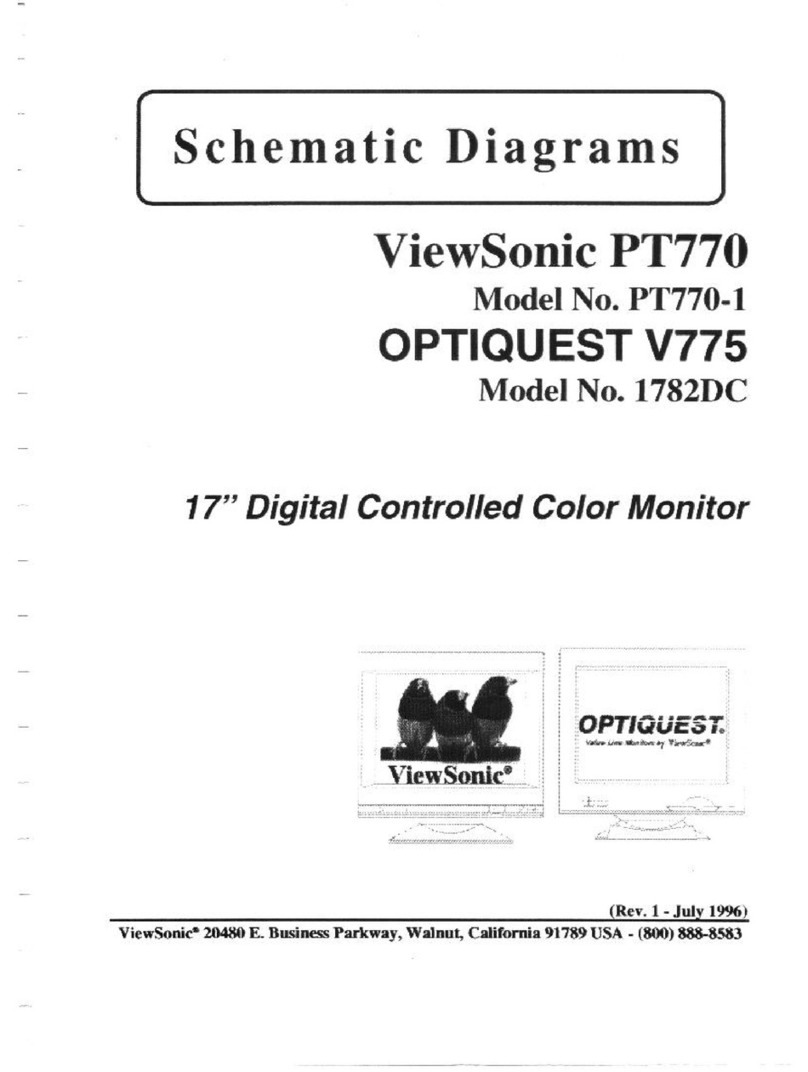
ViewSonic
ViewSonic PT770 - 17" CRT Display Schematic diagrams
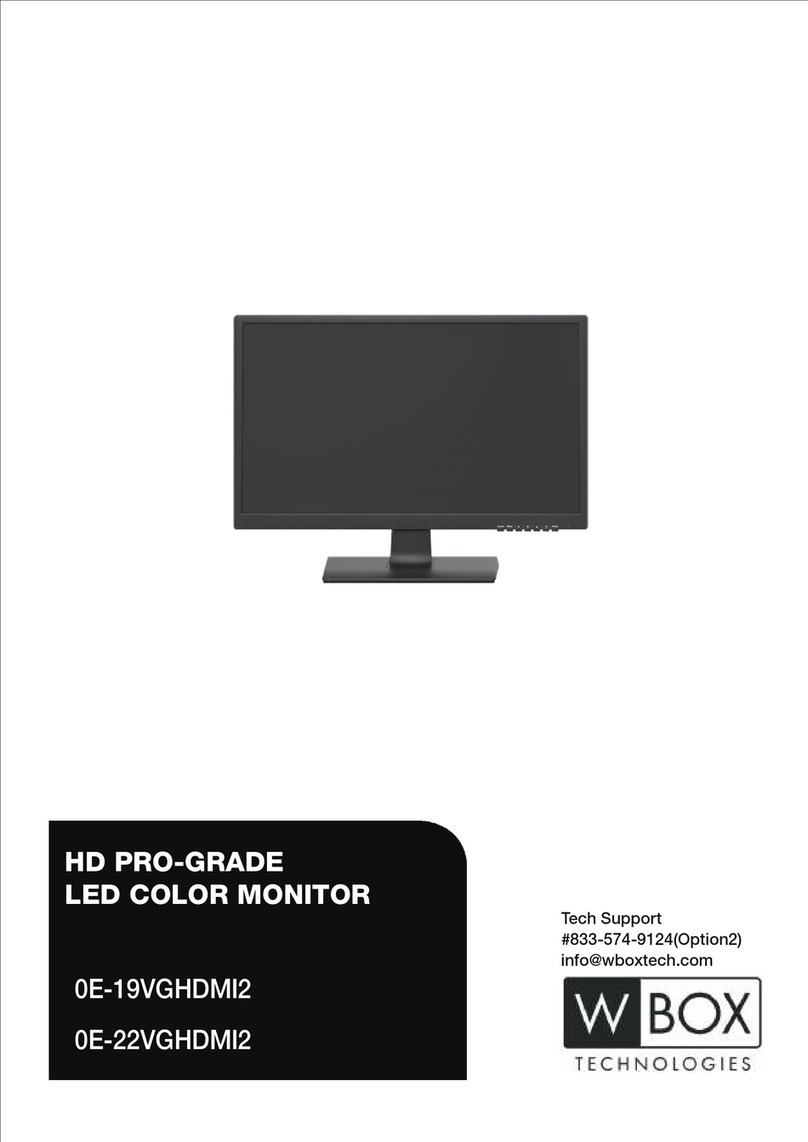
WBOX Technologies
WBOX Technologies 0E-19VGHDMI2 user manual

Shenzhen Mindray Bio-Medical Electronics
Shenzhen Mindray Bio-Medical Electronics MEC-1000 Service manual

Panasonic
Panasonic TH-103PF10UK - 103" Plasma Panel Service manual