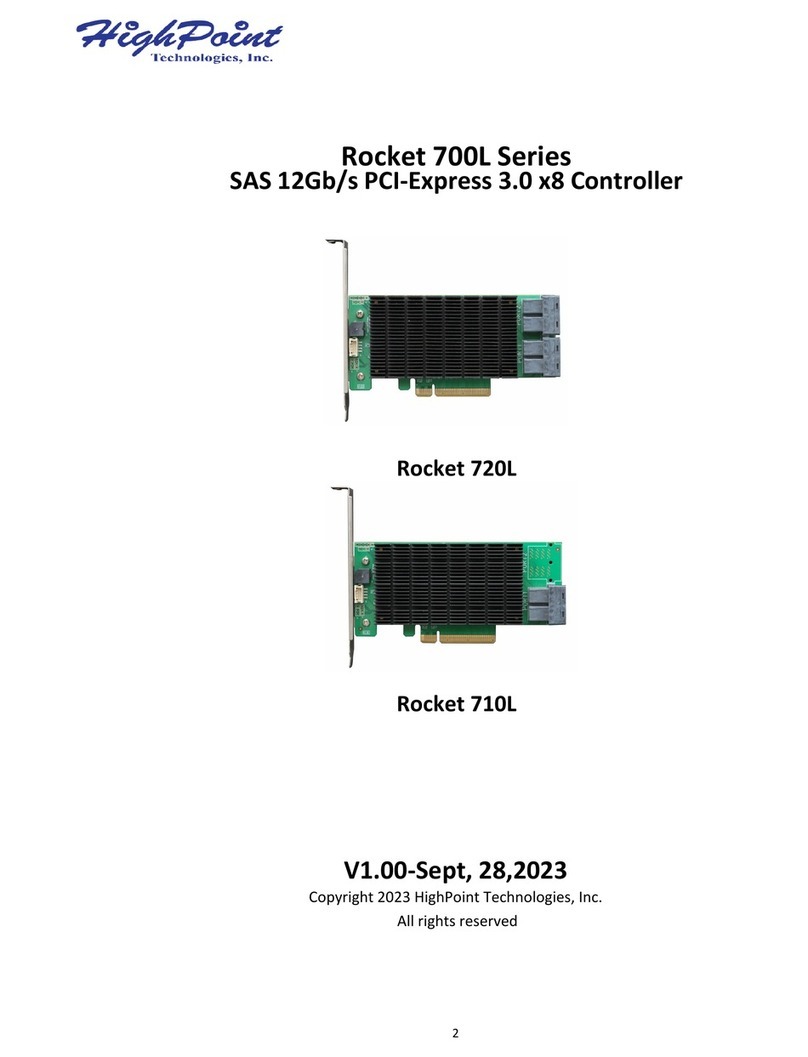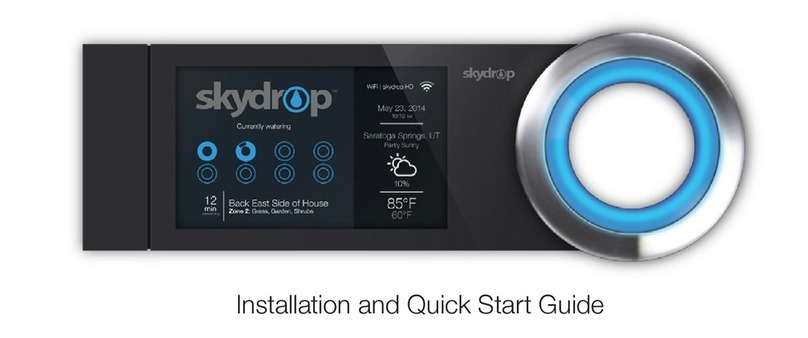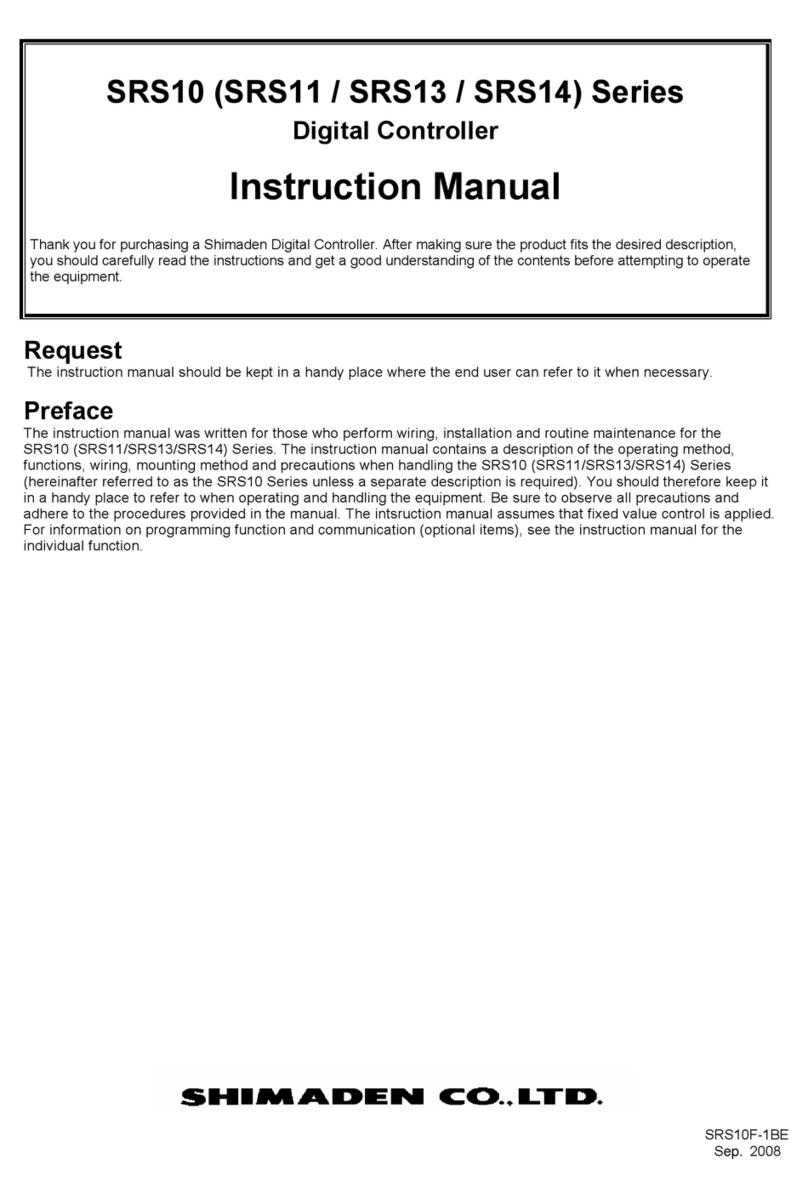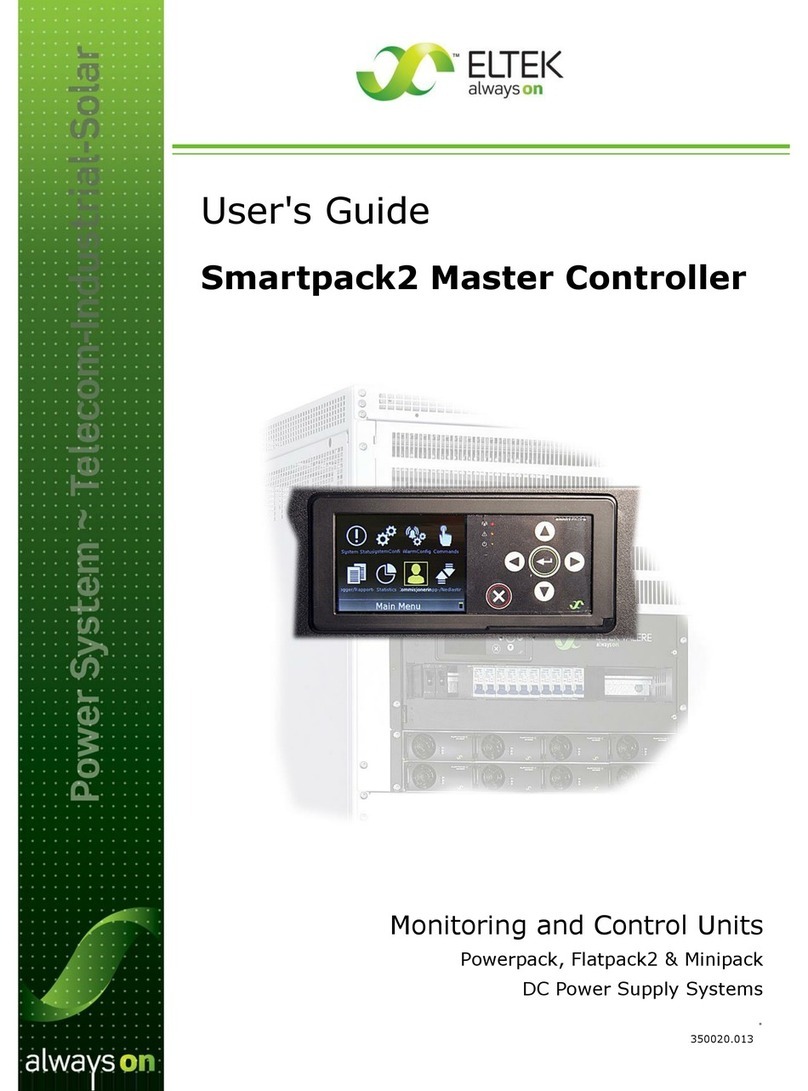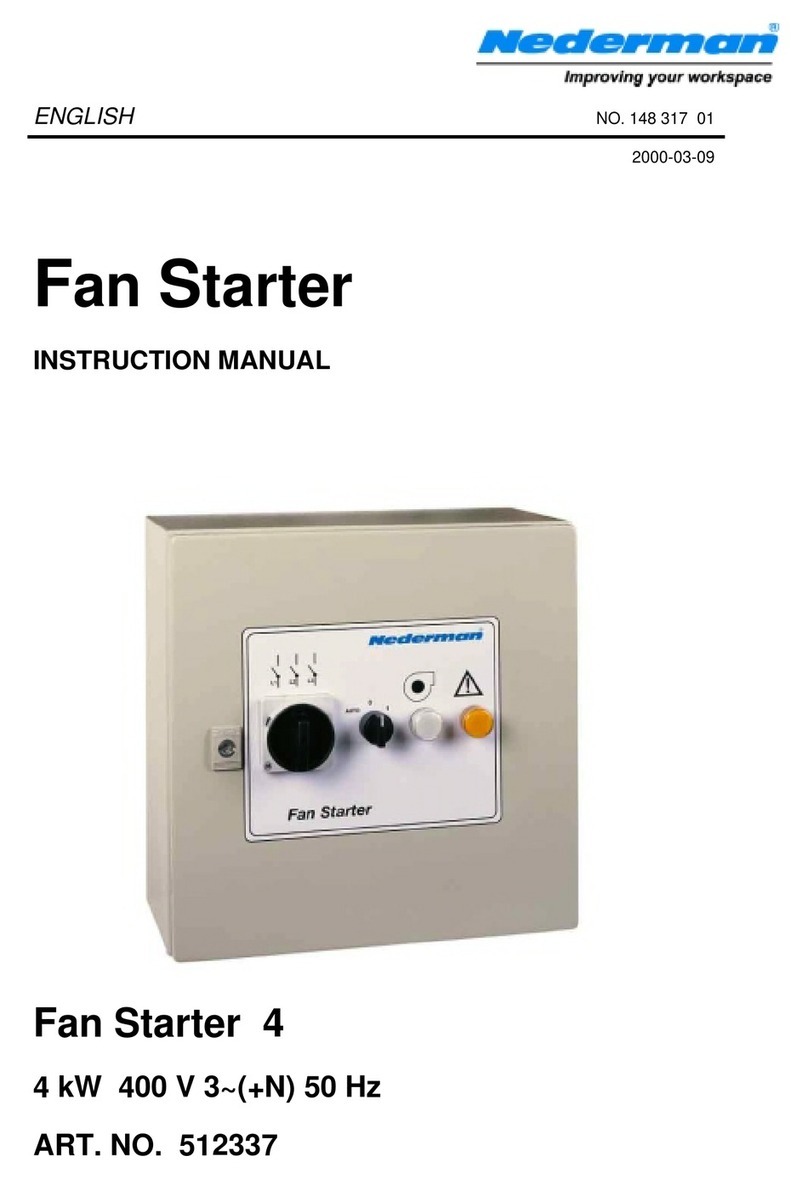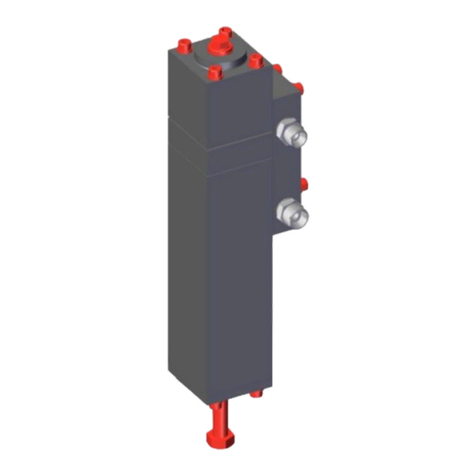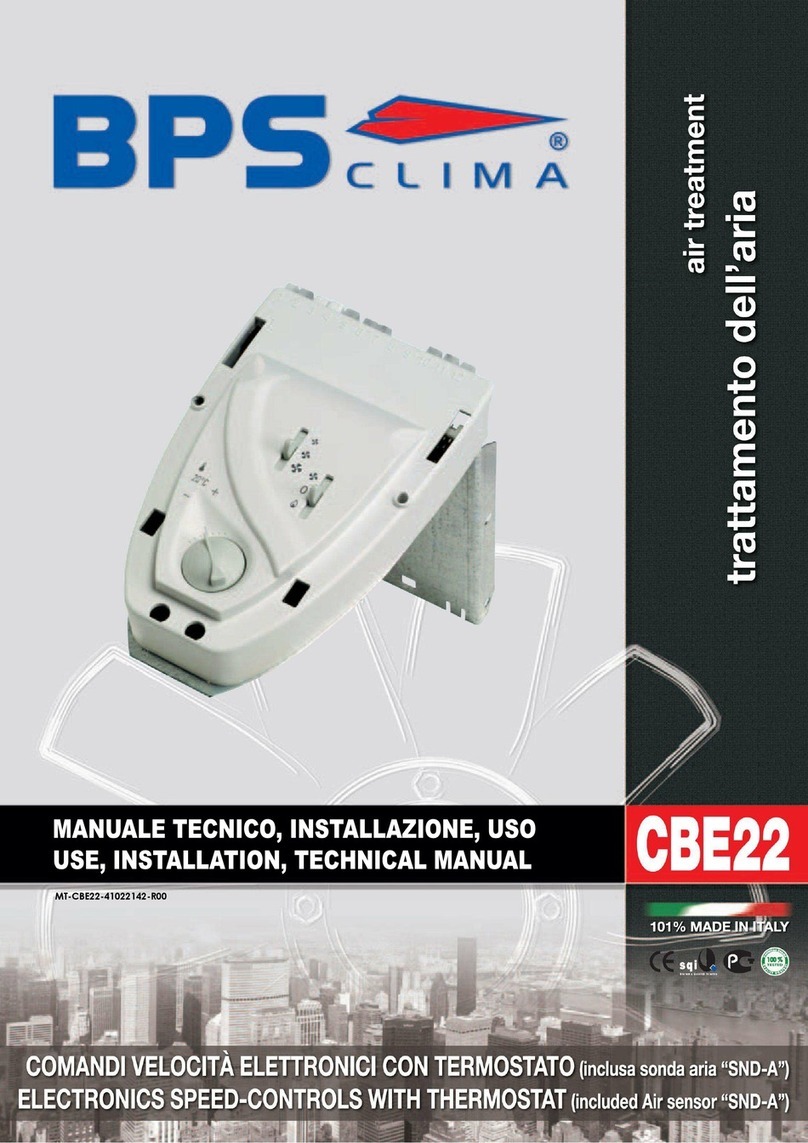Display Operation Manual BC2000 and JC2000 Controller ~ Doc. No. 2055882, Issue 5.1, June 2014 3
Table of Contents
1. Overview ..........................................................................................5
Display Screen...................................................................................................................... 5
Status Indicators ................................................................................................................. 7
Navigation Buttons ............................................................................................................. 7
Audible Alarm ....................................................................................................................... 7
Controller Connections ...................................................................................................... 7
References ..........................................................................................................................10
2. Controller Installation and Setup ..................................................11
Basic Installation................................................................................................................11
Controller Input Ports .......................................................................................................12
Controller Settings............................................................................................................14
3. Viewing Information (Login Not Required) ....................................15
Home Screen Information................................................................................................15
Screen Saver.......................................................................................................................17
Main Menu............................................................................................................................18
View Shunt Current...........................................................................................................19
View Individual Rectifier Output Current.....................................................................19
View Firmware Version.....................................................................................................19
View IP Address..................................................................................................................19
4. Settings and Configuration (Login Required)................................20
Change System Time and System Date ......................................................................21
Shunt Setup ........................................................................................................................21
Input Port Setup.................................................................................................................21
Change Float Voltage.......................................................................................................22
Generator Setup ................................................................................................................22
Restore Preset ...................................................................................................................23
Change Temperature Units.............................................................................................24
Run Relay Test ...................................................................................................................24
Change Audible Alarm ......................................................................................................24
Change Beep Volume .......................................................................................................24
Change Screen Saver Settings ......................................................................................25
Ringers..................................................................................................................................25
5. Battery Features (Login Required) ................................................26
Battery Current Limit........................................................................................................26
Battery Discharge Test....................................................................................................26
Boost Mode .........................................................................................................................27
Over Temperature .............................................................................................................28
Temperature Compensation...........................................................................................29
Thermal Runaway..............................................................................................................30
6. Basic Troubleshooting ...................................................................31