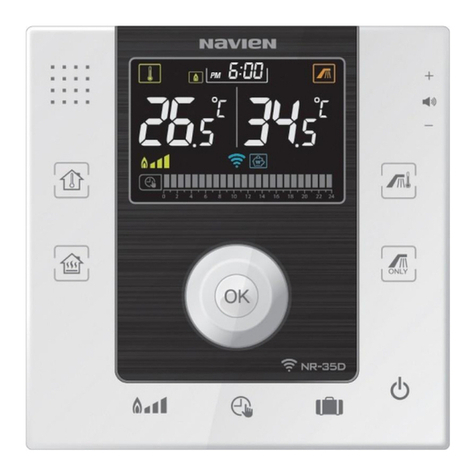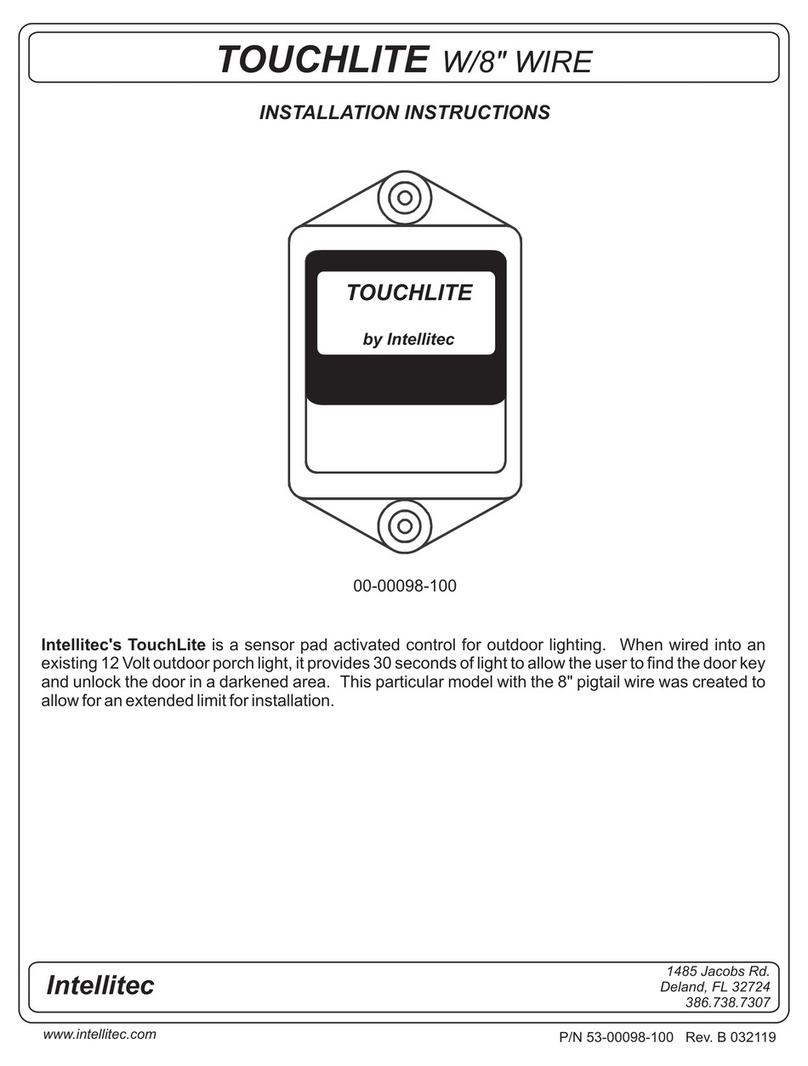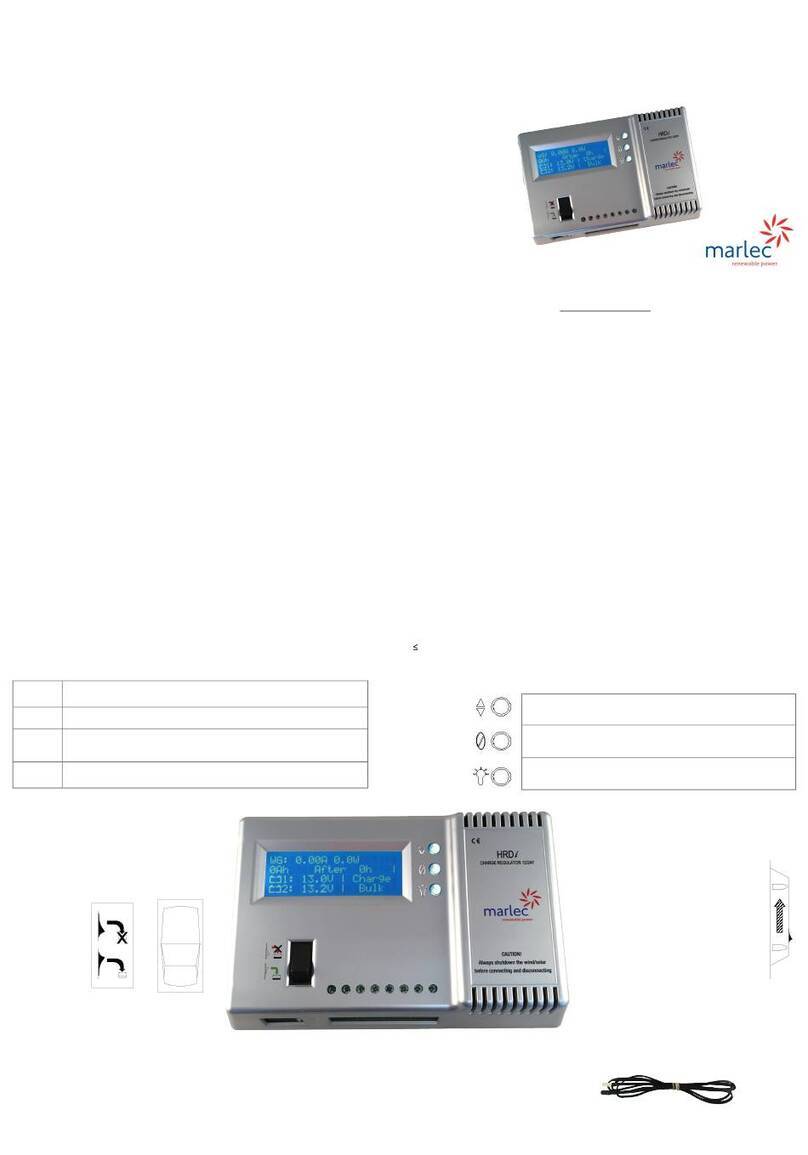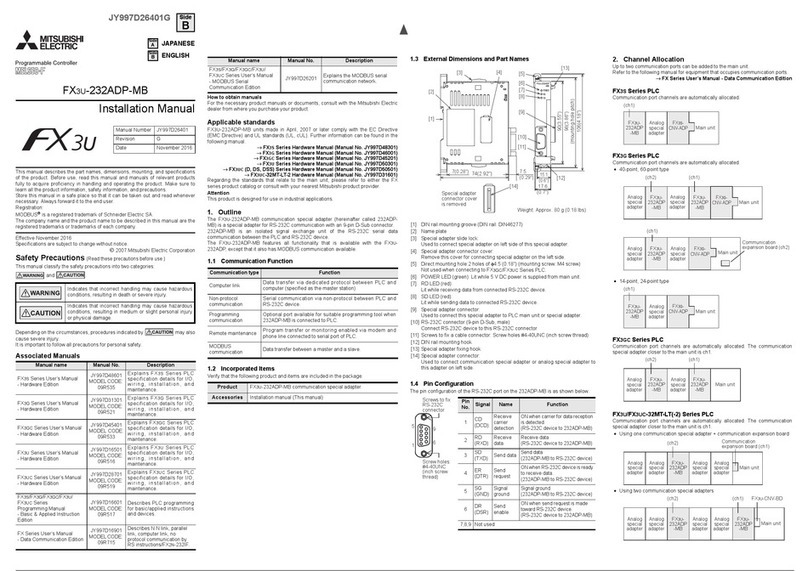Eltek Smartpack2 User manual

350020.013
Monitoring and Control Units
Powerpack, Flatpack2 & Minipack
DC Power Supply Systems
.
User's Guide
Smartpack2 Master Controller

1 Introduction
2User's Guide Smartpack2 Master Controller 350020.013, Issue 2.0, 2014 Jan
DC Power Supply Systems
SAFETY and ENVIRONMENTAL PRECAUTIONS
The product warranty becomes invalid if the following safety precautions are not followed during handling,
installation, commissioning and general use/operation of Eltek DC power supply system.
General Precautions
CAUTION: Even though the product incorporates protection circuitry and other safeguards, it can be damaged, perform
poorly or have a reduced lifetime if it is exposed to incorrect treatment during transport, installation or service.
Always handle the equipment using proper lifting techniques, do not roll, climb or drill hole in the cabinets or enclosures.
WARNING: Opening the equipment may cause terminal injury —even if the mains AC supply is disconnected.
Hazardous voltages may be present inside, as large capacitors may still be charged.
Device
Hazard
!
Electric
Shock
G1
G2
Environmental Precautions
CAUTION: To avoid damage the equipment, keep objects clear of system ventilation inlets, outlets and system fans,
if any, ensuring the airflow through the units is not obstructed, and that the fans rotate freely. Use caution with rectifiers,
as they can reach extreme temperatures under load and normal operation.
WARNING: The installer/user is responsible for ensuring that the DC power system is not damaged by current
surges, over-voltages, etc. caused by external transients, lightning, electrostatic discharge, etc. To avoid damage
and obtain the expected system reliability, it is mandatory to always install SPDs in Eltek’s power supply systems.
Follow the instructions given in “Guidelines for Lightning and Surge Protection”, doc. 2024623.
WARNING: The electronics in the power supply system are designed for indoor, clean environment. When
installed in outdoor enclosures, it is important to keep the door closed during operation, and replace the filters on a
regular basis. Indoor installations in dusty or humid areas require appropriate air filtering of the room, or
filtering of the air entering the DC power system. Follow the instructions given in “Generic Guidelines
Environmental Protection.”, doc. 2038879.
Ventilated
Hot Surface
Humidity & Dust
Protection
Current Surge
Protection
E2
E1
E3
CAUTION: This product is tested and verified according to international safety, environmental and EMC standards. Any
non-Eltek equipment installed into this product after delivery might influence the performance and could infringe the
original approvals. The installer is responsible for ensuring that the environmental properties of this product/ system do
not deteriorate during installation, and that it is performed in accordance with applying regulations.
Installations in USA and Canada must comply with NEC/CEC requirements.
Precautions during Installation
CAUTION: Read the user documentation carefully before installing and using the equipment, as installation and
operation is to be performed as described in it. Always tighten screws and bolts with the torque values recommended in
the documentation. For safety reasons, the commissioning and configuration of the equipment is only to be performed
by Eltek’s personnel or by authorized and qualified persons.
CAUTION: Before you start the electrical installation, you must always disconnect all external AC supply fuses, as well
as internal battery and load fuses/ breakers, if any.
WARNING: For safety reasons (high leakage current / high touch current) you must always connect the AC earth
wire (PE) to the terminals, before you connect the AC input cable(s).
The batteries, if any, represent a major energy hazard. To avoid short-circuit of battery poles, you must always
remove metallic objects —uninsulated tools, rings, watches, etc. —from the vicinity of the batteries.
WARNING: 60V and higher DC power systems are only to be installed in Restricted Access Locations (RAL).
Access must be limited by use of tool, i.e. lock and key.
Device
Hazard
!
Qualified
Personnel
!
EMC, NEC/CEC
Regard
!
Electric
Shock
Electric
Shock
I1
I2
I3
I4
I5
356800.183, 3v3

1 Introduction
User's Guide Smartpack2 Master Controller 350020.013, Issue 2.0, 2014 Jan 3
Part number for Smartpack2 Master Controller: 242100.500
350020.013 Issue 2.0, 2014 Jan
Published 2014-03-06
mafeno

1 Introduction
4User's Guide Smartpack2 Master Controller 350020.013, Issue 2.0, 2014 Jan
Table of Contents
1. Introduction.................................................................................5
About this Guide ...............................................................................................5
System Diagram —Flatpack2 Power System w/SP2.......................................5
2. The Smartpack2 Master Controller............................................6
Key Features ....................................................................................................6
Location of Connector, Communication Ports.......................................... 7
Opening and Closing Smartpack2 Master Controller...............................................7
CAN Bus Termination.......................................................................................8
CAN Bus Cabling......................................................................................................8
Front Panel Operation ................................................................................. 9
Graphical Display..............................................................................................9
Front Keys ........................................................................................................9
Software Menus..............................................................................................10
Controller Access —Via Stand-alone PC................................................ 11
Technical Specifications ........................................................................... 12
.....................................................................................12
Firmware Upgrade Controller.................................................................... 13
Firmware Upgrade from the SD Card.....................................................................13
Firmware Upgrade from a Computer......................................................................14
Overview LAN Devices and Firmware Files (PC - S19 Format)........................14
3. About Power System Configuration........................................ 15
Logical Groups or Menu Options....................................................................15
1 - System Status options.......................................................................................16
2 - System Configuration options............................................................................16
3 - Alarm Configuration options..............................................................................16
4 - Commands options............................................................................................17
5 - Logs and Reports options..................................................................................18
6 - Statistics options................................................................................................19
7 - Commissioning options .....................................................................................20
8 - Up/Download options (Data Storage Device)....................................................20
SD Card Storage - Overview Firmware Files (Binary Format)..........................21
Flash Memory Storage......................................................................................22
Alarm Monitors................................................................................................23
Types of Alarm Monitors.........................................................................................25
Typical Parameters for Alarm Monitors ..................................................................26
Alarm Output Groups......................................................................................28
Output Test Commands..................................................................................31
Alarm Outputs Isolation (Output Blocked) ......................................................31

1 Introduction
User's Guide Smartpack2 Master Controller 350020.013, Issue 2.0, 2014 Jan 5
1. Introduction
The advanced Smartpack2 Master controllers are developed for Eltek’s Flatpack2 DC
power systems that implement the Smartpack2-based distributed control system.
About this Guide
This booklet provides users of Smartpack2-based DC power systems with the required
information for operating the system using the Smartpack2 Master’s front panel. The
booklet also describes the Smartpack2 Master controller’s building blocks, external
connections and technical specifications.
Read also the generic and site specific documentation for your DC power system.
For detailed functionality description, browse and search through the Functionality
Description topic in PowerSuite Online Help or CWUI Online Help. Notice that you must
log in to access Online Help (contact your Eltek representative)
System Diagram —Flatpack2 Power System w/SP2
The generic Smartpack2 (SP2) distributed control system —used in Flatpack2 PS systems
—monitors and controls the whole system, and consists of the Smartpack2 Master (SP2M)
controller, the Smartpack2 Basic (SP2B) controller and the I/O Monitor2 CAN node.
The Smartpack2 Master serves as the local user interface between you and the system. The
system may also be configured via the Controller’s Web-based User Interface (CWUI) on
a standard web browser, and via the PowerSuite PC application. The Smartpack2 Basic
monitors and controls the power system’s internal wiring and supplies the CAN bus with
power. The I/O Monitor2 CAN node implements input and output signals.
Figure 1 Typical Flatpack2 DC power system for telecom and industrial equipment, fed from external AC mains or
DC supply. It consists of rectifiers in power shelves, master and basic controllers, DC distribution, etc.
Battery string #1
AC mains
supply
selector
Temp.
Sensors
LVLD
LVBD
Fuse Alarm
AC Fuses, external
(230VAC or 400VAC
or 85-300VDC)
Battery
Fuses
Load Fuses
& MCBs
Flatpack2 HE
rectifiers
CAN Bus
DC
Distribution
DC Output
(24V, 48V
or 60V)
Flatpack2
System
Ethernet
cable
Internet
Telecom and
Industrial
equipment
Smartpack2
Master Controller
Smartpack2
Basic Controller
Alarm Outputs NC-C-NO
Config. Inputs
CWUI
(Controller’s web-
based user interface)
I/O Monitor2
CAN node
AC Input
(Single- or 3-phase
or DC Input)
OR

2 The Smartpack2 Master Controller
6User's Guide Smartpack2 Master Controller 350020.013, Issue 2.0, 2014 Jan
2. The Smartpack2 Master Controller
The Smartpack2 Master controllers are powerful modules used as master controllers in the
distributed control system of Smartpack2-based power supply systems. They serve as the
local user interface between you and the power system.
The Smartpack2 Master controller is 2U high and 160mm wide, and it is mounted in the
power system’s front panel or door. The CAN bus is the only connection between the
Smartpack2 Master and the Smartpack2 Basic controller, which provides great installation
flexibility.
Key Features
A wide range of features are implemented in the Smartpack2 Master controller, as
mentioned below:
Graphical TFT high contrast, high resolution color display for easy navigation
LEDs for local visual alarming (Major, Minor, Power ON)
Ethernet for remote or local monitoring and control via WEB Browser
Ethernet port for straight-through and crossover cables
SNMP protocol with TRAP, SET and GET on Ethernet. Email of TRAP alarms
Comprehensive logging
Automatic battery monitoring and test
Battery lifetime indication
Battery used and remaining capacity (Ah or %) monitoring
User defined alarm grouping (Boolean logic for grouped alarms)
Uploading and downloading of firmware and configuration files with SD card
SD card slot for downloading/uploading of logs and setup
Comprehensive generator/hybrid/DC solar system control and monitoring features
Read also chapter “Technical Specifications”, page 12, for more details.

2 The Smartpack2 Master Controller
User's Guide Smartpack2 Master Controller 350020.013, Issue 2.0, 2014 Jan 7
Location of Connector, Communication Ports
Figure 2 Location of CAN ports and Ethernet connector in the Smartpack2 Master controller
CAN port 1 and 2 are electrically identical, and are used to enable connection of the CAN
bus incoming and outgoing CAT5 cables, or the RJ45 CAN bus termination plug.
Opening and Closing Smartpack2 Master Controller
Opening the controller’s right side enables inserting an SD card and temporarily
connecting an Ethernet cable.
1. To open it,
pull the handle’s knob slightly outwards
(use your fingers or a pen) and
2. then slide the handle to the left
(the controller’s right side opens)
3. To close it,
slide the handle to the right (the controller's
right hand side closes, almost), then push the
controller's front inwards, to close it
completely
Ethernet
cable
Smartpack2
Master Controller
CWUI
(Controller’s web-
based user interface)
(Ethernet cable
Standard straight through cable
OR crossover cable)
Smartpack2 Master
controller (open)
Handle in open
position
SD card
RJ-45 socket
for Ethernet connection
CAN port 1&2
Electrically identical
(CAN bus
(twisted-pair CAT5 cable)
RJ-45 socket
for Ethernet connection
Smartpack2 Master
controller (locked)
Handle in locked position
Smartpack2 Master
controller (open)
Handle in open
position
SD card

2 The Smartpack2 Master Controller
8User's Guide Smartpack2 Master Controller 350020.013, Issue 2.0, 2014 Jan
CAN Bus Termination
To ensure a correct bus communication and avoid data reflection, you must always
terminate the CAN bus with two 120resistors, one at each end of the line (60bus
impedance).
Smartpack2-based DC power systems are shipped from factory with the CAN bus already
terminated with 120resistors. The CAN bus termination is implemented with a special
RJ45 plug with built-in 120end-of-line resistor.
Figure 3 Example of CAN bus addressing and termination in a Flatpack2 power system with
Smartpack2-based control system and several monitors connected the CAN bus
When connecting more CAN nodes to the bus, you have to remove the CAN bus
termination plug from one of the CAN bus ends, and plug it in one of the CAN ports on the
last connected CAN node.
CAN Bus Cabling
In addition to the two dedicated wires for communication, the CAN bus multi-wire cable
must integrate wires for the CAN power supply and other signals. In standard industrial
environments, the CAN bus can use standard cabling without shielding or twisted pair
wiring. If very low interference (EMI) is required, a CAT-5 twisted-pair cable is
recommended.
Flatpack2
DC Power System
CAN bus
(twisted-pair
CAT5 cable)
33
Battery string #1
Battery Monitor
ID Number
I/O Monitor2
81
Load Monitor
49
End-of-Line
Resistor
120
Fuses
Fuse Monitoring
Configurable Inputs
Current Monitoring
Sense Inputs
Shunts
Alarm Outputs NC-C-NO
Config. Inputs
End-of-Line
Resistor
120
Smartpack2
Basic Controller
Flatpack2 HE
Rectifiers
01
02
n
1
Internal System Monitoring
Smartpack2
Master Controller
Ethernet cable (LAN)
CWUI
(Controller’s web-based user interface)
I/O Monitor
82
Alarm Outputs NC-C-NO
Config. Inputs
Temp, Fan Speed Mon & Ctrl

2 The Smartpack2 Master Controller
User's Guide Smartpack2 Master Controller 350020.013, Issue 2.0, 2014 Jan 9
Front Panel Operation
This chapter describes the Smartpack2 Master controller’s keys and indicators, and how to
operate the Smartpack2-based DC power system from the controller’s front panel.
Figure 4 Smartpack2 Master controller’s front keys and indicators
Graphical Display
The Graphical Color Display —3.2” TFT 32k, QVGA 320x240 —is either in Status
Mode (displays the system’s status) or in Menu Mode (displays the menu structure).
The Smartpack2 Master controller has the following LED indications:
Table 1 Description of the Smartpack2 Master controller’s LED illumination status
Front Keys
You can operate the power system navigating intuitively through the graphical menu
structure via the following 6 front keys.
Press on the key
to change from Status Mode to Menu Mode and to select options, enter values
Press the key
to navigate to previous level and cancel options and values
Press the or keys
to navigate up- or downwards, point at options and increase and decrease values
Press the or keys
to navigate one page up- or downwards and point at options
Smartpack2 Master controller
Handle in locked position
”Enter” key
“Cancel” key
Arrow keys
”Alarm” LED lamp (red)
“Warning” LED lamp (yellow)
“Power” LED lamp (green)
Graphical Color
Display
3.2” TFT 32k, QGVA
320x240
LED
Indicator
Illumination
Status
Description
Power
OFF
ON green
Flashing Green
The controller has NO supply
Supply healthy
Distributed Power Fault
Warning
OFF
ON amber
Flashing amber
No Warning
Warning (Minor alarm, non-critical alarm)
Communications Fault
Alarm
OFF
ON red
Flashing red
No Alarm
Alarm (Major Alarm, critical alarm)
SW Fault / Boot Loader Mode

2 The Smartpack2 Master Controller
10 User's Guide Smartpack2 Master Controller 350020.013, Issue 2.0, 2014 Jan
Software Menus
The Smartpack2-based system’s functionality is accessed via a network of software menus
and submenus, enabling you to configure and control the whole power system from the
controller’s front panel. When browsing the menus, the Menu Level Indicator shows the
menu level you are in. Editing parameters is password protected, (default pin code <0003>
may be changed for security reasons). The display can be in Status Mode or in Menu Mode.
From a PC’s web browser, or running the PowerSuite program, you can also access the
complete system functionality, described in the programs’ Help and in Online Help.
Status Mode
System in Normal Mode
System Parameters
Display more with the → and ← arrow keys.
(Display area P)
System in Alarm Mode
System Status
Normal mode, Alarm mode, etc.
(Display area S)
System Messages
Animated icons, keys to press, alarms,
system time, etc
(Multi-Info field, Display area M)
Status Battery Bank
Displayed in % or in Ah
(Display area B)
Menu Mode
Main Menu Options (Level 1)
Menu Icons
Menu Names
Menu Level Indicator
hierarchical menus (Level 1)
Submenu “System Status” (Level 2)
Submenu “System Configuration” (Level 2)
Scrollbar
Menu Level Indicator
hierarchical menus (Level 2)
Chosen option (yellow text)
Press “Enter” to display the
Mains submenu
Warning (minor alarm)
Alarm (major alarm)
Example Submenu “Monitors Statistics” (Level 3)
Menu Level Indicator
hierarchical menus (Level 3)
Pin Code required for changing configured parameters
(use the ↑ or ↓ arrow keys to enter code).
Default pin code <0003> (should be changed for security reasons)
Chosen option
To change from Status Mode
to Menu Mode press on this
key:
Animated System Messages (M)
in Normal Mode
Icon
Enabled Function
none
Float Batt. Charging
Battery Charging
Battery Discharging
Current Limitation
Efficiency Management
Generator running
Batt. Boost Charging
Battery Test
Temp. Compensated Ch.
Outputs Blocked
When no battery bank installed, the
icons are shown in Display area B

2 The Smartpack2 Master Controller
User's Guide Smartpack2 Master Controller 350020.013, Issue 2.0, 2014 Jan 11
Controller Access —Via Stand-alone PC
You can access the Smartpack2 Master controller directly from a stand-alone computer, or
via a Local Area Network (LAN) if available.
Each controller is shipped with a unique Eltek MAC address stored inside the controller
and marked on the controller’s label, and with the fixed IP address <192.168.10.20>.
Do following to access the controller:
1. Start the “Eltek Network Utility”(ENU) program
2. Connect the computer to the controller;
check its MAC address is displayed
3. Find the computer NIC’s IP address
and subnet mask (network card)
Tip:
using DOS command IPCONFIG, in a Command Prompt
window
e.g. computer’s IP address <169.254.52.132> Subnet mask
<255.255.0.0>
4. Change the controller’s IP address
and Network Mask to be the same range as the computer’s
Tip:
Using the ENU program,
1. Select the controller,
2. Click in the “Configuration” button
3. Change
from default <192.168.10.20> <0.0.0.0>
to e.g. IP address <169.254.52.133> <255.255.0.0>,
(Ping <169.254.52.133> first, to check that the address is
unused)
4. Click on the “Enable Static IP” button
5. Access the controller’s configuration pages
in your web browser, e.g. clicking the “Web Interface” button
in the ENU program
6. Log in with the <admin> account,
7. Change the controller’s Device Name
After accessing the controller, you can configure and monitor the power system using a
standard web browser or via the PowerSuite program. PowerSuite’s newest version is
always available on our FTP server. Contact your closest Eltek representative.
For detailed functionality description, browse and search through the Functionality
Description topic in the PowerSuite programs’ Help and in Online Help.
Ethernet
cable
Smartpack2
Master Controller
Configuration via
web browser
(Standard straight
through cable
OR crossover cable)
Smartpack2 Master
controller (open)
Handle in open
position
SD card
RJ-45 socket
for Ethernet
connection

2 The Smartpack2 Master Controller
12 User's Guide Smartpack2 Master Controller 350020.013, Issue 2.0, 2014 Jan
o
o
Technical Specifications
o
o
o
o
o
o
o
o
o
o
o
o
o
o
o
o
o
o
o
o
o
o
o
o
o
o
o
o
o
o
o
o
o
o
o
o
o
o
o
o
o
o
o
o
o
o
o
o
o
o
o
o

2 The Smartpack2 Master Controller
User's Guide Smartpack2 Master Controller 350020.013, Issue 2.0, 2014 Jan 13
Firmware Upgrade Controller
Upgrade of the Smartpack2 Master controller’s firmware, while the system is live, is
performed either via the controller’s Ethernet port -- using the “Eltek Network Utility”
program (ENU) —or via the controller’s SD card.
Upgrading the firmware does not delete or change any of the configuration and calibration
values stored in the controllers.
You can upgrade the Smartpack2 Master controller’s firmware using one of the following
two methods.
Firmware Upgrade from the SD Card
The Smartpack2 Master controller’s firmware can be upgraded via the controller’s
SD card. Do following:
Figure 5 Opening the Smartpack2 Master controller
NOTICE:
All firmware upgrade and configuration files stored in the SC card must have specific file names.
Open the controller
using your fingers or a pen, see steps (1), (2) above or chapter “Opening and
Closing Smartpack2 Master Controller”, on page 7
Insert an SD card
containing the correct controller’s firmware source file, e.g. f <SP2MAST.BIN> in
the Smartpack2 Master controller.
Read chapter “SD Card Storage - Overview Firmware Files (Binary Format)”, on
page 21
Select “Up/Download > Software Upgrade”
via the Smartpack2 Master’s front keypad; read chapter “8 - ”, page 20
The firmware file <SP2MAST.BIN> will be automatically downloaded to the
Smartpack2 Master controller
WARNING:
Uploading the firmware may take a long time, e.g. 35 minutes. Do not power down the system or controller during firmware
upgrade, as it may corrupt the program memory and make the unit useless!
Handle in locked position
Smartpack2 Master controller (locked)
Handle in open position
SD card
Smartpack2 Master controller (open)
Ethernet port
Device
Hazard
!

2 The Smartpack2 Master Controller
14 User's Guide Smartpack2 Master Controller 350020.013, Issue 2.0, 2014 Jan
Firmware Upgrade from a Computer
The Smartpack2 Master controller can be upgraded using a personal computer to run the
“Eltek Network Utility” program (ENU), to transfer the firmware file to the controller.
Do following:
Open the controller
using your fingers or a pen, see steps (1), (2) in the figure on page 13 or chapter
“Opening and Closing Smartpack2 Master Controller”, on page 7
Connect a PC to the Smartpack2 Master controller
plugging one end of a standard Ethernet cable to the PC and the other end to the
controller’s Ehternet port
Start the “Eltek Network Utility” program, in the PC
Select the Smartpack2 Master controller;
using the ENU program, check correct MAC and IP address
and the correct firmware file <SP2MAST_xx.xx.APP.s19>
Click on the “Update Software” button
in the ENU program
For detailed functionality description, browse and search through the Functionality
Description topic in the PowerSuite programs’ Help and in Online Help.
Overview LAN Devices and Firmware Files (PC - S19 Format)
The “Eltek Network Utility” program (ENU) will transfer the specific firmware file (s19-
format) from a LAN connected computer to the device (or hardware platform).
LAN Device
File Name (examples)
File Type
Smartpack S
Smartpack-S_(part #)_(version #)_APP.s19
Firmware upgrade Controller &
embedded Web Adapter
Smartpack2 Master
SmartPack2_Master_405006.009_1.3_APP.s19
Firmware upgrade Controller &
embedded Web Adapter
Compack
ComPack_xx.xx_APP.s19
Firmware upgrade Controller &
embedded Web Adapter
Smartpack
(Part 242100.113)
Rev4.2_SB70Webpower_APP.s19
Firmware upgrade embedded
Web Adapter
Smartpack
(Part 242100.118, HW v2)
Webpower_MCF5208_43_APP.s19
Firmware upgrade embedded
Web Adapter
Smartpack
(Part 242100.118, HW v3)
Webpower_MCF5235_43_APP.s19
Firmware upgrade embedded
Web Adapter
WebPower Adapter SB72
Rev4.2_SB72Webpower_APP.s19
Firmware upgrade Web Adapter
(stand-alone with Smartpack)
WebPower Adapter SB72
Rev2.0_SB72Webpower_APP.s19
Firmware upgrade Web Adapter
(stand-alone with Aeon Gold)
WebPower Adapter SB72-512
Webpower_SB72-512_20_APP.s19
Firmware upgrade Web Adapter
(stand-alone with Aeon Gold)
WebPower Adapter SB72
Rev2.0_SB72Webpower_APP.s19
Firmware upgrade Web Adapter
(stand-alone with MCU)
WebPower Adapter SB72-512
Webpower_SB72-512_20_APP.s19
Firmware upgrade Web Adapter
(stand-alone with MCU)
The “xx.xx” refers to the firmware file’s version number.

3 About Power System Configuration
User's Guide Smartpack2 Master Controller 350020.013, Issue 2.0, 2014 Jan 15
3. About Power System Configuration
The Eltek DC power supply system’s functionality represents a vast set of functions,
characteristics or capabilities implemented in the hardware and software of the
controllers, control units and nodes connected to the system’s CAN bus.
You can use following types of user interfaces to access the functions and parameters:
The controllers’ front panel keypad
using software menus and submenu options
A standard web browser
to access the CWUI firmware (Controller Web-based User Interface), a
platform-independent user interface built-in the controllers
The PowerSuite program
A PC application run on computers using MS Windows operating systems
Logical Groups or Menu Options
All the mentioned functions, characteristics and parameters are fully configurable, and are
organized in following system-oriented logical groups (displayed only when the hardware
is connected and activated):
Power System
Mains
Generator
Rectifiers
Battery
Load
Control System
Solar
Wind
Converter
Also, these functions, characteristics and parameters are presented in following task-
oriented logical groups:
1. System Status
2. System Configuration
3. Alarm Configuration
4. Commands
5. Logs and Reports
6. Statistics
7. Commissioning
8. Up/Download
For detailed functionality description, browse and search through the Functionality
Description topic in the PowerSuite program’s Help or in Online Help.

3 About Power System Configuration
16 User's Guide Smartpack2 Master Controller 350020.013, Issue 2.0, 2014 Jan
1 - System Status options
Configuration changes are not allowed at System Status level. To make changes you have
to access the System Configuration options, the Alarm Configuration options or similar.
This logical group presents the important system parameters, which indicate the status of
the power system, such as number of battery banks, voltage, current, temperatures, fuse
status, inputs and outputs status, and many similar parameters.
The presented parameters are organized in system-oriented groups: Power System, Mains,
Generator, Rectifier, etc.
Refer to these topics (Mains, Rectifiers, etc.) for more information about the System Status
parameters.
2 - System Configuration options
The options in this logical group let you change all the relevant system parameters, values
and characteristics, such as temperature scales, system polarity (as represented on the
display), language, system voltages, rectifiers and battery related values, and many similar
parameters.
Configuration changes are allowed at this level, using a Pin-Code.
NOTICE:
The default Service Access Level password or Pin-Code is
<0003>, which may be changed for security reasons.
The parameters are organized in system-oriented groups: Power System, Mains, Generator,
Rectifier, etc.
Refer to these topics (Power System, Mains, Rectifiers, etc.) for more information about
the System Configuration parameters.
3 - Alarm Configuration options
All the power system’s alarms are fully configurable, and are implemented using Alarm
Monitors (software modules). These software modules monitor input signals and logical
states, and raise alarms when the signals reach certain limits or values.
Read more about “Alarm Monitors” on page 23.
The options in this logical group (the Alarm Configuration options) let you configure all
the limits, values, etc. for the system’s Alarm Monitors.
Configuration changes are allowed at this level, using a Pin-Code.
NOTICE:
The default Service Access Level password or Pin-Code is
<0003>, which may be changed for security reasons.
The available Alarm Monitors are organized in system-oriented groups: Mains, Generator,
Rectifier, Load, etc.
Refer to these topics (Mains, Rectifiers, etc.) for more information about the available
Alarm Monitors parameters.
Read also the topic “Typical Parameters for Alarm Monitors” on page 26.

3 About Power System Configuration
User's Guide Smartpack2 Master Controller 350020.013, Issue 2.0, 2014 Jan 17
4 - Commands options
The options in this logical group let you issue or activate specific commands, such as
resetting manual alarms, deleting the event log, starting battery tests, etc.
Issuing commands is allowed at this level, using a Pin-Code.
NOTICE:
The default Service Access Level password or Pin-Code is
<0003>, which may be changed for security reasons.
The commands are organized in following groups:
System Commands
Battery Commands
Outputs Test
Read about “Output Test Commands” on page 31

3 About Power System Configuration
18 User's Guide Smartpack2 Master Controller 350020.013, Issue 2.0, 2014 Jan
5 - Logs and Reports options
The options in this logical group collect and present the system log, battery log, report of
active alarms, etc.
The logs and reports are organized in following groups:
Active Alarm Log
Event Log
Battery Test Log
Inventory Report
Active Alarms Log
You can browse through the stored system alarm messages (or alarm log). The controller’s
alarm log may store up to 1000 chronological events. Each log entry contains event text,
event action, time and date. When the log is full, the oldest value is overwritten. The log is
stored in EEPROM.
Example of alarm log in Smartpack2 Master Controller’s submenu:
Logs/Report > Active Alarms
#
Description
Value
Limit
Alarm Group
Output
Note
BatteryTemp 1.1
42
30
----
---
SymmVolt 1.1
12,91
1,50
Alarm Group 15
----
RectifierError
1
1
Minor Alarm
-----
------
------
Event Log
The Event Log is a record of system related events automatically registered by the system
controller.
Example of Event Log in Smartpack2 Master Controller’s submenu:
Logs/Report > Event Log
#
Date and Time
Description
Event
Note
yyyy.mm.dd hh:mm:ss
RectifierError
MinorAl:On
yyyy.mm.dd hh:mm:ss
SymmVolt 1.4
MajorAl:On
yyyy.mm.dd hh:mm:ss
LVD close
Info:On
yyyy.mm.dd hh:mm:ss
Door alarm
MajorAl:Off
yyyy.mm.dd hh:mm:ss
OutdoorTemp 81.1
Info:Off
----
You can also save the Even Log to a storage media -- read about “8 - Up/Download
options (Data Storage Device)” on page 20 –or use CWUI (Controller Web-based User
Interface) or PowerSuite to delete, print and save the log to a file in your computer.

3 About Power System Configuration
User's Guide Smartpack2 Master Controller 350020.013, Issue 2.0, 2014 Jan 19
Battery Test Log
The Battery Test Log is displayed in a results table; each row of data represents a battery
test. Also, the battery quality, calculated by completed battery tests, and other test
parameters are displayed.
Example of Battery Test Log table displayed in Smartpack S controller’s submenu:
Logs/Report > Battery Test Log
#
StartTime
Durat.
Typ
Descr
Amp
Q%
EndV
Note
09:58
34
Manual
-----------------
-68
70%
45.49
----------------
----
Using the CWUI (Controller Web-based User Interface) or PowerSuite you can also
display the test results for a battery test in a line graph.
Inventory Report
The Inventory Report presents information that describes the power system, the site’s
name , serial number, installation and service dates, software name, etc.
Example of Inventory Report table in Smartpack S controller’s submenu:
Logs/Report > Inventory Report
#
Description
Note
Company
Site
Model
Install Date
Serial N
Service Date
Responsible
Message 1
Message 2
(Installed HW and SW info, part #, serial #, version #, etc.)
6 - Statistics options
This logical group collects and presents relevant system data and calculated statistics, such
as average results, peak values, etc.
Example of the Statistics table available in Smartpack S controller’s submenu:
Statistics
#
Description
Reset
Average
Peak
Note
BatteryVoltage
No
52,48
52,61
BatteryCurrent
No
-35
0
Battery Temp
No
41
0
Load Current
No
35
50
Rectifier Current
No
75
120
Mains Volt 1
No
225
235

3 About Power System Configuration
20 User's Guide Smartpack2 Master Controller 350020.013, Issue 2.0, 2014 Jan
7 - Commissioning options
This logical group presents a generic description of the steps required to carry out
commissioning tasks of the power system.
Refer also to the system’s user documentation, and to the Commissioning Procedure pull-
out list in the system’s quick start guide.
8 - Up/Download options (Data Storage Device)
The options in this logical group let you upload firmware from the controller’s data storage
device to connected controllers and control units, as well as download or save system
related logs, etc. to the data storage device.
NOTICE:
The Smartpack2 Master controller uses an external SD card as data storage device, and the Smartpack S controller uses
embedded Flash Memory.
In addition to firmware, this group’s options offer you the possibility of uploading and
saving system configuration files to the controller’s data storage device.
Uploading and downloading is allowed at this level, using the Pin-Code for the Service
Access Level.
NOTICE:
Using the CWUI (Controller Web-based User Interface) or PowerSuite you can also up/download to other storage media
(e.g. computer hard discs)
The Up- and Download options are organized in following groups:
Save Event Log
(system related log)
A command that saves to the controller’s data storage device a log of power
system events automatically registered by the system controller.
Read about “Logs and Reports options” on page 18
Save Data Log
(control unit related log)
A command that saves to the controller’s data storage device a log of key
system data (voltages, current and temperature values) registered by the
system controllers, or by other connected control units (e.g. I/O Monitor,
Mains Monitor)
Save Energy Log
(system related log)
A command that saves to the controller’s data storage device a log of the
power system’s energy usage, (Wh).
Save /Load Config
A command that saves to the controller’s data storage device a binary
formatted file <UNIT_nn.HEX> which contains the controller’s or any
connected CAN unit’s System Configuration, with all the specific parameters
and settings.
Also, you can upload a similar, specific System Configuration file
<UNIT_nn.HEX> to the controller or to any connected CAN unit, e.g. for
Table of contents
Other Eltek Controllers manuals