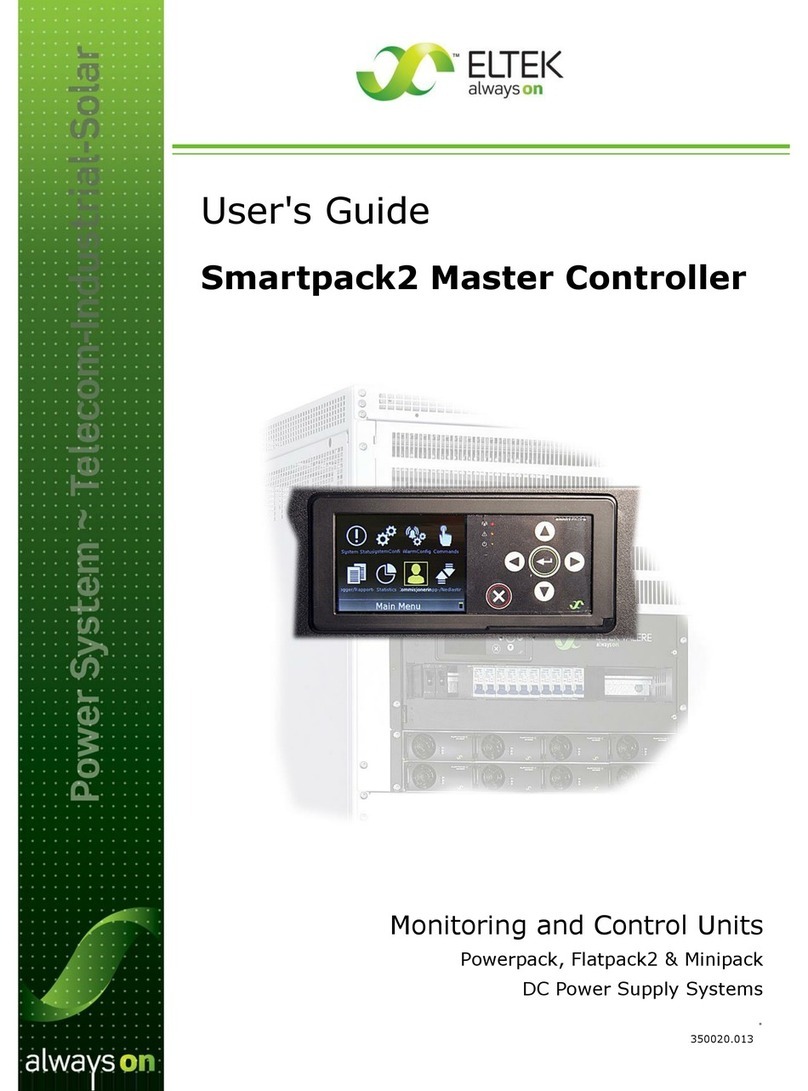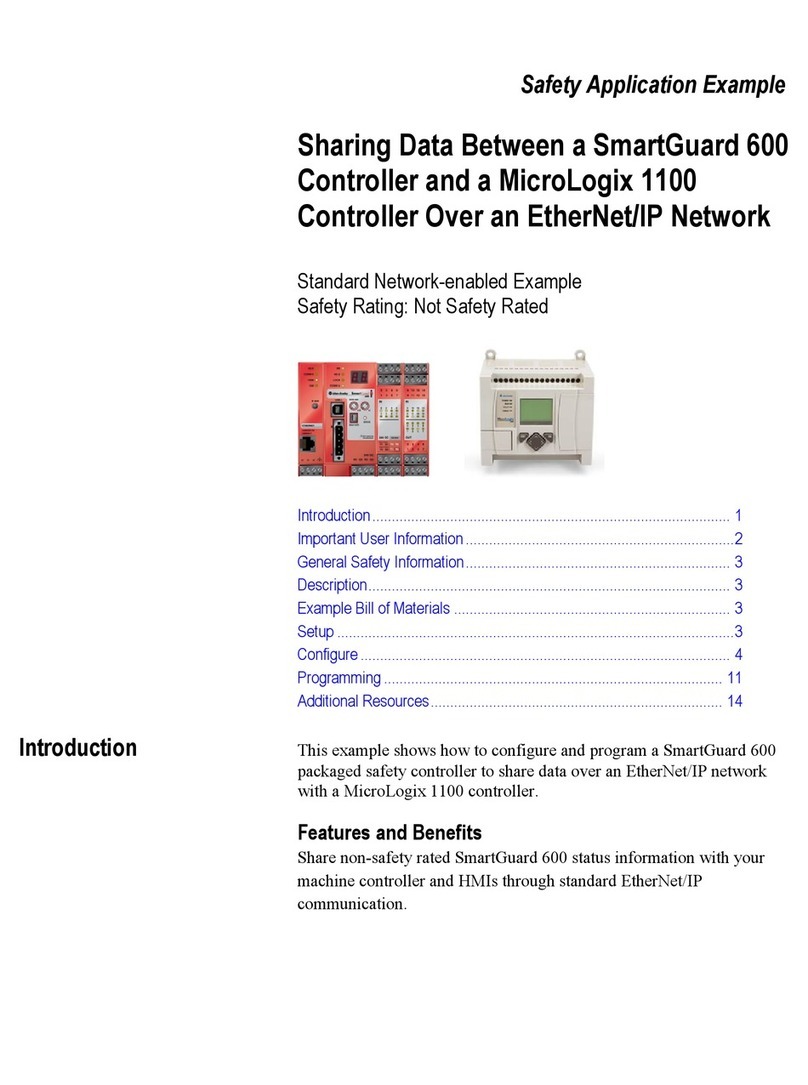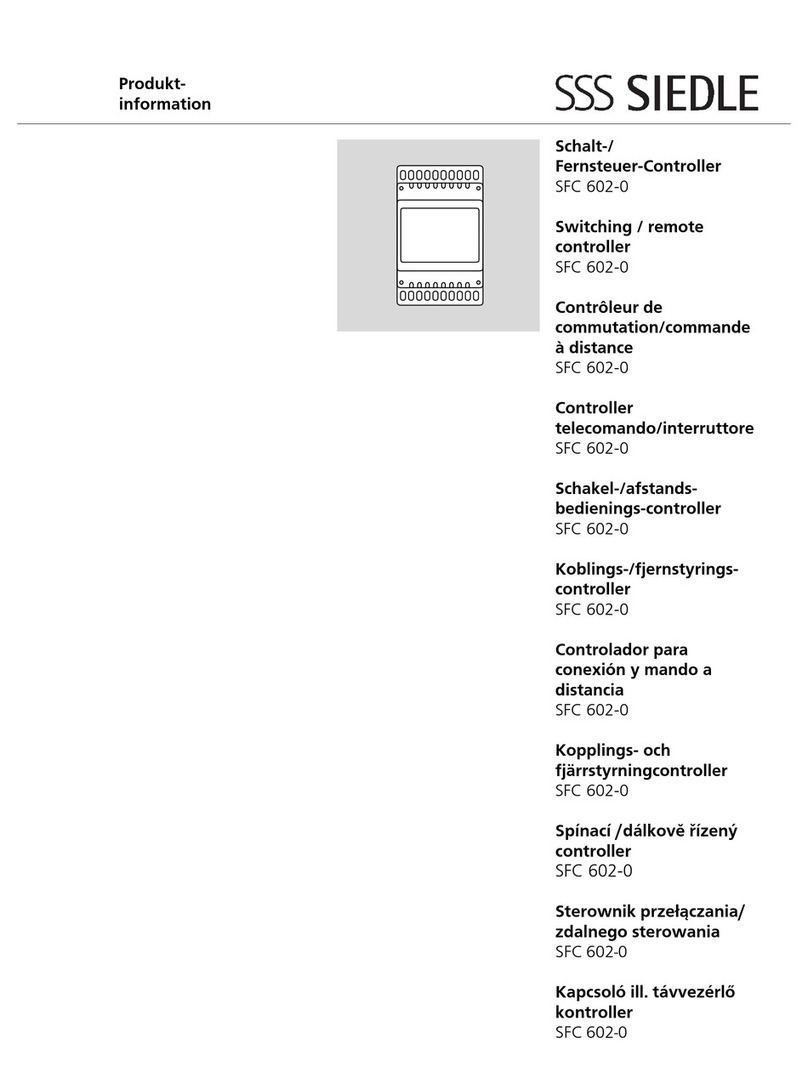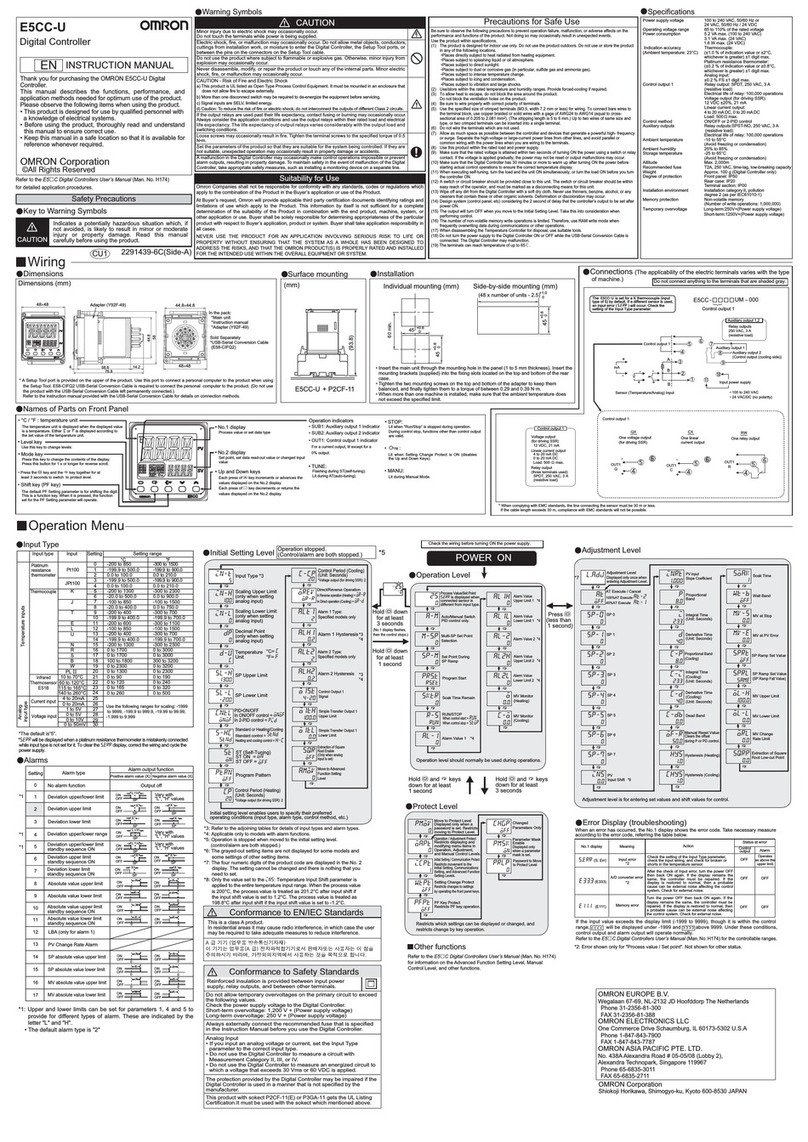Eltek Smartpack S User manual

350030.013
User Guide
Monitoring and Control Units
Flatpack S DC Power Supply Systems
Smartpack S Controller

2 User Guide • Smartpack S Controller
350030.013, 1v0-2012-06
!
!
!
!
s
ss
DC Power Supply Systems
The product warranty becomes invalid if the following safety precautions are not followed during handling,
installation, commissioning and general use/operation of Eltek DC power supply system.
SAFETY and ENVIRONMENTAL PRECAUTIONS
General Precautions
Environmental Precautions
Precautions during Installation
CAUTION: Even though the product incorporates protection circuitry and other safeguards, it can be damaged, perform poorly or
have a reduced lifetime if it is exposed to incorrect treatment during transport, installation or service. Always handle the equip-
ment using proper lifting techniques, do not roll, climb or drill hole in the cabinets or enclosures.
CAUTION: Read the user documentation carefully before installing and using the equipment, as installation and operation is to
be performed as described in it. Always tighten screws and bolts with the torque values recommended in the documentation. For
safety reasons, the commissioning and configuration of the equipment is only to be performed by Eltek’s personnel or by author-
ized and qualified persons.
CAUTION: The installer is responsible for ensuring that the EMC properties of this product/ system do not deteriorate during in-
stallation, and that it is performed in accordance with applying regulations.
Installations in USA and Canada must comply with NEC/CEC requirements.
CAUTION: Before you start the electrical installation, you must always disconnect all external AC supply fuses, as well as internal
battery and load fuses/ breakers, if any.
CAUTION: To avoid damage the equipment, keep objects clear of system ventilation inlets, outlets and system fans, if any, ensur-
ing the airflow through the units is not obstructed, and that the fans rotate freely. Use caution with rectifiers, as they can reach
extreme temperatures under load and normal operation.
WARNING: The installer/user is responsible for ensuring that the DC power system is not damaged by current surges, over-
voltages, etc. caused by external transients, lightning, electrostatic discharge, etc. To avoid damage and obtain the expected
system reliability, it is mandatory to always install SPDs in Eltek’s power supply systems. Follow the instructions given in
“Guidelines for Lightning and Surge Protection”, doc. 2024623.
WARNING: The electronics in the power supply system are designed for indoor, clean environment. When installed in outdoor en-
closures, it is important to keep the door closed during operation, and replace the filters on a regular basis. Indoor installations
in dusty or humid areas require appropriate air filtering of the room, or filtering of the air entering the DC power system. Follow
the instructions given in “Generic Guidelines Environmental Protection.”, doc. 2038879
WARNING: Opening the equipment may cause terminal injury — even if the mains AC supply is disconnected. Hazardous voltages
may be present inside, as large capacitors may still be charged.
WARNING: For safety reasons (high leakage current / high touch current) you must always connect the AC earth wire (PE) to the
terminals, before you connect the AC input cable(s).
The batteries, if any, represent a major energy hazard. To avoid short-circuit of battery poles, you must always remove metallic
objects — uninsulated tools, rings, watches, etc. — from the vicinity of the batteries.
WARNING: 60V DC power systems are only to be installed in Restricted Access Locations (RAL). Access must be limited by use
of tool, i.e. lock and key.
Device
Hazard
Qualified
Personnel
EMC, NEC/CEC
Regard
Device
Hazard
Electric
Shock
Electric
Shock
Electric
Shock
Ventilated
Hot Surface
Current Surge
Protection
Humidity & Dust
Protection
G1
I1
I2
I3
E1
E2
E3
G2
I4
I5
356800.183, 3v1

User Guide • Smartpack S Controller 3
350030.013, 1v0-2012-06
Information in this document is subject to change without notice and does not represent a commit-
ment on the part of Eltek.
No part of this document may be reproduced or transmitted in any form or by any means — elec-
tronic or mechanical, including photocopying and recording — for any purpose without the explicit
written permission of Eltek.
Copyright ©: Eltek, 2012
Doc No: 350030.013 Issue 1.0, 2012 Jun Published 2012-07-05 mafeno
Eltek’s Part Number: 242100.410 SmartpackS Controller

4 User Guide • Smartpack S Controller
350030.013, 1v0-2012-06
Table of Contents
1.Introduction .................................................................................... 5
About this Guide...............................................................................................................5
System Diagram — Flatpack S Power System..........................................................5
2.The Smartpack S Controller ........................................................... 6
Key Features .....................................................................................................................6
Installing Smartpack S Controllers ........................................................................... 7
Removing Smartpack S Controllers......................................................................................7
Mounting Smartpack S Controllers.......................................................................................7
Mounting or Removing Blind Panels......................................................................................7
Accessing the Controller’s Ethernet Port ...........................................................................8
Location of Connector, Communication Ports ....................................................... 9
Connection Drawing ...................................................................................................10
CAN Bus Termination.....................................................................................................11
CAN Bus Cabling..................................................................................................................... 11
Configuration................................................................................................................12
CAN Bus Addressing......................................................................................................12
Front Panel Operation.................................................................................................13
Graphical Display............................................................................................................13
Front Keys ........................................................................................................................13
Software Menus.............................................................................................................14
Controller Access — Via Stand-alone PC...............................................................15
Technical Specifications............................................................................................16
Firmware Upgrade Controller ...................................................................................17
Overview LAN Devices and Firmware Files (PC - S19 Format) ............................... 18
3.About Power System Configuration ............................................. 19
Logical Groups or Menu Options.................................................................................19
1 - System Status options ................................................................................................... 20
2 - System Configuration options ...................................................................................... 20
3 - Alarm Configuration options..........................................................................................20
4 - Commands options.......................................................................................................... 21
5 - Logs and Reports options .............................................................................................. 22
6 - Statistics options............................................................................................................. 23
7 - Commissioning options................................................................................................... 23
8 - Up/Download options (Data Storage Device) ........................................................... 24
SD Card Storage - Overview Firmware Files (Binary Format).................................. 25
Flash Memory Storage .................................................................................................... 26
Alarm Monitors ...............................................................................................................27
Types of Alarm Monitors ...................................................................................................... 29
Typical Parameters for Alarm Monitors ............................................................................ 29
Alarm Output Groups....................................................................................................33
Output Test Commands ...............................................................................................35
Alarm Outputs Isolation (Output Blocked)...............................................................35

Introduction
User Guide • Smartpack S Controller 5
350030.013, 1v0-2012-06
1. Introduction
The advanced SmartpackS controllers are developed for Eltek’s FlatpackS sys-
tem platform, suitable for small and medium telecom and industrial DC power sys-
tems.
About this Guide
This booklet provides users of SmartpackS-based DC power systems with the re-
quired information for operating the system using the SmartpackS’s front panel.
The booklet also describes the SmartpackS controller’s building blocks, external
connections and technical specifications.
Read also the generic and site specific documentation for your DC power system.
For detailed functionality description, browse and search through the Functionality
Description Online Help file (or 350020.073) or WebPower Online Help file.
System Diagram — Flatpack S Power System
The generic SmartpackS (SP-S) distributed control system — used in FlatpackS PS
systems — monitors and controls the whole system.
The SmartpackS controller serves as the local user interface between you and the
system, monitors and controls the power system’s internal wiring and supplies the
CAN bus with power. Also, the controller provides the system with input monitor-
ing and output controlling signals. The WebPower application enables system con-
figuration via a standard web browser.
Figure 1. Typical Flatpack S DC power supply system for telecom and industrial equip-
ment, fed from external AC mains supply. It consists of rectifiers in power
shelves, Smartpack S controller, DC distribution, etc.
Load Fuses
& MCBs
DC Distribution
Battery Bank
Battery
Fuses
CAN bus
R1
R2
RX
AC Fuses,
external
(230VAC or 400VAC)
AC Supply
(Single- or 3-phase)
DC Supply
(24V, 48V or 60V)
AC Mains
supply
selector
To suitable
CAN nodes
(Load)
Telecom &
Industrial
Equipment
Smartpack S
Controller
Flatpack S
HE Rectifiers
Flatpack S
Power System
Internal System Monitoring
and external I/O signals
WebPower
(Web-based user interface)
Ethernet
cable (LAN)
Internet
LVLD
LVBD

6 User Guide • Smartpack S Controller
The Smartpack S Controller
350030.013, 1v0-2012-06
2. The Smartpack S Controller
The SmartpackS controllers are compact, rich-featured, hot swappable, all-in-one
powerful controllers, used in Smartpack S-based power supply systems. They
serve as the local user interface between you and the power system.
The SmartpackS controller covers all control and monitoring needs of small to
medium telecom and industrial DC power systems. System status and configura-
tion is fully available locally via the display, or via the Ethernet port both remote or
locally. Designed for the FlatpackS system platform, the SmartpackS controller
finds its way into many space restricted application. Used in the 1U high, 265mm
deep power racks, the SmartpackS controller oers comprehensive monitoring
and control of a 2- 3kW system occupying less than 6 liters.
Key Features
A wide range of features are implemented in the SmartpackS controller, as men-
tioned below:
◊ Graphical 2.2” TFT high contrast, high resolution color display for easy
navigation
◊ Ethernet for remote or local monitoring and control via Web browser
◊ LEDs for local visual alarming (Major, Minor, Power ON)
◊ SNMP v.3.0 protocol with TRAP, SET and GET on Ethernet. Email of TRAP
alarms
◊ 6 programmable relay outputs
◊ 6 programmable multi-purpose inputs (“digital inputs” or analog signals)
◊ Comprehensive logging
◊ Automatic battery monitoring and test
◊ Battery quality indication (based on test results)
◊ User defined alarm grouping (Boolean logic for grouped alarms)
◊ Uploading and downloading of firmware and configuration files via PC
◊ Buzzer for audio indication of alarm conditions and key pressure feedback
Read also chapter “Technical Specifications” on page 16, for more details.

The Smartpack S Controller
User Guide • Smartpack S Controller 7
350030.013, 1v0-2012-06
Installing Smartpack S Controllers
Removing Smartpack S Controllers
To remove the SmartpackS controllers, do following:
1. Unlock the controller by
using a screwdriver to turn the locking screw ¼
of a turn clockwise to the unlocked position 2
Notice: the display unit is locked, and cannot be
pulled out
2. Remove the controller by
using the rectifier’s handle to pull the module
loose. Support from underneath before the unit
is completely free
3. Mount blind panels in
unused controller or rectifier locations
Mounting Smartpack S Controllers
To mount the SmartpackS controllers, do following:
1. Unlock the controller by
using a screwdriver to turn the locking screw ¼
of a turn clockwise to the unlocked position 2
Notice: the controllers may be inserted in the
power shelf with the locking screw in both
locked and unlocked positions
2. Insert the controller by
sliding it fully into the power shelf, so that it
makes proper contact. Support from underneath
3. Lock the controller by
using a screwdriver to turn the locking screw ¼
of a turn counterclockwise to the locked posi-
tion 1. Then, the controller will be securely
locked in the shelf, or ready for transport
Notice: the display unit is unlocked, and can be
pulled out slightly to access the Ethernet port
Mounting or Removing Blind Panels
Always mount blind panels in unused controller or
rectifiers’ locations. Do following:
• To mount a blind panel
insert the panel in an unused location
until the panel engages and locks into
position
• To remove a blind panel
push the panel’s handle downwards and
pull out to release the panel
1
unlock; pos 2
display )
cw
2
Locking
Screw
Controller’s
handle
1(unlock; pos 2)
cw
2
Locking
Screw
Controller’s
handle
3(lock, pos 1)
(4)
(Display)
ccw
Insert
Removing:
Push down and
pull out to release
Blind
panel
Blind panel’s
handle

8 User Guide • Smartpack S Controller
The Smartpack S Controller
350030.013, 1v0-2012-06
Accessing the Controller’s Ethernet Port
To access the SmartpackS controller directly from a stand-alone computer — or
via a Local Area Network (LAN), if available —you have to connect an Ethernet ca-
ble from the computer to the controller’s Ethernet port. Refer to chapter “Location
of Connector, Communication Ports” on page 9.
Do the following to access the Ethernet port from the front:
1. Lock the controller
(locking screw in locked
position 1)
2. Slide the SmartpackS
controller’s display unit
slightly out
3. Connect the cable to the
controller’s Ethernet port
The controller’s Ethernet port can be accessed from the power system’s front, for
temporarily connections to a computer or LAN, e.g. to configure the system or up-
grade the firmware.
Do the following to access the Ethernet port from the rear:
1. Remove the SmartpackS
controller,
while locking screw is un-
locked position 2
2. Connect the cable to the
controller’s Ethernet port,
and fasten the cable
3. Insert the controller and lock
it (locking screw in position 1)
The Ethernet port can also be accessed from the power system’s rear, for more
permanent connections of the system to a LAN. A dedicated Ethernet cable may
be ordered from Eltek, when the rear cable entry to the controller becomes too
tight.
(side)
(front)
Flatpack S
Power System
Smartpack S
controller
Controller’s
display unit
(slid out)
Controller’s
connection terminals
Controller’s
Ethernet port
(lock, pos 1
display )
2
1
Locking Screw
Position
SmartpackS
Controller
Display
Unit
1 Locked Unlocked
2 Unlocked Locked
(side)
(front)
Flatpack S
Power System
Smartpack S
controller
Controller’s
RS232 & RS485 port
Controller’s
display unit
Controller’s
connection terminals
Controller’s
Ethernet port

The Smartpack S Controller
User Guide • Smartpack S Controller 9
350030.013, 1v0-2012-06
Location of Connector, Communication Ports
For a complete list of signals, pin-out, etc, refer to chapter “Connection Drawing” on
page 10.
Figure 2. Location of pluggable terminal blocks, RS232/RS485 port and Ethernet
connector in the Smartpack S controller (the pluggable terminals may be black
or green)
All the controller’s system connections to the system’s backplane are implement-
ed via an edge connector, when inserting the controller in the power system.
Notice that when using the RS232 / RS485 port, you must configure RS232 to
COM1 and RS485 to COM2, e.g. via PowerSuite.
RJ-45 socket
(for Ethernet connection)
RJ-11 socket
(for RS232 or RS485 connection)
RJ-11 Pin-out
Function - Signal - Pinout
RS485 A 1
RS485 B 2
RS232 TxD 3
RS232 RxD 4
na -- 5
signal GND 6
RJ-45 Pin-out
Function Ethernet
Signal Pinout
Transmit + 1
Transmit – 2
Receive + 3
Ground 4
Receive – 5
Ground 6
Ground 7
Ground 8
Notice:
Relay contacts shown with
de-energized coil (Alarm)
DIP switches
(CAN ID address)
Customer I/O Terminals
(side view)
Smartpack S Controller
X:* Pin 1+
X:* Pin 2–
X:*** 1NO
X:*** 1NC
X:*** 1C
X:***** 6NC
X:** Pin 6–
Configurable Sense Inputs (6)
Alarm Relay Outputs (6)

10 User Guide • Smartpack S Controller
The Smartpack S Controller
350030.013, 1v0-2012-06
Connection Drawing
Use this drawing as a customer connection reference for all cabling. You find the
exact location of connection terminals, plugs, DIP switches, jumpers, etc. by refer-
ring to chapter “Location of Connector, Communication Ports” on page 9.
Figure 3. Connection Drawing for Smartpack S controller
The configurable inputs 1 through 4 operate in the range of max. – 10 to +10VDC,
and are intended for great accurate measurements, e.g. for temperature sensing
using an external temperature NTC probe. Also, these inputs are suitable for mon-
itoring other sensors (of pressure, humidity, etc.) that output 4mA to 20mA. An
external 470 ohms resistor is then to be connected to the input’s terminals on the
controller, in parallel with the sensor’s cables.
The configurable inputs 5 and 6 operate in the range of 0 to 75VDC, and are in-
tended for e.g. system voltage and battery symmetry measurements.
All the 6 inputs may be configured as Auxiliary Switch (open/close, pull-up or pull-
down), as temperature sense inputs with external NTC sensors, or as Clock inputs.
Read also chapter “Technical Specifications” on page 16.
Smartpack S
Controller
Connections
Smartpack S Controller
Customer Connections
FUNCTION
System Connections
(Via edge connector to the system’s backplane)
Customer Connections
Programmable Inputs
Alarm Relay Outputs
SIGNAL PIN-OUT
—
—
—
—
—
—
1Config. Input
Input Circuit 1
+
+
+
+
+
+
2Config. Input
Input Circuit 2
The figure shows the position of
the relay contacts when the PS system is in
alarm mode of operation; the relay coils are
then de-energized (fail-safe mode)
3
4
5
6
Config. Input
Input Circuit 3
Config. Input
Input Circuit 4
Config. Input
Input Circuit 5
Config. Input
Input Circuit 6
X:*
X:**
Max. 0.5mm
(20AWG) wire section
(spring loaded terminals)
Max. 0.5mm
(20AWG) wire section
(spring loaded terminals)
NO
C
NC
NO
C
NC
NO
C
NC
Relay 1
Relay 2
Relay 3
Alarm Circuit 1
Alarm Circuit 2
Alarm Circuit 3
NO
C
NC
Relay 4 Alarm Circuit 4
NO
C
NC
Relay 5 Alarm Circuit 5
NO
C
NC
Relay 6 Alarm Circuit 6
X:***
X:****
X:*****
Ethernet port
RJ45, 8 pins
DIP Switches
RS232 or RS485 port
RJ11, 6 pins
1
2
3
4

The Smartpack S Controller
User Guide • Smartpack S Controller 11
350030.013, 1v0-2012-06
CAN Bus Termination
To ensure a correct bus communication and avoid data reflection, you must always
terminate the CAN bus with two 120Ω resistors, one at each end of the line (60Ω
bus impedance).
SmartpackS-based DC power systems are shipped from factory with the CAN bus
already terminated with 120Ω resistors. The CAN bus termination is implemented
with a special RJ45 plug with built-in 120Ω end-of-line resistor.
Figure 4. Example of CAN bus addressing and termination in a Flatpack S power sys-
tem with Smartpack S-based control system and some CAN nodes connected
the CAN bus
When connecting more CAN nodes to the bus, you have to remove the CAN bus
termination plug from one of the CAN bus ends, and plug it in one of the CAN ports
on the last connected CAN node.
CAN Bus Cabling
In addition to the two dedicated wires for communication, the CAN bus multi-wire
cable must integrate wires for the CAN power supply and other signals. In standard
industrial environments, the CAN bus can use standard cabling without shielding
or twisted pair wiring. If very low interference (EMI) is required, a CAT-5 twisted-pair
cable is recommended.
Smartpack S
Controller
Flatpack S
HE Rectifiers
Load Monitor
120Ω
End-of-Line
Resistor
120Ω
End-of-Line
Resistor
Current
Monitoring
Sense Inputs
AC Voltage & Current
Sense Inputs
Temp, Fan Speed
Mon & Ctrl
Config Inputs
Battery string #1 Alarm Outputs
NC-C-NO
Config. Inputs
Shunts
Fuse
Monitoring
Config. Inputs
Fuses
01 02
49
I/O Monitor
81
Battery Monitor
33
AC Mains Monitor
97
n
1
WebPower
(Web-based user interface)
Internal System Monitoring
and external I/O signals
Ethernet
cable (LAN)
ID number
CAN Bus
cable
Flatpack S DC Power System (Telecom or Industrial App)
Internet

12 User Guide • Smartpack S Controller
The Smartpack S Controller
350030.013, 1v0-2012-06
Configuration
By the default, SmartpackS-based power systems are shipped from factory with
the controllers correctly installed and configured inside the power system.
CAN Bus Addressing
The power system’s master controller dynamically software-assigns ID numbers to
rectifiers. The master controller registers the rectifiers’ ID numbers — or CAN bus
address (01, 02…) — together with their Serial Numbers (software assignment).
Other control units make use of DIP switches for configuring their unique CAN bus
ID number (hardware assignment).
The SmartpackS controller’s ID numbers (1, 2…14) are assigned by DIP switches on
the controller’s top, refer to chapter "Location of Connector, Communication Ports"
on page 9.
A maximum of 14 SmartpackS controllers may be connected to the CAN bus.
Table 1. Smartpack S controller’s DIP switch addressing
Smartpack S
Controller**
ID # DIP Switch Position
1 — 2 — 3 — 4
1st Controller 1 OFF—OFF—OFF—OFF
2nd Controller 2 ON —OFF—OFF—OFF
3rd Controller 3 OFF— ON—OFF—OFF
4th Controller 4 ON — ON—OFF—OFF
5th Controller 5 OFF—OFF—ON —OFF
6th Controller 6 ON —OFF— ON—OFF
7th Controller 7 OFF—ON— ON —OFF
8th Controller 8 ON — ON— ON—OFF
9th Controller 9 OFF—OFF—OFF—ON
10th Controller 10 ON —OFF—OFF—ON
11th Controller 11 OFF—ON —OFF—ON
12th Controller 12 ON —ON —OFF—ON
13th Controller 13 OFF—OFF—ON —ON
14th Controller 14 ON —OFF— ON —ON
Note:
The controller’s ID# corresponds to the DIP switch’s binary value plus 1
** The DIP switch positions above applies to all controllers, except for
Smartpack2Master and Compack controllers, which have unchangeable ID#
11 and 1 respectively
Smartpack S controller's
DIP switch configuration
ID <1>
(All Switches OFF)

The Smartpack S Controller
User Guide • Smartpack S Controller 13
350030.013, 1v0-2012-06
Front Panel Operation
This chapter describes the SmartpackS controller’s keys and indicators, and how
to operate the SmartpackS-based DC power system from the controller’s front
panel.
Figure 5. Smartpack S controller’s front keys and indicators
Graphical Display
The Graphical Color Display — 2.2” TFT — is either in Status Mode (displays the sys-
tem’s status) or in Menu Mode (displays the menu structure).
The SmartpackS controller has the following LED indications:
Table 2. Description of the Smartpack S controller’s LED illumination status
Front Keys
You can operate the power system navigating intuitively through the graphical
menu structure via the following 4 front keys. We recommend using a pen or similar
tool to press the keys, as they are small.
• The Enter or Left arrow key
When entering numbers, a short press of this key navigates to the left.
A long press of this key to enter and save data
• The Cancel or Right arrow key
When entering numbers, a short press of this key navigates to the right.
A long press of this key to cancel or abort data
• The Up and Down arrow keys
to navigate up- or downwards the menu icons, point at options and
increase and decrease values
“Alarm”
LED lamp (red)
Arrow keys
“Enter” key
“Cancel” key
“Power”
LED lamp (green)
Smartpack S controller
“Warning”
LED lamp (yellow)
LED Indicator Illumination Status Description
Power OFF
ON green
The controller has NO supply
The supply is healthy
Warning OFF
ON amber
No Warning
Warning (Minor alarm, Non-critical alarm)
Alarm OFF
ON red
No Alarm
Alarm (Major alarm, Critical Alarm)

14 User Guide • Smartpack S Controller
The Smartpack S Controller
350030.013, 1v0-2012-06
Software Menus
The SmartpackS-based system’s functionality is accessed via a network of soft-
ware menus and submenus, enabling you to configure and control the whole power
system from the controller’s front panel. When browsing the menus, the Menu Lev-
el Indicator shows the menu level you are in. Editing parameters is password pro-
tected, (default pin code <0003> should be changed). The display can be in Status
Mode or in Menu Mode.
From a PC’s web browser, via WebPower, or running the PowerSuite program, you
can also access the complete system functionality, described in the programs’ On-
line Help.
To change from
Status Mode to Menu Mode
press on the Enter key
Chosen option (yellow text)
Press “Enter” to display the
Mains submenu
System Parameters
Display more navigating Left or Right
(Display area P)
System Status
Normal mode, Alarm mode, etc.
(Display area S)
Status Battery Bank
Displayed in % or in Ah
(Display area B)
Chosen option
Menu Icons
Scrollbar
Warning (minor alarm)
Alarm (major alarm)
Menu Names
Menu Level Indicator
hierarchical menus (Level 1)
Menu Level Indicator
hierarchical menus (Level 2)
Menu Level Indicator
hierarchical menus (Level 3)
Pin Code required for changing configured parameters
(use the arrow keys to enter code).
Default pin code <0003> (should be changed)
System Messages
Animated icons, keys to press, alarms,
system time, etc
(Multi-Info field, Display area M)
Status ModeMenu Mode
Icon Enabled Function
none Float Batt. Charging
Battery Charging
Battery Discharging
Current Limitation
Eciency Management
Generator running
Batt. Boost Charging
Battery Test
Temp. Compensated Ch.
Outputs Blocked
When no battery bank installed, the
icons are shown in Display area B
Animated System Messages (M)
in Normal Mode
System in Normal Mode
Main Menu Options (Level 1)
Submenu “System Status” (Level 2) Submenu “System Configuration” (Level 2)
Example Submenu “Monitors Statistics” (Level 3)
System in Alarm Mode

The Smartpack S Controller
User Guide • Smartpack S Controller 15
350030.013, 1v0-2012-06
Controller Access — Via Stand-alone PC
You can access the SmartpackS controller directly from a stand-alone computer,
or via a Local Area Network (LAN) if available.
Each controller is shipped with a unique Eltek MAC address stored inside the con-
troller and marked on the controller’s label, and with the fixed IP address
<192.168.10.20>.
Do following to access the controller:
1. Start the “Eltek Network Utility” (EVNU) program
(EVIPSetup.exe)
2. Connect the computer to the controller; (see page
page 8)
check its MAC address is displayed
3. Find the computer NIC’s IP address and subnet mask
(network card)
Tip:
using DOS command IPCONFIG, in a Command Prompt
window
e.g. computer’s IP address <169.254.52.132> Subnet
mask <255.255.0.0>
4. Change the controller’s IP address and Network Mask
to be in the same range as the computer’s
Tip:
Using the EVNU program,
1. Select the controller,
2. Click in the “Configuration” button
3. Change e.g.
from default <192.168.10.20> <0.0.0.0>
to IP address <169.254.52.133> <255.255.0.0>,
4. Click on the “Enable Static IP” button
Notice: Check that the IP address <169.254.52.133> is
not used, e.g. issuing the DOS command: “Ping
169.254.52.133“
5. Access the controller’s configuration pages
in your Web browser, e.g. clicking the “Web Interface”
button in the EVNU program
6. Log in with the <admin> account,
7. Change the controller’s Device Name
After accessing the controller, you can configure and monitor the power system
using a standard web browser (via WebPower) or via the PowerSuite program. Pow-
erSuite’s newest version is always available on our FTP server. Contact your clos-
est Eltek representative.
For detailed functionality description, browse and search through the Functionality
Description Help file (or 350020.073) or WebPower Online Help file.
Smartpack S
Controller
WebPower
(Web-based user interface)
Ethernet
cable (LAN)

16 User Guide • Smartpack S Controller
The Smartpack S Controller
350030.013, 1v0-2012-06
Technical Specifications
Model Smartpack S
Part number 242100.410
INPUT DATA
Voltage (nominal) 10 - 75 VDC
Power Consumption, max - no relays energized
max - all relays energized
TBD W
TBD W
SYSTEM CONNECTIONS - SYSTEM MONITORS
Voltage sense, system voltage support 12 VDC, 24VDC, 48VDC & 60VDC
Current sense, shunt support 0 - 20mV and 0 - 60mV
Battery fuse monitoring Auxiliary switch NO/NC, Pull up/down
Load fuse monitoring Auxiliary switch NO/NC, Diode Matrix Pull up/down
Ground fault detection Simple bridge circuit detection
SYSTEM CONNECTIONS - LVD CONTROL
Battery disconnect 1 (latched or non-latched supported)
Load disconnect 1 (latched or non-latched supported)
INPUTS AND OUTPUTS
Digital configurations, Inputs #1-6 Auxiliary switch: NO/NC, Pull up/down
Analog configurations, Inputs #1-4 Analog Voltage[±0 - 10V]
±4-20mA current measurement (through external 470kΩ resistor)
Temperature (for NTC probe)
Analog configurations, Inputs #5-6 Analog Voltage[0-75V]
Symmetry measurement
Output configurations, Outputs #1-6
(alarms)
6x Relay–Dry/Form C
Configurable Normally Open/Closed
[Max capacity 75V/2A/60W]
USER INTERFACE
Local 2.2” TFT 65k Colour display
QVGA resolution
4 keys
Ethernet port 10/100 BASE-T
HP Auto MDI/MDI-X
IP protocols: HTTP / SSL, SNMP v3, MODBUS TCP and pComm UDP
(PowerSuite)
Serial port RS-232 or RS-485 on RJ11 connector
Serial protocols (pending): MODBUS RTU, Modem Call-Back/SMS
reporting (PSTN or GSM) and CSCP
GENERAL SPECIFICATIONS
Dimensions (WxHxD) 72.2 x 43.0 x 220.7mm (2.8 x 1.7 x 8.7”)
Temperature Range Operating -20 to +60˚C (-40 to 140˚F)
DESIGN STANDARDS
Electrical safety UL 60950-1-3rd edition, EN 60950-1-3rd edition
EMC ETSI EN 300 386 V.1.4.1
EN 61000-6-1 / -2 / -3 / -4
FCC Part 15 Subpart 109
Marine*) DNV- OS-D202, Ch.2 Sev.4 (DNV 2.4), Temperature Cl. B, Humidity Cl.
B, Vibration Cl. A and EMC Class B
Environment ETSI EN 300 019: 2-1 (Class 1.2), 2-2 (Class 2.3) & 2-3 (Class 3.2)
ROHS compliant
*) As part of CA0603.000 Flatpack S 3U Marine system
Specifications are subject to change without notice
Doc 242100.410.DS3 – v1

The Smartpack S Controller
User Guide • Smartpack S Controller 17
350030.013, 1v0-2012-06
Firmware Upgrade Controller
Upgrade of the SmartpackS controller’s firmware, while the system is live, is per-
formed via the controller’s Ethernet port, using the “Eltek Network Utility” program
(EVIPSetup.exe) to transfer the firmware file to the controller.
Upgrading the firmware does not delete or change any of the configuration and
calibration values stored in the controllers.
You can upgrade the SmartpackS controller’s firmware using the following meth-
od.
Figure 6. Example of Smartpack S controller’s firmware upgrade via PC
Do following:
• Slide out the controller’s display module
Refer to chapter "Accessing the Controller’s Ethernet Port" on page 8
• Connect a PC to the Smartpack S controller
plugging one end of a standard Ethernet cable to the PC and the other
end to the controller’s Ethernet port
• Start “EVIPSetup.exe”,
the “Eltek Network Utility” program in the PC
• Select the Smartpack S controller;
using the EVNU program, check correct MAC and IP address and the
correct firmware file <SmartpackS_(part #)_(version #)_APP.s19>
Refer to topic "Controller Access — Via Stand-alone PC" on page 15
• Click on the “Update Software” button
in the EVNU program
For more detailed description, browse and search through the Functionality De-
scription Help file (or 350020.073) or WebPower Online Help file.
Smartpack S
Controller
WebPower
(Web-based user interface)
Ethernet
cable (LAN)

18 User Guide • Smartpack S Controller
The Smartpack S Controller
350030.013, 1v0-2012-06
Overview LAN Devices and Firmware Files (PC - S19 Format)
The “Eltek Network Utility” program <EVIPSetup.exe> will transfer the specific
firmware file (s19-format) from a LAN connected computer to the device (or hard-
ware platform).
LAN Device File Name (examples) File Type
SmartpackS SmartpackS_(part #)_(version #)_APP.s19 Firmware upgrade Controller & embedded
Web Adapter
Smartpack2Master SmartPack2_Master_405006.009_1.3_APP.s19 Firmware upgrade Controller & embedded
Web Adapter
Compack ComPack_xx.xx_APP.s19 Firmware upgrade Controller & embedded
Web Adapter
Smartpack
(Part 242100.113)
Rev4.2_SB70WebPower_APP.s19 Firmware upgrade embedded Web Adapter
Smartpack
(Part 242100.118, HW v2)
WebPower_MCF5208_43_APP.s19 Firmware upgrade embedded Web Adapter
Smartpack
(Part 242100.118, HW v3)
WebPower_MCF5235_43_APP.s19 Firmware upgrade embedded Web Adapter
WebPower Adapter SB72 Rev4.2_SB72WebPower_APP.s19 Firmware upgrade Web Adapter (stand-alone
with Smartpack)
WebPower Adapter SB72 Rev2.0_SB72WebPower_APP.s19 Firmware upgrade Web Adapter (stand-alone
with Aeon Gold)
WebPower Adapter SB72-512 WebPower_SB72-512_20_APP.s19 Firmware upgrade Web Adapter (stand-alone
with Aeon Gold)
WebPower Adapter SB72 Rev2.0_SB72WebPower_APP.s19 Firmware upgrade Web Adapter (stand-alone
with MCU)
WebPower Adapter SB72-512 WebPower_SB72-512_20_APP.s19 Firmware upgrade Web Adapter (stand-alone
with MCU)
The “xx.xx” refers to the firmware file’s version number.

About Power System Configuration
User Guide • Smartpack S Controller 19
350030.013, 1v0-2012-06
3. About Power System Configuration
The Eltek DC power supply system’s functionality represents a vast set of func-
tions, characteristics or capabilities implemented in the hardware and software
of the controllers, control units and nodes connected to the system’s CAN bus.
You can use following types of user interfaces to access the functions and param-
eters:
• The controllers’ front panel keypad
using software menus and submenu options
• A standard web browser
to access the WebPower firmware, a platform-independent graphical
user interface (GUI) built-in the controllers
• The PowerSuite program
A PC application run on computers using MS Windows operating sys-
tems
Logical Groups or Menu Options
All the mentioned functions, characteristics and parameters are fully configura-
ble, and are organized in following system-oriented logical groups:
• Power System
• Mains
• Generator
• Rectifiers
• Battery
• Load
• Control System
Also, these functions, characteristics and parameters are presented in following
task-oriented logical groups:
1. System Status
2. System Configuration
3. Alarm Configuration
4. Commands
5. Logs and Reports
6. Statistics
7. Commissioning
8. Up/Download
For detailed functionality description, browse and search through the Functionality
Description Help file (or 350020.073) or WebPower Online Help file.

20 User Guide • Smartpack S Controller
About Power System Configuration
350030.013, 1v0-2012-06
1 - System Status options
Configuration changes are not allowed at System Status level. To make changes
you have to access the System Configuration options, the Alarm Configuration op-
tions or similar.
This logical group presents the important system parameters, which indicate the
status of the power system, such as number of battery banks, voltage, current,
temperatures, fuse status, inputs and outputs status, and many similar parame-
ters.
The presented parameters are organized in system-oriented groups: Power Sys-
tem, Mains, Generator, Rectifier, etc.
Refer to these topics (Mains, Rectifiers, etc.) for more information about the Sys-
tem Status parameters.
2 - System Configuration options
The options in this logical group let you change all the relevant system parameters,
values and characteristics, such as temperature scales, system polarity, language,
system voltages, rectifiers and battery related values, and many similar parame-
ters.
Configuration changes are allowed at this level, using a Pin-Code.
Notice:
The default Service Access Level password or Pin-Code is <0003>. We strongly recommend
changing the passwords as soon as the power system is installed.
The parameters are organized in system-oriented groups: Power System, Mains,
Generator, Rectifier, etc.
Refer to these topics (Power System, Mains, Rectifiers, etc.) for more information
about the System Configuration parameters.
3 - Alarm Configuration options
All the power system’s alarms are fully configurable, and are implemented using
Alarm Monitors (software modules). These software modules monitor input signals
and logical states, and raise alarms when the signals reach certain limits or values.
Read more about "Alarm Monitors" on page 27.
The options in this logical group (the Alarm Configuration options) let you config-
ure all the limits, values, etc. for the system’s Alarm Monitors.
Configuration changes are allowed at this level, using a Pin-Code.
Notice:
The default Service Access Level password or Pin-Code is <0003>. We strongly recommend
changing the passwords as soon as the power system is installed.
The available Alarm Monitors are organized in system-oriented groups: Mains, Gen-
erator, Rectifier, Load, etc.
This manual suits for next models
1
Table of contents
Other Eltek Controllers manuals
Popular Controllers manuals by other brands

LOGICDATA
LOGICDATA SMARTneo Series user manual
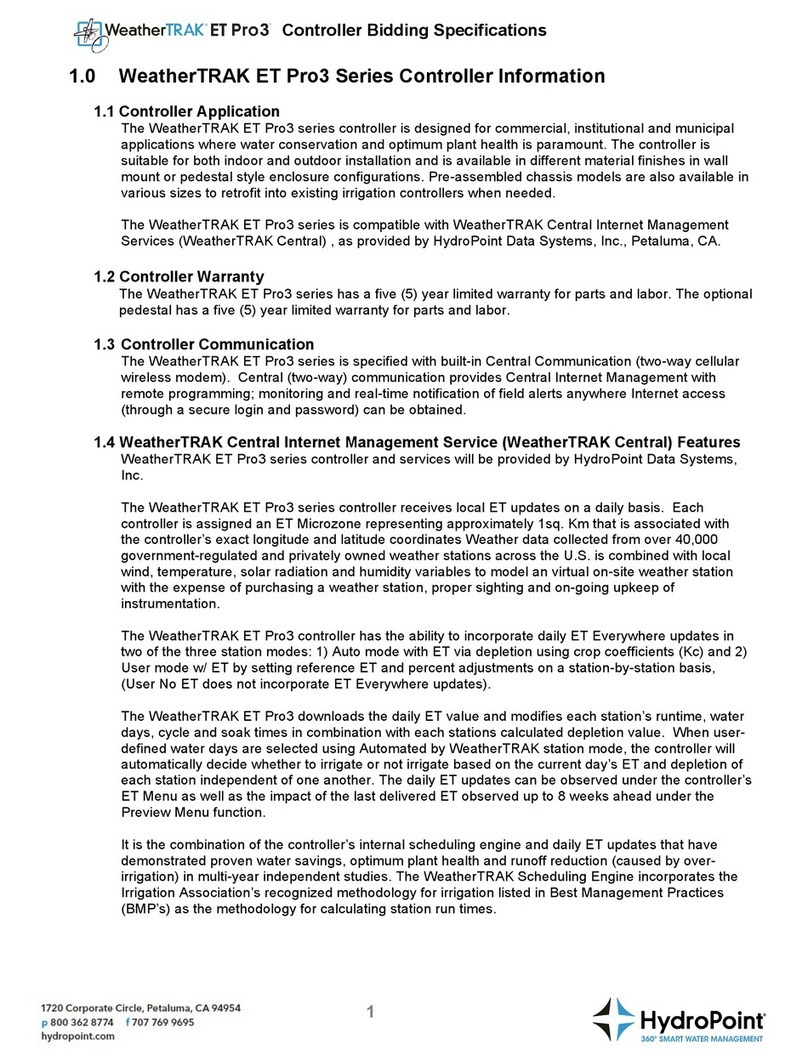
HydroPoint
HydroPoint WeatherTRAK ET Pro3 Bidding Specifications

Azbil
Azbil Infilex WY5317C Specifications & instructions

Woodward
Woodward 723PLUS Original instructions

LOVATO ELECTRIC
LOVATO ELECTRIC INSTALLATION MANUAL installation manual

Nibe
Nibe EME 20 Installer manual