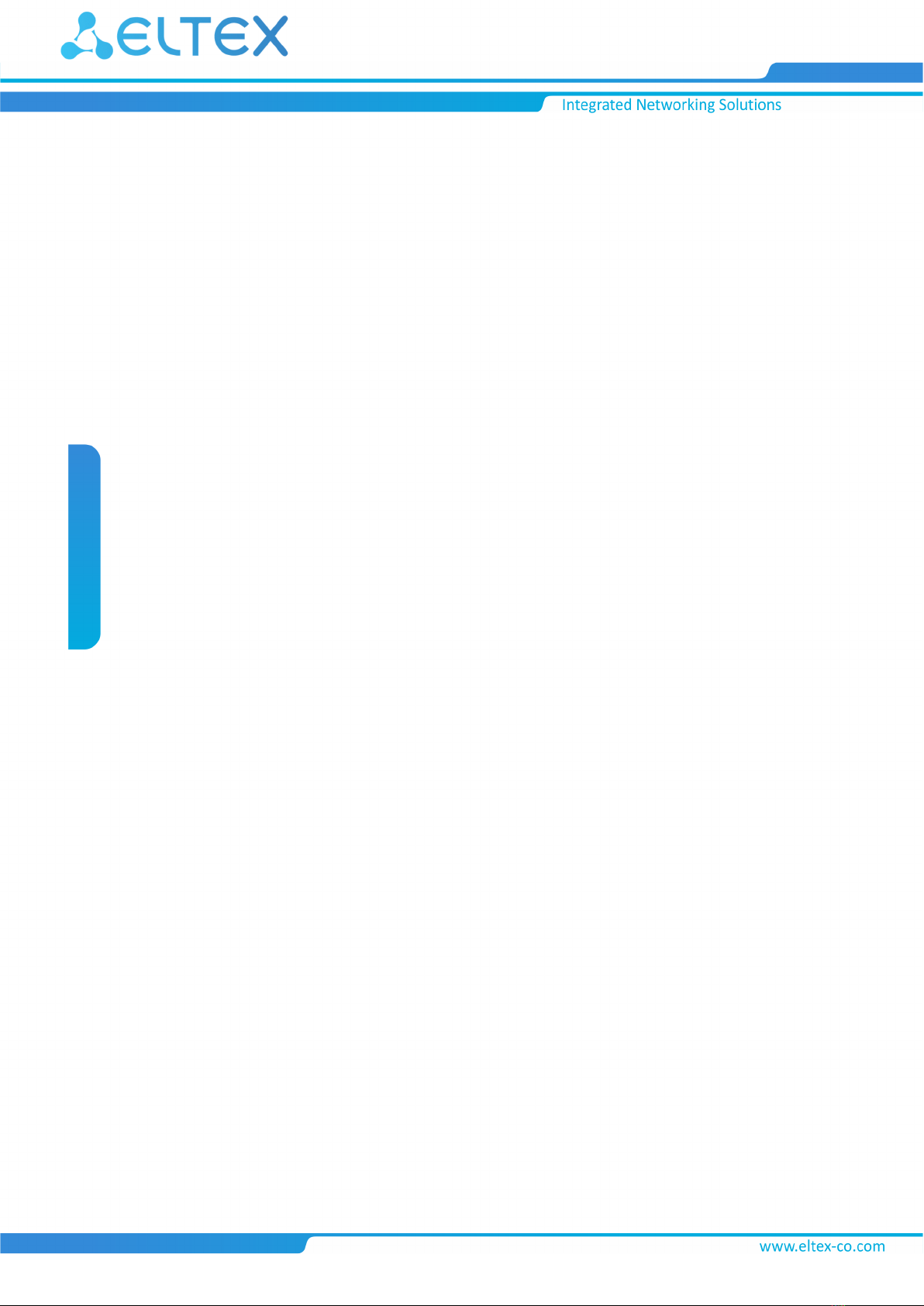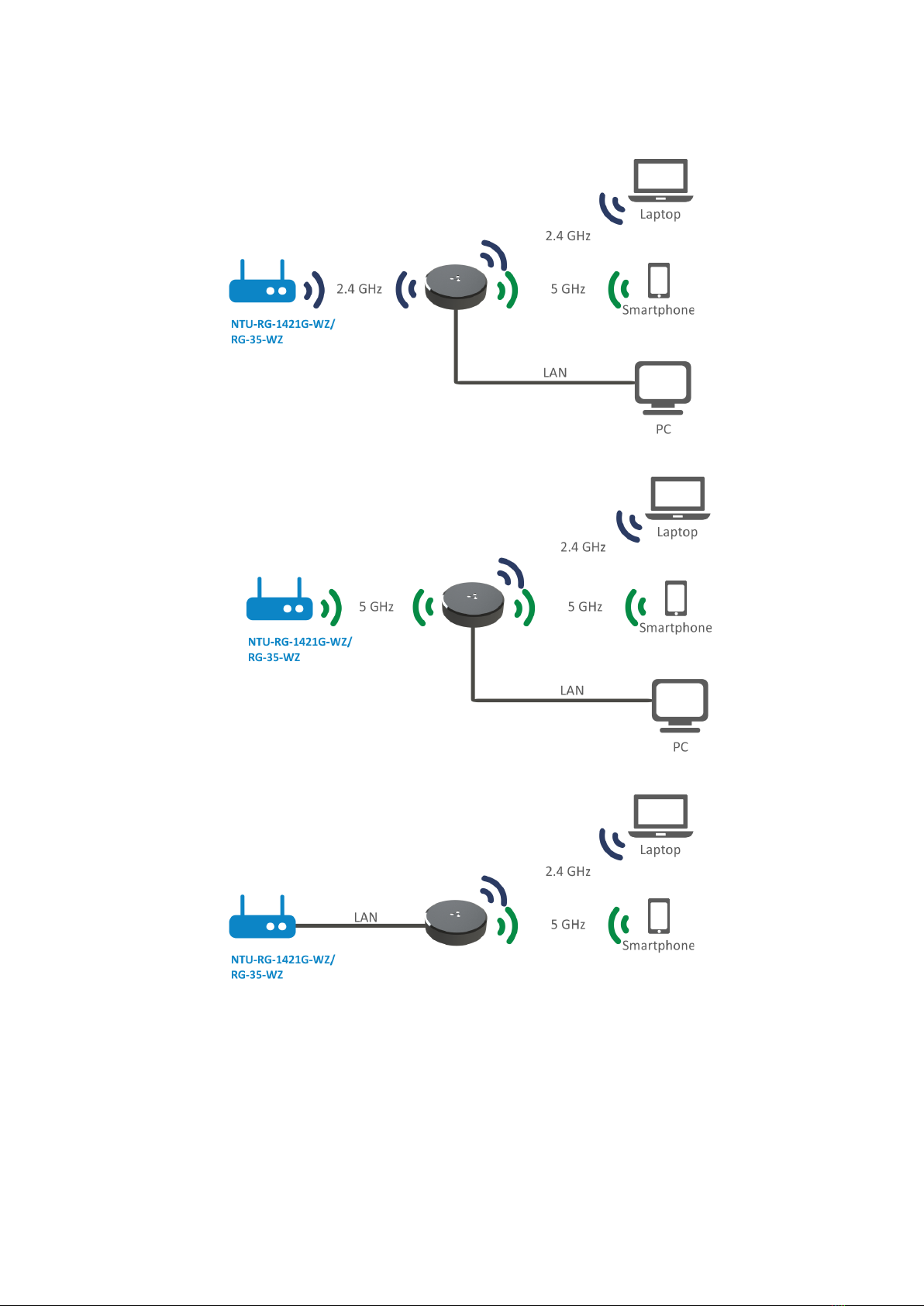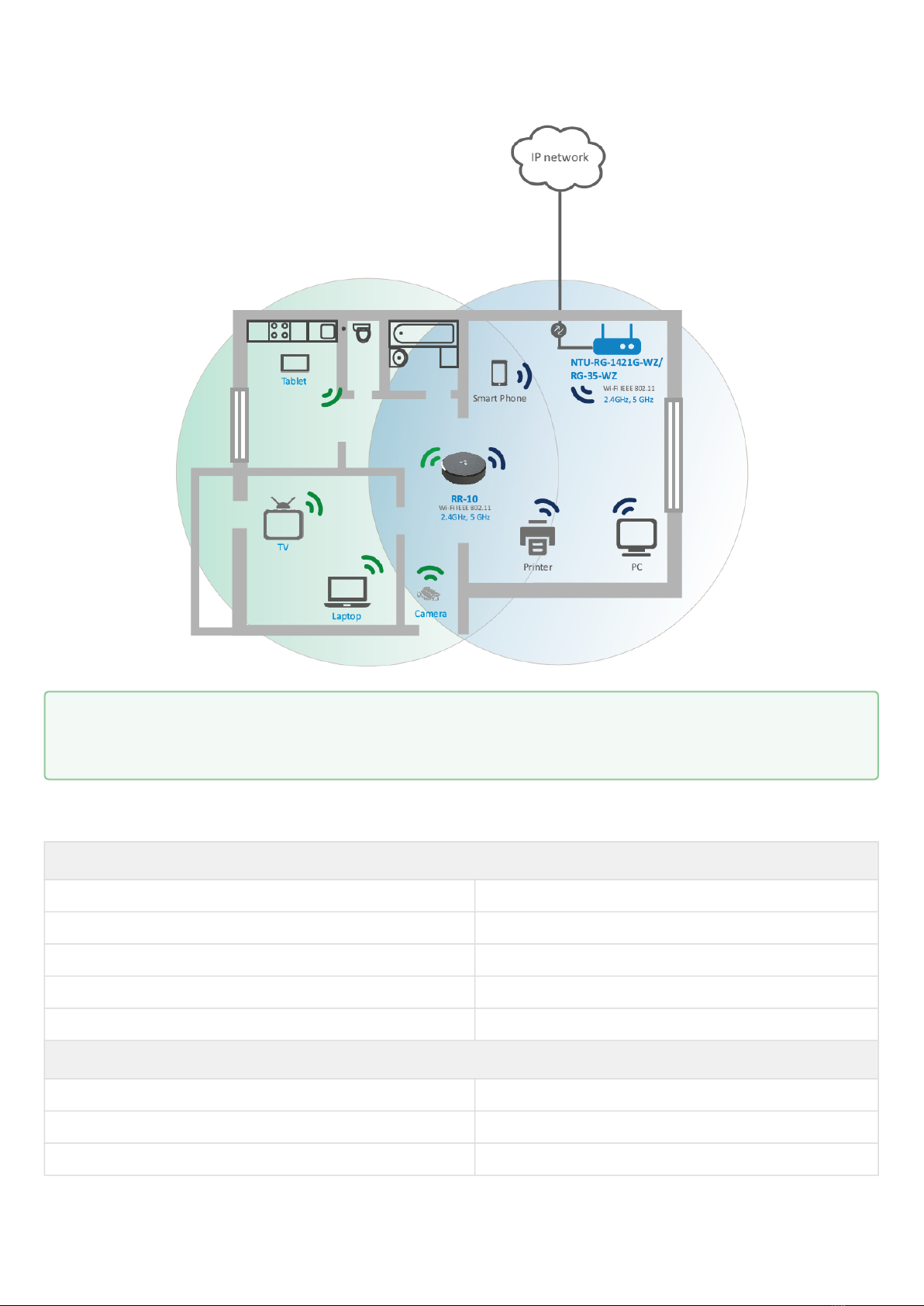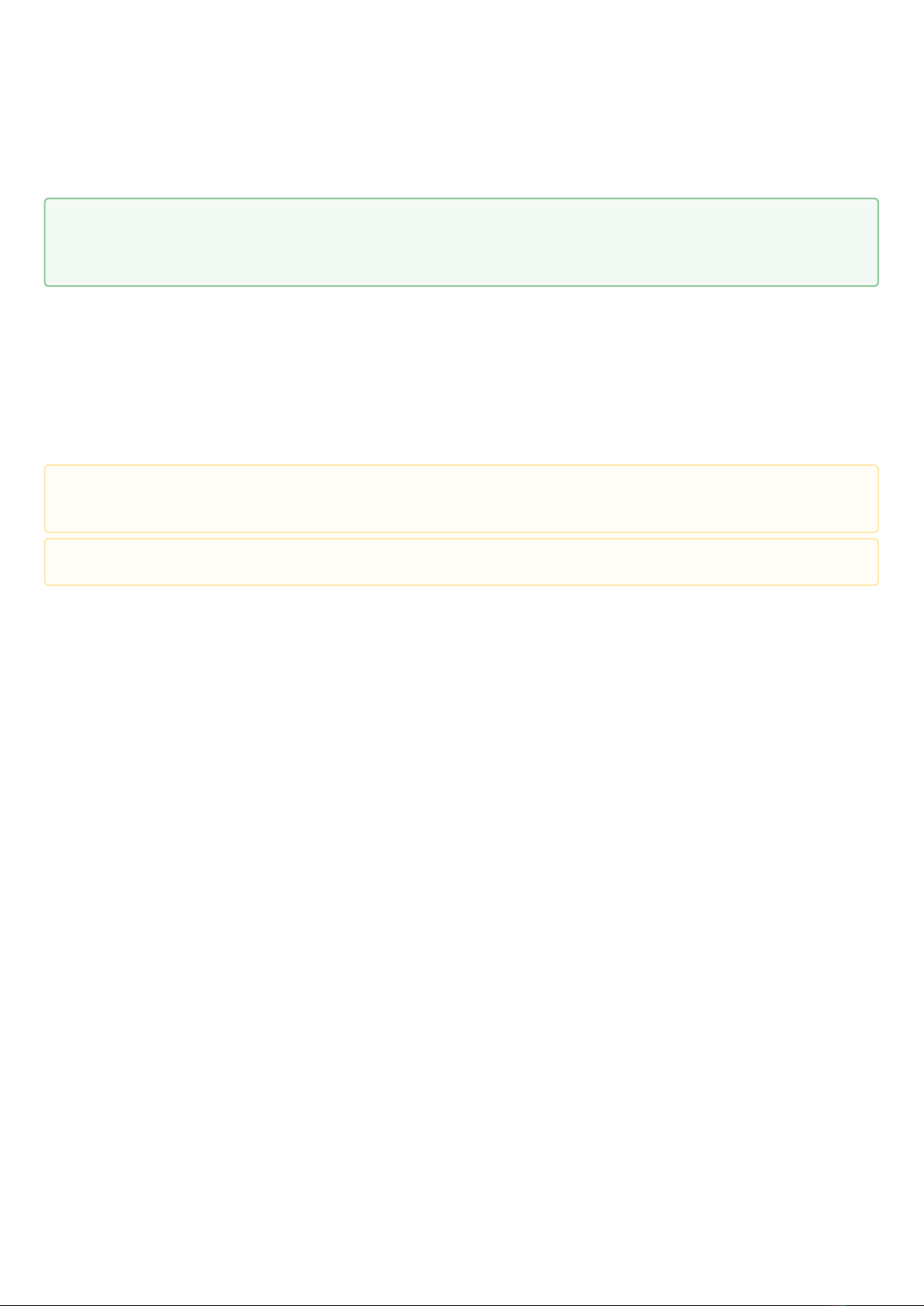Contents
1 Device description......................................................................................................................4
1.1 Purpose.........................................................................................................................................4
1.2 Device specification .....................................................................................................................4
1.2.1 Connection diagrams for RR-10 ........................................................................................... 5
1.2.2 RR-10 use case:...................................................................................................................... 6
1.3 Technical features........................................................................................................................6
1.4 Design ...........................................................................................................................................8
1.4.1 Front panel of the device. State indication ......................................................................... 8
1.4.2 Rear panel of the device. LAN connection indication ......................................................... 8
1.4.3 Bottom panel of the device .................................................................................................. 9
1.5 Resetting to factory settings......................................................................................................10
1.6 WPS button management .........................................................................................................10
1.7 Delivery package ........................................................................................................................10
2 Installation order .....................................................................................................................11
2.1 Safety rules.................................................................................................................................11
2.2 Installation recommendations..................................................................................................11
2.3 Connecting RR-10 to a network.................................................................................................12
2.3.1 Method 1. UsingWPS button.............................................................................................. 12
2.3.2 Method 2. Via web interface in repeater mode.................................................................. 12
2.3.3 Method 3. Via web interface in access point mode ........................................................... 14
2.4 EasyMesh agent mode ...............................................................................................................15
2.4.1 Connecting to EasyMesh network using WPS button ....................................................... 15
3 Device management via the web interface ..........................................................................17
3.1 Getting started ...........................................................................................................................17
3.2 Device control panel ..................................................................................................................18
3.3 Repeater mode...........................................................................................................................19
3.3.1 The «Status» tab.................................................................................................................. 19
3.3.2 The «Wi-Fi» tab .................................................................................................................... 21
3.3.3 The «Network» tab .............................................................................................................. 25
3.3.4 The «System» tab ................................................................................................................ 26
3.4 EasyMesh agent mode ...............................................................................................................28
3.4.1 The «Status» tab.................................................................................................................. 28
3.4.2 The «EasyMesh» tab ............................................................................................................ 29
4 Problems and solutions...........................................................................................................30