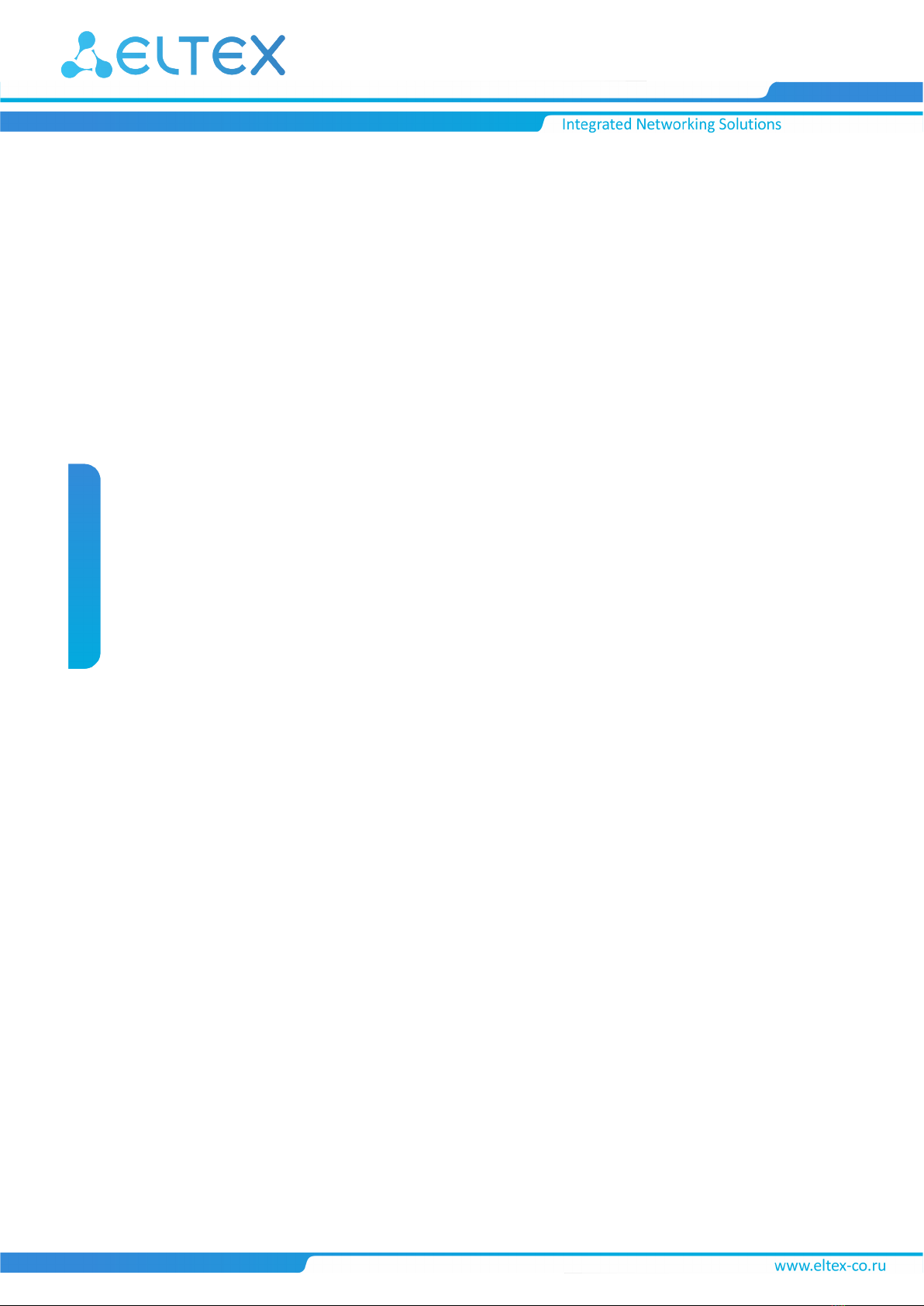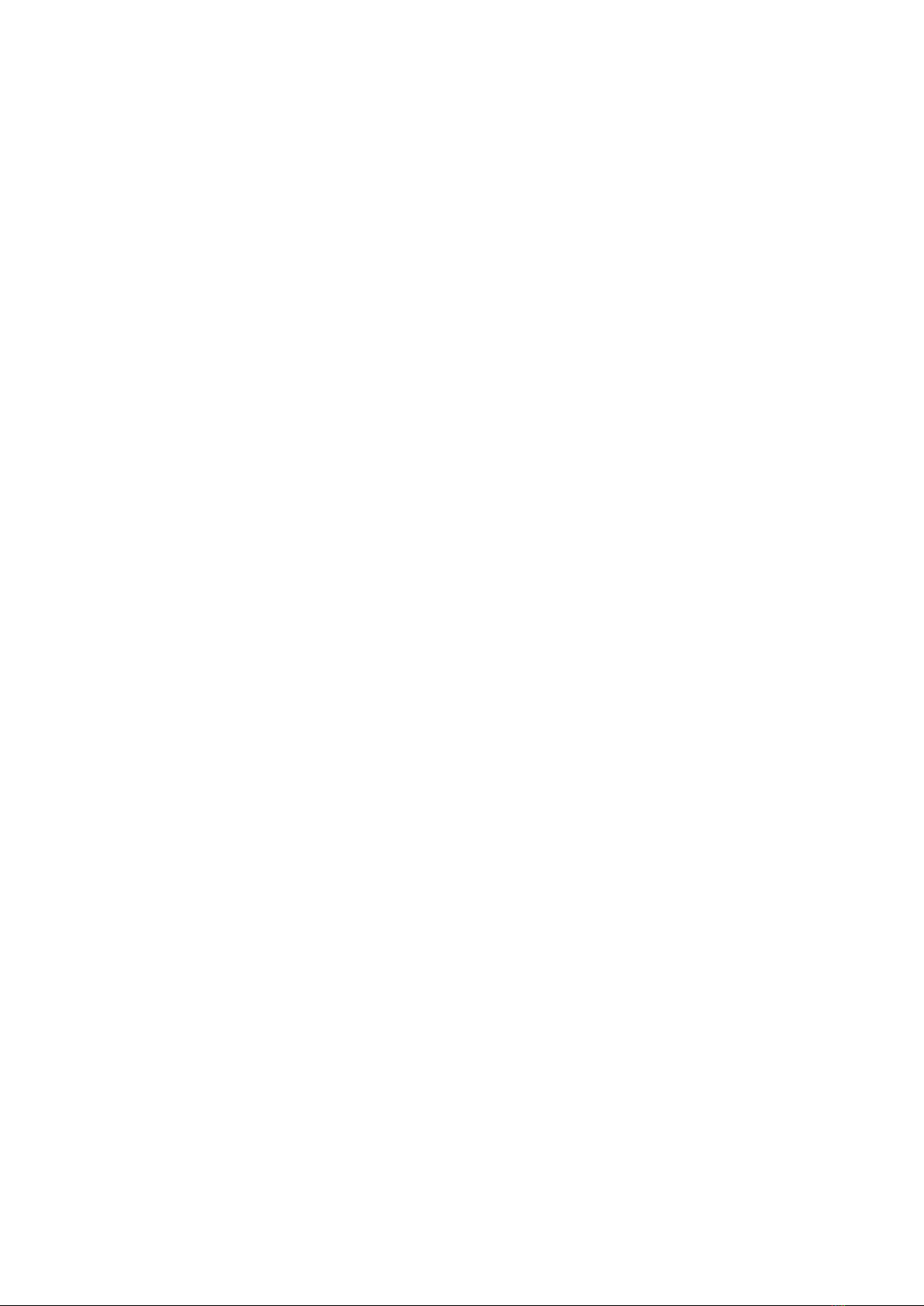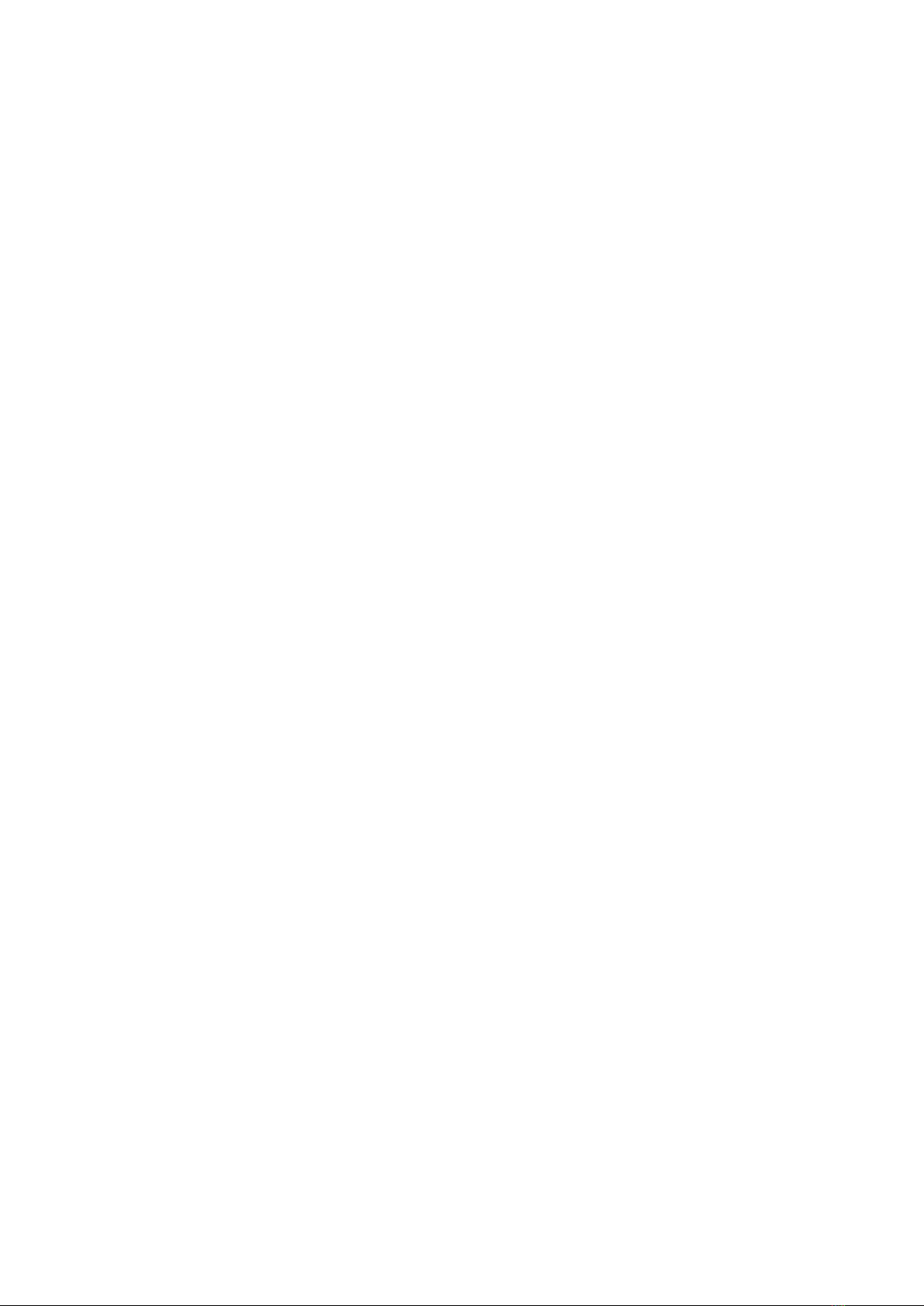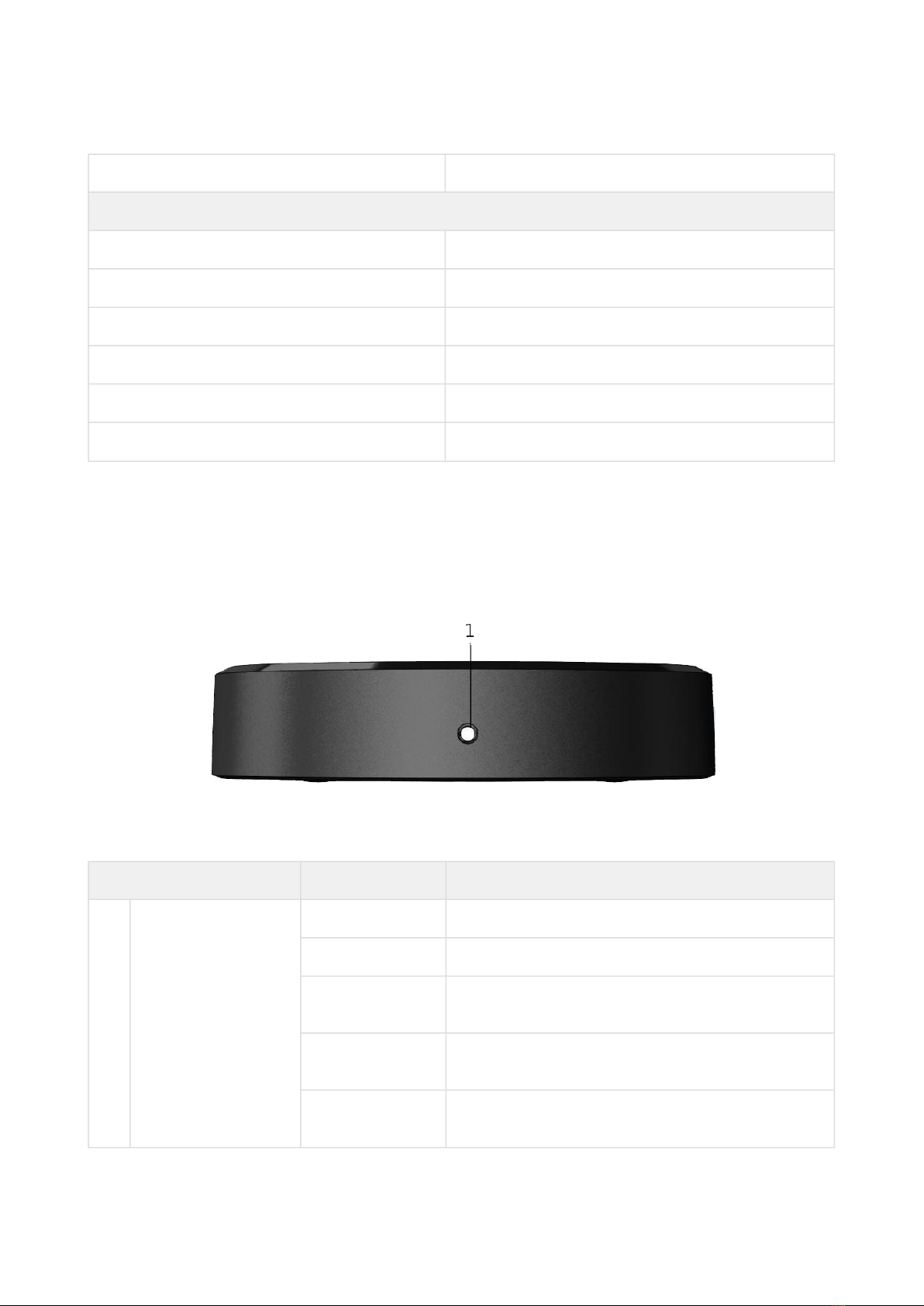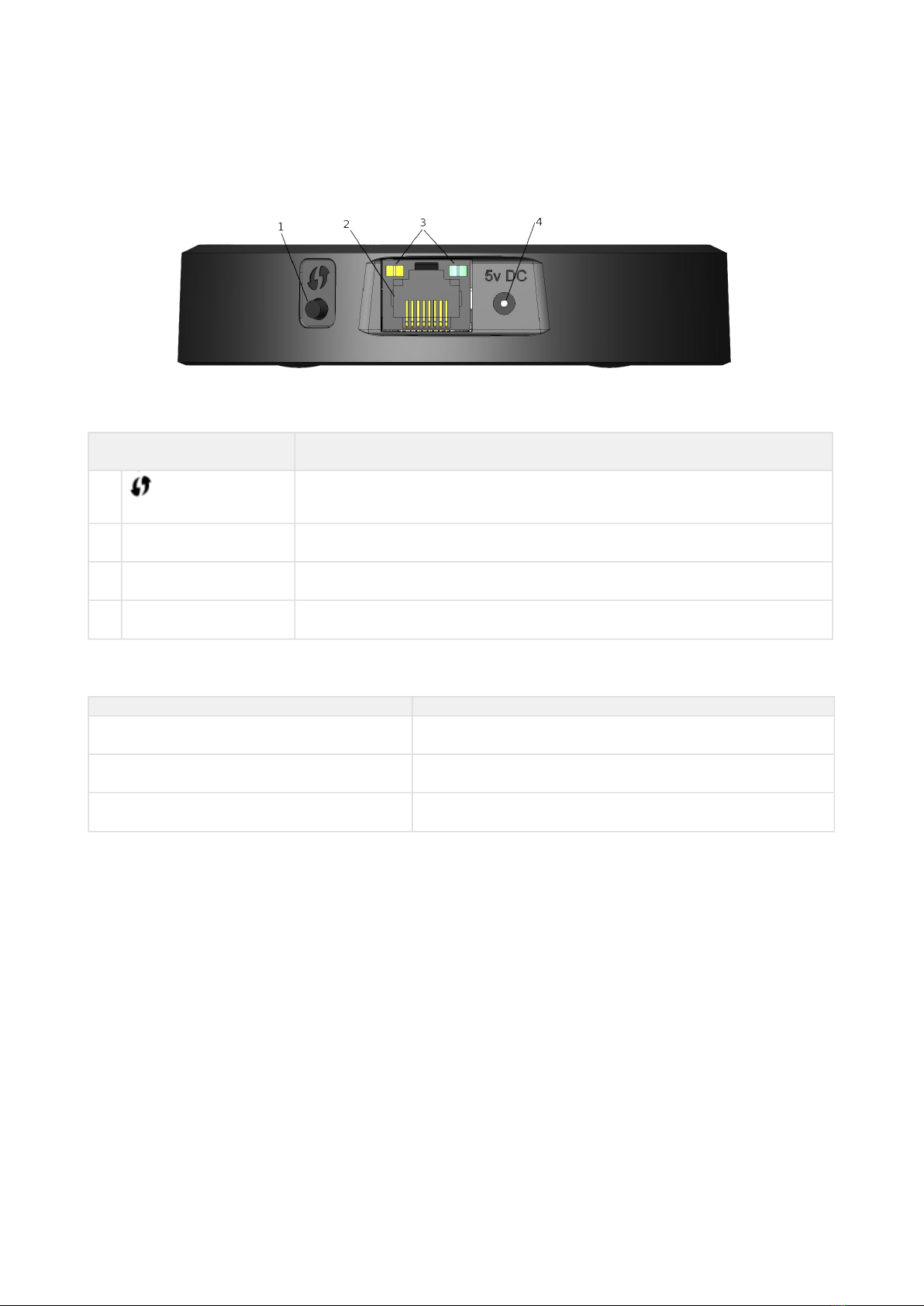Contents
Introduction ...................................................................................................................................... 4
Conventions ..........................................................................................................................................4
Product description .......................................................................................................................... 5
Purpose..................................................................................................................................................5
Device characteristic.............................................................................................................................5
Connection diagrams for RR-10 ................................................................................................ 5
2.4 GHz repeater:........................................................................................................................... 5
5 GHz repeater:.............................................................................................................................. 6
Access point:.................................................................................................................................. 6
Use case......................................................................................................................................7
Main technical parameters...................................................................................................................7
Form-factor ...........................................................................................................................................9
Front panel of the device. State indication .............................................................................. 9
Rear panel of the device. LAN connection indication ............................................................10
LAN connector indication ........................................................................................................... 10
Bottom panel of the device .....................................................................................................11
Resetting to factory settings...............................................................................................................11
Supply package...................................................................................................................................12
Installation ...................................................................................................................................... 13
Safety instructions ..............................................................................................................................13
Installation recommendations...........................................................................................................13
Connecting RR-10 to a network..........................................................................................................13
Method 1. UsingWPS button...................................................................................................13
Method 2. Via the web interface.............................................................................................. 14
Device management via the web interface ................................................................................... 15
Device control panel ...........................................................................................................................15
«Status» tab.........................................................................................................................................15
«Wi-Fi» tab ...........................................................................................................................................17
«Connect to Network» page ....................................................................................................17
Connecting to the access point network ................................................................................... 17
«Advanced network» page.......................................................................................................18