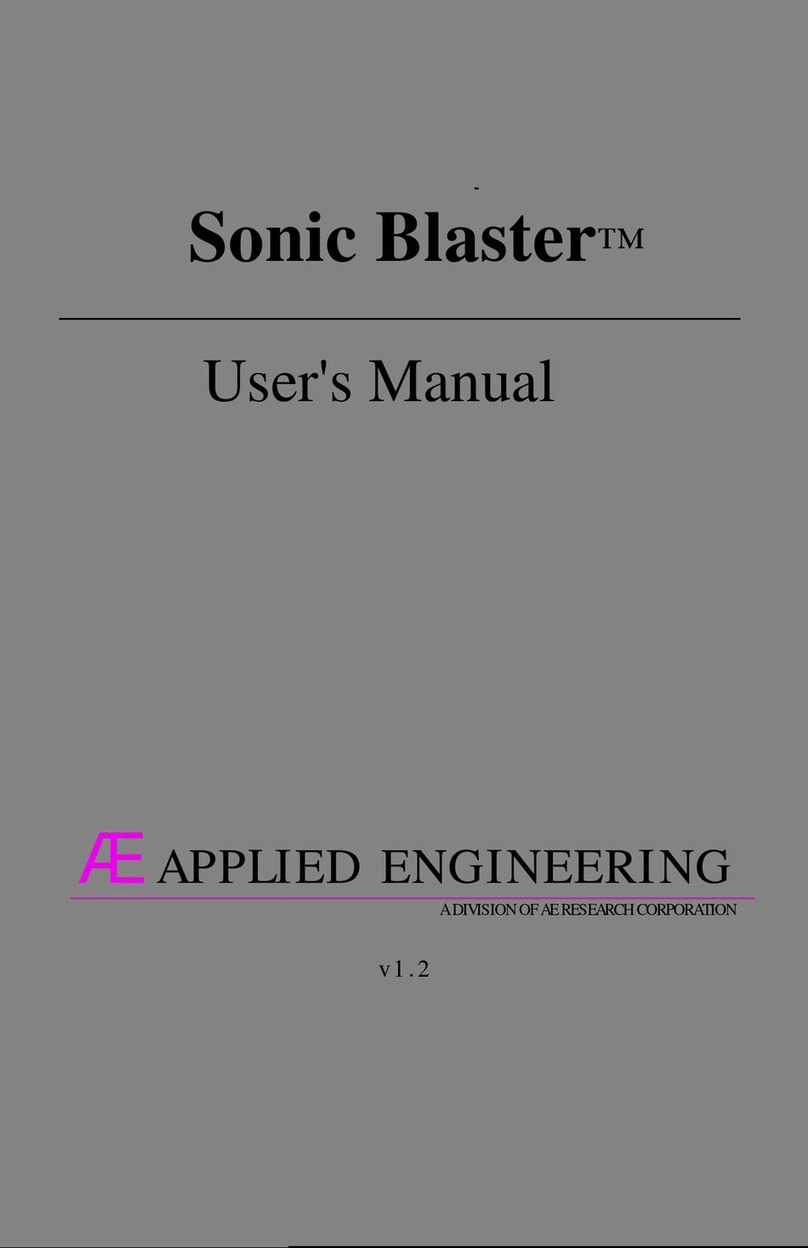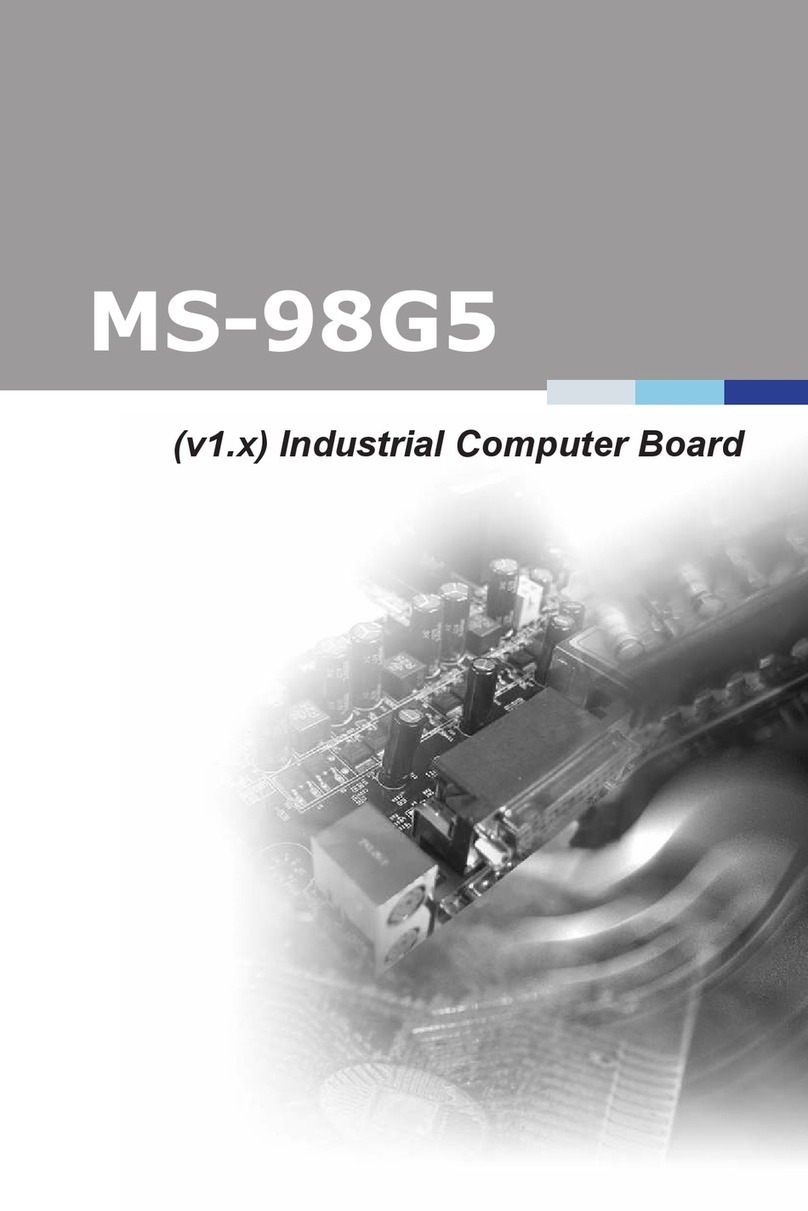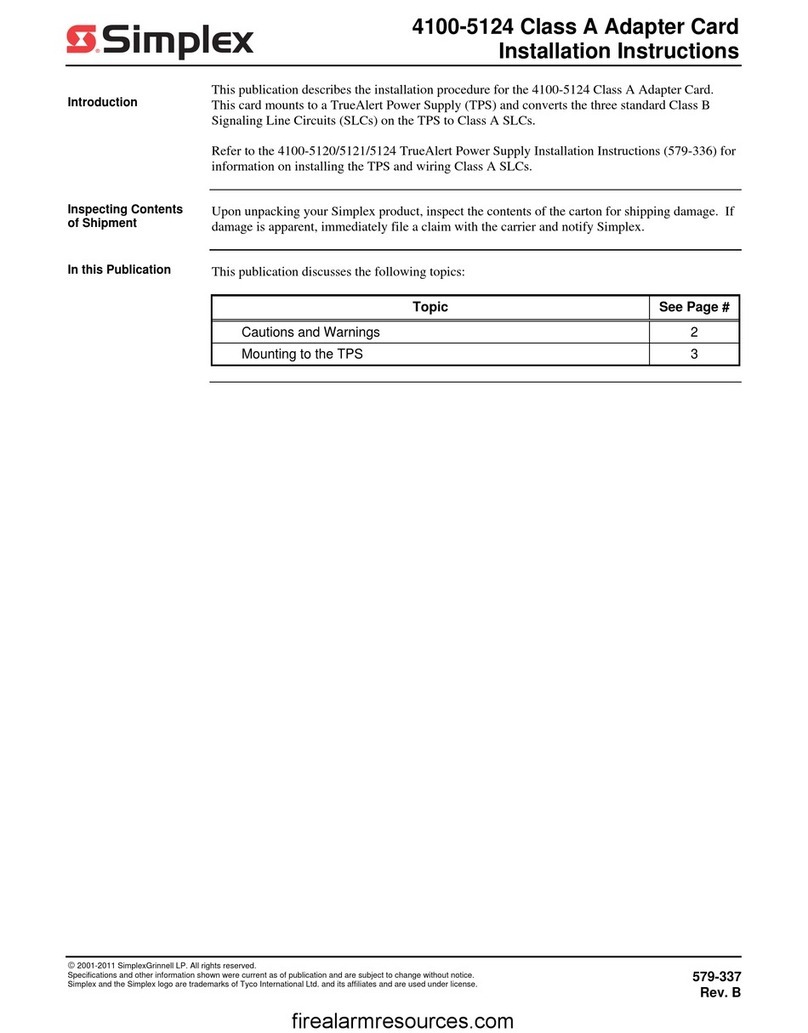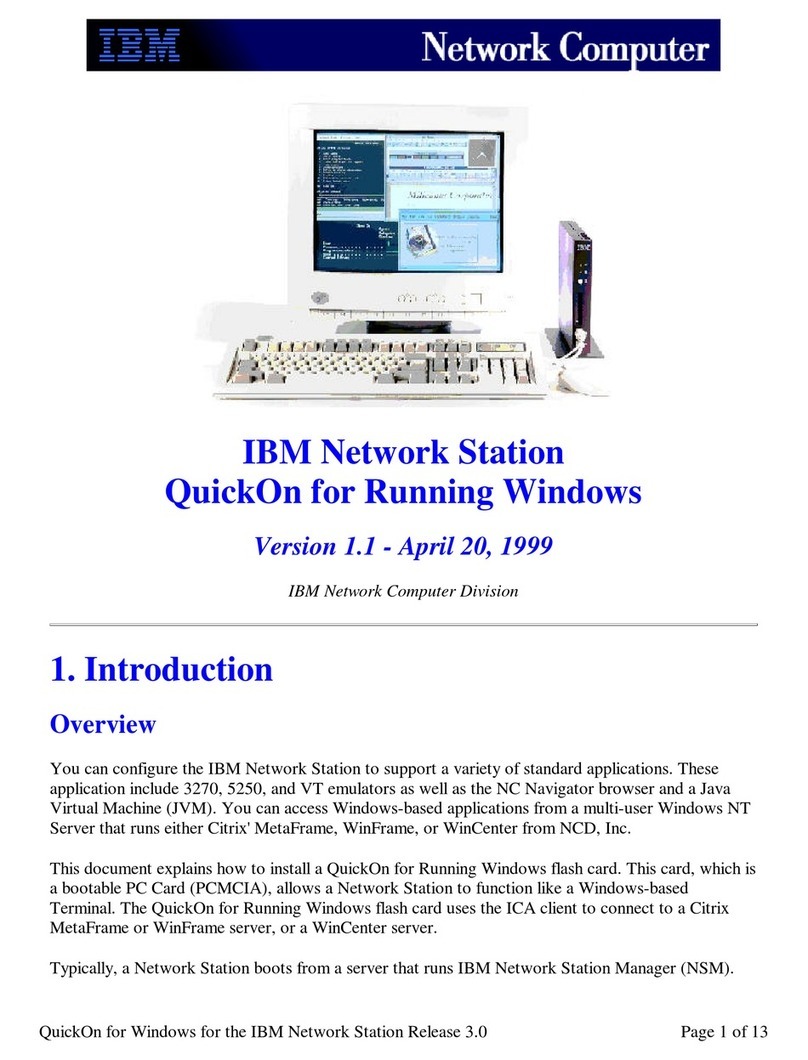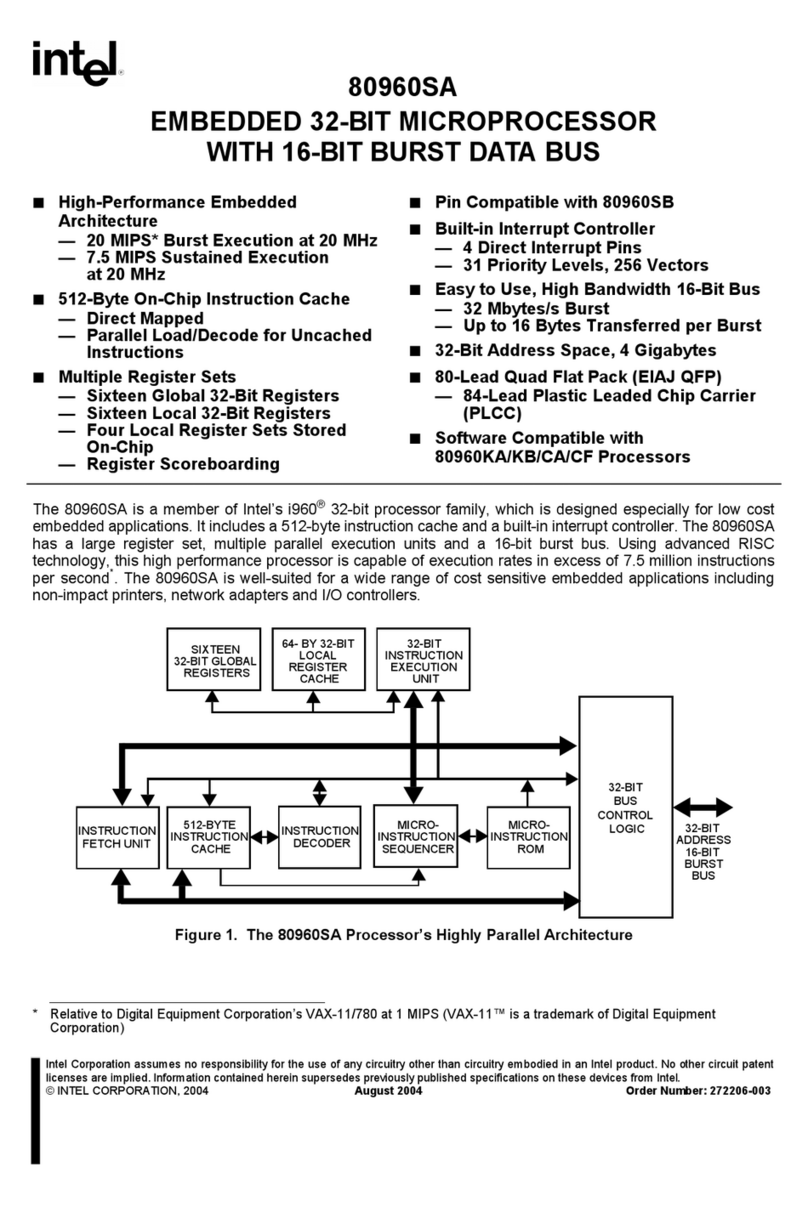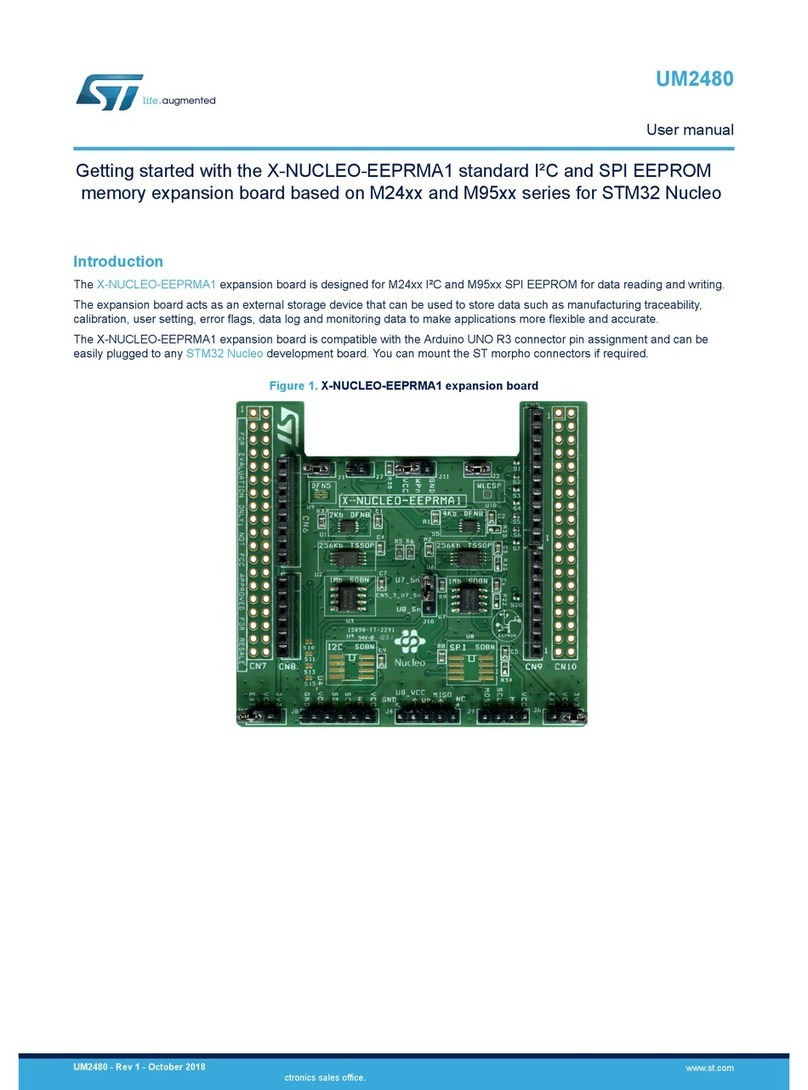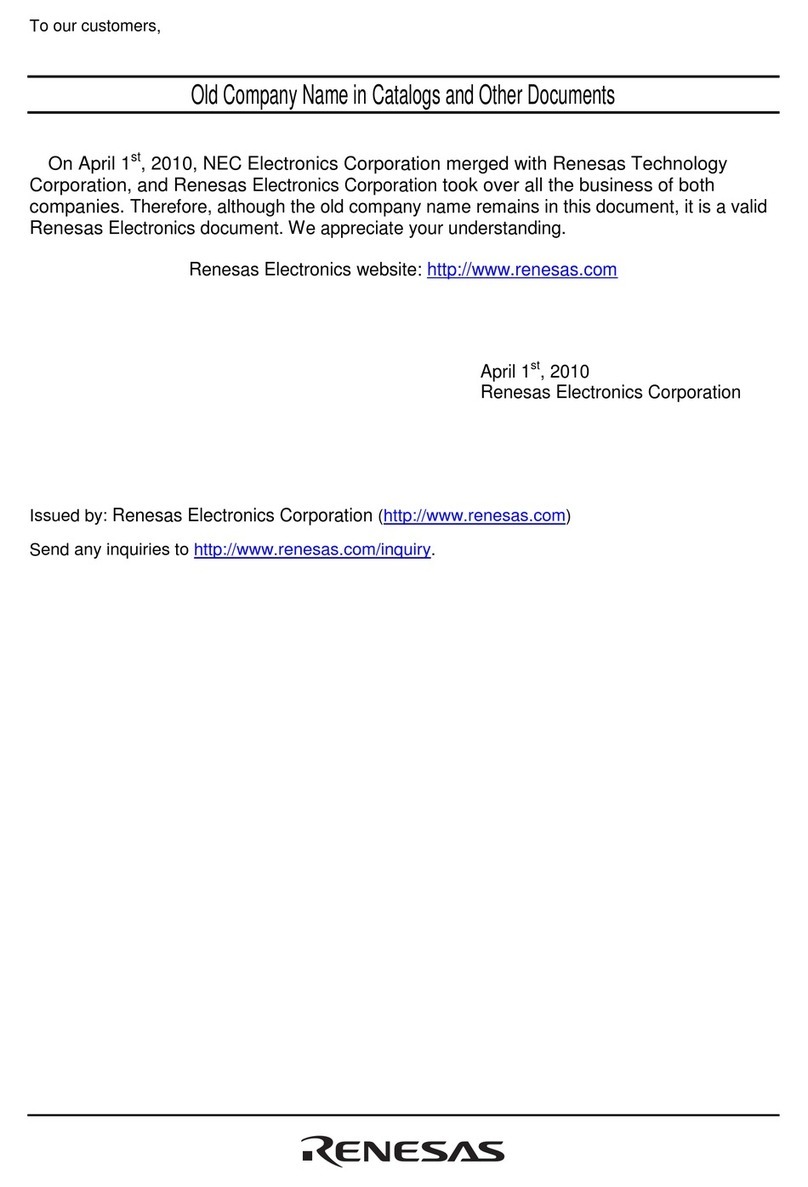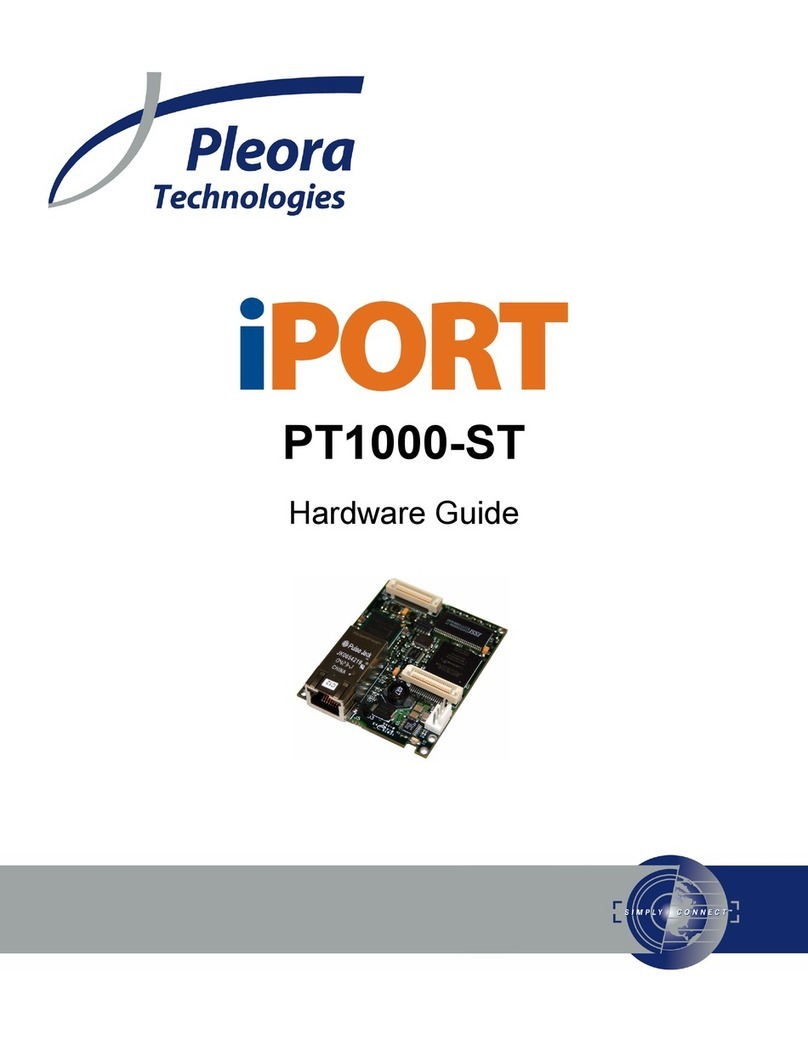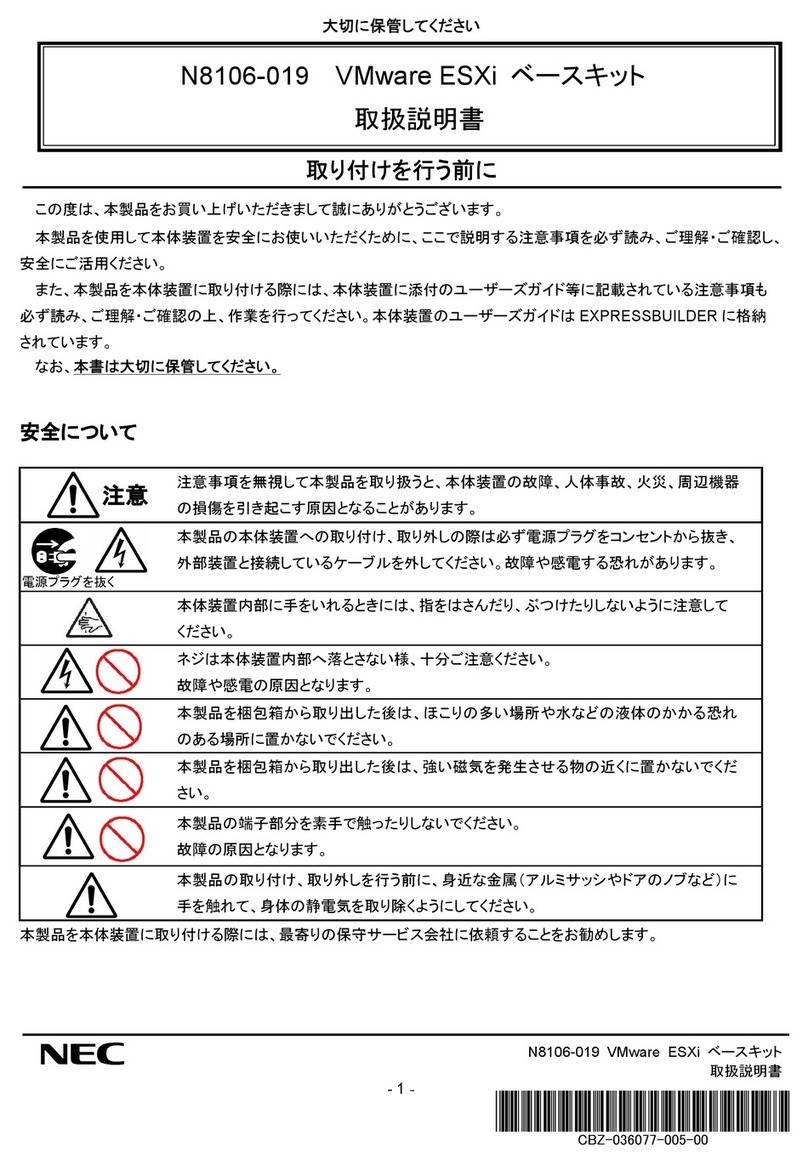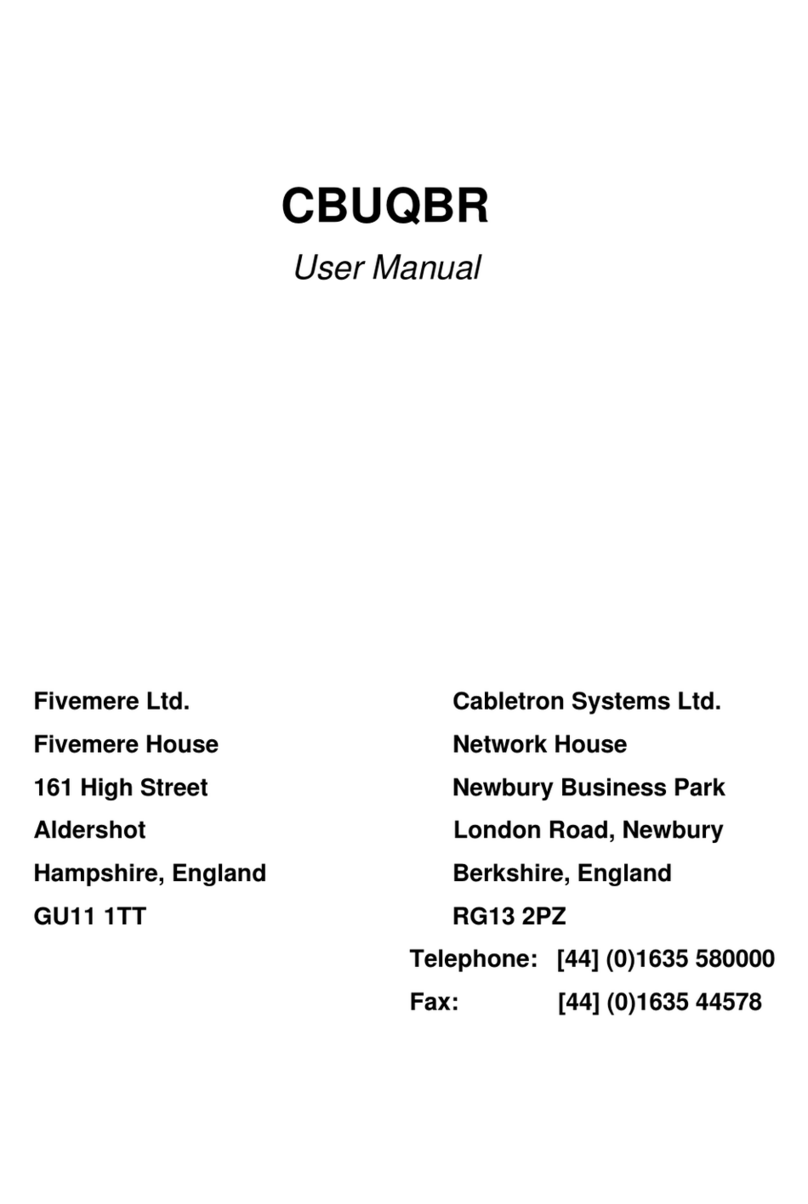Eluktronics LPP G2 User manual

User Manual

LPP G2 User Manual
Please read all instructions before using the LPP G2.
01 What's Included:
*If you are upgrading your LPP from G1 hardware, the connection tube will not be magnetic.
1. LPP G2 Liquid Cooling Unit
2. Liquid Tube Pipes with Mag-Valve Connectors*
3. DC to DC Power Cord x 1
4. Drain Tool x 1
5. Hex Key Tool × 1 (To access the side for
fan cleaning/maintenance)
6. O-Ring Spares x 6
CAUTION: Using unauthorized extension cables/tubes will invalidate your
warranty. The hex key tool is included for ease of access to clean the fan.
Modifying or tampering with the pump, radiator or fans will not be covered
under warranty.
Ambient Temp Awareness: The unit can be operated at an ambient
temperature of max. 35°C (95°F). Do not subject it to temperatures below
5°C (41°F) or above 35°C (95°F). Leaving this below freezing temperatures
will result in damage.
WARNING: The G2 is intended to be supplied power from the power supply included
with your Eluktronics laptop. The output rated
20Vdc/14A is for the RTX 4070 graphics solution or 19.5Vdc/16.9A for RTX 4080 and
RTX 4090 graphics options.
NOTE: We conduct outgoing quality control (OQC) with distilled water for each LPP
G2 unit ensuring a closed loop circuit with no leakage will occur. Some residual
liquid may remain upon receipt.

1. Read the quick guide or user manual before operating the LPP G2.
2. Verify the connectors are attached to the liquid tubes firmly.
3. Place the LPP G2 on a flat and level surface.
4. Attach the Mag-Valve connector on the liquid tubes to the back
of the LPP G2 horizontally (as shown below). Please avoid twisting
the tubes.
02 Prepare your LPP G2

1. Place the laptop on a desk or solid surface.
2. When connecting the liquid tubes to the laptop, you will hear a light
“click” sound. This means you have connected it correctly (Please don't
pull or push the Mag-Valve connector by the tubing). Use the connector
end itself for inserting and removing.
3. Connect your included laptop power adapter to the LPP G2 DC port
(Figure 1).
4. Connect LPP G2 DC Cable to the laptop’s DC port (Figure 2). Please,
don't power on your laptop just yet.
Insert connectors
parallel into the laptop.
DC INPUT: 280 Watts (20V/14A)
or 330 Watts (19.5V/16.9A)
1
2
Connect laptop’s DC port
12
03 Connect the LPP G2 to your laptop

Horizontally insert the liquid tubes into the laptop. The
connector will feel sturdy and in place if performed
properly. As stated above, you will hear a light" click"
sound.
Note: Please pay attention to the following
information regarding safe use of the liquid tubes.
KG
Please don't apply
weight or objects
on the cable
Don't bend the
liquid cables
Check the connector for heat,
and release with your hands if
safe. Do not remove the
connectors by pulling on the
tubes. Use the connector as
represented here.

filling in
1. Open the lid on the LPP G2 unit. Add distilled water to the MAX
level indicator.
2. After filling in distilled water, hold the power button located on
the LPP G2 for 4-5 seconds. The power button will glow in purple
indicating it is entering in to “Liquid Injection Mode”.
3. Monitor the water level when injecting the water. Add the water
above the MAX indicator for the first time (Note: Under normal
circumstances, the Mag-Valve connector will not leak water).
4. Avoid tilting the LPP G2. After filling in the water, recap the
rubber lid and make sure that no leakage is observed.
The highest and lowest water levels are marked on the liquid tank meter.
Align the indicator lines
and open the lid
Align the indicator lines
and close the lid
04 Filling the LPP G2
Fill with
distilled water

1. Disconnect via the Eluktronics Control Center under
the "Liquid Propulsion Package (LPP) Control" tab.
2. Press the power button to turn off your LPP G2.
1. Turn off the power by pressing the power button on the LPP
G2.
2. Remove the Mag-Valve connector from the laptop.
To reduce the possibility of damage, when you would like to
remove the Mag-Valve tubing, make sure the LPP G2 is turned
off (to avoid water leakage). Please always check the connector
before removal to make sure the temperature is not too hot
before removing it. Let the device cool for a few minutes before
removal otherwise.
05 Operating your LPP G2
06 Disconnect your LPP G2
07 Disconnect the Liquid Tubes
To disconnect the LPP G2:
1. Plug in the laptop power cord to an outlet.
2. Turn on the laptop and make sure Bluetooth is turned on as well.
3. Press the power button on the LPP, and the LED indicator will start
glowing.
4. After selecting the device and clicking the connect button, the LPP
G2 and the laptop will pair via Bluetooth (When the connection is
successful, the fan and water pump will activate). [
BT Paired : Solid
Blue LED]
5. Check all ports for leakage after the first few minutes. If leakage
occurs, turn off the power and reconnect the port.
6. The liquid level drops in standard operation. Please, add distilled
water and make sure the liquid level is above the low marker
indicator.

1. To ensure water clogs do not happen, please change the
distilled water periodically.
2. When unplugging the water tubes, please always check for
any water leakage and clean immediately with a towel if
leakage occurs.
A
B
2
1
08 Changing liquid or draining for travel

1
Power Button / LED Indicator*
LED Color Codes
1. Liquid injection mode: Blinking (Purple color)
2. Bluetooth Searching: Blinking (Blue color)
3. Bluetooth Paired: Solid (Blue color)
4. Liquid Cooling System Error: Blinking
Orange (Pump idling in orange color)
Front side view
Back side view
Top side view
Left side view
Right side view
2
3
4
7
1
2
3
4
5
6
09 Product Overview
5
6
7
Power-IN (from wall)
Power-OUT (to laptop)
Mag-Valve (liquid ports)
RGB Cooling Fan
Liquid Tank (MAX/LOW level indicator
marks)
Liquid Tank Cap/Fill Port

1. If water leakage occurs, please disconnect the device immediately and
check if the LPP G2 ports are connected firmly.
2. Check if the laptop and LPP G2 are paired properly via
Bluetooth before activating the LPP G2, if not:
A - Check if the power is turned on and connected to the LPP G2 and
laptop.
B - Verify the latest Eluktronics Control Center is properly installed.
C - Validate if your laptop’s Bluetooth is turned on.
D - Restart the laptop and the LPP G2 to attempt to pair again.
3. When the LPP G2 pump is malfunctioning: The power
button will flicker in a red light and shut down automatically after ten
seconds. Contact Eluktronics support if this issue persists.
4. If you hear abnormal sounds coming from the LPP G2 unit, it may due to
oxygen that is stuck inside of the pipe. Please, follow the steps below
to remedy the issue :
A - Disconnect the liquid tubing from the laptop. Please, use the
provided drain tool, and insert it into the two holes of the liquid tube for
two seconds to allow the air and residual liquid out.
B - Gently squeeze the left tube, release and squeeze gently a few times.
C -Tilt the LPP G2 to the left or backwards and maintain that position for
three seconds before placing it back to original position. Please ensure the
liquid tank cap is completely screwed down before trying this.
Device Maintenance
1. Replace the distilled water in LPP G2 water tank every 60 to 90 days.
2. If the LPP G2 will be in or near sub-zero temperatures, please drain
the water completely after every use to prevent the pipes from frost
damage.
10 Troubleshooting Guide
If the LPP G2 is blinking orange OR you see a "Flow State Error" in the Liquid
Propulsion section of the Eluktronics Control Center, press the power
button on the LPP G2 to turn it off. Next, exit the Eluktronics Control
Center. From here, please remove and reconnect the magnetic liquid pipe
connectors on each end to ensure a proper connection. Power the LPP G2
back on, reopen the Eluktronics Control Center and verify if the connection
has been resolved. If not, please power the LPP G2 back down and restart
the computer. Upon restarting, power the LPP G2 on and the issue should
now be resolved.
5.

Reminder
1. If you just skipped through all the pages and are only reading this,
you missed some important information! Please, read the User
Manual before operating the device.
2. Please, check all ports in case of liquid leakage before powering up
the device.
3. Any changes or modifications not expressly approved by Eluktronics
Inc. for compliance could void your warranty. Contact our support
team if you need any assistance or have questions that weren't
answered in our quick guide, this manual, or how-to videos online.
4. Using unauthorized extension cables/tubes will invalidate your
warranty.
Trouble Shooting Guide
1.If water leakage occurs: please disconnect the device immediately
and check if Liquid Cooling Box’s ports are connected firmly, all ports
should be tightened to ensure all pipes are sealed.
2.Check if the laptop and Liquid Cooling Box is paired properly via
Bluetooth before activating the Liquid Cooling Box, if not:
2-1. Check if the power if turned on and connected.
2-2. Check if the Control Center is installed.
2-3. Check if laptop’s Bluetooth is turned on.
2-4. Restart laptop and Liquid Cooling Box so it can pair again.
3.When Liquid Cooling Box’s water pump is malfunctioning: the power
button will flicker in red light and shut down automatically after 10
seconds.
4.If you hear abnormal sounds coming from the LCT22002, it may due to
oxygen that is stuck inside of the pipes, please follow the steps below to
remedy the issue :
4-1.please detach the water tube from the notebook, Please use the provided
“drainage tool” and inject it into the two holes on the water tube for 2 seconds.
4-2.Gently squeeze the left tube, release and squeeze gently a few times.
(Back side view)
4-3.Tilt the LCT22002 to the left or backwards and maintain that position for 3
seconds before placing it back to original position.
Note : please make sure that the top lid is properly screwed on so that no water
will spill out.
Device Maintenance
1.Replace the water in Liquid Cooling Box’s water tank regularly, check
4 Inject water into the Liquid Cooling Box, 7 Disconnect the Water
Tubes and 8 Change water or Travel for more details.
2.When using Liquid Cooling Box in sub-zero temperature, please drain
the water completely after every usage, to prevent the pipes from frost crack.
3.Using distilled water is recommended.

Regulations Information
¤ CE compliance
This device is classed as a information technicalequipment (ITE) in class B
and is intended for use in living room and office. The CE-mark approves the
conformity by the EU-guidelines:
- EMC Directive 2014/30/EU,
- Low Voltage Directive 2014/35/EU,
- RF Directive 2014/53/EU
FCC Information
FEDERAL COMMUNICATIONS COMMISSION INTERFERENCE
STATEMENT
This equipment has been tested and found to comply with the limits for a Class B
digital device, pursuant to part 15 of the FCC Rules. These limits are designed to
provide reasonable protection against harmful interference in a residential
installation. This equipment generates, uses and can radiate radio frequency energy
and, if not installed and used in accordance with the instructions, may cause
harmful interference to radio communications. However, there is no guarantee that
interference will not occur in a particular installation. If this equipment does cause
harmful interference to radio or television reception, which can be determined by
turning the equipment off and on, the user is encouraged to try to correct the
interfer-ence by one or more of the following measures:
-Reorient or relocate the receiving antenna.
-Increase the separation between the equipment and receiver.
-Connect the equipment into an outlet on a circuit different from that to which
the receiver is connected.
-Consult the dealer or an experienced radio/ TV technician for help.
CAUTION: Any hardware changes or modifications not expressly approved by
Eluktronics Inc. could void the included warranty of both the LPP G2 and laptop if
damage is caused.
RF Exposure Warning
This equipment must be installed and operated in accordance with provided
instructions and the antenna(s) used for this transmitter must be installed to provide
a separation distance of at least 20cm from all persons and must not be co-located
or operating in conjunction with any other antenna or transmitter. End-users and
installers must be provide with antenna installation instructions and transmitter
operating conditions for satisfying RF exposure compliance.
Table of contents
Popular Computer Hardware manuals by other brands
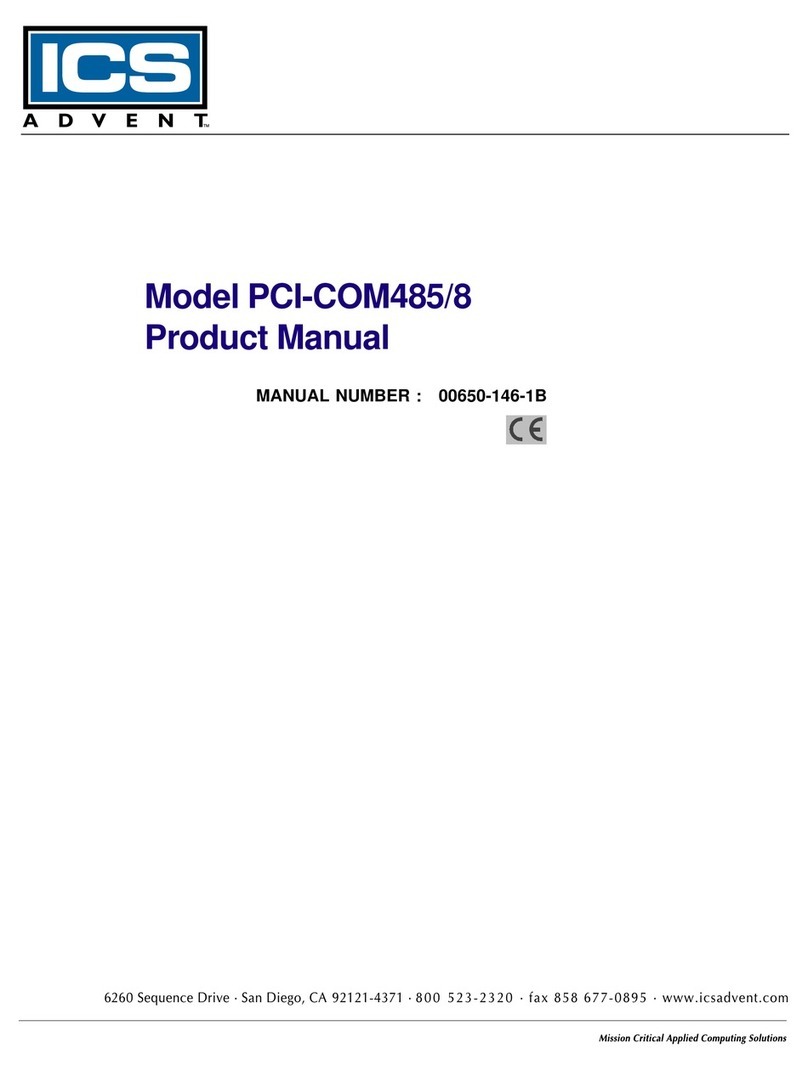
ICS Advent
ICS Advent PCI-COM485/8 product manual

StarTech.com
StarTech.com CARDBUS CB420USB instruction manual
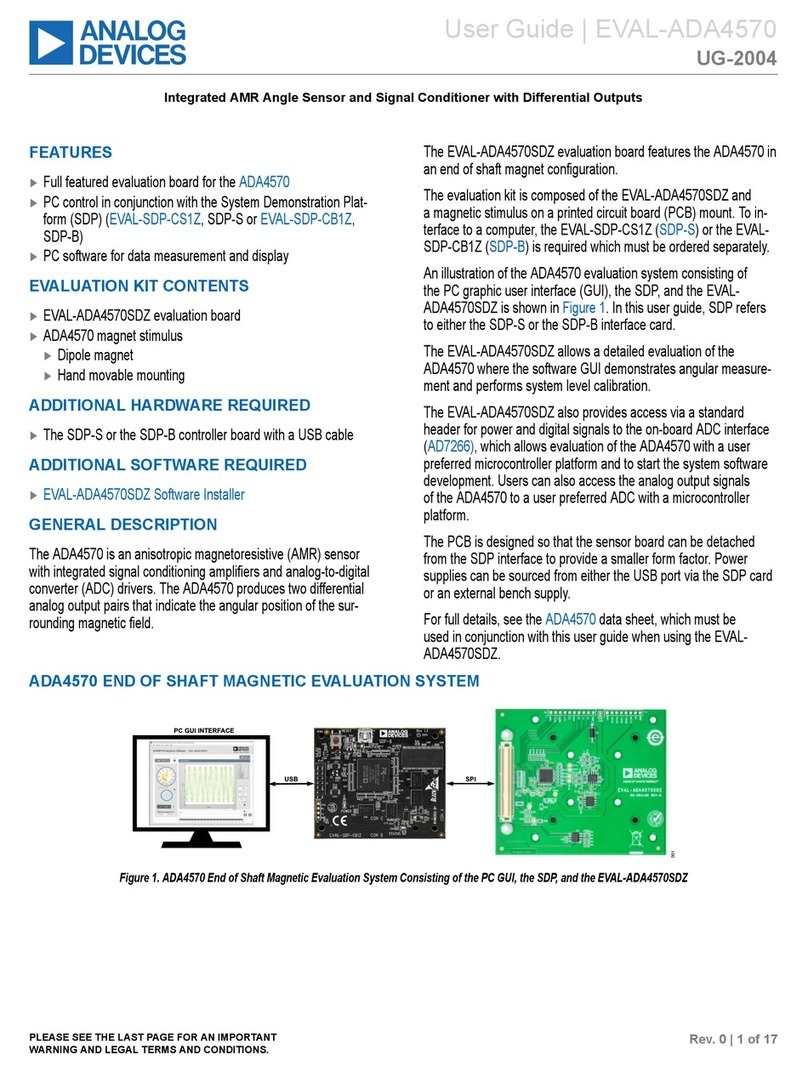
Analog Devices
Analog Devices EVAL-ADA4570SDZ user guide
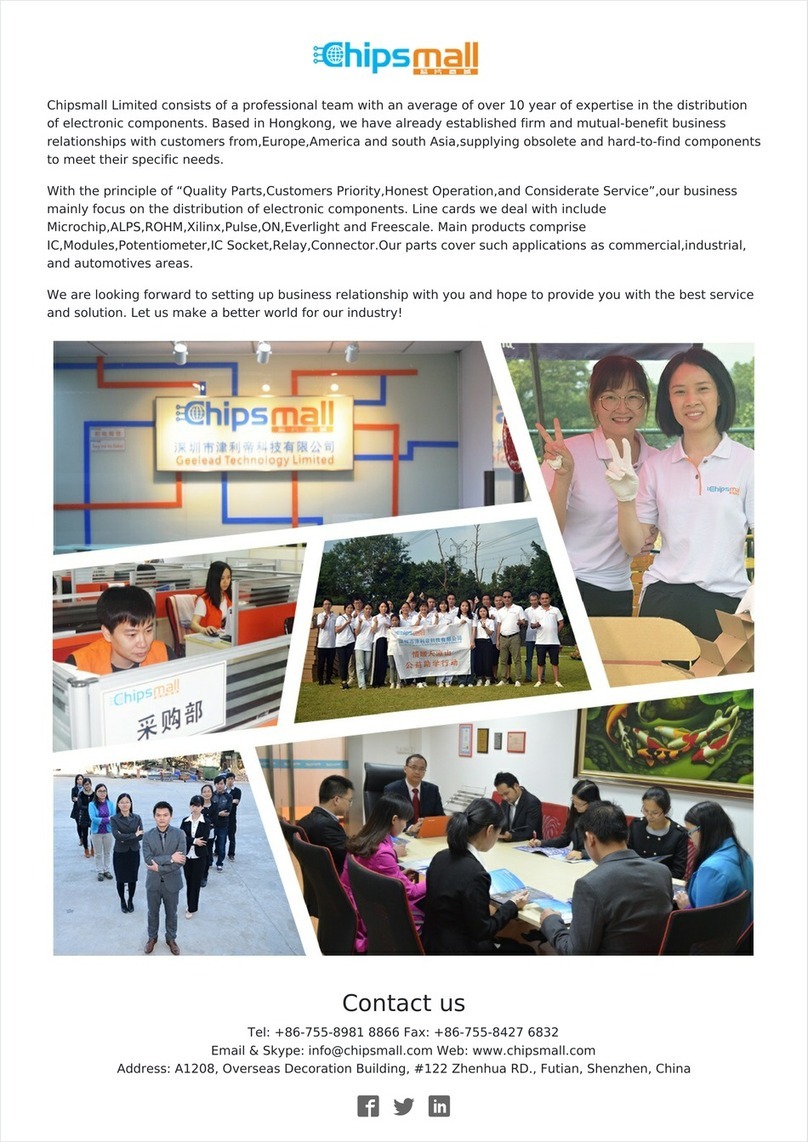
Xilinx
Xilinx Spartan-3A DSP FPGA Series user guide

SunFounder
SunFounder GalaxyRVR manual
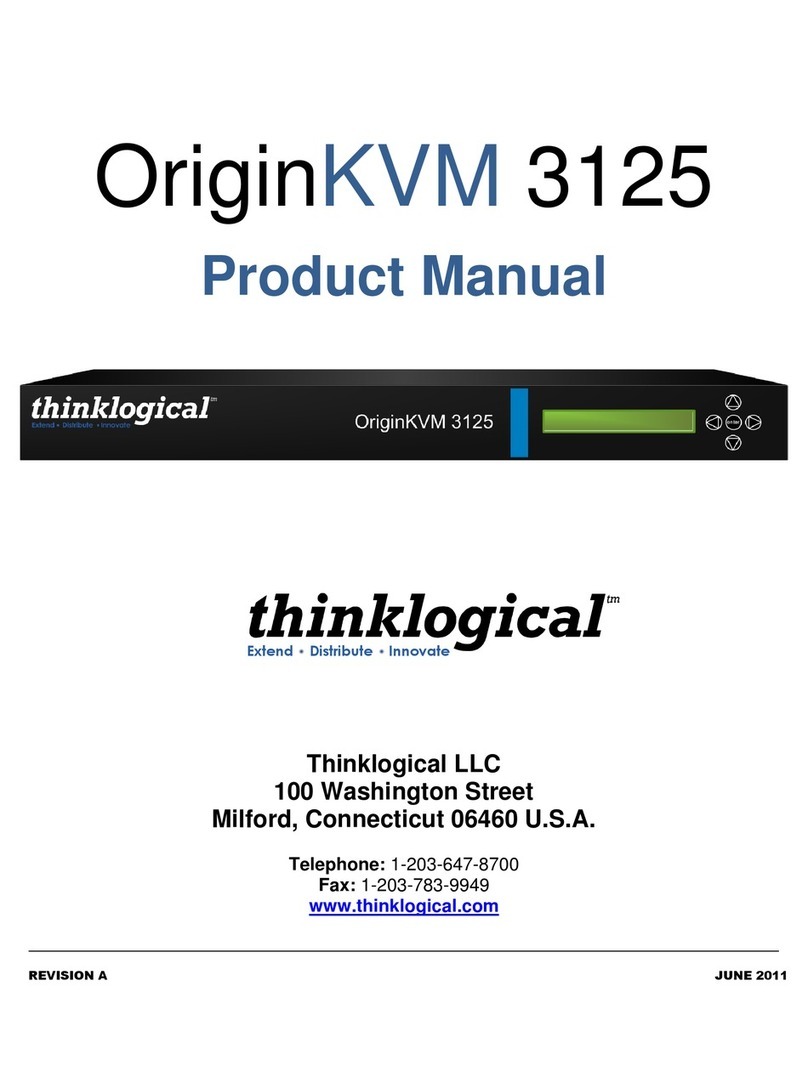
Thinklogical
Thinklogical OriginKVM 3125 product manual